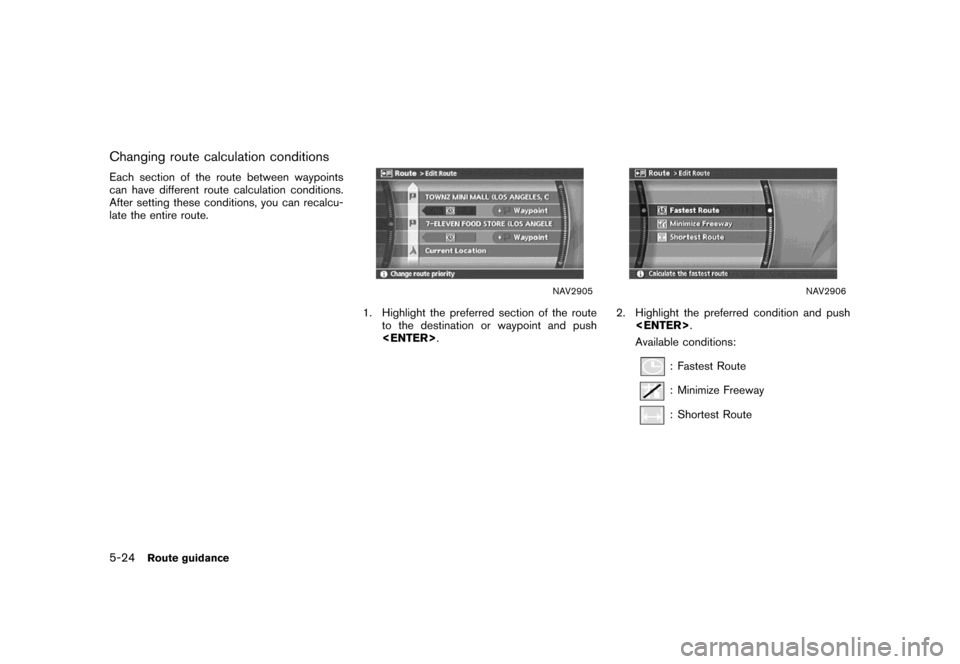NISSAN VERSA 2007 1.G Navigation Manual
VERSA 2007 1.G
NISSAN
NISSAN
https://www.carmanualsonline.info/img/5/721/w960_721-0.png
NISSAN VERSA 2007 1.G Navigation Manual
Trending: start stop button, lights, center console, engine, tow, roof, radio
Page 141 of 272
You can calculate a detour for a section of the
route, edit the route or store the route.
BASIC OPERATION
1. Push.
2. Highlight [Change/Edit Route] and push
.
3. Highlight the preferred setting item and
push.
4. Push
Page 142 of 272
.Store Current Route:
A calculated route can be stored. A max-
imum of 5 routes can be stored. Stored
routes can be easily retrieved and set as the
suggested route.
“STORING A ROUTE” (page 6-12)
5-16Route guidance
Page 143 of 272
NAV2890
SETTING A DETOUR ROUTE
1. Highlight [Detour] and push.
NAV2891
2. Highlight a detour distance and push
.
After calculating the detour, the system displays
the detour route on the map.
INFO:
.When the vehicle has deviated from the
suggested route, [Detour] cannot be se-
lected.
.If the system cannot calculate a detour with
the specified conditions, it displays the
previous suggested route.
.If the vehicle is traveling very fast, the detour
route may start from a location that the
vehicle has already passed.
Route guidance5-17
Page 144 of 272
NAV2892
RECALCULATE ROUTE
1. Highlight [Recalculate Route] and push
.
NAV2893
2. A message is displayed, and the route is
recalculated.
NAV2894
3. Set the route conditions. After finishing the
setting, highlight [Start] and push
.
“PROCEDURES AFTER SETTING A
DESTINATION” (page 5-2)
5-18Route guidance
Page 145 of 272
NAV2895
EDITING A ROUTE
1. Highlight [Edit Route] and push.
2. Highlight the preferred condition and push
.
3. Push/to return to the
previous screen. Push
Page 146 of 272
“Changing route calculation conditions”
(page 5-24)
&5Allows you to add a destination.“Setting a destination or waypoint”
(page 5-20)
&6Allows you to add a waypoint.“Setting a destination or waypoint”
(page 5-20)
Setting a destination or waypoint
You can add a destination or waypoint to the
route already set.
A total of 6 destinations or waypoints can be set.
Adding a destination or waypoint
NAV2897
1. Highlight [Destination] or [Waypoint] and
push.
INFO:
If you select [Destination], the current
destination is changed to a waypoint.
5-20Route guidance
Page 147 of 272
NAV2898
2. Set a destination or waypoint. The method of
searching for a destination or waypoint is the
same as the one for a destination.
“4. Setting a destination”
NAV2899
3. The selected location is displayed at the
center of the map. Highlight [Add to Route]
after confirming the location and push
.
INFO:
Even after setting a destination/waypoint,
you can adjust the destination/waypoint
location, store the route, etc.
“OPERATIONS AFTER SETTING A
DESTINATION” (page 4-50)
NAV2900
4. Return to the Edit Route screen.
Set the route conditions as necessary.
5. Push
Page 148 of 272
Editing/deleting a destination or way-
point
You can modify or delete the destination or
waypoint already set.
INFO:
If you modify or delete a location when a
suggested route is already set, the prior
suggested route will be recalculated accord-
ingly.
NAV2901
1. Highlight a destination or waypoint that is
already set and push.
NAV2902
2. Highlight [Alter Locn.] to modify the location
and push.
“ADJUSTING THE LOCATION OF
THE DESTINATION” (page 4-51)
5-22Route guidance
Page 149 of 272
NAV2903
3. Highlight [Delete] and pushto
delete the location.
NAV2904
4. A confirmation message is displayed. Con-
firm the contents of the message, highlight
[Yes] and push.
The destination or waypoint is deleted from
the route.
INFO:
If the destination is deleted, the final waypoint of
the route becomes the destination.
Route guidance5-23
Page 150 of 272
Changing route calculation conditions
Each section of the route between waypoints
can have different route calculation conditions.
After setting these conditions, you can recalcu-
late the entire route.
NAV2905
1. Highlight the preferred section of the route
to the destination or waypoint and push
.
NAV2906
2. Highlight the preferred condition and push
.
Available conditions:
: Fastest Route
: Minimize Freeway
: Shortest Route
5-24Route guidance
Trending: navigation update, sat nav, stop start, maintenance, tow, engine, ECO mode
![NISSAN VERSA 2007 1.G Navigation Manual You can calculate a detour for a section of the
route, edit the route or store the route.
BASIC OPERATION
1. Push<ROUTE>.
2. Highlight [Change/Edit Route] and push
<ENTER>.
3. Highlight the preferred NISSAN VERSA 2007 1.G Navigation Manual You can calculate a detour for a section of the
route, edit the route or store the route.
BASIC OPERATION
1. Push<ROUTE>.
2. Highlight [Change/Edit Route] and push
<ENTER>.
3. Highlight the preferred](/img/5/721/w960_721-140.png)
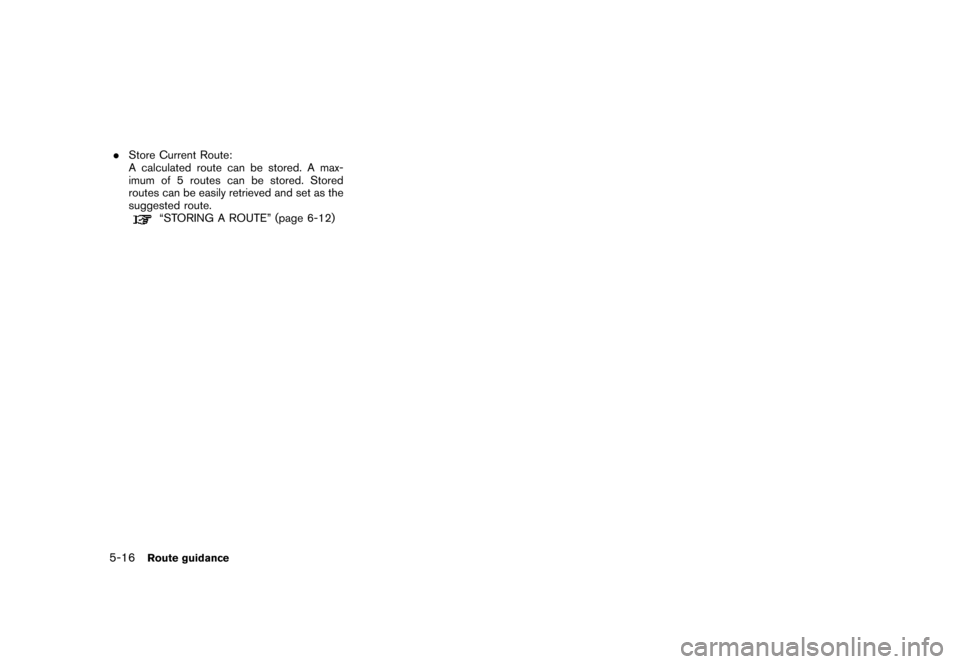
![NISSAN VERSA 2007 1.G Navigation Manual NAV2890
SETTING A DETOUR ROUTE
1. Highlight [Detour] and push<ENTER>.
NAV2891
2. Highlight a detour distance and push
<ENTER>.
After calculating the detour, the system displays
the detour route on the NISSAN VERSA 2007 1.G Navigation Manual NAV2890
SETTING A DETOUR ROUTE
1. Highlight [Detour] and push<ENTER>.
NAV2891
2. Highlight a detour distance and push
<ENTER>.
After calculating the detour, the system displays
the detour route on the](/img/5/721/w960_721-142.png)
![NISSAN VERSA 2007 1.G Navigation Manual NAV2892
RECALCULATE ROUTE
1. Highlight [Recalculate Route] and push
<ENTER>.
NAV2893
2. A message is displayed, and the route is
recalculated.
NAV2894
3. Set the route conditions. After finishing the
NISSAN VERSA 2007 1.G Navigation Manual NAV2892
RECALCULATE ROUTE
1. Highlight [Recalculate Route] and push
<ENTER>.
NAV2893
2. A message is displayed, and the route is
recalculated.
NAV2894
3. Set the route conditions. After finishing the](/img/5/721/w960_721-143.png)
![NISSAN VERSA 2007 1.G Navigation Manual NAV2895
EDITING A ROUTE
1. Highlight [Edit Route] and push<ENTER>.
2. Highlight the preferred condition and push
<ENTER>.
3. Push<BACK>/<PREV>to return to the
previous screen. Push<MAP>to return to
th NISSAN VERSA 2007 1.G Navigation Manual NAV2895
EDITING A ROUTE
1. Highlight [Edit Route] and push<ENTER>.
2. Highlight the preferred condition and push
<ENTER>.
3. Push<BACK>/<PREV>to return to the
previous screen. Push<MAP>to return to
th](/img/5/721/w960_721-144.png)
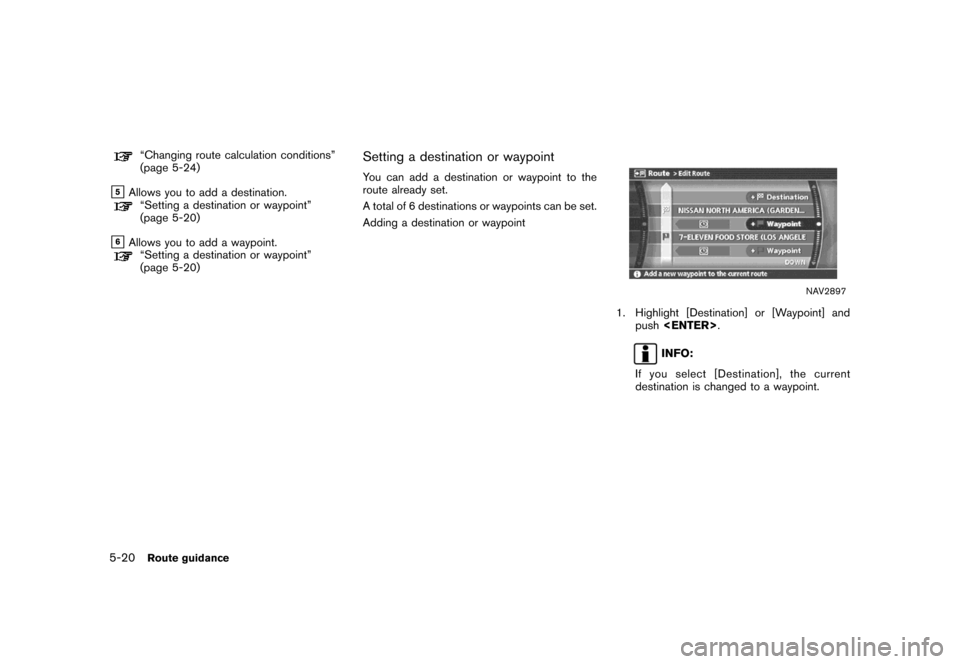
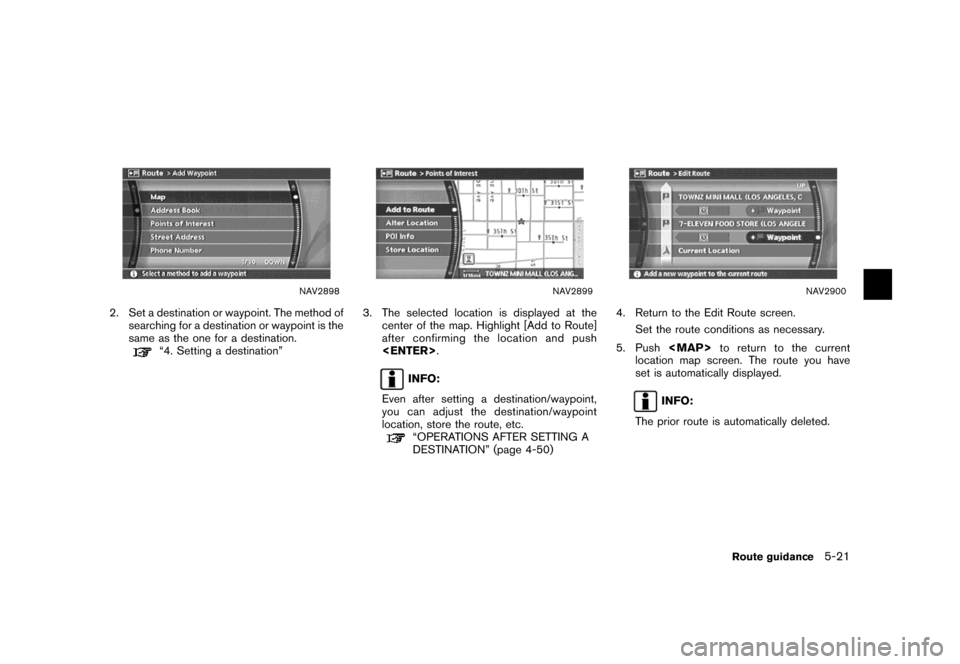
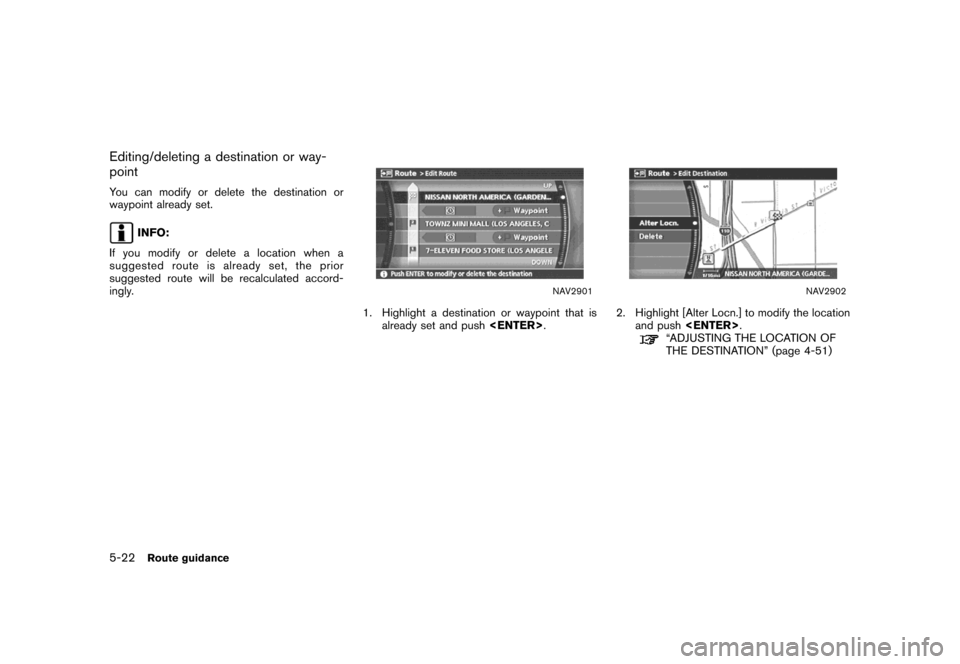
![NISSAN VERSA 2007 1.G Navigation Manual NAV2903
3. Highlight [Delete] and push<ENTER>to
delete the location.
NAV2904
4. A confirmation message is displayed. Con-
firm the contents of the message, highlight
[Yes] and push<ENTER>.
The destina NISSAN VERSA 2007 1.G Navigation Manual NAV2903
3. Highlight [Delete] and push<ENTER>to
delete the location.
NAV2904
4. A confirmation message is displayed. Con-
firm the contents of the message, highlight
[Yes] and push<ENTER>.
The destina](/img/5/721/w960_721-148.png)