NISSAN VERSA 2008 1.G 06IT Navigation Manual
Manufacturer: NISSAN, Model Year: 2008, Model line: VERSA, Model: NISSAN VERSA 2008 1.GPages: 217, PDF Size: 6.62 MB
Page 1 of 217
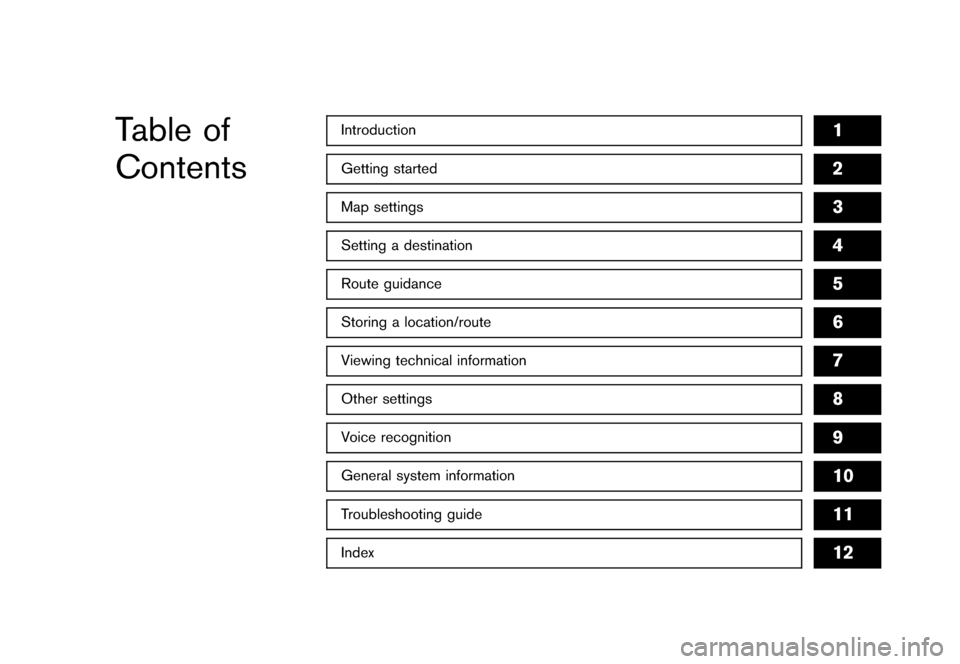
Black plate (1,1)
Table of
Contents
Model "NAV2-N" Edited: 2007/ 2/ 5
Getting started2
Setting a destination4
Introduction1
Other settings8
Map settings3
Route guidance5
Storing a location/route6
General system information10
Troubleshooting guide11
Viewing technical information7
Index12
Voice recognition9
Page 2 of 217
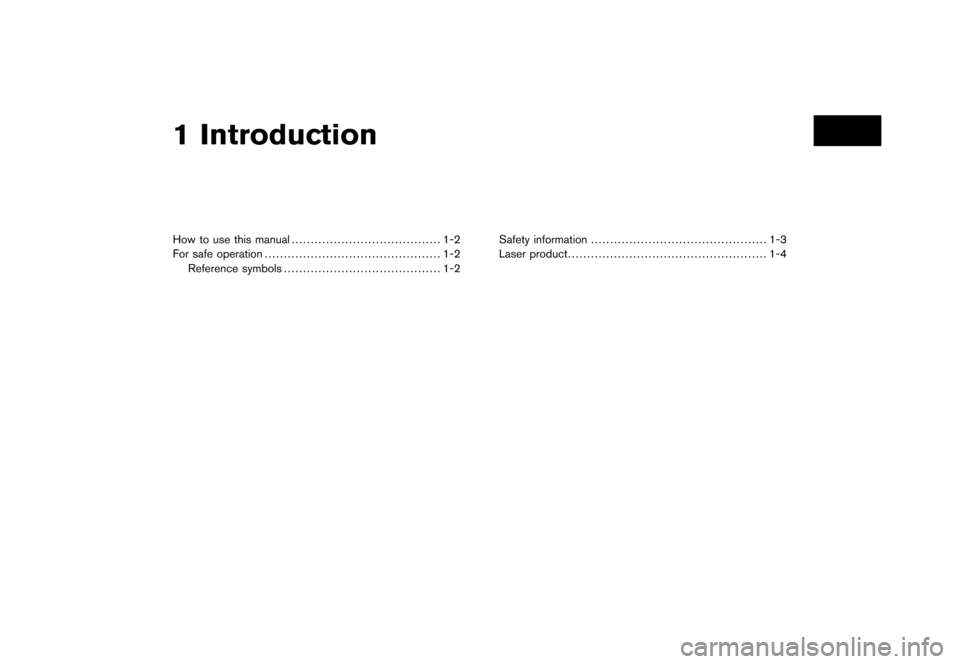
Black plate (1,1)
How to use this manual....................................... 1-2
For safe operation.............................................. 1-2
Reference symbols......................................... 1-2Safety information.............................................. 1-3
Laser product.................................................... 1-4
1 Introduction
Model "NAV2-N" EDITED: 2007/ 3/ 8
Page 3 of 217
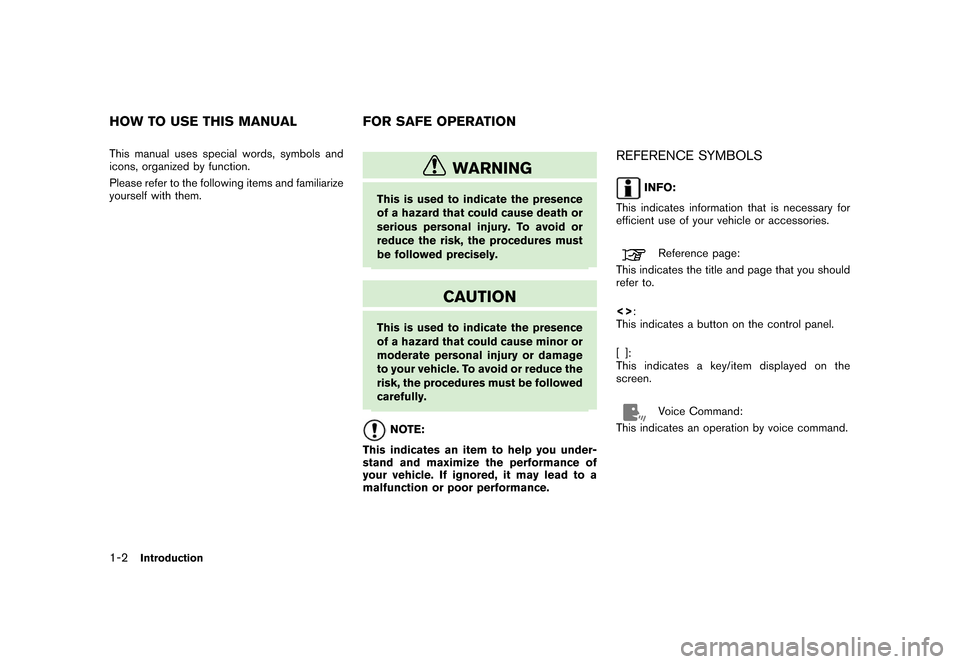
Black plate (4,1)
Model "NAV2-N" EDITED: 2007/ 3/ 9
This manual uses special words, symbols and
icons, organized by function.
Please refer to the following items and familiarize
yourself with them.
WARNING
This is used to indicate the presence
of a hazard that could cause death or
serious personal injury. To avoid or
reduce the risk, the procedures must
be followed precisely.
CAUTION
This is used to indicate the presence
of a hazard that could cause minor or
moderate personal injury or damage
to your vehicle. To avoid or reduce the
risk, the procedures must be followed
carefully.
NOTE:
This indicates an item to help you under-
stand and maximize the performance of
your vehicle. If ignored, it may lead to a
malfunction or poor performance.
REFERENCE SYMBOLS
INFO:
This indicates information that is necessary for
efficient use of your vehicle or accessories.
Reference page:
This indicates the title and page that you should
refer to.
<>:
This indicates a button on the control panel.
[]:
This indicates a key/item displayed on the
screen.
Voice Command:
This indicates an operation by voice command.
HOW TO USE THIS MANUAL FOR SAFE OPERATION
1-2Introduction
Page 4 of 217

Black plate (5,1)
Model "NAV2-N" EDITED: 2007/ 3/ 9
This system is primarily designed to help you
reach your destination, and it also performs
other functions as outlined in this manual.
However, you, the driver, must use the system
safely and properly. Information concerning road
conditions, traffic signs and the availability of
services may not always be up-to-date. The
system is not a substitute for safe, proper and
legal driving.
Before using the navigation system, please read
the following safety information. Always use the
system as outlined in this manual.
WARNING
.When the driver wants to operate
the navigation system or use the
multi-function controller, first park
the vehicle in a safe location and
set the parking brake. Operating
the system while driving can dis-
tract the driver and may result in a
serious accident.
.Do not rely on route guidance
alone. Always be sure that all
driving maneuvers are legal and
safe in order to avoid accidents.
.Do not disassemble or modify thissystem. If you do, it may result in
accidents, fire or electrical shock.
.If you notice any foreign objects in
the system hardware, spill liquid on
the system or notice smoke or a
smell coming from it, stop using the
system immediately and contact a
NISSAN dealer. Ignoring such con-
ditions may lead to accidents, fire
or electrical shock.
CAUTION
.Do not use this system if you notice
any malfunctions such as a frozen
screen or the lack of sound. Con-
tinued use of the system may result
in accidents, fire or electrical shock.
.Some states/provinces may have
laws limiting the use of video
screens while driving. Use this
system only where it is legal to do
so.
.Extreme temperature conditions
[below−48F(−208C) and above
1588F (708C)] could affect the per-
formance of the system.
NOTE:
Do not keep the navigation system running
with the engine stopped. Doing so may
discharge the vehicle battery. When you
use the navigation system, always keep
the engine running.
SAFETY INFORMATION
Introduction1-3
Page 5 of 217

Black plate (6,1)
Model "NAV2-N" EDITED: 2007/ 3/ 9
This navigation system is certified as a Class 1
laser product.
The navigation system complies with DHHS
Rules 21 CFR Chapter 1, Subchapter J.
WARNING
.Do not disassemble or modify this
system. There are no user service-
able parts in this navigation sys-
tem.
.If maintenance, adjustments and
operations other than those speci-
fied in this manual are attempted,
injury due to laser radiation and
exposure could occur.
LASER PRODUCT
1-4Introduction
Page 6 of 217
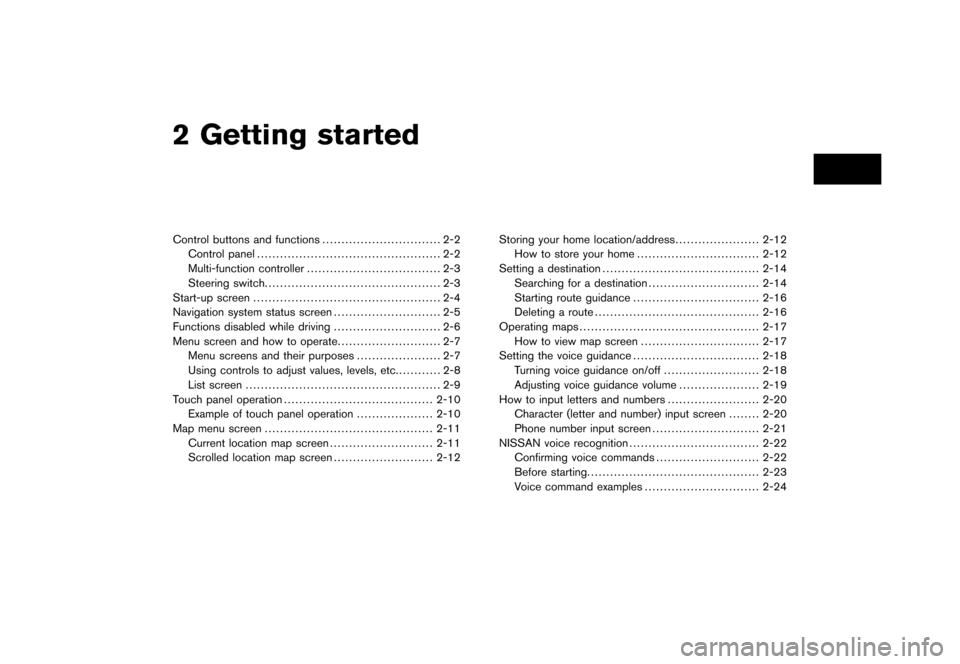
Black plate (4,1)
2 Getting started
Model "NAV2-N" EDITED: 2007/ 3/ 8
Control buttons and functions............................... 2-2
Control panel................................................ 2-2
Multi-function controller................................... 2-3
Steering switch.............................................. 2-3
Start-up screen................................................. 2-4
Navigation system status screen............................ 2-5
Functions disabled while driving............................ 2-6
Menu screen and how to operate........................... 2-7
Menu screens and their purposes...................... 2-7
Using controls to adjust values, levels, etc............ 2-8
List screen................................................... 2-9
Touch panel operation.......................................2-10
Example of touch panel operation....................2-10
Map menu screen............................................2-11
Current location map screen...........................2-11
Scrolled location map screen..........................2-12Storing your home location/address......................2-12
How to store your home................................2-12
Setting a destination.........................................2-14
Searching for a destination.............................2-14
Starting route guidance.................................2-16
Deleting a route...........................................2-16
Operating maps...............................................2-17
How to view map screen...............................2-17
Setting the voice guidance.................................2-18
Turning voice guidance on/off.........................2-18
Adjusting voice guidance volume.....................2-19
How to input letters and numbers........................2-20
Character (letter and number) input screen........2-20
Phone number input screen............................2-21
NISSAN voice recognition..................................2-22
Confirming voice commands...........................2-22
Before starting.............................................2-23
Voice command examples..............................2-24
Page 7 of 217
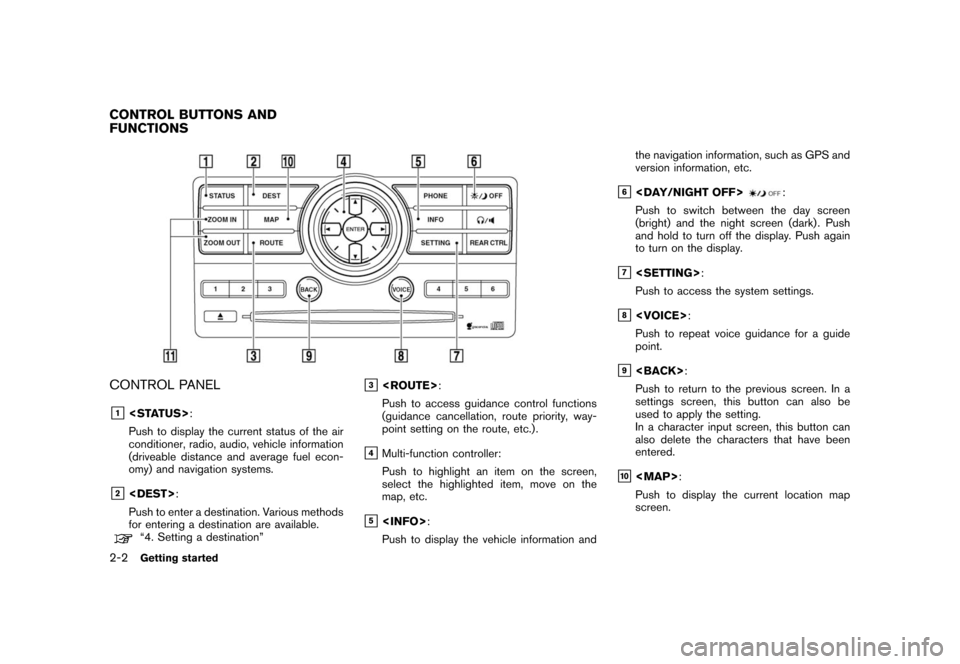
Black plate (10,1)
Model "NAV2-N" EDITED: 2007/ 3/ 9
CONTROL PANEL
&1
Push to display the current status of the air
conditioner, radio, audio, vehicle information
(driveable distance and average fuel econ-
omy) and navigation systems.
&2
Push to enter a destination. Various methods
for entering a destination are available.
“4. Setting a destination”
&3
Push to access guidance control functions
(guidance cancellation, route priority, way-
point setting on the route, etc.) .
&4Multi-function controller:
Push to highlight an item on the screen,
select the highlighted item, move on the
map, etc.
&5
Push to display the vehicle information andthe navigation information, such as GPS and
version information, etc.
&6
Push to switch between the day screen
(bright) and the night screen (dark) . Push
and hold to turn off the display. Push again
to turn on the display.
&7
Push to access the system settings.
&8
Push to repeat voice guidance for a guide
point.
&9
Push to return to the previous screen. In a
settings screen, this button can also be
used to apply the setting.
In a character input screen, this button can
also delete the characters that have been
entered.
&10
Page 8 of 217
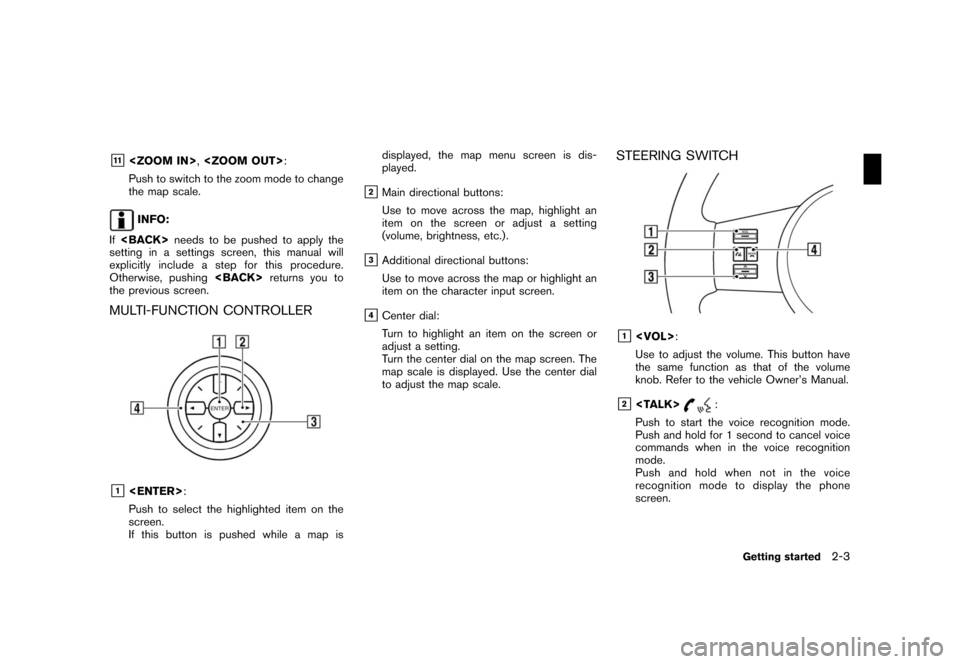
Black plate (11,1)
Model "NAV2-N" EDITED: 2007/ 3/ 9
&11
Push to switch to the zoom mode to change
the map scale.
INFO:
If
setting in a settings screen, this manual will
explicitly include a step for this procedure.
Otherwise, pushing
the previous screen.
MULTI-FUNCTION CONTROLLER
&1
Push to select the highlighted item on the
screen.
If this button is pushed while a map isdisplayed, the map menu screen is dis-
played.
&2Main directional buttons:
Use to move across the map, highlight an
item on the screen or adjust a setting
(volume, brightness, etc.) .
&3Additional directional buttons:
Use to move across the map or highlight an
item on the character input screen.
&4Center dial:
Turn to highlight an item on the screen or
adjust a setting.
Turn the center dial on the map screen. The
map scale is displayed. Use the center dial
to adjust the map scale.
STEERING SWITCH
&1
Use to adjust the volume. This button have
the same function as that of the volume
knob. Refer to the vehicle Owner’s Manual.
&2
Push to start the voice recognition mode.
Push and hold for 1 second to cancel voice
commands when in the voice recognition
mode.
Push and hold when not in the voice
recognition mode to display the phone
screen.
Getting started2-3
Page 9 of 217
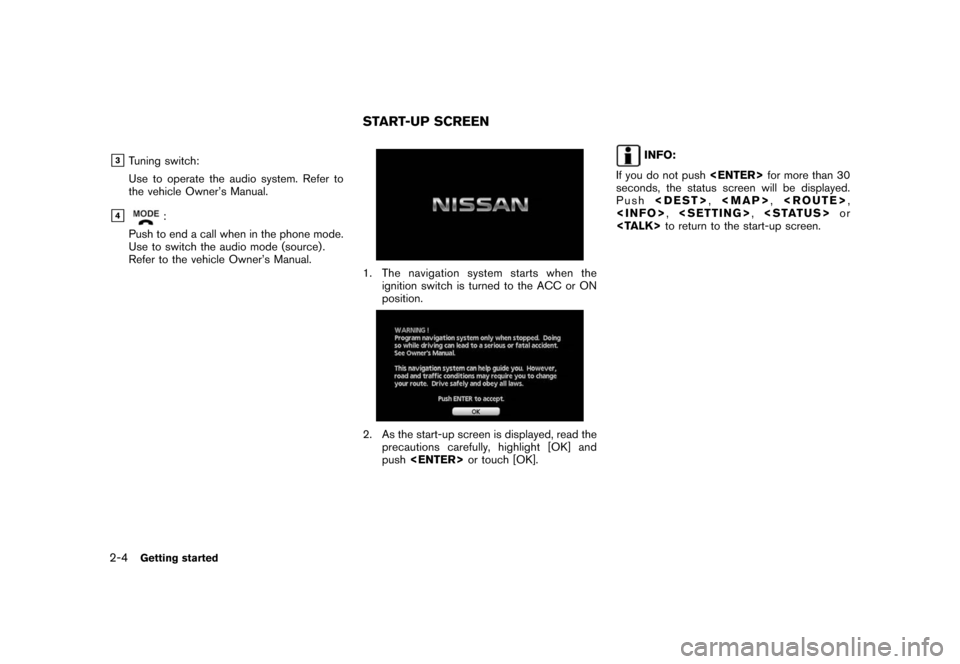
Black plate (12,1)
Model "NAV2-N" EDITED: 2007/ 3/ 9
&3Tuning switch:
Use to operate the audio system. Refer to
the vehicle Owner’s Manual.
&4:
Push to end a call when in the phone mode.
Use to switch the audio mode (source) .
Refer to the vehicle Owner’s Manual.
1. The navigation system starts when the
ignition switch is turned to the ACC or ON
position.
2. As the start-up screen is displayed, read the
precautions carefully, highlight [OK] and
push
INFO:
If you do not push
seconds, the status screen will be displayed.
Push
Page 10 of 217
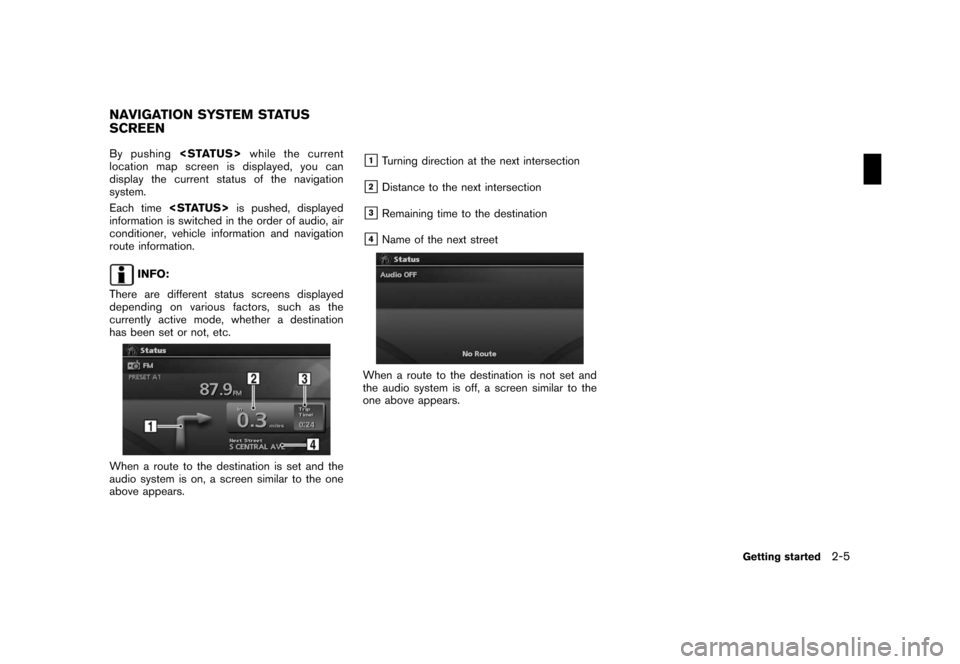
Black plate (13,1)
Model "NAV2-N" EDITED: 2007/ 3/ 9
By pushing
location map screen is displayed, you can
display the current status of the navigation
system.
Each time
information is switched in the order of audio, air
conditioner, vehicle information and navigation
route information.
INFO:
There are different status screens displayed
depending on various factors, such as the
currently active mode, whether a destination
has been set or not, etc.
When a route to the destination is set and the
audio system is on, a screen similar to the one
above appears.
&1Turning direction at the next intersection
&2Distance to the next intersection
&3Remaining time to the destination
&4Name of the next street
When a route to the destination is not set and
the audio system is off, a screen similar to the
one above appears.
NAVIGATION SYSTEM STATUS
SCREEN
Getting started2-5