ECO mode NISSAN VERSA 2008 1.G 06IT Navigation Manual
[x] Cancel search | Manufacturer: NISSAN, Model Year: 2008, Model line: VERSA, Model: NISSAN VERSA 2008 1.GPages: 217, PDF Size: 6.62 MB
Page 137 of 217
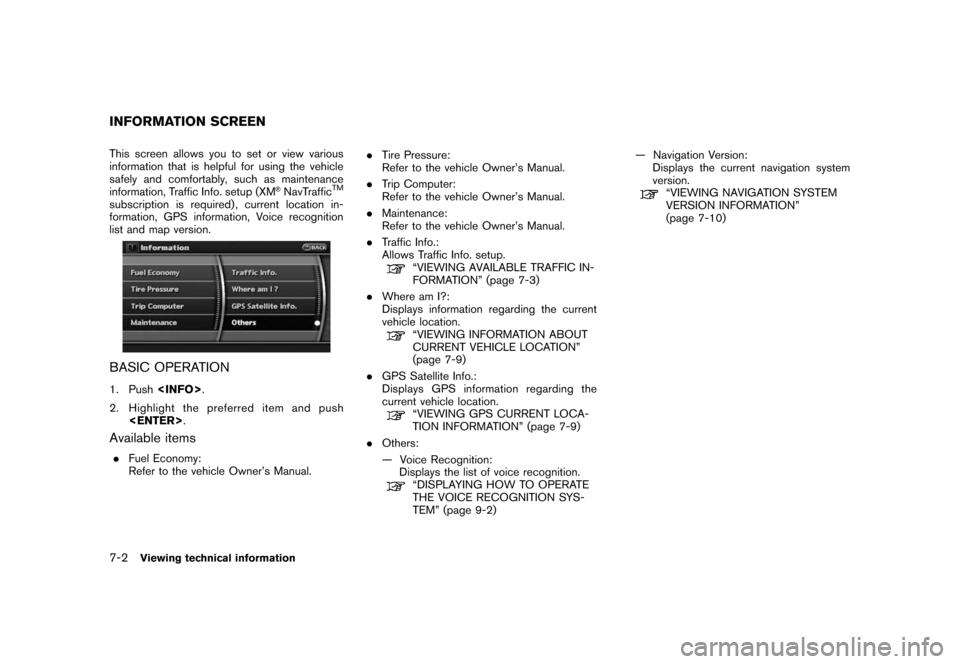
Black plate (140,1)
Model "NAV2-N" EDITED: 2007/ 3/ 9
This screen allows you to set or view various
information that is helpful for using the vehicle
safely and comfortably, such as maintenance
information, Traffic Info. setup (XM
®NavTrafficTM
subscription is required) , current location in-
formation, GPS information, Voice recognition
list and map version.
BASIC OPERATION
1. Push
2. Highlight the preferred item and push
Available items
.Fuel Economy:
Refer to the vehicle Owner’s Manual..Tire Pressure:
Refer to the vehicle Owner’s Manual.
.Trip Computer:
Refer to the vehicle Owner’s Manual.
.Maintenance:
Refer to the vehicle Owner’s Manual.
.Traffic Info.:
Allows Traffic Info. setup.
“VIEWING AVAILABLE TRAFFIC IN-
FORMATION” (page 7-3)
.Where am I?:
Displays information regarding the current
vehicle location.
“VIEWING INFORMATION ABOUT
CURRENT VEHICLE LOCATION”
(page 7-9)
.GPS Satellite Info.:
Displays GPS information regarding the
current vehicle location.
“VIEWING GPS CURRENT LOCA-
TION INFORMATION” (page 7-9)
.Others:
— Voice Recognition:
Displays the list of voice recognition.
“DISPLAYING HOW TO OPERATE
THE VOICE RECOGNITION SYS-
TEM” (page 9-2)— Navigation Version:
Displays the current navigation system
version.
“VIEWING NAVIGATION SYSTEM
VERSION INFORMATION”
(page 7-10)
INFORMATION SCREEN
7-2Viewing technical information
Page 138 of 217
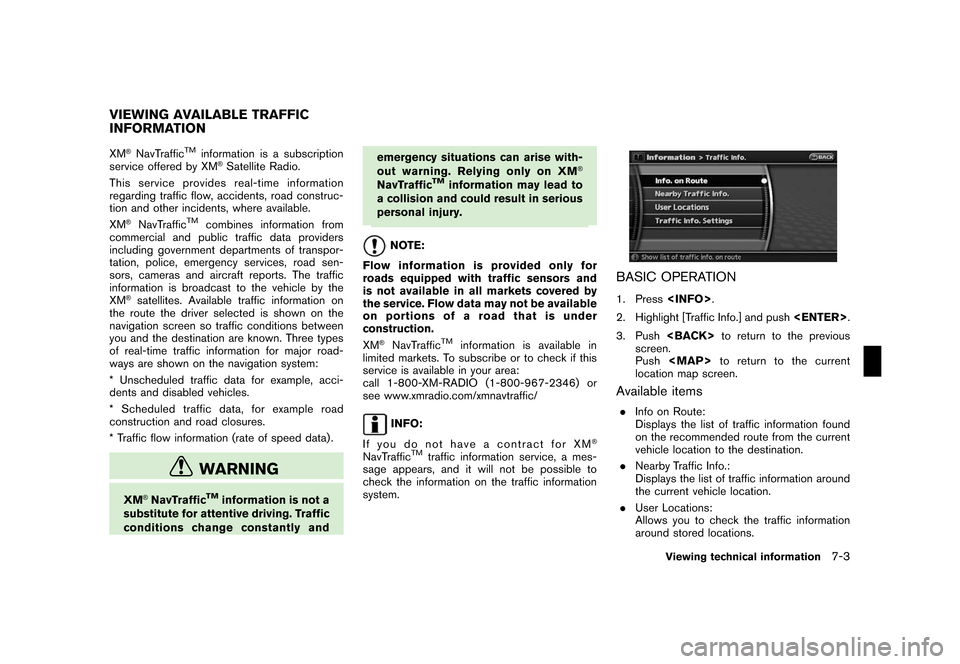
Black plate (141,1)
Model "NAV2-N" EDITED: 2007/ 3/ 9
XM®NavTrafficTMinformation is a subscription
service offered by XM®Satellite Radio.
This service providesreal-time information
regarding traffic flow, accidents, road construc-
tion and other incidents, where available.
XM
®NavTrafficTMcombines information from
commercial and public traffic data providers
including government departments of transpor-
tation, police, emergency services, road sen-
sors, cameras and aircraft reports. The traffic
information is broadcast to the vehicle by the
XM
®satellites. Available traffic information on
the route the driver selected is shown on the
navigation screen so traffic conditions between
you and the destination are known. Three types
of real-time traffic information for major road-
ways are shown on the navigation system:
* Unscheduled traffic data for example, acci-
dents and disabled vehicles.
* Scheduled traffic data, for example road
construction and road closures.
* Traffic flow information (rate of speed data) .
WARNING
XM®NavTrafficTMinformation is not a
substitute for attentive driving. Traffic
conditions change constantly andemergency situations can arise with-
out warning. Relying only on XM
®
NavTrafficTMinformation may lead to
a collision and could result in serious
personal injury.
NOTE:
Flow information is provided only for
roads equipped with traffic sensors and
is not available in all markets covered by
the service. Flow data may not be available
on portions of a road that is under
construction.
XM
®NavTrafficTMinformation is available in
limited markets. To subscribe or to check if this
service is available in your area:
call 1-800-XM-RADIO (1-800-967-2346) or
see www.xmradio.com/xmnavtraffic/
INFO:
If you do not have a contract for XM
®
NavTrafficTMtraffic information service, a mes-
sage appears, and it will not be possible to
check the information on the traffic information
system.
BASIC OPERATION
1. Press
2. Highlight [Traffic Info.] and push
3. Push
screen.
Push
Page 139 of 217
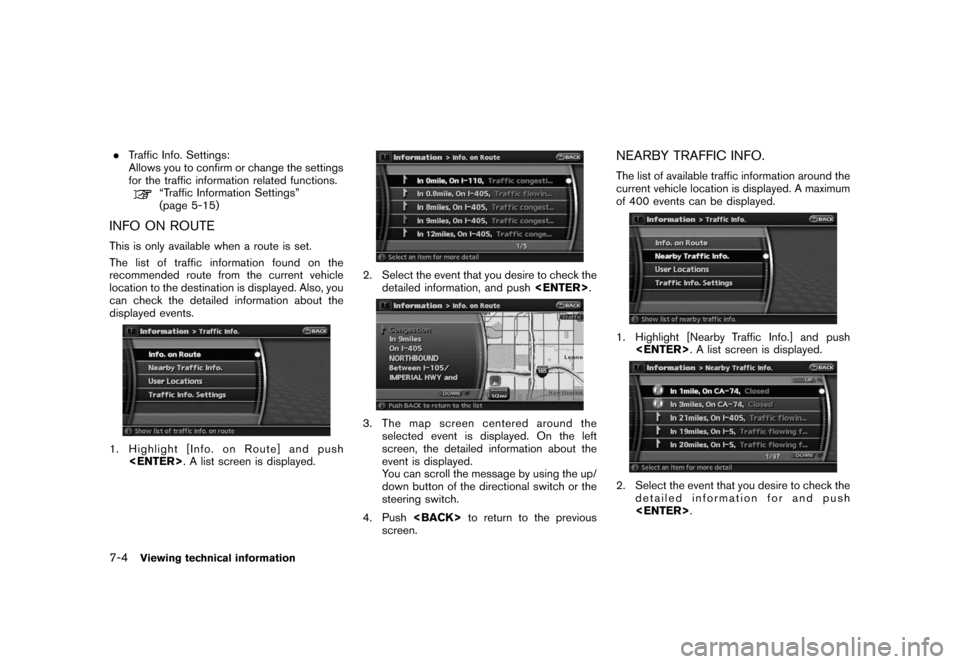
Black plate (142,1)
Model "NAV2-N" EDITED: 2007/ 3/ 9
.Traffic Info. Settings:
Allows you to confirm or change the settings
for the traffic information related functions.
“Traffic Information Settings”
(page 5-15)
INFO ON ROUTE
This is only available when a route is set.
The list of traffic information found on the
recommended route from the current vehicle
location to the destination is displayed. Also, you
can check the detailed information about the
displayed events.
1. Highlight [Info. on Route] and push
2. Select the event that you desire to check the
detailed information, and push
3. The map screen centered around the
selected event is displayed. On the left
screen, the detailed information about the
event is displayed.
You can scroll the message by using the up/
down button of the directional switch or the
steering switch.
4. Push
screen.
NEARBY TRAFFIC INFO.
The list of available traffic information around the
current vehicle location is displayed. A maximum
of 400 events can be displayed.
1. Highlight [Nearby Traffic Info.] and push
2. Select the event that you desire to check the
detailed information for and push
7-4Viewing technical information
Page 141 of 217
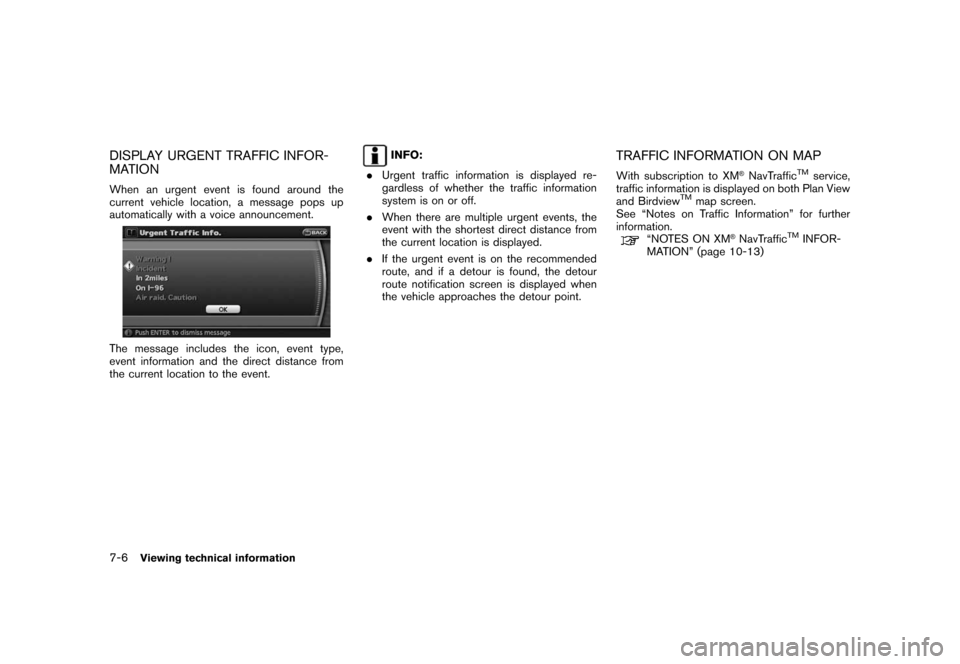
Black plate (144,1)
Model "NAV2-N" EDITED: 2007/ 3/ 9
DISPLAY URGENT TRAFFIC INFOR-
MATION
When an urgent event is found around the
current vehicle location, a message pops up
automatically with a voice announcement.
The message includes the icon, event type,
event information and the direct distance from
the current location to the event.
INFO:
.Urgent traffic information is displayed re-
gardless of whether the traffic information
system is on or off.
.When there are multiple urgent events, the
event with the shortest direct distance from
the current location is displayed.
.If the urgent event is on the recommended
route, and if a detour is found, the detour
route notification screen is displayed when
the vehicle approaches the detour point.TRAFFIC INFORMATION ON MAP
With subscription to XM®NavTrafficTMservice,
traffic information is displayed on both Plan View
and Birdview
TMmap screen.
See “Notes on Traffic Information” for further
information.
“NOTES ON XM®NavTrafficTMINFOR-
MATION” (page 10-13)
7-6Viewing technical information
Page 147 of 217
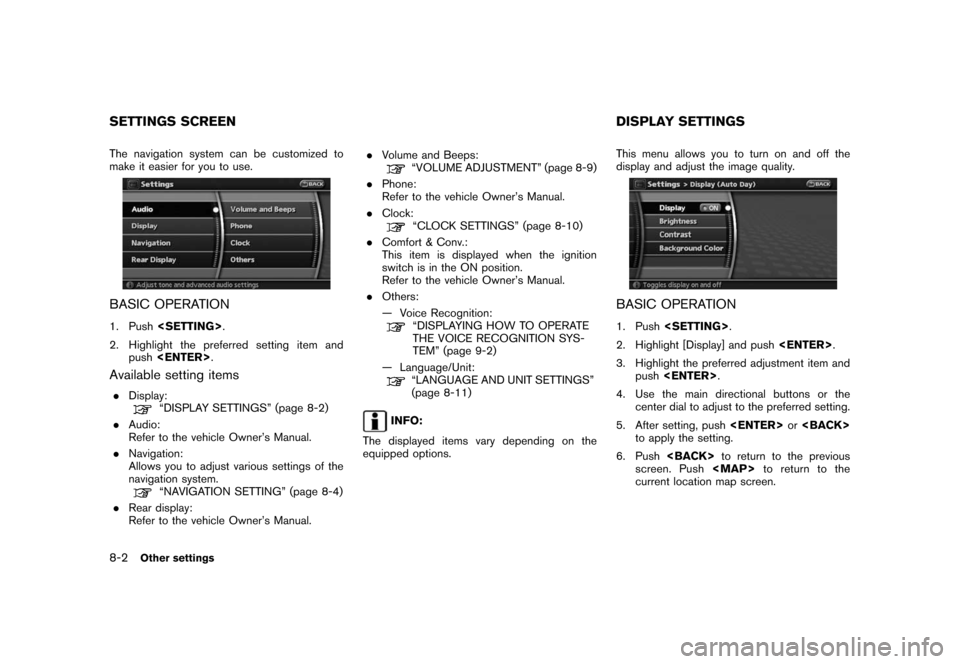
Black plate (152,1)
Model "NAV2-N" EDITED: 2007/ 3/ 9
The navigation system can be customized to
make it easier for you to use.
BASIC OPERATION
1. Push
2. Highlight the preferred setting item and
push
Available setting items
.Display:“DISPLAY SETTINGS” (page 8-2)
.Audio:
Refer to the vehicle Owner’s Manual.
.Navigation:
Allows you to adjust various settings of the
navigation system.
“NAVIGATION SETTING” (page 8-4)
.Rear display:
Refer to the vehicle Owner’s Manual..Volume and Beeps:
“VOLUME ADJUSTMENT” (page 8-9)
.Phone:
Refer to the vehicle Owner’s Manual.
.Clock:
“CLOCK SETTINGS” (page 8-10)
.Comfort & Conv.:
This item is displayed when the ignition
switch is in the ON position.
Refer to the vehicle Owner’s Manual.
.Others:
— Voice Recognition:
“DISPLAYING HOW TO OPERATE
THE VOICE RECOGNITION SYS-
TEM” (page 9-2)
— Language/Unit:
“LANGUAGE AND UNIT SETTINGS”
(page 8-11)
INFO:
The displayed items vary depending on the
equipped options.This menu allows you to turn on and off the
display and adjust the image quality.
BASIC OPERATION
1. Push
2. Highlight [Display] and push
3. Highlight the preferred adjustment item and
push
4. Use the main directional buttons or the
center dial to adjust to the preferred setting.
5. After setting, push
to apply the setting.
6. Push
screen. Push
Page 148 of 217
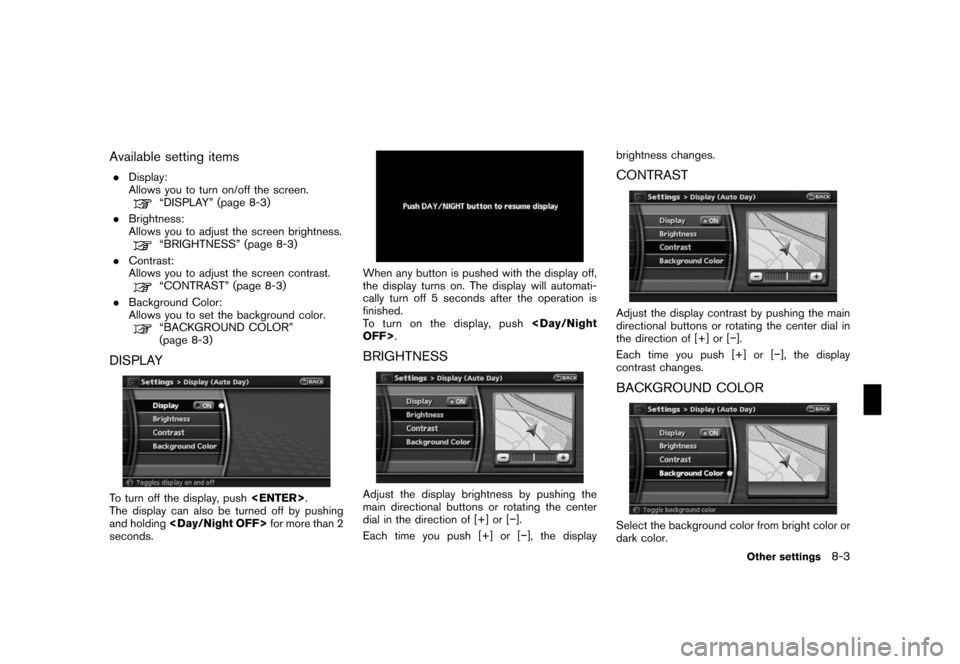
Black plate (153,1)
Model "NAV2-N" EDITED: 2007/ 3/ 9
Available setting items
.Display:
Allows you to turn on/off the screen.
“DISPLAY” (page 8-3)
.Brightness:
Allows you to adjust the screen brightness.
“BRIGHTNESS” (page 8-3)
.Contrast:
Allows you to adjust the screen contrast.
“CONTRAST” (page 8-3)
.Background Color:
Allows you to set the background color.
“BACKGROUND COLOR”
(page 8-3)
DISPLAY
To turn off the display, push
The display can also be turned off by pushing
and holding
seconds.
When any button is pushed with the display off,
the display turns on. The display will automati-
cally turn off 5 seconds after the operation is
finished.
To t u r n o n t h e d i s p l a y, p u s h
BRIGHTNESS
Adjust the display brightness by pushing the
main directional buttons or rotating the center
dial in the direction of [+] or [−].
Each time you push [+] or [−], the displaybrightness changes.
CONTRAST
Adjust the display contrast by pushing the main
directional buttons or rotating the center dial in
the direction of [+] or [−].
Each time you push [+] or [−], the display
contrast changes.
BACKGROUND COLOR
Select the background color from bright color or
dark color.
Other settings8-3
Page 158 of 217
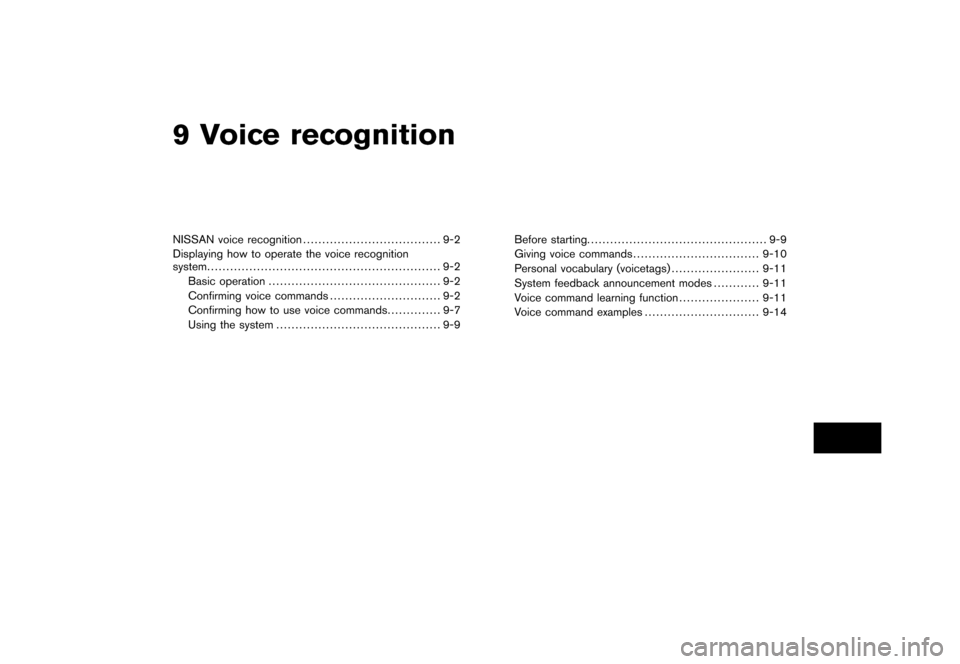
Black plate (25,1)
9 Voice recognition
Model "NAV2-N" EDITED: 2007/ 3/ 8
NISSAN voice recognition.................................... 9-2
Displaying how to operate the voice recognition
system............................................................. 9-2
Basic operation............................................. 9-2
Confirming voice commands............................. 9-2
Confirming how to use voice commands.............. 9-7
Using the system........................................... 9-9Before starting............................................... 9-9
Giving voice commands.................................9-10
Personal vocabulary (voicetags).......................9-11
System feedback announcement modes............9-11
Voice command learning function.....................9-11
Voice command examples..............................9-14
Page 159 of 217
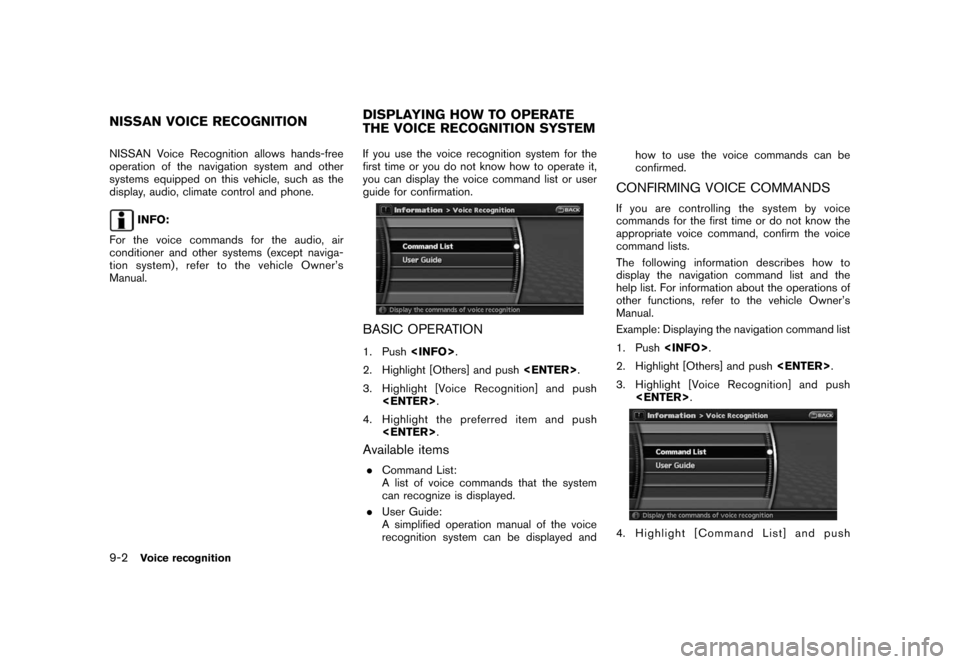
Black plate (166,1)
Model "NAV2-N" EDITED: 2007/ 3/ 9
NISSAN Voice Recognition allows hands-free
operation of the navigation system and other
systems equipped on this vehicle, such as the
display, audio, climate control and phone.
INFO:
For the voice commands for the audio, air
conditioner and other systems (except naviga-
tion system) , refer to the vehicle Owner’s
Manual.If you use the voice recognition system for the
first time or you do not know how to operate it,
you can display the voice command list or user
guide for confirmation.
BASIC OPERATION
1. Push
2. Highlight [Others] and push
3. Highlight [Voice Recognition] and push
4. Highlight the preferred item and push
Available items
.Command List:
A list of voice commands that the system
can recognize is displayed.
.User Guide:
A simplified operation manual of the voice
recognition system can be displayed andhow to use the voice commands can be
confirmed.
CONFIRMING VOICE COMMANDS
If you are controlling the system by voice
commands for the first time or do not know the
appropriate voice command, confirm the voice
command lists.
The following information describes how to
display the navigation command list and the
help list. For information about the operations of
other functions, refer to the vehicle Owner’s
Manual.
Example: Displaying the navigation command list
1. Push
2. Highlight [Others] and push
3. Highlight [Voice Recognition] and push
4. Highlight [Command List] and push
NISSAN VOICE RECOGNITIONDISPLAYING HOW TO OPERATE
THE VOICE RECOGNITION SYSTEM
9-2Voice recognition
Page 160 of 217
![NISSAN VERSA 2008 1.G 06IT Navigation Manual Black plate (167,1)
Model "NAV2-N" EDITED: 2007/ 3/ 9
<ENTER>.
5. Highlight [Navigation] and push<ENTER>.
6. Highlight the preferred item and push
<ENTER>.
Available items:
.Destination:
Allows you to NISSAN VERSA 2008 1.G 06IT Navigation Manual Black plate (167,1)
Model "NAV2-N" EDITED: 2007/ 3/ 9
<ENTER>.
5. Highlight [Navigation] and push<ENTER>.
6. Highlight the preferred item and push
<ENTER>.
Available items:
.Destination:
Allows you to](/img/5/795/w960_795-159.png)
Black plate (167,1)
Model "NAV2-N" EDITED: 2007/ 3/ 9
5. Highlight [Navigation] and push
6. Highlight the preferred item and push
Available items:
.Destination:
Allows you to set a destination.
.Search:
Allows you to search for a location.
.Map:
Allows you to operate on the map.
.Route:
Allows you to set a route in detail.
.Others:
Allows you to store locations or set the
route guidance.
7. You can confirm the list by scrolling the
screen using the up and down switches of
the main directional buttons or the center
dial.
8. Press
screen.
Command List
INFO:
The voice command description in this manual
can be expressed in various ways. Different
phrases are available depending on the condi-
tions of each command.
Words that are not in brackets or parenthesis
must be spoken. Words identified by a slash
inside parenthesis ( / ) indicate alternatives, one
of which must be spoken.
Variable items, such as phone numbers, are
indicated in
italicswith < >.
Voice recognition9-3
Page 161 of 217
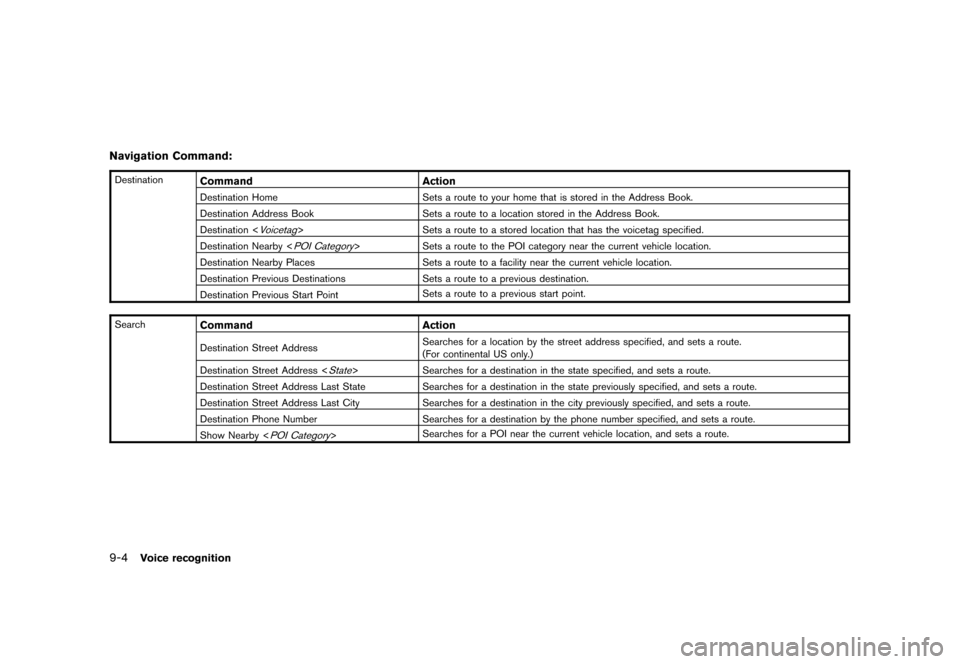
Black plate (168,1)
Model "NAV2-N" EDITED: 2007/ 3/ 9
Navigation Command:
DestinationCommand Action
Destination Home Sets a route to your home that is stored in the Address Book.
Destination Address Book Sets a route to a location stored in the Address Book.
Destination <
Voicetag> Sets a route to a stored location that has the voicetag specified.
Destination Nearby <
POI Category> Sets a route to the POI category near the current vehicle location.
Destination Nearby Places Sets a route to a facility near the current vehicle location.
Destination Previous Destinations Sets a route to a previous destination.
Destination Previous Start PointSets a route to a previous start point.
Search
Command Action
Destination Street AddressSearches for a location by the street address specified, and sets a route.
(For continental US only.)
Destination Street Address <
State> Searches for a destination in the state specified, and sets a route.
Destination Street Address Last State Searches for a destination in the state previously specified, and sets a route.
Destination Street Address Last City Searches for a destination in the city previously specified, and sets a route.
Destination Phone Number Searches for a destination by the phone number specified, and sets a route.
Show Nearby <
POI Category>Searches for a POI near the current vehicle location, and sets a route.
9-4Voice recognition