display NISSAN VERSA 2008 1.G Entertainment Syst
[x] Cancel search | Manufacturer: NISSAN, Model Year: 2008, Model line: VERSA, Model: NISSAN VERSA 2008 1.GPages: 6, PDF Size: 1.05 MB
Page 2 of 6
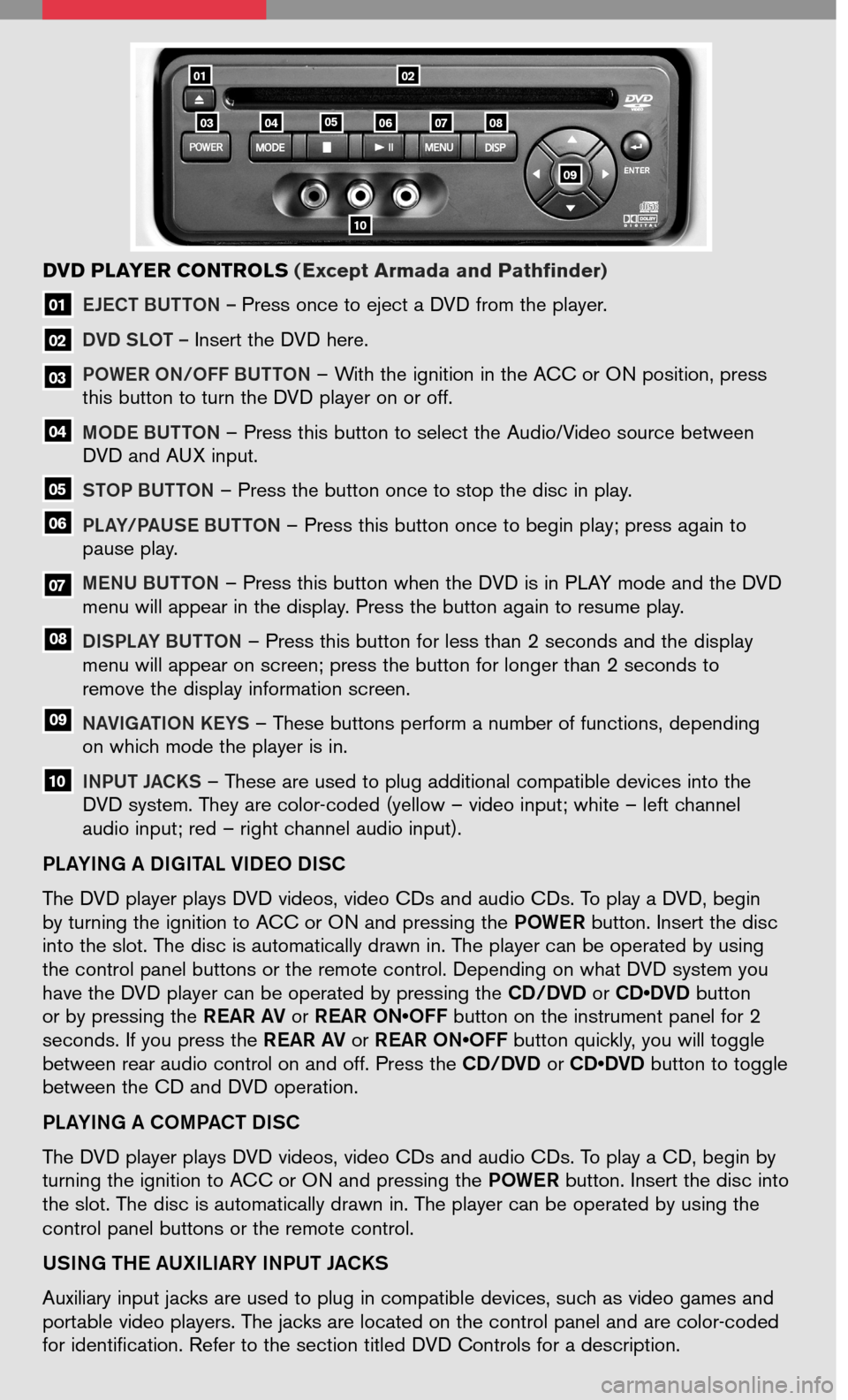
EJECT BUTTON – Press once to eject a DVD from the player.
DVD SLOT – Insert the DVD here.
PO w Er O N/Off B UTTON – With the ignition in the ACC or ON position, press this button to turn the DVD player on or off.
MODE BUTTON – Press this button to select the Audio/Video source between DVD and AUX input.
S TOP BUTTON – Press the button once to stop the disc in play.
PLay/Pa USE BUTTON – Press this button once to begin play; press again to pause play.
MENU BUTTON – Press this button when the DVD is in PLAY mode and the DVD menu will appear in the display. Press the button again to resume play.
Di SPL ay B UTTON – Press this button for less than 2 seconds and the display menu will appear on screen; press the button for longer than 2 seconds to remove the display information screen.
NaViga TiON kEyS – These buttons perform a number of functions, depending on which mode the player is in.
iNPUT JaCkS – These are used to plug additional compatible devices into the
DVD system. They are color-coded (yellow – video input; white – left channel audio input; red – right channel audio input).
10
09
08
07
06
05
04
03
02
01
DVD PLAYER CONTROLS (Except Armada and Pathfinder)
Sh ift_discovery
PL ayi Ng a D igiT aL V iDEO D iSC
The DVD player plays DVD videos, video CDs and audio CDs. To play a DVD, begin by turning the ignition to ACC or ON and pressing the PO wEr button. Insert the disc into the slot. The disc is automatically drawn in. The player can be operated by using the control panel buttons or the remote control. Depending on what DVD system you have the DVD player can be operated by pressing the CD/DVD or CD•DVD button or by pressing the r Ear aV or r Ear ON•Off button on the instrument panel for 2 seconds. If you press the rEar aV or r Ear ON•Off button quickly, you will toggle between rear audio control on and off. Press the CD/DVD or CD•DVD button to toggle between the CD and DVD operation.
PL ayi Ng a COMP aCT D iSC
The DVD player plays DVD videos, video CDs and audio CDs. To play a CD, begin by turning the ignition to ACC or ON and pressing the PO wEr button. Insert the disc into the slot. The disc is automatically drawn in. The player can be operated by using the
control panel buttons or the remote control.
US iN g THE aUX iLiary i NPUT J aC kS
Auxiliary input jacks are used to plug in compatible devices, such as video games and
portable video players. The jacks are located on the control panel and are color-coded for identification. Refer to the section titled DVD Controls for a description.
0201
10
080706040503
09
Page 3 of 6
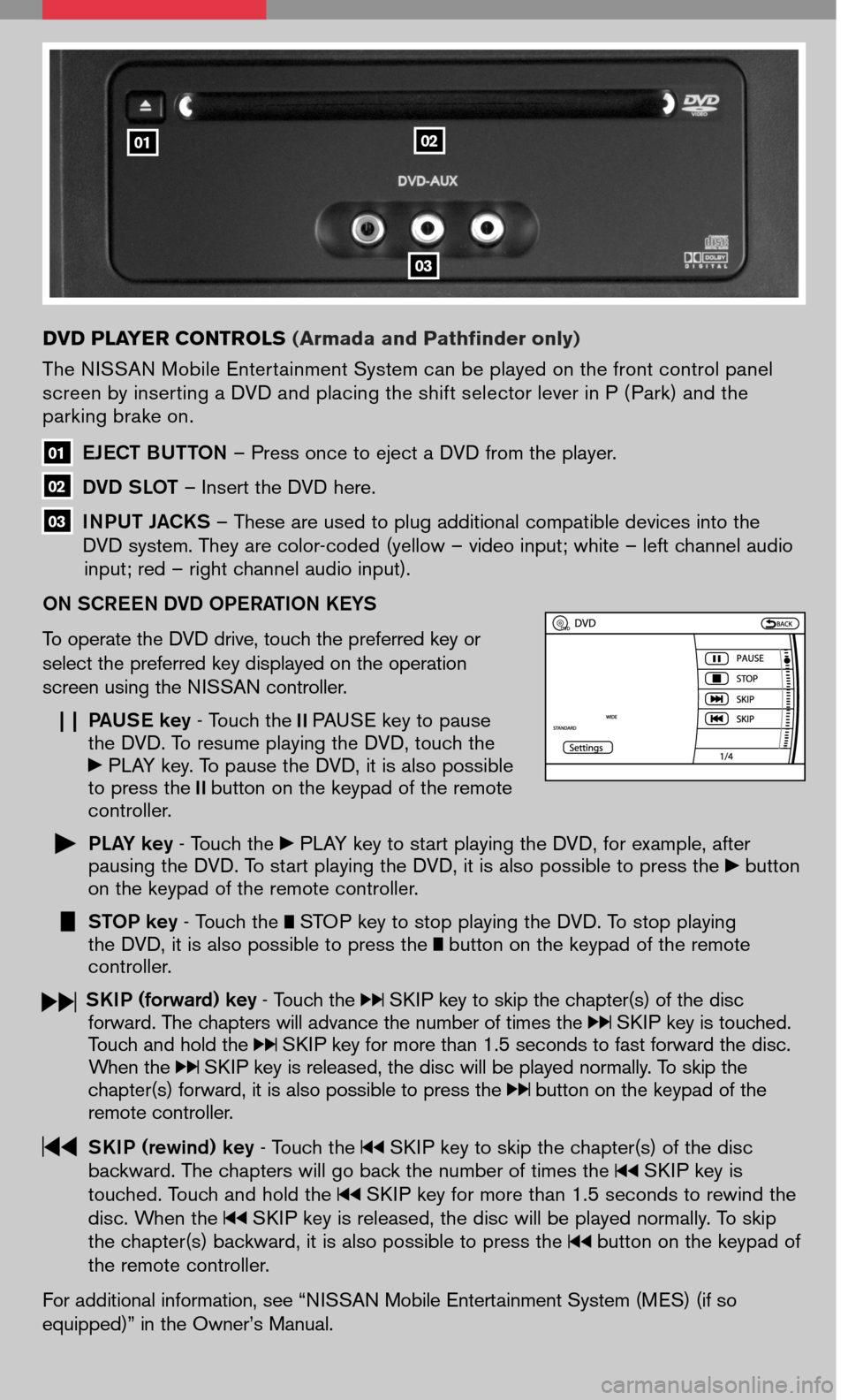
DVD PLAYER CONTROLS (Armada and Pathfinder only)
The NISSAN Mobile Entertainment System can be played on the front control panel screen by inserting a DVD and placing the shift selector lever in P ( Park) and the parking brake on.
EJECT BUTTON – Press once to eject a DVD from the player.
DVD SLOT – Insert the DVD here.
iNPUT Ja CkS – These are used to plug additional compatible devices into the DVD system. They are color-coded (yellow – video input; white – left channel audio input; red – right channel audio input).
ON SC rEEN DVD OPE raTiON kEyS
To operate the DVD drive, touch the preferred key or
select the preferred key displayed on the operation
screen using the NISSAN controller.
Pa USE key - Touch the PAUSE key to pause the DVD. To resume playing the DVD, touch the PLAY key. To pause the DVD, it is also possible to press the button on the keypad of the remote controller.
PLay key - Touch the PLAY key to start playing the DVD, for example, after pausing the DVD. To start playing the DVD, it is also possible to press the button on the keypad of the remote controller.
STOP key - Touch the STOP key to stop playing the DVD. To stop playing the DVD, it is also possible to press the button on the keypad of the remote controller.
S ki P (forward) key - Touch the SKIP key to skip the chapter(s) of the disc forward. The chapters will advance the number of times the SKIP key is touched. Touch and hold the SKIP key for more than 1.5 seconds to fast forward the disc. When the SKIP key is released, the disc will be played normally. To skip the chapter(s) forward, it is also possible to press the button on the keypad of the remote controller.
Ski P (rewind) key - Touch the SKIP key to skip the chapter(s) of the disc backward. The chapters will go back the number of times the SKIP key is touched. Touch and hold the SKIP key for more than 1.5 seconds to rewind the disc. When the SKIP key is released, the disc will be played normally. To skip the chapter(s) backward, it is also possible to press the button on the keypad of the remote controller.
For additional information, see “NISSAN Mobile Entertainment System (MES) (if so
equipped)” in the Owner’s Manual.
0102
03
03
02
01
Page 6 of 6
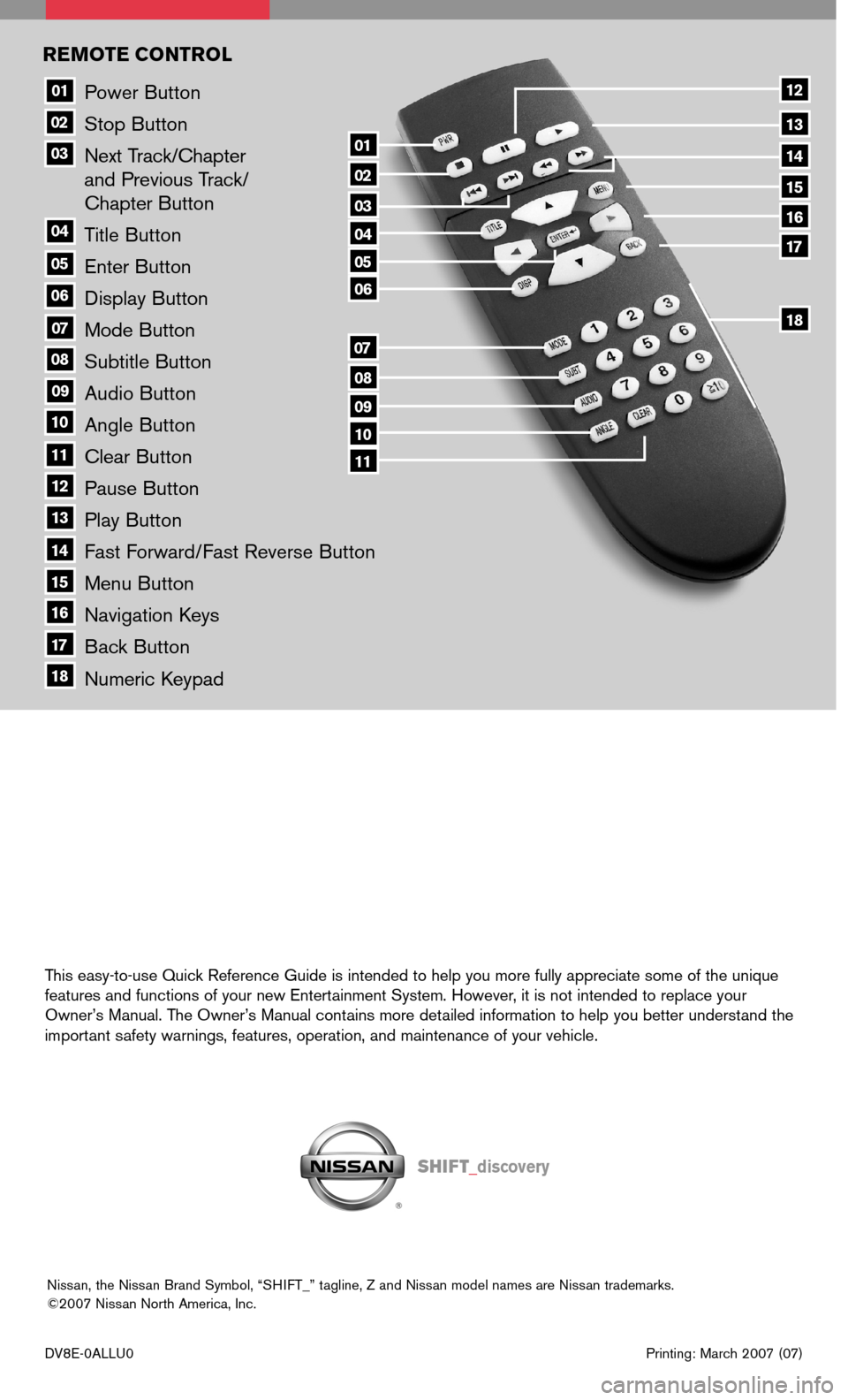
Power Button
Stop Button
Next Track/Chapter and Previous Track/ Chapter Button
Title Button
Enter Button
Display Button
Mode Button
Subtitle Button
Audio Button
Angle Button
Clear Button
Pause Button
Play Button
Fast Forward/Fast Reverse Button
Menu Button
Navigation Keys
Back Button
Numeric Keypad
10
09
01
08
18
17
07
16
03
02
04
05
06
07
15
14
08
13
12
09
1110
11
06
05
04
03
02
18
17
16
15
14
13
12
REMOTE CONTROL
01
DV8E-0ALLU0 Printing: March 2007 (07)
Nissan, the Nissan Brand Symbol, “SHIFT_” tagline, Z and Nissan model names are Nissan trademarks. ©2007 Nissan North America, Inc.
Sh ift_discovery
This easy-to-use Quick Reference Guide is intended to help you more fully appreciate some of the unique features and functions of your new Entertainment System. However, it is not intended to replace your Owner’s Manual. The Owner’s Manual contains more detailed information to help you better understand the important safety warnings, features, operation, and maintenance of your vehicle.