service NISSAN VERSA 2017 2.G LC2 Kai Navigation Manual
[x] Cancel search | Manufacturer: NISSAN, Model Year: 2017, Model line: VERSA, Model: NISSAN VERSA 2017 2.GPages: 94, PDF Size: 0.79 MB
Page 81 of 94
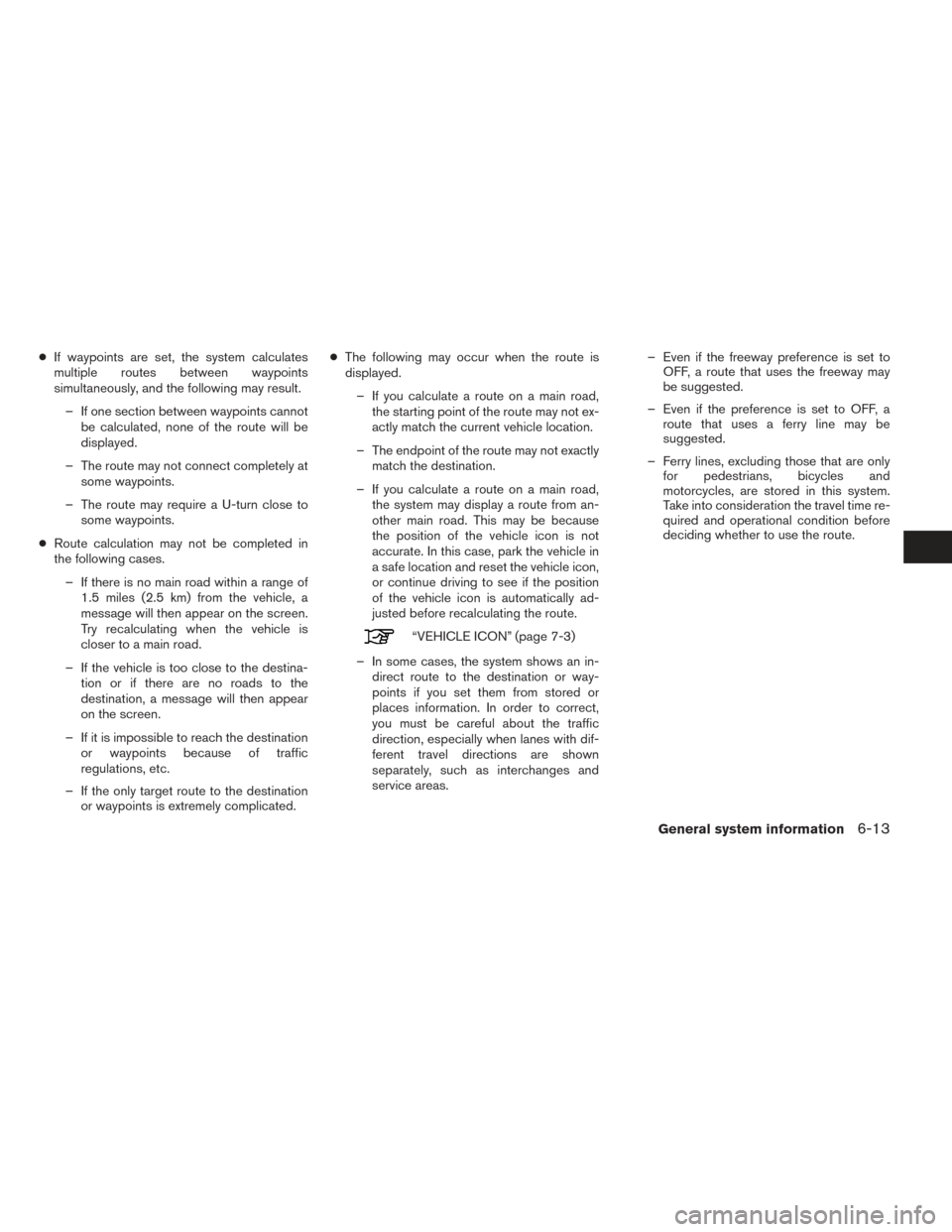
●If waypoints are set, the system calculates
multiple routes between waypoints
simultaneously, and the following may result.
– If one section between waypoints cannot be calculated, none of the route will be
displayed.
– The route may not connect completely at some waypoints.
– The route may require a U-turn close to some waypoints.
● Route calculation may not be completed in
the following cases.
– If there is no main road within a range of 1.5 miles (2.5 km) from the vehicle, a
message will then appear on the screen.
Try recalculating when the vehicle is
closer to a main road.
– If the vehicle is too close to the destina- tion or if there are no roads to the
destination, a message will then appear
on the screen.
– If it is impossible to reach the destination or waypoints because of traffic
regulations, etc.
– If the only target route to the destination or waypoints is extremely complicated. ●
The following may occur when the route is
displayed.
– If you calculate a route on a main road, the starting point of the route may not ex-
actly match the current vehicle location.
– The endpoint of the route may not exactly match the destination.
– If you calculate a route on a main road, the system may display a route from an-
other main road. This may be because
the position of the vehicle icon is not
accurate. In this case, park the vehicle in
a safe location and reset the vehicle icon,
or continue driving to see if the position
of the vehicle icon is automatically ad-
justed before recalculating the route.
“VEHICLE ICON” (page 7-3)
– In some cases, the system shows an in- direct route to the destination or way-
points if you set them from stored or
places information. In order to correct,
you must be careful about the traffic
direction, especially when lanes with dif-
ferent travel directions are shown
separately, such as interchanges and
service areas. – Even if the freeway preference is set to
OFF, a route that uses the freeway may
be suggested.
– Even if the preference is set to OFF, a route that uses a ferry line may be
suggested.
– Ferry lines, excluding those that are only for pedestrians, bicycles and
motorcycles, are stored in this system.
Take into consideration the travel time re-
quired and operational condition before
deciding whether to use the route.
General system information6-13
Page 86 of 94
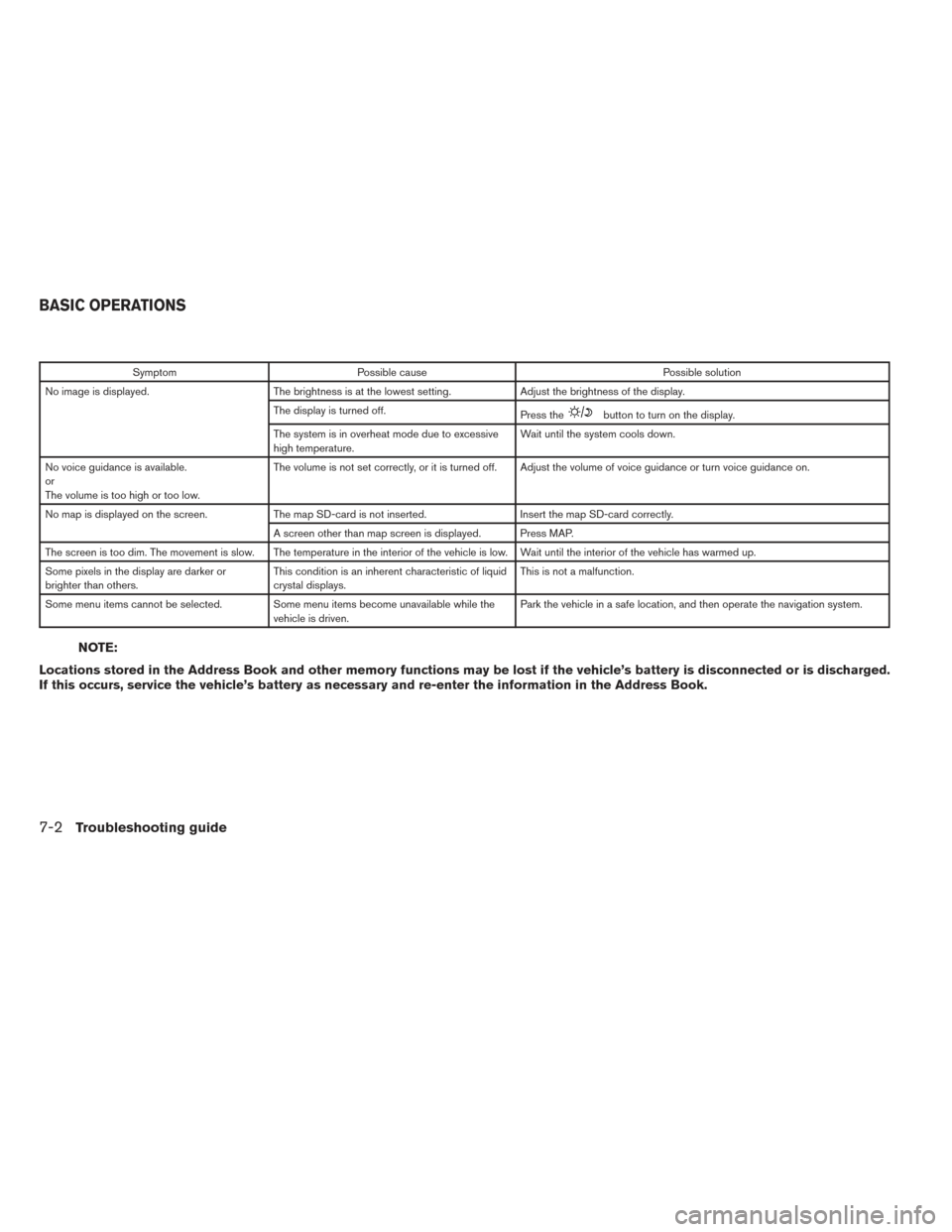
SymptomPossible cause Possible solution
No image is displayed. The brightness is at the lowest setting. Adjust the brightness of the display.
The display is turned off. Press the
button to turn on the display.
The system is in overheat mode due to excessive
high temperature. Wait until the system cools down.
No voice guidance is available.
or
The volume is too high or too low. The volume is not set correctly, or it is turned off. Adjust the volume of voice guidance or turn voice guidance on.
No map is displayed on the screen. The map SD-card is not inserted. Insert the map SD-card correctly.
A screen other than map screen is displayed. Press MAP.
The screen is too dim. The movement is slow. The temperature in the interior of the vehicle is low. Wait until the interior of the vehicle has warmed up.
Some pixels in the display are darker or
brighter than others. This condition is an inherent characteristic of liquid
crystal displays. This is not a malfunction.
Some menu items cannot be selected. Some menu items become unavailable while the vehicle is driven. Park the vehicle in a safe location, and then operate the navigation system.
NOTE:
Locations stored in the Address Book and other memory functions may be lost if the vehicle’s battery is disconnected or is discharged.
If this occurs, service the vehicle’s battery as necessary and re-enter the information in the Address Book.
BASIC OPERATIONS
7-2Troubleshooting guide
Page 91 of 94
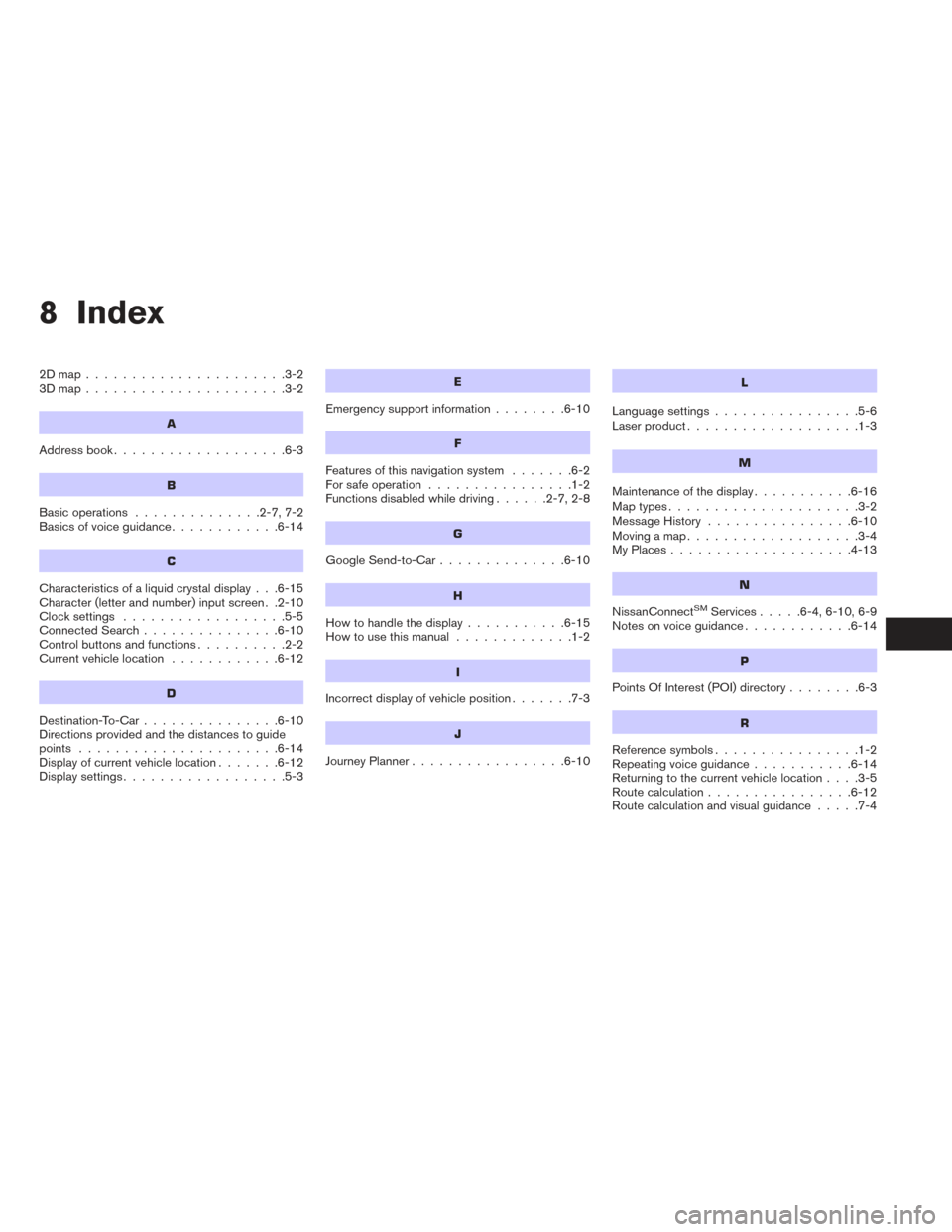
8 Index
2Dmap......................3-2
3Dmap......................3-2
A
Address book...................6-3
B
Basic operations ..............2-7,7-2
Basics of voice guidance ............6-14
C
Characteristics of a liquid crystal display . . .6-15
Character (letter and number) input screen . .2-10
Clocksettings ..................5-5
Connected Search...............6-10
Control buttons and functions ..........2-2
Current vehicle location ............6-12
D
Destination-To-Car...............6-10
Directions provided and the distances to guide
points ......................6-14
Display of current vehicle location .......6-12
Displaysettings..................5-3
E
Emergency support information ........6-10
F
Features of this navigation system .......6-2
For safe operation ................1-2
Functions disabled while driving ......2-7,2-8
G
Google Send-to-Car..............6-10
H
Howtohandlethedisplay...........6-15
How to use this manual .............1-2
I
Incorrect display of vehicle position .......7-3
J
JourneyPlanner.................6-10
L
Language settings................5-6
Laser product ...................1-3
M
Maintenance of the display ...........6-16
Maptypes.....................3-2
Message History ................6-10
Moving a map ...................3-4
MyPlaces....................4-13
N
NissanConnectSMServices .....6-4,6-10,6-9
Notes on voice guidance ............6-14
P
PointsOfInterest(POI)directory........6-3
R
Reference symbols................1-2
Repeating voice guidance ...........6-14
Returning to the current vehicle location ....3-5
Route calculation ................6-12
Route calculation and visual guidance .....7-4