audio NISSAN VERSA HATCHBACK 2010 1.G Quick Reference Guide
[x] Cancel search | Manufacturer: NISSAN, Model Year: 2010, Model line: VERSA HATCHBACK, Model: NISSAN VERSA HATCHBACK 2010 1.GPages: 28, PDF Size: 4.25 MB
Page 3 of 28
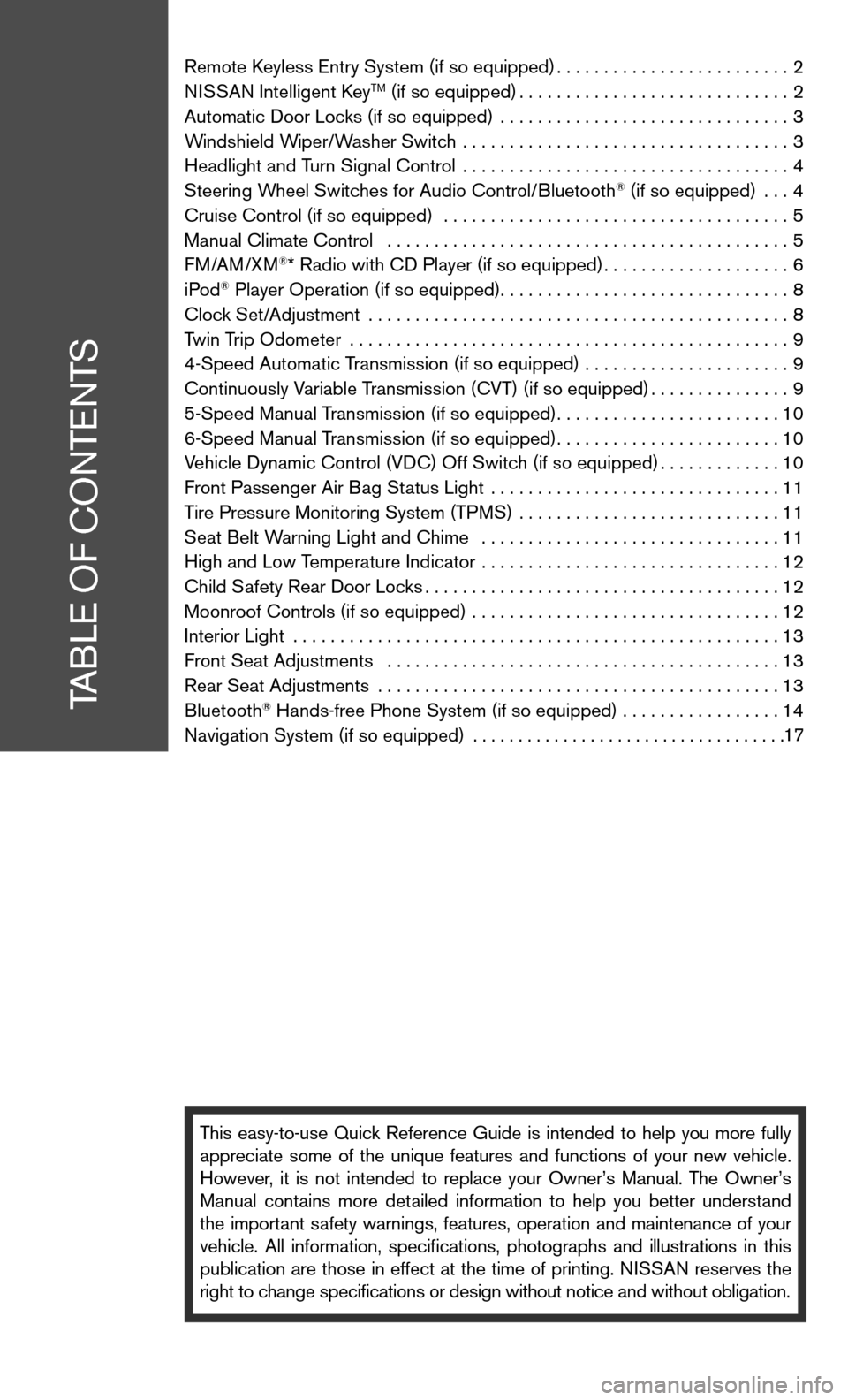
Remote keyless entry System (if so equipped) .........................2
ni SSAn intelligent k eyTM (if so equipped)............................. 2
Automatic door Locks (if so equipped) ............................... 3
Windshield Wiper/Washer Switch ................................... 3
Headlight and Turn Signal control ................................... 4
Steering Wheel Switches for Audio control/Bluetooth
® (if so equipped) ... 4
cruise control (if so equipped) ..................................... 5
Manual climate control ........................................... 5
f M/AM/XM
®* Radio with cd Player (if so equipped) ....................6
iPod® Player Operation (if so equipped) ............................... 8
clock Set/Adjustment ............................................. 8
Twin Trip Odometer ............................................... 9
4-Speed Automatic Transmission (if so equipped) ...................... 9
continuously Variable Transmission (cVT) (if so equipped) ...............9
5-Speed Manual Transmission (if so equipped) ........................10
6-Speed Manual Transmission (if so equipped) ........................10
Vehicle dynamic control (Vdc) Off Switch (if so equipped) .............10
front Passenger Air Bag Status Light ............................... 11
Tire Pressure Monitoring System (TPMS) ............................11
Seat Belt Warning Light and chime ................................ 11
High and Low Temperature indicator ................................ 12
child Safety Rear door Locks ...................................... 12
Moonroof controls (if so equipped) ................................. 12
interior Light .................................................... 13
front Seat Adjustments .......................................... 13
Rear Seat Adjustments ........................................... 13
Bluetooth
® Hands-free Phone System (if so equipped) ................. 14
navigation System (if so equipped) ...................................
This easy-to-use Quick Reference Guide is intended to help you more fully
appreciate some of the unique features and functions of your new vehicle.
However, it is not intended to replace your Owner’s Manual. The Owner’s
Manual contains more detailed information to help you better understand
the important safety warnings, features, operation and maintenance of your
vehicle. All information, specifications, photographs and illustrations in this
publication are those in effect at the time of printing. niSSA n reserves the
right to change specifications or design without notice and without obligation.
TABLe O f cOnTenTS
17
Page 6 of 28
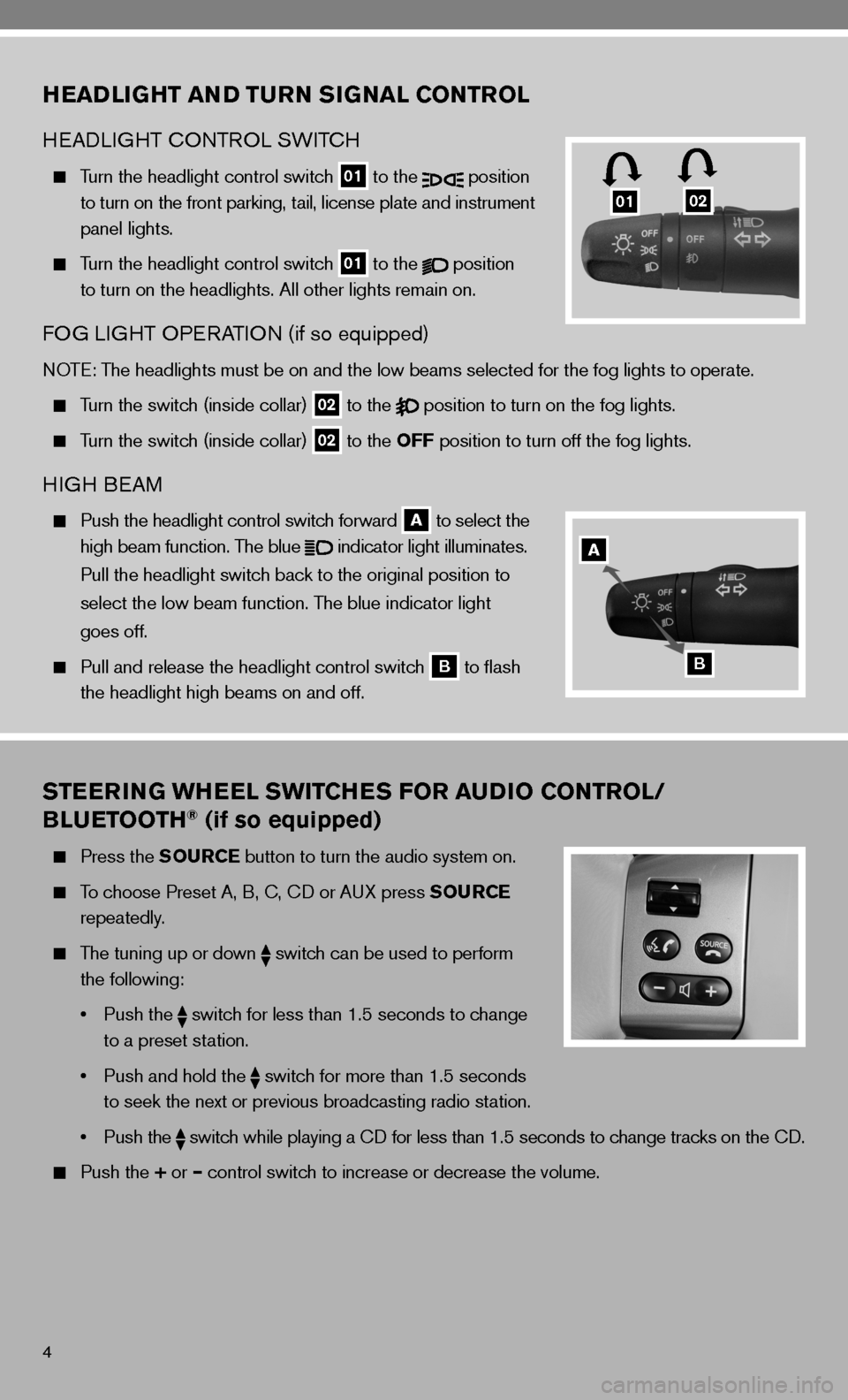
4
STEERING WHEEL SWITCHES FOR AUDIO CONTROL/
BLUETOOTH® (if so equipped)
Press the SOURCE button to turn the audio system on.
To choose Preset A, B, c, cd or A uX press SOURCE
repeatedly.
The tuning up or down
switch can be used to perform
the following:
• Push the
switch for less than 1.5 seconds to change
to a preset station.
• Push and hold the
switch for more than 1.5 seconds
to seek the next or previous broadcasting radio station.
• Push the
switch while playing a cd for less than 1.5 seconds to change tracks on the cd.
Push the + or – control switch to increase or decrease the volume.
HEADLIGHT AND TURN SIGNAL CONTROL
HeAd LiGHT c OnTROL SW iTc H
Turn the headlight control switch
01 to the
position
to turn on the front parking, tail, license plate and instrument
panel lights.
Turn the headlight control switch
01 to the
position
to turn on the headlights. All other lights remain on.
fOG Li GHT OP eRATi On (if so equipped)
nOTe: The headlights must be on and the low beams selected for the fog lights t\
o operate.
Turn the switch (inside collar)
02 to the
position to turn on the fog lights.
Turn the switch (inside collar)
02 to the OFF position to turn off the fog lights.
H
iGH B eAM
Push the headlight control switch forward
A to select the
high beam function. The blue
indicator light illuminates.
Pull the headlight switch back to the original position to
select the low beam function. The blue indicator light
goes off.
Pull and release the headlight control switch
B to flash
the headlight high beams on and off.
0102
A
B
Page 8 of 28
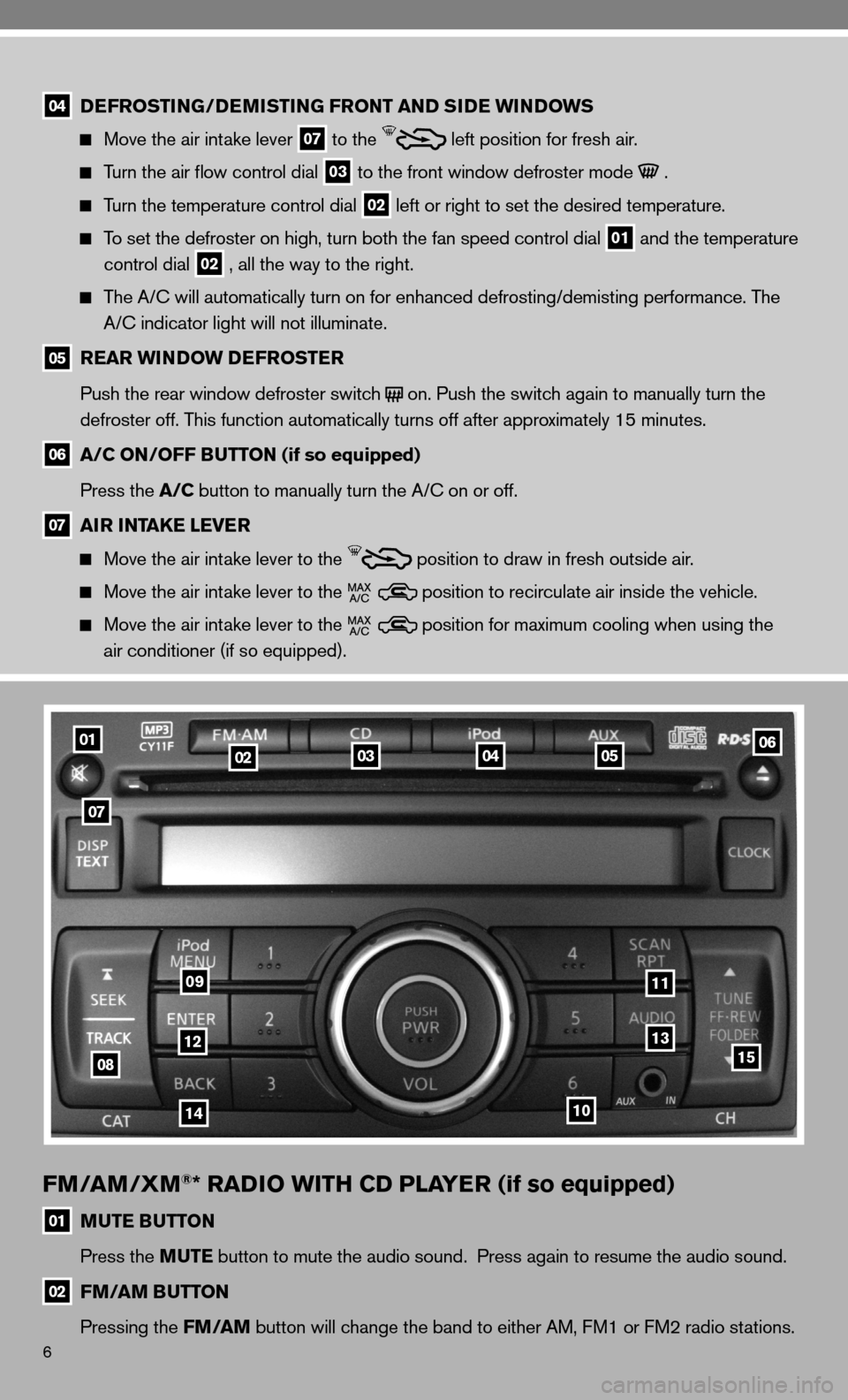
6
010203050406
07
0812
10
11
1315
14
09
04 DEFROSTING/DEMISTING FRONT AND SIDE WINDOWS
Move the air intake lever
07 to the
left position for fresh air.
Turn the air flow control dial
03 to the front window defroster mode .
Turn the temperature control dial
02 left or right to set the desired temperature.
To set the defroster on high, turn both the fan speed control dial
01 and the temperature
control dial
02 , all the way to the right.
The A/c will automatically turn on for enhanced defrosting/demisting performanc\
e. The
A/c indicator light will not illuminate.
05 REAR WINDOW DEFROSTER
Push the rear window defroster switch
on. Push the switch again to manually turn the
defroster off. This function automatically turns off after approximately 15 minutes.
06 A/C ON/OFF BUTTON (if so equipped)
Press the A/C button to manually turn the A/c on or off.
07 AIR INTAKE LEVER
Move the air intake lever to the
position to draw in fresh outside air.
Move the air intake lever to the position to recirculate air inside the vehicle.
Move the air intake lever to the position for maximum cooling when using the
air conditioner (if so equipped).
FM/AM/XM®* RADIO WITH CD PLAYER (if so equipped)
01 MUTE BUTTON
Press the MUTE button to mute the audio sound. Press again to resume the audio sound.\
02 FM/AM BUTTON
Pressing the FM/AM button will change the band to either AM, f M1 or fM2 radio stations.
Page 9 of 28
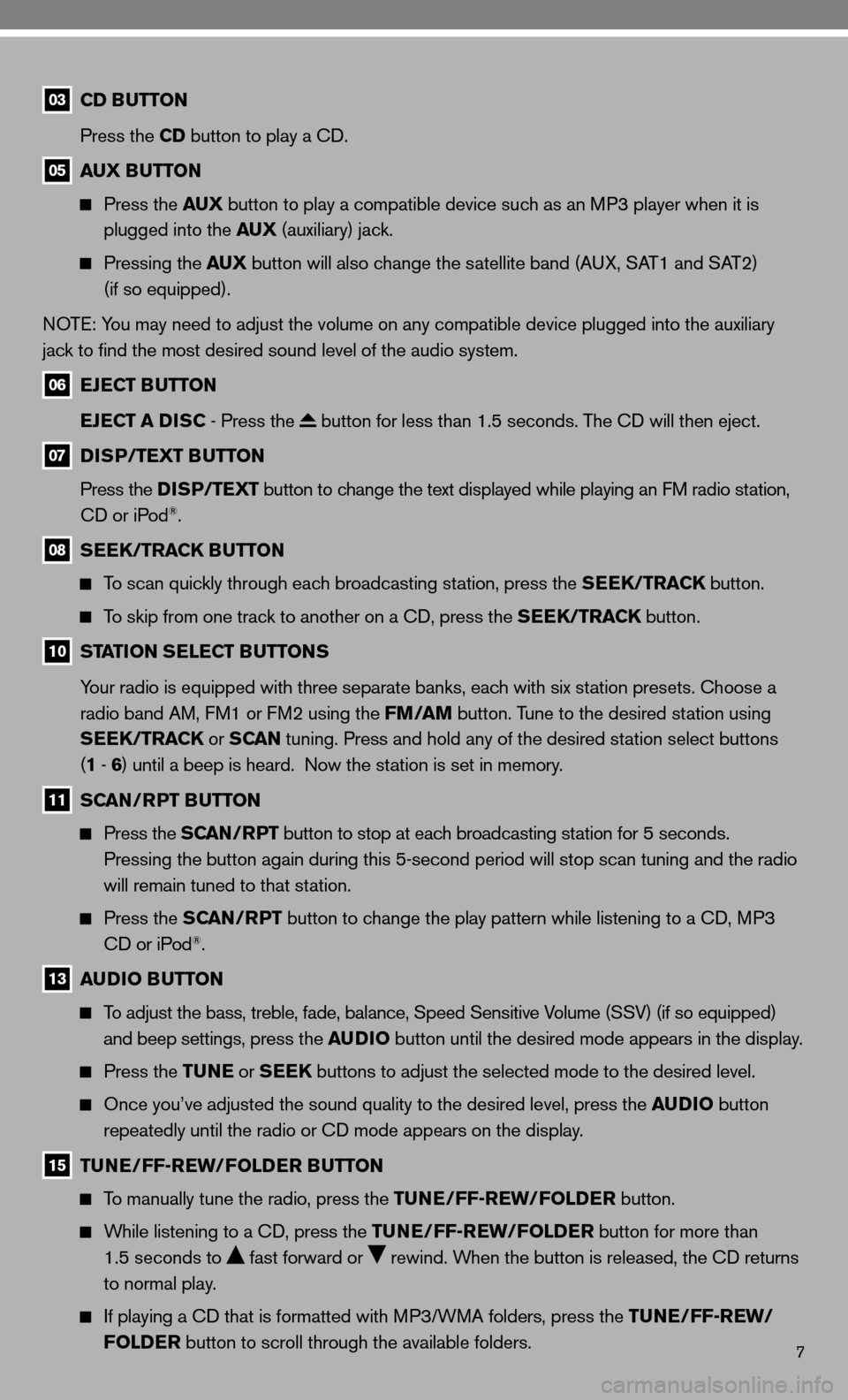
7
03 CD BUTTON
Press the CD button to play a cd.
05 AUX BUTTON
Press the AUX button to play a compatible device such as an MP3 player when it is
plugged into the AUX (auxiliary) jack.
Pressing the AUX button will also change the satellite band (A uX, SAT1 and SAT2)
(if so equipped).
n OT e: You may need to adjust the volume on any compatible device plugged into the auxiliary
jack to find the most desired sound level of the audio system.
06 EJECT BUTTON
EJECT A DISC - Press the
button for less than 1.5 seconds. The cd will then eject.
07 DISP/TEXT BUTTON
Press the DISP/TEXT button to change the text displayed while playing an fM radio station,
cd or iPod
®.
08 SEEK/TRACK BUTTON
To scan quickly through each broadcasting station, press the SEEK/TRACK button.
To skip from one track to another on a cd, press the SEEK/TRACK button.
10 STATION SELECT BUTTONS
Your radio is equipped with three separate banks, each with six station presets. choose a
radio band AM, f M1 or fM2 using the FM/AM button. Tune to the desired station using
SEEK/TRACK or S CAN tuning. Press and hold any of the desired station select buttons
(1 - 6 ) until a beep is heard. now the station is set in memory.
11 SCAN/RPT BUTTON
Press the SCAN/RPT button to stop at each broadcasting station for 5 seconds.
Pressing the button again during this 5-second period will stop scan tuning and the radio
will remain tuned to that station.
Press the SCAN/RPT button to change the play pattern while listening to a cd, MP3
cd or iPod®.
13 AUDIO BUTTON
To adjust the bass, treble, fade, balance, Speed Sensitive Volume (SSV) (if so equipped)
and beep settings, press the AUDIO button until the desired mode appears in the display.
Press the TUNE or SEEK buttons to adjust the selected mode to the desired level.
Once you’ve adjusted the sound quality to the desired level, press th\
e AUDIO button
repeatedly until the radio or cd mode appears on the display.
15 TUNE/FF-REW/FOLDER BUTTON
To manually tune the radio, press the TUNE/FF-REW/FOLDER button.
While listening to a cd, press the TUNE/FF-REW/FOLDER button for more than
1.5 seconds to
fast forward or rewind. When the button is released, the cd returns
to normal play.
if playing a cd that is formatted with MP3/WMA folders, press the TUNE/FF-REW/
FOLDER button to scroll through the available folders.
Page 10 of 28
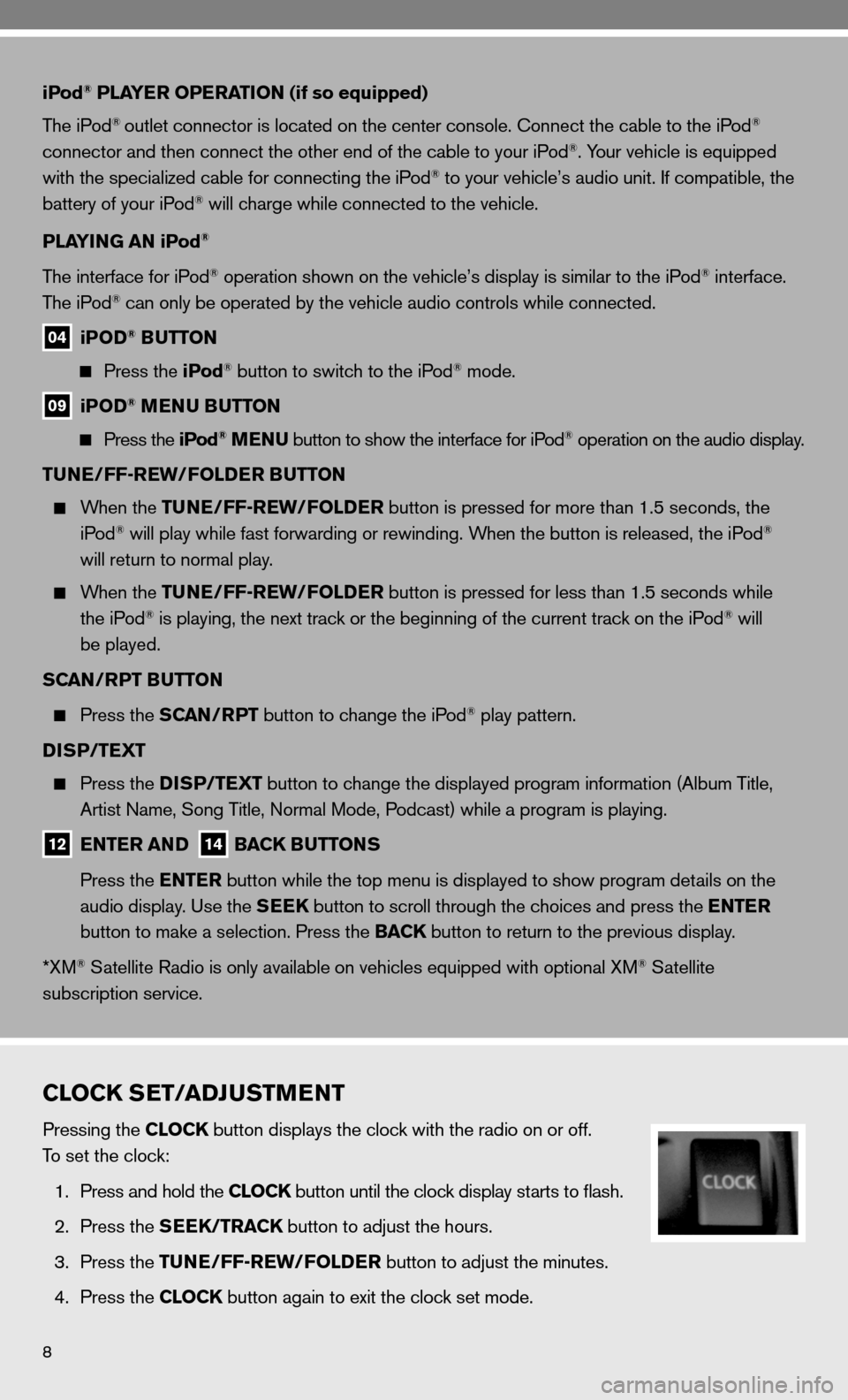
8
iPod® PLAYER OPERATION (if so equipped)
The iPod
® outlet connector is located on the center console. connect the cable to the iPod®
connector and then connect the other end of the cable to your iPod®. Your vehicle is equipped
with the specialized cable for connecting the iPod® to your vehicle’s audio unit. if compatible, the
battery of your iPod® will charge while connected to the vehicle.
PLAYING AN iPod
®
The interface for iPod® operation shown on the vehicle’s display is similar to the iPod® interface.
The iPod® can only be operated by the vehicle audio controls while connected.
04 iPOD® BUTTON
Press the iPod® button to switch to the iPod® mode.
09 iPOD® MENU BUTTON
Press the iPod® MENU button to show the interface for iPod® operation on the audio display.
TUNE/FF-REW/FOLDER BUTTON
When the TUNE/FF-REW/FOLDER button is pressed for more than 1.5 seconds, the
iPod® will play while fast forwarding or rewinding. When the button is released, the iPod®
will return to normal play.
When the TUNE/FF-REW/FOLDER button is pressed for less than 1.5 seconds while
the iPod® is playing, the next track or the beginning of the current track on the iPod® will
be played.
SCAN/RPT BUTTON
Press the SCAN/RPT button to change the iPod® play pattern.
DISP/TEXT
Press the DISP/TEXT button to change the displayed program information (Album Title,
Artist name, Song Title, normal Mode, Podcast) while a program is playing.
12 ENTER AND 14 BACK BUTTONS
Press the ENTER button while the top menu is displayed to show program details on the
audio display. use the SEEK button to scroll through the choices and press the ENTER
button to make a selection. Press the BACK button to return to the previous display.
*XM
® Satellite Radio is only available on vehicles equipped with optional XM® Satellite
subscription service.
CLOCK SET/ADJUSTMENT
Pressing the CLOCK button displays the clock with the radio on or off.
To set the clock:
1. Press and hold the CLOCK button until the clock display starts to flash.
2. Press the SEEK/TRACK button to adjust the hours.
3. Press the TUNE/FF-REW/FOLDER button to adjust the minutes.
4. Press the CLOCK button again to exit the clock set mode.
Page 16 of 28
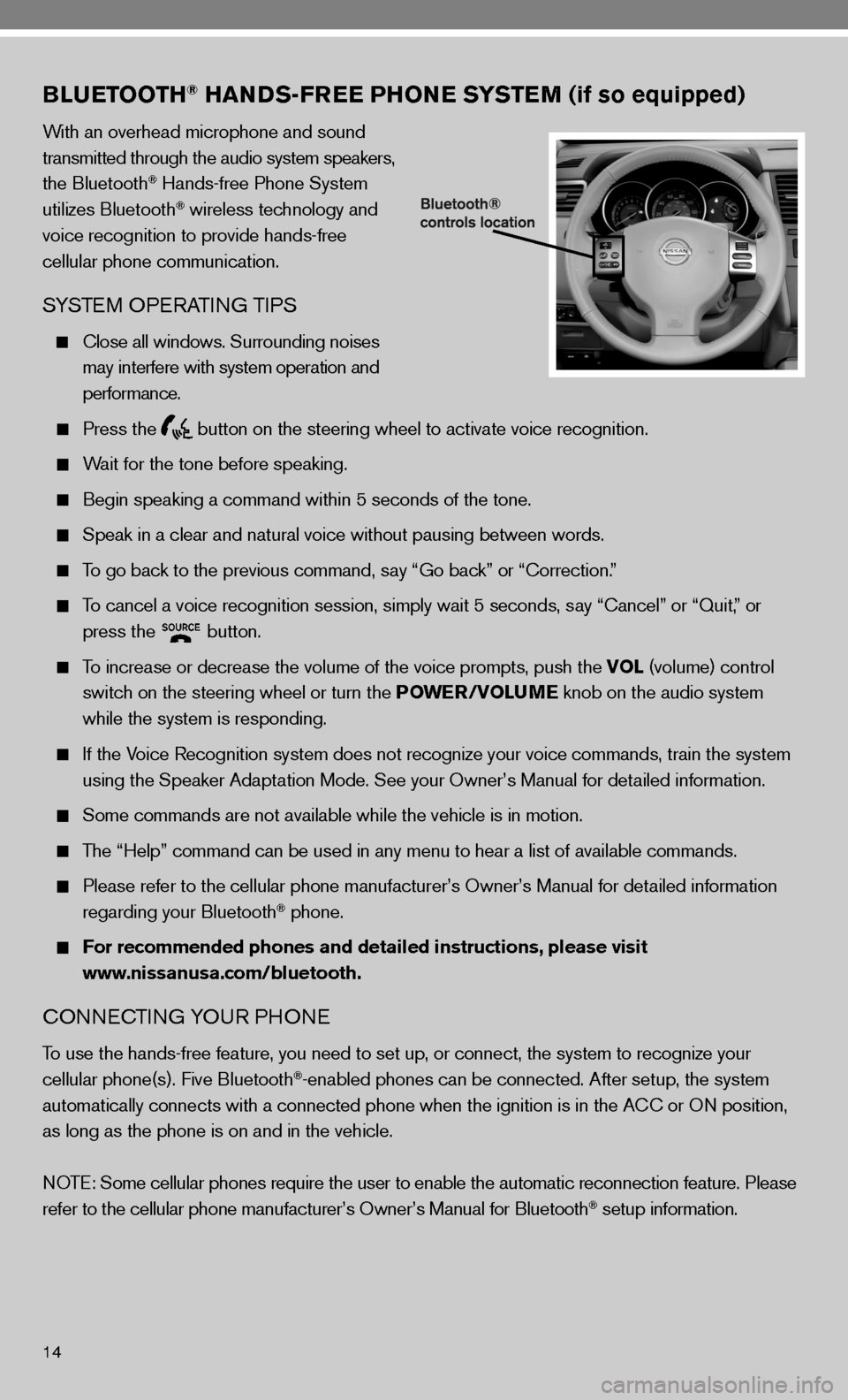
14
BLUETOOTH® HANDS-FREE PHONE SYSTEM (if so equipped)
With an overhead microphone and sound
transmitted through the audio system speakers,
the Bluetooth
® Hands-free Phone System
utilizes Bluetooth® wireless technology and
voice recognition to provide hands-free
cellular phone communication.
SYSTe M OPeRATin G TiPS
close all windows. Surrounding noises
may interfere with system operation and
performance.
Press the
button on the steering wheel to activate voice recognition.
Wait for the tone before speaking.
Begin speaking a command within 5 seconds of the tone.
Speak in a clear and natural voice without pausing between words.
To go back to the previous command, say “Go back” or “correction.”
To cancel a voice recognition session, simply wait 5 seconds, say “cancel” or “Quit,” or
press the
button.
To increase or decrease the volume of the voice prompts, push the VOL (volume) control
switch on the steering wheel or turn the POWER/VOLUME knob on the audio system
while the system is responding.
if the Voice Recognition system does not recognize your voice commands, train th\
e system
using the Speaker Adaptation Mode. See your Owner’s Manual for detailed information.
Some commands are not available while the vehicle is in motion.
The “Help” command can be used in any menu to hear a list of availa\
ble commands.
Please refer to the cellular phone manufacturer’s Owner’s Manual for detailed information
regarding your Bluetooth® phone.
For recommended phones and detailed instructions, please visit
www.nissanusa.com/bluetooth.
cO nnec Tin G YO uR PHO ne
To use the hands-free feature, you need to set up, or connect, the system to recognize your
cellular phone(s). five Bluetooth®-enabled phones can be connected. After setup, the system
automatically connects with a connected phone when the ignition is in th\
e A cc or On position,
as long as the phone is on and in the vehicle.
n OTe: Some cellular phones require the user to enable the automatic reconnec\
tion feature. Please
refer to the cellular phone manufacturer’s Owner’s Manual for Blue\
tooth
® setup information.
Page 17 of 28
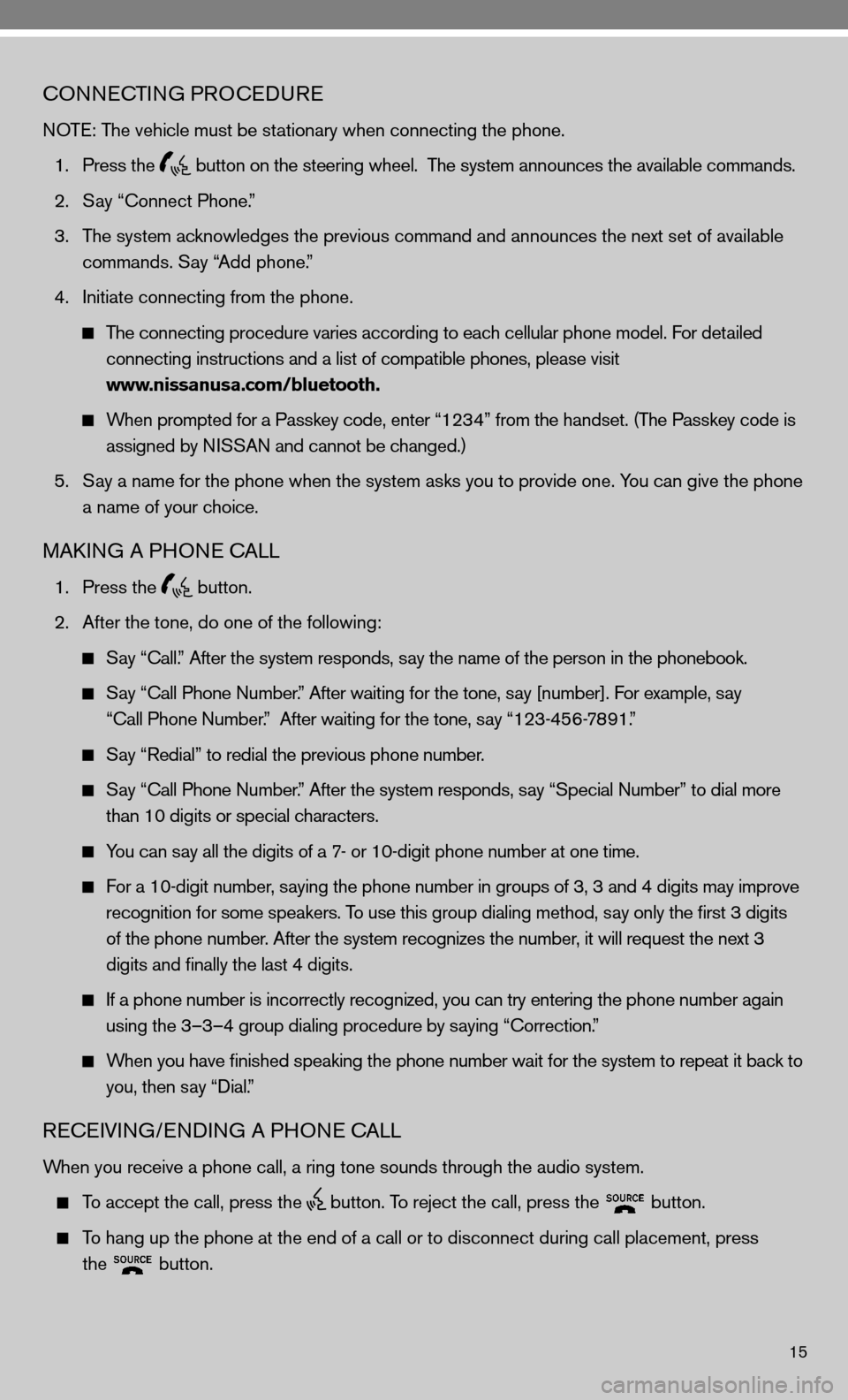
15
cOnnecTinG PROcedu Re
n OTe: The vehicle must be stationary when connecting the phone.
1. Press the
button on the steering wheel. The system announces the available commands.
2. Say “connect Phone.”
3. The system acknowledges the previous command and announces the next set of available
commands. Say “Add phone.”
4. initiate connecting from the phone.
The connecting procedure varies according to each cellular phone model. for detailed
connecting instructions and a list of compatible phones, please visit
www.nissanusa.com/bluetooth.
When prompted for a Passkey code, enter “1234” from the handset. (The Passkey code is
assigned by ni SSAn and cannot be changed.)
5. Say a name for the phone when the system asks you to provide one. You can give the phone
a name of your choice.
MAkin G A PHO ne cALL
1. Press the
button.
2. After the tone, do one of the following:
Say “call.” After the system responds, say the name of the person in the phonebook.
Say “ call Phone number.” After waiting for the tone, say [number]. for example, say
“call Phone number.” After waiting for the tone, say “123-456-7891.”
Say “Redial” to redial the previous phone number.
Say “ call Phone number.” After the system responds, say “Special number” to dial more
than 10 digits or special characters.
You can say all the digits of a 7- or 10-digit phone number at one time.
f or a 10-digit number, saying the phone number in groups of 3, 3 and 4 digits may improve
recognition for some speakers. To use this group dialing method, say only the first 3 digits
of the phone number. After the system recognizes the number, it will request the next 3
digits and finally the last 4 digits.
i f a phone number is incorrectly recognized, you can try entering the phone number again
using the 3–3–4 group dialing procedure by saying “correction.”
When you have finished speaking the phone number wait for the system to repeat it back to
you, then say “dial.”
ReceiVin G/endin G A PHO ne cALL
When you receive a phone call, a ring tone sounds through the audio syste\
m.
To accept the call, press the
button. To reject the call, press the
button.
To hang up the phone at the end of a call or to disconnect during call pl\
acement, press
the
button.
Page 20 of 28
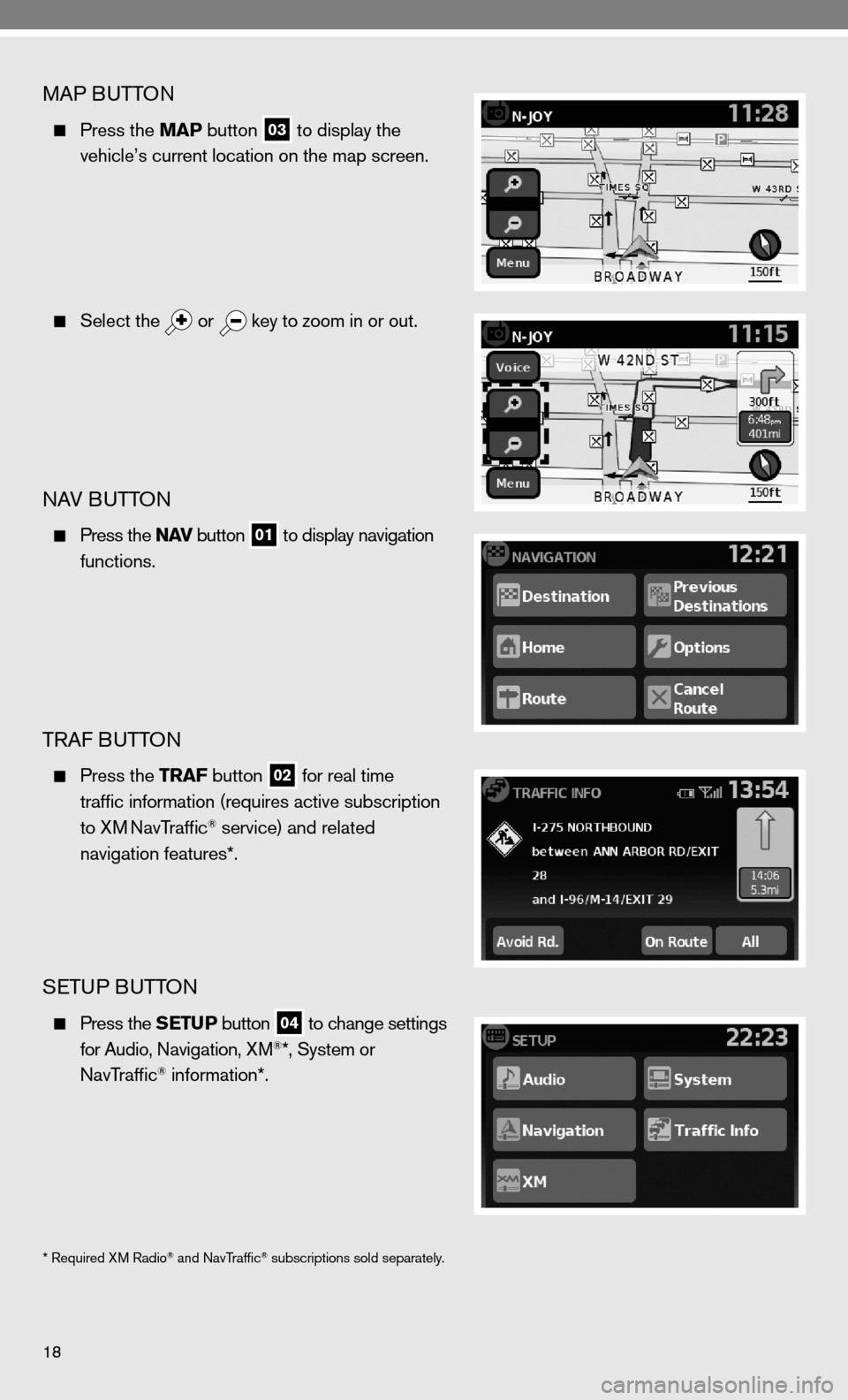
18
MAP BuTTOn
Press the MAP button
03 to display the
vehicle’s current location on the map screen.
Select the
or
key to zoom in or out.
nAV B
uTTOn
Press the N AV button
01 to display navigation
functions.
TRAf B uTTOn
Press the TRAF button
02 for real time
traffic information (requires active subscription
to XM
navTraffic® service) and related
navigation features*.
SeTu P BuTTO n
Press the SETUP button
04 to change settings
for Audio, navigation, XM®*, System or
navTraffic® information*.
* Required XM Radio® and navTraffic® subscriptions sold separately.