start stop button NISSAN VERSA HATCHBACK 2010 1.G Quick Reference Guide
[x] Cancel search | Manufacturer: NISSAN, Model Year: 2010, Model line: VERSA HATCHBACK, Model: NISSAN VERSA HATCHBACK 2010 1.GPages: 28, PDF Size: 4.25 MB
Page 4 of 28
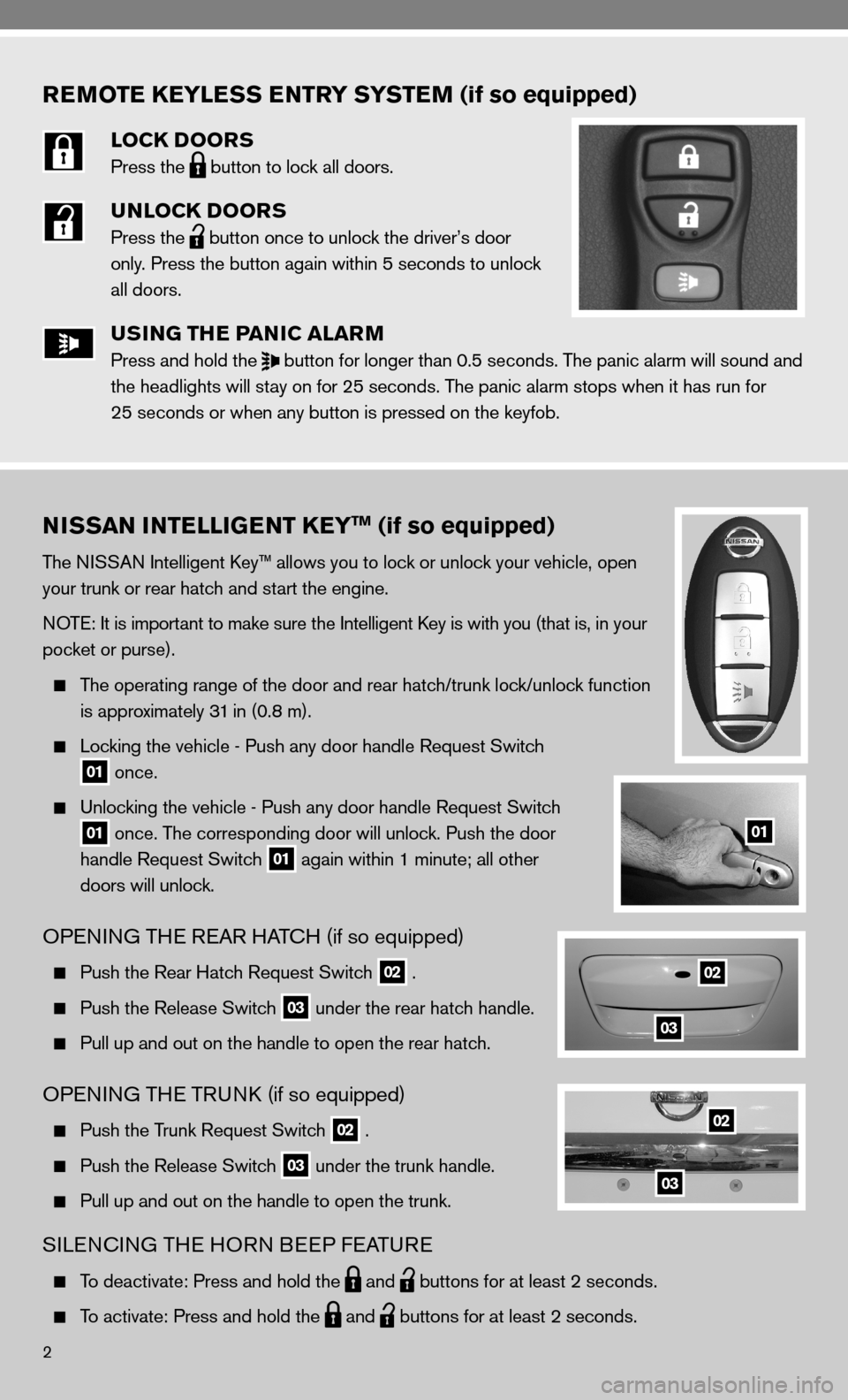
REMOTE KEYLESS ENTRY SYSTEM (if so equipped)
LOCK DOORS
Press the
button to lock all doors.
UNLOCK DOORS
Press the
button once to unlock the driver’s door
only. Press the button again within 5 seconds to unlock
all doors.
USING THE PANIC ALARM
Press and hold the
button for longer than 0.5 seconds. The panic alarm will sound and
the headlights will stay on for 25 seconds. The panic alarm stops when it has run for
25 seconds or when any button is pressed on the keyfob.
2
NISSAN INTELLIGENT KEYTM (if so equipped)
The niSSAn intelligent k ey™ allows you to lock or unlock your vehicle, open
your trunk or rear hatch and start the engine.
n OTe: it is important to make sure the intelligent k ey is with you (that is, in your
pocket or purse).
The operating range of the door and rear hatch/trunk lock/unlock function
is approximately 31 in (0.8 m).
Locking the vehicle - Push any door handle Request Switch
01 once.
unlocking the vehicle - Push any door handle Request Switch
01 once. The corresponding door will unlock. Push the door
handle Request Switch
01 again within 1 minute; all other
doors will unlock.
OPenin G THe ReAR HAT cH (if so equipped)
Push the Rear Hatch Request Switch 02 .
Push the Release Switch 03 under the rear hatch handle.
Pull up and out on the handle to open the rear hatch.
OP enin G THe TRunk (if so equipped)
Push the Trunk Request Switch 02 .
Push the Release Switch 03 under the trunk handle.
Pull up and out on the handle to open the trunk.
SiLencin G THe HOR n BeeP feATu Re
To deactivate: Press and hold the
and
buttons for at least 2 seconds.
To activate: Press and hold the
and
buttons for at least 2 seconds.
01
02
02
03
03
Page 19 of 28
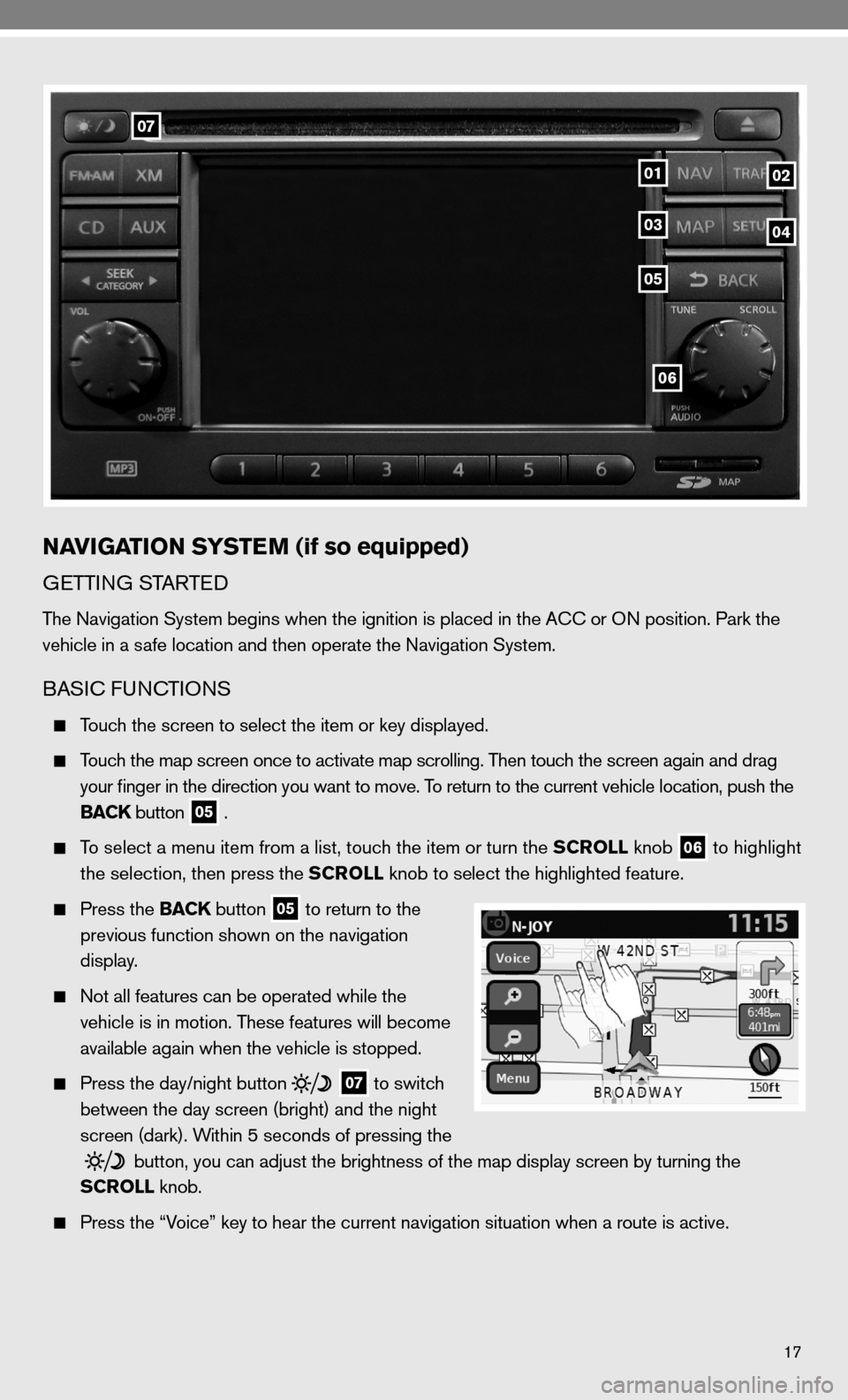
17
06
07
0102
05
0304
NAVIGATION SYSTEM (if so equipped)
GeTTin G STARTed
The navigation System begins when the ignition is placed in the A cc or O n position. Park the
vehicle in a safe location and then operate the navigation System.
BASic func TiOnS
Touch the screen to select the item or key displayed.
Touch the map screen once to activate map scrolling. Then touch the screen again and drag
your finger in the direction you want to move. To return to the current vehicle location, push the
BACK button
05 .
To select a menu item from a list, touch the item or turn the SCROLL knob
06 to highlight
the selection, then press the SCROLL knob to select the highlighted feature.
Press the BACK button
05 to return to the
previous function shown on the navigation
display.
not all features can be operated while the
vehicle is in motion. These features will become
available again when the vehicle is stopped.
Press the day/night button
07 to switch
between the day screen (bright) and the night
screen (dark). Within 5 seconds of pressing the
button, you can adjust the brightness of the map display screen by turning the
SCROLL knob.
Press the “Voice” key to hear the current navigation situation when a route is ac\
tive.