display NISSAN VERSA NOTE 2014 2.G Quick Reference Guide
[x] Cancel search | Manufacturer: NISSAN, Model Year: 2014, Model line: VERSA NOTE, Model: NISSAN VERSA NOTE 2014 2.GPages: 24, PDF Size: 1.8 MB
Page 4 of 24
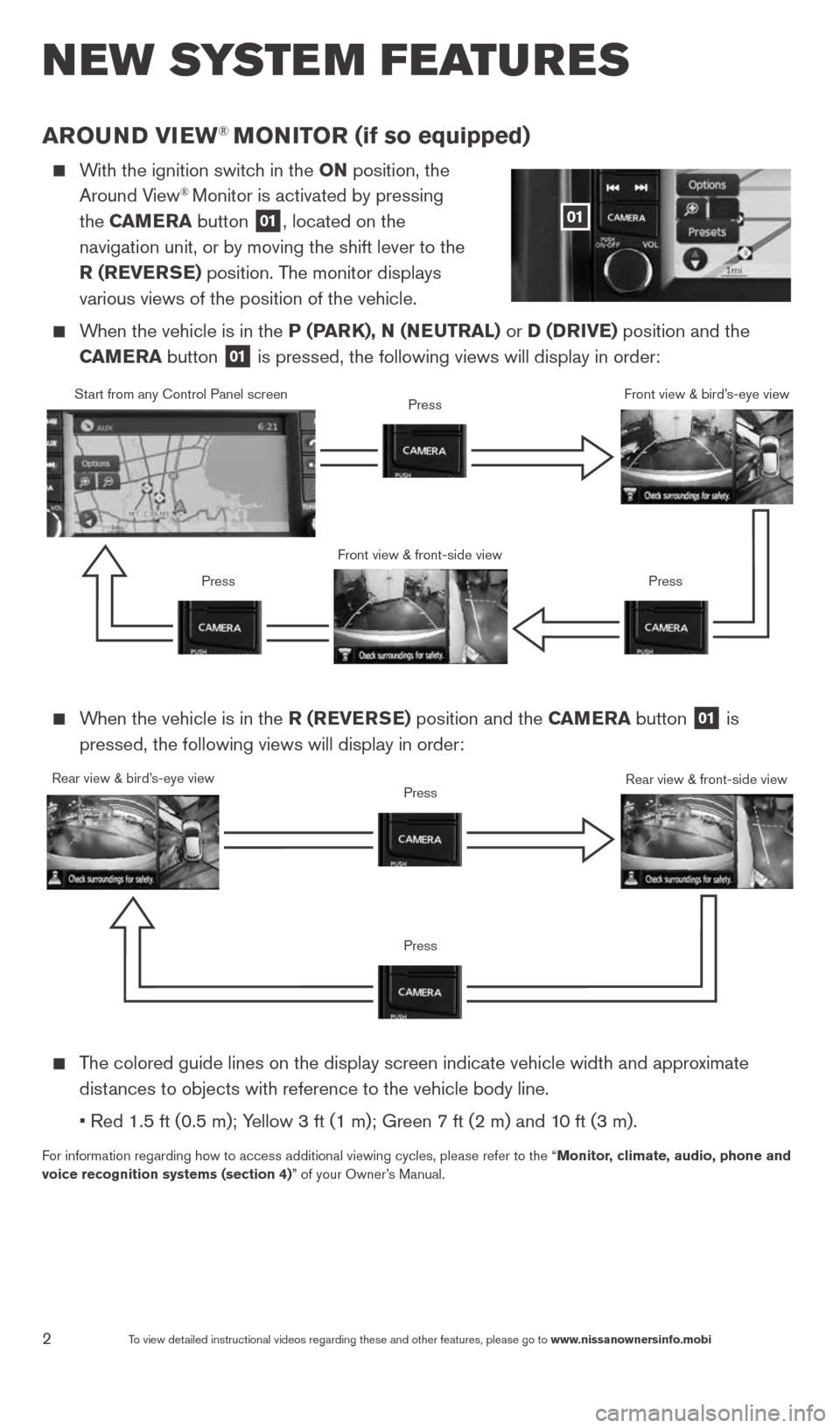
2To view detailed instructional videos regarding these and other features, please go\
to www.nissanownersinfo.mobi
arouND view® MoN iTor (if so equipped)
With the ignition switch in the oN position, the
Around View® Monitor is activated by pressing
the C aMera button
01, located on the
navigation unit, or by moving the shift lever to the
r (rever Se) position. The monitor displays
various views of the position of the vehicle.
When the vehicle is in the P (P arK), N (N euTral) or D (D rive) position and the
C aM era button
01 is pressed, the following views will display in order:
new system features
When the vehicle is in the r (rever Se) position and the C aMera button
01 is
pressed, the following views will display in order:
The colored guide lines on the display screen indicate vehicle width and \
approximate
distances to objects with reference to the vehicle body line.
• Red 1.5 ft (0.5 m); Yellow 3 ft (1 m); Green 7 ft (2 m) and 10 ft (3 m).
For information regarding how to access additional viewing cycles, please\
refer to the “ Monitor, climate, audio, phone and
voice recognition systems (section 4)” of your Owner’s Manual.
01
Start from any control Panel screen
Front view & front-side viewPress
Press Press
Front view & bird’s-eye view
Rear view & bird’s-eye view
PressRear view & front-side viewPress
1598304_14b_VersaHatchback_QRG_090613.indd 29/6/13 1:44 PM
Page 5 of 24
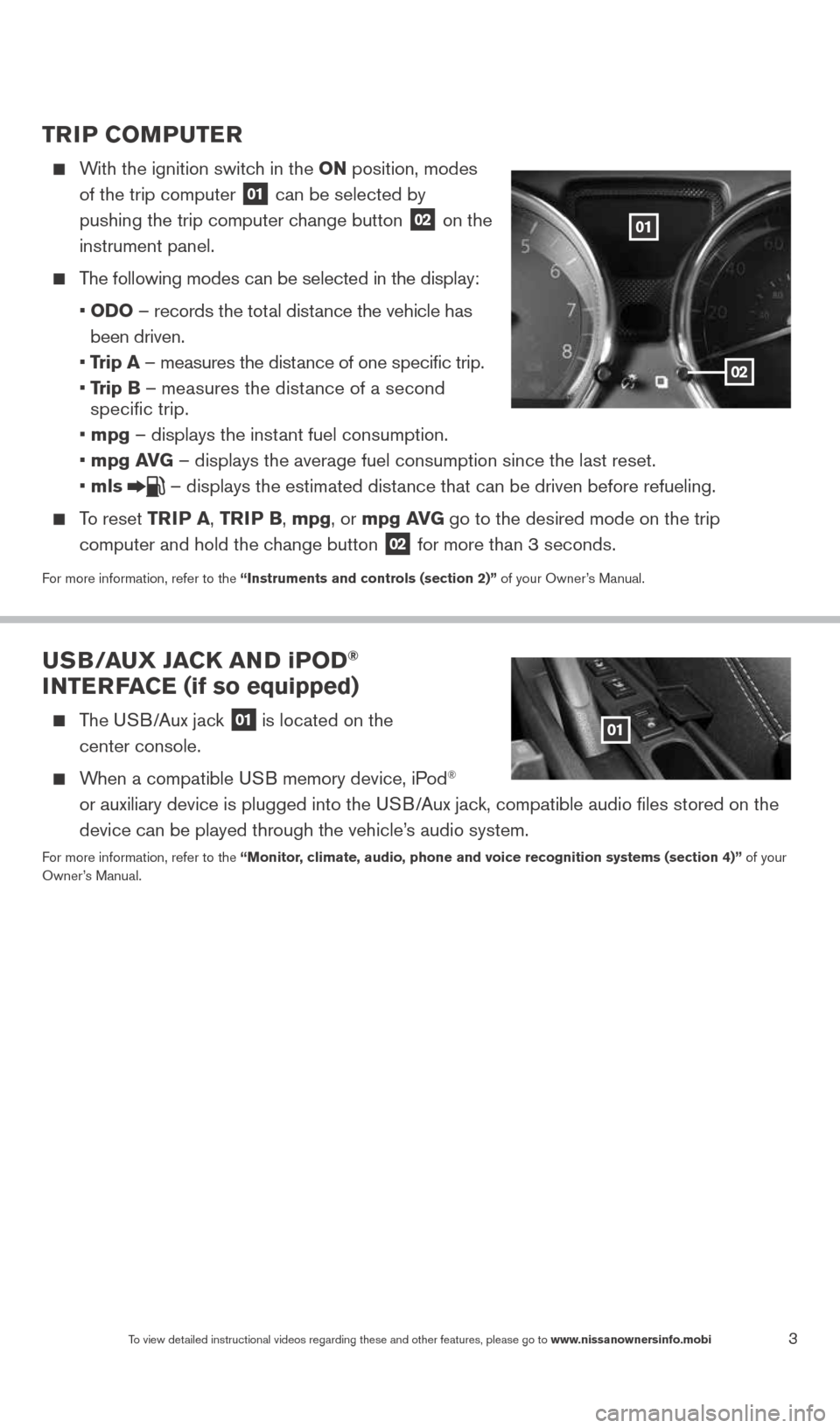
3To view detailed instructional videos regarding these and other features, please go\
to www.nissanownersinfo.mobi
TriP CoMPuTer
With the ignition switch in the oN position, modes
of the trip computer
01 can be selected by
pushing the trip computer change button 02 on the
instrument panel.
The following modes can be selected in the display:
• oD o – records the total distance the vehicle has
been driven.
• Trip a – measures the distance of one specific trip.
• Trip B – measures the distance of a second
specific trip.
• mpg – displays the instant fuel consumption.
• mpg av G – displays the average fuel consumption since the last reset.
• mls
– displays the estimated distance that can be driven before refueling.
To reset TriP a, Tri P B, mpg, or mpg av G go to the desired mode on the trip
computer and hold the change button
02 for more than 3 seconds.
For more information, refer to the “instruments and controls (section 2)” of your Owner’s Manual.
u SB/ auX Ja CK aND iPoD®
iNTer Fa Ce (if so equipped)
The USB/Aux jack 01 is located on the
center console.
When a compatible USB memory device, iPod®
or auxiliary device is plugged into the USB/Aux jack, compatible audio files stored on the
device can be played through the vehicle’s audio system.
For more information, refer to the “Monitor, climate, audio, phone and voice recognition systems (section 4)” of your
Owner’s Manual.
01
02
01
1598304_14b_VersaHatchback_QRG_090613.indd 39/6/13 1:44 PM
Page 8 of 24
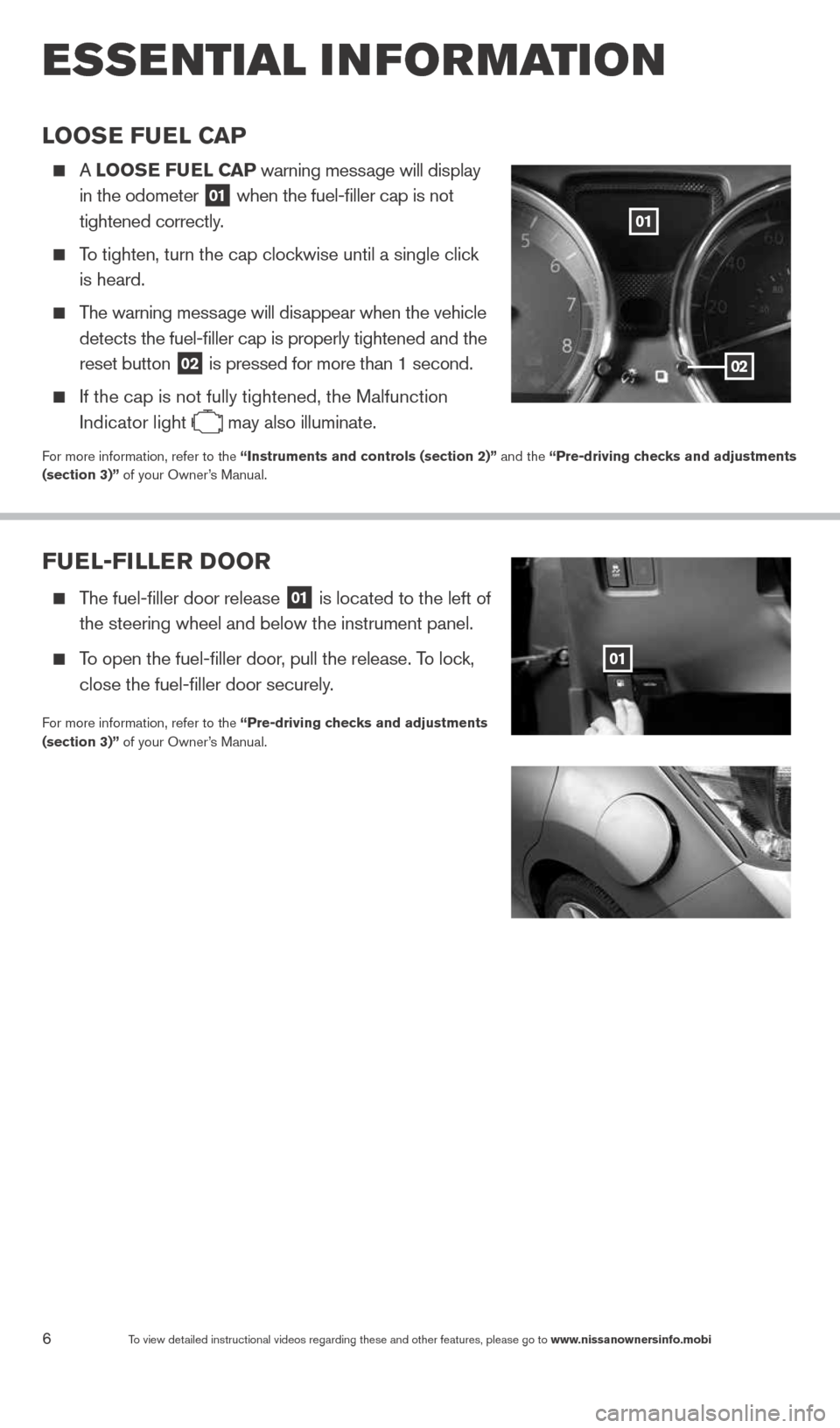
6To view detailed instructional videos regarding these and other features, please go\
to www.nissanownersinfo.mobi
esse ntial i n for mation
Fuel-Filler Door
The fuel-filler door release
01 is located to the left of
the steering wheel and below the instrument panel.
To open the fuel-filler door, pull the release. To lock,
close the fuel-filler door securely.
For more information, refer to the “Pre-driving checks and adjustments
(section 3)” of your Owner’s Manual.
01
looSe Fuel C aP
A looS e Fuel CaP warning message will display
in the odometer
01 when the fuel-filler cap is not
tightened correctly.
To tighten, turn the cap clockwise until a single click
is heard.
The warning message will disappear when the vehicle
detects the fuel-filler cap is properly tightened and the
reset button
02 is pressed for more than 1 second.
If the cap is not fully tightened, the Malfunction
Indicator light
may also illuminate.
For more information, refer to the “instruments and controls (section 2)” and the “Pre-driving checks and adjustments
(section 3)” of your Owner’s Manual.
02
01
1598304_14b_VersaHatchback_QRG_090613.indd 69/6/13 1:44 PM
Page 9 of 24

7To view detailed instructional videos regarding these and other features, please go\
to www.nissanownersinfo.mobi
CloCK SeT/aDJ uSTM eNT
To adjust the time and the appearance of the clock
on the display:
1. Press the MeNu button
01
2. Touch the “Settings” key.
3. Touch the “System” key.
4. Touch the “clock Settings” key.
The following settings can be adjusted:
• Time Format: The clock can be set to 12 hours
or 24 hours.
• Date Format: The date can be changed to one of 5 different formats.
• Clock Mode: From here the clock mode options are:
· Manual: Allows for the option “Set clock
Manually”. Touch this to begin setting the clock
manually using the “+” or “–“ to adjust the
hours and minutes up or down.
· Time Zone: Touch the “Time Zone” key
02
to choose from the applicable time zone list,
and/or touch “Daylight savings time” to switch
between on and off.
· a uto: Automatically sets the clock to the vehicles current location.
Press the BaCK button
03 to return to the previous screen.
For more information please refer to the “Monitor, climate, audio, phone and voice recognition systems (section 4)” of your
Owner’s Manual.
03
01
02
1598304_14b_VersaHatchback_QRG_090613.indd 79/6/13 1:44 PM
Page 15 of 24
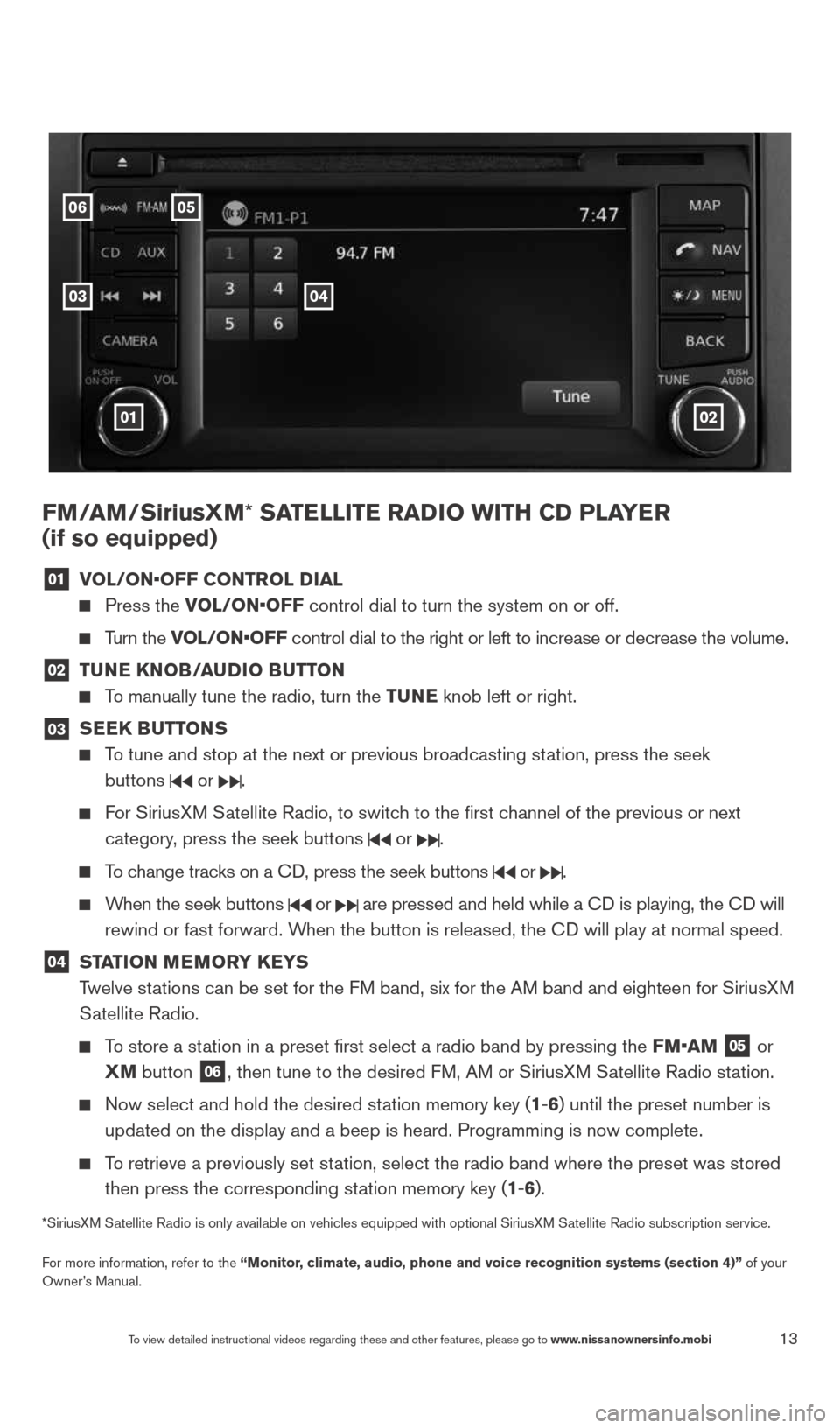
13To view detailed instructional videos regarding these and other features, please go\
to www.nissanownersinfo.mobi
FM/aM/SiriusXM* Sa TelliTe raDio wiTH CD Pla Yer
(if so equipped)
01 vol/oN•oFF CoNTrol D
ial
Press the vol/oN•oFF control dial to turn the system on or off.
Turn the vol/oN•oFF control dial to the right or left to increase or decrease the volume.
02 Tu
Ne KN oB/auDio B uTToN
To manually tune the radio, turn the Tu Ne knob left or right.
03
SeeK Bu
TToNS
To tune and stop at the next or previous broadcasting station, press the seek
buttons
or .
For SiriusXM Satellite Radio, to switch to the first channel of the previous or next
category, press the seek buttons
or .
To change tracks on a c D, press the seek buttons or .
When the seek buttons or are pressed and held while a c D is playing, the cD will
rewind or fast forward. When the button is released, the c D will play at normal speed.
04 ST
aTioN M eM or Y K eYS
Twelve stations can be set for the FM band, six for the AM band and eighteen for SiriusXM
Satellite Radio.
To store a station in a preset first select a radio band by pressing the FM•aM
05 or
XM button
06, then tune to the desired FM, AM or SiriusXM Satellite Radio station.
Now select and hold the desired station memory key (1-6) until the preset number is
updated on the display and a beep is heard. Programming is now complete.\
To retrieve a previously set station, select the radio band where the preset was stored
then press the corresponding station memory key (1-6).
*SiriusXM Satellite Radio is only available on vehicles equipped with optional Siri\
usXM Satellite Radio subscription service.
For more information, refer to the “Monitor, climate, audio, phone and voice recognition systems (section 4)” of your
Owner’s Manual.
01
05
03
06
02
04
1598304_14b_VersaHatchback_QRG_090613.indd 139/6/13 1:44 PM
Page 19 of 24
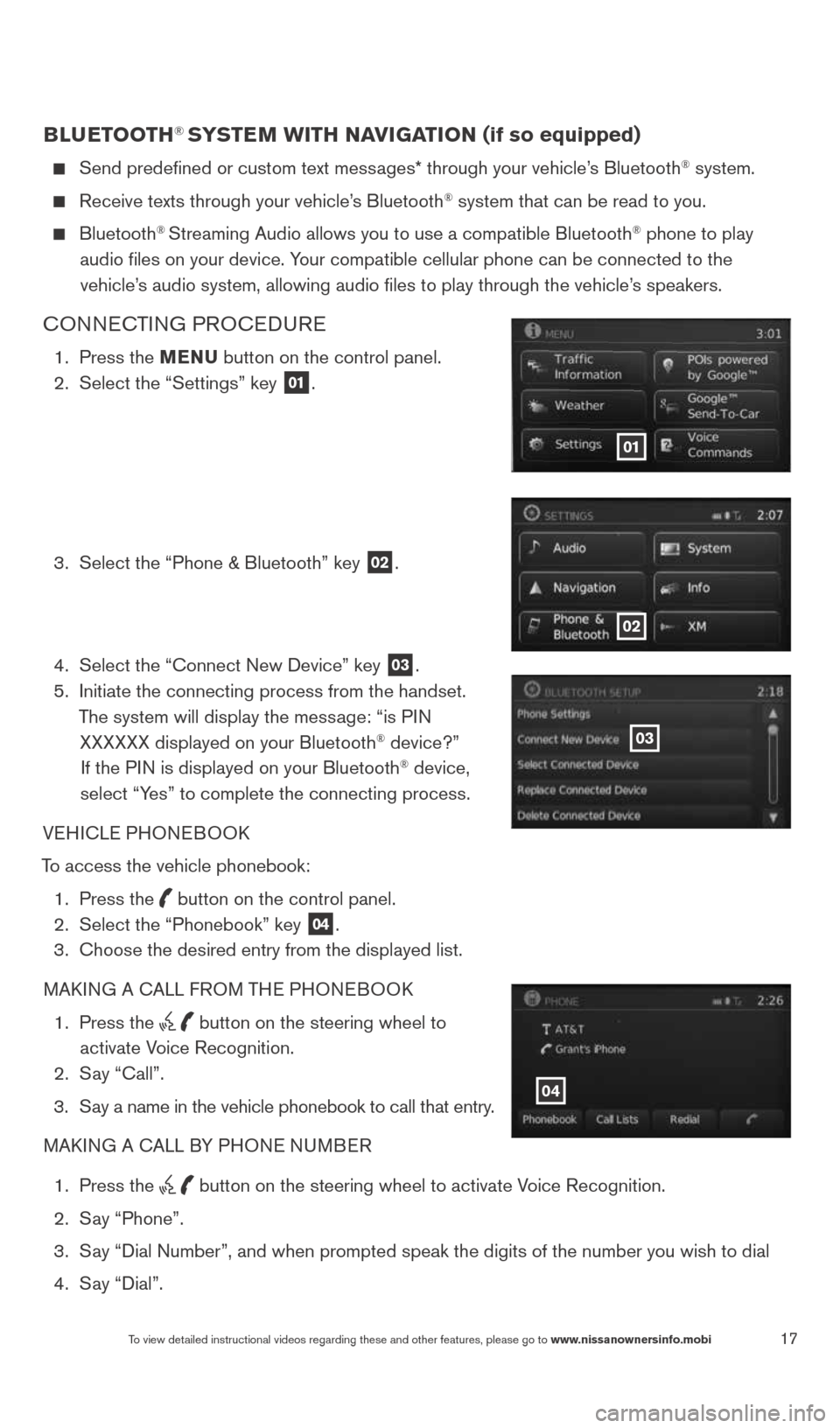
17To view detailed instructional videos regarding these and other features, please go\
to www.nissanownersinfo.mobi
BlueTooTH® SYSTe M wiTH NaviGaTioN (if so equipped)
Send predefined or custom text messages* through your vehicle’s Bluetooth® system.
Receive texts through your vehicle’s Bluetooth® system that can be read to you.
Bluetooth® Streaming Audio allows you to use a compatible Bluetooth® phone to play
audio files on your device. Your compatible cellular phone can be connected to the vehicle’s audio system, allowing audio files to play through the vehicle’s speakers.
cONNEc TING PROcEDURE
1. Press the MeNu button on the control panel.
2. Select the “Settings” key
01.
3. Select the “Phone & Bluetooth” key
02.
4. Select the “connect New Device” key
03.
5. Initiate the connecting process from the handset.
The system will display the message: “is PIN XXXXXX displayed on your Bluetooth
® device?”
If the PIN is displayed on your Bluetooth® device,
select “Yes” to complete the connecting process.
VEHIcLE PHONEBOOk
To access the vehicle phonebook: 1. Press the
button on the control panel.
2. Select the “Phonebook” key 04.
3. choose the desired entry from the displayed list.
MAk ING A c ALL FROM THE PHONEBOO k
1. Press the
button on the steering wheel to
activate Voice Recognition.
2. Say “call”.
3. Say a name in the vehicle phonebook to call that entry.
MAk ING A c ALL BY PHONE NUMBER
1. Press the
button on the steering wheel to activate Voice Recognition.
2. Say “Phone”.
3. Say “Dial Number”, and when prompted speak the digits of the number you wish to dial
4. Say “Dial”.
01
02
03
04
1598304_14b_VersaHatchback_QRG_090613.indd 179/6/13 1:44 PM
Page 21 of 24
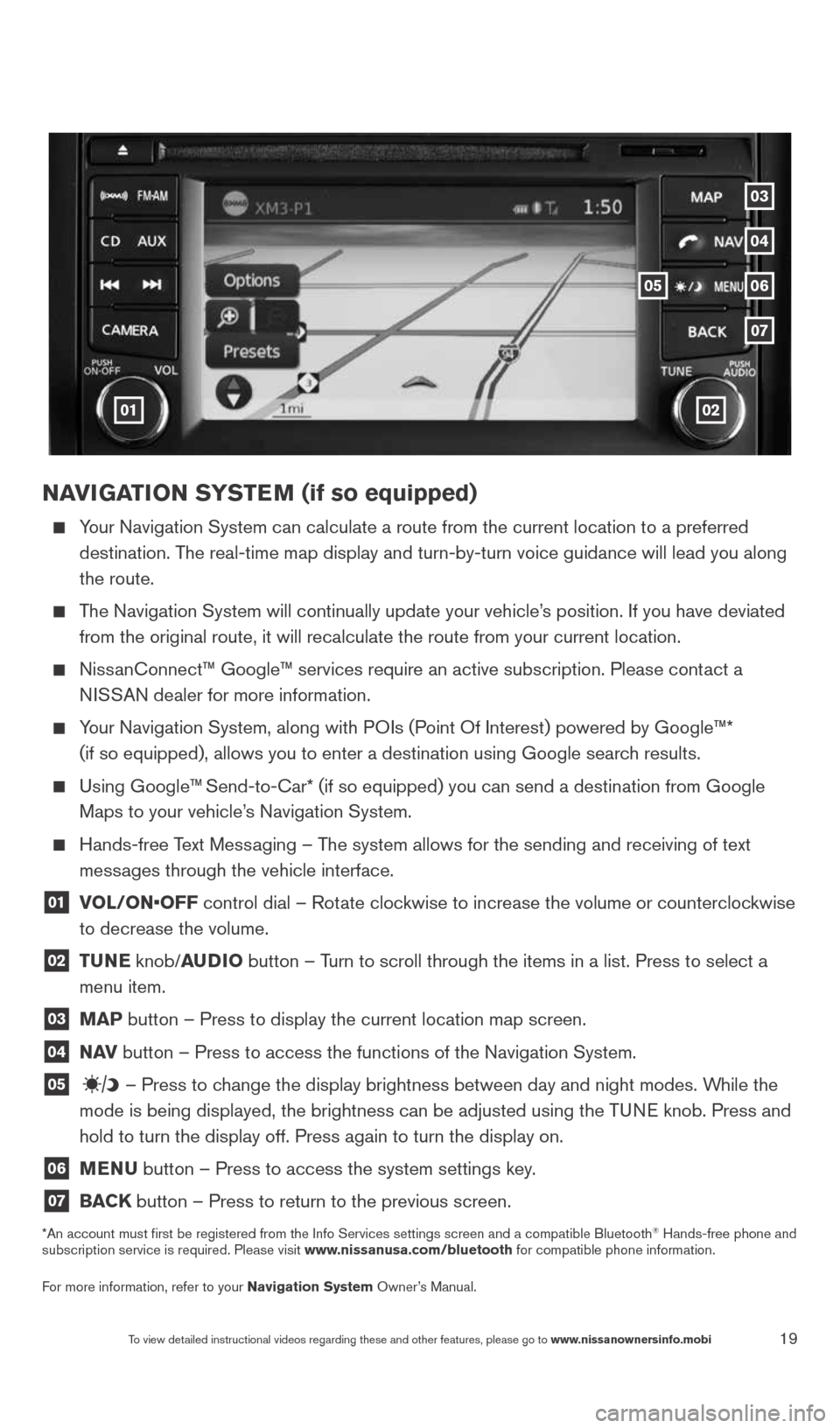
19
NaviGaTioN SYSTe M (if so equipped)
Your Navigation System can calculate a route from the current location to\
a preferred
destination. The real-time map display and turn-by-turn voice guidance will lead you a\
long
the route.
The Navigation System will continually update your vehicle’s position. If you have deviated
from the original route, it will recalculate the route from your current\
location.
Nissanconnect™ Google™ services require an active subscription. Please co\
ntact a
NISSAN dealer for more information.
Your Navigation System, along with POIs (Point Of Interest) powered by Google™*
(if so equipped), allows you to enter a destination using Google searc\
h results.
Using Google™ Send-to-car* (if so equipped) you can send a destination from Google
Maps to your vehicle’s Navigation System.
Hands-free Text Messaging – The system allows for the sending and receiving of text
messages through the vehicle interface.
01 vol/oN•oFF control dial – Rotate clockwise to increase the volume or counterclockwise
to decrease the volume.
02 T
uNe knob/auDio button – Turn to scroll through the items in a list. Press to select a
menu item.
03 MaP button – Press to display the current location map screen.
04 N
av button – Press to access the functions of the Navigation System.
05 – Press to change the display brightness between day and night modes. While the
mode is being displayed, the brightness can be adjusted using the TUNE knob. Press and
hold to turn the display off. Press again to turn the display on.
06 MeNu
button – Press to access the system settings key.
07 BaCK
button – Press to return to the previous screen.
*An account must first be registered from the Info Services settings s\
creen and a compatible Bluetooth® Hands-free phone and
subscription service is required. Please visit www.nissanusa.com/bluetooth for compatible phone information.
For more information, refer to your Navigation System Owner’s Manual.
01
05
04
07
03
06
02
To view detailed instructional videos regarding these and other features, please go\
to www.nissanownersinfo.mobi
1598304_14b_VersaHatchback_QRG_090613.indd 199/6/13 1:44 PM