navigation NISSAN VERSA NOTE 2014 2.G Quick Reference Guide
[x] Cancel search | Manufacturer: NISSAN, Model Year: 2014, Model line: VERSA NOTE, Model: NISSAN VERSA NOTE 2014 2.GPages: 24, PDF Size: 1.8 MB
Page 2 of 24
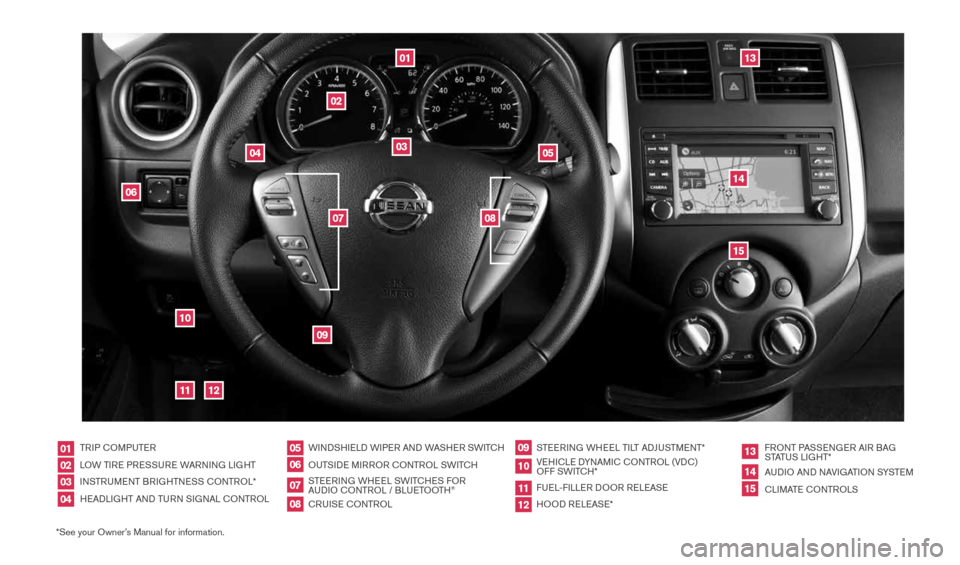
*See your Owner’s Manual for information.TRIP c
OMPUTER
LOW TIRE PRESSURE WARNING LIGHT
INSTRUMENT BRIGHTNESS c ONTROL*
HEADLIGHT AND TURN SIGNAL c ONTROLWINDSHIELD WIPER AND WASHER SWIT
cH
OUTSIDE MIRROR cONTROL SWIT cH
STEERING WHEEL SWIT cHES FOR
AUDIO c ONTROL / BLUETOOTH
®
cRUISE cONTROL STEERING WHEEL TILT ADJUSTMENT*
VEHI cLE DYNAMI c cONTROL (VD c)
OFF SWIT cH*
FUEL-FILLER DOOR RELEASE
HOOD RELEASE* FRONT PASSENGER AIR BAG
STATUS LIGHT*
AUDIO AND NAVIGATION SYSTEM
c
LIMATE c ONTROLS
01020304
05
09
13
06
10
1415
07
11
08
12
0103
02
04
05
09
15
12
13
06
14
1110
07
08
1598304_14b_VersaHatchback_QRG_090613.indd 39/6/13 1:43 PM
Page 3 of 24
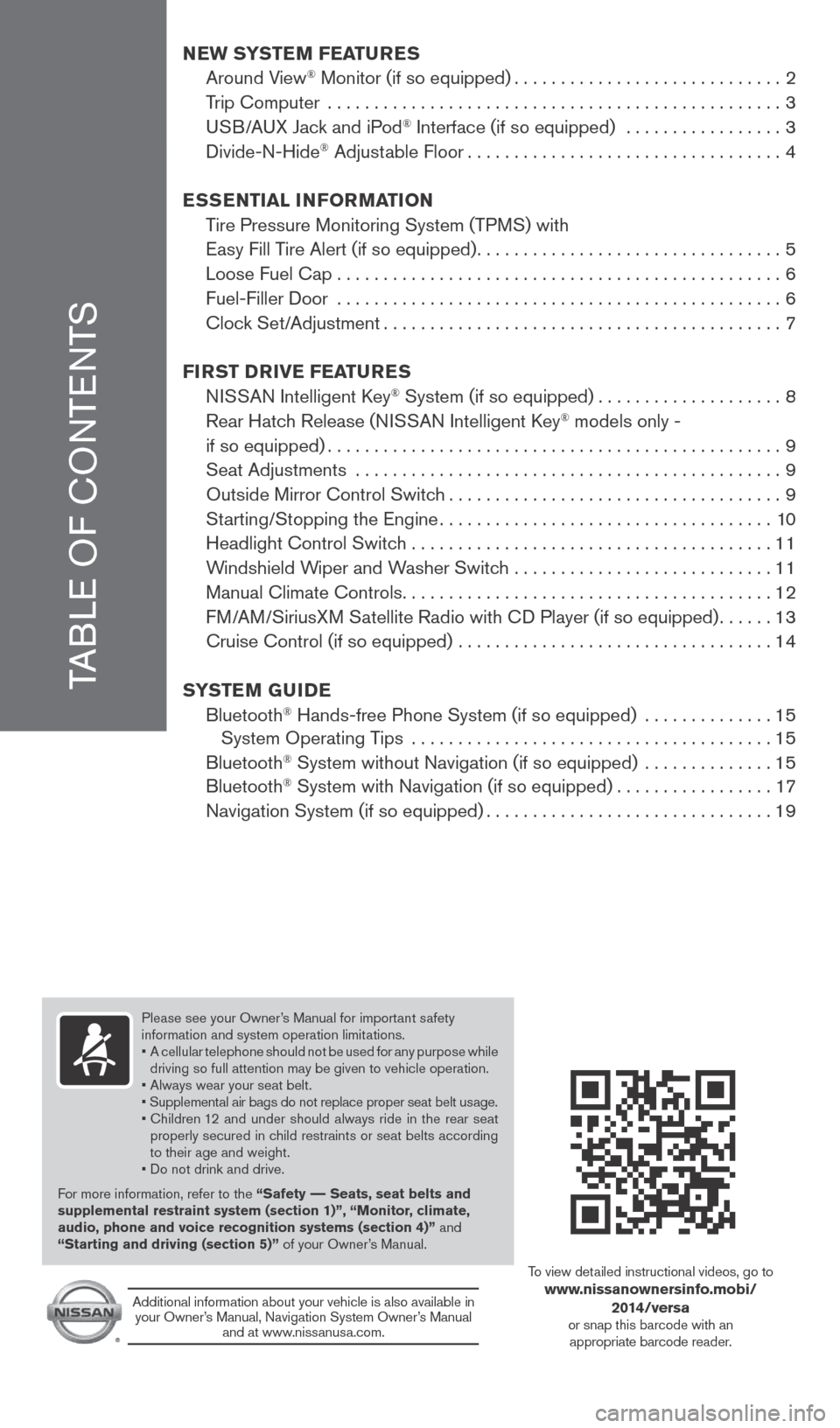
TABLE OF cONTENTS
New SYSTe M FeaTureS
Around View® Monitor (if so equipped) ............................. 2
Trip computer ................................................. 3
USB/AUX Jack and iPod
® Interface (if so equipped) ................. 3
Divide-N-Hide® Adjustable Floor .................................. 4
eSS eNTial iNF orMa TioN
Tire Pressure Monitoring System (TPMS) with
Easy Fill Tire Alert (if so equipped) ................................. 5
Loose Fuel cap ................................................ 6
Fuel-Filler Door ................................................ 6
clock Set/Adjustment ........................................... 7
Fir ST Drive Fea TureS
NISSAN Intelligent k ey
® System (if so equipped) ....................8
Rear Hatch Release (NISSAN Intelligent k ey® models only -
if so equipped) ................................................. 9
Seat Adjustments .............................................. 9
Outside Mirror control Switch .................................... 9
Starting/Stopping the Engine .................................... 10
Headlight control Switch ....................................... 11
Windshield Wiper and Washer Switch ............................11
Manual climate controls ........................................ 12
FM/AM/SiriusXM Satellite Radio with c D Player (if so equipped)......13
cruise control (if so equipped) .................................. 14
S YST eM GuiDe
Bluetooth
® Hands-free Phone System (if so equipped) .............. 15
System Operating Tips ....................................... 15
Bluetooth
® System without Navigation (if so equipped) .............. 15
Bluetooth® System with Navigation (if so equipped) .................17
Navigation System (if so equipped) ............................... 19
Please see your Owner’s Manual for important safety
information and system operation limitations.
• A cellular telephone should not be used for any purpose while
driving so full attention may be given to vehicle operation.
• Always wear your seat belt.
• Supplemental air bags do not replace proper seat belt usage.
• children 12 and under should always ride in the rear seat
properly secured in child restraints or seat belts according
to their age and weight.
• Do not drink and drive.
For more information, refer to the “Safety –– Seats, seat belts and
supplemental restraint system (section 1)”, “Monitor, climate,
audio, phone and voice recognition systems (section 4)” and
“Starting and driving (section 5)” of your Owner’s Manual.
Additional information about your vehicle is also available in your Owner’s Manual, Navigation System Owner’s Manual and at www.nissanusa.com.
To view detailed instructional videos, go to www.nissanownersinfo.mobi/
2014/versa
or snap this barcode with an appropriate barcode reader.
1598304_14b_VersaHatchback_QRG_090613.indd 49/6/13 1:43 PM
Page 4 of 24
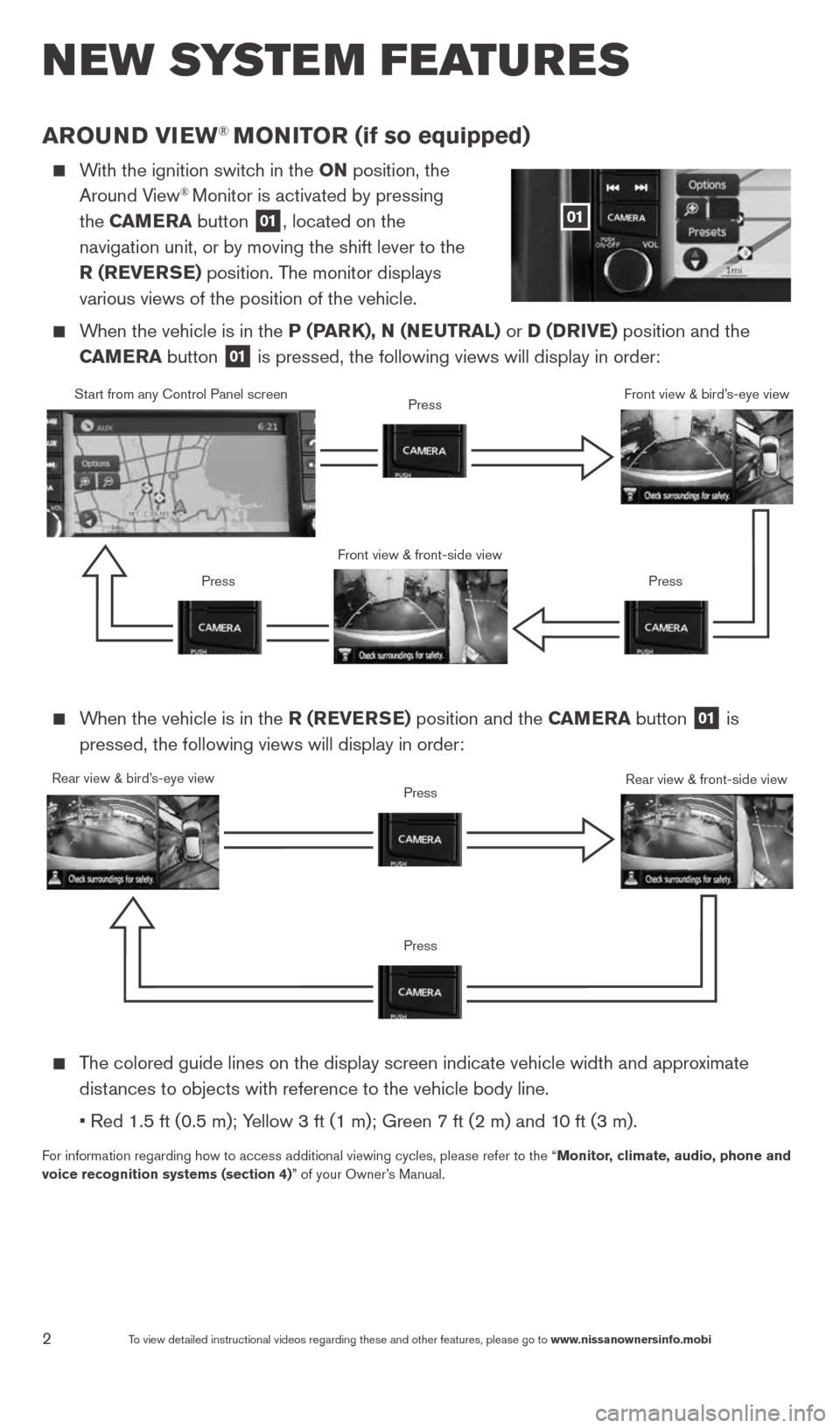
2To view detailed instructional videos regarding these and other features, please go\
to www.nissanownersinfo.mobi
arouND view® MoN iTor (if so equipped)
With the ignition switch in the oN position, the
Around View® Monitor is activated by pressing
the C aMera button
01, located on the
navigation unit, or by moving the shift lever to the
r (rever Se) position. The monitor displays
various views of the position of the vehicle.
When the vehicle is in the P (P arK), N (N euTral) or D (D rive) position and the
C aM era button
01 is pressed, the following views will display in order:
new system features
When the vehicle is in the r (rever Se) position and the C aMera button
01 is
pressed, the following views will display in order:
The colored guide lines on the display screen indicate vehicle width and \
approximate
distances to objects with reference to the vehicle body line.
• Red 1.5 ft (0.5 m); Yellow 3 ft (1 m); Green 7 ft (2 m) and 10 ft (3 m).
For information regarding how to access additional viewing cycles, please\
refer to the “ Monitor, climate, audio, phone and
voice recognition systems (section 4)” of your Owner’s Manual.
01
Start from any control Panel screen
Front view & front-side viewPress
Press Press
Front view & bird’s-eye view
Rear view & bird’s-eye view
PressRear view & front-side viewPress
1598304_14b_VersaHatchback_QRG_090613.indd 29/6/13 1:44 PM
Page 19 of 24
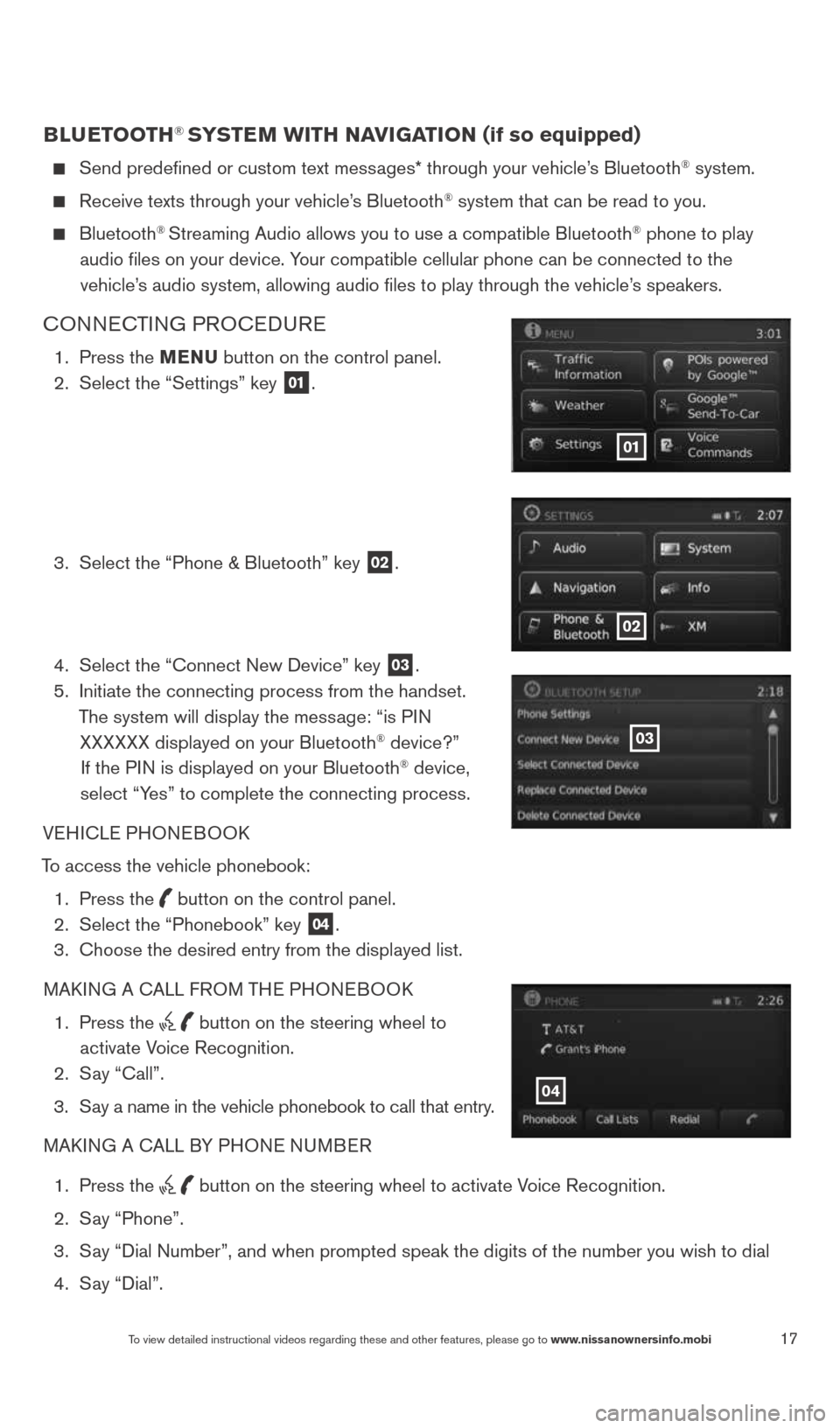
17To view detailed instructional videos regarding these and other features, please go\
to www.nissanownersinfo.mobi
BlueTooTH® SYSTe M wiTH NaviGaTioN (if so equipped)
Send predefined or custom text messages* through your vehicle’s Bluetooth® system.
Receive texts through your vehicle’s Bluetooth® system that can be read to you.
Bluetooth® Streaming Audio allows you to use a compatible Bluetooth® phone to play
audio files on your device. Your compatible cellular phone can be connected to the vehicle’s audio system, allowing audio files to play through the vehicle’s speakers.
cONNEc TING PROcEDURE
1. Press the MeNu button on the control panel.
2. Select the “Settings” key
01.
3. Select the “Phone & Bluetooth” key
02.
4. Select the “connect New Device” key
03.
5. Initiate the connecting process from the handset.
The system will display the message: “is PIN XXXXXX displayed on your Bluetooth
® device?”
If the PIN is displayed on your Bluetooth® device,
select “Yes” to complete the connecting process.
VEHIcLE PHONEBOOk
To access the vehicle phonebook: 1. Press the
button on the control panel.
2. Select the “Phonebook” key 04.
3. choose the desired entry from the displayed list.
MAk ING A c ALL FROM THE PHONEBOO k
1. Press the
button on the steering wheel to
activate Voice Recognition.
2. Say “call”.
3. Say a name in the vehicle phonebook to call that entry.
MAk ING A c ALL BY PHONE NUMBER
1. Press the
button on the steering wheel to activate Voice Recognition.
2. Say “Phone”.
3. Say “Dial Number”, and when prompted speak the digits of the number you wish to dial
4. Say “Dial”.
01
02
03
04
1598304_14b_VersaHatchback_QRG_090613.indd 179/6/13 1:44 PM
Page 21 of 24
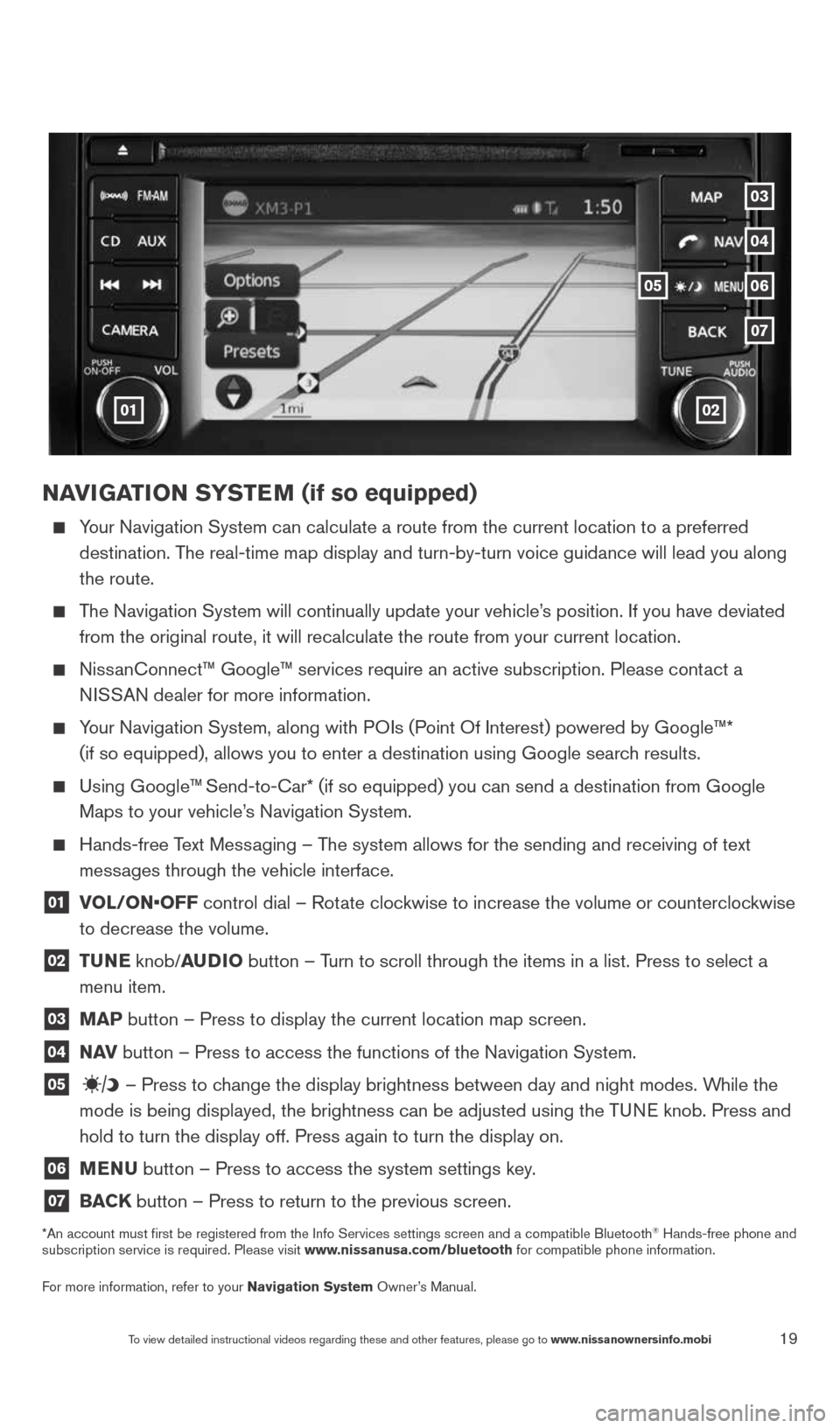
19
NaviGaTioN SYSTe M (if so equipped)
Your Navigation System can calculate a route from the current location to\
a preferred
destination. The real-time map display and turn-by-turn voice guidance will lead you a\
long
the route.
The Navigation System will continually update your vehicle’s position. If you have deviated
from the original route, it will recalculate the route from your current\
location.
Nissanconnect™ Google™ services require an active subscription. Please co\
ntact a
NISSAN dealer for more information.
Your Navigation System, along with POIs (Point Of Interest) powered by Google™*
(if so equipped), allows you to enter a destination using Google searc\
h results.
Using Google™ Send-to-car* (if so equipped) you can send a destination from Google
Maps to your vehicle’s Navigation System.
Hands-free Text Messaging – The system allows for the sending and receiving of text
messages through the vehicle interface.
01 vol/oN•oFF control dial – Rotate clockwise to increase the volume or counterclockwise
to decrease the volume.
02 T
uNe knob/auDio button – Turn to scroll through the items in a list. Press to select a
menu item.
03 MaP button – Press to display the current location map screen.
04 N
av button – Press to access the functions of the Navigation System.
05 – Press to change the display brightness between day and night modes. While the
mode is being displayed, the brightness can be adjusted using the TUNE knob. Press and
hold to turn the display off. Press again to turn the display on.
06 MeNu
button – Press to access the system settings key.
07 BaCK
button – Press to return to the previous screen.
*An account must first be registered from the Info Services settings s\
creen and a compatible Bluetooth® Hands-free phone and
subscription service is required. Please visit www.nissanusa.com/bluetooth for compatible phone information.
For more information, refer to your Navigation System Owner’s Manual.
01
05
04
07
03
06
02
To view detailed instructional videos regarding these and other features, please go\
to www.nissanownersinfo.mobi
1598304_14b_VersaHatchback_QRG_090613.indd 199/6/13 1:44 PM