key NISSAN VERSA NOTE 2014 2.G Quick Reference Guide
[x] Cancel search | Manufacturer: NISSAN, Model Year: 2014, Model line: VERSA NOTE, Model: NISSAN VERSA NOTE 2014 2.GPages: 24, PDF Size: 1.8 MB
Page 9 of 24

7To view detailed instructional videos regarding these and other features, please go\
to www.nissanownersinfo.mobi
CloCK SeT/aDJ uSTM eNT
To adjust the time and the appearance of the clock
on the display:
1. Press the MeNu button
01
2. Touch the “Settings” key.
3. Touch the “System” key.
4. Touch the “clock Settings” key.
The following settings can be adjusted:
• Time Format: The clock can be set to 12 hours
or 24 hours.
• Date Format: The date can be changed to one of 5 different formats.
• Clock Mode: From here the clock mode options are:
· Manual: Allows for the option “Set clock
Manually”. Touch this to begin setting the clock
manually using the “+” or “–“ to adjust the
hours and minutes up or down.
· Time Zone: Touch the “Time Zone” key
02
to choose from the applicable time zone list,
and/or touch “Daylight savings time” to switch
between on and off.
· a uto: Automatically sets the clock to the vehicles current location.
Press the BaCK button
03 to return to the previous screen.
For more information please refer to the “Monitor, climate, audio, phone and voice recognition systems (section 4)” of your
Owner’s Manual.
03
01
02
1598304_14b_VersaHatchback_QRG_090613.indd 79/6/13 1:44 PM
Page 10 of 24
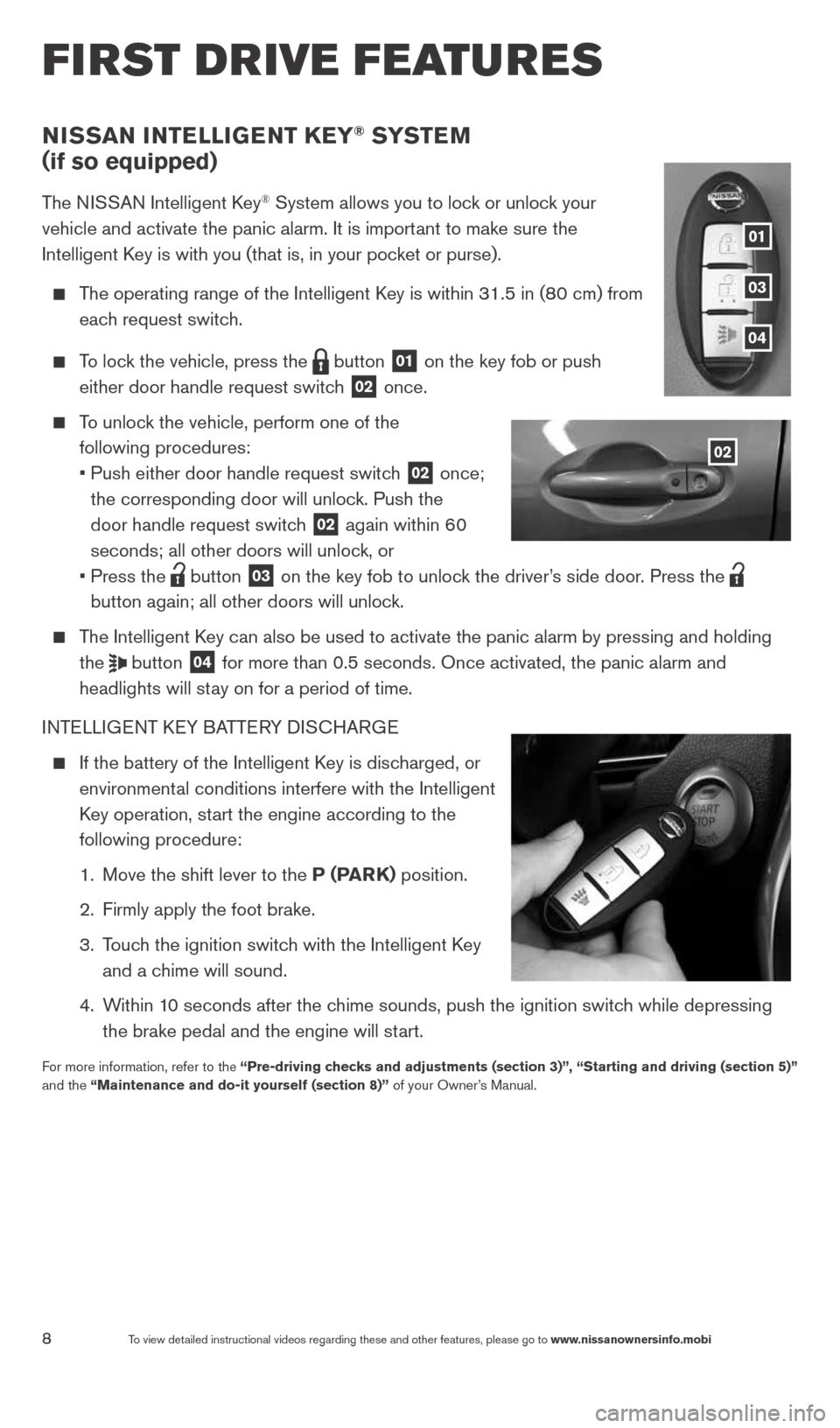
8To view detailed instructional videos regarding these and other features, please go\
to www.nissanownersinfo.mobi
first drive features
NiSSaN iNTelli GeNT KeY® SYST eM
(if so equipped)
The NISSAN Intelligent k ey® System allows you to lock or unlock your
vehicle and activate the panic alarm. It is important to make sure the
Intelligent k ey is with you (that is, in your pocket or purse).
The operating range of the Intelligent k ey is within 31.5 in (80 cm) from
each request switch.
To lock the vehicle, press the
button
01 on the key fob or push
either door handle request switch 02 once.
To unlock the vehicle, perform one of the
following procedures:
• Push either door handle request switch
02 once;
the corresponding door will unlock. Push the
door handle request switch
02 again within 60
seconds; all other doors will unlock, or
• Press the
button
03 on the key fob to unlock the driver’s side door. Press the
button again; all other doors will unlock.
The Intelligent k ey can also be used to activate the panic alarm by pressing and holding \
the
button
04 for more than 0.5 seconds. Once activated, the panic alarm and
headlights will stay on for a period of time.
INTELLIGENT k EY BATTERY DIS cHARGE
If the battery of the Intelligent k ey is discharged, or
environmental conditions interfere with the Intelligent
k ey operation, start the engine according to the
following procedure:
1. Move the shift lever to the P (ParK) position.
2. Firmly apply the foot brake.
3. Touch the ignition switch with the Intelligent k ey
and a chime will sound.
4. Within 10 seconds after the chime sounds, push the ignition switch while depressing
the brake pedal and the engine will start.
For more information, refer to the “Pre-driving checks and adjustments (section 3)”, “Starting and driving (section\
5)”
and the “Maintenance and do-it yourself (section 8)” of your Owner’s Manual.
02
01
03
04
1598304_14b_VersaHatchback_QRG_090613.indd 89/6/13 1:44 PM
Page 11 of 24
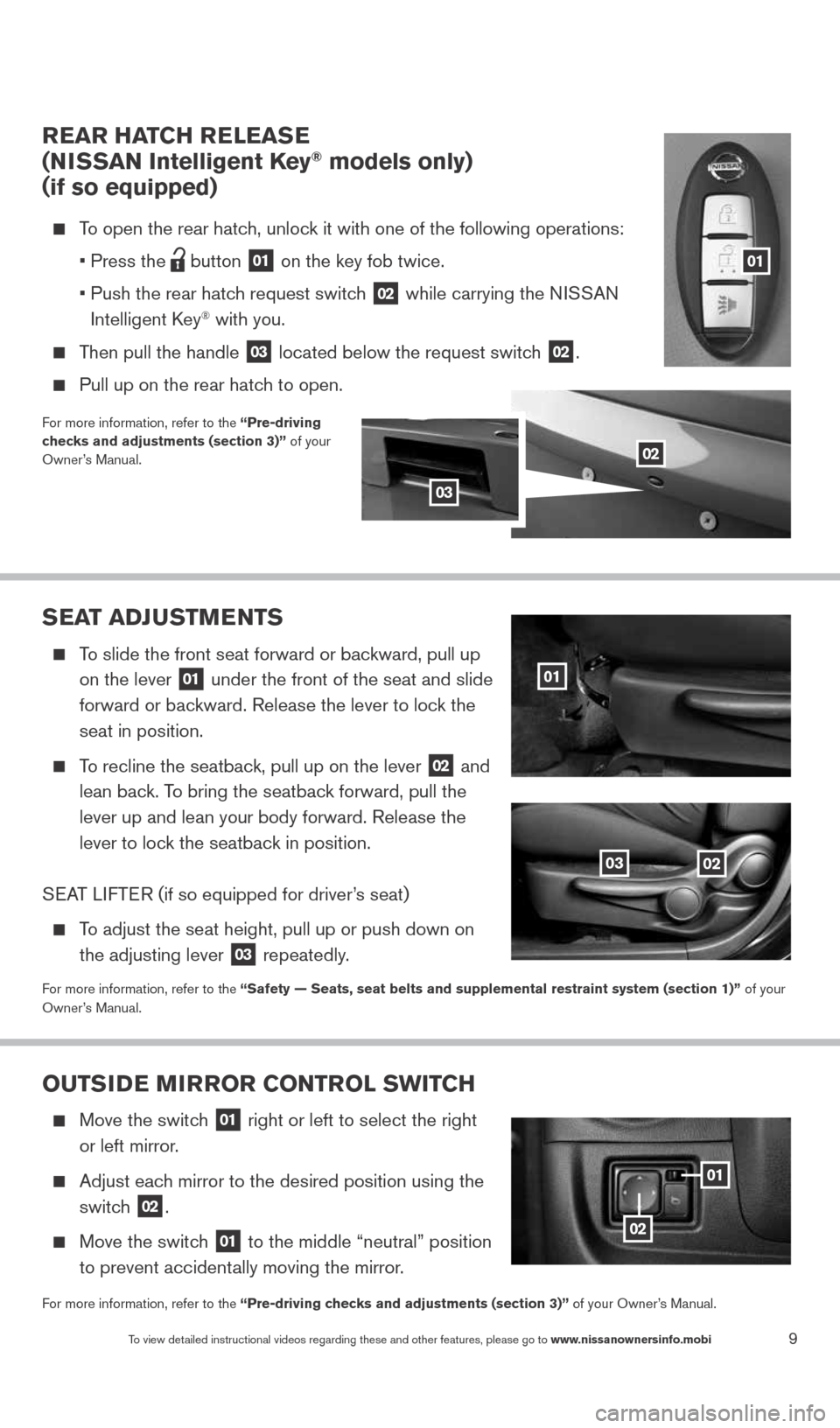
9To view detailed instructional videos regarding these and other features, please go\
to www.nissanownersinfo.mobi
rear HaTCH releaS e
(N iSSaN intelligent Key® models only)
(if so equipped)
To open the rear hatch, unlock it with one of the following operations:
• Press the
button
01 on the key fob twice.
• Push the rear hatch request switch
02 while carrying the NISSAN
Intelligent k ey® with you.
Then pull the handle
03 located below the request switch 02.
Pull up on the rear hatch to open.
For more information, refer to the “Pre-driving
checks and adjustments (section 3)” of your
Owner’s Manual.
Sea T aDJ uSTM eNTS
To slide the front seat forward or backward, pull up
on the lever
01 under the front of the seat and slide
forward or backward. Release the lever to lock the
seat in position.
To recline the seatback, pull up on the lever
02 and
lean back. To bring the seatback forward, pull the
lever up and lean your body forward. Release the
lever to lock the seatback in position.
S EAT LIFTER (if so equipped for driver’s seat)
To adjust the seat height, pull up or push down on
the adjusting lever
03 repeatedly.
For more information, refer to the “Safety — Seats, seat belts and supplemental restraint system (se\
ction 1)”
of your
Owner’s Manual.
01
0203
ouTS iD e M irror CoNTrol SwiTCH
Move the switch
01 right or left to select the right
or left mirror.
Adjust each mirror to the desired position using the
switch
02.
Move the switch
01 to the middle “neutral” position
to prevent accidentally moving the mirror.
For more information, refer to the “Pre-driving checks and adjustments (section 3)” of your Owner’s Manual.
0201
02
02
01
03
1598304_14b_VersaHatchback_QRG_090613.indd 99/6/13 1:44 PM
Page 15 of 24
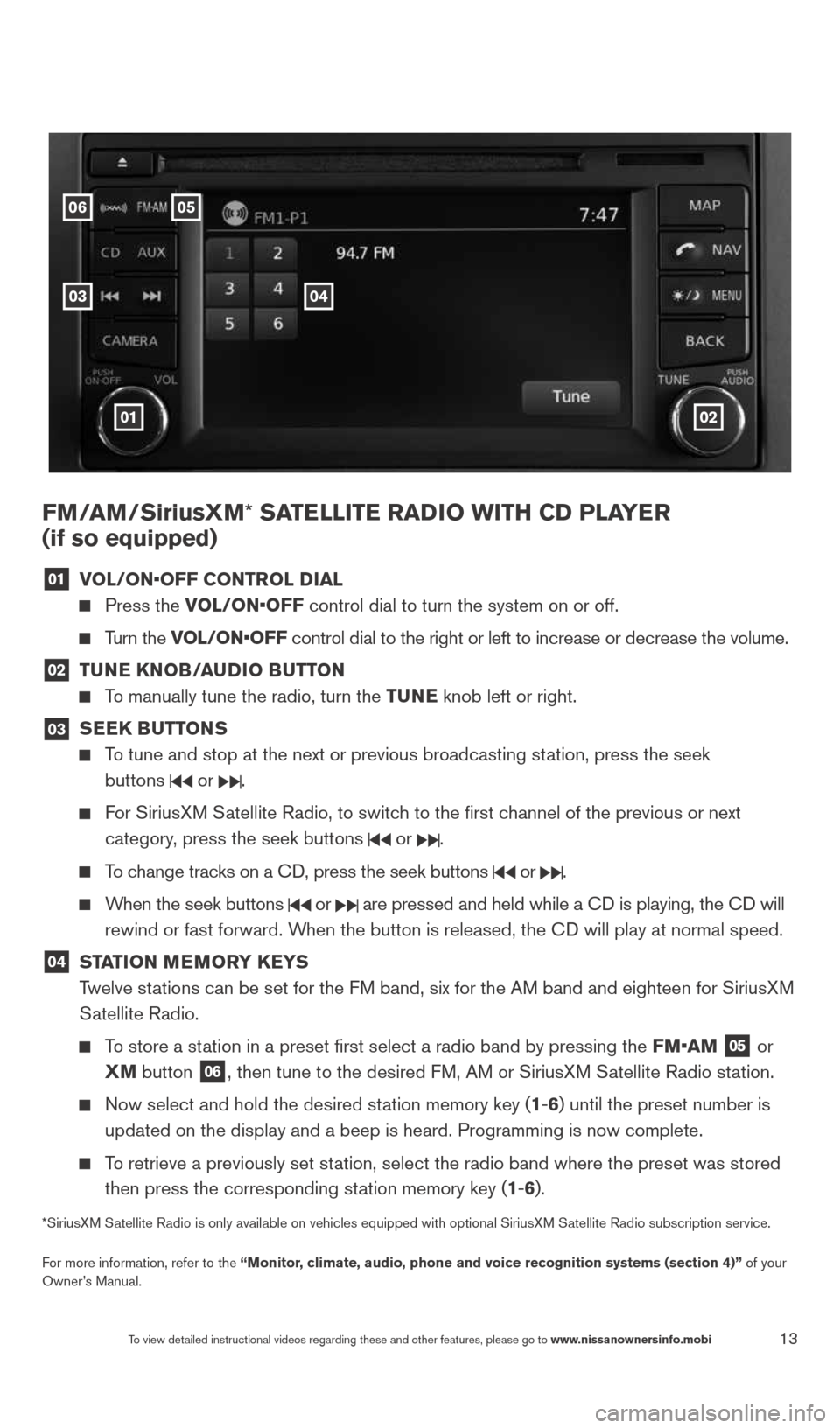
13To view detailed instructional videos regarding these and other features, please go\
to www.nissanownersinfo.mobi
FM/aM/SiriusXM* Sa TelliTe raDio wiTH CD Pla Yer
(if so equipped)
01 vol/oN•oFF CoNTrol D
ial
Press the vol/oN•oFF control dial to turn the system on or off.
Turn the vol/oN•oFF control dial to the right or left to increase or decrease the volume.
02 Tu
Ne KN oB/auDio B uTToN
To manually tune the radio, turn the Tu Ne knob left or right.
03
SeeK Bu
TToNS
To tune and stop at the next or previous broadcasting station, press the seek
buttons
or .
For SiriusXM Satellite Radio, to switch to the first channel of the previous or next
category, press the seek buttons
or .
To change tracks on a c D, press the seek buttons or .
When the seek buttons or are pressed and held while a c D is playing, the cD will
rewind or fast forward. When the button is released, the c D will play at normal speed.
04 ST
aTioN M eM or Y K eYS
Twelve stations can be set for the FM band, six for the AM band and eighteen for SiriusXM
Satellite Radio.
To store a station in a preset first select a radio band by pressing the FM•aM
05 or
XM button
06, then tune to the desired FM, AM or SiriusXM Satellite Radio station.
Now select and hold the desired station memory key (1-6) until the preset number is
updated on the display and a beep is heard. Programming is now complete.\
To retrieve a previously set station, select the radio band where the preset was stored
then press the corresponding station memory key (1-6).
*SiriusXM Satellite Radio is only available on vehicles equipped with optional Siri\
usXM Satellite Radio subscription service.
For more information, refer to the “Monitor, climate, audio, phone and voice recognition systems (section 4)” of your
Owner’s Manual.
01
05
03
06
02
04
1598304_14b_VersaHatchback_QRG_090613.indd 139/6/13 1:44 PM
Page 19 of 24
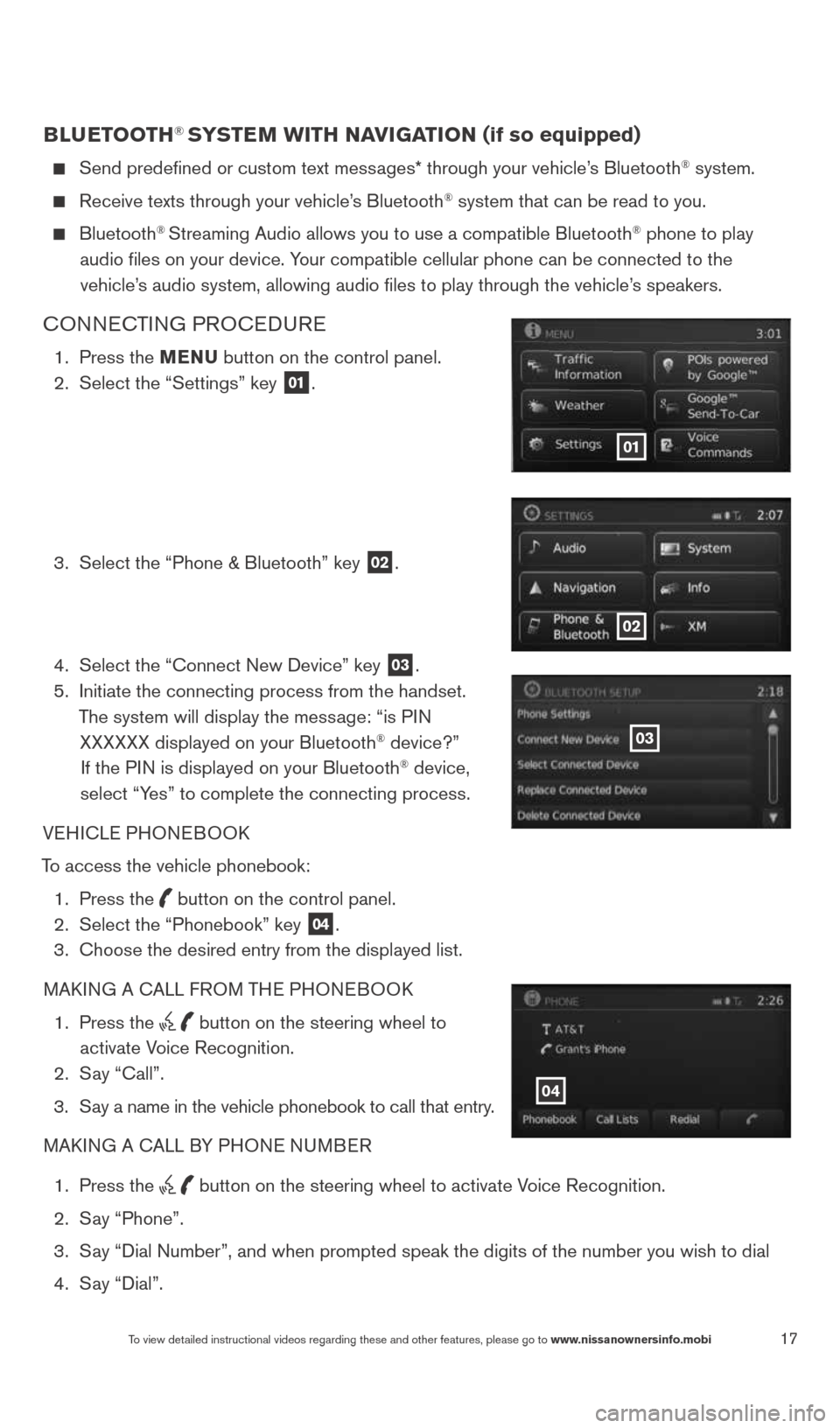
17To view detailed instructional videos regarding these and other features, please go\
to www.nissanownersinfo.mobi
BlueTooTH® SYSTe M wiTH NaviGaTioN (if so equipped)
Send predefined or custom text messages* through your vehicle’s Bluetooth® system.
Receive texts through your vehicle’s Bluetooth® system that can be read to you.
Bluetooth® Streaming Audio allows you to use a compatible Bluetooth® phone to play
audio files on your device. Your compatible cellular phone can be connected to the vehicle’s audio system, allowing audio files to play through the vehicle’s speakers.
cONNEc TING PROcEDURE
1. Press the MeNu button on the control panel.
2. Select the “Settings” key
01.
3. Select the “Phone & Bluetooth” key
02.
4. Select the “connect New Device” key
03.
5. Initiate the connecting process from the handset.
The system will display the message: “is PIN XXXXXX displayed on your Bluetooth
® device?”
If the PIN is displayed on your Bluetooth® device,
select “Yes” to complete the connecting process.
VEHIcLE PHONEBOOk
To access the vehicle phonebook: 1. Press the
button on the control panel.
2. Select the “Phonebook” key 04.
3. choose the desired entry from the displayed list.
MAk ING A c ALL FROM THE PHONEBOO k
1. Press the
button on the steering wheel to
activate Voice Recognition.
2. Say “call”.
3. Say a name in the vehicle phonebook to call that entry.
MAk ING A c ALL BY PHONE NUMBER
1. Press the
button on the steering wheel to activate Voice Recognition.
2. Say “Phone”.
3. Say “Dial Number”, and when prompted speak the digits of the number you wish to dial
4. Say “Dial”.
01
02
03
04
1598304_14b_VersaHatchback_QRG_090613.indd 179/6/13 1:44 PM
Page 21 of 24
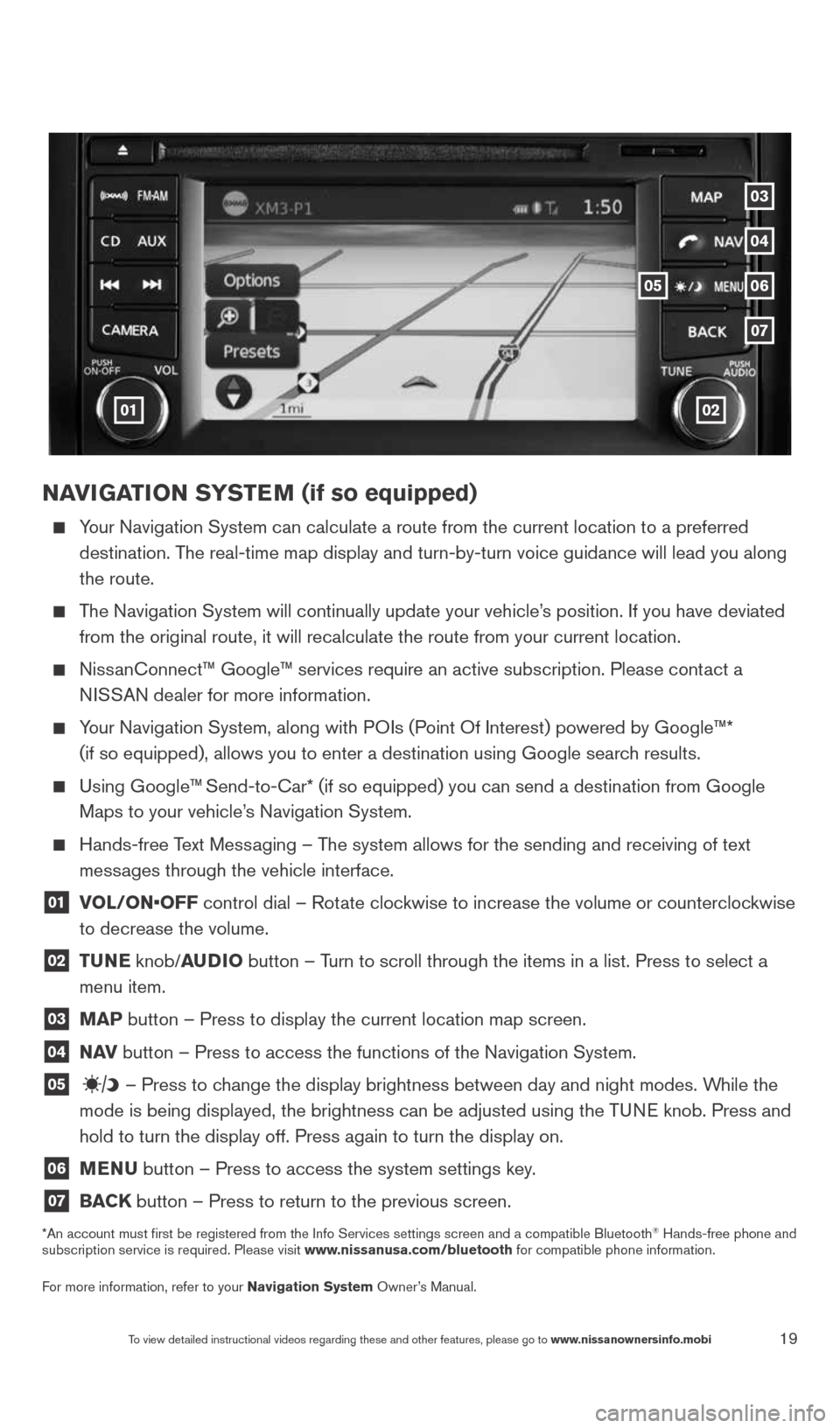
19
NaviGaTioN SYSTe M (if so equipped)
Your Navigation System can calculate a route from the current location to\
a preferred
destination. The real-time map display and turn-by-turn voice guidance will lead you a\
long
the route.
The Navigation System will continually update your vehicle’s position. If you have deviated
from the original route, it will recalculate the route from your current\
location.
Nissanconnect™ Google™ services require an active subscription. Please co\
ntact a
NISSAN dealer for more information.
Your Navigation System, along with POIs (Point Of Interest) powered by Google™*
(if so equipped), allows you to enter a destination using Google searc\
h results.
Using Google™ Send-to-car* (if so equipped) you can send a destination from Google
Maps to your vehicle’s Navigation System.
Hands-free Text Messaging – The system allows for the sending and receiving of text
messages through the vehicle interface.
01 vol/oN•oFF control dial – Rotate clockwise to increase the volume or counterclockwise
to decrease the volume.
02 T
uNe knob/auDio button – Turn to scroll through the items in a list. Press to select a
menu item.
03 MaP button – Press to display the current location map screen.
04 N
av button – Press to access the functions of the Navigation System.
05 – Press to change the display brightness between day and night modes. While the
mode is being displayed, the brightness can be adjusted using the TUNE knob. Press and
hold to turn the display off. Press again to turn the display on.
06 MeNu
button – Press to access the system settings key.
07 BaCK
button – Press to return to the previous screen.
*An account must first be registered from the Info Services settings s\
creen and a compatible Bluetooth® Hands-free phone and
subscription service is required. Please visit www.nissanusa.com/bluetooth for compatible phone information.
For more information, refer to your Navigation System Owner’s Manual.
01
05
04
07
03
06
02
To view detailed instructional videos regarding these and other features, please go\
to www.nissanownersinfo.mobi
1598304_14b_VersaHatchback_QRG_090613.indd 199/6/13 1:44 PM