bluetooth NISSAN VERSA NOTE 2016 2.G Quick Reference Guide
[x] Cancel search | Manufacturer: NISSAN, Model Year: 2016, Model line: VERSA NOTE, Model: NISSAN VERSA NOTE 2016 2.GPages: 28, PDF Size: 2.02 MB
Page 2 of 28

*See your Owner’s Manual for information.
1
3
2
4
5
9
15
13
6
14
7
8
1 Trip Computer2 Low Tire Pressure Warning Light3 Instrument Brightness Control*4 Headlight and Turn Signal Switch
5 Wiper and Washer Switch6 Outside Mirror Control Switch7 Steering Wheel Switches for Audio
Control / Bluetooth
® / Trip Computer
8 Cruise Control
9 Steering Wheel Tilt Adjustment*10 Vehicle Dynamic Control (VDC)
OFF Switch*11 Fuel-filler Door Release12 Hood Release*
13 Front Passenger Air Bag
Status Light*14 Audio and Navigation System15 Heater and Air Conditioner
(manual)
10
Beneath
instrument panel
12
11
1938151_16b_VersaNote_US_pQRG_102315.indd 310/23/15 3:34 PM
Page 3 of 28
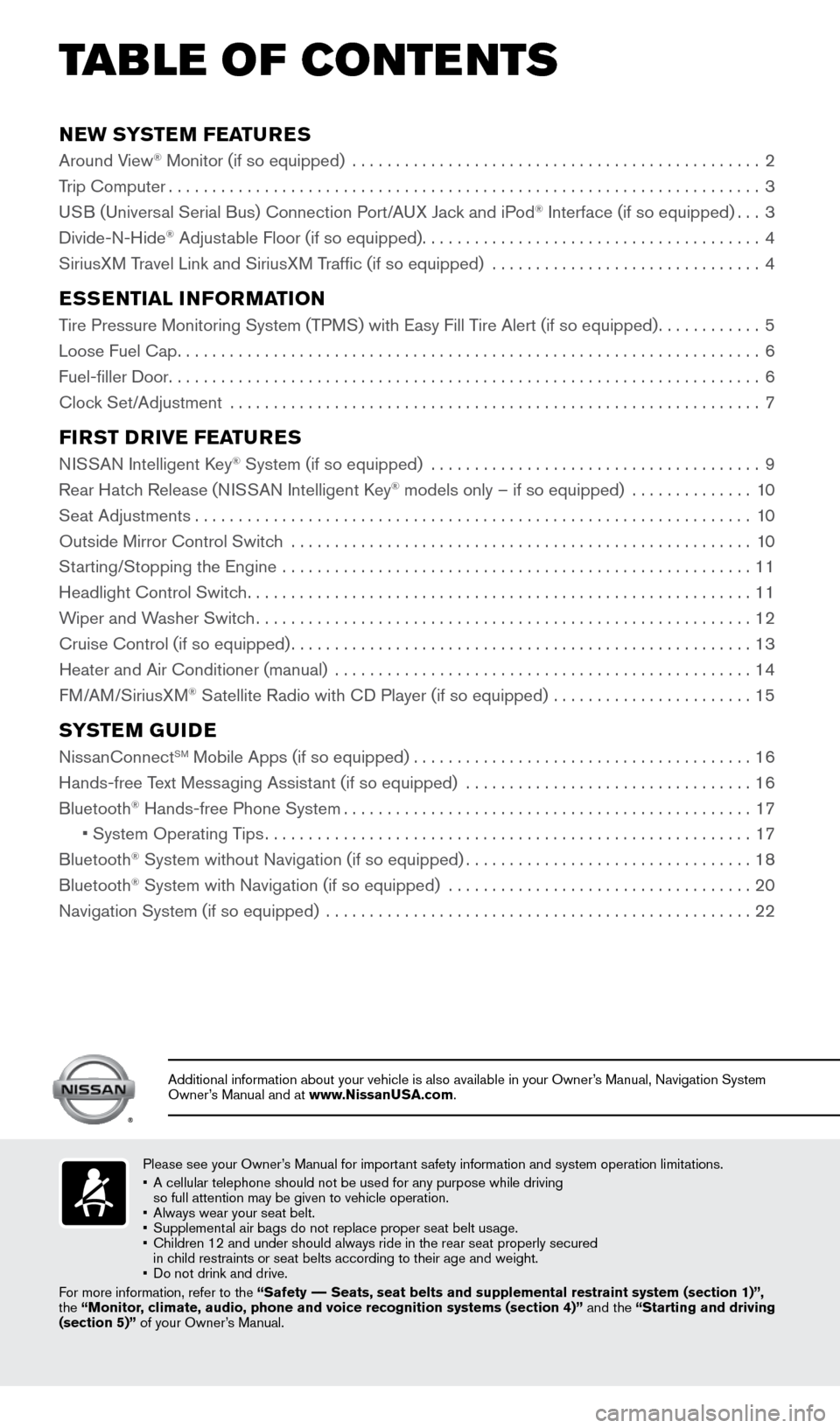
NEW SYSTEM FEATURES
Around View® Monitor (if so equipped) ...............................................2
Trip Computer .................................................................... 3
USB (Universal Serial Bus) Connection Port/A UX Jack and iPod
® Interface (if so equipped) ...3
Divide-N-Hide® Adjustable Floor (if so equipped) ....................................... 4
SiriusXM Travel Link and SiriusXM Traffic (if so equipped) ............................... 4
ESSENTIAL INFORMATION
Tire Pressure Monitoring System (TPMS) with Easy Fill Tire Alert (if so equipped)............5
Loose Fuel Cap ................................................................... 6
Fuel-filler Door .................................................................... 6
Clock Set/Adjustment ............................................................. 7
FIRST DRIVE FEATURES
NISSAN Intelligent Key® System (if so equipped) ......................................9
Rear Hatch Release (NISSAN Intelligent Key® models only – if so equipped) .............. 10
Seat Adjustments ................................................................ 10
Outside Mirror Control Switch ..................................................... 10
Starting/Stopping the Engine ...................................................... 11
Headlight Control Switch .......................................................... 11
Wiper and Washer Switch ......................................................... 12
Cruise Control (if so equipped) ..................................................... 13
Heater and Air Conditioner (manual) ................................................ 14
FM/AM/SiriusXM
® Satellite Radio with CD Player (if so equipped) ....................... 15
SYSTEM GUIDE
NissanConnectSM Mobile Apps (if so equipped)....................................... 16
Hands-free Text Messaging Assistant (if so equipped) ................................. 16
Bluetooth
® Hands-free Phone System ............................................... 17
• System Operating Tips ........................................................ 17
Bluetooth
® System without Navigation (if so equipped) .................................18
Bluetooth® System with Navigation (if so equipped) ................................... 20
Navigation System (if so equipped) ................................................. 22
Please see your Owner’s Manual for important safety information and system operation limitations.
• A cellular telephone should not be used for any purpose while driving
so full attention may be given to vehicle operation.
• Always wear your seat belt.
• Supplemental air bags do not replace proper seat belt usage.
• Children 12 and under should always ride in the rear seat properly secur\
ed
in child restraints or seat belts according to their age and weight.
• Do not drink and drive.
For more information, refer to the “Safety –– Seats, seat belts and supplemental restraint system (section 1)”\
,
the “Monitor, climate, audio, phone and voice recognition systems (section 4)” \
and the “Starting and driving
(section 5)” of your Owner’s Manual.
Additional information about your vehicle is also available in your Owne\
r’s Manual, Navigation System
Owner’s Manual and at www.NissanUSA.com.
TAB LE OF CONTE NTS
1938151_16b_VersaNote_US_pQRG_102315.indd 410/23/15 3:34 PM
Page 18 of 28
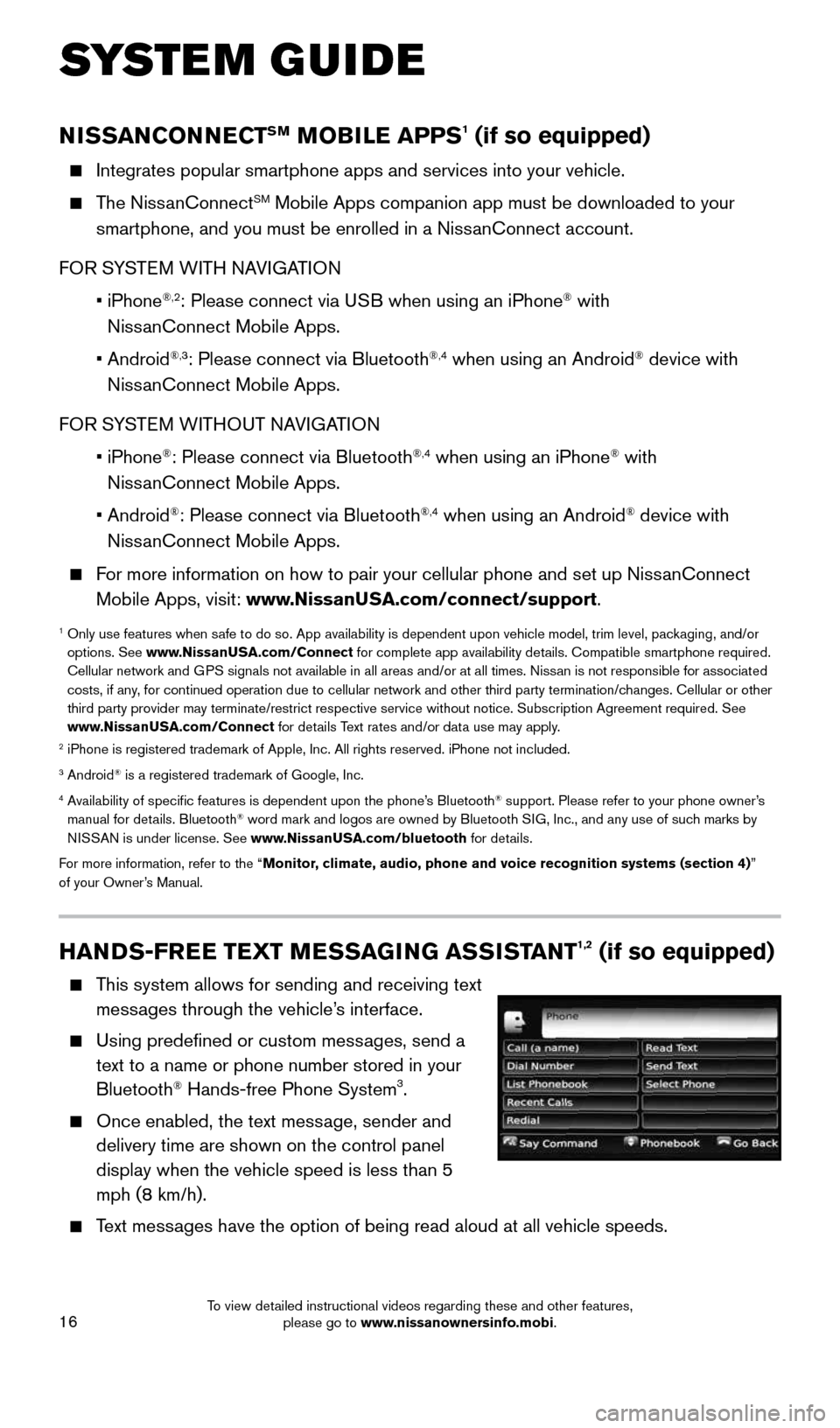
16
HANDS-FREE TEXT MESSAGING ASSISTANT1,2 (if so equipped)
This system allows for sending and receiving text
messages through the vehicle’s interface.
Using predefined or custom messages, send a
text to a name or phone number stored in your
Bluetooth
® Hands-free Phone System3.
Once enabled, the text message, sender and
delivery time are shown on the control panel
display when the vehicle speed is less than 5
mph (8 km/h).
Text messages have the option of being read aloud at all vehicle speeds.
NISSANCONNECTSM MOBILE APPS1 (if so equipped)
Integrates popular smartphone apps and services into your vehicle.
The NissanConnectSM Mobile Apps companion app must be downloaded to your
smartphone, and you must be enrolled in a NissanConnect account.
FOR SYSTEM WITH NAVIGATION
• iPhone
®,2: Please connect via USB when using an iPhone® with
NissanConnect Mobile Apps.
• Android
®,3: Please connect via Bluetooth®,4 when using an Android® device with
NissanConnect Mobile Apps.
FOR SYSTEM WITHOUT NAVIGATION
• iPhone
®: Please connect via Bluetooth®,4 when using an iPhone® with
NissanConnect Mobile Apps.
• Android
®: Please connect via Bluetooth®,4 when using an Android® device with
NissanConnect Mobile Apps.
For more information on how to pair your cellular phone and set up NissanConnect
Mobile Apps, visit: www.NissanUSA.com/connect/support.
1 Only use features when safe to do so. App availability is dependent upon vehicle model, trim lev\
el, packaging, and/or
options. See www.NissanUSA.com/Connect for complete app availability details. Compatible smartphone required.
Cellular network and GPS signals not available in all areas and/or at all times. Nissan is not responsible for associated
costs, if any, for continued operation due to cellular network and other third party \
termination/changes. Cellular or other
third party provider may terminate/restrict respective service without n\
otice. Subscription Agreement required. See
www.NissanUSA.com/Connect for details Text rates and/or data use may apply.
2 iPhone is registered trademark of Apple, Inc. All rights reserved. iPho\
ne not included.3 Android® is a registered trademark of Google, Inc.4 Availability of specific features is dependent upon the phone’s Bluetooth® support. Please refer to your phone owner’s
manual for details. Bluetooth® word mark and logos are owned by Bluetooth SIG, Inc., and any use of such marks by
NISSAN is under license. See www.NissanUSA.com/bluetooth for details.
For more information, refer to the “Monitor, climate, audio, phone and voice recognition systems (section 4) ”
of your Owner’s Manual.
SYSTEM GUIDE
1938151_16b_VersaNote_US_pQRG_102315.indd 1610/23/15 3:36 PM
To view detailed instructional videos regarding these and other features, please go to www.nissanownersinfo.mobi.
Page 19 of 28
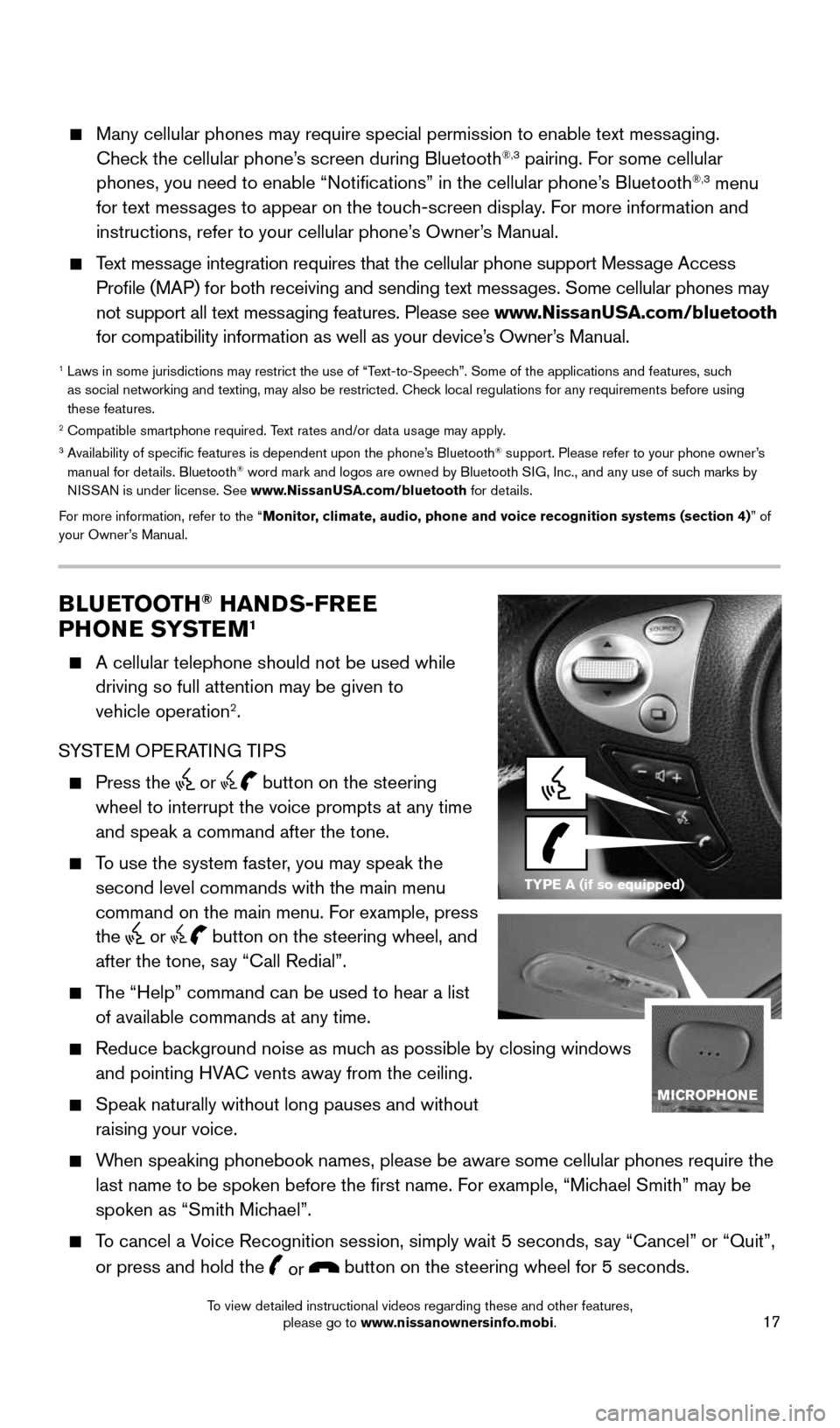
17
TYPE A (if so equipped)
Many cellular phones may require special permission to enable text messaging.
Check the cellular phone’s screen during Bluetooth®,3 pairing. For some cellular
phones, you need to enable “Notifications” in the cellular phone\
’s Bluetooth®,3 menu
for text messages to appear on the touch-screen display. For more information and
instructions, refer to your cellular phone’s Owner’s Manual.
Text message integration requires that the cellular phone support Message Access
Profile (MAP) for both receiving and sending text messages. Some cellular phones may
not support all text messaging features. Please see www.NissanUSA.com/bluetooth
for compatibility information as well as your device’s Owner’s Manual.
1 Laws in some jurisdictions may restrict the use of “Text-to-Speech”. Some of the applications and features, such
as social networking and texting, may also be restricted. Check local regulations for any requirements before using
these features.
2 Compatible smartphone required. Text rates and/or data usage may apply.3 Availability of specific features is dependent upon the phone’s Bluetooth® support. Please refer to your phone owner’s
manual for details. Bluetooth® word mark and logos are owned by Bluetooth SIG, Inc., and any use of such marks by
NISSAN is under license. See www.NissanUSA.com/bluetooth for details.
For more information, refer to the “Monitor, climate, audio, phone and voice recognition systems (section 4) ” of
your Owner’s Manual.
BLUETOOTH® HANDS-FREE
PHONE SYSTEM1
A cellular telephone should not be used while
driving so full attention may be given to
vehicle operation
2.
SYSTE M OPERATING TIPS
Press the or button on the steering
wheel to interrupt the voice prompts at any time
and speak a command after the tone.
To use the system faster, you may speak the
second level commands with the main menu
command on the main menu. For example, press
the
or button on the steering wheel, and
after the tone, say “Call Redial”.
The “Help” command can be used to hear a list
of available commands at any time.
Reduce background noise as much as possible by closing windows
and pointing HVAC vents away from the ceiling.
Speak naturally without long pauses and without
raising your voice.
When speaking phonebook names, please be aware some cellular phones requi\
re the
last name to be spoken before the first name. For example, “Michael Smith” may be
spoken as “Smith Michael”.
To cancel a Voice Recognition session, simply wait 5 seconds, say “Cancel” or “Quit”,
or press and hold the
or button on the steering wheel for 5 seconds.
1938151_16b_VersaNote_US_pQRG_102315.indd 1710/23/15 3:36 PM
To view detailed instructional videos regarding these and other features, please go to www.nissanownersinfo.mobi.
Page 20 of 28
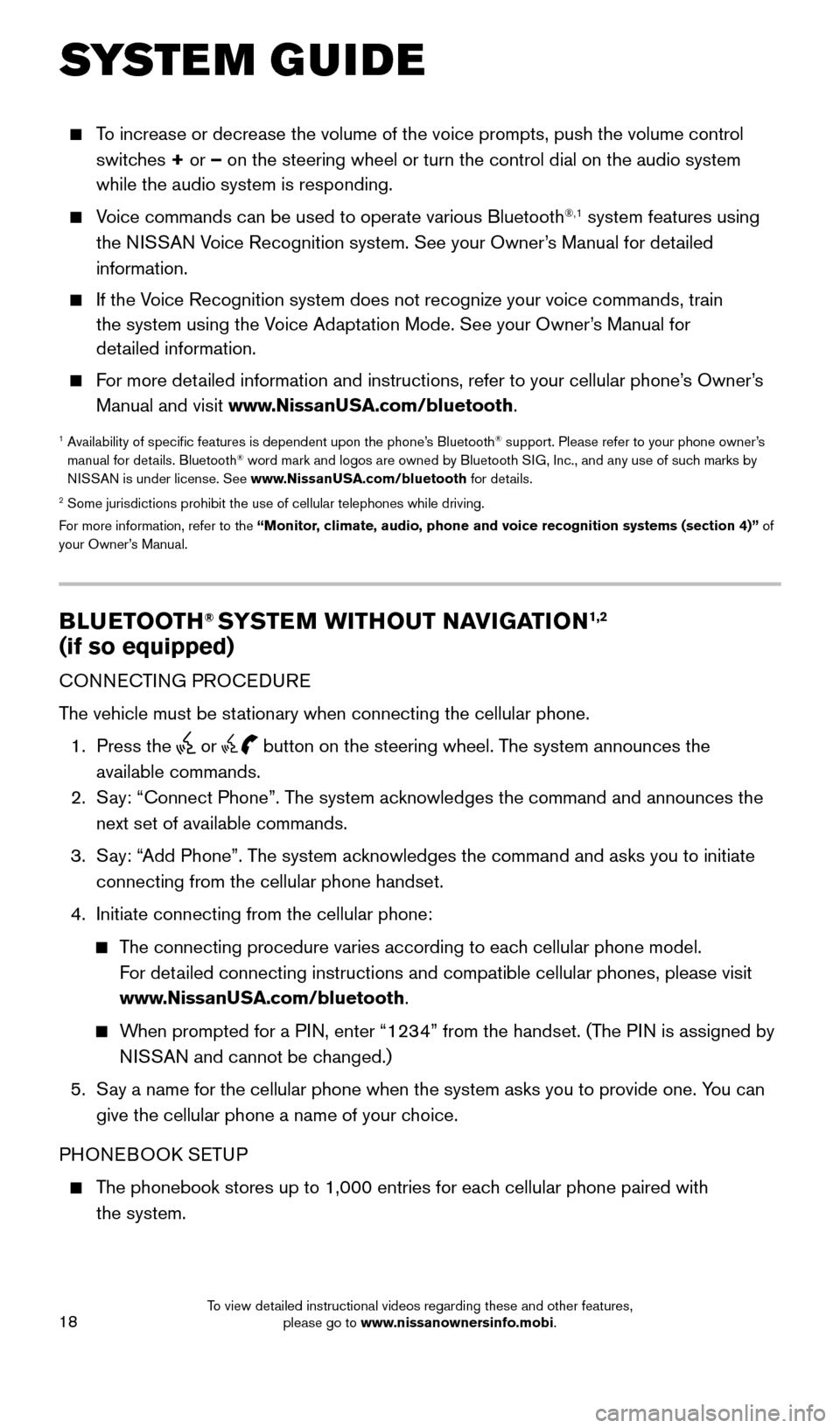
18
BLUETOOTH® SYSTEM WITHOUT NAVIGATION1,2
(if so equipped)
CONNECTING PROCEDURE
The vehicle must be stationary when connecting the cellular phone.
1. Press the
or button on the steering wheel. The system announces the
available commands.
2. Say: “Connect Phone”. The system acknowledges the command and announces the
next set of available commands.
3. Say: “Add Phone”. The system acknowledges the command and asks you to initiate
connecting from the cellular phone handset.
4. Initiate connecting from the cellular phone:
The connecting procedure varies according to each cellular phone model.
For detailed connecting instructions and compatible cellular phones, please vis\
it
www.NissanUSA.com/bluetooth.
When prompted for a PIN, enter “1234” from the handset. (The PIN is assigned by
NISSAN and cannot be changed.)
5. Say a name for the cellular phone when the system asks you to provide one\
. You can
give the cellular phone a name of your choice.
PHONEBOOK SETUP
The phonebook stores up to 1,000 entries for each cellular phone paired with
the system.
SYSTEM GUIDE
To increase or decrease the volume of the voice prompts, push the volume \
control
switches + or – on the steering wheel or turn the control dial on the audio system
while the audio system is responding.
Voice commands can be used to operate various Bluetooth®,1 system features using
the NISSAN Voice Recognition system. See your Owner’s Manual for detailed
information.
If the Voice Recognition system does not recognize your voice commands, train
the system using the Voice Adaptation Mode. See your Owner’s Manual for
detailed information.
For more detailed information and instructions, refer to your cellular phone’s Owner’s
Manual and visit www.NissanUSA.com/bluetooth.
1 Availability of specific features is dependent upon the phone’s Bluetooth® support. Please refer to your phone owner’s
manual for details. Bluetooth® word mark and logos are owned by Bluetooth SIG, Inc., and any use of such marks by
NISSAN is under license. See www.NissanUSA.com/bluetooth for details.
2 Some jurisdictions prohibit the use of cellular telephones while driving\
.
For more information, refer to the “Monitor, climate, audio, phone and voice recognition systems (section 4)” of
your Owner’s Manual.
1938151_16b_VersaNote_US_pQRG_102315.indd 1810/23/15 3:36 PM
To view detailed instructional videos regarding these and other features, please go to www.nissanownersinfo.mobi.
Page 21 of 28
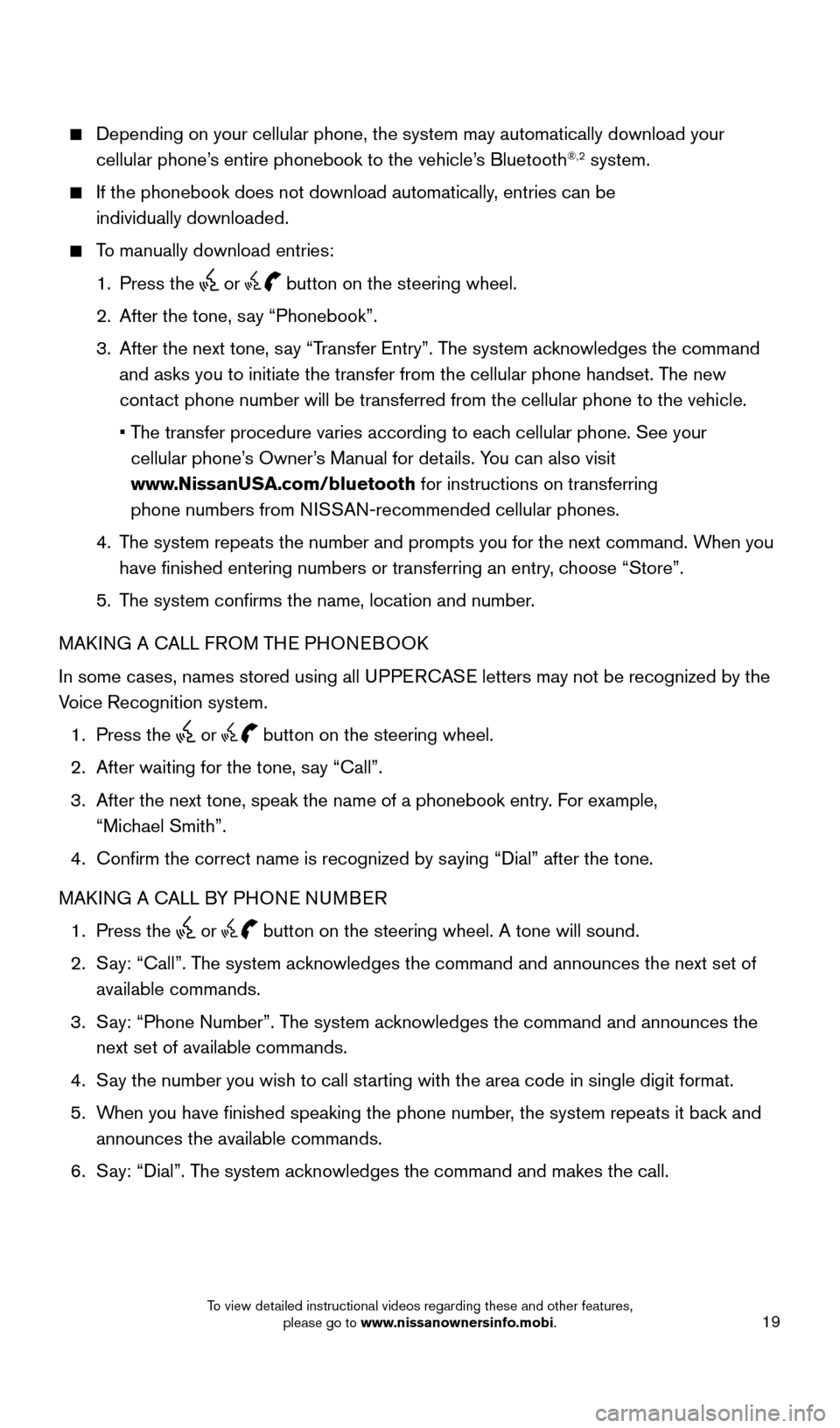
19
Depending on your cellular phone, the system may automatically download \
your
cellular phone’s entire phonebook to the vehicle’s Bluetooth®,2 system.
If the phonebook does not download automatically, entries can be
individually downloaded.
To manually download entries:
1. Press the
or button on the steering wheel.
2. After the tone, say “Phonebook”.
3. After the next tone, say “Transfer Entry”. The system acknowledges the command
and asks you to initiate the transfer from the cellular phone handset. T\
he new
contact phone number will be transferred from the cellular phone to the vehi\
cle.
• The transfer procedure varies according to each cellular phone. See your
cellular phone’s Owner’s Manual for details. You can also visit
www.NissanUSA.com/bluetooth for instructions on transferring
phone numbers from NISSAN-recommended cellular phones.
4. The system repeats the number and prompts you for the next command. When you
have finished entering numbers or transferring an entry, choose “Store”.
5. The system confirms the name, location and number.
MAKING A CALL FROM THE PHONEBOOK
In some cases, names stored using all UPPERCASE letters may not be recognized by the
Voice Recognition system.
1. Press the
or button on the steering wheel.
2. After waiting for the tone, say “Call”.
3. After the next tone, speak the name of a phonebook entry. For example,
“Michael Smith”.
4. Confirm the correct name is recognized by saying “Dial” after the tone.
MAKING A CALL BY PHONE NUMBER
1. Press the
or button on the steering wheel. A tone will sound.
2. Say: “Call”. The system acknowledges the command and announces the next set of
available commands.
3. Say: “Phone Number”. The system acknowledges the command and announces the
next set of available commands.
4. Say the number you wish to call starting with the area code in single digit format.
5. When you have finished speaking the phone number, the system repeats it back and
announces the available commands.
6. Say: “Dial”. The system acknowledges the command and makes the call.
1938151_16b_VersaNote_US_pQRG_102315.indd 1910/23/15 3:36 PM
To view detailed instructional videos regarding these and other features, please go to www.nissanownersinfo.mobi.
Page 22 of 28
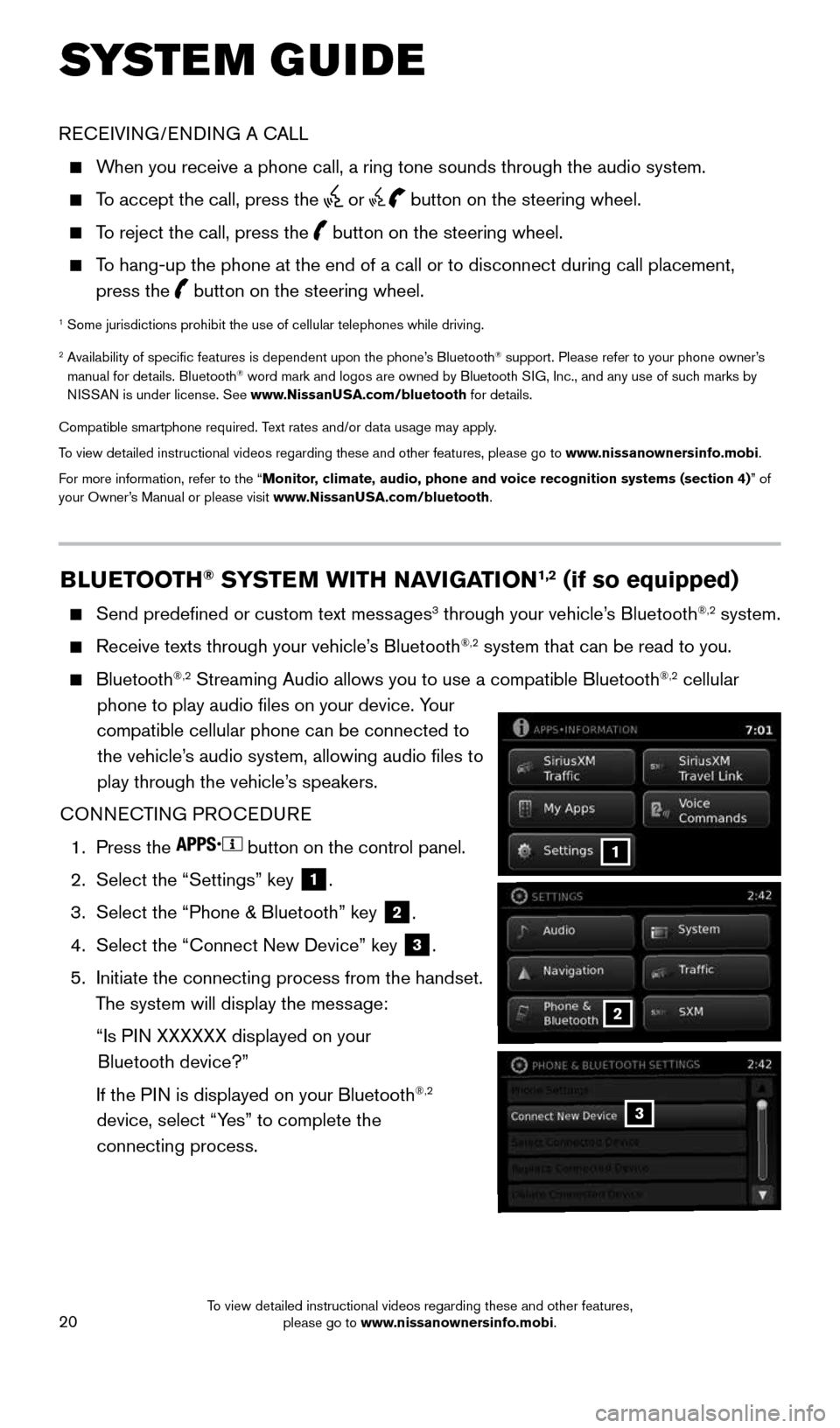
20
BLUETOOTH® SYSTEM WITH NAVIGATION1,2 (if so equipped)
Send predefined or custom text messages3 through your vehicle’s Bluetooth®,2 system.
Receive texts through your vehicle’s Bluetooth®,2 system that can be read to you.
Bluetooth®,2 Streaming Audio allows you to use a compatible Bluetooth®,2 cellular
phone to play audio files on your device. Your
compatible cellular phone can be connected to the vehicle’s audio system, allowing audio files to
play through the vehicle’s speakers.
CONNECTING PROCEDURE
1. Press the
button on the control panel.
2. Select the “Settings” key
1.
3. Select the “Phone & Bluetooth” key
2.
4. Select the “Connect New Device” key
3.
5. Initiate the connecting process from the handset.
The system will display the message:
“Is PIN XXXXXX displayed on your
Bluetooth device?”
If the PIN is displayed on your Bluetooth
®,2
device, select “Yes” to complete the
connecting process.3
SYSTEM GUIDE
2
1
RECEIVING/ENDING A CALL
When you receive a phone call, a ring tone sounds through the audio syste\
m.
To accept the call, press the or button on the steering wheel.
To reject the call, press the button on the steering wheel.
To hang-up the phone at the end of a call or to disconnect during call pl\
acement,
press the
button on the steering wheel.
1
Some jurisdictions prohibit the use of cellular telephones while driving\
.
2 Availability of specific features is dependent upon the phone’s Bluetooth® support. Please refer to your phone owner’s
manual for details. Bluetooth® word mark and logos are owned by Bluetooth SIG, Inc., and any use of such marks by
NISSAN is under license. See www.NissanUSA.com/bluetooth for details.
Compatible smartphone required. Text rates and/or data usage may apply.
To view detailed instructional videos regarding these and other features, please go\
to www.nissanownersinfo.mobi.
For more information, refer to the “Monitor, climate, audio, phone and voice recognition systems (section 4) ” of
your Owner’s Manual or please visit www.NissanUSA.com/bluetooth.
1938151_16b_VersaNote_US_pQRG_102315.indd 2010/23/15 3:36 PM
To view detailed instructional videos regarding these and other features, please go to www.nissanownersinfo.mobi.
Page 23 of 28
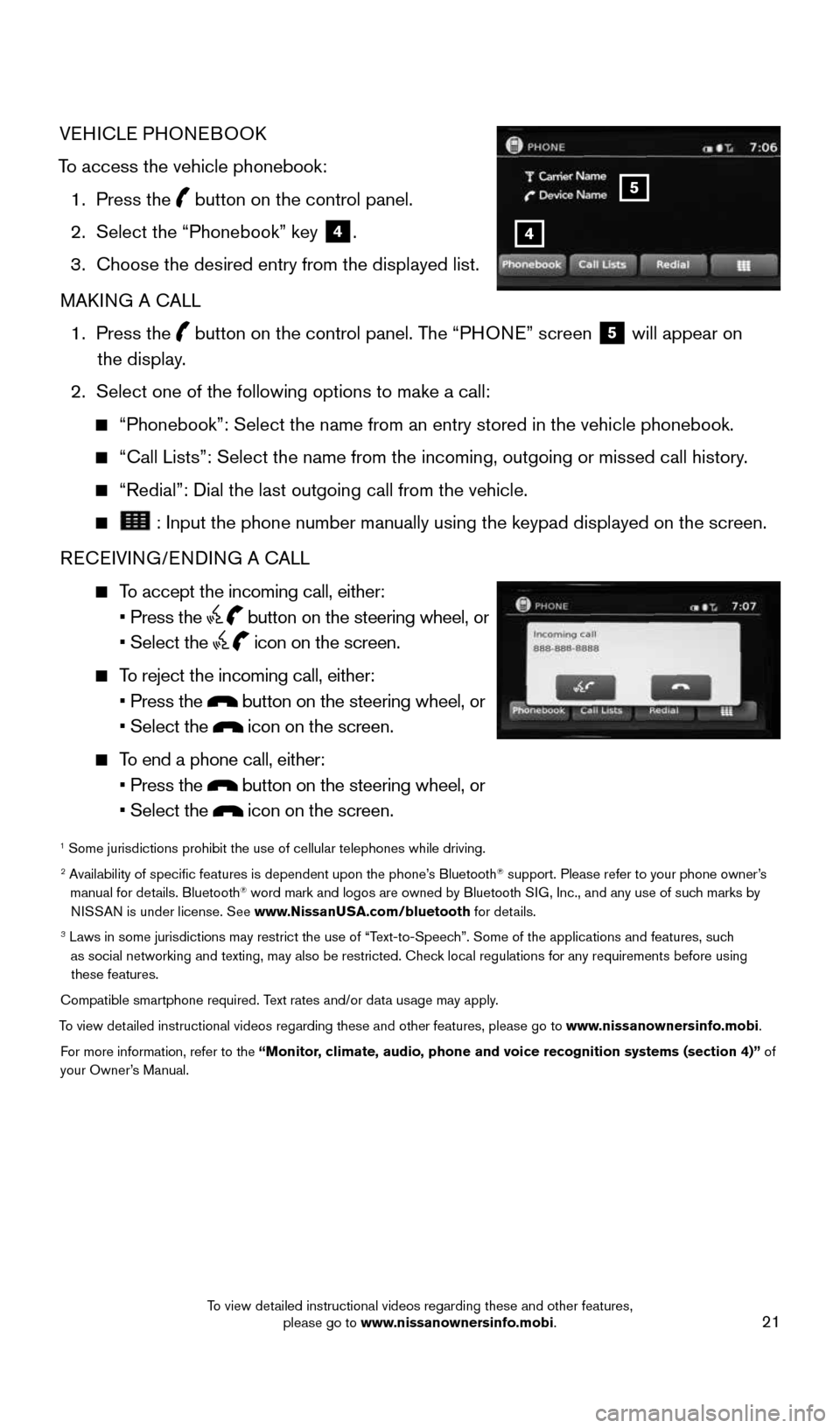
21
4
5
VEHICLE PHONEBOOK
To access the vehicle phonebook: 1. Press the
button on the control panel.
2. Select the “Phonebook” key
4.
3. Choose the desired entry from the displayed list.
MAKING A CALL
1. Press the
button on the control panel. The “PHONE” screen
5 will appear on
the display.
2. Select one of the following options to make a call:
“Phonebook”: Select the name from an entry stored in the vehicle p\
honebook.
“Call Lists”: Select the name from the incoming, outgoing or misse\
d call history.
“Redial”: Dial the last outgoing call from the vehicle.
: Input the phone number manually using the keypad displayed on the scr\
een.
RECEIVING/ENDING A CALL
To accept the incoming call, either:
• Press the
button on the steering wheel, or
• Select the
icon on the screen.
To reject the incoming call, either:
• Press the
button on the steering wheel, or
• Select the
icon on the screen.
To end a phone call, either:
• Press the
button on the steering wheel, or
• Select the
icon on the screen.
1 Some jurisdictions prohibit the use of cellular telephones while drivin\
g.2 Availability of specific features is dependent upon the phone’s Bluetooth® support. Please refer to your phone owner’s
manual for details. Bluetooth® word mark and logos are owned by Bluetooth SIG, Inc., and any use of such marks by
NISSAN is under license. See www.NissanUSA.com/bluetooth for details.
3 Laws in some jurisdictions may restrict the use of “Text-to-Speech”. Some of the applications and features, such
as social networking and texting, may also be restricted. Check local regulations for any requirements before using these features.
Compatible smartphone required. Text rates and/or data usage may apply.
To view detailed instructional videos regarding these and other features, please go\
to www.nissanownersinfo.mobi. For more information, refer to the “Monitor, climate, audio, phone and voice recognition systems (section 4)” of
your Owner’s Manual.
1938151_16b_VersaNote_US_pQRG_102315.indd 2110/23/15 3:36 PM
To view detailed instructional videos regarding these and other features, please go to www.nissanownersinfo.mobi.
Page 28 of 28
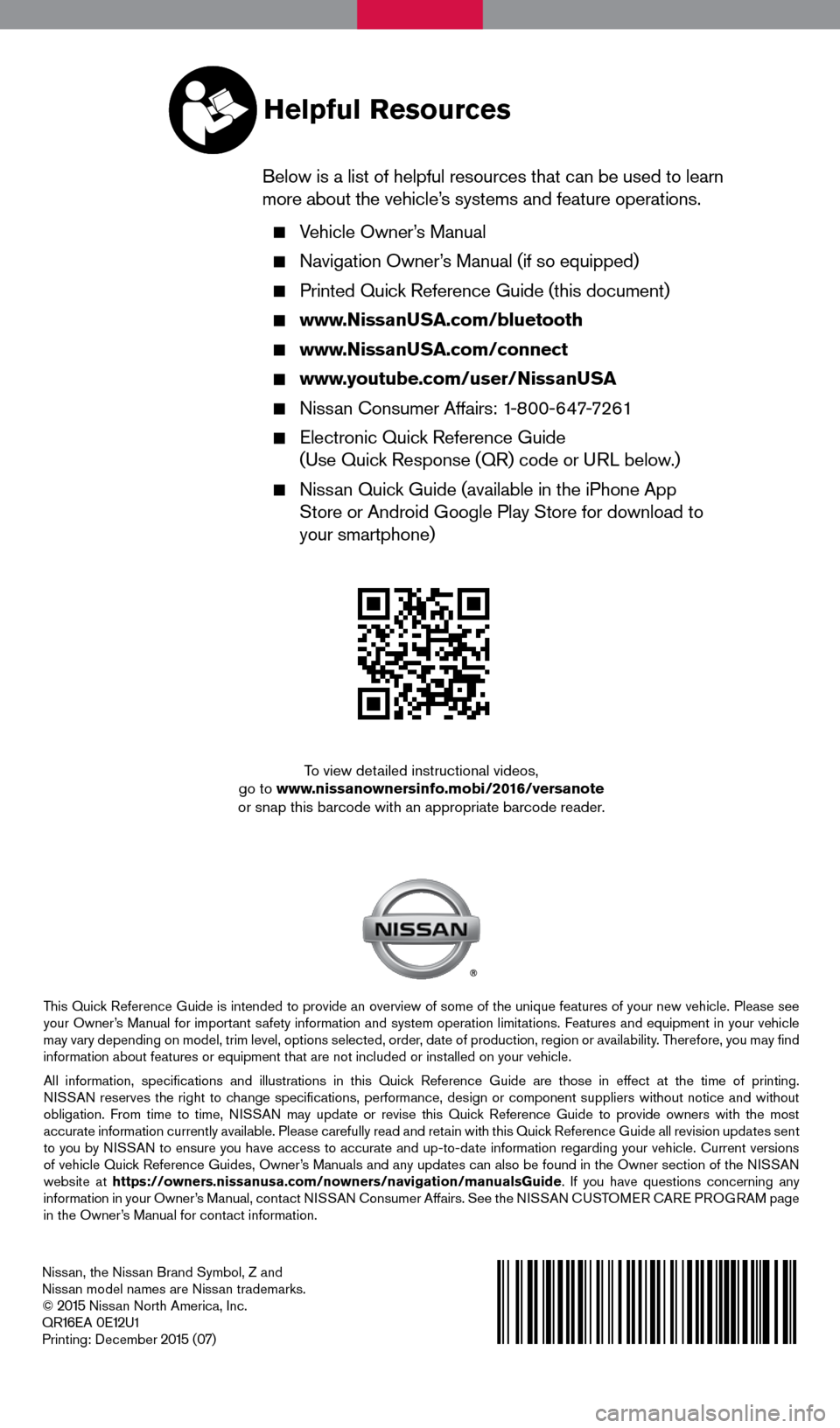
Nissan, the Nissan Brand Symbol, Z and
Nissan model names are Nissan trademarks.
©
2015 Nissan North America, Inc.
QR16EA 0E12U1
Printing: December 2015 (07)
To view detailed instructional videos,
go to www.nissanownersinfo.mobi/2016/versanote
or snap this barcode with an appropriate barcode reader.
This Quick Reference Guide is intended to provide an overview of some of the unique features of your new vehicle. Please see
your Owner’s Manual for important safety information and system operation limitations. Features and equipment in your vehicle
may vary depending on model, trim level, options selected, order, date of production, region or availability. Therefore, you may find
information about features or equipment that are not included or installed on your vehicle.
All information, specifications and illustrations in this Quick Reference Guide are those in effect at the time of printing.
NISSAN reserves the right to change specifications, performance, design or component suppliers witho\
ut notice and without
obligation. From time to time, NISSAN may update or revise this Quick Reference Guide to provide owners with the most
accurate information currently available. Please carefully read and retain with this Quick Reference Guide all revision updates sent
to you by NISSAN to ensure you have access to accurate and up-to-date information reg\
arding your vehicle. Current versions
of vehicle Quick Reference Guides, Owner’s Manuals and any updates can also be found in the Owner section of the \
NISSAN
website at https://owners.nissanusa.com/nowners/navigation/manualsGuide . If you have questions concerning any
information in your Owner’s Manual, contact NISSAN Consumer Affairs. See the NISSAN CUSTOMER CARE PROGRAM page
in the Owner’s Manual for contact information.
Helpful Resources
Below is a list of helpful resources that can be used to learn
more about the vehicle’s systems and feature operations.
Vehicle Owner’s Manual
Navigation Owner’s Manual (if so equipped)
Printed Quick Reference Guide (this document)
www.NissanUSA.com/bluetooth
www.NissanUSA.com/connect
www.youtube.com/user/NissanUSA
Nissan Consumer Affairs: 1-800-647-7261
Electronic Quick Reference Guide
(Use Quick Response (QR) code or URL below.)
Nissan Quick Guide (available in the iPhone App
Store or Android Google Play Store for download to
your smartphone)
1938151_16b_VersaNote_US_pQRG_102315.indd 110/23/15 3:34 PM