NISSAN VERSA NOTE 2016 2.G Quick Reference Guide
Manufacturer: NISSAN, Model Year: 2016, Model line: VERSA NOTE, Model: NISSAN VERSA NOTE 2016 2.GPages: 28, PDF Size: 2.02 MB
Page 1 of 28
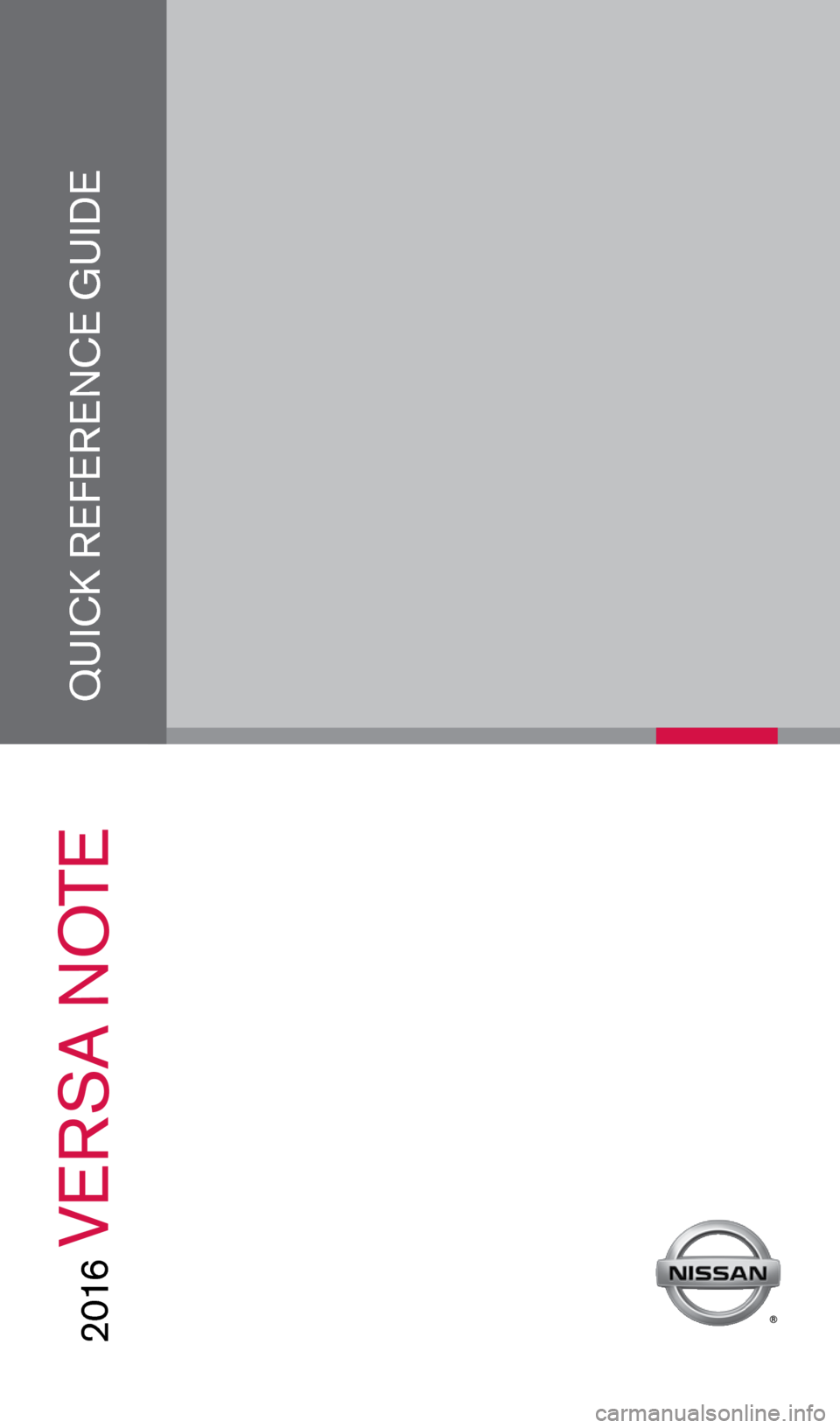
QUICK REFERENCE GUIDE
2 016
VERSA NOTE
1938151_16b_VersaNote_US_pQRG_102315.indd 210/23/15 3:34 PM
Page 2 of 28

*See your Owner’s Manual for information.
1
3
2
4
5
9
15
13
6
14
7
8
1 Trip Computer2 Low Tire Pressure Warning Light3 Instrument Brightness Control*4 Headlight and Turn Signal Switch
5 Wiper and Washer Switch6 Outside Mirror Control Switch7 Steering Wheel Switches for Audio
Control / Bluetooth
® / Trip Computer
8 Cruise Control
9 Steering Wheel Tilt Adjustment*10 Vehicle Dynamic Control (VDC)
OFF Switch*11 Fuel-filler Door Release12 Hood Release*
13 Front Passenger Air Bag
Status Light*14 Audio and Navigation System15 Heater and Air Conditioner
(manual)
10
Beneath
instrument panel
12
11
1938151_16b_VersaNote_US_pQRG_102315.indd 310/23/15 3:34 PM
Page 3 of 28
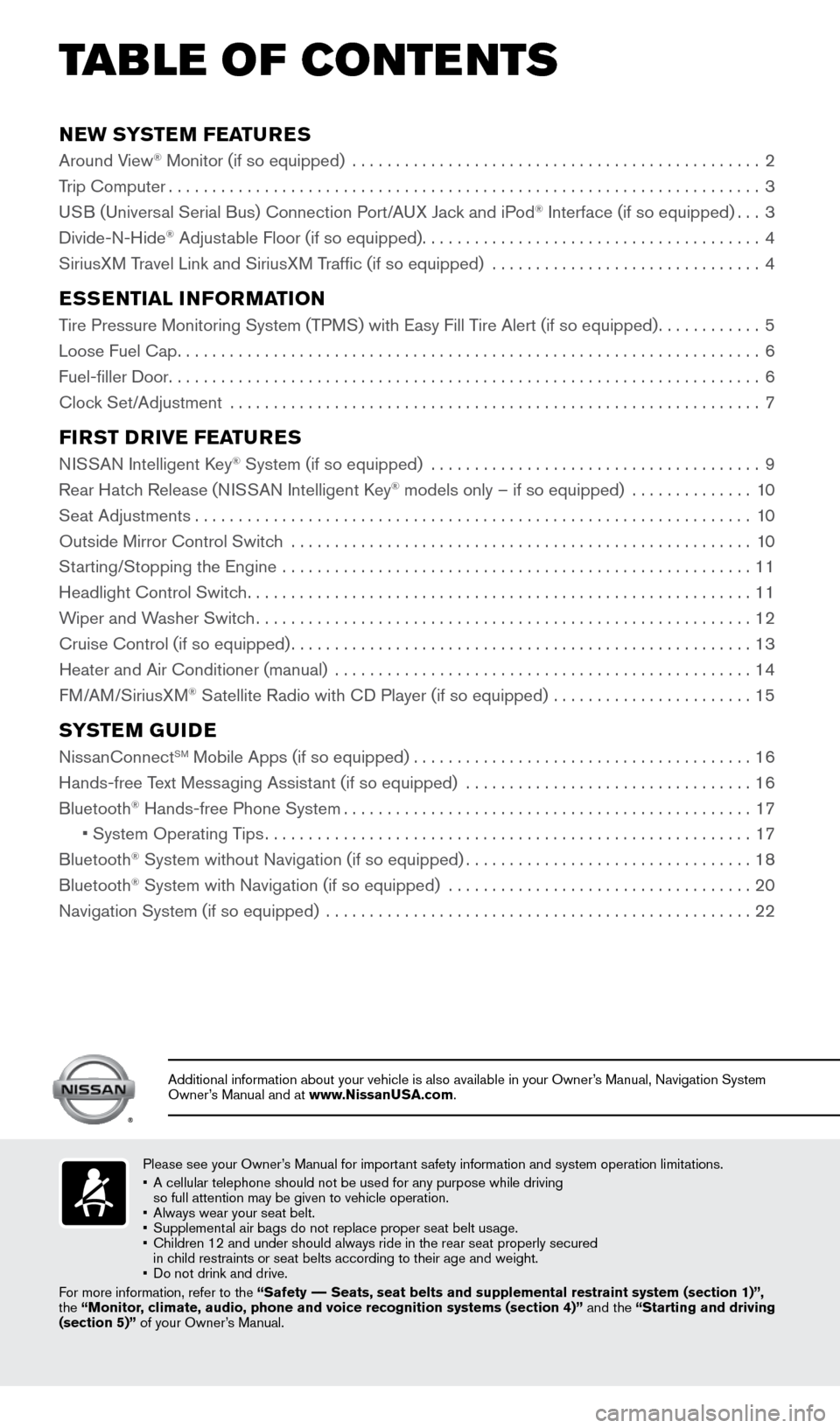
NEW SYSTEM FEATURES
Around View® Monitor (if so equipped) ...............................................2
Trip Computer .................................................................... 3
USB (Universal Serial Bus) Connection Port/A UX Jack and iPod
® Interface (if so equipped) ...3
Divide-N-Hide® Adjustable Floor (if so equipped) ....................................... 4
SiriusXM Travel Link and SiriusXM Traffic (if so equipped) ............................... 4
ESSENTIAL INFORMATION
Tire Pressure Monitoring System (TPMS) with Easy Fill Tire Alert (if so equipped)............5
Loose Fuel Cap ................................................................... 6
Fuel-filler Door .................................................................... 6
Clock Set/Adjustment ............................................................. 7
FIRST DRIVE FEATURES
NISSAN Intelligent Key® System (if so equipped) ......................................9
Rear Hatch Release (NISSAN Intelligent Key® models only – if so equipped) .............. 10
Seat Adjustments ................................................................ 10
Outside Mirror Control Switch ..................................................... 10
Starting/Stopping the Engine ...................................................... 11
Headlight Control Switch .......................................................... 11
Wiper and Washer Switch ......................................................... 12
Cruise Control (if so equipped) ..................................................... 13
Heater and Air Conditioner (manual) ................................................ 14
FM/AM/SiriusXM
® Satellite Radio with CD Player (if so equipped) ....................... 15
SYSTEM GUIDE
NissanConnectSM Mobile Apps (if so equipped)....................................... 16
Hands-free Text Messaging Assistant (if so equipped) ................................. 16
Bluetooth
® Hands-free Phone System ............................................... 17
• System Operating Tips ........................................................ 17
Bluetooth
® System without Navigation (if so equipped) .................................18
Bluetooth® System with Navigation (if so equipped) ................................... 20
Navigation System (if so equipped) ................................................. 22
Please see your Owner’s Manual for important safety information and system operation limitations.
• A cellular telephone should not be used for any purpose while driving
so full attention may be given to vehicle operation.
• Always wear your seat belt.
• Supplemental air bags do not replace proper seat belt usage.
• Children 12 and under should always ride in the rear seat properly secur\
ed
in child restraints or seat belts according to their age and weight.
• Do not drink and drive.
For more information, refer to the “Safety –– Seats, seat belts and supplemental restraint system (section 1)”\
,
the “Monitor, climate, audio, phone and voice recognition systems (section 4)” \
and the “Starting and driving
(section 5)” of your Owner’s Manual.
Additional information about your vehicle is also available in your Owne\
r’s Manual, Navigation System
Owner’s Manual and at www.NissanUSA.com.
TAB LE OF CONTE NTS
1938151_16b_VersaNote_US_pQRG_102315.indd 410/23/15 3:34 PM
Page 4 of 28
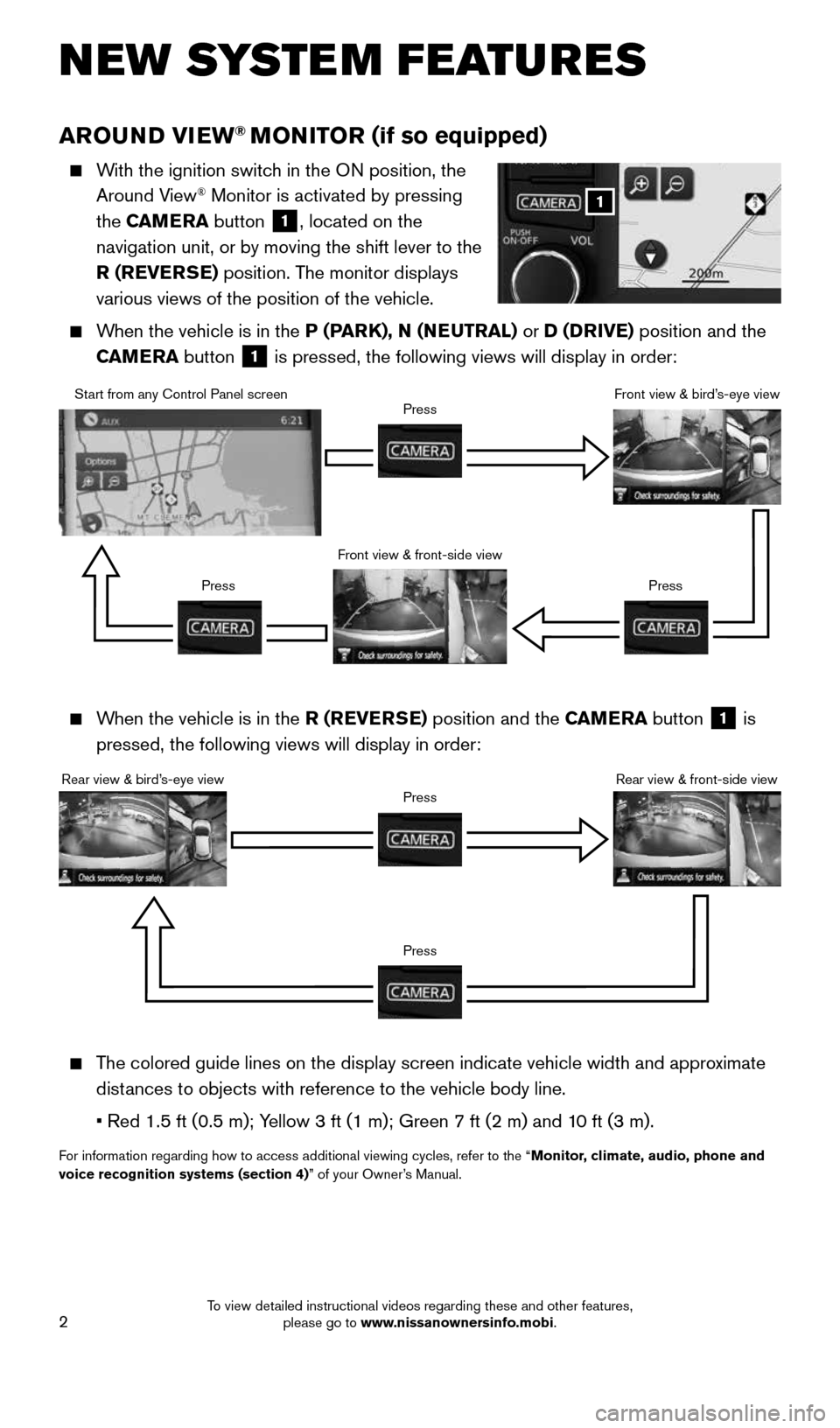
2
AROUND VIEW® MONITOR (if so equipped)
With the ignition switch in the ON position, the
Around View® Monitor is activated by pressing
the CAMERA button
1, located on the
navigation unit, or by moving the shift lever to the
R (REVERSE) position. The monitor displays
various views of the position of the vehicle.
When the vehicle is in the P (PARK), N (NEUTRAL) or D (DRIVE) position and the
CAMERA button
1 is pressed, the following views will display in order:
NEW SYSTEM FEATURES
When the vehicle is in the R (REVERSE) position and the CAMERA button
1 is
pressed, the following views will display in order:
The colored guide lines on the display screen indicate vehicle width and \
approximate
distances to objects with reference to the vehicle body line.
• Red 1.5 ft (0.5 m); Yellow 3 ft (1 m); Green 7 ft (2 m) and 10 ft (3 m).
For information regarding how to access additional viewing cycles, refer \
to the “ Monitor, climate, audio, phone and
voice recognition systems (section 4)” of your Owner’s Manual.
1
Start from any Control Panel screen
Front view & front-side viewPress
Press Press
Front view & bird’s-eye view
Rear view & bird’s-eye view
PressRear view & front-side viewPress
1938151_16b_VersaNote_US_pQRG_102315.indd 210/23/15 3:34 PM
To view detailed instructional videos regarding these and other features, please go to www.nissanownersinfo.mobi.
Page 5 of 28
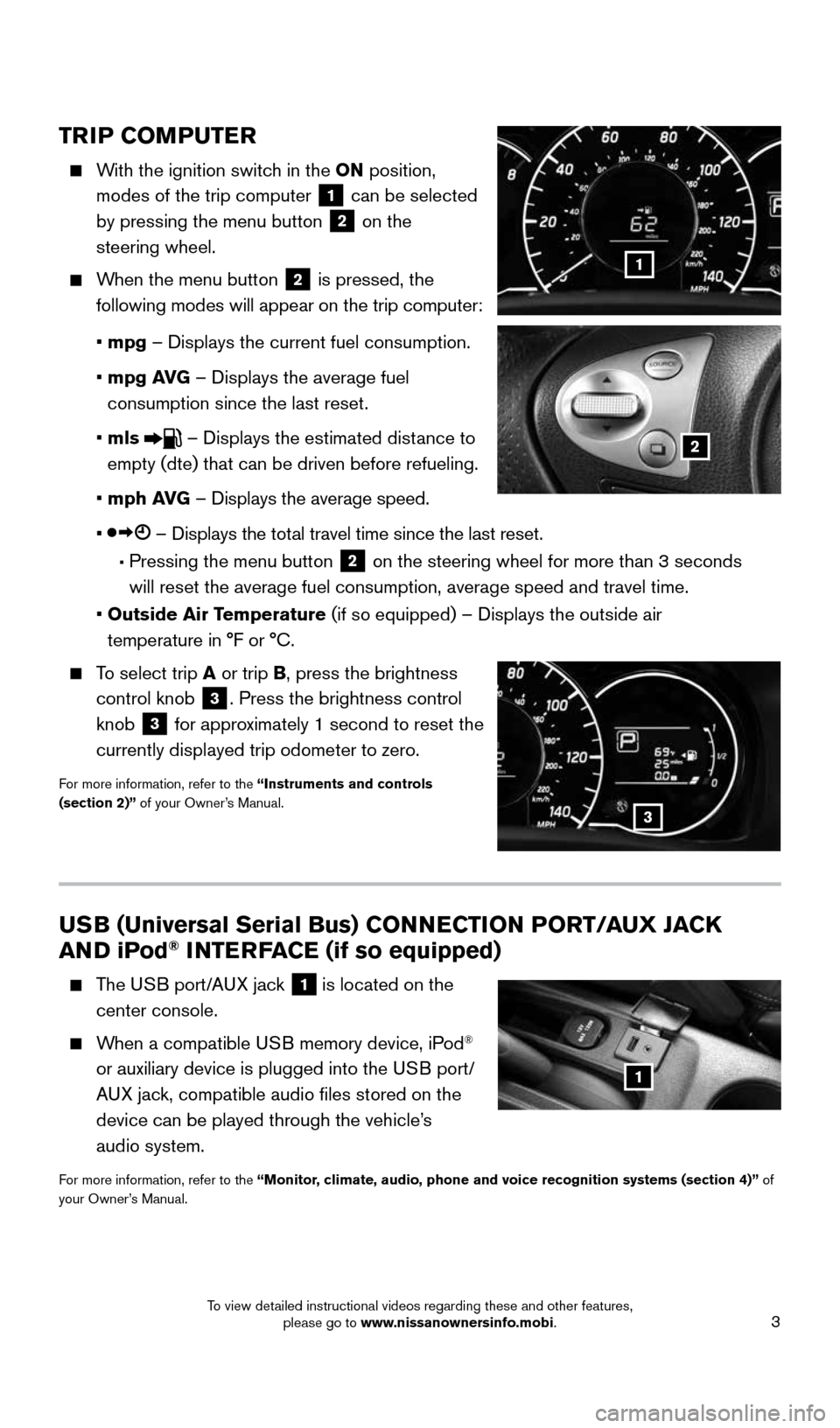
3
USB (Universal Serial Bus) CONNECTION PORT/AUX JACK
AND iPod® INTERFACE (if so equipped)
The USB port/AUX jack 1 is located on the
center console.
When a compatible USB memory device, iPod®
or auxiliary device is plugged into the USB port/
AUX jack, compatible audio files stored on the
device can be played through the vehicle’s
audio system.
For more information, refer to the “Monitor, climate, audio, phone and voice recognition systems (section 4)” of
your Owner’s Manual.
1
TRIP COMPUTER
With the ignition switch in the ON position,
modes of the trip computer
1 can be selected
by pressing the menu button 2 on the
steering wheel.
When the menu button 2 is pressed, the
following modes will appear on the trip computer:
• mpg – Displays the current fuel consumption.
• mpg AVG – Displays the average fuel
consumption since the last reset.
• mls
– Displays the estimated distance to
empty (dte) that can be driven before refueling.
• mph AVG – Displays the average speed.
•
– Displays the total travel time since the last reset.
• Pressing the menu button 2 on the steering wheel for more than 3 seconds
will reset the average fuel consumption, average speed and travel time.
• Outside Air Temperature (if so equipped) – Displays the outside air
temperature in °F or °C.
To select trip A or trip B, press the brightness
control knob
3. Press the brightness control
knob
3 for approximately 1 second to reset the
currently displayed trip odometer to zero.
For more information, refer to the “Instruments and controls
(section 2)” of your Owner’s Manual.
1
2
3
1938151_16b_VersaNote_US_pQRG_102315.indd 310/23/15 3:35 PM
To view detailed instructional videos regarding these and other features, please go to www.nissanownersinfo.mobi.
Page 6 of 28
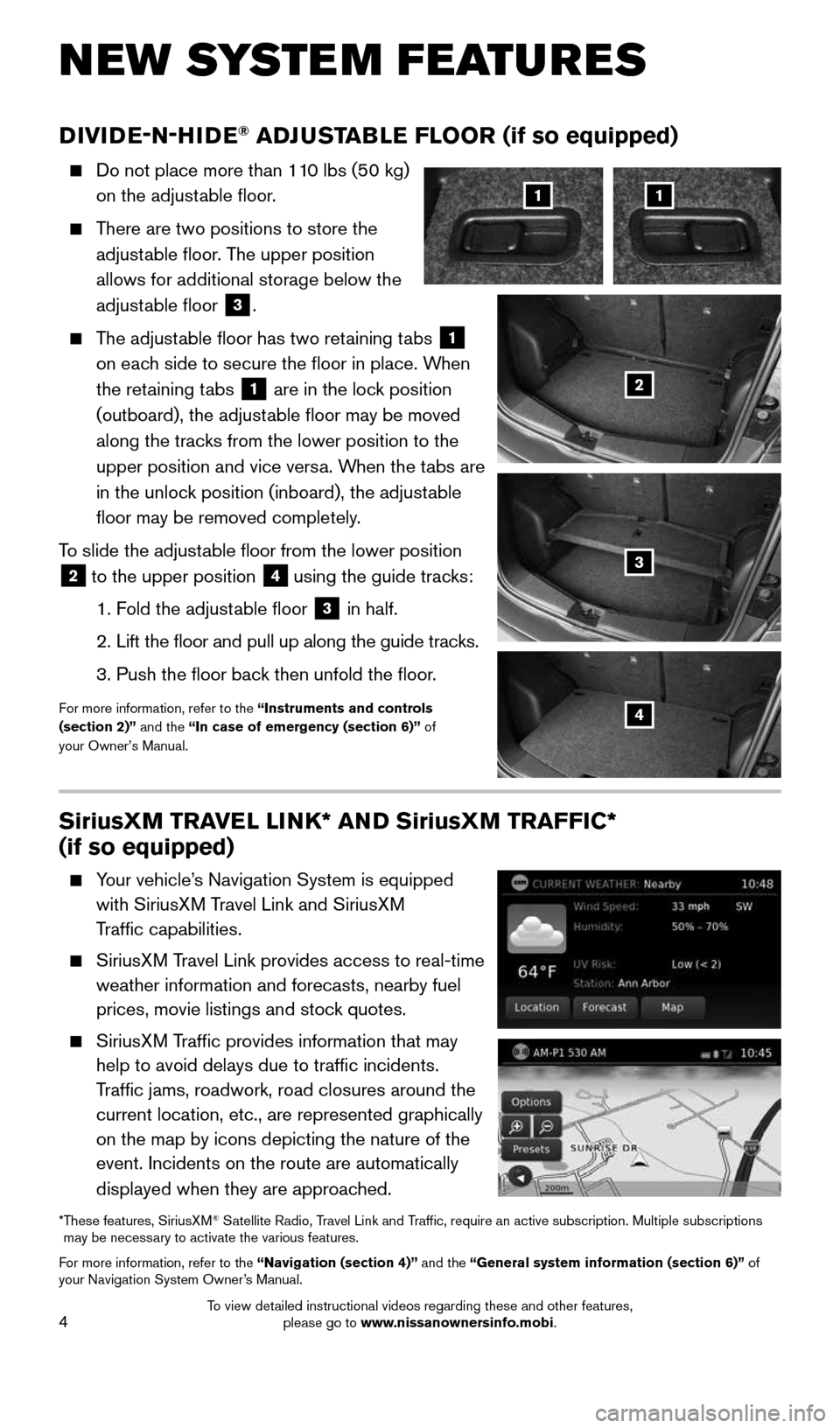
4
DIVIDE-N-HIDE® ADJUSTABLE FLOOR (if so equipped)
Do not place more than 110 lbs (50 kg)
on the adjustable floor.
There are two positions to store the
adjustable floor. The upper position
allows for additional storage below the
adjustable floor
3.
The adjustable floor has two retaining tabs
1
on each side to secure the floor in place. When
the retaining tabs
1 are in the lock position
(outboard), the adjustable floor may be moved
along the tracks from the lower position to the
upper position and vice versa. When the tabs are
in the unlock position (inboard), the adjustable
floor may be removed completely.
To slide the adjustable floor from the lower position
2 to the upper position
4 using the guide tracks:
1. Fold the adjustable floor
3 in half.
2. Lift the floor and pull up along the guide tracks.
3. Push the floor back then unfold the floor.
For more information, refer to the “Instruments and controls
(section 2)” and the “In case of emergency (section 6)” of
your Owner’s Manual.
NEW SYSTEM FEATURES
11
2
3
4
SiriusXM TRAVEL LINK* AND SiriusXM TRAFFIC*
(if so equipped)
Your vehicle’s Navigation System is equipped
with SiriusXM Travel Link and SiriusXM
Traffic capabilities.
SiriusXM Travel Link provides access to real-time
weather information and forecasts, nearby fuel
prices, movie listings and stock quotes.
SiriusXM Traffic provides information that may
help to avoid delays due to traffic incidents.
Traffic jams, roadwork, road closures around the
current location, etc., are represented graphically
on the map by icons depicting the nature of the
event. Incidents on the route are automatically
displayed when they are approached.
* These features, SiriusXM® Satellite Radio, Travel Link and Traffic, require an active subscription. Multiple subscriptions
may be necessary to activate the various features.
For more information, refer to the “Navigation (section 4)” and the “General system information (section 6)” of
your Navigation System Owner’s Manual.
1938151_16b_VersaNote_US_pQRG_102315.indd 410/23/15 3:35 PM
To view detailed instructional videos regarding these and other features, please go to www.nissanownersinfo.mobi.
Page 7 of 28
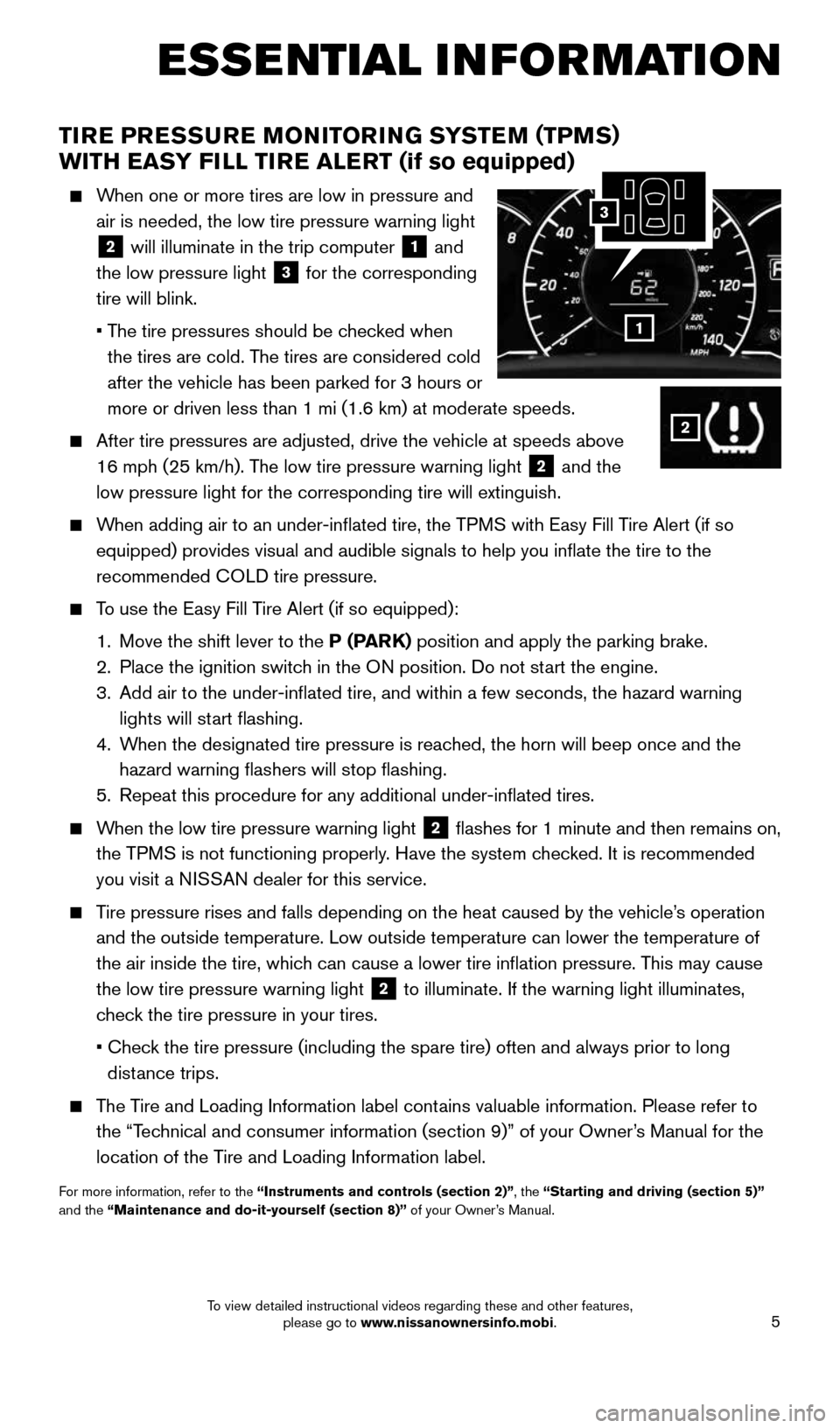
5
TIRE PRESSURE MONITORING SYSTEM (TPMS)
WITH EASY FILL TIRE ALERT (if so equipped)
When one or more tires are low in pressure and
air is needed, the low tire pressure warning light
2 will illuminate in the trip computer 1 and
the low pressure light
3 for the corresponding
tire will blink.
• The tire pressures should be checked when
the tires are cold. The tires are considered cold
after the vehicle has been parked for 3 hours or
more or driven less than 1 mi (1.6 km) at moderate speeds.
After tire pressures are adjusted, drive the vehicle at speeds above
16 mph (25 km/h). The low tire pressure warning light
2 and the
low pressure light for the corresponding tire will extinguish.
When adding air to an under-inflated tire, the TPMS with Easy Fill Tire Alert (if so
equipped) provides visual and audible signals to help you inflate the\
tire to the
recommended COLD tire pressure.
To use the Easy Fill Tire Alert (if so equipped):
1. Move the shift lever to the P (PARK) position and apply the parking brake.
2. Place the ignition switch in the ON position. Do not start the engine.
3. Add air to the under-inflated tire, and within a few seconds, the haza\
rd warning
lights will start flashing.
4. When the designated tire pressure is reached, the horn will beep once and the
hazard warning flashers will stop flashing.
5. Repeat this procedure for any additional under-inflated tires.
When the low tire pressure warning light 2 flashes for 1 minute and then remains on,
the TPMS is not functioning properly. Have the system checked. It is recommended
you visit a NISSAN dealer for this service.
Tire pressure rises and falls depending on the heat caused by the vehicle\
’s operation
and the outside temperature. Low outside temperature can lower the tempe\
rature of
the air inside the tire, which can cause a lower tire inflation pressure. This may cause
the low tire pressure warning light
2 to illuminate. If the warning light illuminates,
check the tire pressure in your tires.
• Check the tire pressure (including the spare tire) often and always prior \
to long
distance trips.
The Tire and Loading Information label contains valuable information. Please refer to
the “Technical and consumer information (section 9)” of your Owner’s Manual for the
location of the Tire and Loading Information label.
For more information, refer to the “Instruments and controls (section 2)”, the “Starting and driving (section 5)”
and the “Maintenance and do-it-yourself (section 8)” of your Owner’s Manual.
ESSE NTIAL I N FOR MATION
1
2
3
1938151_16b_VersaNote_US_pQRG_102315.indd 510/23/15 3:35 PM
To view detailed instructional videos regarding these and other features, please go to www.nissanownersinfo.mobi.
Page 8 of 28
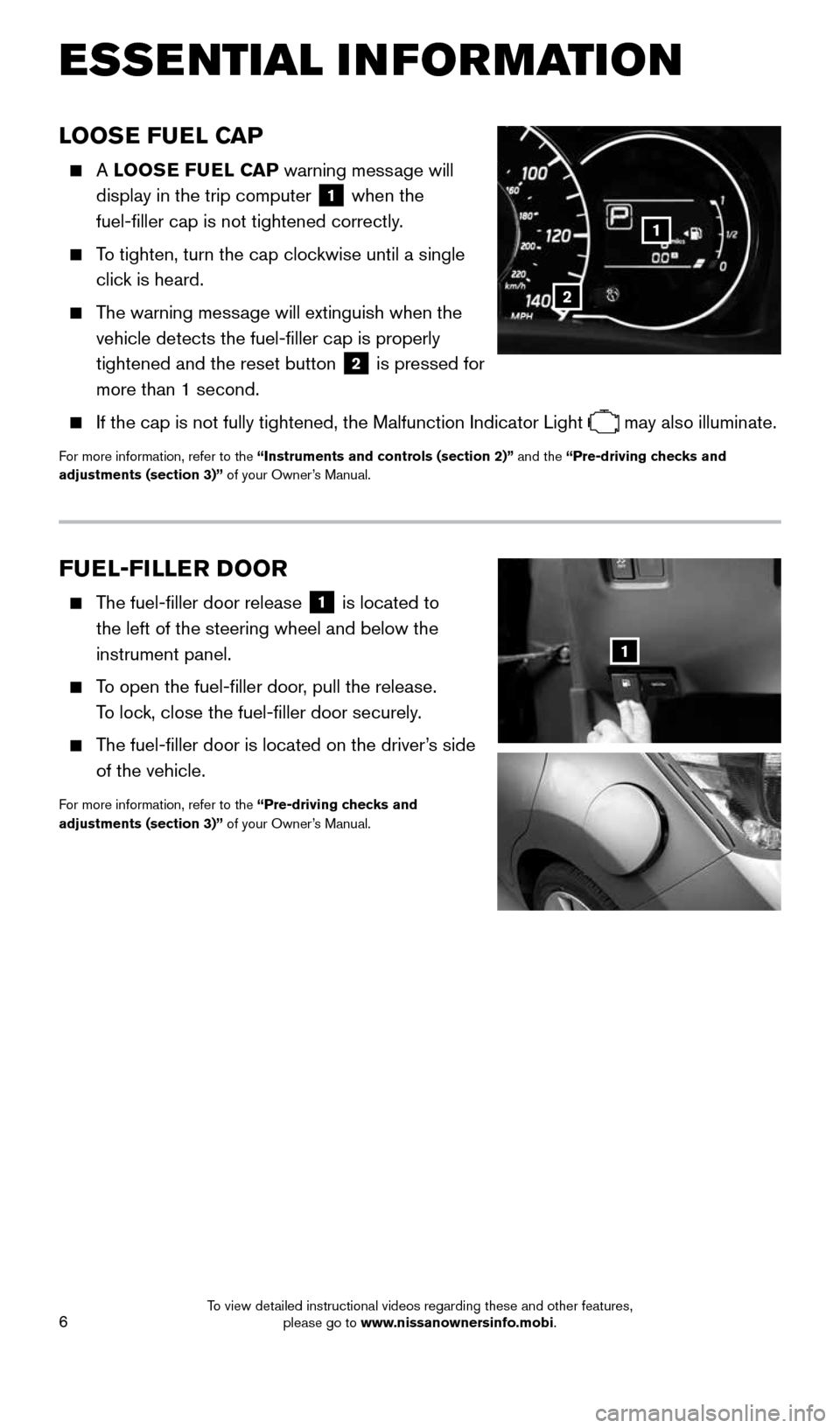
6
ESSE NTIAL I N FOR MATION
LOOSE FUEL CAP
A LOOSE FUEL CAP warning message will
display in the trip computer
1 when the
fuel-filler cap is not tightened correctly.
To tighten, turn the cap clockwise until a single
click is heard.
The warning message will extinguish when the
vehicle detects the fuel-filler cap is properly
tightened and the reset button
2 is pressed for
more than 1 second.
If the cap is not fully tightened, the Malfunction Indicator Light
may also illuminate.
For more information, refer to the “Instruments and controls (section 2)” and the “Pre-driving checks and
adjustments (section 3)” of your Owner’s Manual.
FUEL-FILLER DOOR
The fuel-filler door release
1 is located to
the left of the steering wheel and below the
instrument panel.
To open the fuel-filler door, pull the release.
To lock, close the fuel-filler door securely.
The fuel-filler door is located on the driver’s side
of the vehicle.
For more information, refer to the “Pre-driving checks and
adjustments (section 3)” of your Owner’s Manual.
1
2
1
1938151_16b_VersaNote_US_pQRG_102315.indd 610/23/15 3:35 PM
To view detailed instructional videos regarding these and other features, please go to www.nissanownersinfo.mobi.
Page 9 of 28
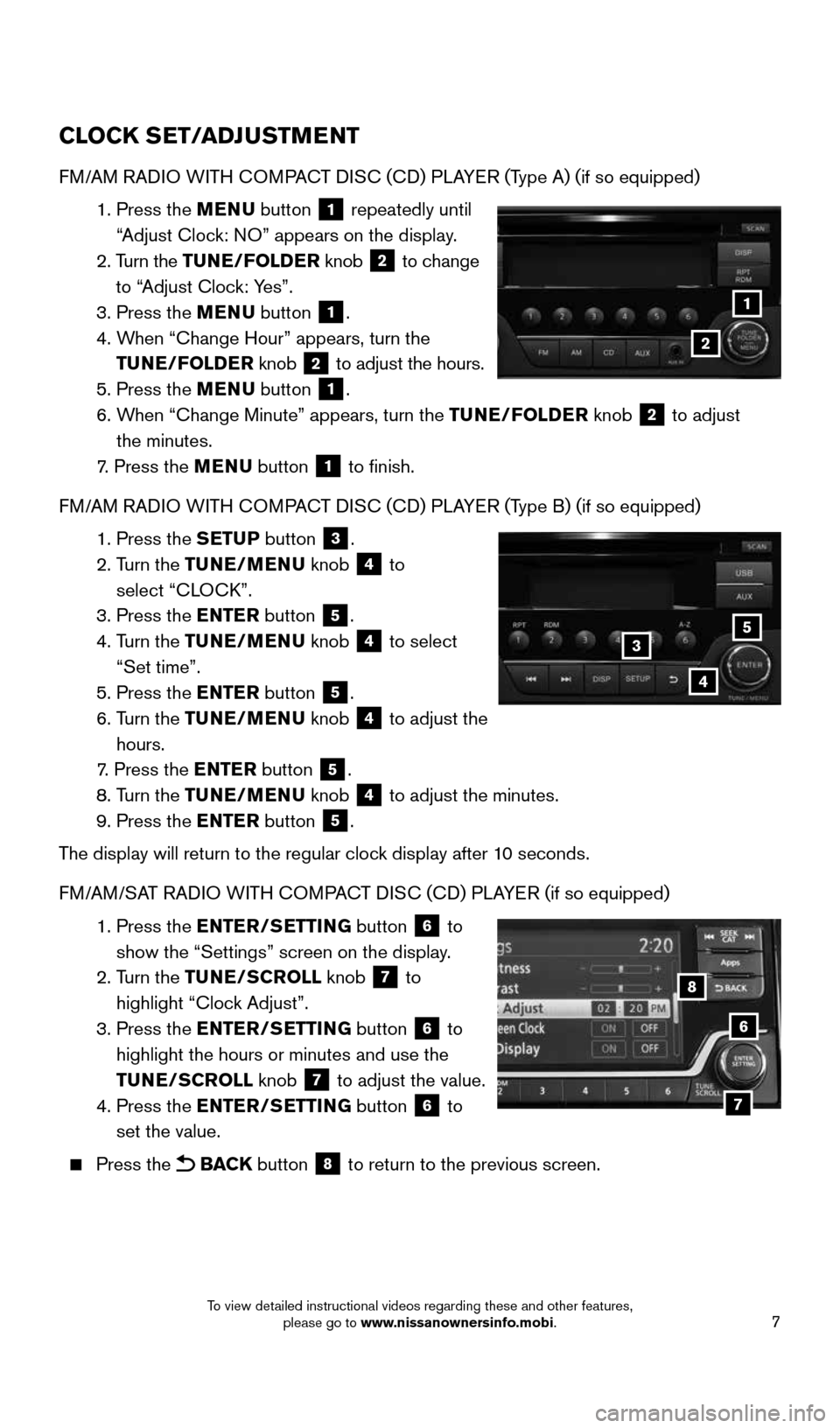
7
CLOCK SET/ADJUSTMENT
FM/AM RADIO WITH COMPACT DISC (CD) PLAYER (Type A) (if so equipped)
1. Press the MENU button
1 repeatedly until
“Adjust Clock: NO” appears on the display.
2. Turn the TUNE/FOLDER knob
2 to change
to “Adjust Clock: Yes”.
3. Press the MENU button
1.
4. When “Change Hour” appears, turn the
TUNE/FOLDER knob
2 to adjust the hours.
5. Press the MENU button 1.
6. When “Change Minute” appears, turn the TUNE/FOLDER knob
2 to adjust
the minutes.
7. Press the MENU button
1 to finish.
FM/AM RADIO WITH COMPACT DISC (CD) PLAYER (Type B) (if so equipped)
1. Press the SETUP button
3.
2. Turn the TUNE/MENU knob
4 to
select “CLOCK”.
3. Press the ENTER button
5.
4. Turn the TUNE/MENU knob
4 to select
“Set time”.
5. Press the ENTER button
5.
6. Turn the TUNE/MENU knob
4 to adjust the
hours.
7. Press the ENTER button
5.
8. Turn the TUNE/MENU knob
4 to adjust the minutes.
9. Press the ENTER button 5.
The display will return to the regular clock display after 10 seconds.
FM/AM/SAT RADIO WITH COMPACT DISC (CD) PLAYER (if so equipped)
1. Press the ENTER/SETTING button
6 to
show the “Settings” screen on the display.
2. Turn the TUNE/SCROLL knob
7 to
highlight “Clock Adjust”.
3. Press the ENTER/SETTING button
6 to
highlight the hours or minutes and use the
TUNE/SCROLL knob
7 to adjust the value.
4. Press the ENTER/SETTING button 6 to
set the value.
Press the BACK button 8 to return to the previous screen.
1
2
6
8
7
5
4
3
1938151_16b_VersaNote_US_pQRG_102315.indd 710/23/15 3:35 PM
To view detailed instructional videos regarding these and other features, please go to www.nissanownersinfo.mobi.
Page 10 of 28
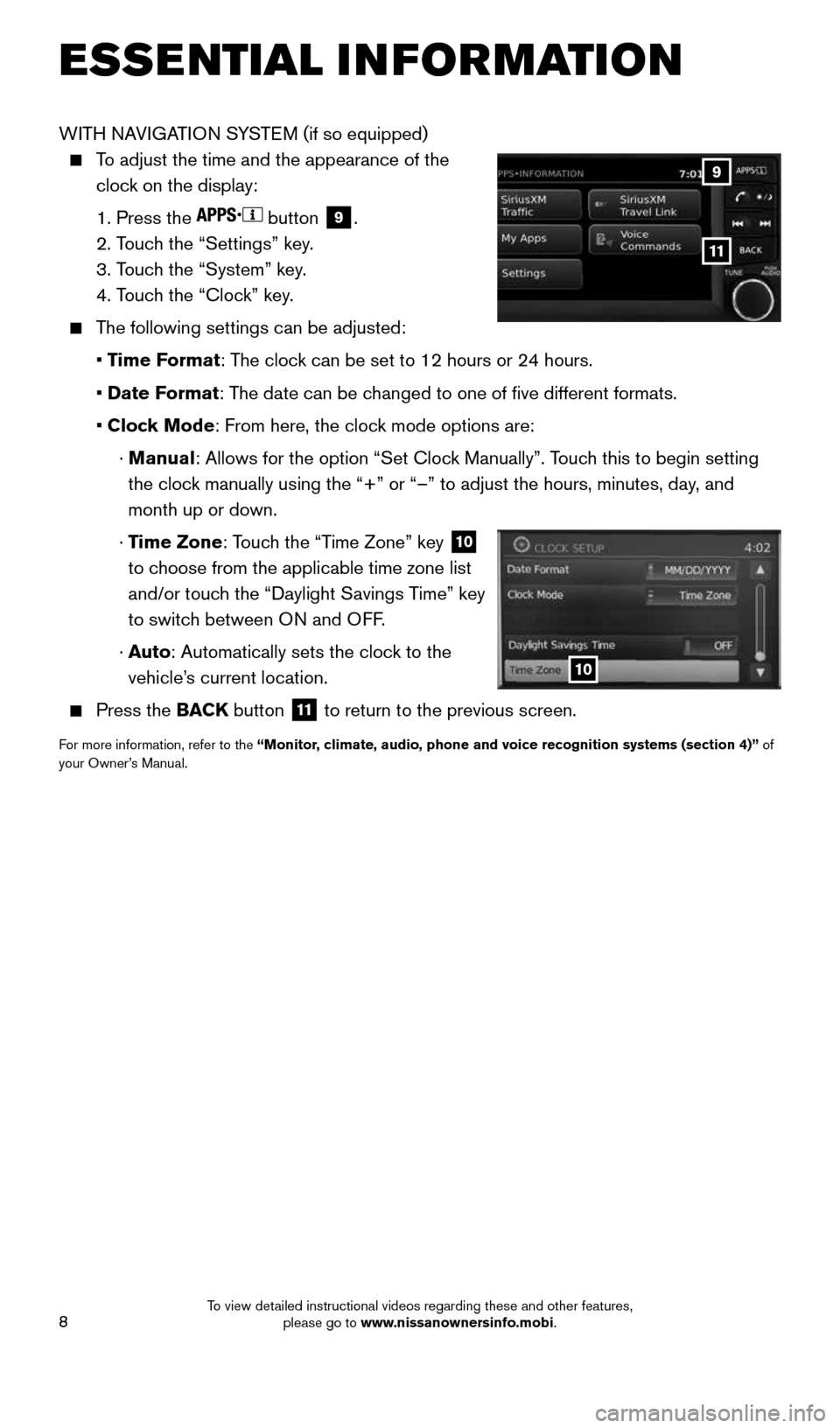
8
ESSE NTIAL I N FOR MATION
WITH NAVIGATION SYSTEM (if so equipped)
To adjust the time and the appearance of the
clock on the display:
1. Press the
button
9.
2. Touch the “Settings” key.
3. Touch the “System” key.
4. Touch the “Clock” key.
The following settings can be adjusted:
• Time Format: The clock can be set to 12 hours or 24 hours.
• Date Format: The date can be changed to one of five different formats.
• Clock Mode: From here, the clock mode options are:
· Manual: Allows for the option “Set Clock Manually”. Touch this to begin setting
the clock manually using the “+” or “–” to adjust the hours, minu\
tes, day, and
month up or down.
· Time Zone: Touch the “Time Zone” key
10
to choose from the applicable time zone list
and/or touch the “Daylight Savings Time” key
to switch between ON and OFF.
· Auto: Automatically sets the clock to the
vehicle’s current location.
Press the BACK button
11 to return to the previous screen.
For more information, refer to the “Monitor, climate, audio, phone and voice recognition systems (section 4)” of
your Owner’s Manual.
10
9
11
1938151_16b_VersaNote_US_pQRG_102315.indd 810/23/15 3:35 PM
To view detailed instructional videos regarding these and other features, please go to www.nissanownersinfo.mobi.