change time NISSAN VERSA NOTE 2016 2.G Quick Reference Guide
[x] Cancel search | Manufacturer: NISSAN, Model Year: 2016, Model line: VERSA NOTE, Model: NISSAN VERSA NOTE 2016 2.GPages: 28, PDF Size: 2.02 MB
Page 9 of 28
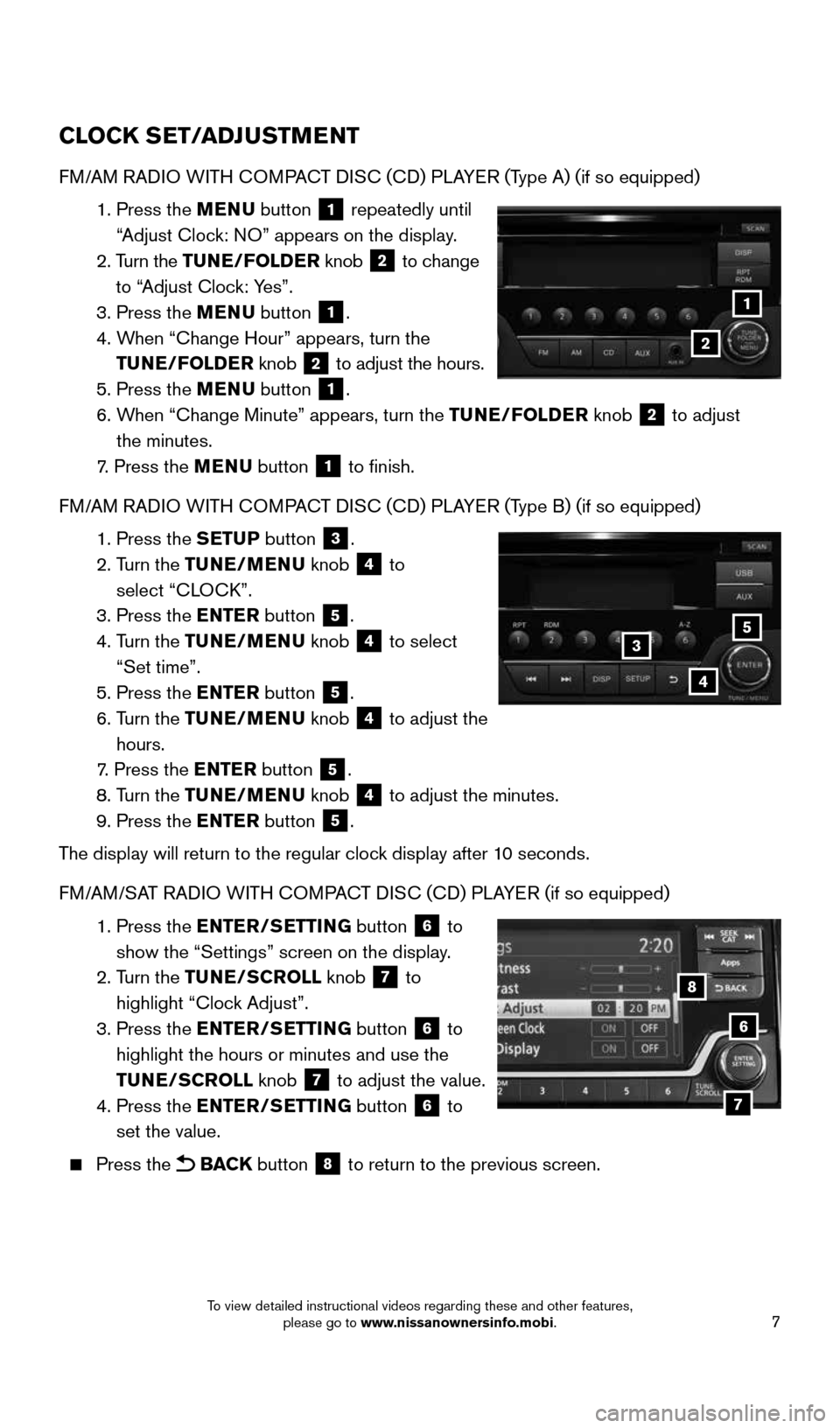
7
CLOCK SET/ADJUSTMENT
FM/AM RADIO WITH COMPACT DISC (CD) PLAYER (Type A) (if so equipped)
1. Press the MENU button
1 repeatedly until
“Adjust Clock: NO” appears on the display.
2. Turn the TUNE/FOLDER knob
2 to change
to “Adjust Clock: Yes”.
3. Press the MENU button
1.
4. When “Change Hour” appears, turn the
TUNE/FOLDER knob
2 to adjust the hours.
5. Press the MENU button 1.
6. When “Change Minute” appears, turn the TUNE/FOLDER knob
2 to adjust
the minutes.
7. Press the MENU button
1 to finish.
FM/AM RADIO WITH COMPACT DISC (CD) PLAYER (Type B) (if so equipped)
1. Press the SETUP button
3.
2. Turn the TUNE/MENU knob
4 to
select “CLOCK”.
3. Press the ENTER button
5.
4. Turn the TUNE/MENU knob
4 to select
“Set time”.
5. Press the ENTER button
5.
6. Turn the TUNE/MENU knob
4 to adjust the
hours.
7. Press the ENTER button
5.
8. Turn the TUNE/MENU knob
4 to adjust the minutes.
9. Press the ENTER button 5.
The display will return to the regular clock display after 10 seconds.
FM/AM/SAT RADIO WITH COMPACT DISC (CD) PLAYER (if so equipped)
1. Press the ENTER/SETTING button
6 to
show the “Settings” screen on the display.
2. Turn the TUNE/SCROLL knob
7 to
highlight “Clock Adjust”.
3. Press the ENTER/SETTING button
6 to
highlight the hours or minutes and use the
TUNE/SCROLL knob
7 to adjust the value.
4. Press the ENTER/SETTING button 6 to
set the value.
Press the BACK button 8 to return to the previous screen.
1
2
6
8
7
5
4
3
1938151_16b_VersaNote_US_pQRG_102315.indd 710/23/15 3:35 PM
To view detailed instructional videos regarding these and other features, please go to www.nissanownersinfo.mobi.
Page 10 of 28
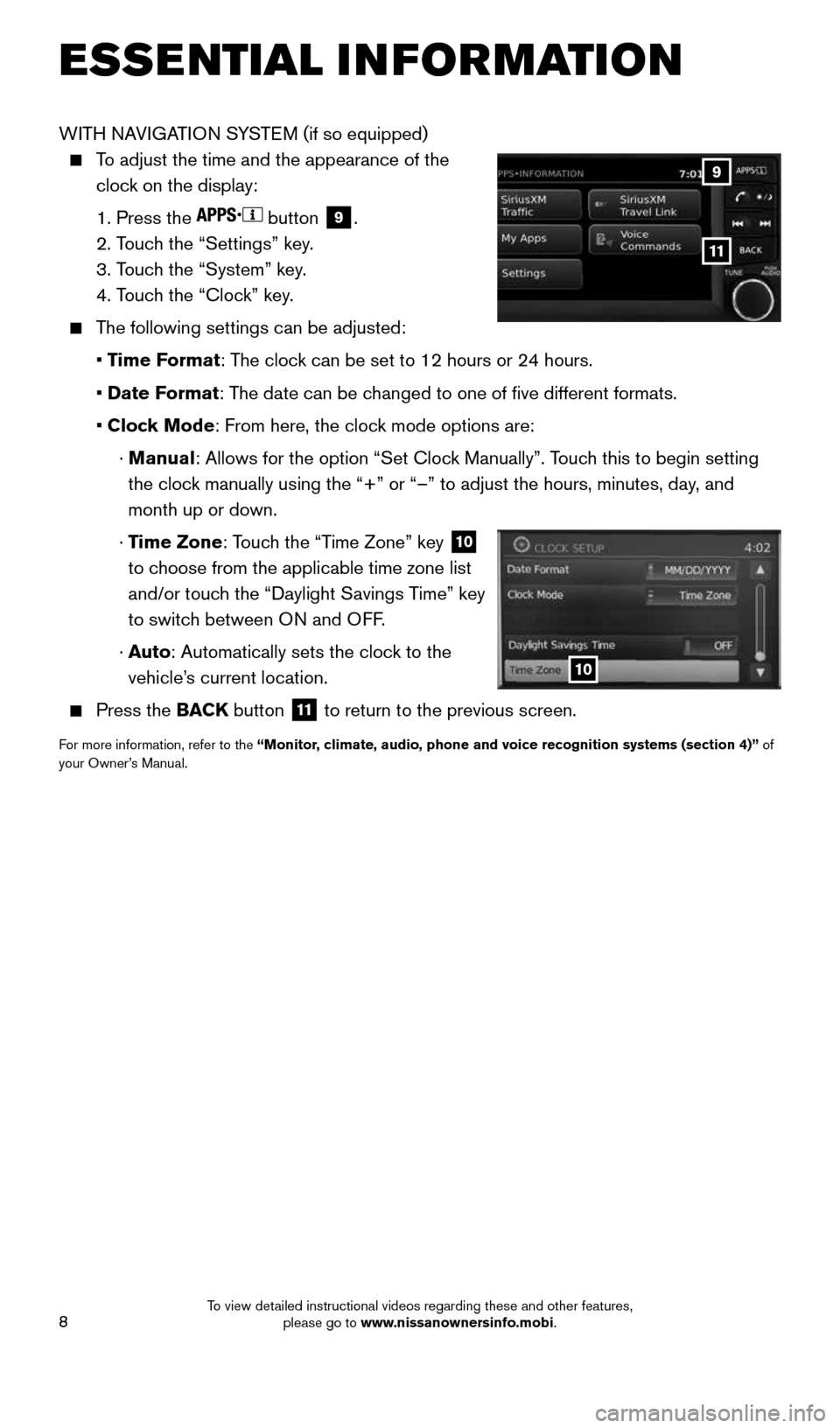
8
ESSE NTIAL I N FOR MATION
WITH NAVIGATION SYSTEM (if so equipped)
To adjust the time and the appearance of the
clock on the display:
1. Press the
button
9.
2. Touch the “Settings” key.
3. Touch the “System” key.
4. Touch the “Clock” key.
The following settings can be adjusted:
• Time Format: The clock can be set to 12 hours or 24 hours.
• Date Format: The date can be changed to one of five different formats.
• Clock Mode: From here, the clock mode options are:
· Manual: Allows for the option “Set Clock Manually”. Touch this to begin setting
the clock manually using the “+” or “–” to adjust the hours, minu\
tes, day, and
month up or down.
· Time Zone: Touch the “Time Zone” key
10
to choose from the applicable time zone list
and/or touch the “Daylight Savings Time” key
to switch between ON and OFF.
· Auto: Automatically sets the clock to the
vehicle’s current location.
Press the BACK button
11 to return to the previous screen.
For more information, refer to the “Monitor, climate, audio, phone and voice recognition systems (section 4)” of
your Owner’s Manual.
10
9
11
1938151_16b_VersaNote_US_pQRG_102315.indd 810/23/15 3:35 PM
To view detailed instructional videos regarding these and other features, please go to www.nissanownersinfo.mobi.
Page 14 of 28

12
WIPER AND WASHER SWITCH
Move the lever to one of the following positions to operate the windshie\
ld wipers:
1 Mist (MIST) – One sweep operation of
the wipers.
2 Intermittent (INT) – Wipers operate
intermittently. The intermittent operation
speed can be adjusted by rotating the time
control ring
3 to increase or decrease
wiper speed (if so equipped).
4 Low (LO) – Wipers operate at a
continuous low-speed.
5 High (HI) – Wipers operate at a
continuous high-speed.
6 Washer
– Pull the lever toward you
to activate the washer. The wipers will
operate several times.
31
4
5
MIST
OFF
2INT
LO
HI
69
The blue indicator light will illuminate in the instrument panel. Pull the headlight
switch back to the original position to select the low beam. The blue indicator light
will extinguish.
Pull and release the headlight control switch 4 to flash the headlight high beams on
and off.
FOG LIGHT SWITCH (if so equipped)
The headlights must be on and the low beams
selected for the fog lights to operate.
Turn the switch (inside collar) to the position
5 to turn the fog lights on.
Turn the switch (inside collar) to the OFF
position to turn the fog lights off.
LANE CHANGE SIGNAL
Move the lever up or down until the turn signal
begins to flash, but does not latch, to signal a
lane change. Hold the lever until the lane change
is completed.
Move the lever up or down until the turn signal
begins to flash, but the lever does not latch, and
release the lever. The turn signal will automatically flash three times.
Choose the appropriate method to signal a lane change based on road and
traffic conditions.
For more information, refer to the “Instruments and controls (section 2)” of your Owner’s Manual.
5
FIRST DRIVE FEATURES
1938151_16b_VersaNote_US_pQRG_102315.indd 1210/23/15 3:36 PM
To view detailed instructional videos regarding these and other features, please go to www.nissanownersinfo.mobi.
Page 18 of 28
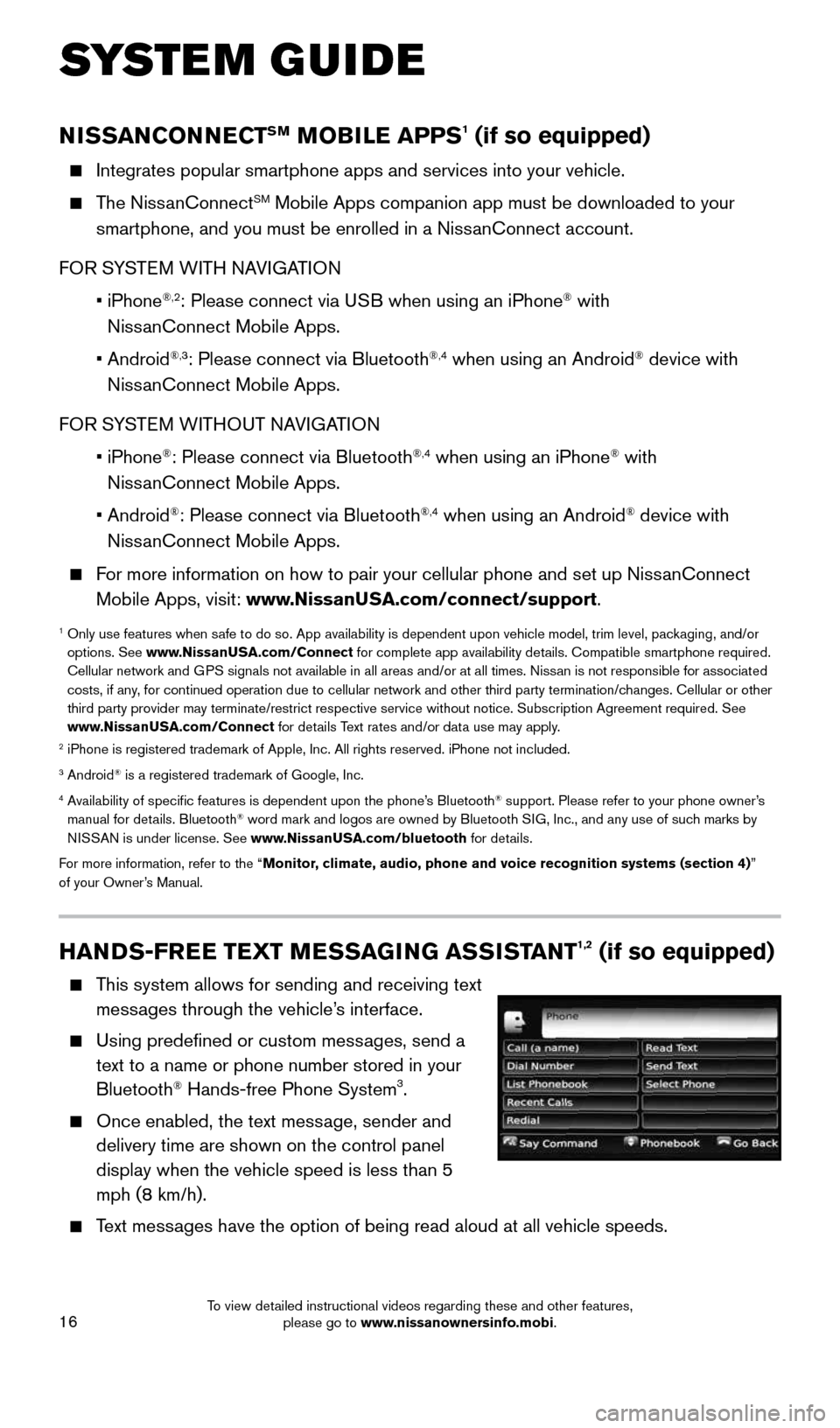
16
HANDS-FREE TEXT MESSAGING ASSISTANT1,2 (if so equipped)
This system allows for sending and receiving text
messages through the vehicle’s interface.
Using predefined or custom messages, send a
text to a name or phone number stored in your
Bluetooth
® Hands-free Phone System3.
Once enabled, the text message, sender and
delivery time are shown on the control panel
display when the vehicle speed is less than 5
mph (8 km/h).
Text messages have the option of being read aloud at all vehicle speeds.
NISSANCONNECTSM MOBILE APPS1 (if so equipped)
Integrates popular smartphone apps and services into your vehicle.
The NissanConnectSM Mobile Apps companion app must be downloaded to your
smartphone, and you must be enrolled in a NissanConnect account.
FOR SYSTEM WITH NAVIGATION
• iPhone
®,2: Please connect via USB when using an iPhone® with
NissanConnect Mobile Apps.
• Android
®,3: Please connect via Bluetooth®,4 when using an Android® device with
NissanConnect Mobile Apps.
FOR SYSTEM WITHOUT NAVIGATION
• iPhone
®: Please connect via Bluetooth®,4 when using an iPhone® with
NissanConnect Mobile Apps.
• Android
®: Please connect via Bluetooth®,4 when using an Android® device with
NissanConnect Mobile Apps.
For more information on how to pair your cellular phone and set up NissanConnect
Mobile Apps, visit: www.NissanUSA.com/connect/support.
1 Only use features when safe to do so. App availability is dependent upon vehicle model, trim lev\
el, packaging, and/or
options. See www.NissanUSA.com/Connect for complete app availability details. Compatible smartphone required.
Cellular network and GPS signals not available in all areas and/or at all times. Nissan is not responsible for associated
costs, if any, for continued operation due to cellular network and other third party \
termination/changes. Cellular or other
third party provider may terminate/restrict respective service without n\
otice. Subscription Agreement required. See
www.NissanUSA.com/Connect for details Text rates and/or data use may apply.
2 iPhone is registered trademark of Apple, Inc. All rights reserved. iPho\
ne not included.3 Android® is a registered trademark of Google, Inc.4 Availability of specific features is dependent upon the phone’s Bluetooth® support. Please refer to your phone owner’s
manual for details. Bluetooth® word mark and logos are owned by Bluetooth SIG, Inc., and any use of such marks by
NISSAN is under license. See www.NissanUSA.com/bluetooth for details.
For more information, refer to the “Monitor, climate, audio, phone and voice recognition systems (section 4) ”
of your Owner’s Manual.
SYSTEM GUIDE
1938151_16b_VersaNote_US_pQRG_102315.indd 1610/23/15 3:36 PM
To view detailed instructional videos regarding these and other features, please go to www.nissanownersinfo.mobi.
Page 24 of 28
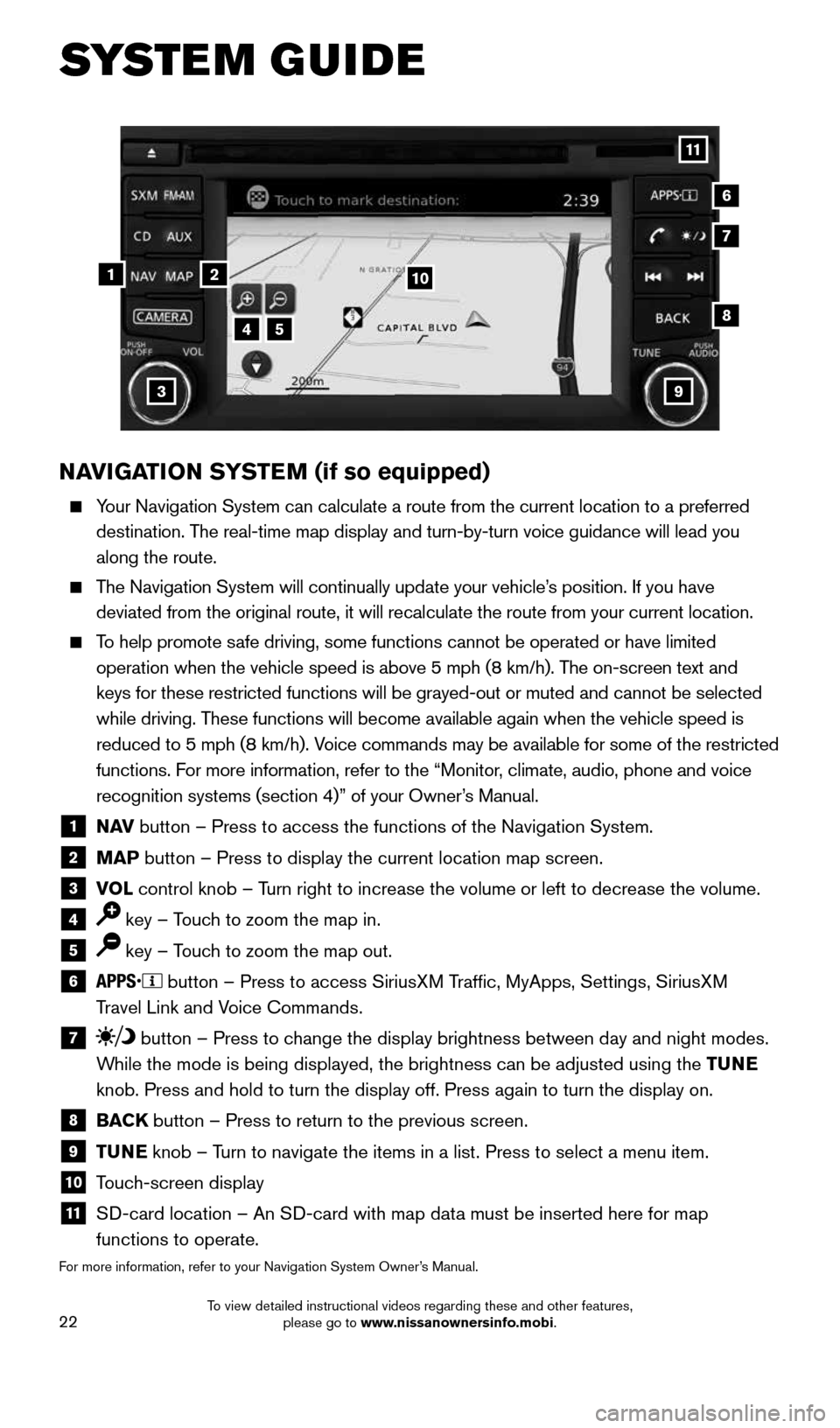
22
NAVIGATION SYSTEM (if so equipped)
Your Navigation System can calculate a route from the current location to\
a preferred
destination. The real-time map display and turn-by-turn voice guidance will lead you
along the route.
The Navigation System will continually update your vehicle’s position. If you have
deviated from the original route, it will recalculate the route from you\
r current location.
To help promote safe driving, some functions cannot be operated or have limited
operation when the vehicle speed is above 5 mph (8 km/h). The on-screen text and
keys for these restricted functions will be grayed-out or muted and cann\
ot be selected
while driving. These functions will become available again when the vehicle speed is
reduced to 5 mph (8 km/h). Voice commands may be available for some of the restricted
functions. For more information, refer to the “Monitor, climate, audio, phone and voice
recognition systems (section 4)” of your Owner’s Manual.
1 N AV button – Press to access the functions of the Navigation System.
2 MAP button – Press to display the current location map screen.
3 VOL control knob – Turn right to increase the volume or left to decrease the volume.
4 key – Touch to zoom the map in.
5 key – Touch to zoom the map out.
6 button – Press to access SiriusXM Traffic, MyApps, Settings, SiriusXM
Travel Link and Voice Commands.
7 button – Press to change the display brightness between day and night modes.
While the mode is being displayed, the brightness can be adjusted using t\
he TUNE
knob. Press and hold to turn the display off. Press again to turn the di\
splay on.
8 BACK button – Press to return to the previous screen.
9 TUNE knob – Turn to navigate the items in a list. Press to select a menu item.
10 Touch-screen display
11 SD-card location – An SD-card with map data must be inserted here for map
functions to operate.
For more information, refer to your Navigation System Owner’s Manual.
12
7
3
6
548
9
10
11
SYSTEM GUIDE
1938151_16b_VersaNote_US_pQRG_102315.indd 2210/23/15 3:36 PM
To view detailed instructional videos regarding these and other features, please go to www.nissanownersinfo.mobi.
Page 28 of 28
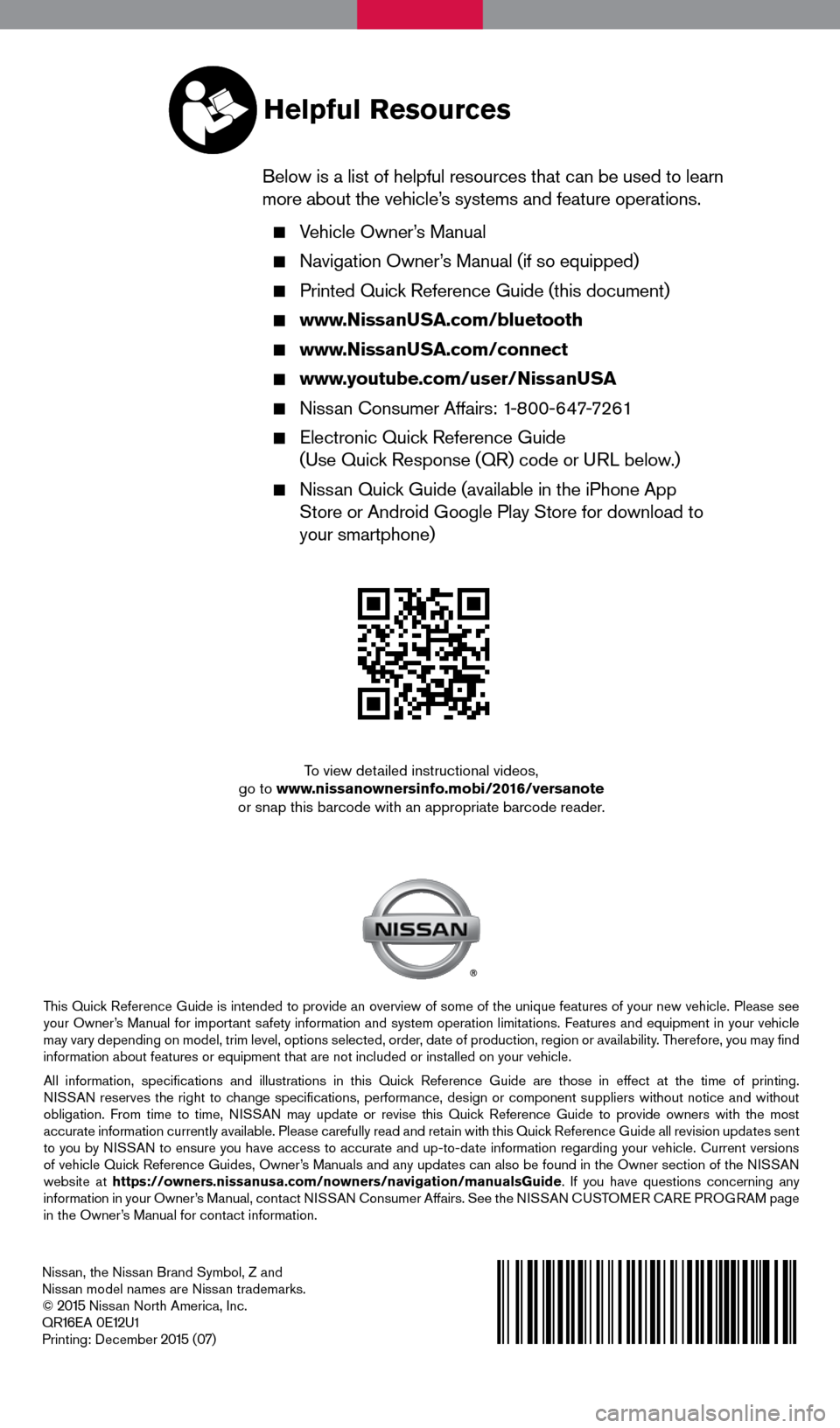
Nissan, the Nissan Brand Symbol, Z and
Nissan model names are Nissan trademarks.
©
2015 Nissan North America, Inc.
QR16EA 0E12U1
Printing: December 2015 (07)
To view detailed instructional videos,
go to www.nissanownersinfo.mobi/2016/versanote
or snap this barcode with an appropriate barcode reader.
This Quick Reference Guide is intended to provide an overview of some of the unique features of your new vehicle. Please see
your Owner’s Manual for important safety information and system operation limitations. Features and equipment in your vehicle
may vary depending on model, trim level, options selected, order, date of production, region or availability. Therefore, you may find
information about features or equipment that are not included or installed on your vehicle.
All information, specifications and illustrations in this Quick Reference Guide are those in effect at the time of printing.
NISSAN reserves the right to change specifications, performance, design or component suppliers witho\
ut notice and without
obligation. From time to time, NISSAN may update or revise this Quick Reference Guide to provide owners with the most
accurate information currently available. Please carefully read and retain with this Quick Reference Guide all revision updates sent
to you by NISSAN to ensure you have access to accurate and up-to-date information reg\
arding your vehicle. Current versions
of vehicle Quick Reference Guides, Owner’s Manuals and any updates can also be found in the Owner section of the \
NISSAN
website at https://owners.nissanusa.com/nowners/navigation/manualsGuide . If you have questions concerning any
information in your Owner’s Manual, contact NISSAN Consumer Affairs. See the NISSAN CUSTOMER CARE PROGRAM page
in the Owner’s Manual for contact information.
Helpful Resources
Below is a list of helpful resources that can be used to learn
more about the vehicle’s systems and feature operations.
Vehicle Owner’s Manual
Navigation Owner’s Manual (if so equipped)
Printed Quick Reference Guide (this document)
www.NissanUSA.com/bluetooth
www.NissanUSA.com/connect
www.youtube.com/user/NissanUSA
Nissan Consumer Affairs: 1-800-647-7261
Electronic Quick Reference Guide
(Use Quick Response (QR) code or URL below.)
Nissan Quick Guide (available in the iPhone App
Store or Android Google Play Store for download to
your smartphone)
1938151_16b_VersaNote_US_pQRG_102315.indd 110/23/15 3:34 PM