ESP NISSAN VERSA SEDAN 2013 2.G Quick Reference Guide
[x] Cancel search | Manufacturer: NISSAN, Model Year: 2013, Model line: VERSA SEDAN, Model: NISSAN VERSA SEDAN 2013 2.GPages: 22, PDF Size: 2.02 MB
Page 6 of 22
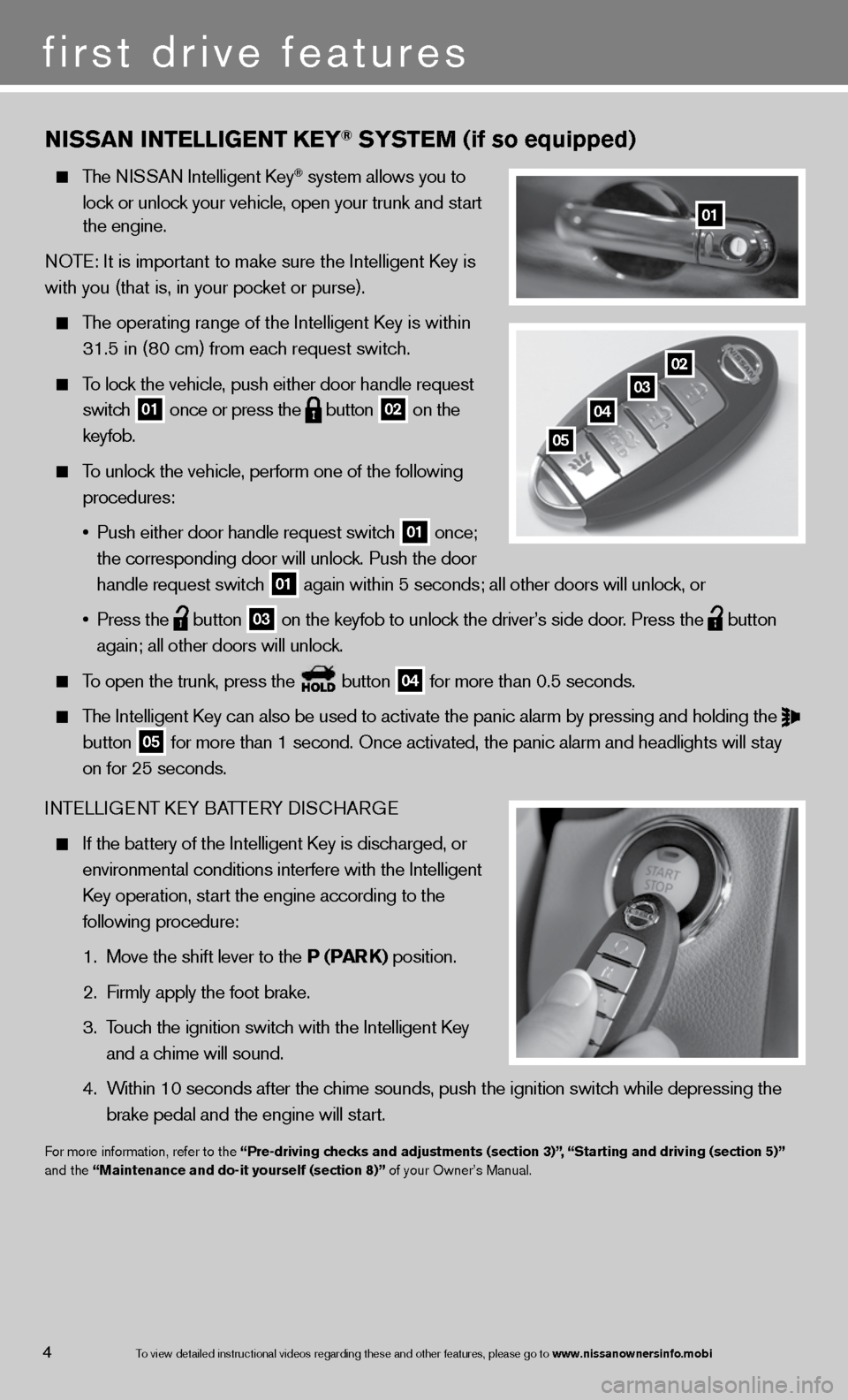
4
first drive features
To view detailed in\fstructional videos\f regarding these a\fnd other features\f \fplease go to www.nissanownersin\hfo.mobi
NiSSaN iNTelliGeNT KeY® SYSTeM (if so equipped)
The niSSAn intelligent k ey® system allows you to
lock or unlock your vehicle, open your trunk and start
the engine.
NOTE: It is important to make sure the Intelligent Key is
with you (that is, in your pocket or purse).
The operating range of the intelligent k ey is within
31.5 in (80 cm) from each request switch.
To lock the vehicle, push either door handle request
switch
01 once or press the
button
02 on the
keyfob.
To unlock the vehicle, perform one of the following
procedures:
• Push either door handle request switch
01 once;
the corresponding door will unlock. Push the door
handle request switch
01 again within 5 seconds; all other doors will unlock, or
• Press the
button
03 on the keyfob to unlock the driver’s side door. Press the
button
again; all other doors will unlock.
To open the trunk, press the button
04 for more than 0.5 seconds.
The Intelligent Key can also be used to activate the panic alarm by pressing and holding the
button
05 for more than 1 second. Once activated, the panic alarm and headlights w\
ill stay
on for 25 seconds.
inTe LLiGenT keY BATTe RY diSc HARG e
If the battery of the Intelligent Key is discharged, or
environmental conditions interfere with the intelligent
k ey operation, start the engine according to the
following procedure:
1. Move the shift lever to the P (Par K) position.
2. Firmly apply the foot brake.
3. Touch the ignition switch with the intelligent k ey
and a chime will sound.
4. Within 10 seconds after the chime sounds, push the ignition switch while depressing the
brake pedal and the engine will start.
for more information, refer to the “Pre-driving checks and adjustments (section 3)”, “Starting and driving (section 5)”
and the “Maintenance and do-it yourself (section 8)” of your Owner’s Manual.
0203
04
05
01
Page 11 of 22
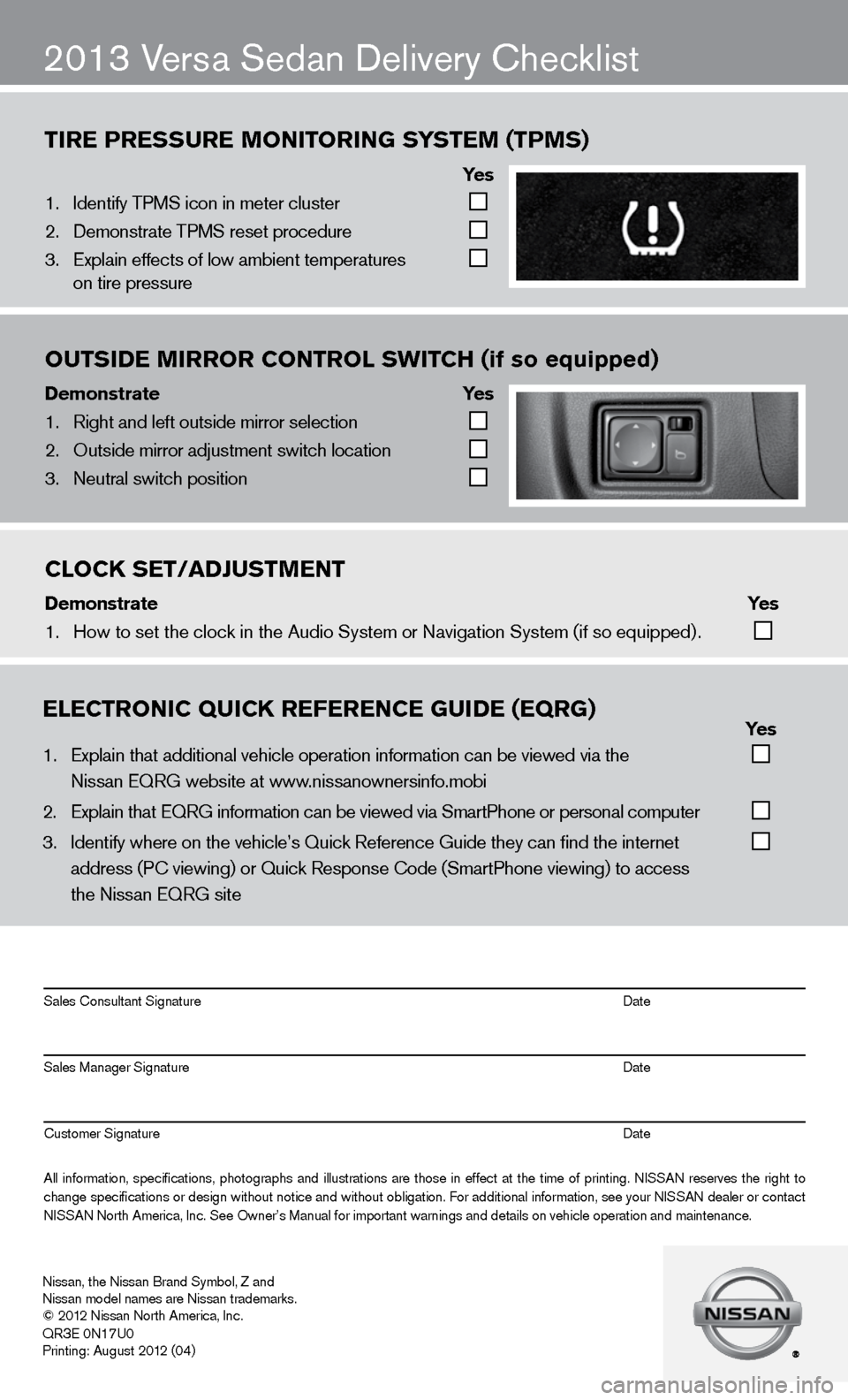
tire Pressure monitoring system (tPms)
ye s
1. Identify TPMS icon i\fn meter cluster
2. Demonstrate TPMS r\feset procedure
3. Explain effects of l\fow ambient tempera\ftures
on tire pressure
outsi\be mirror Control sWit Ch (if so equipped)
Demonstrate ye s
1. Right and left outs\fide mirror selecti\fon
2. Outside mirror adj\fustment switch loc\fation
3. Neutral switch pos\fition
2013 Versa Sedan delivery checklist
eleCtroniC QuiCK referenCe gui\be (eQrg) yes
1. Explain that addit\fional vehicle oper\fation information c\fan be viewed via t\fhe
Nissan EQRG websit\fe at www.nissanownersinfo.mo\fbi
2. Explain that EQRG \finformation can be \fviewed via SmartPh\fone or personal co\fmputer
3. Identify where on th\fe vehicle’s Quick \fReference Guide the\fy can find the inter\fnet
address (P\b viewing\f) or Quick Respons\fe \bode (SmartPhone \fviewing) to access\f
the Nissan EQRG si\fte
All information\f specifications\f photographs and illustrations are those in effect at the time of printing. NISSAN reserves the right to
change specifications or design without notice and without obligation. For additional information\f see your NISSAN dealer or contact
NISSAN North America\f Inc\f. See Owner’s Manua\fl for important war\fnings and details \fon vehicle operati\fon and maintenance\f. Sales \bonsultant Si\fgnature Date
Sales Manager Sign\fature Date
\bustomer Signature Date
Nissan\f the Nissan \fBrand Symbol\f Z and
Nissan model names\f are Nissan tradem\farks.
© 2012 Nissan North Ame\frica\f Inc.
QR
3E 0N17U0
Printing: August 2\f012 (04)
CloCK set/a\bJustment
\bemonstrate yes
1. How to set the clo\fck in the Audio Sys\ftem or Navigation Syste\fm (if so equipped) .
Page 13 of 22
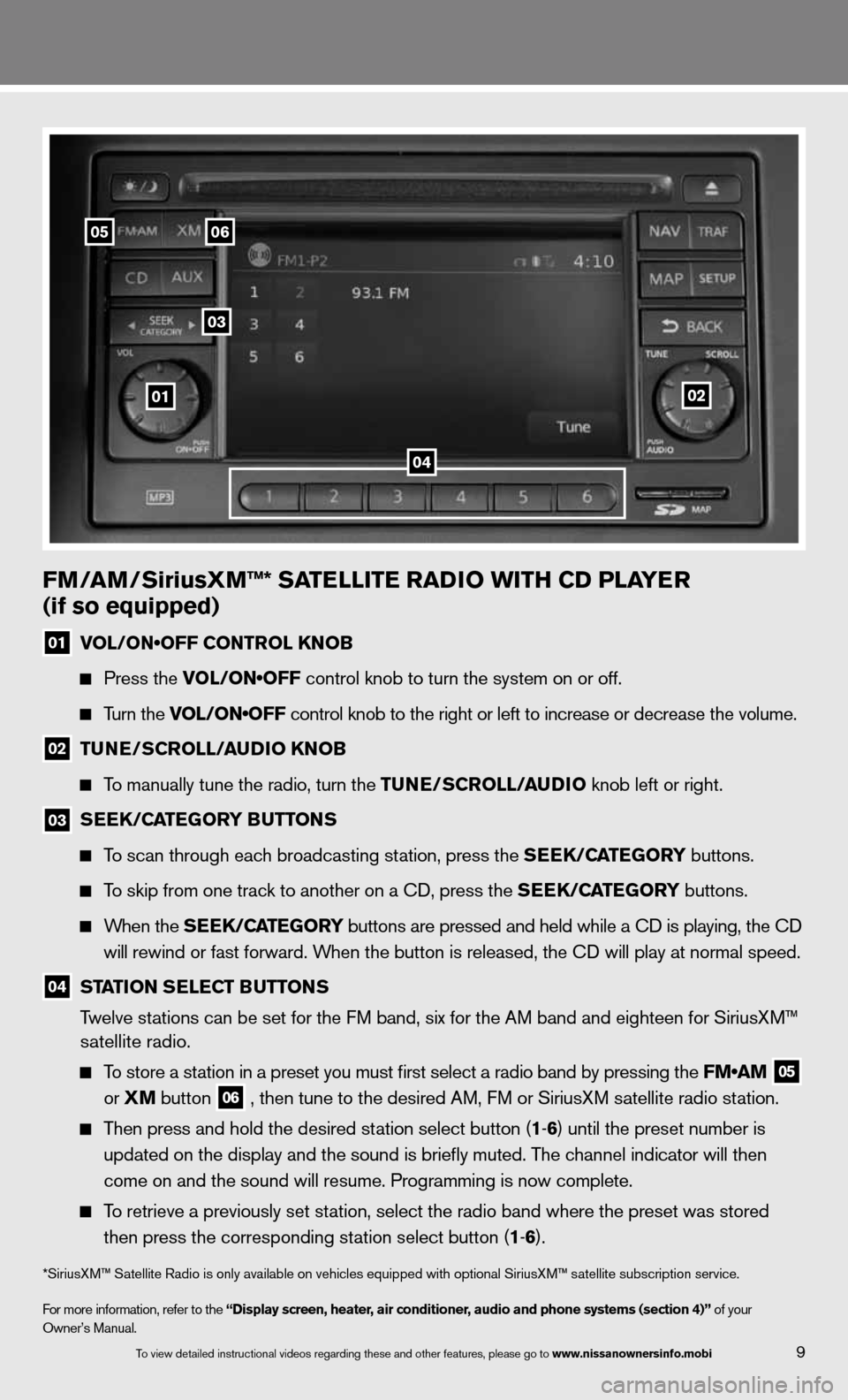
FM/aM/SiriusXM™* Sa TelliTe raDio wiTH CD Pla Yer
(if so equipped)
01 VOL/ON•OFF CONTROL KNOB
Press the VOL/ON•OFF control knob to turn the system on or off.
Turn the VOL/ON•OFF control knob to the right or left to increase or decrease the volume.
02 Tu
Ne/SCroll/ auDio KN oB
To manually tune the radio, turn the Tu Ne/SCroll/ auDio knob left or right.
03
S
ee K/C aTe Gor Y B uTT oNS
To scan through each broadcasting station, press the S eeK/C aTe Gor Y buttons.
To skip from one track to another on a cd, press the S eeK/C aTe Gor Y buttons.
When the S eeK/C aTe Gor Y buttons are pressed and held while a CD is playing, the CD
will rewind or fast forward. When the button is released, the CD will play at normal speed.
04 ST
aTioN S eleCT B uTToNS
Twelve stations can be set for the FM band, six for the AM band and eighteen for SiriusXM™
satellite radio.
To store a station in a preset you must first select a radio band by pressing the FM•AM
05
or
XM button
06 , then tune to the desired AM, f
M or SiriusXM satellite radio station.
Then press and hold the desired station select button (1 -6 ) until the preset number is
updated on the display and the sound is briefly muted. The channel indicator will then
come on and the sound will resume. Programming is now complete.
To retrieve a previously set station, select the radio band where the preset was stored
then press the corresponding station select button (1 -6 ).
*SiriusXM™ Satellite Radio is only available on vehicles equipped with optional SiriusXM™ satellite subscription service.
for more information, refer to the “Display screen, heater, air conditioner, audio and phone systems (section 4)” of your
Owner’s Manual.
01
05
03
06
02
04
9To view detailed in\fstructional videos\f regarding these a\fnd other features\f \fplease go to www.nissanownersin\hfo.mobi
Page 15 of 22
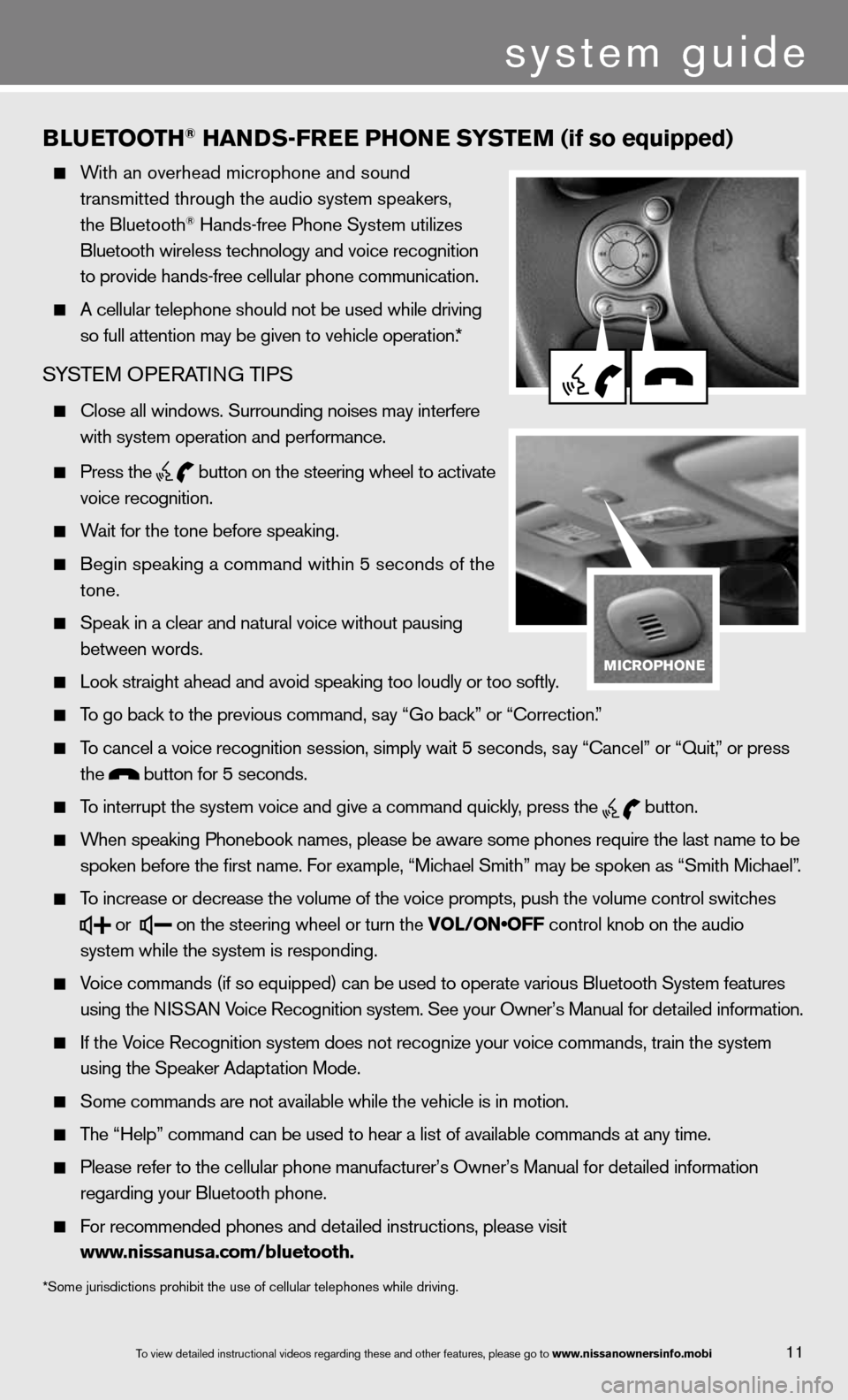
11
BlueT ooTH® HaNDS-Free PH oNe SYSTe M (if so equipped)
With an overhead microphone and sound
transmitted through the audio system speakers,
the Bluetooth
® Hands-free Phone System utilizes
Bluetooth wireless technology and voice recognition
to provide hands-free cellular phone communication.
A cellular telephone should not be used while driving
so full attention may be given to vehicle operation.*
SYSTe M OPeRATin G TiPS
close all windows. Surrounding noises may interfere
with system operation and performance.
Press the
button on the steering wheel to activate
voice recognition.
Wait for the tone before speaking.
Begin speaking a command within 5 seconds of the
tone.
Speak in a clear and natural voice without pausing
between words.
Look straight ahead and avoid speaking too loudly or too softly.
To go back to the previous command, say “Go back” or “Correction.”
To cancel a voice recognition session, simply wait 5 seconds, say “cancel” or “Quit,” or press
the
button for 5 seconds.
To interrupt the system voice and give a command quickly, press the
button.
When speaking Phonebook names, please be aware some phones require the last name to be
spoken before the first name. For example, “Michael Smith” may be spoken as “Smith Michael”.
To increase or decrease the volume of the voice prompts, push the volume \
control switches
or
on the steering wheel or turn the VOL/ON•OFF control knob on the audio
system while the system is responding.
Voice commands (if so equipped) can be used to operate various Bluetooth System features
using the ni SSAn Voice Recognition system. See your Owner’s Manual for detailed information.
if the Voice Recognition system does not recognize your voice commands, train th\
e system
using the Speaker Adaptation Mode.
Some commands are not available while the vehicle is in motion.
The “Help” command can be used to hear a list of available commands at any time.
Please refer to the cellular phone manufacturer’s Owner’s Manual f\
or detailed information
regarding your Bluetooth phone.
f or recommended phones and detailed instructions, please visit
www.nissanusa.com/bluetooth.
*Some jurisdictions prohibit the use of cellular telephones while driving.
To view detailed in\fstructional videos\f regarding these a\fnd other features\f \fplease go to www.nissanownersin\hfo.mobi
system guide