ad blue NISSAN VERSA SEDAN 2017 2.G Owners Manual
[x] Cancel search | Manufacturer: NISSAN, Model Year: 2017, Model line: VERSA SEDAN, Model: NISSAN VERSA SEDAN 2017 2.GPages: 404, PDF Size: 4.02 MB
Page 4 of 404
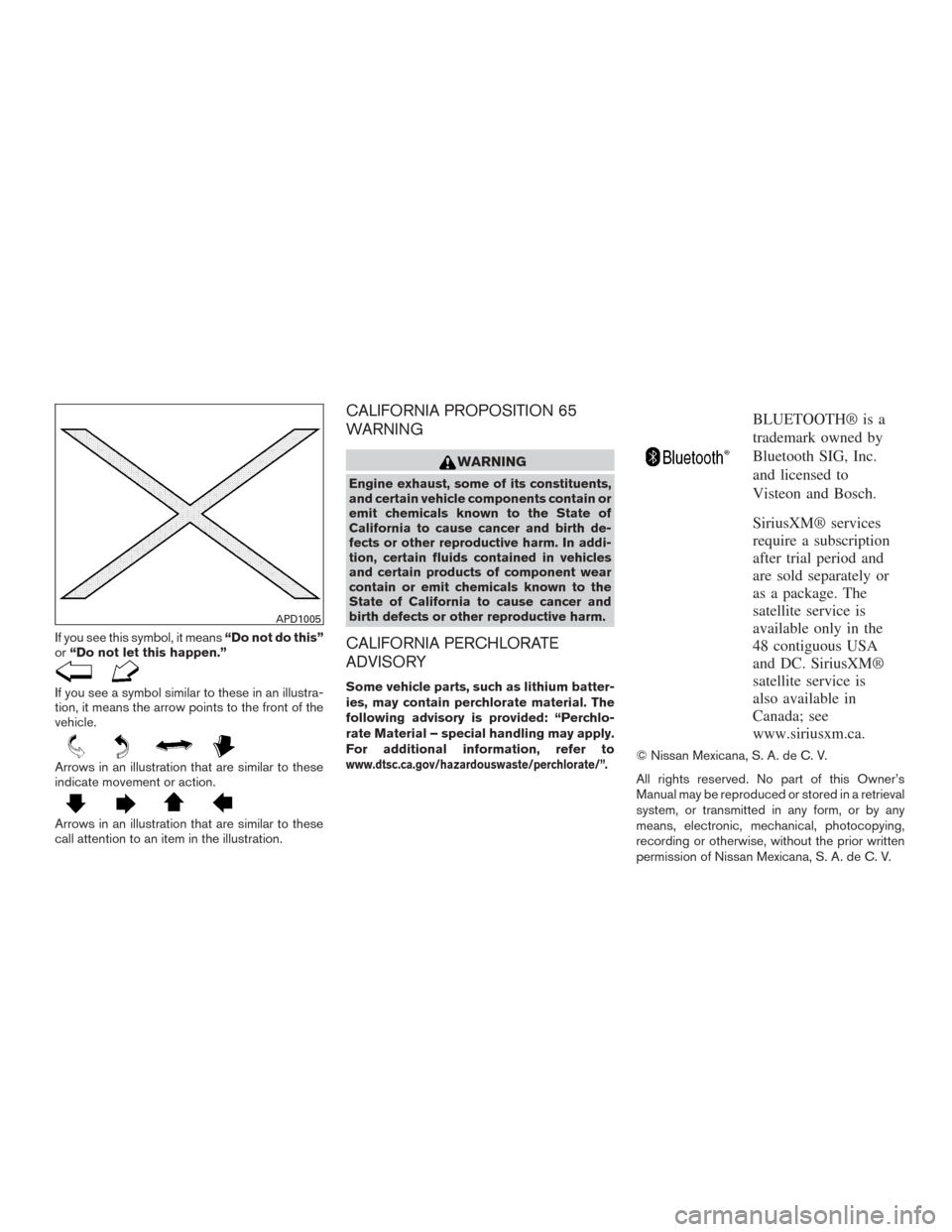
If you see this symbol, it means“Do not do this”
or “Do not let this happen.”
If you see a symbol similar to these in an illustra-
tion, it means the arrow points to the front of the
vehicle.
Arrows in an illustration that are similar to these
indicate movement or action.
Arrows in an illustration that are similar to these
call attention to an item in the illustration.
CALIFORNIA PROPOSITION 65
WARNING
WARNING
Engine exhaust, some of its constituents,
and certain vehicle components contain or
emit chemicals known to the State of
California to cause cancer and birth de-
fects or other reproductive harm. In addi-
tion, certain fluids contained in vehicles
and certain products of component wear
contain or emit chemicals known to the
State of California to cause cancer and
birth defects or other reproductive harm.
CALIFORNIA PERCHLORATE
ADVISORY
Some vehicle parts, such as lithium batter-
ies, may contain perchlorate material. The
following advisory is provided: “Perchlo-
rate Material – special handling may apply.
For additional information, refer to
www.dtsc.ca.gov/hazardouswaste/perchlorate/”.
BLUETOOTH® is a
trademark owned by
Bluetooth SIG, Inc.
and licensed to
Visteon and Bosch.
SiriusXM® services
require a subscription
after trial period and
are sold separately or
as a package. The
satellite service is
available only in the
48 contiguous USA
and DC. SiriusXM®
satellite service is
also available in
Canada; see
www.siriusxm.ca.
© Nissan Mexicana, S. A. de C. V.
All rights reserved. No part of this Owner’s
Manual may be reproduced or stored in a retrieval
system, or transmitted in any form, or by any
means, electronic, mechanical, photocopying,
recording or otherwise, without the prior written
permission of Nissan Mexicana, S. A. de C. V.
APD1005
Page 14 of 404
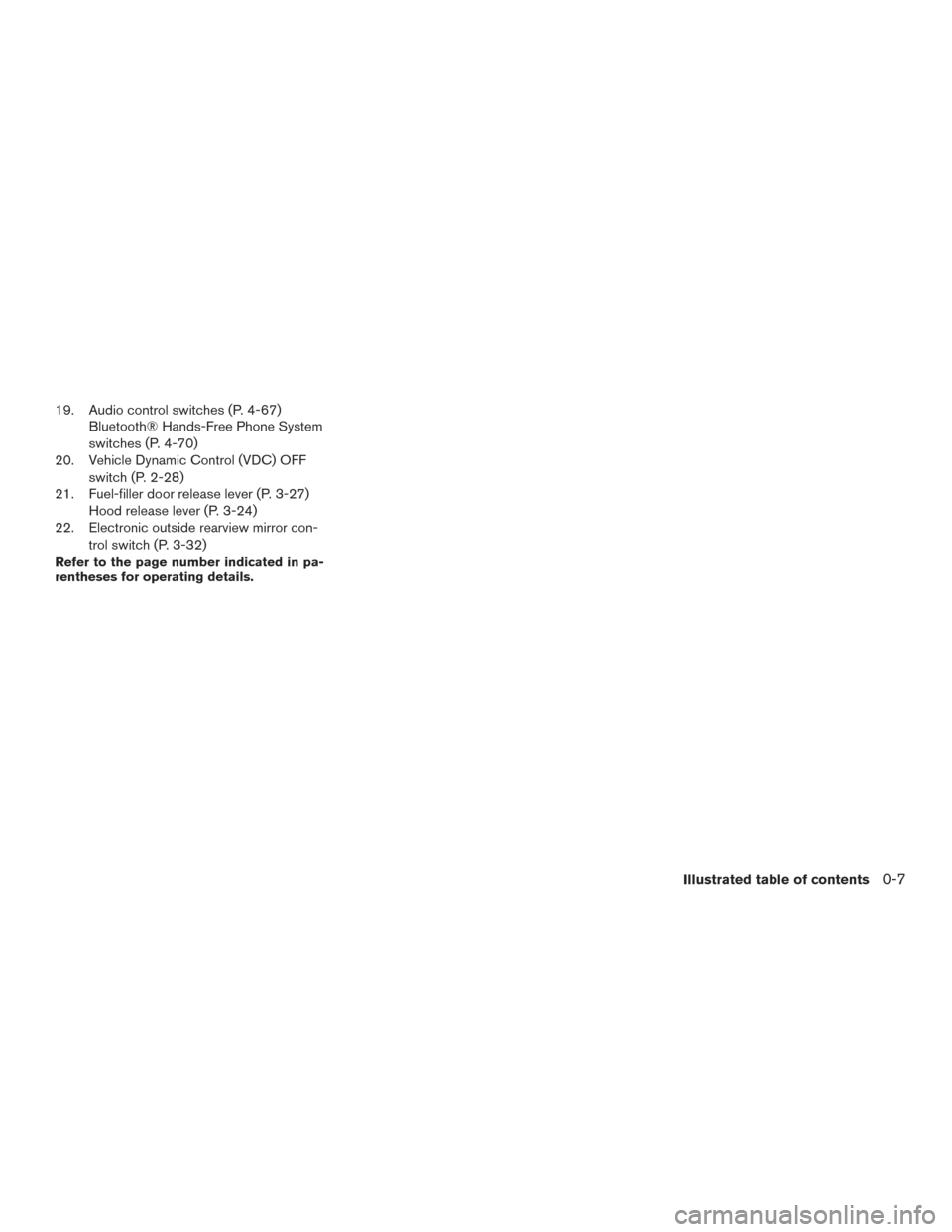
19. Audio control switches (P. 4-67)Bluetooth® Hands-Free Phone System
switches (P. 4-70)
20. Vehicle Dynamic Control (VDC) OFF
switch (P. 2-28)
21. Fuel-filler door release lever (P. 3-27) Hood release lever (P. 3-24)
22. Electronic outside rearview mirror con-
trol switch (P. 3-32)
Refer to the page number indicated in pa-
rentheses for operating details.
Illustrated table of contents0-7
Page 17 of 404
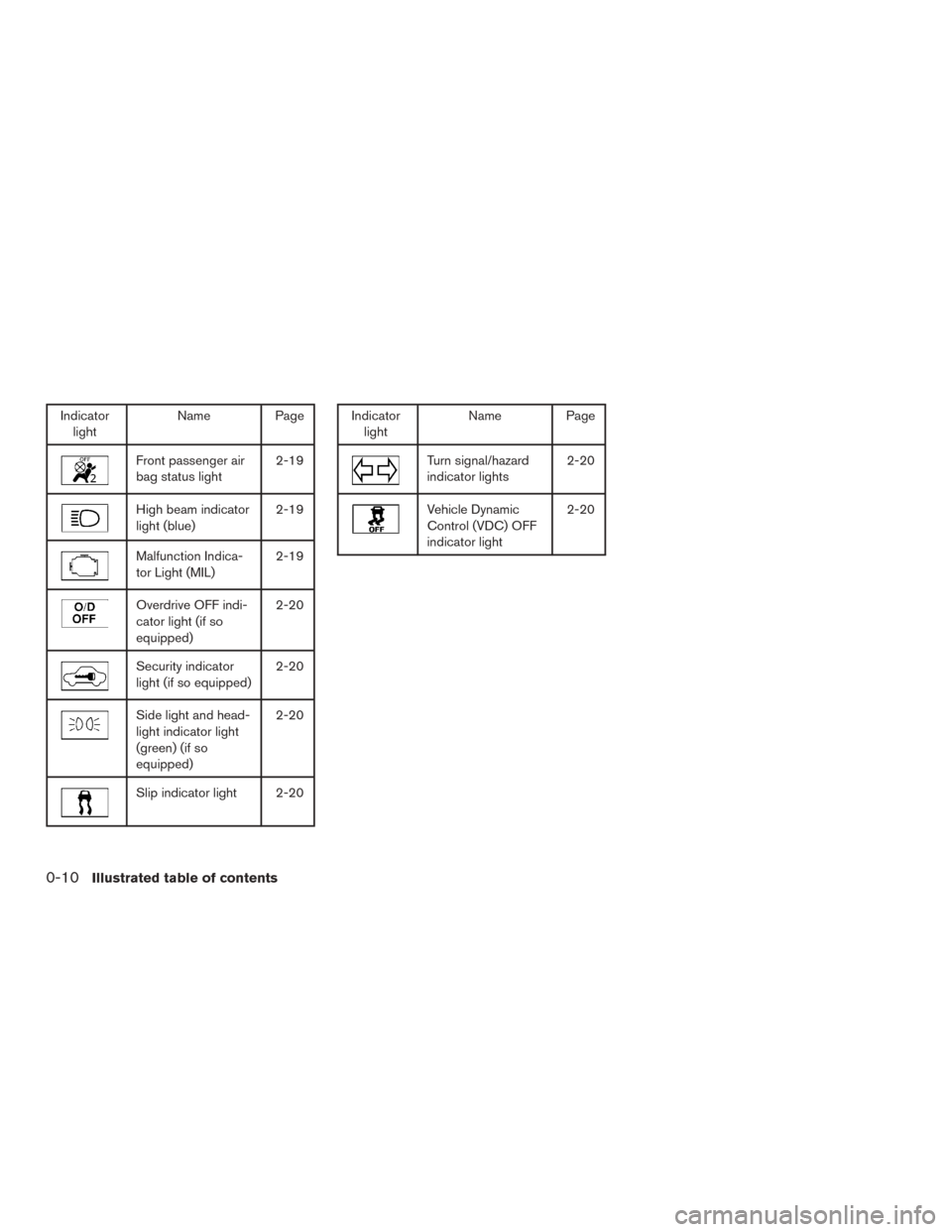
Indicatorlight Name Page
Front passenger air
bag status light 2-19
High beam indicator
light (blue)2-19
Malfunction Indica-
tor Light (MIL)2-19
Overdrive OFF indi-
cator light (if so
equipped)2-20
Security indicator
light (if so equipped)
2-20
Side light and head-
light indicator light
(green) (if so
equipped)2-20
Slip indicator light 2-20
Indicator
light Name Page
Turn signal/hazard
indicator lights 2-20
Vehicle Dynamic
Control (VDC) OFF
indicator light2-20
0-10Illustrated table of contents
Page 78 of 404
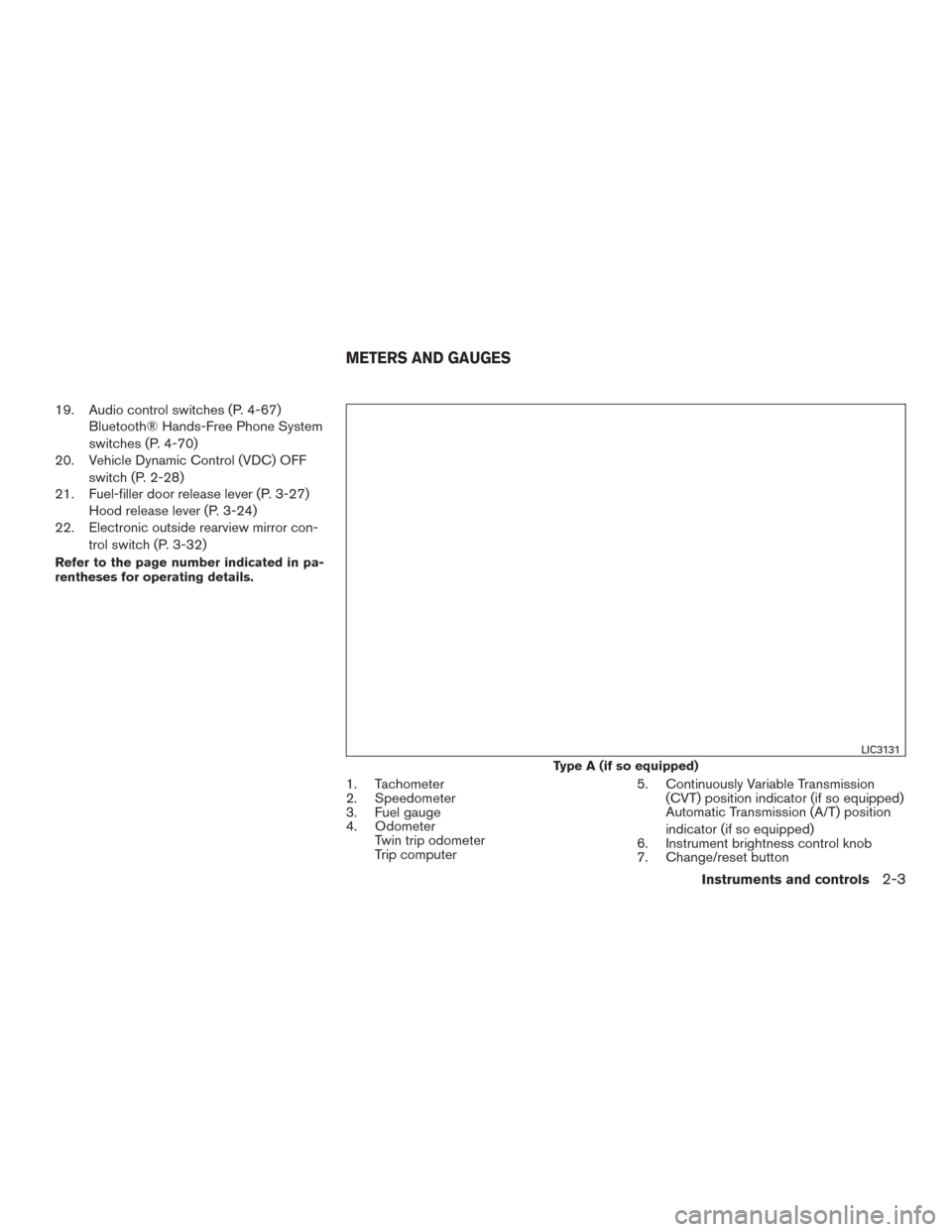
19. Audio control switches (P. 4-67)Bluetooth® Hands-Free Phone System
switches (P. 4-70)
20. Vehicle Dynamic Control (VDC) OFF
switch (P. 2-28)
21. Fuel-filler door release lever (P. 3-27) Hood release lever (P. 3-24)
22. Electronic outside rearview mirror con-
trol switch (P. 3-32)
Refer to the page number indicated in pa-
rentheses for operating details.
1. Tachometer
2. Speedometer
3. Fuel gauge
4. OdometerTwin trip odometer
Trip computer 5. Continuously Variable Transmission
(CVT) position indicator (if so equipped)
Automatic Transmission (A/T) position
indicator (if so equipped)
6. Instrument brightness control knob
7. Change/reset button
Type A (if so equipped)
LIC3131
METERS AND GAUGES
Instruments and controls2-3
Page 87 of 404
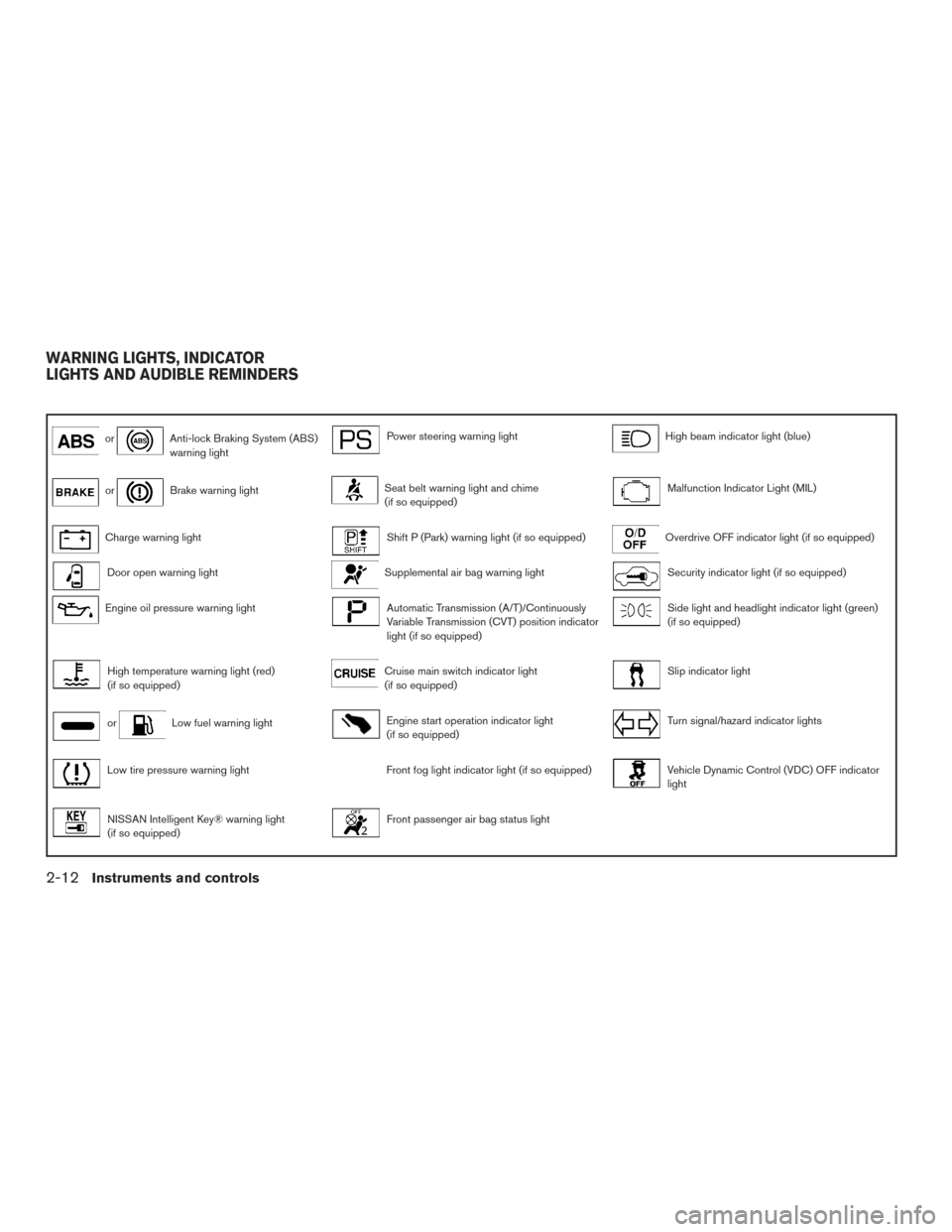
orAnti-lock Braking System (ABS)
warning lightPower steering warning lightHigh beam indicator light (blue)
orBrake warning lightSeat belt warning light and chime
(if so equipped)Malfunction Indicator Light (MIL)
Charge warning lightShift P (Park) warning light (if so equipped)Overdrive OFF indicator light (if so equipped)
Door open warning lightSupplemental air bag warning lightSecurity indicator light (if so equipped)
Engine oil pressure warning lightAutomatic Transmission (A/T)/Continuously
Variable Transmission (CVT) position indicator
light (if so equipped)Side light and headlight indicator light (green)
(if so equipped)
High temperature warning light (red)
(if so equipped)Cruise main switch indicator light
(if so equipped)Slip indicator light
orLow fuel warning lightEngine start operation indicator light
(if so equipped)Turn signal/hazard indicator lights
Low tire pressure warning lightFront fog light indicator light (if so equipped)Vehicle Dynamic Control (VDC) OFF indicator
light
NISSAN Intelligent Key® warning light
(if so equipped)Front passenger air bag status light
WARNING LIGHTS, INDICATOR
LIGHTS AND AUDIBLE REMINDERS
2-12Instruments and controls
Page 94 of 404
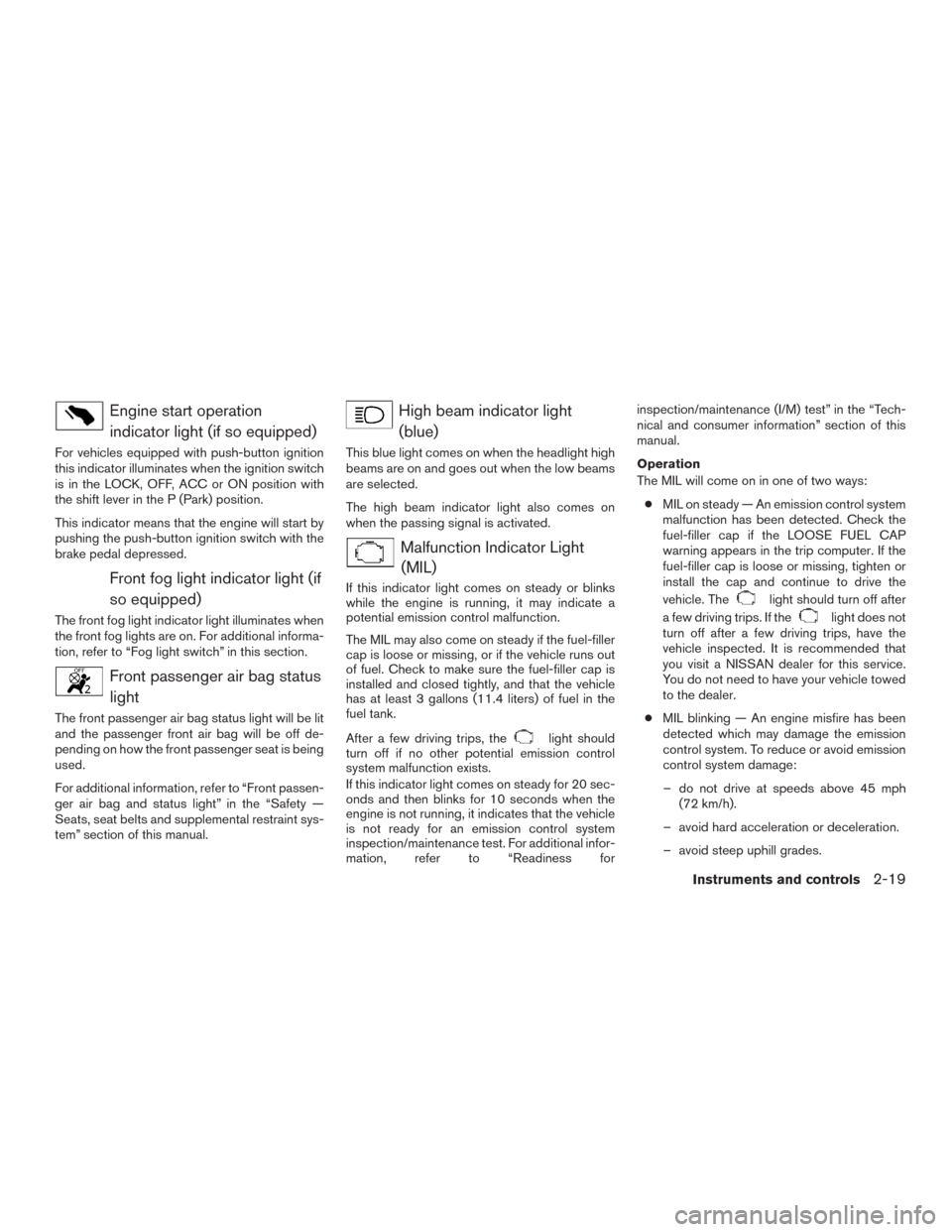
Engine start operationindicator light (if so equipped)
For vehicles equipped with push-button ignition
this indicator illuminates when the ignition switch
is in the LOCK, OFF, ACC or ON position with
the shift lever in the P (Park) position.
This indicator means that the engine will start by
pushing the push-button ignition switch with the
brake pedal depressed.
Front fog light indicator light (ifso equipped)
The front fog light indicator light illuminates when
the front fog lights are on. For additional informa-
tion, refer to “Fog light switch” in this section.
Front passenger air bag statuslight
The front passenger air bag status light will be lit
and the passenger front air bag will be off de-
pending on how the front passenger seat is being
used.
For additional information, refer to “Front passen-
ger air bag and status light” in the “Safety —
Seats, seat belts and supplemental restraint sys-
tem” section of this manual.
High beam indicator light(blue)
This blue light comes on when the headlight high
beams are on and goes out when the low beams
are selected.
The high beam indicator light also comes on
when the passing signal is activated.
Malfunction Indicator Light(MIL)
If this indicator light comes on steady or blinks
while the engine is running, it may indicate a
potential emission control malfunction.
The MIL may also come on steady if the fuel-filler
cap is loose or missing, or if the vehicle runs out
of fuel. Check to make sure the fuel-filler cap is
installed and closed tightly, and that the vehicle
has at least 3 gallons (11.4 liters) of fuel in the
fuel tank.
After a few driving trips, the
light should
turn off if no other potential emission control
system malfunction exists.
If this indicator light comes on steady for 20 sec-
onds and then blinks for 10 seconds when the
engine is not running, it indicates that the vehicle
is not ready for an emission control system
inspection/maintenance test. For additional infor-
mation, refer to “Readiness for inspection/maintenance (I/M) test” in the “Tech-
nical and consumer information” section of this
manual.
Operation
The MIL will come on in one of two ways:
● MIL on steady — An emission control system
malfunction has been detected. Check the
fuel-filler cap if the LOOSE FUEL CAP
warning appears in the trip computer. If the
fuel-filler cap is loose or missing, tighten or
install the cap and continue to drive the
vehicle. The
light should turn off after
a few driving trips. If the
light does not
turn off after a few driving trips, have the
vehicle inspected. It is recommended that
you visit a NISSAN dealer for this service.
You do not need to have your vehicle towed
to the dealer.
● MIL blinking — An engine misfire has been
detected which may damage the emission
control system. To reduce or avoid emission
control system damage:
– do not drive at speeds above 45 mph (72 km/h).
– avoid hard acceleration or deceleration.
– avoid steep uphill grades.
Instruments and controls2-19
Page 147 of 404
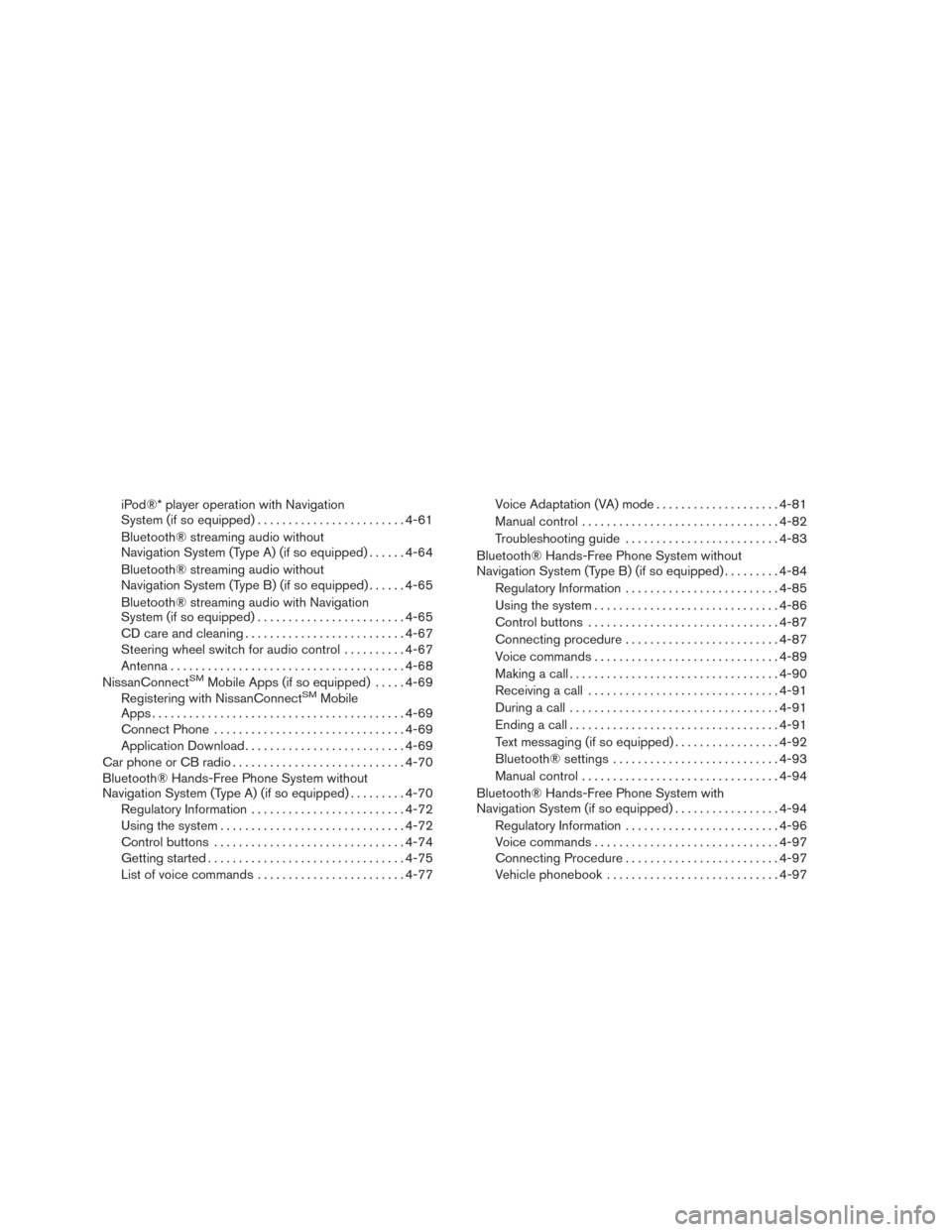
iPod®* player operation with Navigation
System (if so equipped)........................ 4-61
Bluetooth® streaming audio without
Navigation System (Type A) (if so equipped) ......4-64
Bluetooth® streaming audio without
Navigation System (Type B) (if so equipped) ......4-65
Bluetooth® streaming audio with Navigation
System (if so equipped) ........................ 4-65
CD care and cleaning .......................... 4-67
Steering wheel switch for audio control ..........4-67
Antenna ...................................... 4-68
NissanConnect
SMMobile Apps (if so equipped) .....4-69
Registering with NissanConnectSMMobile
Apps ......................................... 4-69
Connect Phone ............................... 4-69
Application Download .......................... 4-69
Car phone or CB radio ............................ 4-70
Bluetooth® Hands-Free Phone System without
Navigation System (Type A) (if so equipped) .........4-70
Regulatory Information ......................... 4-72
Using the system .............................. 4-72
Control buttons ............................... 4-74
Getting started ................................ 4-75
List of voice commands ........................ 4-77Voice Adaptation (VA) mode
....................4-81
Manual control . . .............................. 4-82
Troubleshooting guide ......................... 4-83
Bluetooth® Hands-Free Phone System without
Navigation System (Type B) (if so equipped) .........4-84
Regulatory Information ......................... 4-85
Using the system .............................. 4-86
Control buttons ............................... 4-87
Connecting procedure ......................... 4-87
Voice commands .............................. 4-89
Making a call . ................................. 4-90
Receiving a call ............................... 4-91
During a call .................................. 4-91
Ending a call .................................. 4-91
Text messaging (if so equipped) .................4-92
Bluetooth® settings ........................... 4-93
Manual control . . .............................. 4-94
Bluetooth® Hands-Free Phone System with
Navigation System (if so equipped) .................4-94
Regulatory Information ......................... 4-96
Voice commands .............................. 4-97
Connecting Procedure ......................... 4-97
Vehicle phonebook ............................ 4-97
Page 148 of 404
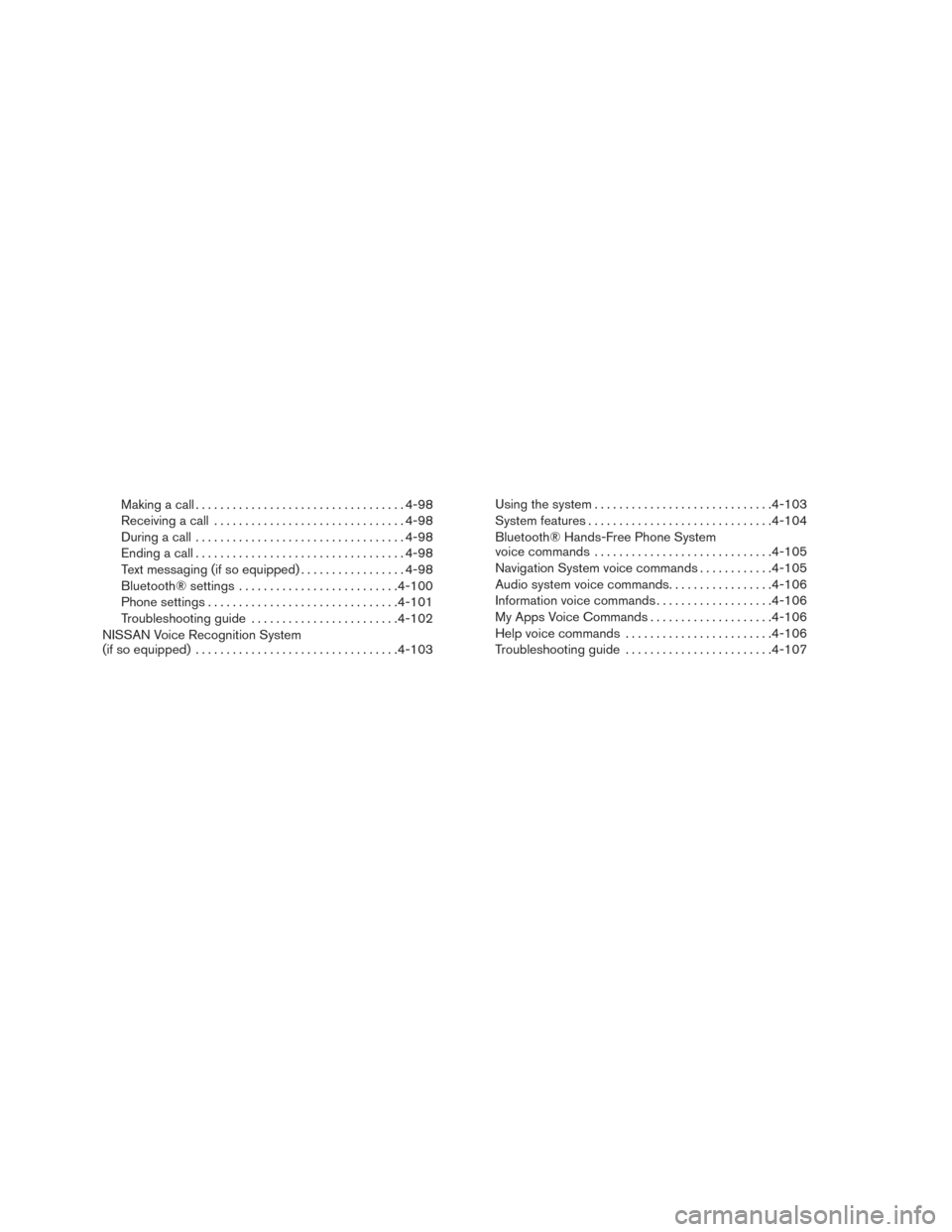
Making a call.................................. 4-98
Receiving a call ............................... 4-98
During a call .................................. 4-98
Ending a call .................................. 4-98
Text messaging (if so equipped) .................4-98
Bluetooth® settings .......................... 4-100
Phone settings ............................... 4-101
Troubleshooting guide ........................ 4-102
NISSAN Voice Recognition System
(if so equipped) ................................. 4-103Using the system
............................. 4-103
System features .............................. 4-104
Bluetooth® Hands-Free Phone System
voice commands ............................. 4-105
Navigation System voice commands ............4-105
Audio system voice commands .................4-106
Information voice commands ...................4-106
My Apps Voice Commands ....................4-106
Help voice commands ........................ 4-106
Troubleshooting guide ........................ 4-107
Page 150 of 404
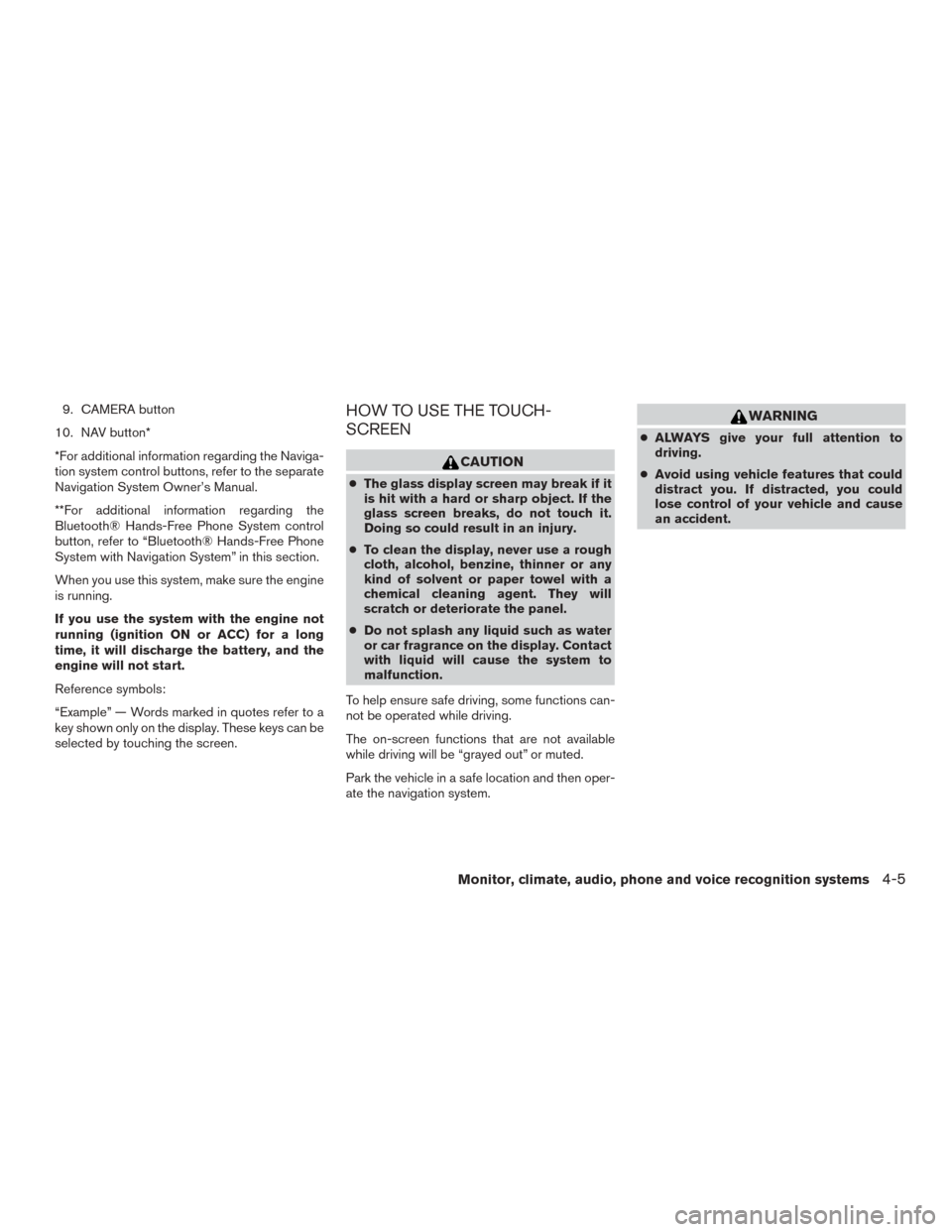
9. CAMERA button
10. NAV button*
*For additional information regarding the Naviga-
tion system control buttons, refer to the separate
Navigation System Owner’s Manual.
**For additional information regarding the
Bluetooth® Hands-Free Phone System control
button, refer to “Bluetooth® Hands-Free Phone
System with Navigation System” in this section.
When you use this system, make sure the engine
is running.
If you use the system with the engine not
running (ignition ON or ACC) for a long
time, it will discharge the battery, and the
engine will not start.
Reference symbols:
“Example” — Words marked in quotes refer to a
key shown only on the display. These keys can be
selected by touching the screen.HOW TO USE THE TOUCH-
SCREEN
CAUTION
● The glass display screen may break if it
is hit with a hard or sharp object. If the
glass screen breaks, do not touch it.
Doing so could result in an injury.
● To clean the display, never use a rough
cloth, alcohol, benzine, thinner or any
kind of solvent or paper towel with a
chemical cleaning agent. They will
scratch or deteriorate the panel.
● Do not splash any liquid such as water
or car fragrance on the display. Contact
with liquid will cause the system to
malfunction.
To help ensure safe driving, some functions can-
not be operated while driving.
The on-screen functions that are not available
while driving will be “grayed out” or muted.
Park the vehicle in a safe location and then oper-
ate the navigation system.
WARNING
● ALWAYS give your full attention to
driving.
● Avoid using vehicle features that could
distract you. If distracted, you could
lose control of your vehicle and cause
an accident.
Monitor, climate, audio, phone and voice recognition systems4-5
Page 153 of 404
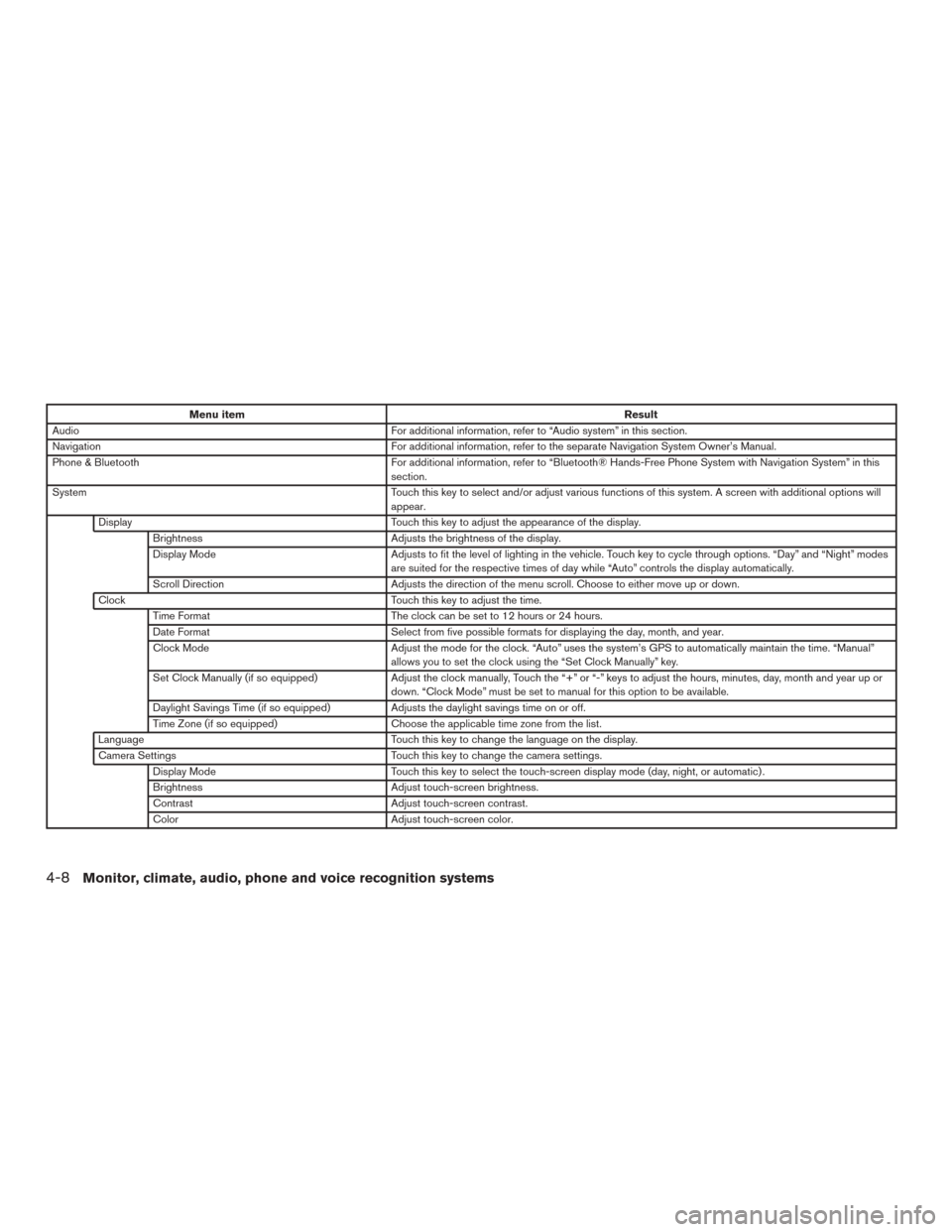
Menu itemResult
Audio For additional information, refer to “Audio system” in this section.
Navigation For additional information, refer to the separate Navigation System Owner’s Manual.
Phone & Bluetooth For additional information, refer to “Bluetooth® Hands-Free Phone System with Navigation System” in this
section.
System Touch this key to select and/or adjust various functions of this system. A screen with additional options will
appear.
Display Touch this key to adjust the appearance of the display.
Brightness Adjusts the brightness of the display.
Display Mode Adjusts to fit the level of lighting in the vehicle. Touch key to cycle through options. “Day” and “Night” modes
are suited for the respective times of day while “Auto” controls the display automatically.
Scroll Direction Adjusts the direction of the menu scroll. Choose to either move up or down.
Clock Touch this key to adjust the time.
Time Format The clock can be set to 12 hours or 24 hours.
Date Format Select from five possible formats for displaying the day, month, and year.
Clock Mode Adjust the mode for the clock. “Auto” uses the system’s GPS to automatically maintain the time. “Manual”
allows you to set the clock using the “Set Clock Manually” key.
Set Clock Manually (if so equipped) Adjust the clock manually, Touch the “+” or “-” keys to adjust the hours, minutes, day, month and year up or
down. “Clock Mode” must be set to manual for this option to be available.
Daylight Savings Time (if so equipped) Adjusts the daylight savings time on or off.
Time Zone (if so equipped) Choose the applicable time zone from the list.
Language Touch this key to change the language on the display.
Camera Settings Touch this key to change the camera settings.
Display Mode Touch this key to select the touch-screen display mode (day, night, or automatic) .
Brightness Adjust touch-screen brightness.
Contrast Adjust touch-screen contrast.
Color Adjust touch-screen color.
4-8Monitor, climate, audio, phone and voice recognition systems