ECO mode NISSAN VERSA SEDAN 2017 2.G Quick Reference Guide
[x] Cancel search | Manufacturer: NISSAN, Model Year: 2017, Model line: VERSA SEDAN, Model: NISSAN VERSA SEDAN 2017 2.GPages: 30, PDF Size: 1.18 MB
Page 4 of 30
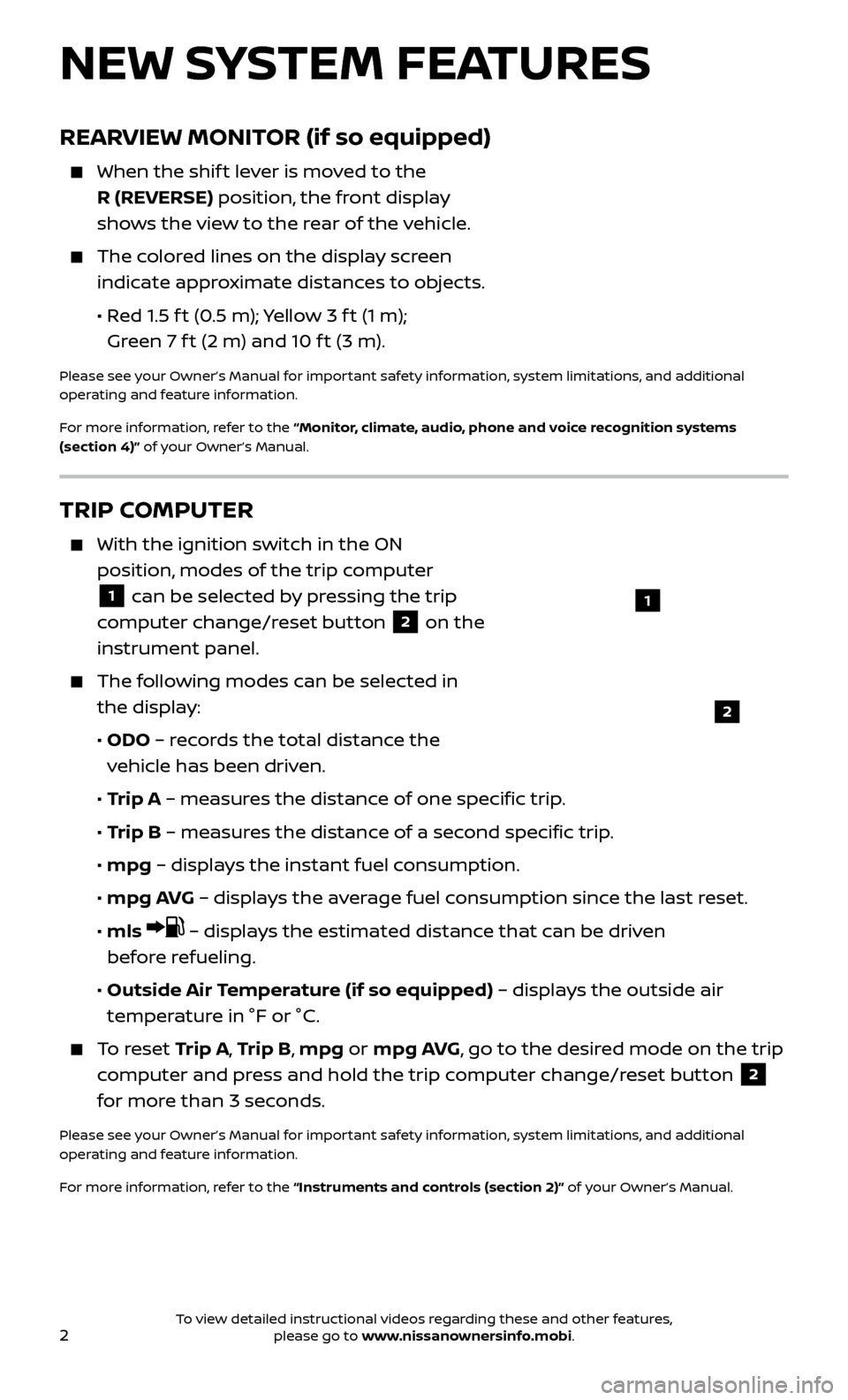
2
REARVIEW MONITOR (if so equipped)
When the shift lever is moved to the
R (REVERSE) position, the front display
shows the view to the rear of the vehicle.
The colored lines on the display screen indicate approximate distances to objects.
•
R
ed 1.5 f t (0.5 m); Yellow 3 f t (1 m);
Green 7 f t (2 m) and 10 f t (3 m).
Please see your Owner’s Manual for important safety information, system limitations, and additional
operating and feature information.
For more information, refer to the “Monitor, climate, audio, phone and voice recognition systems
(section 4)” of your Owner’s Manual.
NEW SYSTEM FEATURES
TRIP COMPUTER
With the ignition switch in the ON
position, modes of the trip computer
1 can be selected by pressing the trip
computer change/reset button
2 on the
instrument panel.
The following modes can be selected in the display:
•
ODO
– records the total distance the
vehicle has been driven.
•
T
rip A – measures the distance of one specific trip.
•
T
rip B – measures the distance of a second specific trip.
• mpg
– displays the instant fuel consumption.
• mpg A
VG – displays the average fuel consumption since the last reset.
•
mls
– displays the estimated distance that can be driven
before refueling.
•
Outside Air
Temperature (if so equipped) – displays the outside air
temperature in °F or °C.
To reset T rip A, Trip B, mpg or mpg AVG, go to the desired mode on the trip
computer and press and hold the trip computer change/reset button
2
for more than 3 seconds.
Please see your Owner’s Manual for important safety information, system limitations, and additional
operating and feature information.
For more information, refer to the “Instruments and controls (section 2)” of your Owner’s Manual.
1
2
To view detailed instructional videos regarding these and other features, please go to www.nissanownersinfo.mobi.
Page 6 of 30
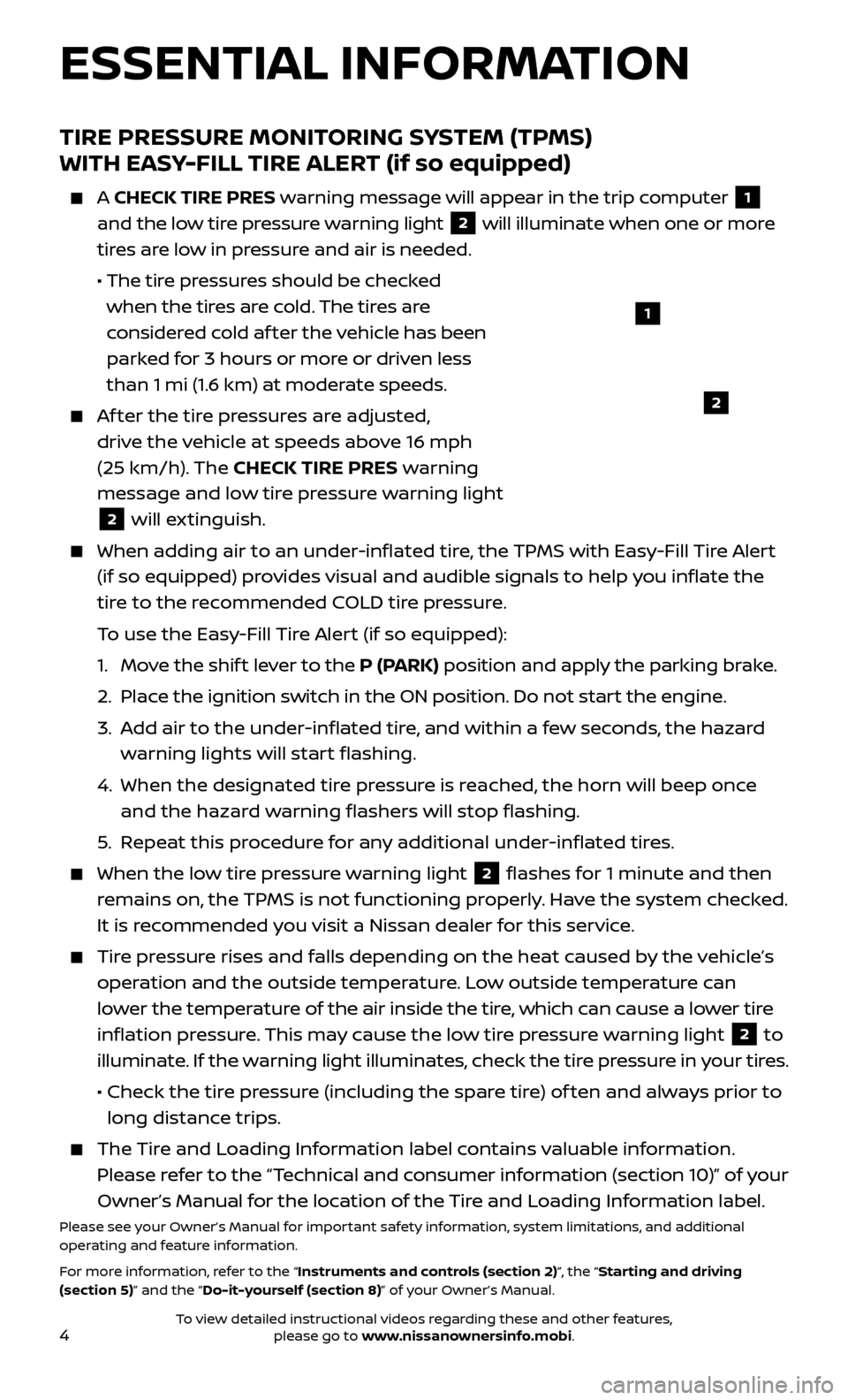
4
ESSENTIAL INFORMATION
TIRE PRESSURE MONITORING SYSTEM (TPMS)
WITH EASY-FILL TIRE ALERT (if so equipped)
A CHECK TIRE PRES warning message will appear in the trip computer 1
and the low tire pressure warning light
2 will illuminate when one or more
tires are low in pressure and air is needed.
• The tir
e pressures should be checked
when the tires are cold. The tires are
considered cold af ter the vehicle has been
parked for 3 hours or more or driven less
than 1 mi (1.6 km) at moderate speeds.
Af ter the tire pressures are adjusted, drive the vehicle at speeds above 16 mph
(25 km/h). The CHECK TIRE PRES warning
message and low tire pressure warning light
2 will extinguish.
When adding air to an under -inflated tire, the TPMS with Easy-Fill Tire Alert
(if so equipped) provides visual and audible signals to help you inflate the
tire to the recommended COLD tire pressure.
T
o use the Easy-Fill Tire Alert (if so equipped):
1.
Mo
ve the shif t lever to the P (PARK) position and apply the parking brake.
2. Plac
e the ignition switch in the ON position. Do not start the engine.
3.
A
dd air to the under-inflated tire, and within a few seconds, the hazard
warning lights will start flashing.
4.
When the designated tir
e pressure is reached, the horn will beep once
and the hazard warning flashers will stop flashing.
5
.
R
epeat this procedure for any additional under-inflated tires.
When the lo w tire pressure warning light 2 flashes for 1 minute and then
remains on, the TPMS is not functioning properly. Have the system checked.
It is recommended you visit a Nissan dealer for this service.
Tire pressure rises and falls depending on the heat caused by the vehicle’s operation and the outside temperature. Low outside temperature can
lower the temperature of the air inside the tire, which can cause a lower tire
inflation pressure. This may cause the low tire pressure warning light
2 to
illuminate. If the warning light illuminates, check the tire pressure in your tires.
•
Check the tir
e pressure (including the spare tire) of ten and always prior to
long distance trips.
The Tire and Loading Information label contains valuable information. Please refer to the “Technical and consumer information (section 10)” of your
Owner’s Manual for the location of the Tire and Loading Information label.
Please see your Owner’s Manual for important safety information, system limitations, and additional
operating and feature information.
For more information, refer to the “Instruments and controls (section 2)”, the “Starting and driving
(section 5)” and the “Do-it-yourself (section 8)” of your Owner’s Manual.
1
2
To view detailed instructional videos regarding these and other features, please go to www.nissanownersinfo.mobi.
Page 8 of 30
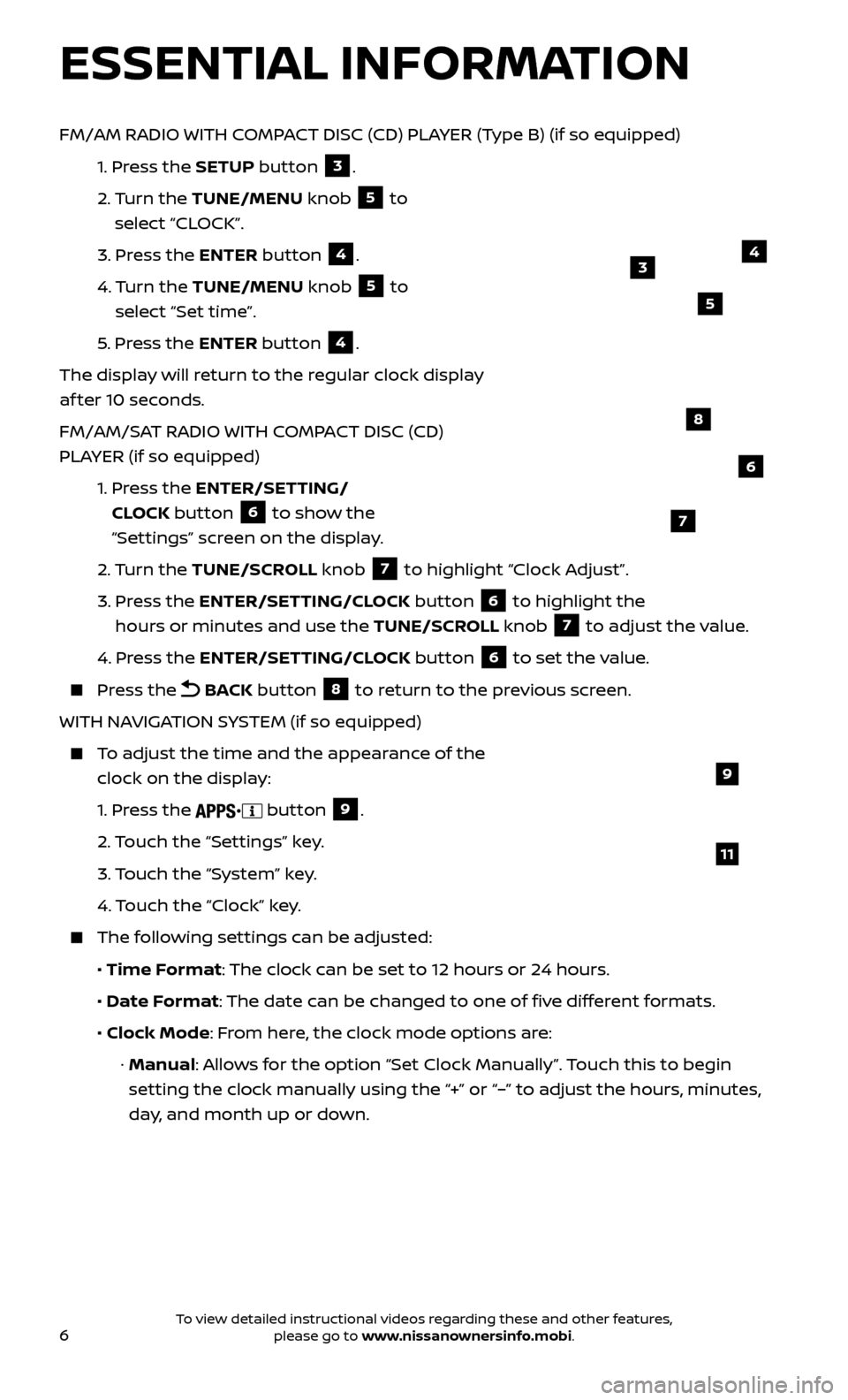
6
FM/AM RADIO WITH COMPACT DISC (CD) PLAYER (Type B) (if so equipped)
1.
Pr
ess the SETUP button
3.
2.
Turn the TUNE/MENU knob
5 to
select “CLOCK”.
3.
Pr
ess the ENTER button
4.
4.
Turn the TUNE/MENU knob
5 to
select “Set time”.
5
.
Pr
ess the ENTER button
4.
The display will return to the regular clock display
af ter 10 seconds.
FM/AM/SAT RADIO WITH COMPACT DISC (CD)
PLAYER (if so equipped)
1.
Pr
ess the ENTER/SETTING/
CLOCK button
6 to show the
“Settings” screen on the display.
2.
Turn the TUNE/SCROLL knob
7 to highlight “Clock Adjust”.
3.
Pr
ess the ENTER/SETTING/CLOCK button 6 to highlight the
hours or minutes and use the TUNE/SCROLL knob 7 to adjust the value.
4.
Pr
ess the ENTER/SETTING/CLOCK button 6 to set the value.
Press the
BACK button 8 to return to the previous screen.
WITH NAVIGATION SYSTEM (if so equipped)
To adjust the time and the appearance of the clock on the display:
1.
Press the
button 9.
2.
Touch the “Settings” key.
3.
Touch the “System” key.
4.
Touch the “Clock” key.
The following settings can be adjusted:
•
Time Format: The clock can be set to 12 hours or 24 hours.
•
Date F
ormat: The date can be changed to one of five different formats.
•
Clock Mode
: From here, the clock mode options are:
·
Manual: Allows for the option “Set Clock Manually”. Touch this to begin
setting the clock manually using the “+” or “–” to adjust the hours, minutes,
day, and month up or down.
9
11
ESSENTIAL INFORMATION
6
8
7
4
5
3
To view detailed instructional videos regarding these and other features, please go to www.nissanownersinfo.mobi.
Page 15 of 30
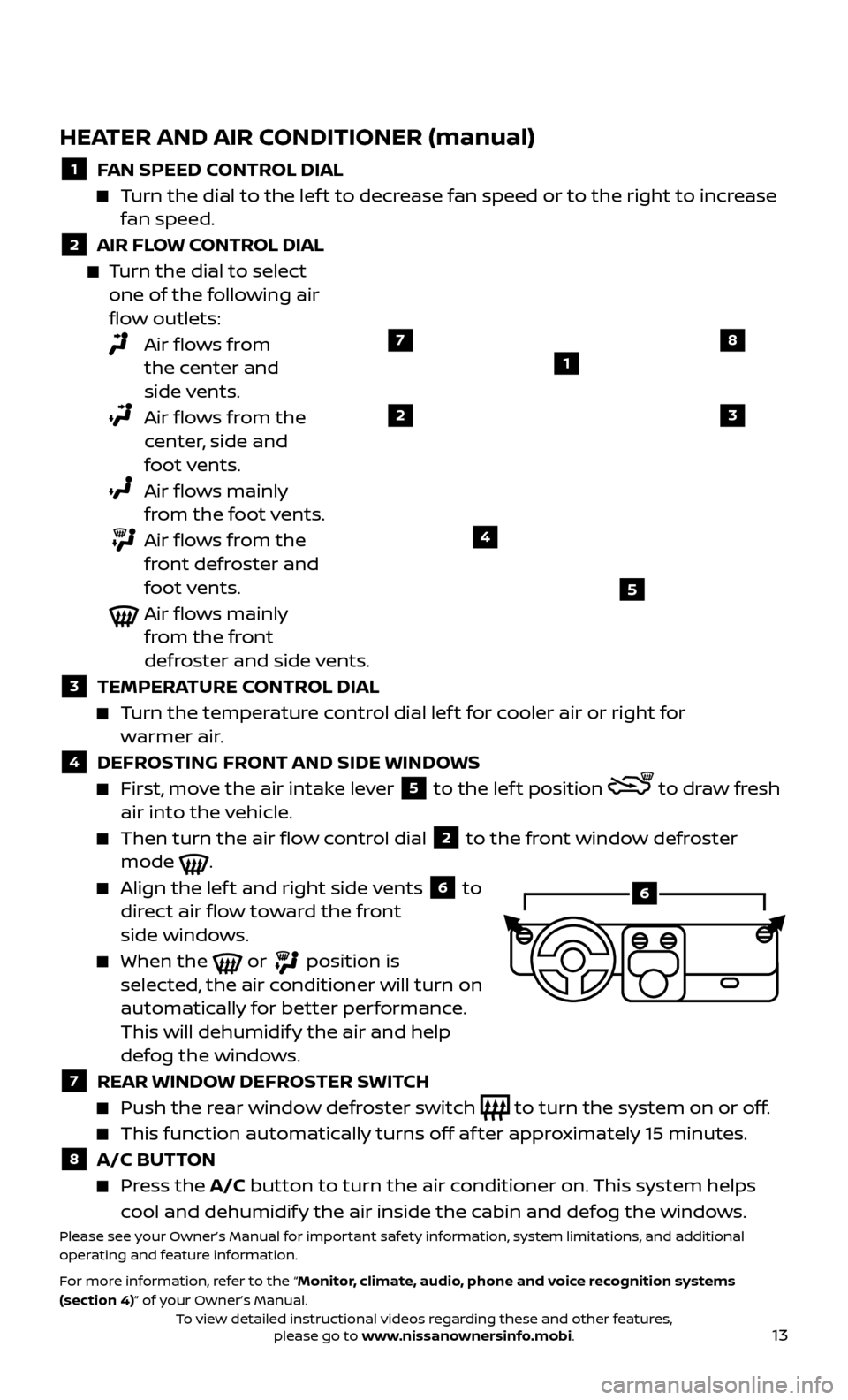
13
HEATER AND AIR CONDITIONER (manual)
1 FAN SPEED CONTROL DIAL
Turn the dial to the lef t to decrease fan speed or to the right to increase fan speed.
2 AIR FLOW CONTROL DIAL
Turn the dial to select one of the following air
flow outlets:
Air flows from the center and
side vents.
Air flows from the center, side and
foot vents.
Air flows mainly from the foot vents.
Air flows from the front defroster and
foot vents.
Air flows mainly from the front
defroster and side vents.
3 TEMPERA TURE CONTROL DIAL
Turn the temperature control dial lef t for cooler air or right for
warmer air.
4 DEFROSTING FRONT AND SIDE WINDOWS
First, move the air intake lever 5 to the lef t position to draw fresh
air into the vehicle.
Then turn the air flo w control dial 2 to the front window defroster
mode .
Align the lef t and right side vents 6 to
direct air flow toward the front
side windows.
When the or position is
selected, the air conditioner will turn on
automatically for better performance.
This will dehumidify the air and help
defog the windows.
7 REAR WINDOW DEFROSTER SWITCH
Push the r ear window defroster switch to turn the system on or off.
This function automatically turns off af ter approximately 15 minutes.
8 A/C BUTTON
Press the A/C button to turn the air conditioner on. This system helps
cool and dehumidify the air inside the cabin and defog the windows.
Please see your Owner’s Manual for important safety information, system limitations, and additional
operating and feature information.
For more information, refer to the “Monitor, climate, audio, phone and voice recognition systems
(section 4)” of your Owner’s Manual.
1
23
4
5
78
6
To view detailed instructional videos regarding these and other features, please go to www.nissanownersinfo.mobi.
Page 20 of 30
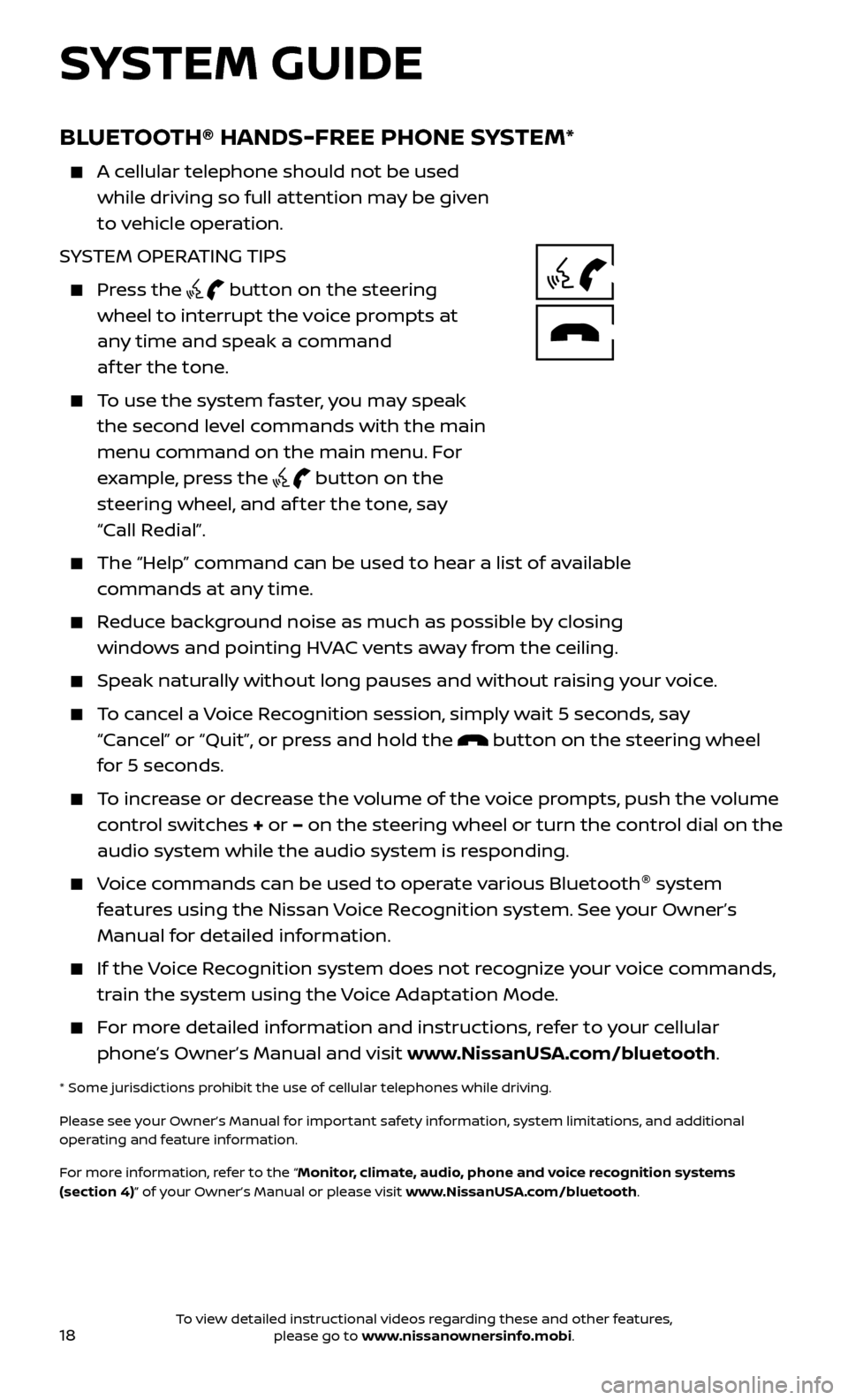
18
BLUETOOTH® HANDS-FREE PHONE SYSTEM*
A cellular telephone should not be used while driving so full attention may be given
to vehicle operation.
SYSTEM OPERATING TIPS
Press the button on the steering
wheel to interrupt the voice prompts at
any time and speak a command
af ter the tone.
To use the system faster, you may speak the second level commands with the main
menu command on the main menu. For
example, press the
button on the
steering wheel, and af ter the tone, say
“Call Redial”.
The “Help” c ommand can be used to hear a list of available
commands at any time.
Reduce background noise as much as possible by closing windows and pointing HVAC vents away from the ceiling.
Speak naturally without long pauses and without raising your voice.
To cancel a Voice Recognition session, simply wait 5 seconds, say “Cancel” or “Quit”, or press and hold the
button on the steering wheel
for 5 seconds.
To increase or decrease the volume of the voice prompts, push the volume control switches + or – on the steering wheel or turn the control dial on the
audio system while the audio system is responding.
Voice commands can be used to operate various Bluetooth ®
system
features using the Nissan Voice Recognition system. See your Owner’s
Manual for detailed information.
If the Voice Recognition system does not recognize your voice commands, train the system using the Voice Adaptation Mode.
For more detailed information and instructions, refer to your cellular phone’s Owner’s Manual and visit www.NissanUSA.com/bluetooth.
* Some jurisdictions prohibit the use of cellular telephones while driving.
Please see your Owner’s Manual for important safety information, system limitations, and additional
operating and feature information.
For more information, refer to the “Monitor, climate, audio, phone and voice recognition systems
(section 4)” of your Owner’s Manual or please visit www.NissanUSA.com/bluetooth.
SYSTEM GUIDE
To view detailed instructional videos regarding these and other features, please go to www.nissanownersinfo.mobi.
Page 21 of 30
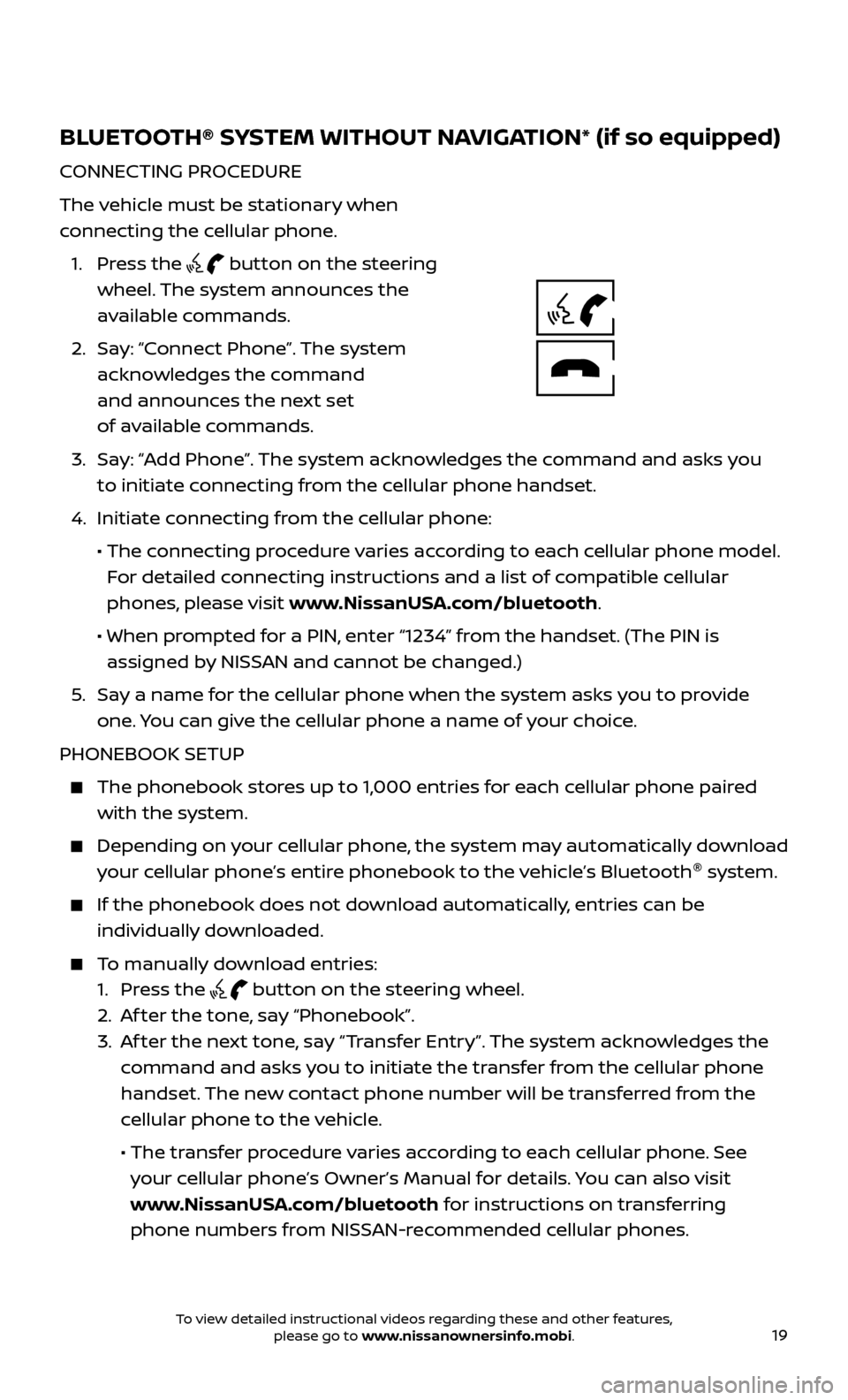
19
BLUETOOTH® SYSTEM WITHOUT NAVIGATION* (if so equipped)
CONNECTING PROCEDURE
The vehicle must be stationary when
connecting the cellular phone.
1.
Press the
button on the steering
wheel. The system announces the
available commands.
2.
Sa
y: “Connect Phone”. The system
acknowledges the command
and announces the next set
of available commands.
3.
Sa
y: “Add Phone”. The system acknowledges the command and asks you
to initiate connecting from the cellular phone handset.
4.
Initiate c
onnecting from the cellular phone:
•
The c
onnecting procedure varies according to each cellular phone model.
For detailed connecting instructions and a list of compatible cellular
phones, please visit www.NissanUSA.com/bluetooth.
•
When pr
ompted for a PIN, enter “1234” from the handset. (The PIN is
assigned by NISSAN and cannot be changed.)
5
.
Sa
y a name for the cellular phone when the system asks you to provide
one. You can give the cellular phone a name of your choice.
PHONEBOOK SETUP
The phonebook stor es up to 1,000 entries for each cellular phone paired
with the system.
Depending on your cellular phone, the system may automatically download
your cellular phone’s entire phonebook to the vehicle’s Bluetooth ®
system.
If the phonebook does not do wnload automatically, entries can be
individually downloaded.
To manually download entries:
1. Pr
ess the
button on the steering wheel.
2. A
f ter the tone, say “Phonebook”.
3.
A
f ter the next tone, say “Transfer Entry”. The system acknowledges the
command and asks you to initiate the transfer from the cellular phone
handset. The new contact phone number will be transferred from the
cellular phone to the vehicle.
• The tr
ansfer procedure varies according to each cellular phone. See
your cellular phone’s Owner’s Manual for details. You can also visit
www.NissanUSA.com/bluetooth for instructions on transferring
phone numbers from NISSAN-recommended cellular phones.
To view detailed instructional videos regarding these and other features, please go to www.nissanownersinfo.mobi.
Page 25 of 30
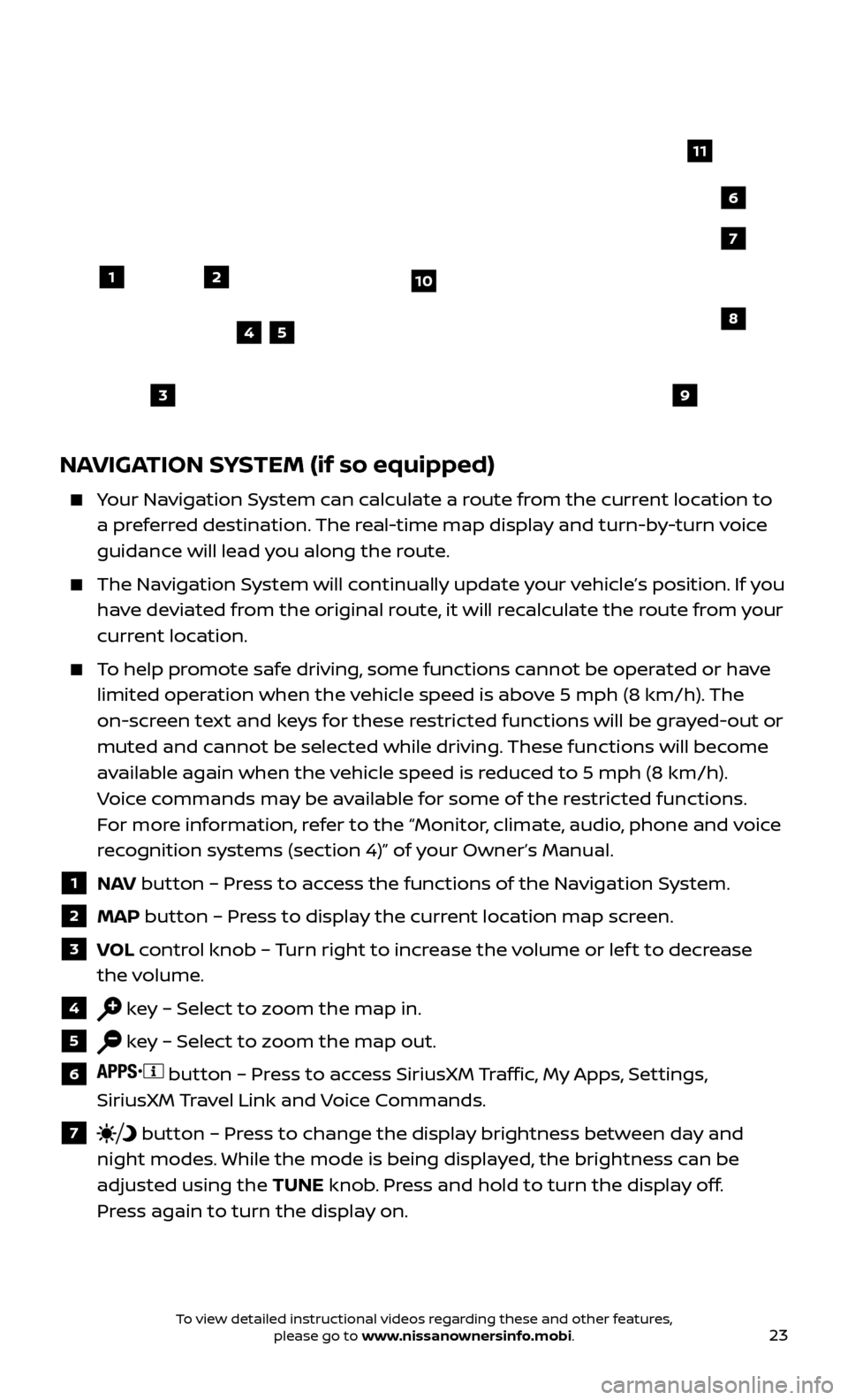
23
NAVIGATION SYSTEM (if so equipped)
Your Navigation System can calculate a route from the current location to a preferred destination. The real-time map display and turn-by-turn voice
guidance will lead you along the route.
The Navigation System will continually update your vehicle’s position. If you have deviated from the original route, it will recalculate the route from your
current location.
To help promote safe driving, some functions cannot be operated or have limited operation when the vehicle speed is above 5 mph (8 km/h). The
on-screen text and keys for these restricted functions will be grayed-out or
muted and cannot be selected while driving. These functions will become
available again when the vehicle speed is reduced to 5 mph (8 km/h).
Voice commands may be available for some of the restricted functions.
For more information, refer to the “Monitor, climate, audio, phone and voice
recognition systems (section 4)” of your Owner’s Manual.
1 NAV button – Press to access the functions of the Navigation System.
2 MAP button – Press to display the current location map screen.
3 VOL control knob – Turn right to increase the volume or lef t to decrease
the volume.
4 key – Select to zoom the map in.
5 key – Select to zoom the map out.
6 button – Press to access SiriusXM Traffic, My Apps, Settings,
SiriusXM Travel Link and Voice Commands.
7 button – Press to change the display brightness between day and
night modes. While the mode is being displayed, the brightness can be
adjusted using the TUNE knob. Press and hold to turn the display off.
Press again to turn the display on.
12
7
3
6
548
9
10
11
To view detailed instructional videos regarding these and other features, please go to www.nissanownersinfo.mobi.