ESP NISSAN VERSA SEDAN 2017 2.G Quick Reference Guide
[x] Cancel search | Manufacturer: NISSAN, Model Year: 2017, Model line: VERSA SEDAN, Model: NISSAN VERSA SEDAN 2017 2.GPages: 30, PDF Size: 1.18 MB
Page 10 of 30
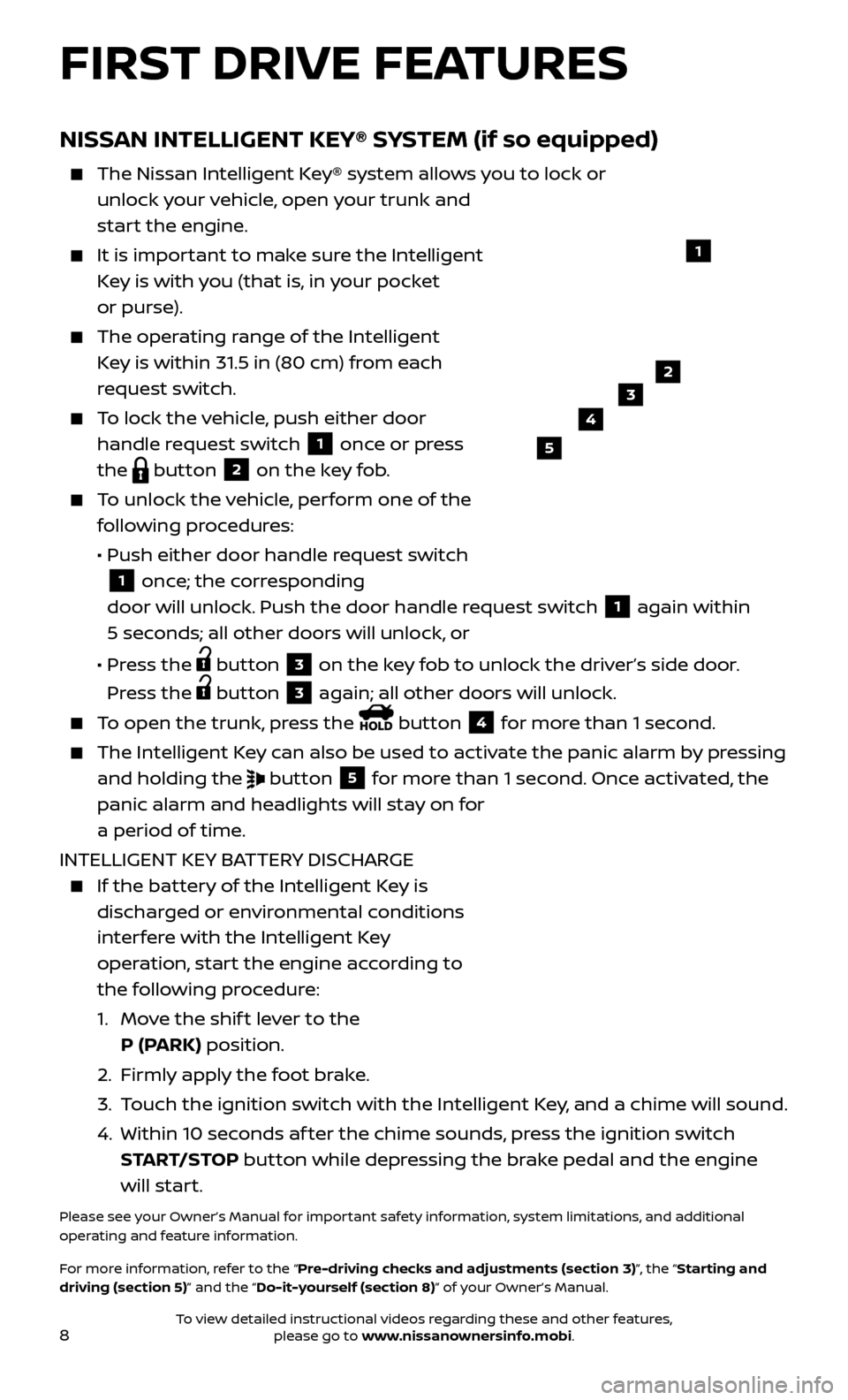
8
NISSAN INTELLIGENT KEY® SYSTEM (if so equipped)
The Nissan Intelligent Key® system allows you to lock or
unlock your vehicle, open your trunk and
start the engine.
It is impor tant to make sure the Intelligent
Key is with you (that is, in your pocket
or purse).
The oper ating range of the Intelligent
Key is within 31.5 in (80 cm) from each
request switch.
To lock the vehicle, push either door handle request switch
1 once or press
the
button 2 on the key fob.
To unlock the vehicle, perform one of the following procedures:
•
Push either door hand
le request switch
1 once; the corresponding
door will unlock. Push the door handle request switch
1 again within
5 seconds; all other doors will unlock, or
•
Pr
ess the
button 3 on the key fob to unlock the driver’s side door.
Press the
button 3 again; all other doors will unlock.
To open the trunk, press the button 4 for more than 1 second.
The Intel ligent Key can also be used to activate the panic alarm by pressing
and holding the
button 5 for more than 1 second. Once activated, the
panic alarm and headlights will stay on for
a period of time.
INTELLIGENT KEY BATTERY DISCHARGE
If the bat tery of the Intelligent Key is
discharged or environmental conditions
interfere with the Intelligent Key
operation, start the engine according to
the following procedure:
1.
Mo
ve the shif t lever to the
P (PARK) position.
2.
Firml
y apply the foot brake.
3.
T
ouch the ignition switch with the Intelligent Key, and a chime will sound.
4.
Within 10 sec
onds af ter the chime sounds, press the ignition switch
START/STOP button while depressing the brake pedal and the engine
will start.
Please see your Owner’s Manual for important safety information, system limitations, and additional
operating and feature information.
For more information, refer to the “Pre-driving checks and adjustments (section 3)”, the “Starting and
driving (section 5)” and the “Do-it-yourself (section 8)” of your Owner’s Manual.
23
4
5
1
FIRST DRIVE FEATURES
To view detailed instructional videos regarding these and other features, please go to www.nissanownersinfo.mobi.
Page 16 of 30
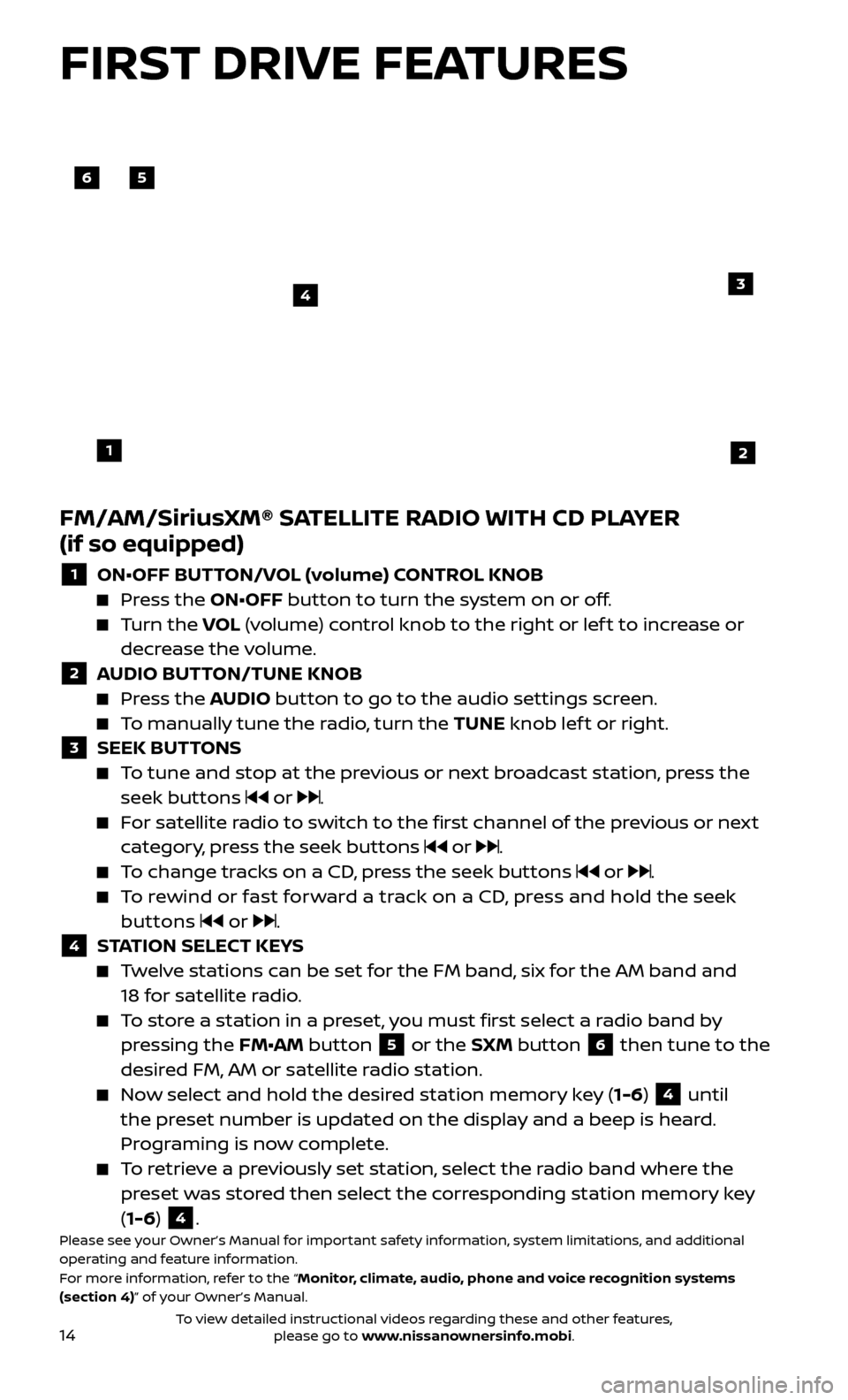
14
FM/AM/SiriusXM® SATELLITE RADIO WITH CD PLAYER
(if so equipped)
1 ON•OFF BUTTON/VOL (volume) CONTROL KNOB Press the ON•OFF button to turn the system on or off.
Turn the
VO L (volume) control knob to the right or lef t to increase or
decrease the volume.
2 A UDIO BUTTON/TUNE KNOB Press the AUDIO button to go to the audio settings screen.
To manually tune the radio, turn the TUNE knob lef t or right. 3 SEEK BUT
TONS
To tune and stop at the previous or next broadcast station, press the
seek buttons
or .
For satellite radio to switch to the first channel of the previous or next category, press the seek buttons
or .
To change tracks on a CD, press the seek buttons or .
To rewind or fast forward a track on a CD, press and hold the seek buttons
or .4 S TATION SELECT KEYS Twelve stations can be set for the FM band, six for the AM band and
18 for satellite radio.
To store a station in a preset, you must first select a radio band by pressing the FM•AM button 5 or the SXM button 6 then tune to the
desired FM, AM or satellite radio station.
Now select and hold the desired station memory key (1-6) 4 until
the preset number is updated on the display and a beep is heard.
Programing is now complete.
To retrieve a previously set station, select the radio band where the preset was stored then select the corresponding station memory key
(1-6)
4.Please see your Owner’s Manual for important safety information, system limitations, and additional
operating and feature information.
For more information, refer to the “Monitor, climate, audio, phone and voice recognition systems
(section 4)” of your Owner’s Manual.
56
3
1
4
2
FIRST DRIVE FEATURES
To view detailed instructional videos regarding these and other features, please go to www.nissanownersinfo.mobi.
Page 20 of 30
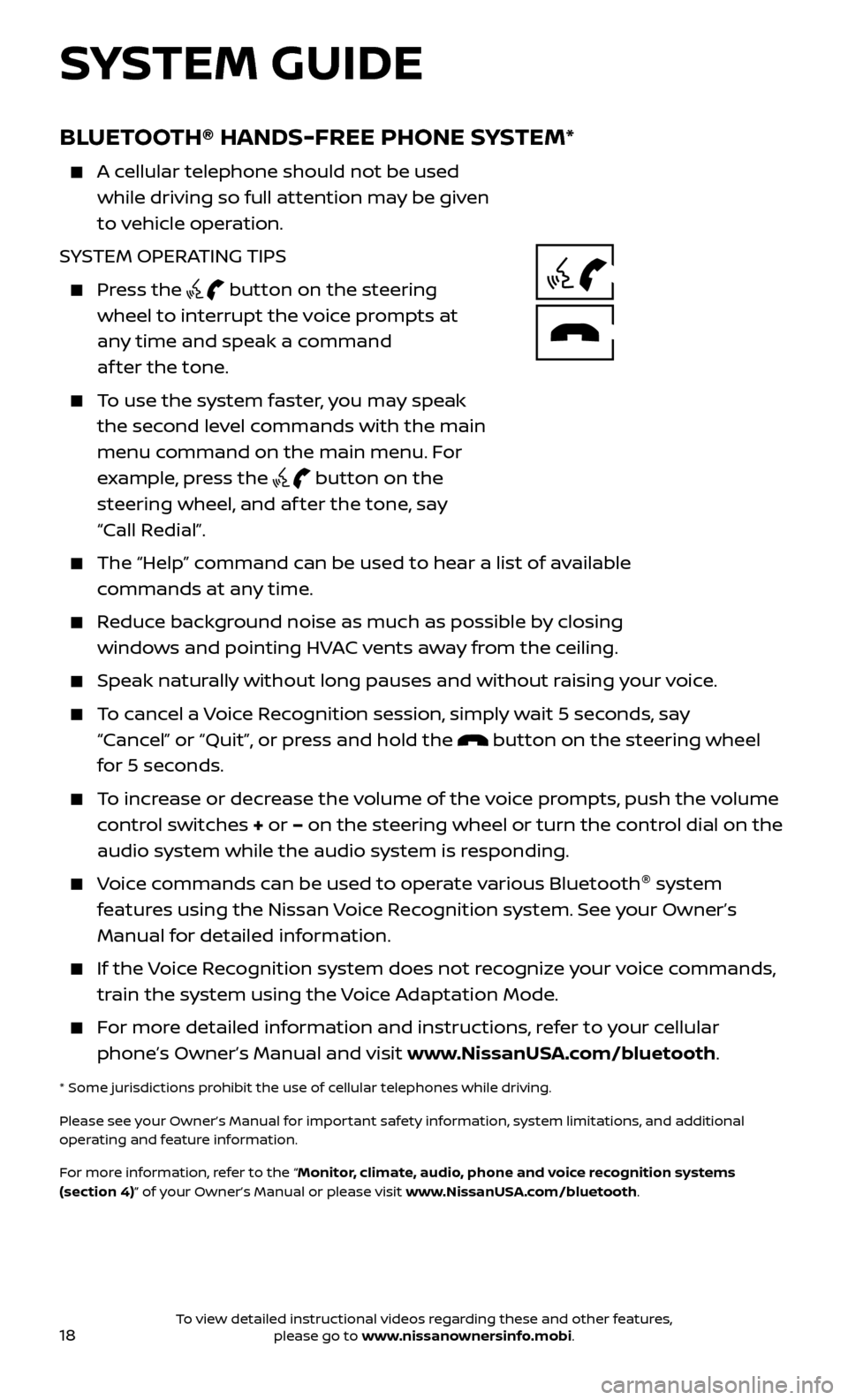
18
BLUETOOTH® HANDS-FREE PHONE SYSTEM*
A cellular telephone should not be used while driving so full attention may be given
to vehicle operation.
SYSTEM OPERATING TIPS
Press the button on the steering
wheel to interrupt the voice prompts at
any time and speak a command
af ter the tone.
To use the system faster, you may speak the second level commands with the main
menu command on the main menu. For
example, press the
button on the
steering wheel, and af ter the tone, say
“Call Redial”.
The “Help” c ommand can be used to hear a list of available
commands at any time.
Reduce background noise as much as possible by closing windows and pointing HVAC vents away from the ceiling.
Speak naturally without long pauses and without raising your voice.
To cancel a Voice Recognition session, simply wait 5 seconds, say “Cancel” or “Quit”, or press and hold the
button on the steering wheel
for 5 seconds.
To increase or decrease the volume of the voice prompts, push the volume control switches + or – on the steering wheel or turn the control dial on the
audio system while the audio system is responding.
Voice commands can be used to operate various Bluetooth ®
system
features using the Nissan Voice Recognition system. See your Owner’s
Manual for detailed information.
If the Voice Recognition system does not recognize your voice commands, train the system using the Voice Adaptation Mode.
For more detailed information and instructions, refer to your cellular phone’s Owner’s Manual and visit www.NissanUSA.com/bluetooth.
* Some jurisdictions prohibit the use of cellular telephones while driving.
Please see your Owner’s Manual for important safety information, system limitations, and additional
operating and feature information.
For more information, refer to the “Monitor, climate, audio, phone and voice recognition systems
(section 4)” of your Owner’s Manual or please visit www.NissanUSA.com/bluetooth.
SYSTEM GUIDE
To view detailed instructional videos regarding these and other features, please go to www.nissanownersinfo.mobi.
Page 30 of 30
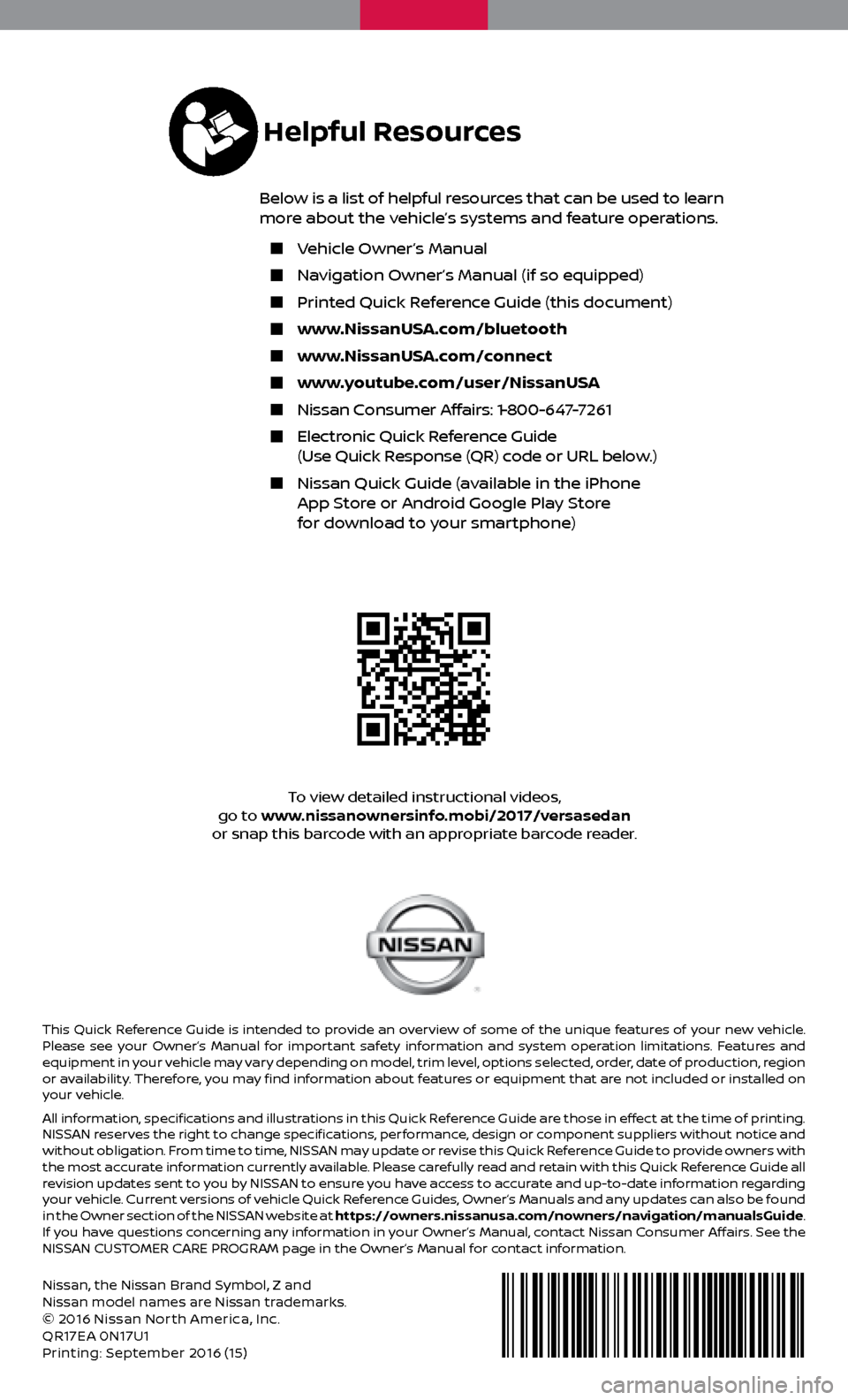
Nissan, the Nissan Brand Symbol, Z and
Nissan model names are Nissan trademarks.
© 2016 Nissan North America, Inc.
QR17EA 0N17U1
Printing: September 2016 (15 )
To view detailed instructional videos,
go to www.nissanownersinfo.mobi/2017/versasedan
or snap this barcode with an appropriate barcode reader.
This Quick Reference Guide is intended to provide an overview of some of the unique features of your new vehicle.
Please see your Owner’s Manual for important safety information and system operation limitations. Features and
equipment in your vehicle may vary depending on model, trim level, options selected, order, date of production, region
or availability. Therefore, you may find information about features or equipment that are not included or installed on
your vehicle.
All information, specifications and illustrations in this Quick Reference Guide are those in effect at the time of printing.
NISSAN reserves the right to change specifications, performance, design or component suppliers without notice and
without obligation. From time to time, NISSAN may update or revise this Quick Reference Guide to provide owners with
the most accurate information currently available. Please carefully read and retain with this Quick Reference Guide all
revision updates sent to you by NISSAN to ensure you have access to accurate and up-to-date information regarding
your vehicle. Current versions of vehicle Quick Reference Guides, Owner’s Manuals and any updates can also be found
in the Owner section of the NISSAN website at https://owners.nissanusa.com/nowners/navigation/manualsGuide.
If you have questions concerning any information in your Owner’s Manual, contact Nissan Consumer Affairs. See the
NISSAN CUSTOMER CARE PROGRAM page in the Owner’s Manual for contact information.
Helpful Resources
Below is a list of helpful resources that can be used to learn
more about the vehicle’s systems and feature operations.
Vehicle Owner’s Manual
Navigation Owner’s Manual (if so equipped)
Printed Quick R eference Guide (this document)
www.NissanUSA.com/bluetooth
www.NissanUSA.com/connect
www.youtube.com/user/NissanUSA
Nissan Consumer Affairs: 1-800-647-7261
Electronic Quick Reference Guide
(Use Quick Response (QR) code or URL below.)
Nissan Quick Guide (a vailable in the iPhone
App Store or Android Google Play Store
for download to your smartphone)