USB port NISSAN VERSA SEDAN 2017 2.G Quick Reference Guide
[x] Cancel search | Manufacturer: NISSAN, Model Year: 2017, Model line: VERSA SEDAN, Model: NISSAN VERSA SEDAN 2017 2.GPages: 30, PDF Size: 1.18 MB
Page 2 of 30
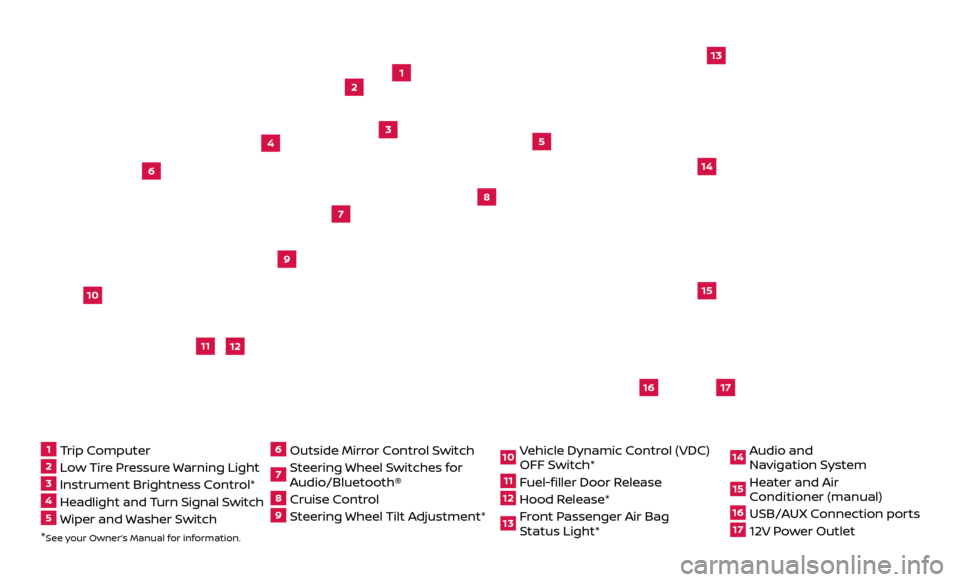
*See your Owner’s Manual for information.
13
2
4
5
9
15
16
17
12
13
6
14
11
7
8
1 Trip Computer2 Low Tire Pressure Warning Light3 Instrument Brightness Control*4 Headlight and Turn Signal Switch5 Wiper and Washer Switch
6 Outside Mirr or Control Switch7 Steering Wheel Switches for
Audio/Bluetooth®8 Cruise Control9 Steering Wheel Tilt Adjustment*
10 Vehicle Dynamic Control (VDC)
OFF Switch*11 Fuel-filler Door Release12 Hood Release* 13 Front Passenger Air Bag
Status Light*
14 Audio and
Na vigation System15 Heater and Air
Conditioner (manual)16 USB/AUX Connection ports17 12V Power Outlet
10
Page 3 of 30
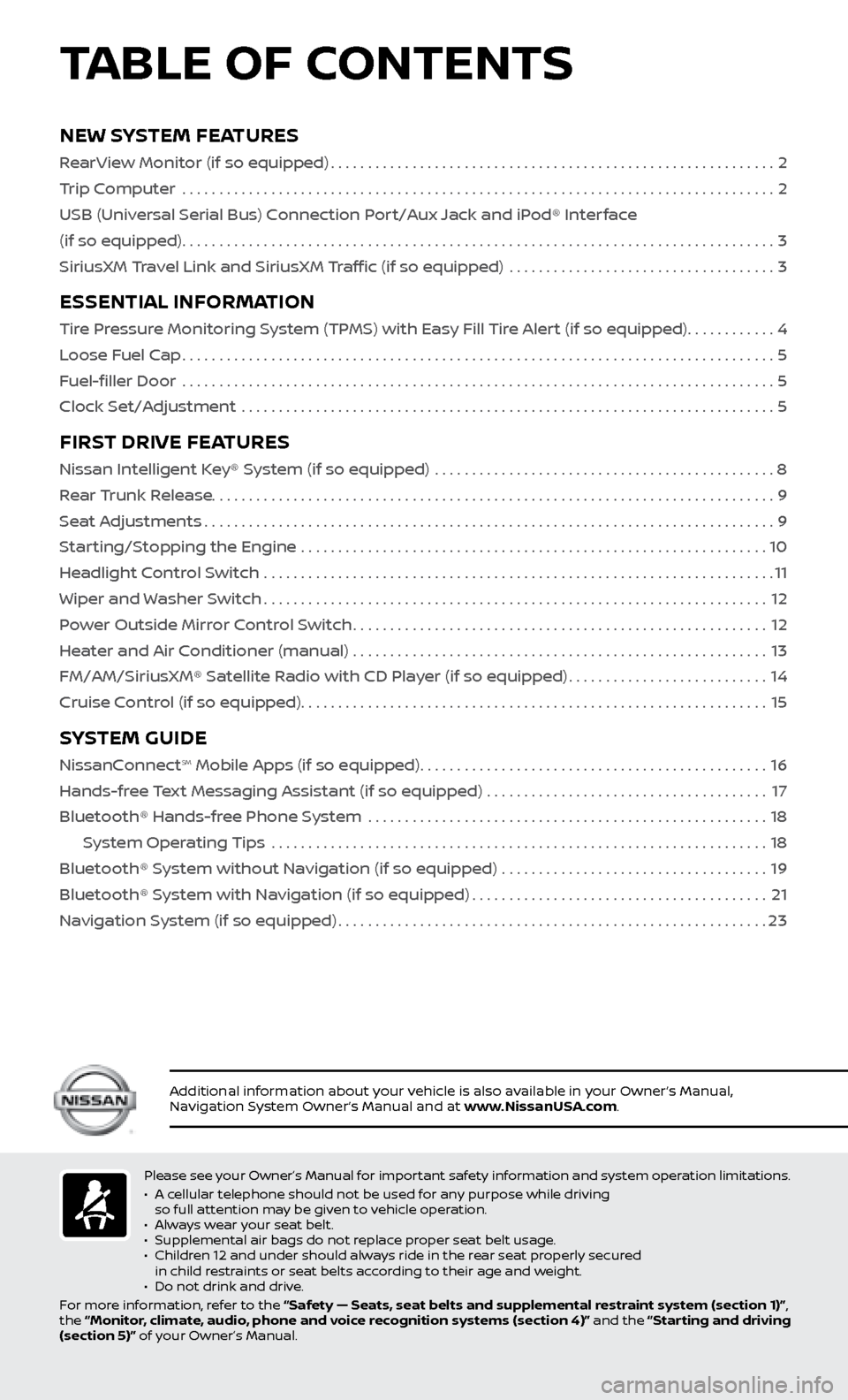
Please see your Owner’s Manual for important safety information and system operation limitations.
• A c
ellular telephone should not be used for any purpose while driving
so full attention may be given to vehicle operation.
•
A
lways wear your seat belt.
•
Supplemental air bags do not r
eplace proper seat belt usage.
•
Childr
en 12 and under should always ride in the rear seat properly secured
in child restraints or seat belts according to their age and weight.
•
Do not drink and driv
e.
For more information, refer to the “Safety — Seats, seat belts and supplemental restraint system (section 1)”,
the “Monitor, climate, audio, phone and voice recognition systems (section 4)” and the “Starting and driving
(section 5)” of your Owner’s Manual.
TABLE OF CONTENTS
Additional information about your vehicle is also available in your Owner’s Manual,
Navigation System Owner’s Manual and at www.NissanUSA.com.
NEW SYSTEM FEATURES
RearView Monitor (if so equipped)............................................................2
T rip Computer .......................................................................\
.........
2
USB (Univ
ersal Serial Bus) Connection Port/Aux Jack and iPod® Interface
(if so equipped)
........................................................................\
........3
SiriusXM
Travel Link and SiriusXM Traffic (if so equipped) ....................................
3
ESSENTIAL INFORMATION
Tire Pressure Monitoring System (TPMS) with Easy Fill Tire Alert (if so equipped)............4
L oose Fuel Cap
........................................................................\
........5
F
uel-filler Door .......................................................................\
.........
5
Clock Set/A
djustment .......................................................................\
.
5
FIRST DRIVE FEATURES
Nissan Intelligent Key® System (if so equipped) ..............................................8
R ear Trunk Release
........................................................................\
....9
Se
at Adjustments
........................................................................\
.....9
S
tarting/Stopping the Engine ...............................................................
10
He
adlight Control Switch .....................................................................
11
Wiper and
Washer Switch
....................................................................12
P
ower Outside Mirror Control Switch
........................................................12
He
ater and Air Conditioner (manual) ........................................................
13
FM/AM/SiriusXM® Satel
lite Radio with CD Player (if so equipped)
...........................14
Cruise C
ontrol (if so equipped)
...............................................................15
SYSTEM GUIDE
NissanConnectsm Mobile Apps (if so equipped)...............................................16
Hands-fr
ee Text Messaging Assistant (if so equipped) ......................................
17
Bluetooth® Hands-fr
ee Phone System ......................................................
18
S
ystem Operating Tips ...................................................................
18
Bluetooth® S
ystem without Navigation (if so equipped) ....................................
19
Bluetooth® S
ystem with Navigation (if so equipped)
........................................21
Na
vigation System (if so equipped)
..........................................................23
Page 5 of 30
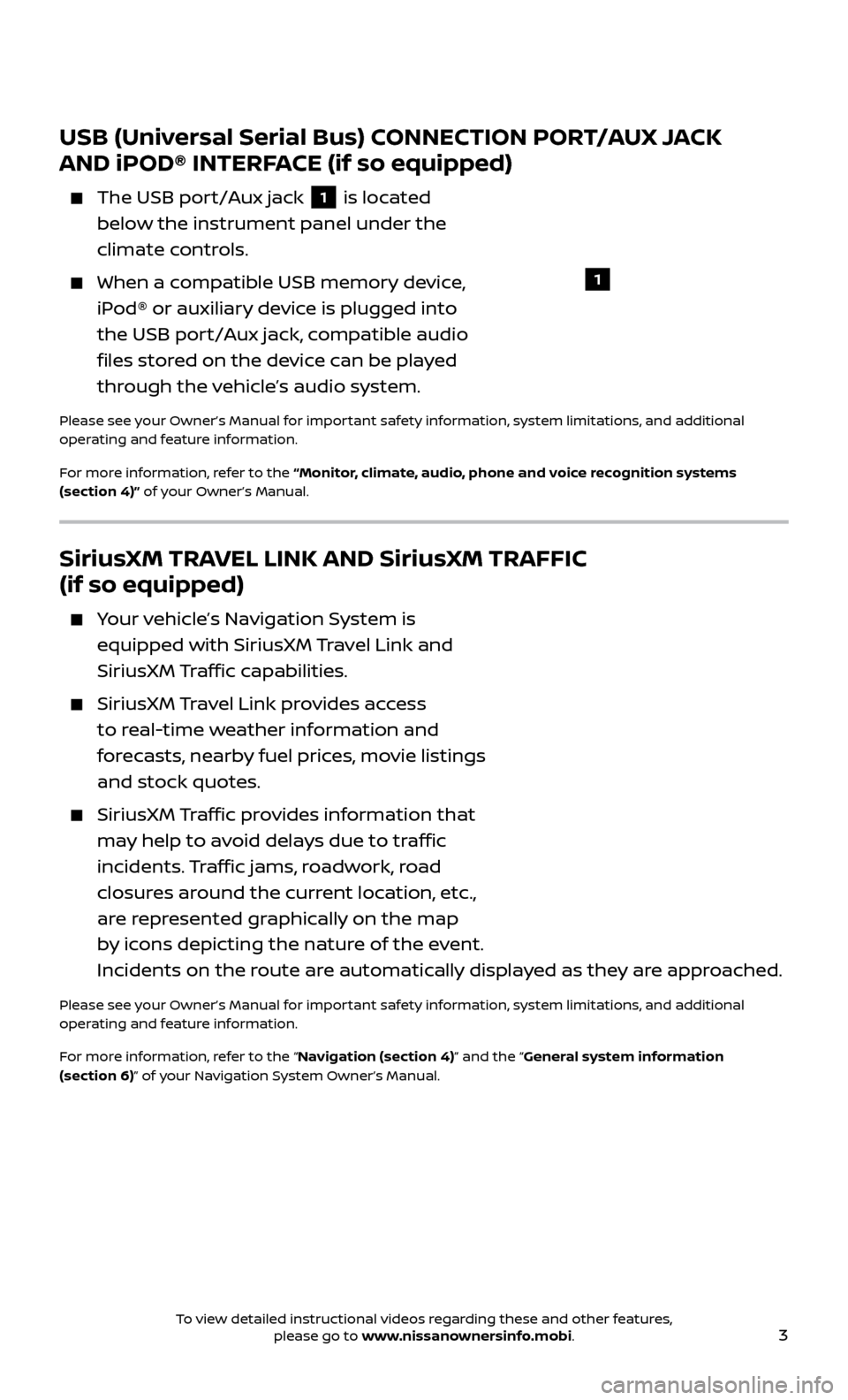
3
USB (Universal Serial Bus) CONNECTION PORT/AUX JACK
AND iPOD® INTERFACE (if so equipped)
The USB port/Aux jack 1 is located
below the instrument panel under the
climate controls.
When a c ompatible USB memory device,
iPod® or auxiliary device is plugged into
the USB port/Aux jack, compatible audio
files stored on the device can be played
through the vehicle’s audio system.
Please see your Owner’s Manual for important safety information, system limitations, and additional
operating and feature information.
For more information, refer to the “Monitor, climate, audio, phone and voice recognition systems
(section 4)” of your Owner’s Manual.
1
SiriusXM TRAVEL LINK AND SiriusXM TRAFFIC
(if so equipped)
Your vehicle’s Navigation System is equipped with SiriusXM Travel Link and
SiriusXM Traffic capabilities.
SiriusXM Travel Link provides access
to real-time weather information and
forecasts, nearby fuel prices, movie listings
and stock quotes.
SiriusXM Traffic provides information that
may help to avoid delays due to traffic
incidents. Traffic jams, roadwork, road
closures around the current location, etc.,
are represented graphically on the map
by icons depicting the nature of the event.
Incidents on the route are automatically displayed as they are approached.
Please see your Owner’s Manual for important safety information, system limitations, and additional
operating and feature information.
For more information, refer to the “Navigation (section 4)” and the “General system information
(section 6)” of your Navigation System Owner’s Manual.
To view detailed instructional videos regarding these and other features, please go to www.nissanownersinfo.mobi.
Page 18 of 30
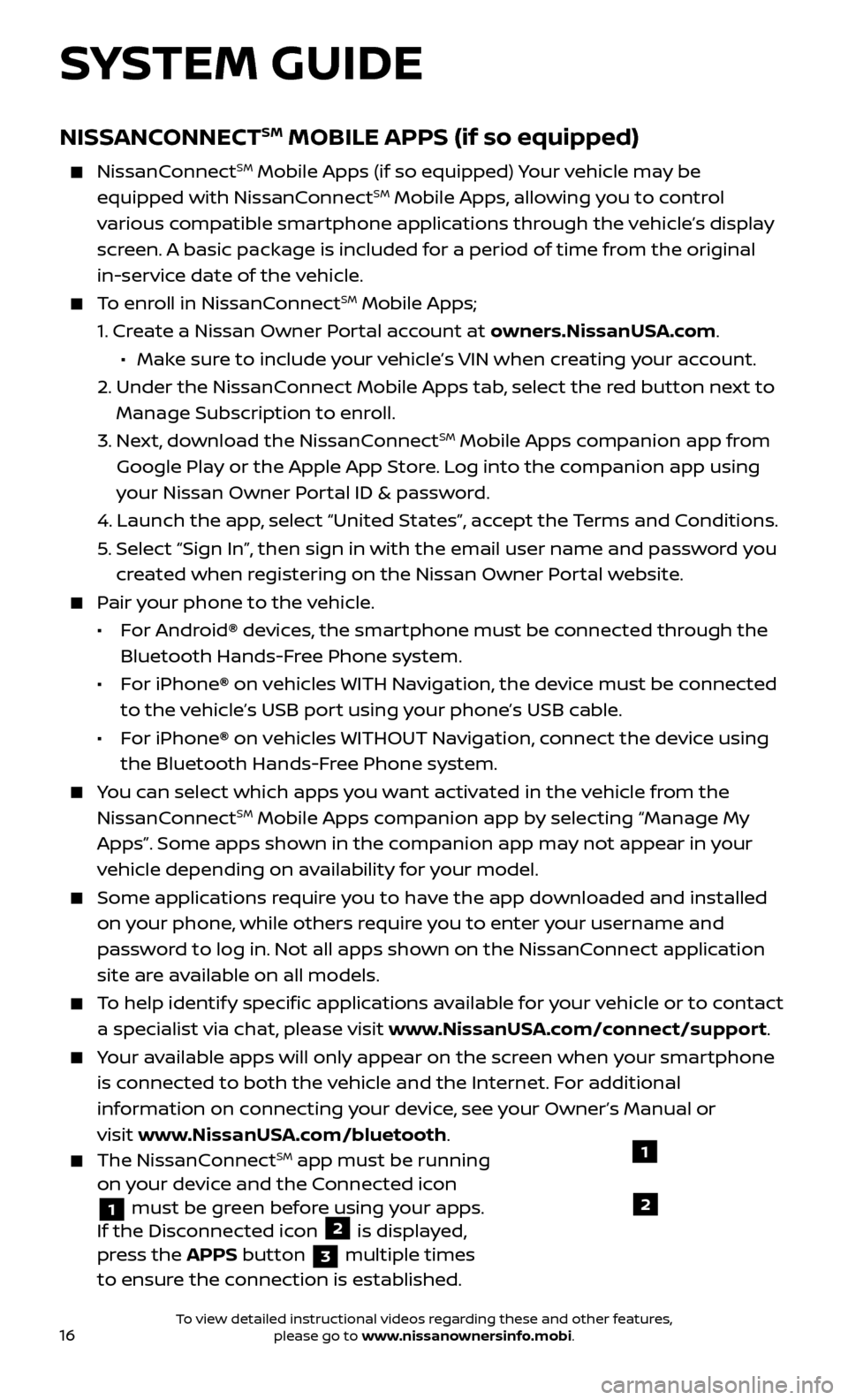
16
SYSTEM GUIDE
NISSANCONNECTSM MOBILE APPS (if so equipped)
NissanConnectSM Mobile Apps (if so equipped) Your vehicle may be
equipped with NissanConnectSM Mobile Apps, allowing you to control
various compatible smartphone applications through the vehicle’s display
screen. A basic package is included for a period of time from the original
in-service date of the vehicle.
To enroll in NissanConnectSM Mobile Apps;
1.
Cr
eate a Nissan Owner Portal account at owners.NissanUSA.com
.
• Mak e sure to include your vehicle’s VIN when creating your account.
2.
Under the NissanC
onnect Mobile Apps tab, select the red button next to
Manage Subscription to enroll.
3.
Ne
xt, download the NissanConnect
SM Mobile Apps companion app from
Google Play or the Apple App Store. Log into the companion app using
your Nissan Owner Portal ID & password.
4.
Launch the app
, select “United States”, accept the Terms and Conditions.
5
.
Selec
t “Sign In”, then sign in with the email user name and password you
created when registering on the Nissan Owner Portal website.
Pair your phone to the vehicle.
•
For Android® devices, the smartphone must be connected through the
Bluetooth Hands-Free Phone system.
•
For iPhone® on vehicles WITH Navigation, the device must be connected
to the vehicle’s USB port using your phone’s USB cable.
•
For iPhone® on vehicles WITHOUT Navigation, connect the device using
the Bluetooth Hands-Free Phone system.
You can select which apps you want activated in the vehicle from the NissanConnectSM Mobile Apps companion app by selecting “Manage My
Apps”. Some apps shown in the companion app may not appear in your
vehicle depending on availability for your model.
Some applic ations require you to have the app downloaded and installed
on your phone, while others require you to enter your username and
password to log in. Not all apps shown on the NissanConnect application
site are available on all models.
To help identify specific applications available for your vehicle or to contact a specialist via chat, please visit www.NissanUSA.com/connect/support.
Your available apps will only appear on the screen when your smartphone is connected to both the vehicle and the Internet. For additional
information on connecting your device, see your Owner’s Manual or
visit www.NissanUSA.com/bluetooth
.
The NissanConnectSM app must be running
on your device and the Connected icon
1 must be green before using your apps.
If the Disconnected icon 2 is displayed,
press the APPS button
3 multiple times
to ensure the connection is established.
1
2
To view detailed instructional videos regarding these and other features, please go to www.nissanownersinfo.mobi.