bluetooth NISSAN VERSA SEDAN 2017 2.G Quick Reference Guide
[x] Cancel search | Manufacturer: NISSAN, Model Year: 2017, Model line: VERSA SEDAN, Model: NISSAN VERSA SEDAN 2017 2.GPages: 30, PDF Size: 1.18 MB
Page 2 of 30
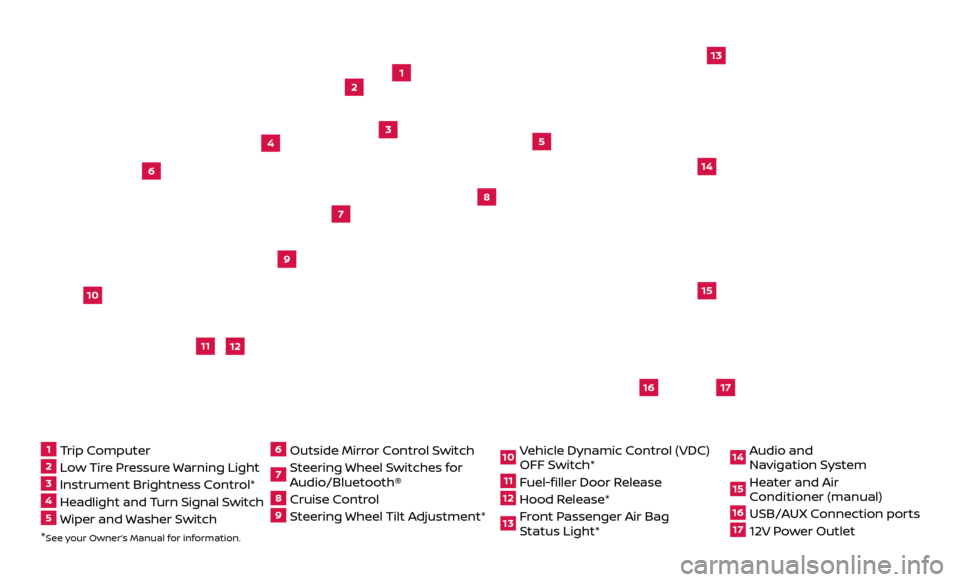
*See your Owner’s Manual for information.
13
2
4
5
9
15
16
17
12
13
6
14
11
7
8
1 Trip Computer2 Low Tire Pressure Warning Light3 Instrument Brightness Control*4 Headlight and Turn Signal Switch5 Wiper and Washer Switch
6 Outside Mirr or Control Switch7 Steering Wheel Switches for
Audio/Bluetooth®8 Cruise Control9 Steering Wheel Tilt Adjustment*
10 Vehicle Dynamic Control (VDC)
OFF Switch*11 Fuel-filler Door Release12 Hood Release* 13 Front Passenger Air Bag
Status Light*
14 Audio and
Na vigation System15 Heater and Air
Conditioner (manual)16 USB/AUX Connection ports17 12V Power Outlet
10
Page 3 of 30
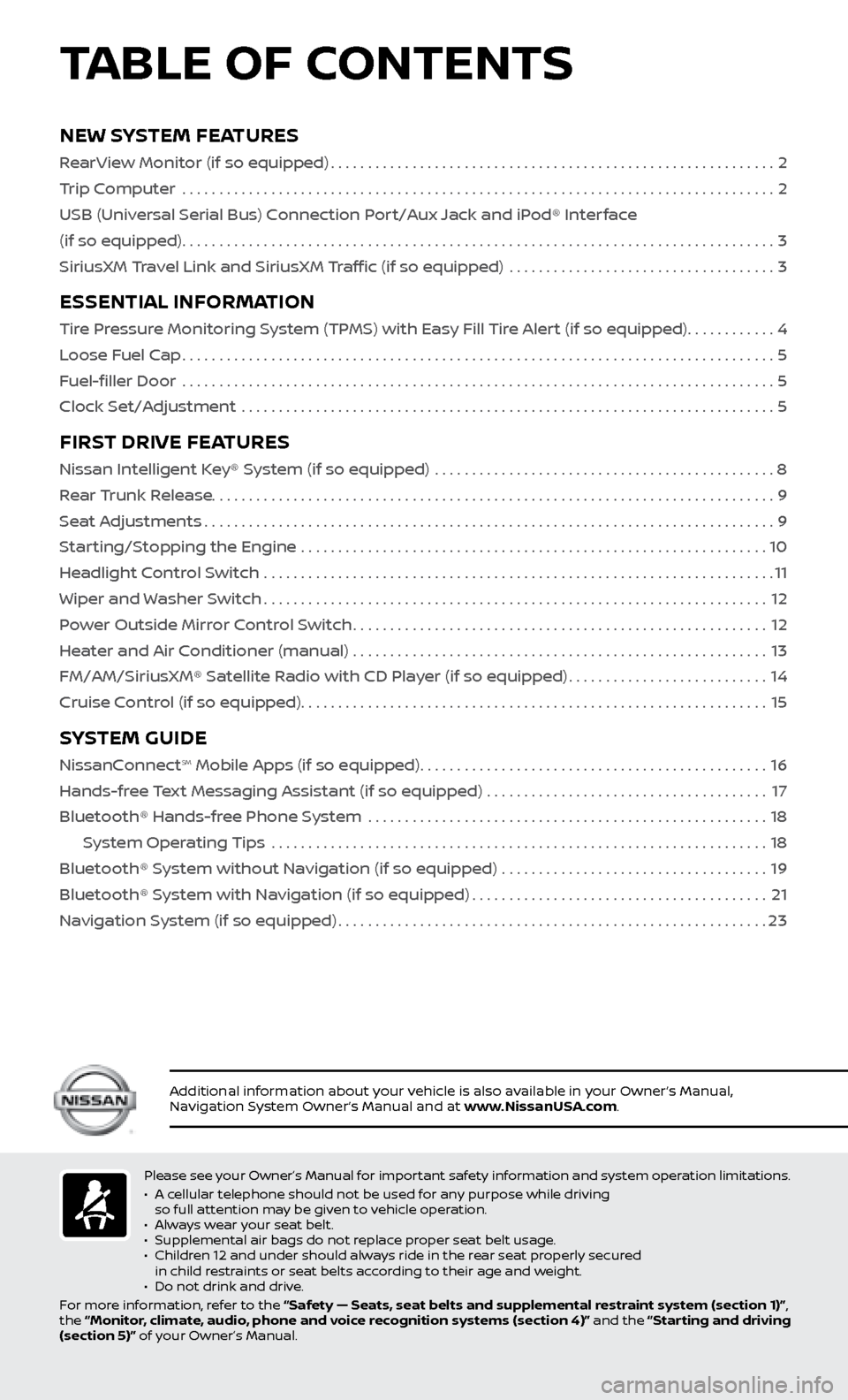
Please see your Owner’s Manual for important safety information and system operation limitations.
• A c
ellular telephone should not be used for any purpose while driving
so full attention may be given to vehicle operation.
•
A
lways wear your seat belt.
•
Supplemental air bags do not r
eplace proper seat belt usage.
•
Childr
en 12 and under should always ride in the rear seat properly secured
in child restraints or seat belts according to their age and weight.
•
Do not drink and driv
e.
For more information, refer to the “Safety — Seats, seat belts and supplemental restraint system (section 1)”,
the “Monitor, climate, audio, phone and voice recognition systems (section 4)” and the “Starting and driving
(section 5)” of your Owner’s Manual.
TABLE OF CONTENTS
Additional information about your vehicle is also available in your Owner’s Manual,
Navigation System Owner’s Manual and at www.NissanUSA.com.
NEW SYSTEM FEATURES
RearView Monitor (if so equipped)............................................................2
T rip Computer .......................................................................\
.........
2
USB (Univ
ersal Serial Bus) Connection Port/Aux Jack and iPod® Interface
(if so equipped)
........................................................................\
........3
SiriusXM
Travel Link and SiriusXM Traffic (if so equipped) ....................................
3
ESSENTIAL INFORMATION
Tire Pressure Monitoring System (TPMS) with Easy Fill Tire Alert (if so equipped)............4
L oose Fuel Cap
........................................................................\
........5
F
uel-filler Door .......................................................................\
.........
5
Clock Set/A
djustment .......................................................................\
.
5
FIRST DRIVE FEATURES
Nissan Intelligent Key® System (if so equipped) ..............................................8
R ear Trunk Release
........................................................................\
....9
Se
at Adjustments
........................................................................\
.....9
S
tarting/Stopping the Engine ...............................................................
10
He
adlight Control Switch .....................................................................
11
Wiper and
Washer Switch
....................................................................12
P
ower Outside Mirror Control Switch
........................................................12
He
ater and Air Conditioner (manual) ........................................................
13
FM/AM/SiriusXM® Satel
lite Radio with CD Player (if so equipped)
...........................14
Cruise C
ontrol (if so equipped)
...............................................................15
SYSTEM GUIDE
NissanConnectsm Mobile Apps (if so equipped)...............................................16
Hands-fr
ee Text Messaging Assistant (if so equipped) ......................................
17
Bluetooth® Hands-fr
ee Phone System ......................................................
18
S
ystem Operating Tips ...................................................................
18
Bluetooth® S
ystem without Navigation (if so equipped) ....................................
19
Bluetooth® S
ystem with Navigation (if so equipped)
........................................21
Na
vigation System (if so equipped)
..........................................................23
Page 18 of 30
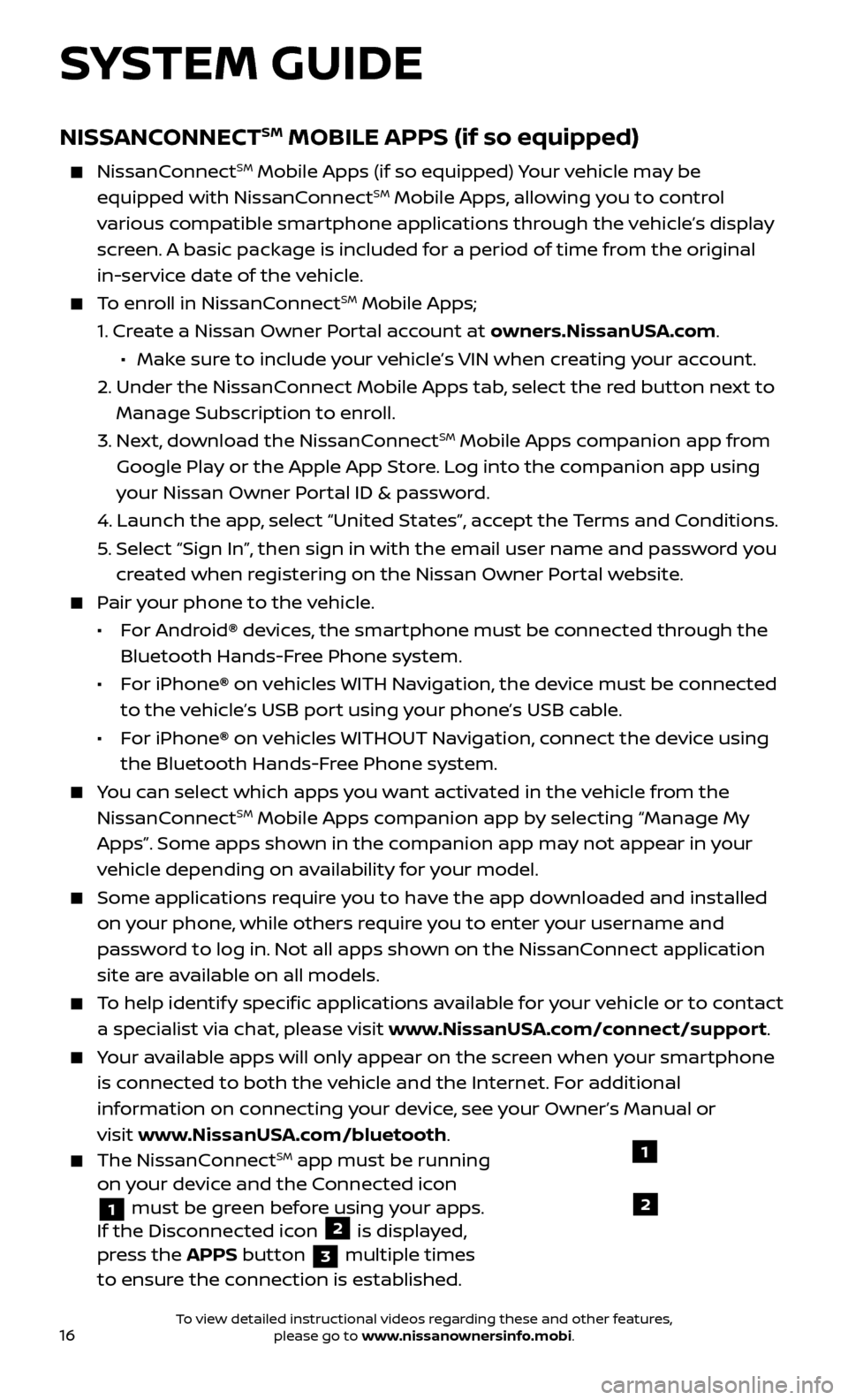
16
SYSTEM GUIDE
NISSANCONNECTSM MOBILE APPS (if so equipped)
NissanConnectSM Mobile Apps (if so equipped) Your vehicle may be
equipped with NissanConnectSM Mobile Apps, allowing you to control
various compatible smartphone applications through the vehicle’s display
screen. A basic package is included for a period of time from the original
in-service date of the vehicle.
To enroll in NissanConnectSM Mobile Apps;
1.
Cr
eate a Nissan Owner Portal account at owners.NissanUSA.com
.
• Mak e sure to include your vehicle’s VIN when creating your account.
2.
Under the NissanC
onnect Mobile Apps tab, select the red button next to
Manage Subscription to enroll.
3.
Ne
xt, download the NissanConnect
SM Mobile Apps companion app from
Google Play or the Apple App Store. Log into the companion app using
your Nissan Owner Portal ID & password.
4.
Launch the app
, select “United States”, accept the Terms and Conditions.
5
.
Selec
t “Sign In”, then sign in with the email user name and password you
created when registering on the Nissan Owner Portal website.
Pair your phone to the vehicle.
•
For Android® devices, the smartphone must be connected through the
Bluetooth Hands-Free Phone system.
•
For iPhone® on vehicles WITH Navigation, the device must be connected
to the vehicle’s USB port using your phone’s USB cable.
•
For iPhone® on vehicles WITHOUT Navigation, connect the device using
the Bluetooth Hands-Free Phone system.
You can select which apps you want activated in the vehicle from the NissanConnectSM Mobile Apps companion app by selecting “Manage My
Apps”. Some apps shown in the companion app may not appear in your
vehicle depending on availability for your model.
Some applic ations require you to have the app downloaded and installed
on your phone, while others require you to enter your username and
password to log in. Not all apps shown on the NissanConnect application
site are available on all models.
To help identify specific applications available for your vehicle or to contact a specialist via chat, please visit www.NissanUSA.com/connect/support.
Your available apps will only appear on the screen when your smartphone is connected to both the vehicle and the Internet. For additional
information on connecting your device, see your Owner’s Manual or
visit www.NissanUSA.com/bluetooth
.
The NissanConnectSM app must be running
on your device and the Connected icon
1 must be green before using your apps.
If the Disconnected icon 2 is displayed,
press the APPS button
3 multiple times
to ensure the connection is established.
1
2
To view detailed instructional videos regarding these and other features, please go to www.nissanownersinfo.mobi.
Page 19 of 30
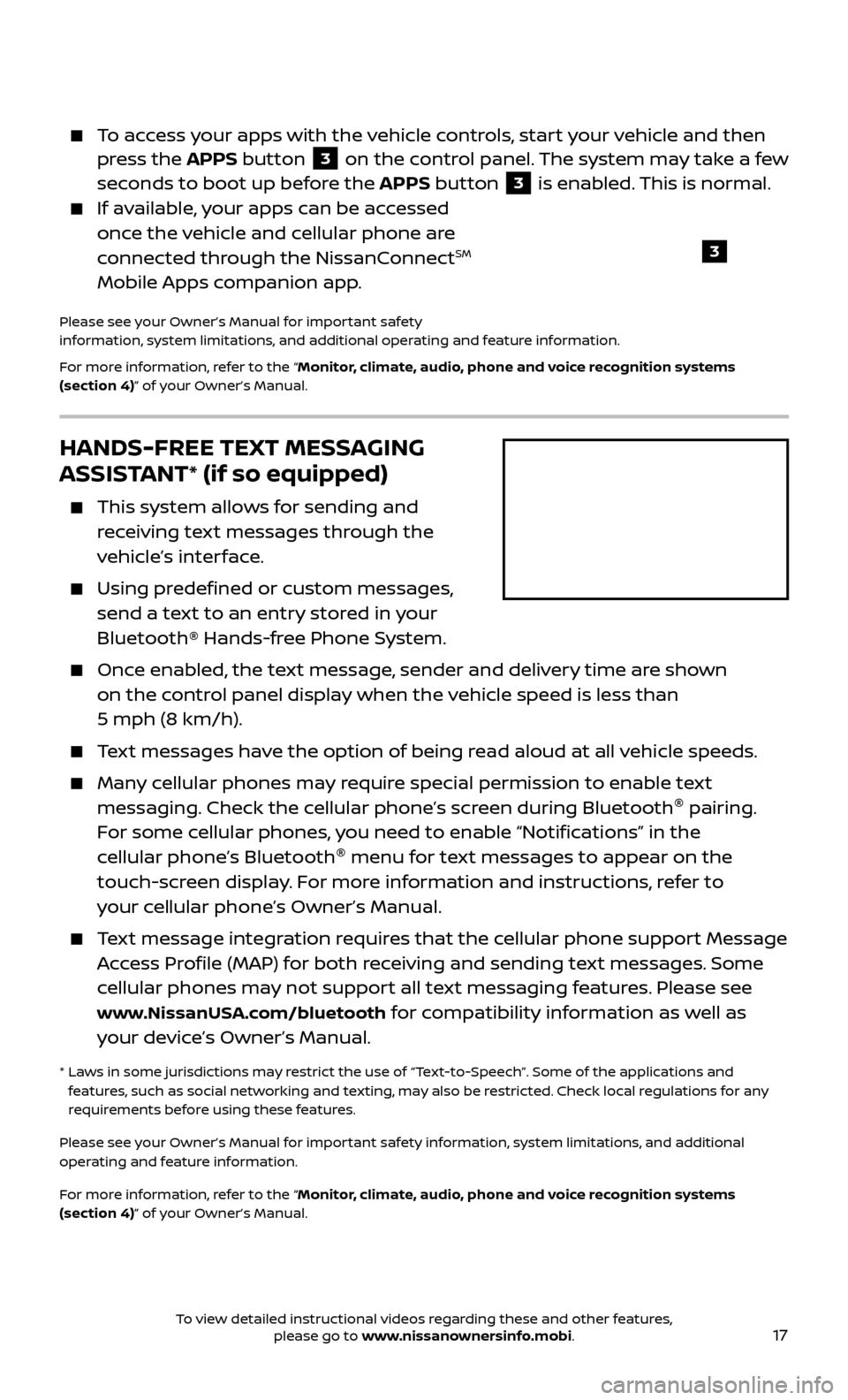
17
HANDS-FREE TEXT MESSAGING
ASSISTANT* (if so equipped)
This system allows for sending and
receiving text messages through the
vehicle’s interface.
Using predefined or custom messages, send a text to an entry stored in your
Bluetooth® Hands-free Phone System.
Once enabled, the text message, sender and delivery time are shown on the control panel display when the vehicle speed is less than
5 mph (8 km/h).
Text messages have the option of being read aloud at all vehicle speeds.
Many cellular phones may require special permission to enable text messaging. Check the cellular phone’s screen during Bluetooth ®
pairing.
For some cellular phones, you need to enable “Notifications” in the
cellular phone’s Bluetooth ®
menu for text messages to appear on the
touch-screen display. For more information and instructions, refer to
your cellular phone’s Owner’s Manual.
Text message integration requires that the cellular phone support Message Access Profile (MAP) for both receiving and sending text messages. Some
cellular phones may not support all text messaging features. Please see
www.NissanUSA.com/bluetooth for compatibility information as well as
your device’s Owner’s Manual.
* Laws in some jurisdictions may restrict the use of “Text-to-Speech”. Some of the applications and
features, such as social networking and texting, may also be restricted. Check local regulations for any
requirements before using these features.
Please see your Owner’s Manual for important safety information, system limitations, and additional
operating and feature information.
For more information, refer to the “Monitor, climate, audio, phone and voice recognition systems
(section 4)” of your Owner’s Manual.
To access your apps with the vehicle controls, start your vehicle and then press the APPS button 3 on the control panel. The system may take a few
seconds to boot up before the APPS button
3 is enabled. This is normal.
If available, your apps can be accessed once the vehicle and cellular phone are
connected through the NissanConnect
SM
Mobile Apps companion app.
Please see your Owner’s Manual for important safety
information, system limitations, and additional operating and feature information.
For more information, refer to the “Monitor, climate, audio, phone and voice recognition systems
(section 4)” of your Owner’s Manual.
3
To view detailed instructional videos regarding these and other features, please go to www.nissanownersinfo.mobi.
Page 20 of 30
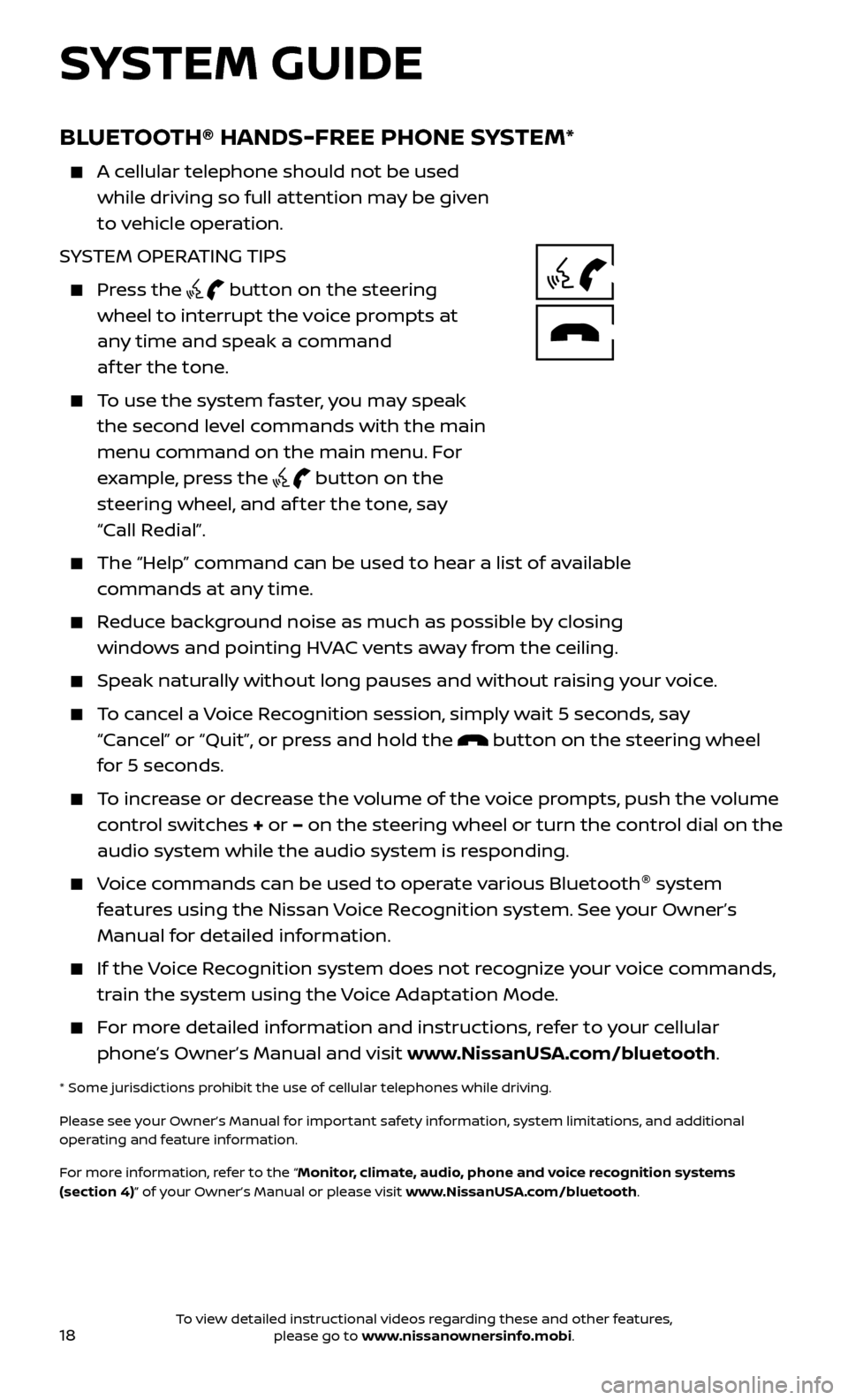
18
BLUETOOTH® HANDS-FREE PHONE SYSTEM*
A cellular telephone should not be used while driving so full attention may be given
to vehicle operation.
SYSTEM OPERATING TIPS
Press the button on the steering
wheel to interrupt the voice prompts at
any time and speak a command
af ter the tone.
To use the system faster, you may speak the second level commands with the main
menu command on the main menu. For
example, press the
button on the
steering wheel, and af ter the tone, say
“Call Redial”.
The “Help” c ommand can be used to hear a list of available
commands at any time.
Reduce background noise as much as possible by closing windows and pointing HVAC vents away from the ceiling.
Speak naturally without long pauses and without raising your voice.
To cancel a Voice Recognition session, simply wait 5 seconds, say “Cancel” or “Quit”, or press and hold the
button on the steering wheel
for 5 seconds.
To increase or decrease the volume of the voice prompts, push the volume control switches + or – on the steering wheel or turn the control dial on the
audio system while the audio system is responding.
Voice commands can be used to operate various Bluetooth ®
system
features using the Nissan Voice Recognition system. See your Owner’s
Manual for detailed information.
If the Voice Recognition system does not recognize your voice commands, train the system using the Voice Adaptation Mode.
For more detailed information and instructions, refer to your cellular phone’s Owner’s Manual and visit www.NissanUSA.com/bluetooth.
* Some jurisdictions prohibit the use of cellular telephones while driving.
Please see your Owner’s Manual for important safety information, system limitations, and additional
operating and feature information.
For more information, refer to the “Monitor, climate, audio, phone and voice recognition systems
(section 4)” of your Owner’s Manual or please visit www.NissanUSA.com/bluetooth.
SYSTEM GUIDE
To view detailed instructional videos regarding these and other features, please go to www.nissanownersinfo.mobi.
Page 21 of 30
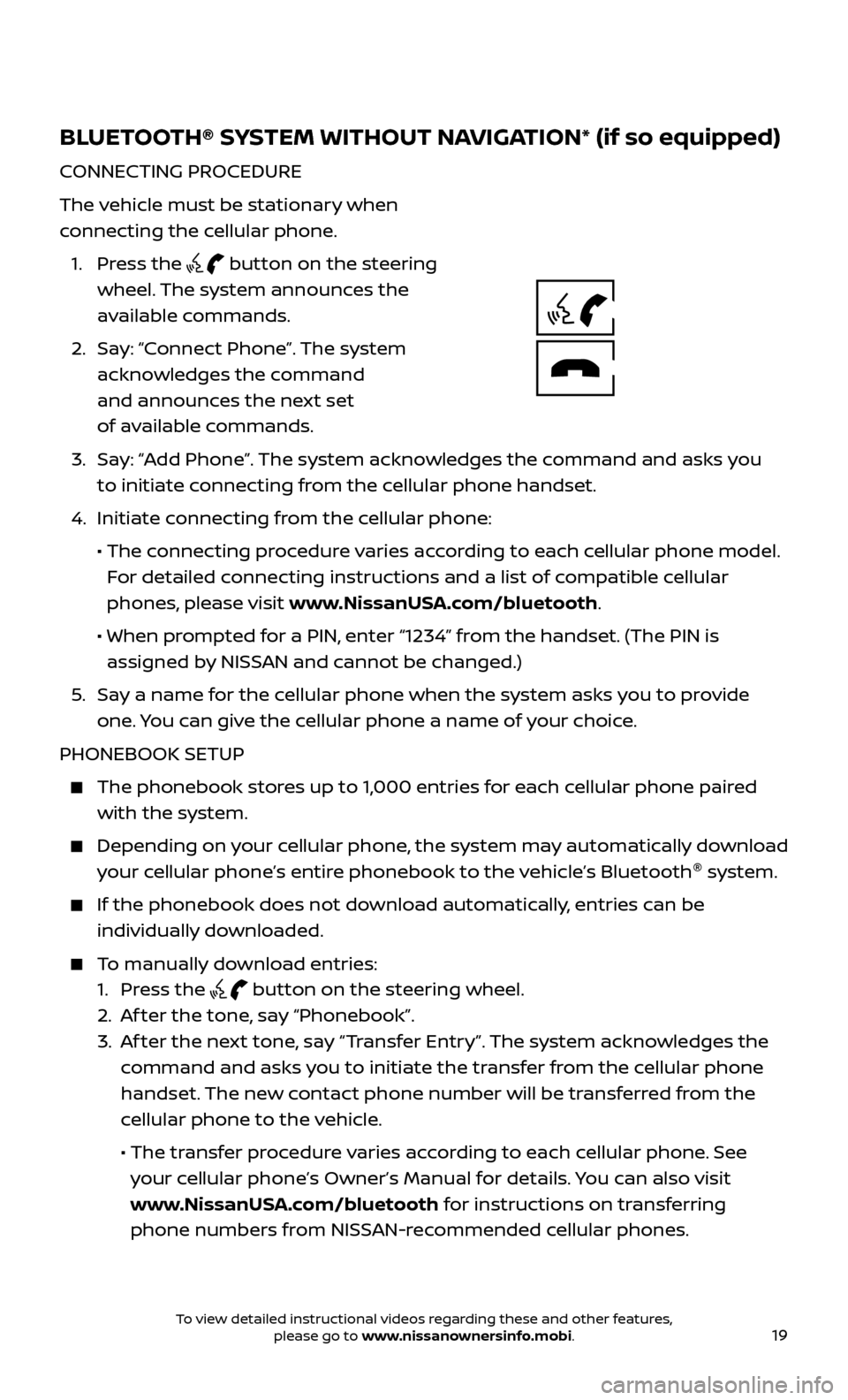
19
BLUETOOTH® SYSTEM WITHOUT NAVIGATION* (if so equipped)
CONNECTING PROCEDURE
The vehicle must be stationary when
connecting the cellular phone.
1.
Press the
button on the steering
wheel. The system announces the
available commands.
2.
Sa
y: “Connect Phone”. The system
acknowledges the command
and announces the next set
of available commands.
3.
Sa
y: “Add Phone”. The system acknowledges the command and asks you
to initiate connecting from the cellular phone handset.
4.
Initiate c
onnecting from the cellular phone:
•
The c
onnecting procedure varies according to each cellular phone model.
For detailed connecting instructions and a list of compatible cellular
phones, please visit www.NissanUSA.com/bluetooth.
•
When pr
ompted for a PIN, enter “1234” from the handset. (The PIN is
assigned by NISSAN and cannot be changed.)
5
.
Sa
y a name for the cellular phone when the system asks you to provide
one. You can give the cellular phone a name of your choice.
PHONEBOOK SETUP
The phonebook stor es up to 1,000 entries for each cellular phone paired
with the system.
Depending on your cellular phone, the system may automatically download
your cellular phone’s entire phonebook to the vehicle’s Bluetooth ®
system.
If the phonebook does not do wnload automatically, entries can be
individually downloaded.
To manually download entries:
1. Pr
ess the
button on the steering wheel.
2. A
f ter the tone, say “Phonebook”.
3.
A
f ter the next tone, say “Transfer Entry”. The system acknowledges the
command and asks you to initiate the transfer from the cellular phone
handset. The new contact phone number will be transferred from the
cellular phone to the vehicle.
• The tr
ansfer procedure varies according to each cellular phone. See
your cellular phone’s Owner’s Manual for details. You can also visit
www.NissanUSA.com/bluetooth for instructions on transferring
phone numbers from NISSAN-recommended cellular phones.
To view detailed instructional videos regarding these and other features, please go to www.nissanownersinfo.mobi.
Page 22 of 30
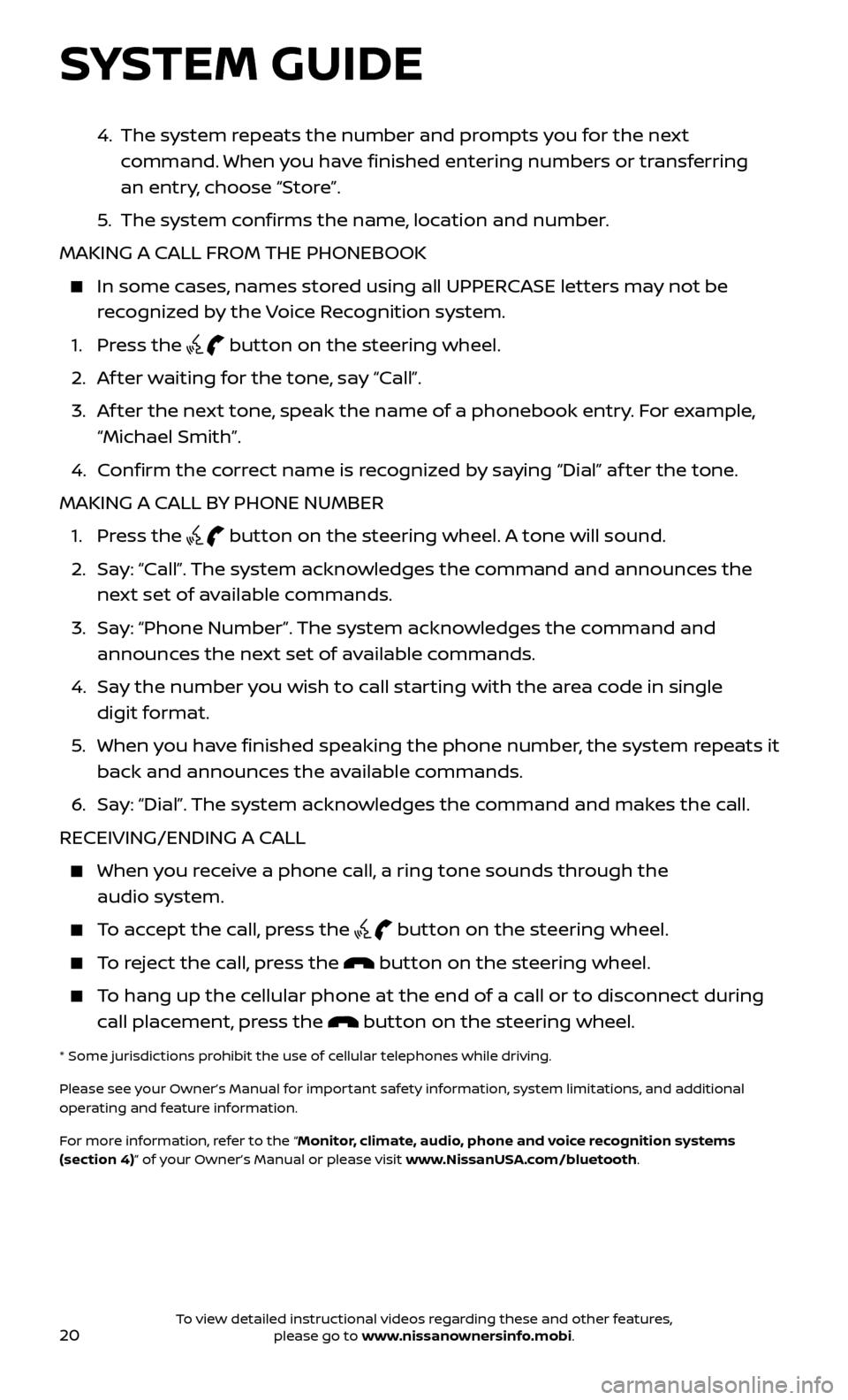
20
4. The system repeats the number and prompts you for the next
command. When you have finished entering numbers or transferring
an entry, choose “Store”.
5
.
The system c
onfirms the name, location and number.
MAKING A CALL FROM THE PHONEBOOK
In some c ases, names stored using all UPPERCASE letters may not be
recognized by the Voice Recognition system.
1. Pr
ess the
button on the steering wheel.
2. A
f ter waiting for the tone, say “Call”.
3.
A
f ter the next tone, speak the name of a phonebook entry. For example,
“Michael Smith”.
4. C
onfirm the correct name is recognized by saying “Dial” af ter the tone.
MAKING A CALL BY PHONE NUMBER
1. Pr
ess the
button on the steering wheel. A tone will sound.
2.
Sa
y: “Call”. The system acknowledges the command and announces the
next set of available commands.
3.
Sa
y: “Phone Number”. The system acknowledges the command and
announces the next set of available commands.
4.
Sa
y the number you wish to call starting with the area code in single
digit format.
5
.
When y
ou have finished speaking the phone number, the system repeats it
back and announces the available commands.
6
.
Sa
y: “Dial”. The system acknowledges the command and makes the call.
RECEIVING/ENDING A CALL
When you receive a phone call, a ring tone sounds through the audio system.
To accept the call, press the button on the steering wheel.
To reject the call, press the button on the steering wheel.
To hang up the cellular phone at the end of a call or to disconnect during call placement, press the
button on the steering wheel.
* Some jurisdictions prohibit the use of cellular telephones while driving.
Please see your Owner’s Manual for important safety information, system limitations, and additional
operating and feature information.
For more information, refer to the “Monitor, climate, audio, phone and voice recognition systems
(section 4)” of your Owner’s Manual or please visit www.NissanUSA.com/bluetooth.
SYSTEM GUIDE
To view detailed instructional videos regarding these and other features, please go to www.nissanownersinfo.mobi.
Page 23 of 30
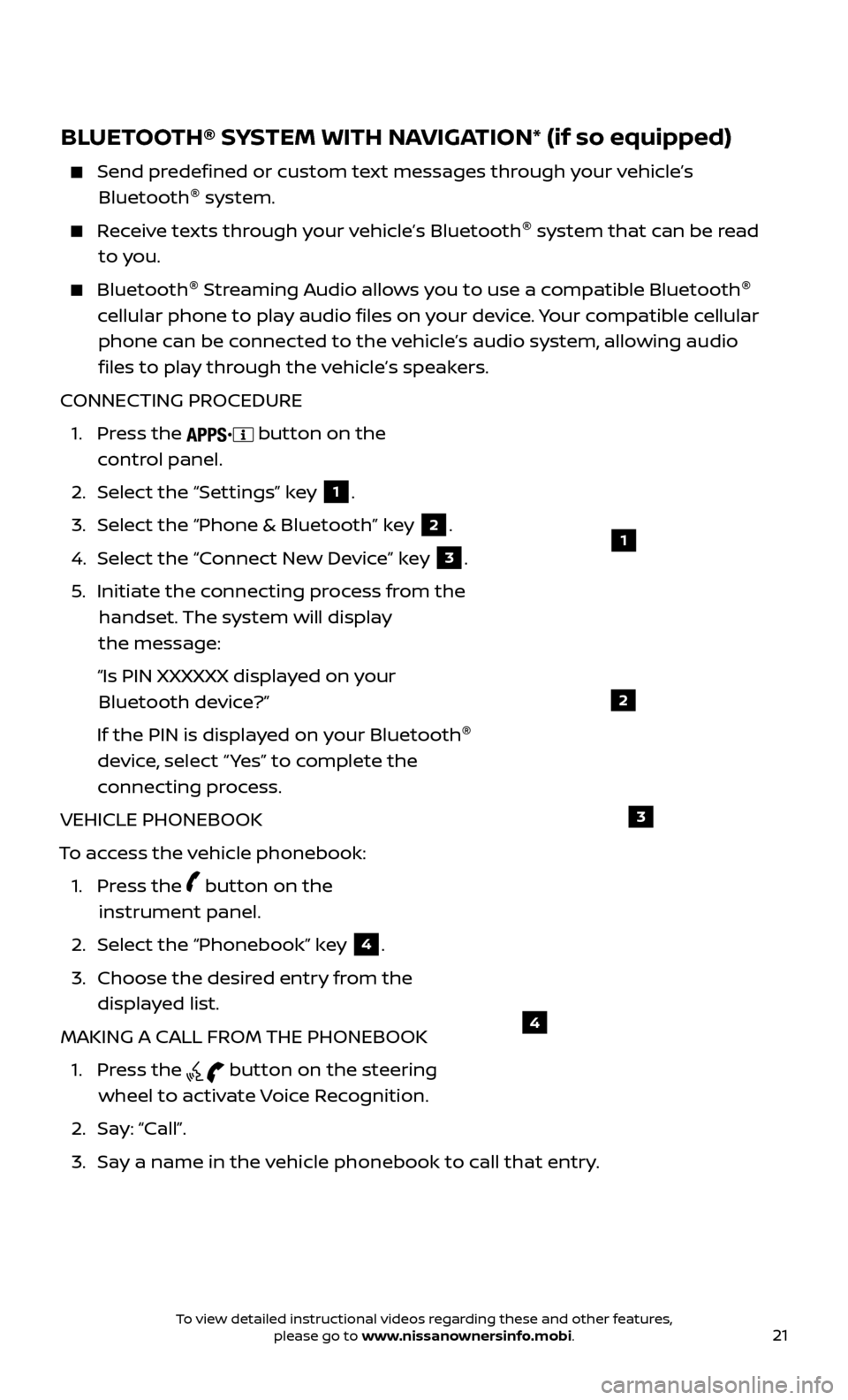
21
BLUETOOTH® SYSTEM WITH NAVIGATION* (if so equipped)
Send predefined or custom text messages through your vehicle’s Bluetooth ®
system.
Receive texts through your vehicle’s Bluetooth ®
system that can be read
to you.
Bluetooth ®
S treaming Audio allows you to use a compatible Bluetooth ®
cellular phone to play audio files on your device. Your compatible cellular phone can be connected to the vehicle’s audio system, allowing audio files to play through the vehicle’s speakers.
CONNECTING PROCEDURE
1.
Press the
button on the
control panel.
2.
Selec
t the “Settings” key
1.
3.
Selec
t the “Phone & Bluetooth” key
2.
4.
Selec
t the “Connect New Device” key
3.
5
.
Initiate the c
onnecting process from the
handset. The system will display
the message:
“Is PIN XXXXXX displa
yed on your
Bluetooth device?”
If the PIN is displa
yed on your Bluetooth ®
device, select “ Yes” to complete the
connecting process.
VEHICLE PHONEBOOK
To access the vehicle phonebook:
1.
Press the
button on the
instrument panel.
2. Selec
t the “Phonebook” key
4.
3.
Choose the desir
ed entry from the
displayed list.
MAKING A CALL FROM THE PHONEBOOK
1.
Press the
button on the steering
wheel to activate Voice Recognition.
2. Sa
y: “Call”.
3.
Sa
y a name in the vehicle phonebook to call that entry.
1
2
3
4
To view detailed instructional videos regarding these and other features, please go to www.nissanownersinfo.mobi.
Page 30 of 30
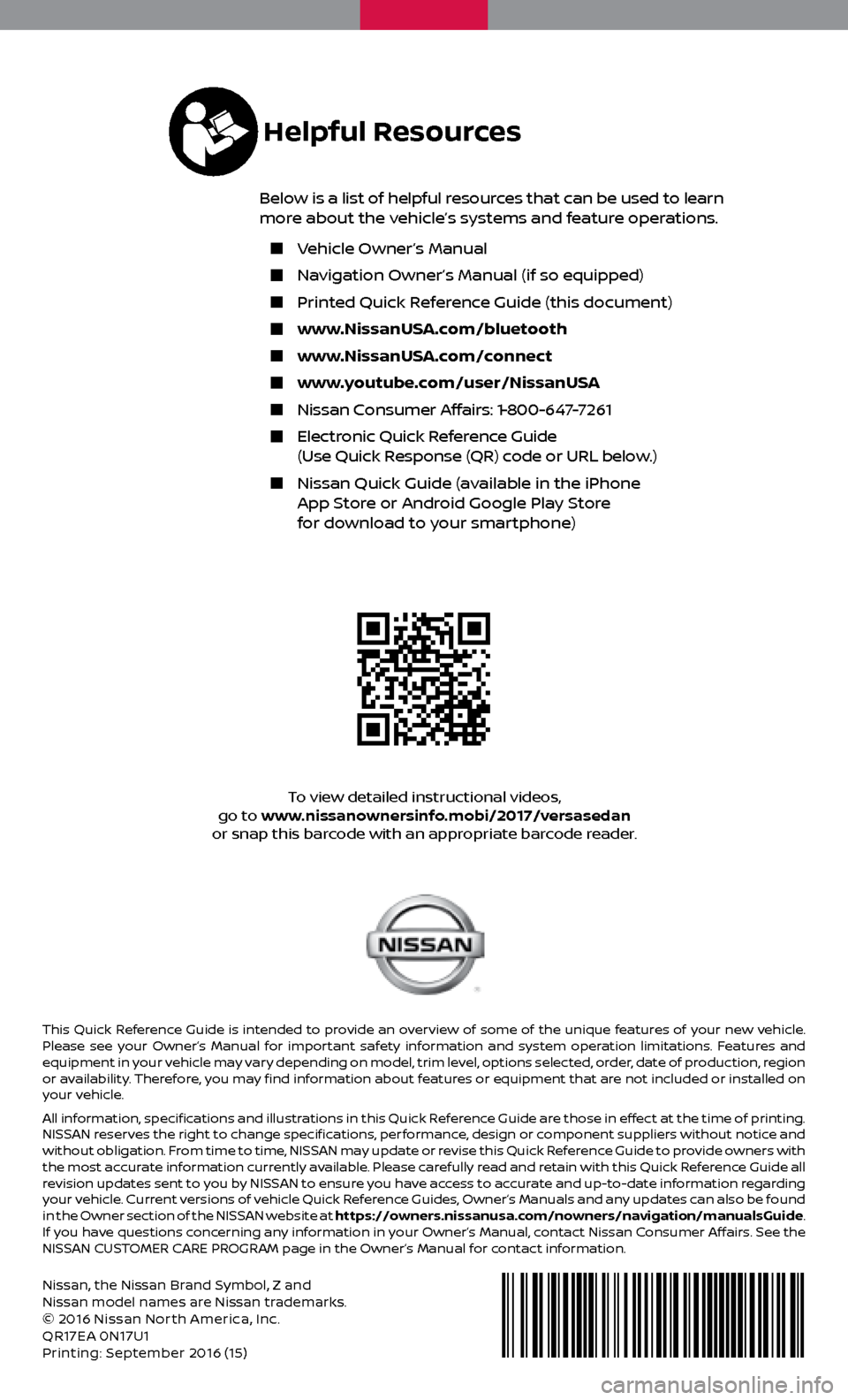
Nissan, the Nissan Brand Symbol, Z and
Nissan model names are Nissan trademarks.
© 2016 Nissan North America, Inc.
QR17EA 0N17U1
Printing: September 2016 (15 )
To view detailed instructional videos,
go to www.nissanownersinfo.mobi/2017/versasedan
or snap this barcode with an appropriate barcode reader.
This Quick Reference Guide is intended to provide an overview of some of the unique features of your new vehicle.
Please see your Owner’s Manual for important safety information and system operation limitations. Features and
equipment in your vehicle may vary depending on model, trim level, options selected, order, date of production, region
or availability. Therefore, you may find information about features or equipment that are not included or installed on
your vehicle.
All information, specifications and illustrations in this Quick Reference Guide are those in effect at the time of printing.
NISSAN reserves the right to change specifications, performance, design or component suppliers without notice and
without obligation. From time to time, NISSAN may update or revise this Quick Reference Guide to provide owners with
the most accurate information currently available. Please carefully read and retain with this Quick Reference Guide all
revision updates sent to you by NISSAN to ensure you have access to accurate and up-to-date information regarding
your vehicle. Current versions of vehicle Quick Reference Guides, Owner’s Manuals and any updates can also be found
in the Owner section of the NISSAN website at https://owners.nissanusa.com/nowners/navigation/manualsGuide.
If you have questions concerning any information in your Owner’s Manual, contact Nissan Consumer Affairs. See the
NISSAN CUSTOMER CARE PROGRAM page in the Owner’s Manual for contact information.
Helpful Resources
Below is a list of helpful resources that can be used to learn
more about the vehicle’s systems and feature operations.
Vehicle Owner’s Manual
Navigation Owner’s Manual (if so equipped)
Printed Quick R eference Guide (this document)
www.NissanUSA.com/bluetooth
www.NissanUSA.com/connect
www.youtube.com/user/NissanUSA
Nissan Consumer Affairs: 1-800-647-7261
Electronic Quick Reference Guide
(Use Quick Response (QR) code or URL below.)
Nissan Quick Guide (a vailable in the iPhone
App Store or Android Google Play Store
for download to your smartphone)