clock NISSAN XTERRA 2013 N50 / 2.G Quick Reference Guide
[x] Cancel search | Manufacturer: NISSAN, Model Year: 2013, Model line: XTERRA, Model: NISSAN XTERRA 2013 N50 / 2.GPages: 22, PDF Size: 2.44 MB
Page 4 of 22
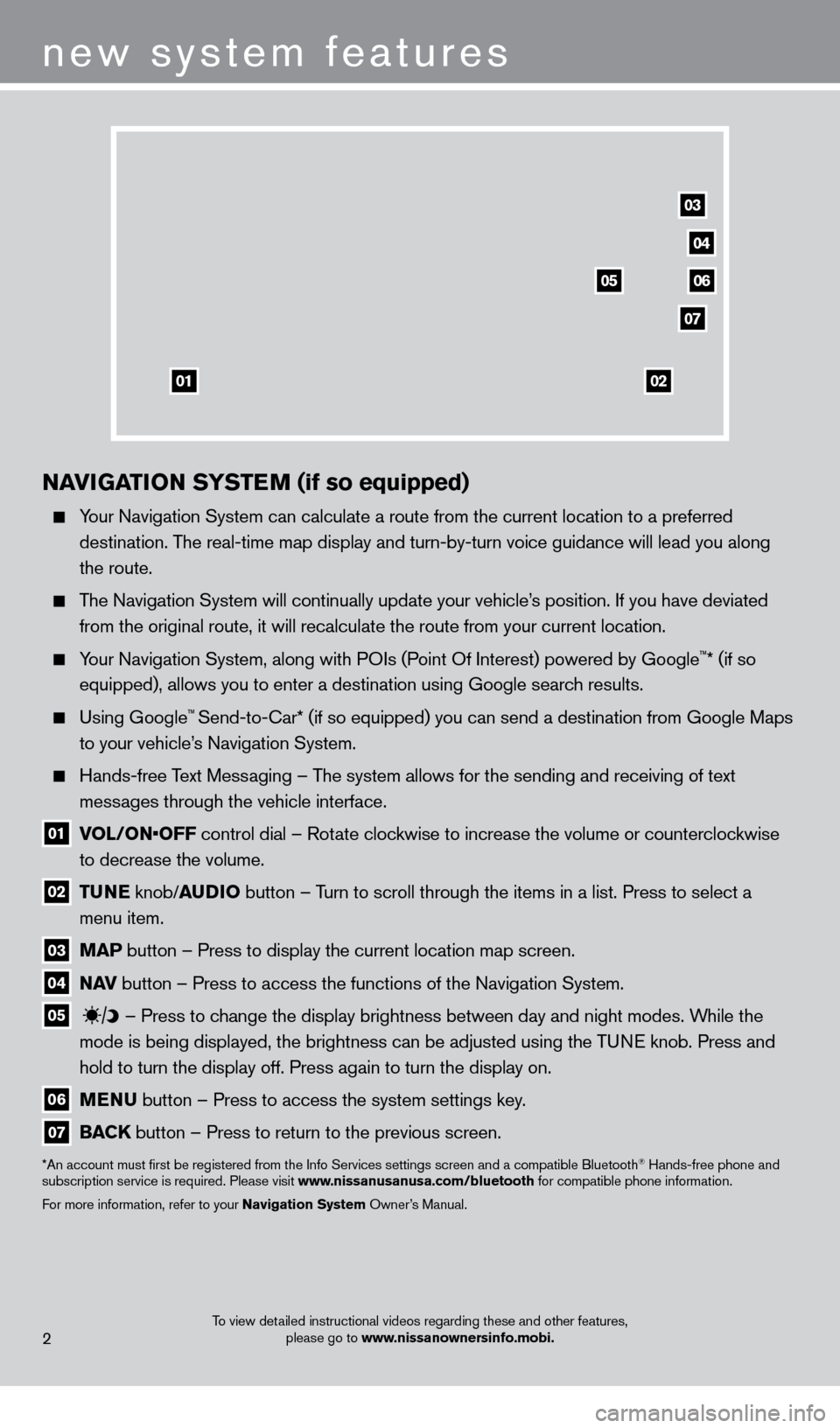
To view detailed instructional videos regarding these and other features, please go to www.nissanownersinfo.mobi.
NAvIGATION SY STEM (if so equipped)
Your Navigation System can calculate a route from the current location to\
a preferred
destination. The real-time map display and turn-by-turn voice guidance will lead you a\
long
the route.
The Navigation System will continually update your vehicle’s position. If you have deviated from the original route, it will recalculate the route from your current\
location.
Your Navigation System, along with POIs (Point Of Interest) powered by Google™* (if so
equipped), allows you to enter a destination using Google search results.
Using Google™ Send-to-car* (if so equipped) you can send a destination from Google Maps
to your vehicle’
s Navigation System.
Hands-free T ext Messaging – The system allows for the sending and receiving of text
messages through the vehicle interface.
01 V OL/ON•OFF control dial – Rotate clockwise to increase the volume or counterclockwise
to decrease the volume.
02 T UNE
knob/AUDIO button – Turn to scroll through the items in a list. Press to select a
menu item.
03 MAP button – Press to display the current location map screen.
04 NA v button – Press to access the functions of the Navigation System.
05
– Press to change the display brightness between day and night modes. While the
mode is being displayed, the brightness can be adjusted using the TUNE knob. Press and
hold to turn the display off. Press again to turn the display on.
06 MENU button – Press to access the system settings key .
07 BACK
button – Press to return to the previous screen.
*An account must first be registered from the Info Services settings s\
creen and a compatible Bluetooth® Hands-free phone and
subscription service is required. Please visit www.nissanusanusa.com/bluetooth for compatible phone information.
For more information, refer to your Navigation System Owner’s Manual.
new system features
2
04
03
06
07
05
0102
1275731_13_Xterra_NAM_QRG_102612.indd 210/26/12 11:18 AM
Page 6 of 22
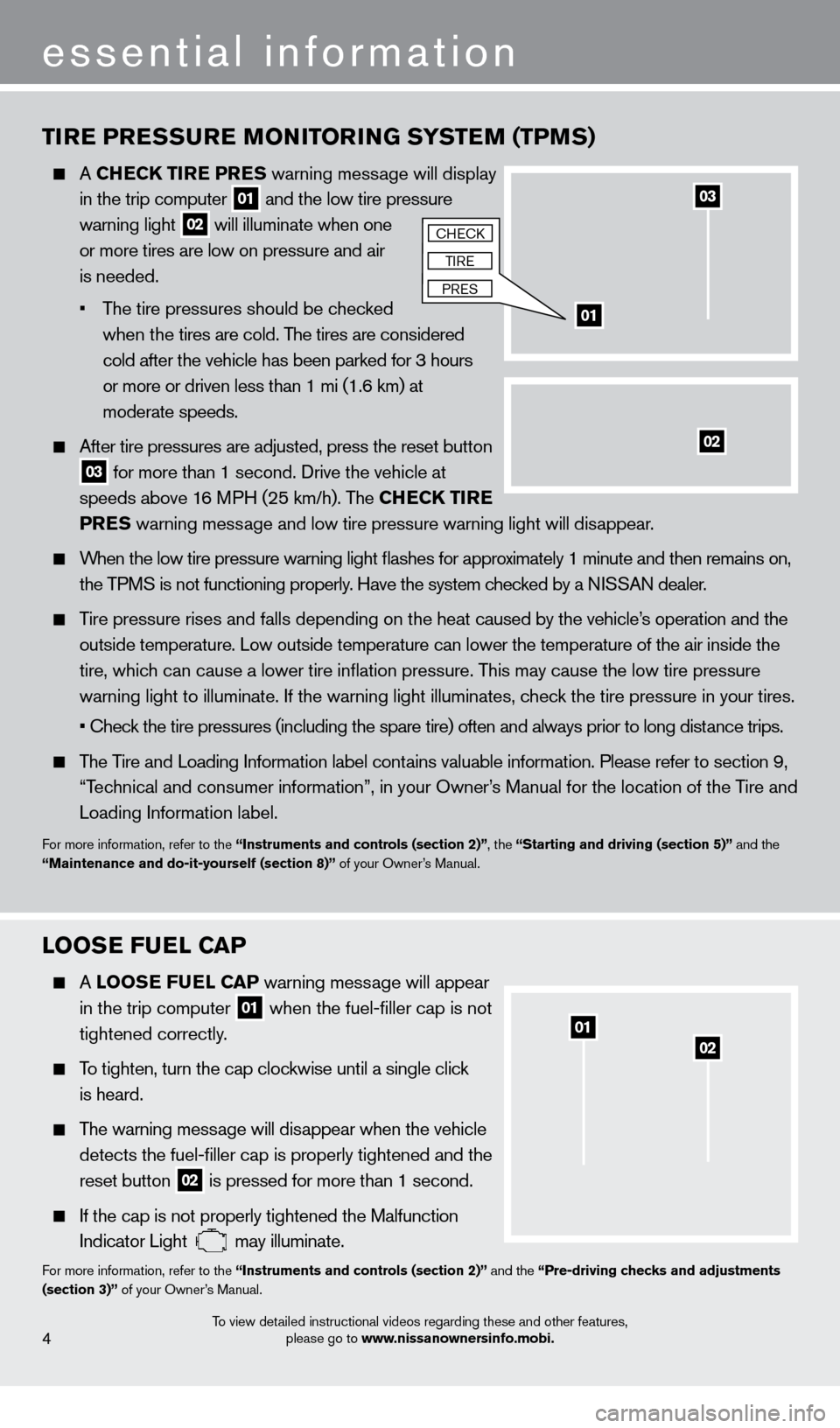
TIRE PRESSURE MONITORING SYSTEM (TPMS)
A CHECK TIRE PRES warning message will display
in the trip computer
01 and the low tire pressure
warning light 02 will illuminate when one
or more tires are low on pressure and air
is needed.
•
T
he tire pressures should be checked
when the tires are cold. The tires are considered
cold after the vehicle has been parked for 3 hours
or more or driven less than 1 mi (1.6 km) at
moderate speeds.
After tire pressures are adjusted, press the reset button
03 for more than 1 second. Drive the vehicle at
speeds above 16 MPH (25 km/h). The CHECK TIRE
PRES warning message and low tire pressure warning light will disappear.
When the low tire pressure warning light flashes for approximately 1 minute and then remains on,
the TPMS is not functioning properly. Have the system checked by a NISSAN dealer.
Tire pressure rises and falls depending on the heat caused by the vehicle’s operation and the
outside temperature. Low outside temperature can lower the temperature o\
f the air inside the
tire, whic
h can cause a lower tire inflation pressure. This may cause the low tire pressure
warning light to illuminate. If the warning light illuminates, c
heck the tire pressure in your tires.
• Chec
k the tire pressures (including the spare tire) often and always prior to long distance trips.
The Tire and Loading Information label contains valuable information. Please refer to section 9,
“T
echnical and consumer information”, in your Owner’s Manual for the location of the Tire and
Loading Information label.
For more information, refer to the “Instruments and controls (section 2)”, the “Starting and driving (section 5)” and the
“Maintenance and do-it-yourself (section 8)” of your Owner’s Manual.
essential information
0201
LOOSE FUEL CAP
A LOOSE F UEL CAP warning mess age will appear
in the trip computer 01 when the fuel-filler cap is not
tightened correctly
.
To tighten, turn the cap clockwise until a single click
is heard.
The warning message will disappear when the vehicle
detects the fuel-filler cap is properly tightened and the
reset button 02 is pressed for more than 1 second.
If the cap is not properly tightened the Malfunction
Indicator Light may illuminate.For more information, refer to the “Instruments and controls (section 2)” and the “Pre-driving checks and adjustments
(section 3)” of your Owner’s Manual.
To view detailed instructional videos regarding these and other features, please go to www.nissanownersinfo.mobi.
03
01
02
cHEck
TIRE
PRES
4
1275731_13_Xterra_NAM_QRG_102612.indd 410/26/12 11:18 AM
Page 7 of 22
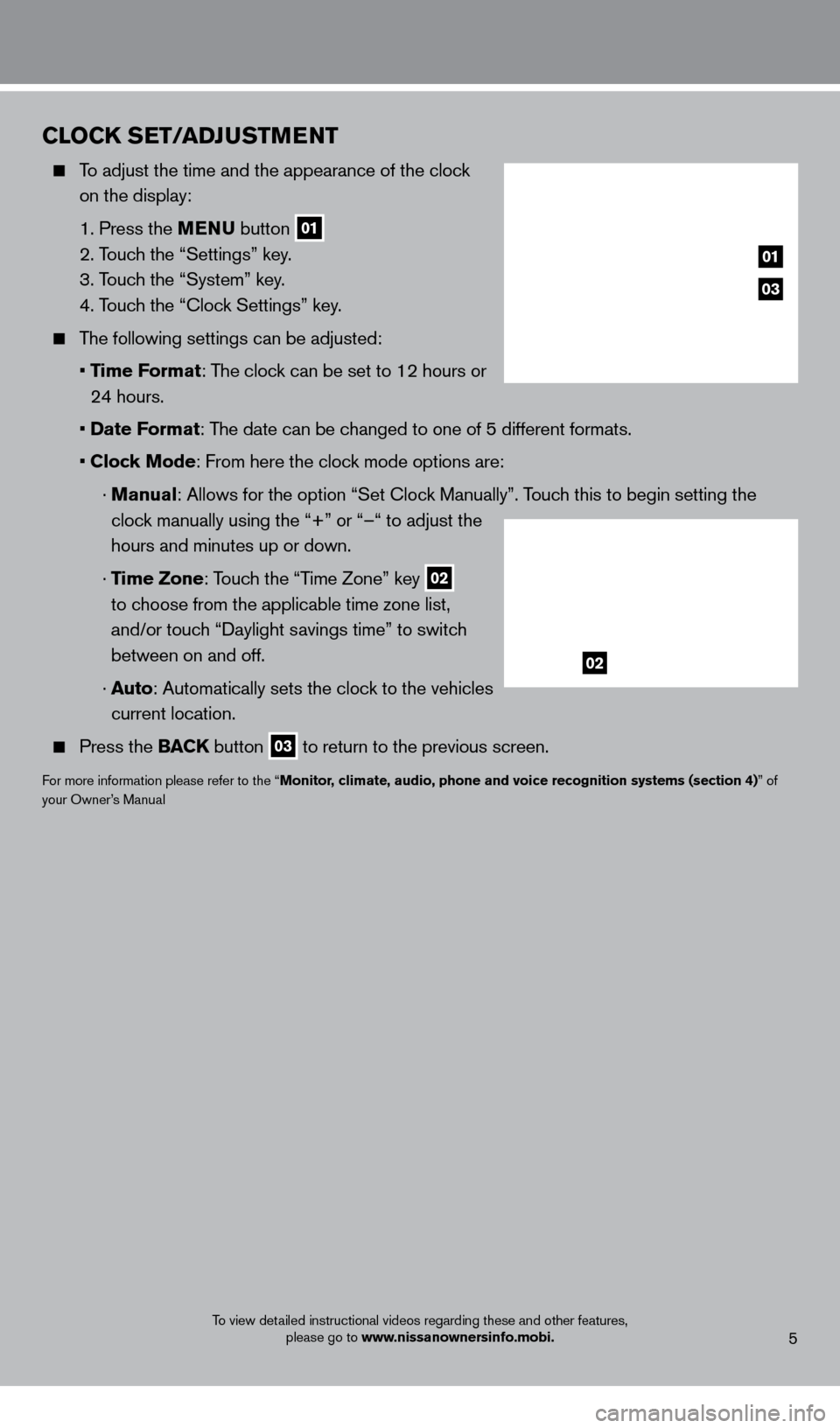
To view detailed instructional videos regarding these and other features, please go to www.nissanownersinfo.mobi.5
CLOCK SET/ADJUSTMENT
To adjust the time and the appearance of the clock
on the display:
1. Press the
MENU button
01
2. Touch the “Settings” key.
3. T
ouch the “System” key.
4. T
ouch the “ c lock Settings” key.
The following settings can be adjusted:
•
Time Format: The clock can be set to 12 hours or
24 hours.
•
Date Format: The date can be changed to one of 5 different formats.
•
Clock Mode: From here the clock mode options are:
·
Manual
: Allows for the option “Set c lock Manually”. Touch this to begin setting the
clock manually using the “+” or “–“ to adjust the
hours and minutes up or down.
·
Time Zone: Touch the “Time Zone” key
02
to choose from the applicable time zone list,
and/or touch “Daylight savings time” to switch
between on and off.
·
A
uto: Automatically sets the clock to the vehicles
current location.
Press the BAC K button 03 to return to the previous screen.
For more information please refer to the “Monitor, climate, audio, phone and voice recognition systems (section 4)” of
your Owner’s Manual
03
01
02
1275731_13_Xterra_NAM_QRG_102612.indd 510/26/12 11:18 AM