change time OLDSMOBILE AURORA 1996 User Guide
[x] Cancel search | Manufacturer: OLDSMOBILE, Model Year: 1996, Model line: AURORA, Model: OLDSMOBILE AURORA 1996Pages: 388, PDF Size: 20.24 MB
Page 154 of 388
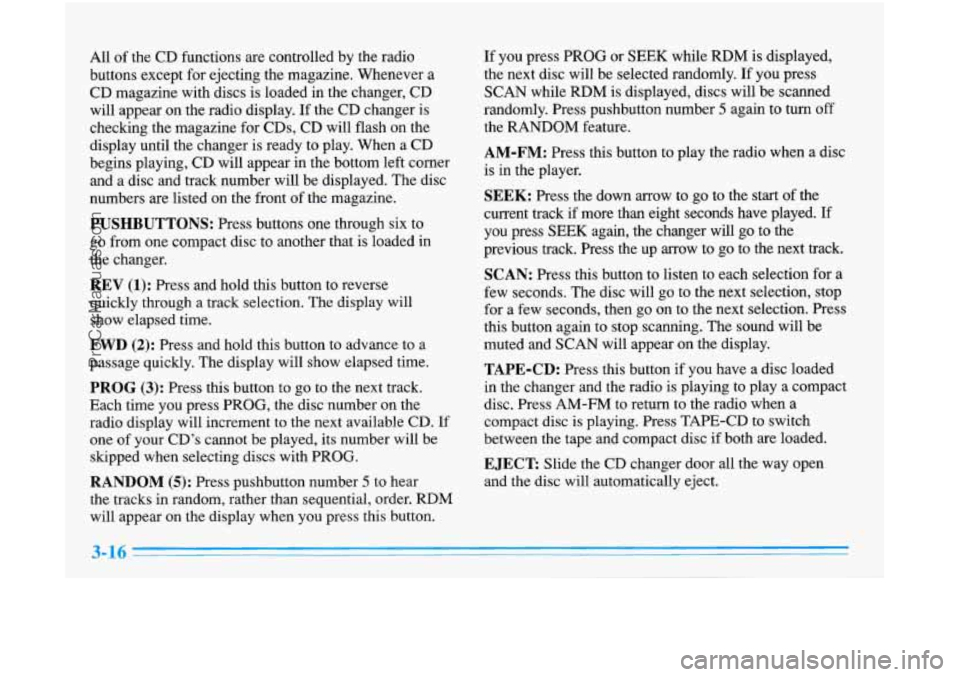
All of the CD functions are controlled by the radio
buttons except for ejecting the magazine. Whenever
a
CD magazine with discs is loaded in the changer, CD
will appear on the radio display.
If the CD changer is
checking the magazine for CDs, CD will flash on the
display until the changer is ready to play. When a CD
begins playing, CD will appear in the bottom left corner
and a disc and track number will be displayed. The disc
numbers are listed on the front of the magazine.
PUSHBUTTONS: Ress buttons one through six to
go from one compact disc to another that
is loaded in
the changer.
REV (1): Press and hold this button to reverse
quickly through a track selection. The display will
show elapsed time.
FWD (2): Press and hold this button to advance to a
passage quickly. The display will show elapsed time.
PROG (3): Press this button to go to the next track.
Each time you press PROG, the disc number on the
radio display will increment to the next available CD. If
one of your CD’s cannot be played, its number will be
skipped when selecting discs with PROG.
RANDOM (5): Press pushbutton number 5 to hear
the tracks in random, rather than sequential, order. RDM
will appear on the display when you press this button. If
you press
PROG or SEEK while RDM is displayed,
the next disc will be selected randomly.
If you press
SCAN while RDM is displayed, discs will be scanned
randomly. Press pushbutton number
5 again to turn off
the RANDOM feature.
AM-FM: Press this button to play the radio when a disc
is in the player.
SEEK: Press the down arrow to go to the start of the
current track if more than eight seconds have played.
If
you press SEEK again, the changer will go to the
previous track.
Press the up arrow to go to the next track.
SCAN: Press this button to listen to each selection for a
few seconds. The disc will go to the next selection, stop
for a
few seconds, then go on to the next selection. Press
this button again to stop scanning. The sound will be
muted and
SCAN will appear on the display.
TAPE-CD: Press this button if you have a disc loaded
in the changer and the radio is playing to play a compact
disc. Press
AM-FM to return to the radio when a
compact disc
is playing. Press TAPE-CD to switch
between the tape and compact disc if both are loaded.
EJECT Slide the CD changer door all the way open
and the disc will automatically eject.
3-16
ProCarManuals.com
Page 156 of 388
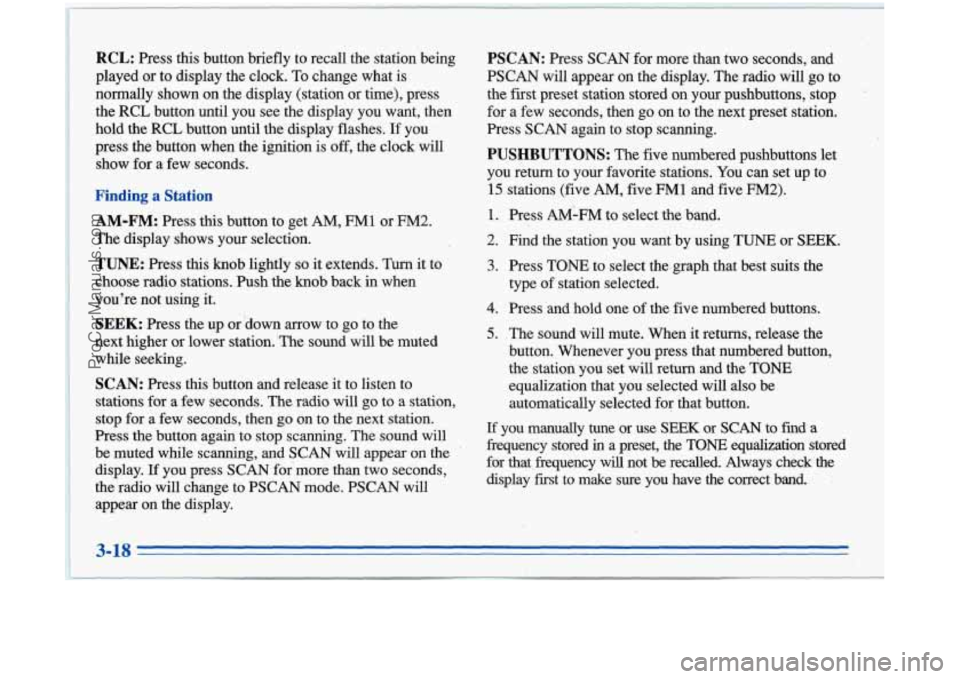
RCL: Press this button briefly to recall the station'being
played. or to display the clock. To change what is
normally shown on the display (station or time), press
the RCL buttonuntil you see the display you want, then
hold the RCL button until the display flashes.
If you
press the button when the ignition is
off, the clock will
show for a few seconds.
g a Station
AM-FM: Press this button to get AM, FM1 or FM2.
The display shows your selection.
TUNE: .Press this knob lightly so it extends. Turn it. to
choose radio stations. Push the knob back in when
you're not
using it.
SEEK:.l?ress the up or 'down arrow to go to the
next higher
or lower station. 'The sound will be muted
while seeking.
SCAN: Press this button and release it to listen to
stations for a few seconds.
The radio will go to a station,
stop for a few seconds, then go on to the next station.
Press the button again to stop scanning. The sound will
be muted while scanning, and SCAN will appear on the
display.
If you press SCAN for more than two seconds,
the radio will change to PSCAN mode. PSCAN will
appear on the display.
1
PSCAN: Press SCAN for more than two seconds, and
PSCAN will appear on the display. The radio will go to
the first preset station stored on your pushbuttons, stop
for a few seconds, then go on to the next preset station.
Press SCAN again to stop scanning.
PUSHBUTTONS: The five numbered pushbuttons let
you return to your favorite stations. You can set up to
15 stations (five AM, five FMl and five FM2).
1.
2.
3.
4.
5.
Press AM-FM to. select the band.
Find the station you want by using
TUNE or SEEK.
Press TONE to select the graph that best suits the
type of station selected.
Press
and hold one of the five numbered buttons.
The sound will mute. When
it returns, release the
button. Whenever you press that numbered button,
the station you set wili return and the
TONE
equalization that you selected will also be
automatically selected for that button.
Lf you manually tune or use SEEK or SCAN to find a
frequency stored
in a preset, the TONE equalization stored
for that frequency will not
be recalled. Always check the
display first to make sure you have the correct band.
3-18
ProCarManuals.com
Page 159 of 388
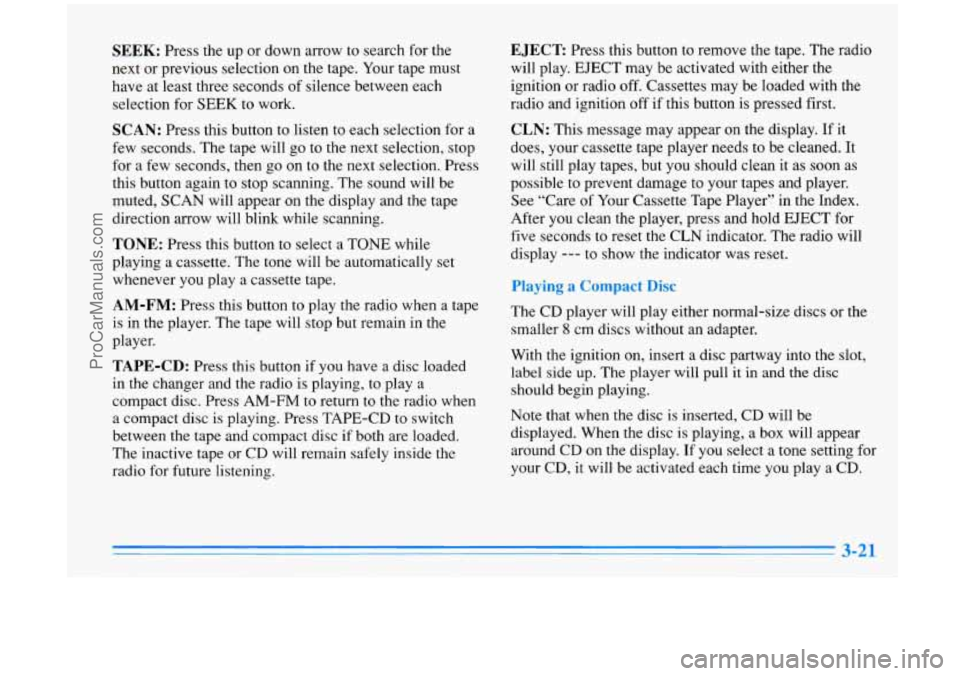
SEEK: Press the up or down arrow to search for the
next or previous selection on the tape. Your tape must
have at least three seconds
of silence between each
selection for SEEK to work.
SCAN: Press this button to listen to each selection for a
few seconds. The tape will go to the next selection, stop
for a few seconds, then go on to the next selection. Press
this button again to stop scanning. The sound will be
muted, SCAN will appear on the display and the tape
direction arrow will blink while scanning.
TONE: Press this button to select a TONE while
playing a cassette. The tone will be automatically set
whenever you play a cassette tape.
AM-FM: Press this button to play the radio when a tape
is in the player. The tape will stop but remain in the
player.
TAPE-CD: Press this button if you have a disc loaded
in the changer and the radio is playing,
to play a
compact disc. Press
AM-FM to return to the radio when
a compact disc is playing. Press TAPE-CD to switch
between the tape and compact disc
if both are loaded.
The inactive tape or CD will remain safely inside the
radio for future listening.
EJECT Press this button to remove the tape. The radio
will play. EJECT may be activated with either the
ignition or radio off. Cassettes may be loaded with the
radio and ignition
off if this button is pressed first.
CLN: This message may appear on the display. If it
does, your cassette tape player needs to be cleaned. It
will still play tapes, but you should clean it as soon as
possible to prevent damage to your tapes and player.
See “Care
of Your Cassette Tape Player” in the Index.
After you clean the player, press and hold EJECT for
five seconds to reset the CLN indicator. The radio will
display
--- to show the indicator was reset.
rlaylng a 4
The CD player will play either normal-size discs or the
smaller
8 cm discs without an adapter.
With the ignition on, insert a disc partway into the slot,
label side
up. The player will pull it in and the disc
should begin playing.
Note that when the disc is inserted, CD will be
displayed. When the disc is playing, a box will appear
around
CD on the display. If you select a tone setting for
your CD,
it will be activated each time you play a CD.
ProCarManuals.com
Page 160 of 388
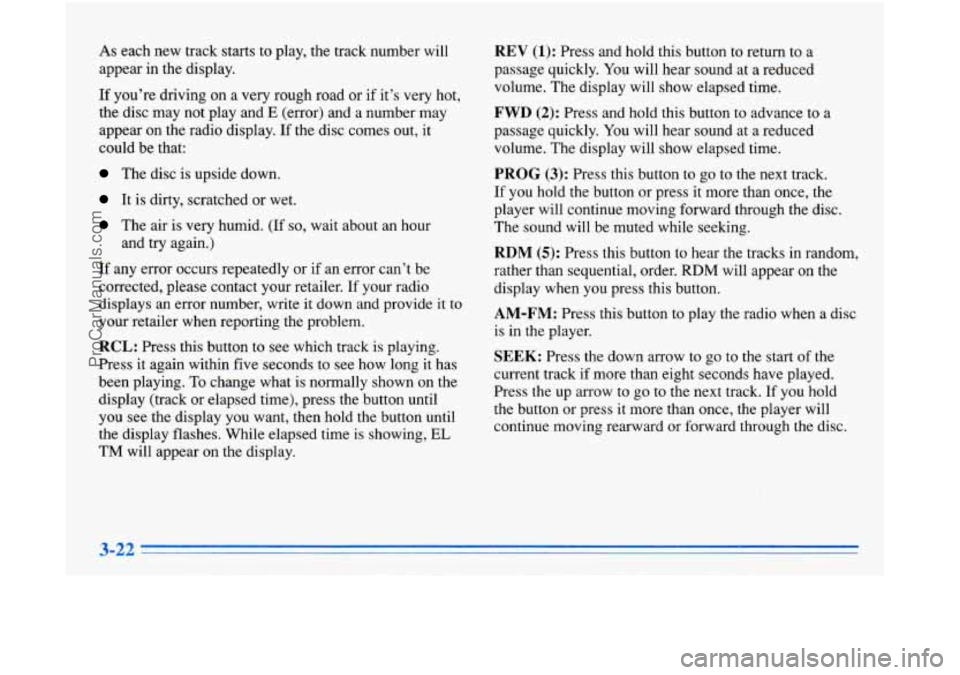
As each new track starts to play, the track number will
appear
in the display.
If you’re driving on a very rough road or if it’s very hot,
the disc may not play and
E (error) and a number may
appear on the radio display. If the disc comes out, it
could be that:
The disc is upside down.
It is dirty, scratched or wet.
The air is very humid. (If so, wait about an hour
and try again.)
If any error occurs repeatedly or if an error can’t be
corrected, please contact your retailer.
If your radio
displays an error number, write it down and provide
it to
your retailer when reporting the problem.
RCL: Press this button to see which track is playing.
Press
it again within five seconds to see how long it has
been playing.
To change what is normally shown on the
display (track or elapsed time), press the button until
you see the display you want, then hold the button until
the display flashes. While elapsed time is showing,
EL
TM will appear on the display.
REV (1): Press and hold this button to return to a
passage quickly.
You will hear sound at a reduced
volume. The display will show elapsed time.
FWD (2): Press and hold this button to advance to a
passage quickly. You will hear sound at a reduced
volume. The display will show elapsed time.
PROG (3): Press this button to go to the next track.
If you hold the button or press it more than once, the
player will continue moving forward through the disc.
The sound will be muted while seeking.
RDM (5): Press this button to hear the tracks in random,
rather than sequential, order.
RDM will appear on the
display when you press this button.
AM-FM: Press this button to play the radio when a disc
is in the player.
SEEK: Press the down arrow to go to the start of the
current track if more than eight seconds have played.
Press the up arrow to go
to the next track. If you hold
the button or press it more than once, the player will
continue moving rearward or forward through the disc.
3-22
ProCarManuals.com
Page 161 of 388
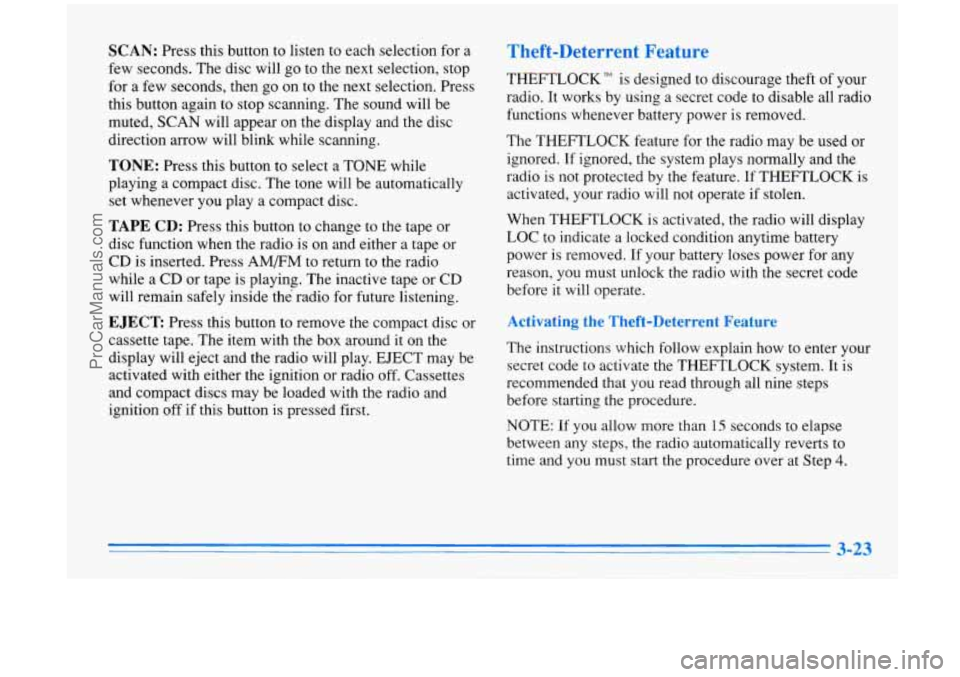
SCAN: Press this button to listen to each selection for a
few seconds. The disc will go to the next selection, stop
for a few seconds, then go on to the next selection. Press
this button again to stop scanning. The sound will be
muted, SCAN will appear on the display and the disc
direction arrow will blink while scanning.
TONE: Press this button to select a TONE while
playing a compact disc. The tone will be automatically
set whenever you play a compact disc.
TAPE CD: Press this button to change to the tape or
disc function when the radio is on and either a tape or
CD is inserted. Press
AM/FM to return to the radio
while a CD or tape is playing. The inactive tape or CD
will remain safely inside the’ radio for future listening.
EJECT Press this button to remove the compact disc or
cassette tape. The item with the box around it on the
display will eject and the radio will play. EJECT may be
activated with either the ignition or radio off. Cassettes
and compact discs may be loaded with the radio and
ignition off
if this button is pressed first.
Theft-Deterrent Feature
THEFTLOCK” is designed to discourage theft of your
radio. It works by using a secret code
to disable all radio
functions whenever battery power is removed.
The THEFTLOCK feature for the radio may be used or
ignored. If ignored, the system plays normally and the
radio
is not protected by the feature. If THEFTLOCK is
activated, your radio will not operate if stolen.
When THEFTLOCK is activated, the radio will display
LOC to indicate a locked condition anytime battery
power
is removed. If your battery loses power for any
reason, you must unlock the radio with the secret code
before it will operate.
Activating the Theft-Deterrent Feature
The instructions which follow explain how to enter your
secret code to activate the THEFTLOCK system. It is
recommended that
you read through all nine steps
before starting the procedure.
NOTE:
If you allow more than 15 seconds to elapse
between any steps, the radio automatically reverts to
time and you must start the procedure over at Step
4.
ProCarManuals.com
Page 176 of 388
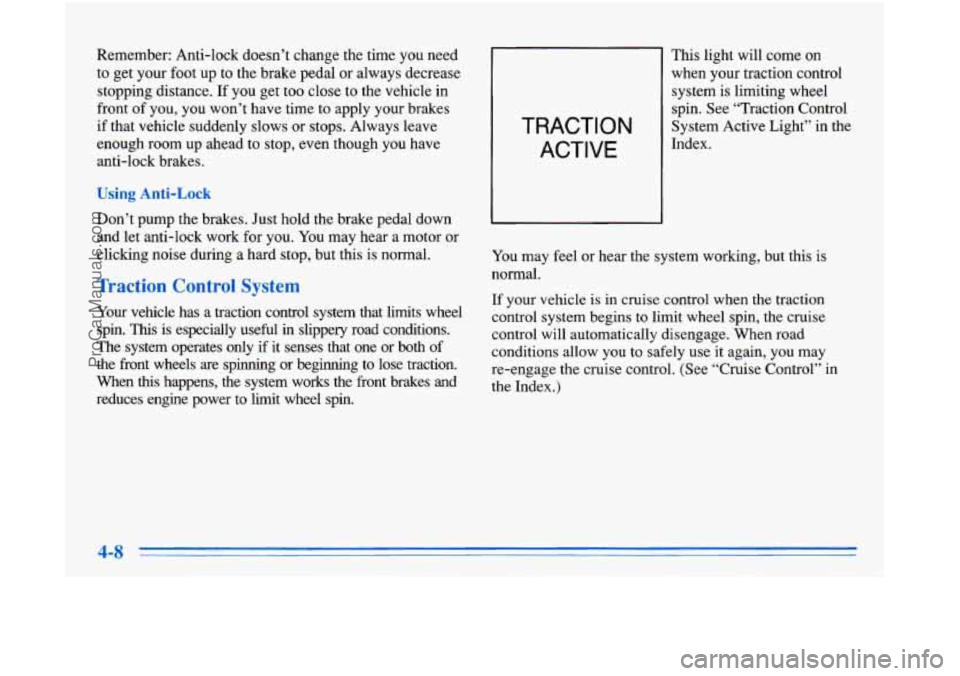
Remember: Anti-lock doesn’t change the time you need
to get your foot up to the brake pedal or always decrease
stopping distance.
If you get too close to the vehicle in
front of you, you won’t have time to apply your brakes
if that vehicle suddenly slows or stops. Always leave
enough room up ahead to stop, even though you have
anti-lock brakes.
Using Anti-Lock
Don’t pump the brakes. Just hold the brake pedal down
and let anti-lock work for you. You may hear a motor or
clicking noise during a hard stop, but this is normal.
Traction Control System
Your vehicle has a traction control system that limits wheel
spin.
This is especially useful in slippery road conditions.
The system operates only
if it senses that one or both of
the front wheels are spinning or beginning to lose traction.
When
this happens, the system works the front brakes and
reduces engine power to limit wheel spin.
TRACTION
ACTIVE
This light will come on
when your traction control
system is limiting wheel
spin. See “Traction Control
System Active Light”
in the
Index.
You may feel or hear the system working, but this is
normal.
If your vehicle
is in cruise control when the traction
control system begins to limit wheel spin, the cruise
control will automatically disengage. When road
conditions allow you to safely use it again, you may
re-engage the cruise control. (See “Cruise Control” in
the Index.)
ProCarManuals.com
Page 178 of 388
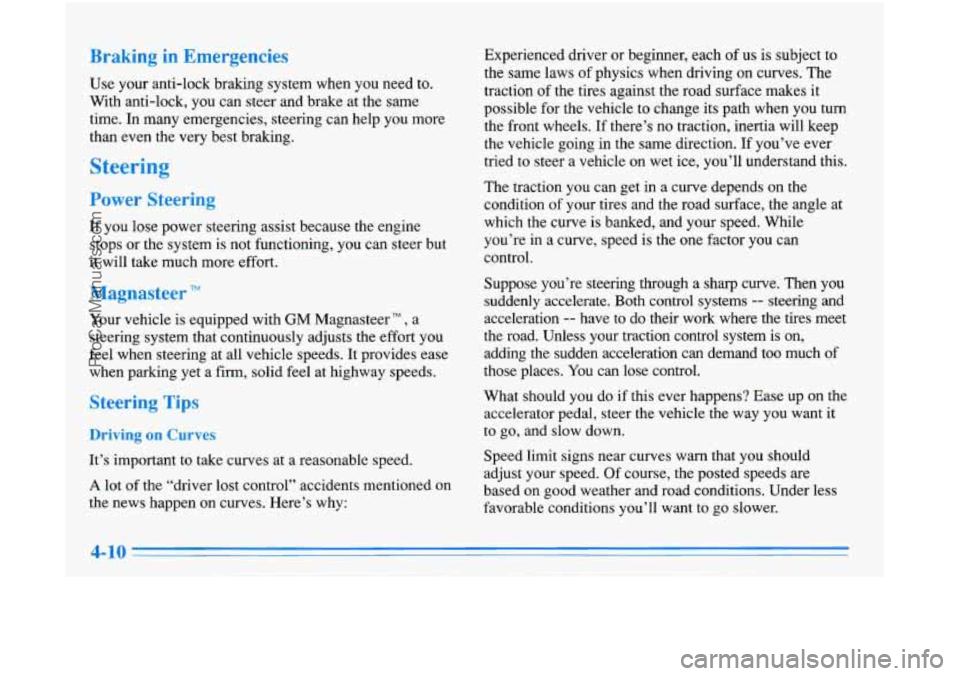
Use your anti-lock braking system when you need to.
With anti-lock, you can steer and brake at the same
time. In many emergencies, steering cm help you more
than even the very best braking.
Steerin
If you lose power steering assist because the engine
stops
or the system is not functioning, you can steer but
it will take much more effort.
:agnasteer
Your vehicle is equipped with GM Magnasteer TM , a
steering system that continuously adjusts the effort you
feel when steering at all vehicle speeds. It provides ease
when parking yet a firm, solid feel at highway speeds.
Steering Tars
Dr ng on Curl
It’s important to take curves at a reasonable speed.
A lot of the “driver lost control” accidents mentioned on
the news happen on curves. Here’s why:
A
Experienced driver or beginner, each of us is subject to
the same laws of physics when driving on curves. The
traction
of the tires against the road surface makes it
possible for the vehicle
to change its path when you turn
the front wheels.
If there’s no traction, inertia will keep
the vehicle going in the same direction. If you’ve ever
tried to steer a vehicle on wet ice, you’ll understand this.
The traction you can get in a curve depends on the
condition
of your tires and the road surface, the angle at
which the curve is banked, and your speed. While
you’re in a curve, speed is the one factor you can
control.
Suppose you’re steering through a sharp curve. Then you
suddenly accelerate. Both control systems
-- steering and
acceleration
-- have to do their work where the tires meet
the road. Unless your traction control system
is on,
adding the sudden acceleration can demand too much of
those places. You can lose control.
What should you do if this ever happens? Ease up
on the
accelerator pedal, steer
the vehicle the way you want it
to go, and slow down.
Speed limit signs near curves warn that
you should
adjust your speed.
Of course, the posted speeds are
based on good weather and road conditions. Under less
favorable conditions you’ll want to go slower.
ProCarManuals.com
Page 181 of 388
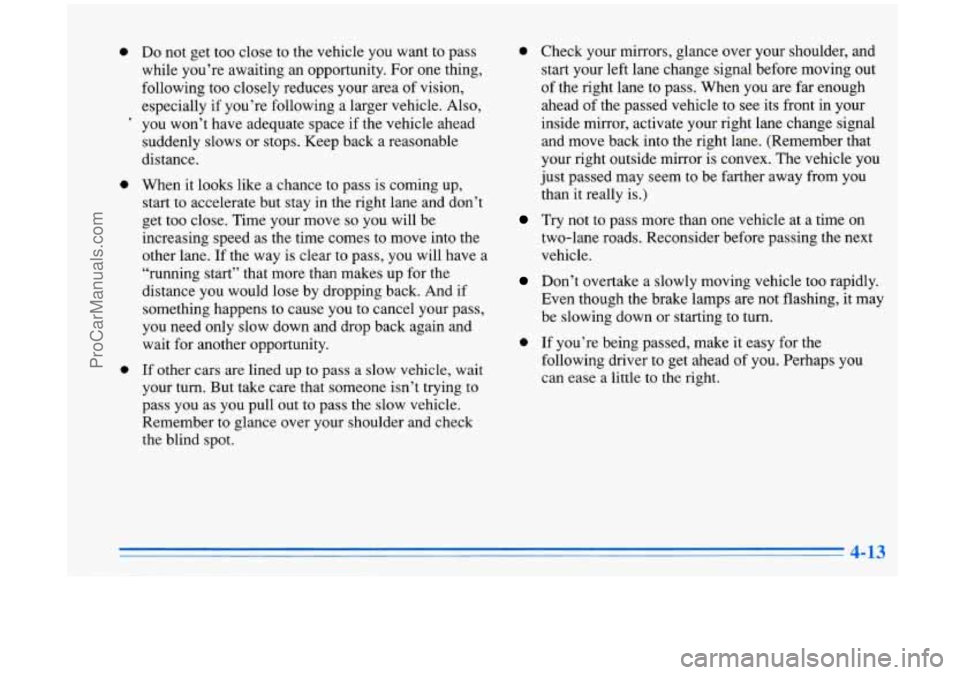
0 Do not get too close to the vehicle you want to pass
while you’re awaiting an opportunity. For one thing,
following too closely reduces your area of vision,
especially
if you’re following a larger vehicle. Also,
’ you won’t have adequate space if the vehicle ahead
suddenly slows or stops. Keep back a reasonable
distance.
0 When it looks like a chance to pass is coming up,
start to accelerate but stay in the right lane and don’t
get too close. Time your move
so you will be
increasing speed as the time comes to move into the
other lane. If the way is clear to pass, .you will have a
“running start” that more than makes up for the
distance you would lose by dropping back. And if
something happens to cause you to cancel your pass,
you need only slow down and drop back again and
wait for another opportunity.
0 If other cars are lined up to pass a slow vehicle, wait
your turn. But take care that someone isn’t trying to
pass you as you pull out to pass the slow vehicle.
Remember to glance over your shoulder and check
the blind spot.
0 Check your mirrors, glance over your shoulder, and
start your left lane change signal before moving
out
of the right lane to pass. When you are far enough
ahead of the passed vehicle to see its front in your
inside mirror, activate your right lane change signal and move back into the right lane. (Remember that
your right outside mirror is convex. The vehicle you
just passed may seem to be farther away from you
than
it really is.)
Try not to pass more than one vehicle at a time on
two-lane roads. Reconsider before passing the next
vehicle.
Don’t overtake a slowly moving vehicle too rapidly.
Even though the brake lamps are not flashing, it may
be slowing down or starting to turn.
0 If you’re being passed, make it easy for the
following driver to get ahead of
you. Perhaps you
can ease a little to the right.
ProCarManuals.com
Page 200 of 388
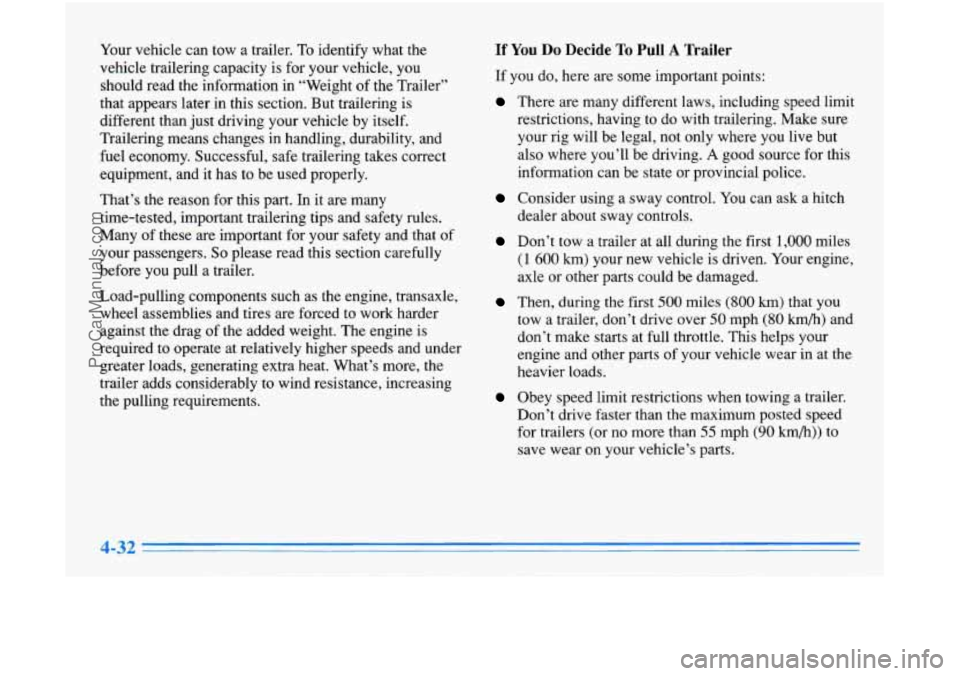
Your vehicle can tow a trailer. To identify what the
vehicle trailering capacity is for your vehicle, you
should read the information
in “Weight of the Trailer”
that appears later in this section. But trailering is
different than just driving your vehicle by itself.
Trailering means changes in handling, durability, and
fuel economy. Successful, safe trailering takes correct
equipment, and it has to be used properly.
That’s the reason for this part. In it are many
time-tested, important trailering tips and safety rules.
Many of these are important for your safety and that of
your passengers.
So please read this section carefully
before you pull a trailer.
Load-pulling components such as the engine, transaxle,
wheel assemblies and tires
are forced to work harder
against the drag of the added weight. The engine is
required to operate at relatively higher speeds and under
greater loads, generating extra heat. What’s more, the
trailer adds considerably to wind resistance, increasing
the pulling requirements.
If You Do Decide To Pull A Trailer
If you do, here are some important points:
There are many different laws, including speed limit
restrictions, having to do with trailering. Make sure
your rig will be legal, not only where you live but
also where you’ll be driving.
A good source for this
information can be state or provincial police.
Consider using a sway control. You can ask a hitch
dealer about sway controls.
Don’t tow a trailer at all during the first 1,000 miles
(1 600 km) your new vehicle is driven. Your engine.
axle
or other parts could be damaged.
Then, during the first 500 miles (800 km) that you
tow a trailer, don’t drive over
50 mph (80 km/h) and
don’t make starts at full throttle. This helps your
engine and other parts of your vehicle wear in at the
heavier loads.
Obey speed limit restrictions when towing a trailer.
Don’t drive faster than the maximum posted speed
for trailers (or no more than
55 mph (90 km/h)) to
save wear
on your vehicle’s parts.
ProCarManuals.com
Page 205 of 388
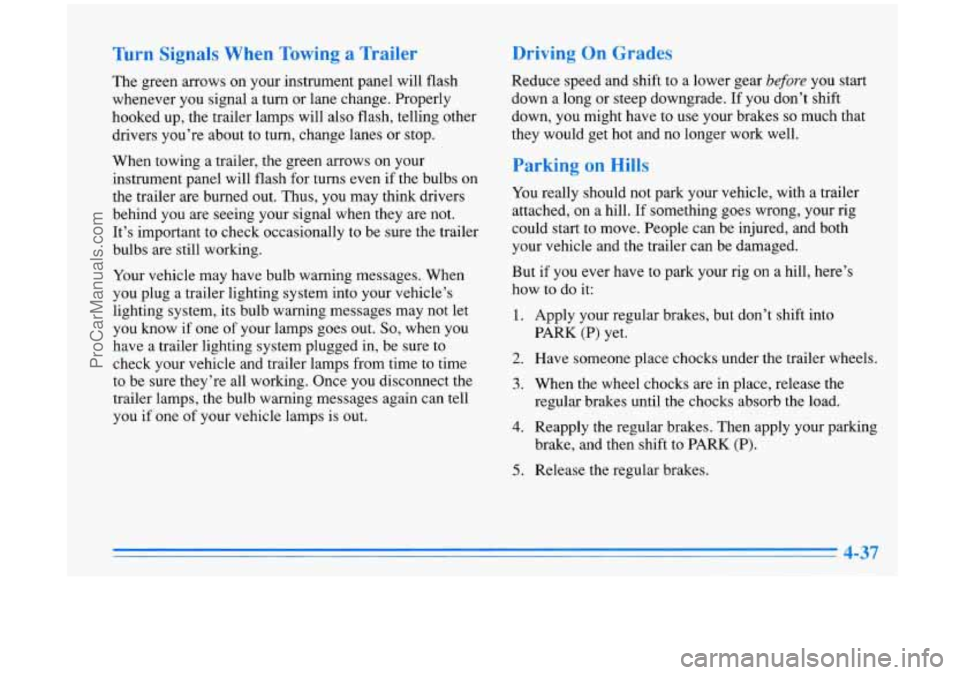
Turn Signals When Towing a Trailer
The green arrows on your instrument panel will flash
whenever you signal a turn or lane change. Properly
hooked up, the trailer lamps will also flash, telling other
drivers you’re about to turn, change lanes or stop.
When towing a trailer, the green arrows on your
instrument panel will flash for turns even if the bulbs on
the trailer are burned out. Thus, you may think drivers
behind you
are seeing your signal when they are not.
It’s important to check occasionally to be sure the trailer
bulbs are still working.
Your vehicle may have bulb warning messages. When
you plug a trailer lighting system into your vehicle’s
lighting system, its bulb warning messages may not let
you know
if one of your lamps goes out. So, when you
have a trailer lighting system plugged in, be sure to
check your vehicle and trailer lamps from time to time
to be sure they’re all working. Once you disconnect the
trailer lamps, the bulb warning messages again can tell
you
if one of your vehicle lamps is out.
Driving On Grades
Reduce speed and shift to a lower gear before you start
down a long or steep downgrade. If you don’t shift
down, you might have
to use your brakes so much that
they would get hot and no longer work well.
Parking on Hills
You really should not park your vehicle, with a trailer
attached, on a hill. If something goes wrong, your rig
could start to move. People can be injured, and both
your vehicle and the trailer can be damaged.
But if you ever have to park your rig on a hill, here’s
how to do
it:
1. Apply your regular brakes, but don’t shift into
PARK (P) yet.
2. Have someone place chocks under the trailer wheels.
3. When the wheel chocks are in place, release the
regular brakes until the chocks absorb the load.
4. Reapply the regular brakes. Then apply your parking
brake, and then shift to
PARK (P).
5. Release the regular brakes.
ProCarManuals.com