buttons Oldsmobile Bravada 2003 Owner's Manuals
[x] Cancel search | Manufacturer: OLDSMOBILE, Model Year: 2003, Model line: Bravada, Model: Oldsmobile Bravada 2003Pages: 410, PDF Size: 20.1 MB
Page 10 of 410
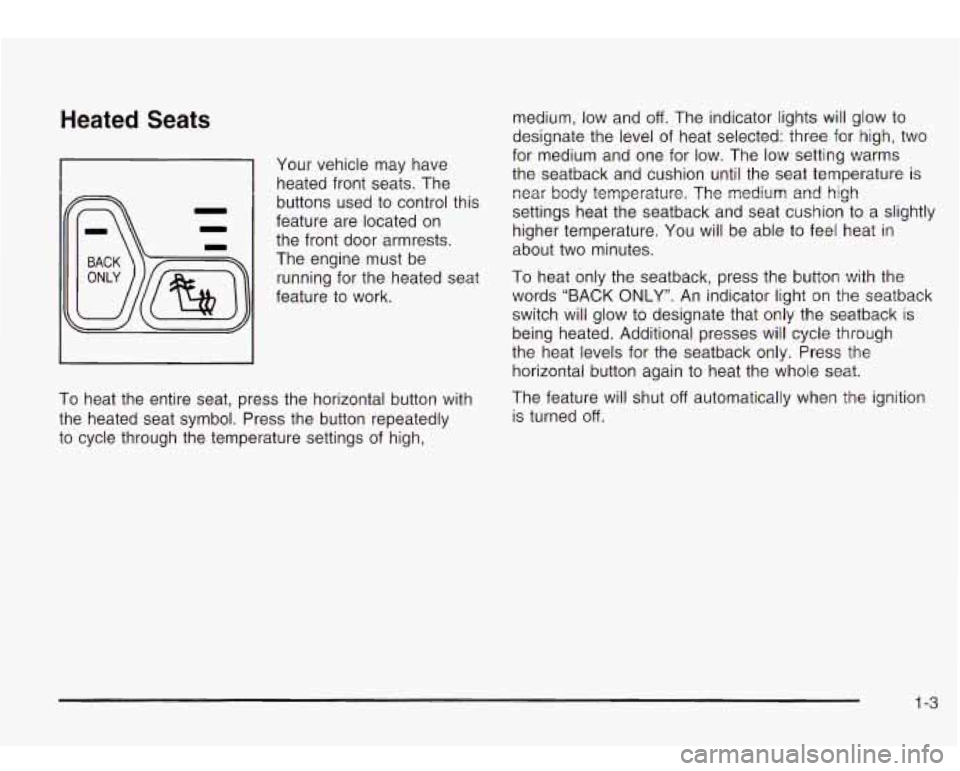
Heated Seats
Your vehicle may have
heated front seats. The
buttons used to control this
feature are located on
the front door armrests.
The engine must be
running for the heated seat
feature to work.
To heat the entire seat, press the horizontal button with
the heated seat symbol. Press the button repeatedly
to cycle through the temperature settings of high, medium,
low and
off. The indicator lights will glow to
designate the level
of heat selected: three for high, two
for medium and one for low. The low setting warms
the seatback and cushion until the seat temperature is
near body temperature. The medium and high
settings heat the seatback and seat cushion to a slightly
higher temperature. You will be able
to feel heat in
about two minutes.
To heat only the seatback, press the button with the
words “BACK
ONLY”. An indicator light on the seatback
switch will glow to designate that only the seatback is
being heated. Additional presses will cycle through
the heat levels for the seatback only. Press the
horizontal button again to heat the whole seat.
The feature will shut
off automatically when the ignition
is turned
off.
1 -3
Page 95 of 410
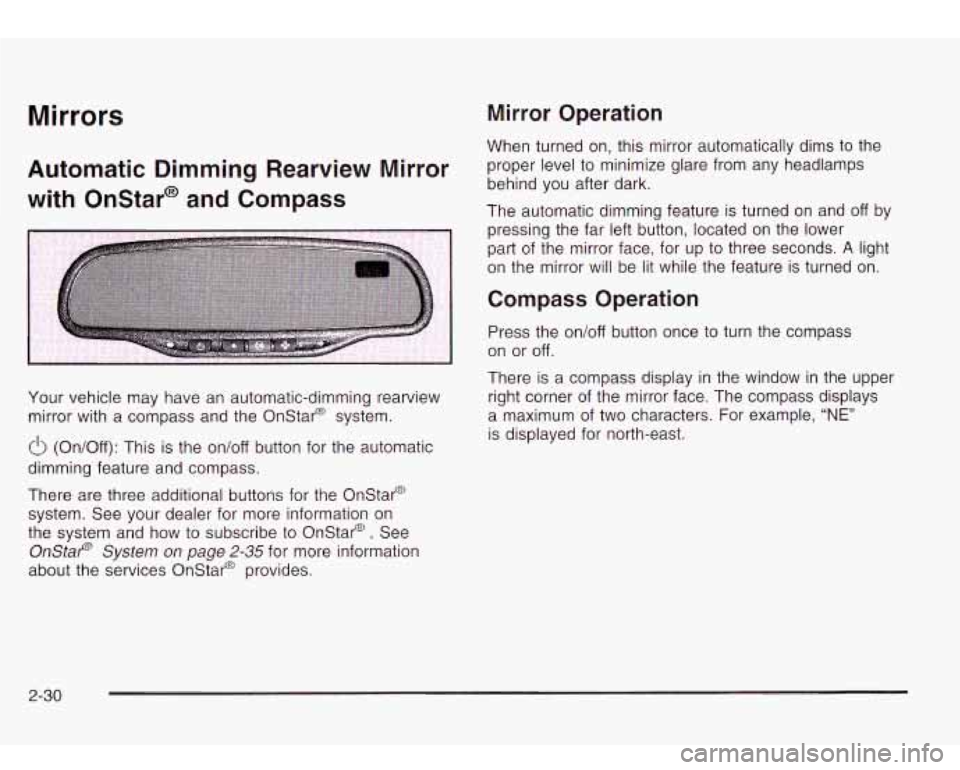
Mirrors Mirror Operation
Automatic Dimming Rearview Mirror
with Onstar@ and Compass
Your vehicle may have an automatic-dimming rearview
mirror with a compass and the Onstar@ system.
(!J (On/Off): This is the on/off button for the automatic
dimming feature and compass.
There are three additional buttons for the Onstar@
system. See your dealer for more information on
the system and how to subscribe to Onstar@. See
Onstar@ System on page 2-35 for more information
about the services Onstar@ provides. When
turned on, this mirror automatically dims to the
proper level to minimize glare from any headlamps
behind you after dark.
The automatic dimming feature is turned on and off by
pressing the far left button, located on the lower
part of the mirror face, for up to three seconds.
A light
on the mirror will be lit while the feature
is turned on.
Compass Operation
Press the on/off button once to turn the compass
on or off.
There is a compass display in the window in the upper
right corner of the mirror face. The compass displays
a maximum of two characters. For example,
“NE”
is displayed for north-east.
2-30
Page 102 of 410
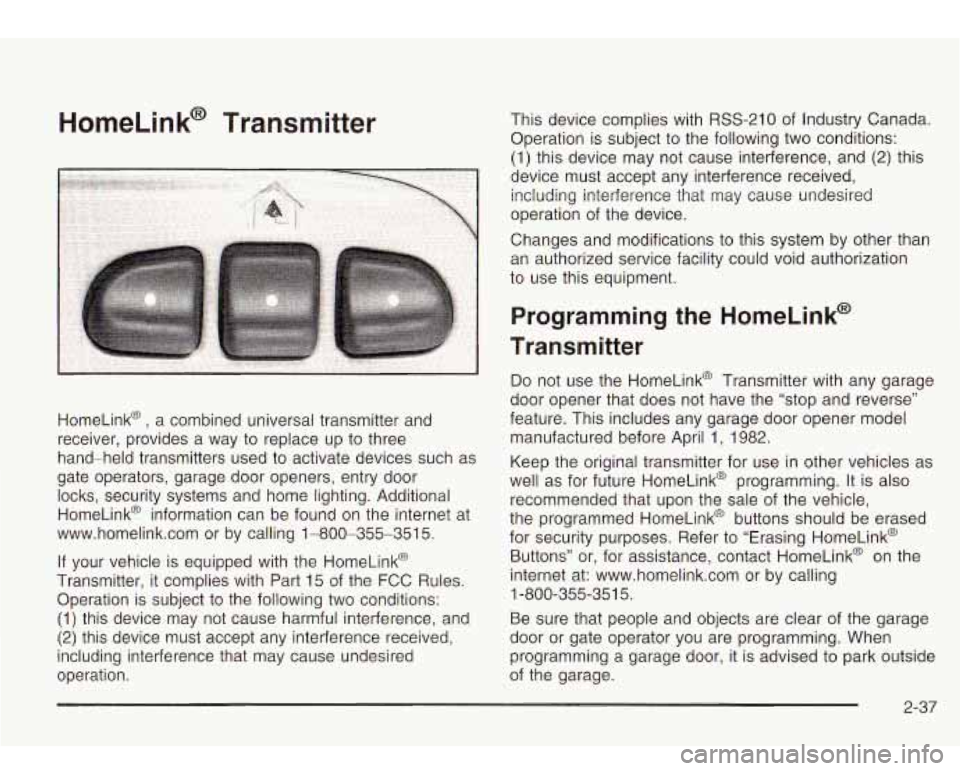
HomeLink@ Transmitter
HomeLink@ , a combined universal transmitter and
receiver, provides a way to replace up to three
hand-held transmitters used to activate devices such as
gate operators, garage door openers, entry door
locks, security systems and home lighting. Additional
HomeLink@ information can be found on the internet at
www.homelink.com or by calling 1-800-355-351
5.
If your vehicle is equipped with the HomeLink@
Transmitter, it complies with Part 15 of the FCC Rules.
Operation is subject to the following two conditions:
(1) this device may not cause harmful interference, and
(2) this device must accept any interference received,
including interference that may cause undesired
operation. This device complies with
RSS-210 of
Industry Canada.
Operation is subject
to the following two conditions:
(1) this device may not cause interference, and
(2) this
device must accept any interference received, including interference that may cause undesired
operation of the device.
Changes and modifications to this system by other than
an authorized service facility could void authorization
to use this equipment.
Programming the HomeLink@
Transmitter
Do not use the HomeLink@ Transmitter with any garage
door opener that does not have the “stop and reverse”
feature. This includes any garage door opener model
manufactured before April 1, 1982.
Keep the original transmitter for use in other vehicles as
well as for future HomeLink@ programming. It is also
recommended that upon the sale of the vehicle,
the programmed HomeLink@ buttons should be erased
for security purposes. Refer to “Erasing HomeLink@
Buttons” or, for assistance, contact HomeLink@ on the
internet at: www.homelink.com or by calling
Be sure that people and objects are clear of the garage
door or gate operator you are programming. When
programming a garage door, it is advised to park outside
of the garage.
1
-800-355-35
1 5.
2-37
Page 103 of 410
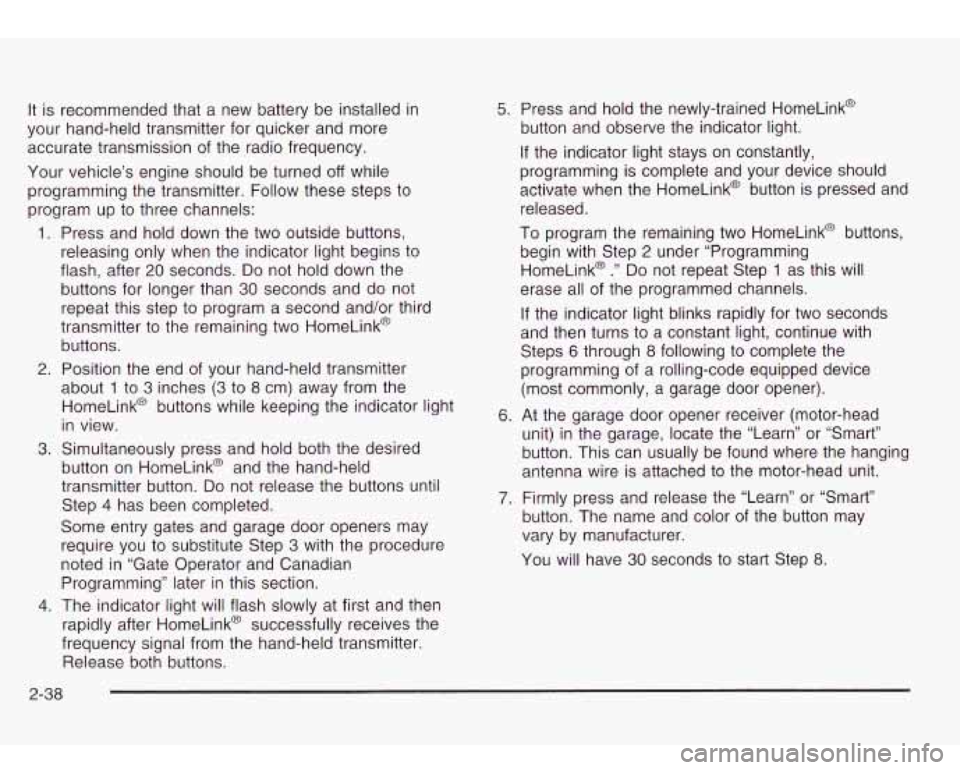
It is recommended that a new battery be installed in
your hand-held transmitter for quicker and more
accurate transmission of the radio frequency.
Your vehicle’s engine should be turned
off while
programming the transmitter. Follow these steps to
program up to three channels:
1. Press and hold down the two outside buttons,
releasing only when the indicator light begins
to
flash, after 20 seconds. Do not hold down the
buttons for longer than
30 seconds and do not
repeat this step to program a second and/or third
transmitter to the remaining two HomeLink@
buttons.
2. Position the end of your hand-held transmitter
about
1 to 3 inches (3 to 8 cm) away from the
HomeLink@ buttons while keeping the indicator light
in view.
button on HomeLink@ and the hand-held
transmitter button.
Do not release the buttons until
Step
4 has been completed.
Some entry gates and garage door openers may
require you to substitute Step
3 with the procedure
noted in “Gate Operator and Canadian
Programming” later in this section.
4. The indicator light will flash slowly at first and then
rapidly after HomeLink@ successfully receives the
frequency signal from the hand-held transmitter. Release both buttons.
3. Simultaneously press and hold both the desired
5. Press and hold the newly-trained HomeLink@
button and observe the indicator light.
If the indicator light stays on constantly,
programming is complete and your device should
activate when the HomeLink@ button is pressed and
released.
To program the remaining two HomeLink@ buttons,
begin with Step
2 under “Programming
HomeLink@
.” Do not repeat Step 1 as this will
erase all of the programmed channels.
If the indicator light blinks rapidly for two seconds
and then turns to a constant light, continue with
Steps
6 through 8 following to complete the
programming of a rolling-code equipped device
(most commonly, a garage door opener).
6. At the garage door opener receiver (motor-head
unit) in the garage, locate the “Learn’’ or “Smart”
button. This can usually be found where the hanging
antenna wire is attached to the motor-head unit.
7. Firmly press and release the “Learn” or “Smart”
button. The name and color of the button may
vary by manufacturer.
You will have
30 seconds to start Step 8.
2-38
Page 104 of 410
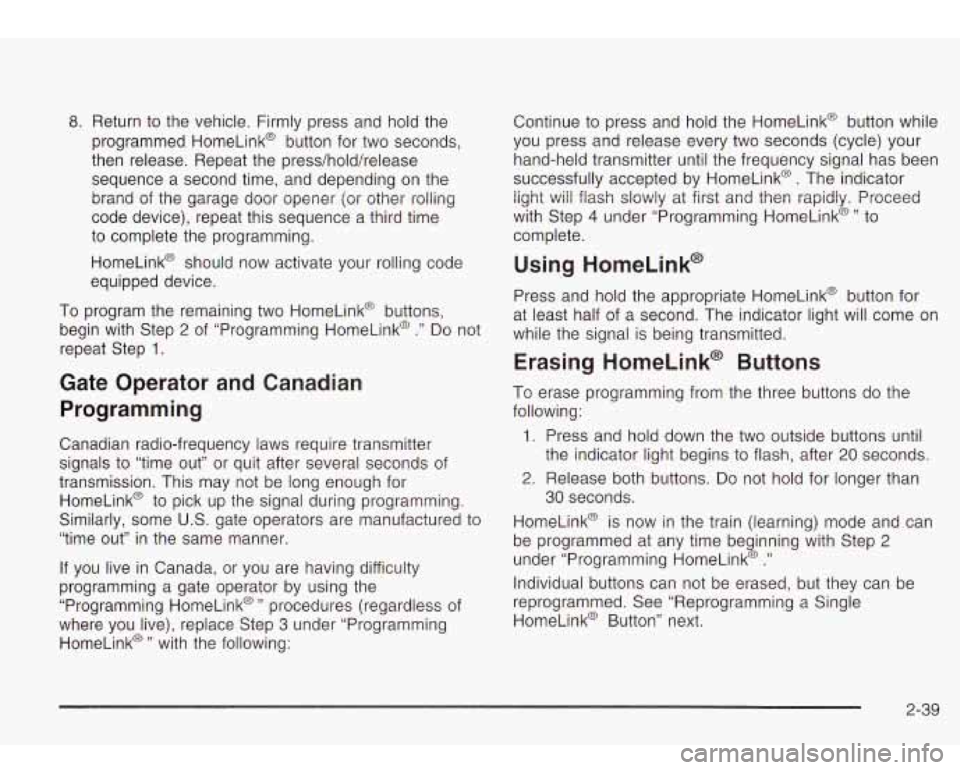
8. Return to the vehicle. Firmly press and hold the
programmed HomeLink@ button for two seconds,
then release. Repeat the press/hold/release
sequence a second time, and depending on the
brand of the garage door opener (or other rolling
code device), repeat this sequence a third time
to complete the programming.
HomeLink@ should now activate your rolling code
equipped device.
To program the remaining two HomeLink@ buttons,
begin with Step
2 of “Programming HomeLink@ .” Do not
repeat Step
1.
Gate Operator and Canadian
Programming
Canadian radio-frequency laws require transmitter
signals
to “time out” or quit after several seconds of
transmission. This may not be long enough for
HomeLink@ to pick up the signal during programming.
Similarly, some U.S. gate operators are manufactured
to
“time out” in the same manner.
If you live in Canada, or you are having difficulty
programming a gate operator by using the
“Programming HomeLink@
” procedures (regardless of
where you live), replace Step
3 under “Programming
HomeLink@
” with the following: Continue
to press and hold the HomeLink@ button while
you press and release every two seconds (cycle) your
hand-held transmitter until the frequency signal has been
successfully accepted by HomeLink@
. The indicator
light will flash slowly at first and then rapidly. Proceed
with Step
4 under “Programming HomeLink@” to
complete.
Using HomeLink@
Press and hold the appropriate HomeLink@ button for
at least half of a second. The indicator light will come on
while the signal
is being transmitted.
Erasing HomeLink@ Buttons
To erase programming from the three buttons do the
following:
1. Press and hold down the two outside buttons until
2. Release both buttons. Do not hold for longer than
HomeLink@ is now in the train (learning) mode and can
be programmed at any time beginning with Step
2
under “Programming HomeLink@ .”
Individual buttons can not be erased, but they can be
reprogrammed. See “Reprogramming a Single
HomeLink@ Button” next. the
indicator light begins to flash, after
20 seconds.
30 seconds.
2-39
Page 105 of 410
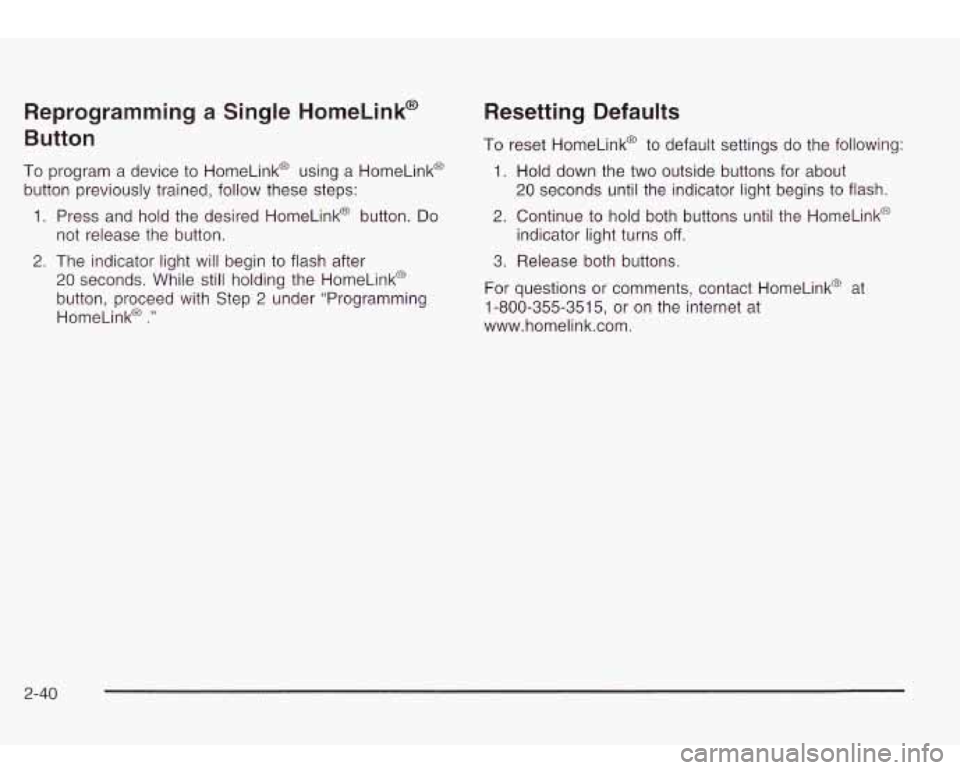
Reprogramming a Single HomeLink@
Button
To program a device to HomeLink@ using a HomeLink@
button previously trained, follow these steps:
1. Press and hold the desired HomeLink@ button. Do
2. The indicator light will begin to flash after
not release the button.
20 seconds. While
still holding the HomeLinkO
button, proceed with Step
2 under “Programming
HomeLinka
.”
Resetting Defaults
To reset HomeLink@ to default settings do the following:
1. Hold down the two outside buttons for about
20 seconds until the indicator light begins to flash.
2. Continue to hold both buttons until the HomeLink@
indicator light turns
off.
3. Release both buttons.
For questions or comments, contact HomeLink@ at
1-800-355-3515, or on the internet at
www.homelink.com.
2-40
Page 112 of 410
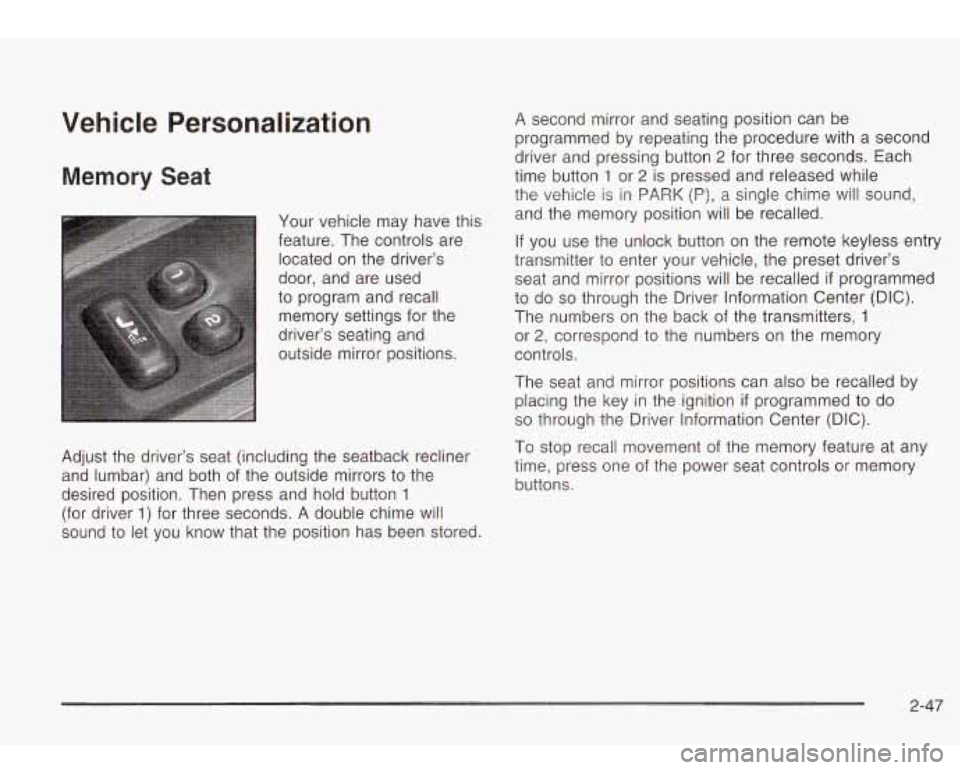
Vehicle Personalization
Memory Seat
Your vehicle may have this
feature. The controls are located on the driver’s
door, and are used
to program and recall memory settings for the
driver’s seating and
outside mirror positions.
Adjust the driver’s seat (including the seatback recliner
and lumbar) and both of the outside mirrors to the
desired position. Then press and hold button
1
(for driver 1) for three seconds. A double chime will
sound
to let you know that the position has been stored.
A second mirror and seating position can be
programmed by repeating the procedure with a second
driver and pressing button
2 for three seconds. Each
time button
1 or 2 is pressed and released while
the vehicle is in PARK
(P), a single chime will sound,
and the memory position will be recalled.
If you use the unlock button on the remote keyless entry
transmitter to enter your vehicle, the preset driver’s
seat and mirror positions will be recalled
if programmed
to do
so through the Driver Information Center (DIC).
The numbers on the back of the transmitters,
1
or 2, correspond to the numbers on the memory
controls.
The seat and mirror positions can also be recalled by
placing the key in the ignition
if programmed to do
so through the Driver Information Center (DIC).
To stop recall movement of the memory feature at any
time, press one of the power seat controls or memory
buttons.
2-47
Page 138 of 410
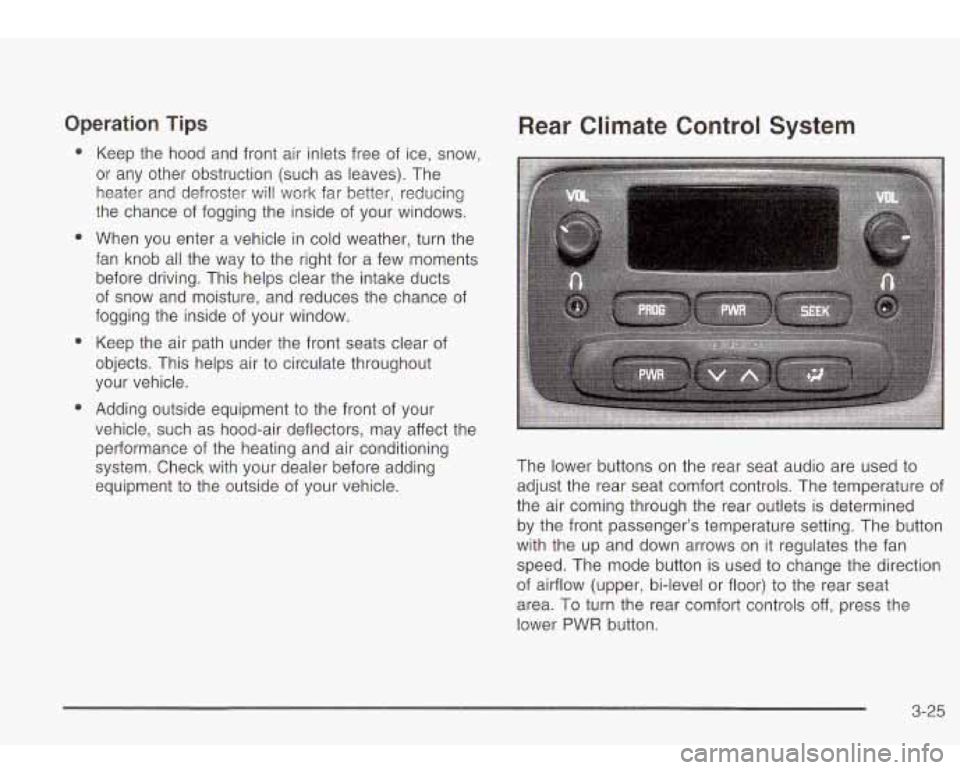
Operation Tips
e
e
e
Keep the hood and front air inlets free of ice, snow,
or any other obstruction (such
as leaves). The
heater and defroster will work far better, reducing
the chance of fogging the inside of your windows.
When you enter a vehicle in cold weather, turn the
fan knob all the way
to the right for a few moments
before driving. This helps clear the intake ducts
of snow and moisture, and reduces the chance of
fogging the inside of your window.
Keep the air path under the front seats clear of
objects. This helps air
to circulate throughout
your vehicle.
Adding outside equipment
to the front of your
vehicle, such as hood-air deflectors, may affect the
performance of the heating and air conditioning
system. Check with your dealer before adding
equipment
to the outside of your vehicle.
Rear Climate Control System
The lower buttons on the rear seat audio are used to
adjust the rear seat comfort controls. The temperature of
the air coming through the rear outlets is determined
by the front passenger’s temperature setting. The button
with the up and down arrows on
it regulates the fan
speed. The mode button is used
to change the direction
of airflow (upper, bi-level or floor) to the rear seat
area. To turn the rear comfort controls off, press the
lower
PWR button.
3-25
Page 140 of 410
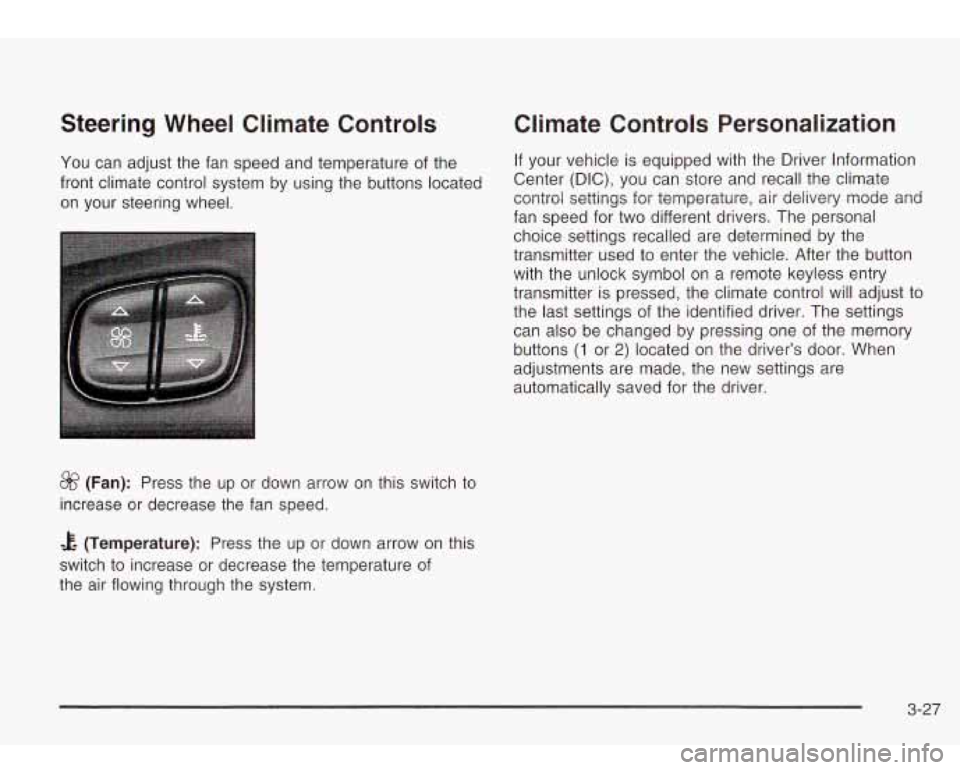
Steering Wheel Climate Controls
You can adjust the fan speed and temperature of the
front climate control system by using the buttons located
on your steering wheel.
&? (Fan): Press the up or down arrow on this switch to
increase or decrease the fan speed.
Climate Controls Personalization
If your vehicle is equipped with the Driver Information
Center (DIC), you can store and recall the climate
control settings for temperature, air delivery mode and
fan speed for two different drivers. The personal
choice settings recalled are determined by the
transmitter used to enter the vehicle. After the button
with the unlock symbol on a remote keyless entry
transmitter is pressed, the climate control will adjust to
the last settings of the identified driver. The settings
can also be changed by pressing one of the memory
buttons
(1 or 2) located on the driver’s door. When
adjustments are made,
automatically saved for the new
settings are
the driver.
& (Temperature): Press the up or down arrow on this
switch to increase or decrease the temperature of
the air flowing through the system.
3-27
Page 156 of 410
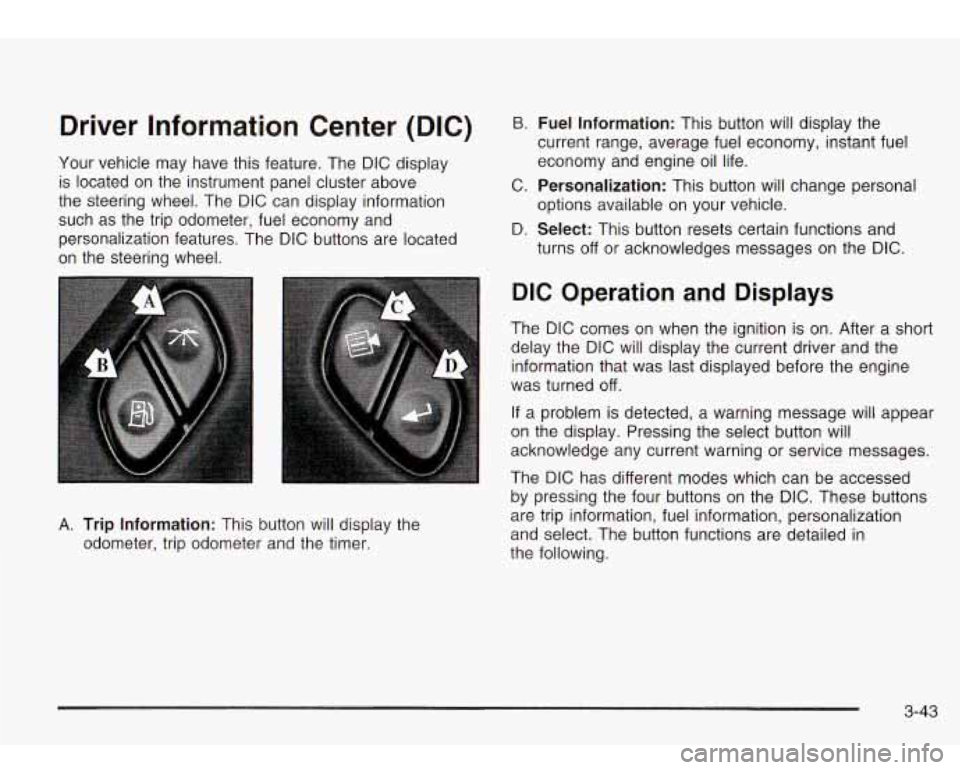
Driver Information Center (DIC)
Your vehicle may have this feature. The DIC display
is located on the instrument panel cluster above
the steering wheel. The DIC can display information
such as the trip odometer, fuel economy and
personalization features. The DIC buttons are located
on the steering wheel.
B. Fuel Information: This button will display the
current range, average fuel economy, instant fuel
economy and engine oil life.
C.
Personalization: This button will change personal
D.
Select: This button resets certain functions and
options available
on your vehicle.
turns
off or acknowledges messages on the DIC.
A. Trip Information: This button will display the
odometer, trip odometer and the timer.
DIC Operation and Displays
The DIC comes on when the ignition is on. After a short
delay the DIC will display the current driver and the
information that was last displayed before the engine
was turned
off.
If a problem is detected, a warning message will appear
on the display. Pressing the select button will
acknowledge any current warning or service messages.
The DIC has different modes which can be accessed
by pressing the four buttons on the DIC. These buttons
are trip information, fuel information, personalization
and select. The button functions are detailed in
the following.
3-43