CD player Oldsmobile Bravada 2004 s Owner's Guide
[x] Cancel search | Manufacturer: OLDSMOBILE, Model Year: 2004, Model line: Bravada, Model: Oldsmobile Bravada 2004Pages: 420, PDF Size: 4.37 MB
Page 192 of 420
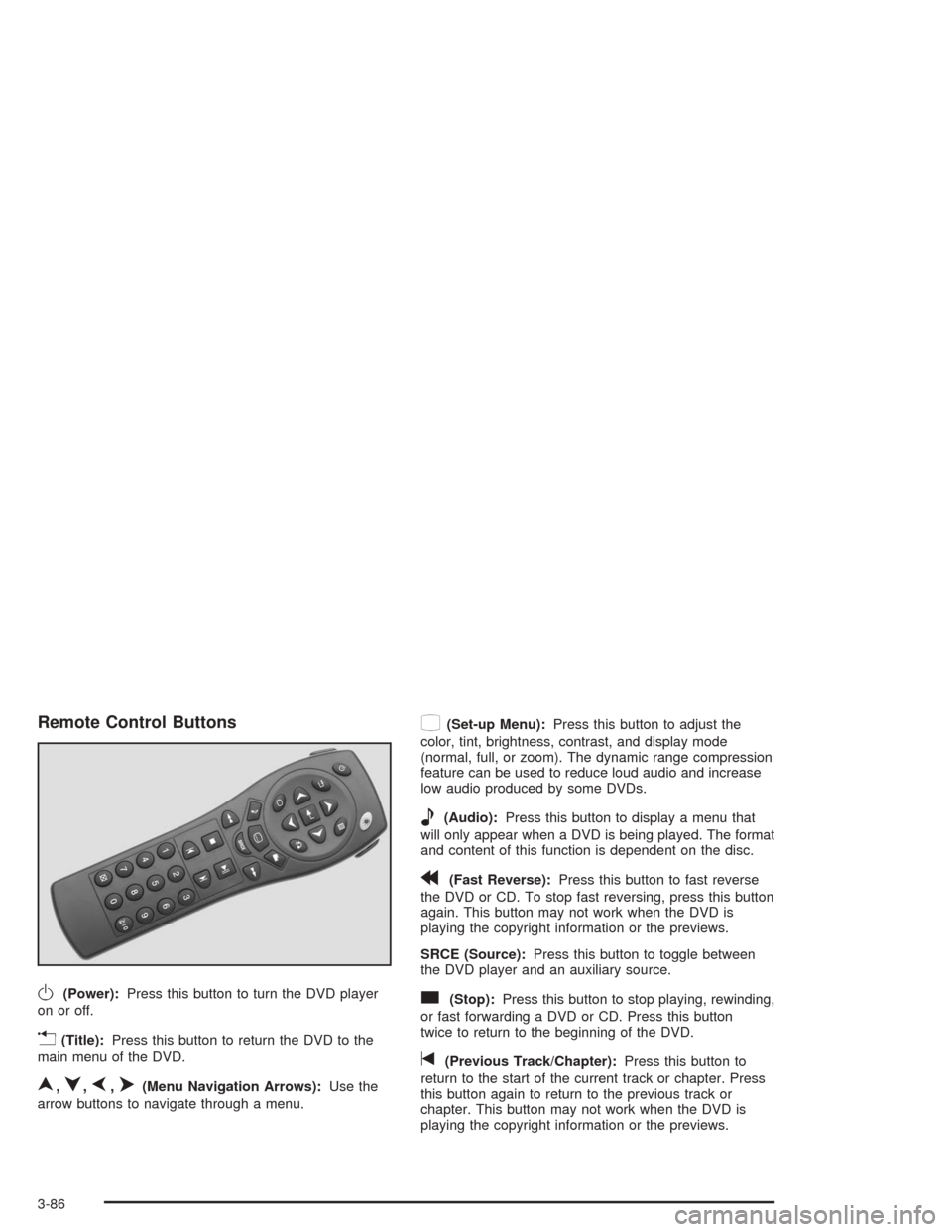
Remote Control Buttons
O(Power):Press this button to turn the DVD player
on or off.
v(Title):Press this button to return the DVD to the
main menu of the DVD.
n,q,p,o(Menu Navigation Arrows):Use the
arrow buttons to navigate through a menu.
z(Set-up Menu):Press this button to adjust the
color, tint, brightness, contrast, and display mode
(normal, full, or zoom). The dynamic range compression
feature can be used to reduce loud audio and increase
low audio produced by some DVDs.
e(Audio):Press this button to display a menu that
will only appear when a DVD is being played. The format
and content of this function is dependent on the disc.
r(Fast Reverse):Press this button to fast reverse
the DVD or CD. To stop fast reversing, press this button
again. This button may not work when the DVD is
playing the copyright information or the previews.
SRCE (Source):Press this button to toggle between
the DVD player and an auxiliary source.
c(Stop):Press this button to stop playing, rewinding,
or fast forwarding a DVD or CD. Press this button
twice to return to the beginning of the DVD.
t(Previous Track/Chapter):Press this button to
return to the start of the current track or chapter. Press
this button again to return to the previous track or
chapter. This button may not work when the DVD is
playing the copyright information or the previews.
3-86
Page 195 of 420
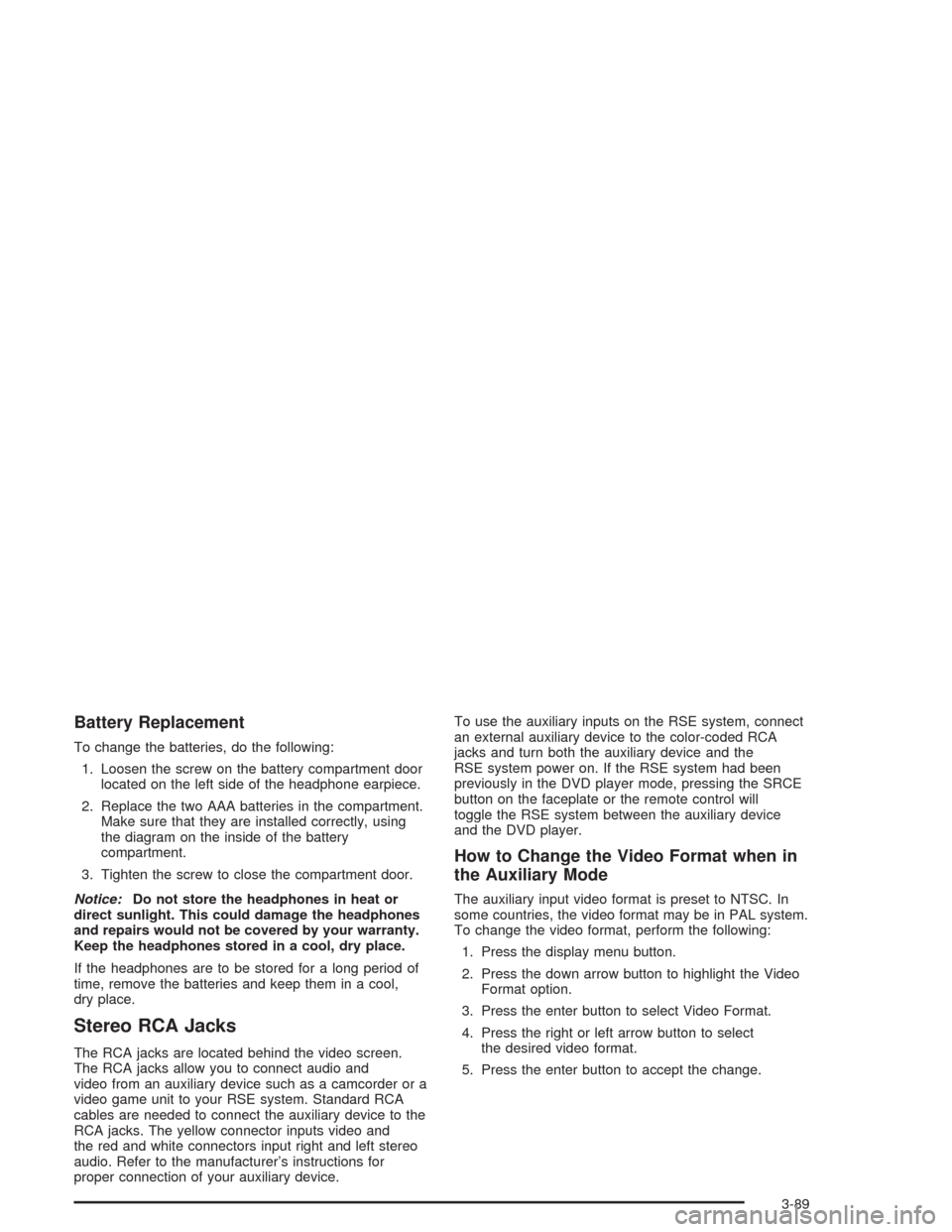
Battery Replacement
To change the batteries, do the following:
1. Loosen the screw on the battery compartment door
located on the left side of the headphone earpiece.
2. Replace the two AAA batteries in the compartment.
Make sure that they are installed correctly, using
the diagram on the inside of the battery
compartment.
3. Tighten the screw to close the compartment door.
Notice:Do not store the headphones in heat or
direct sunlight. This could damage the headphones
and repairs would not be covered by your warranty.
Keep the headphones stored in a cool, dry place.
If the headphones are to be stored for a long period of
time, remove the batteries and keep them in a cool,
dry place.
Stereo RCA Jacks
The RCA jacks are located behind the video screen.
The RCA jacks allow you to connect audio and
video from an auxiliary device such as a camcorder or a
video game unit to your RSE system. Standard RCA
cables are needed to connect the auxiliary device to the
RCA jacks. The yellow connector inputs video and
the red and white connectors input right and left stereo
audio. Refer to the manufacturer’s instructions for
proper connection of your auxiliary device.To use the auxiliary inputs on the RSE system, connect
an external auxiliary device to the color-coded RCA
jacks and turn both the auxiliary device and the
RSE system power on. If the RSE system had been
previously in the DVD player mode, pressing the SRCE
button on the faceplate or the remote control will
toggle the RSE system between the auxiliary device
and the DVD player.
How to Change the Video Format when in
the Auxiliary Mode
The auxiliary input video format is preset to NTSC. In
some countries, the video format may be in PAL system.
To change the video format, perform the following:
1. Press the display menu button.
2. Press the down arrow button to highlight the Video
Format option.
3. Press the enter button to select Video Format.
4. Press the right or left arrow button to select
the desired video format.
5. Press the enter button to accept the change.
3-89
Page 196 of 420
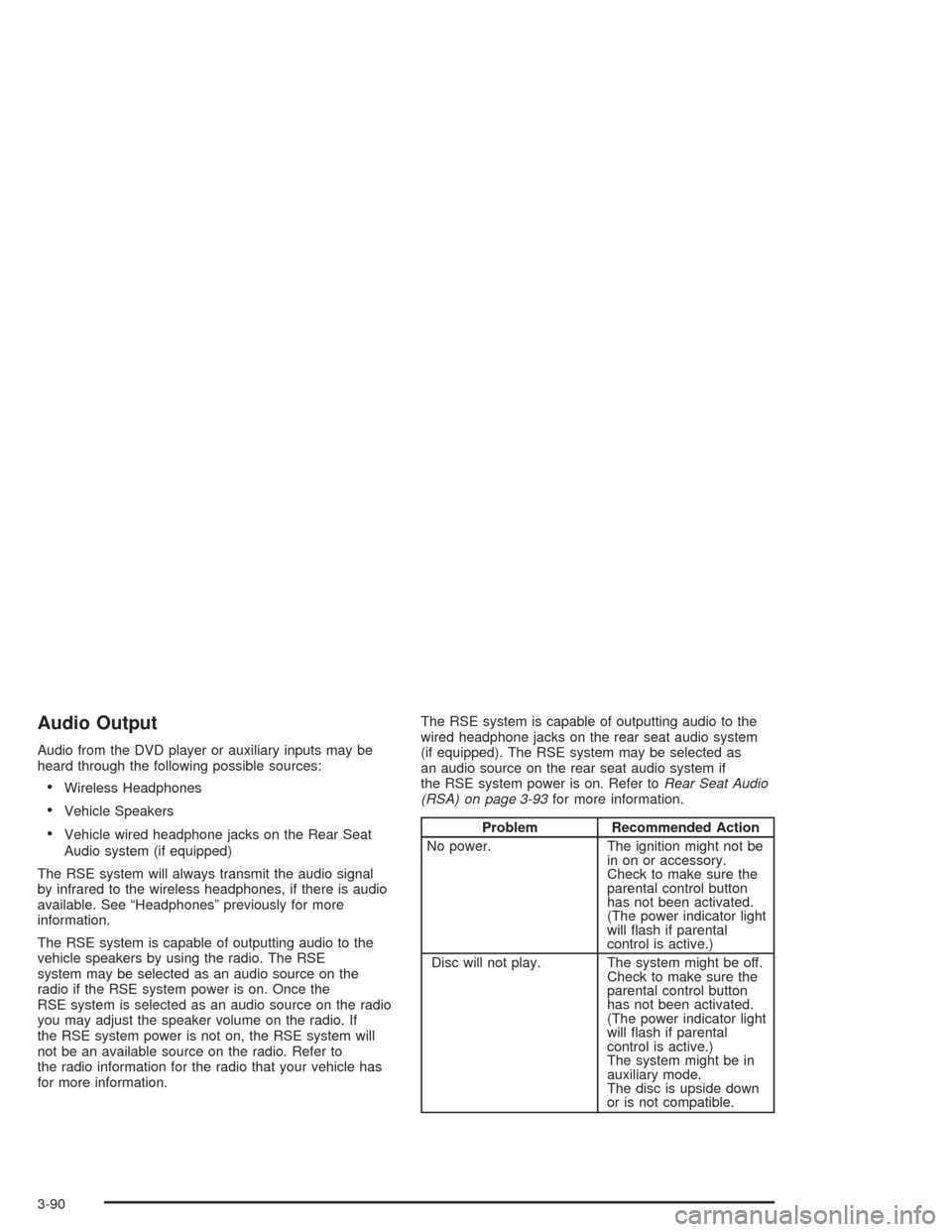
Audio Output
Audio from the DVD player or auxiliary inputs may be
heard through the following possible sources:
Wireless Headphones
Vehicle Speakers
Vehicle wired headphone jacks on the Rear Seat
Audio system (if equipped)
The RSE system will always transmit the audio signal
by infrared to the wireless headphones, if there is audio
available. See “Headphones” previously for more
information.
The RSE system is capable of outputting audio to the
vehicle speakers by using the radio. The RSE
system may be selected as an audio source on the
radio if the RSE system power is on. Once the
RSE system is selected as an audio source on the radio
you may adjust the speaker volume on the radio. If
the RSE system power is not on, the RSE system will
not be an available source on the radio. Refer to
the radio information for the radio that your vehicle has
for more information.The RSE system is capable of outputting audio to the
wired headphone jacks on the rear seat audio system
(if equipped). The RSE system may be selected as
an audio source on the rear seat audio system if
the RSE system power is on. Refer toRear Seat Audio
(RSA) on page 3-93for more information.Problem Recommended Action
No power. The ignition might not be
in on or accessory.
Check to make sure the
parental control button
has not been activated.
(The power indicator light
will �ash if parental
control is active.)
Disc will not play. The system might be off.
Check to make sure the
parental control button
has not been activated.
(The power indicator light
will �ash if parental
control is active.)
The system might be in
auxiliary mode.
The disc is upside down
or is not compatible.
3-90
Page 197 of 420
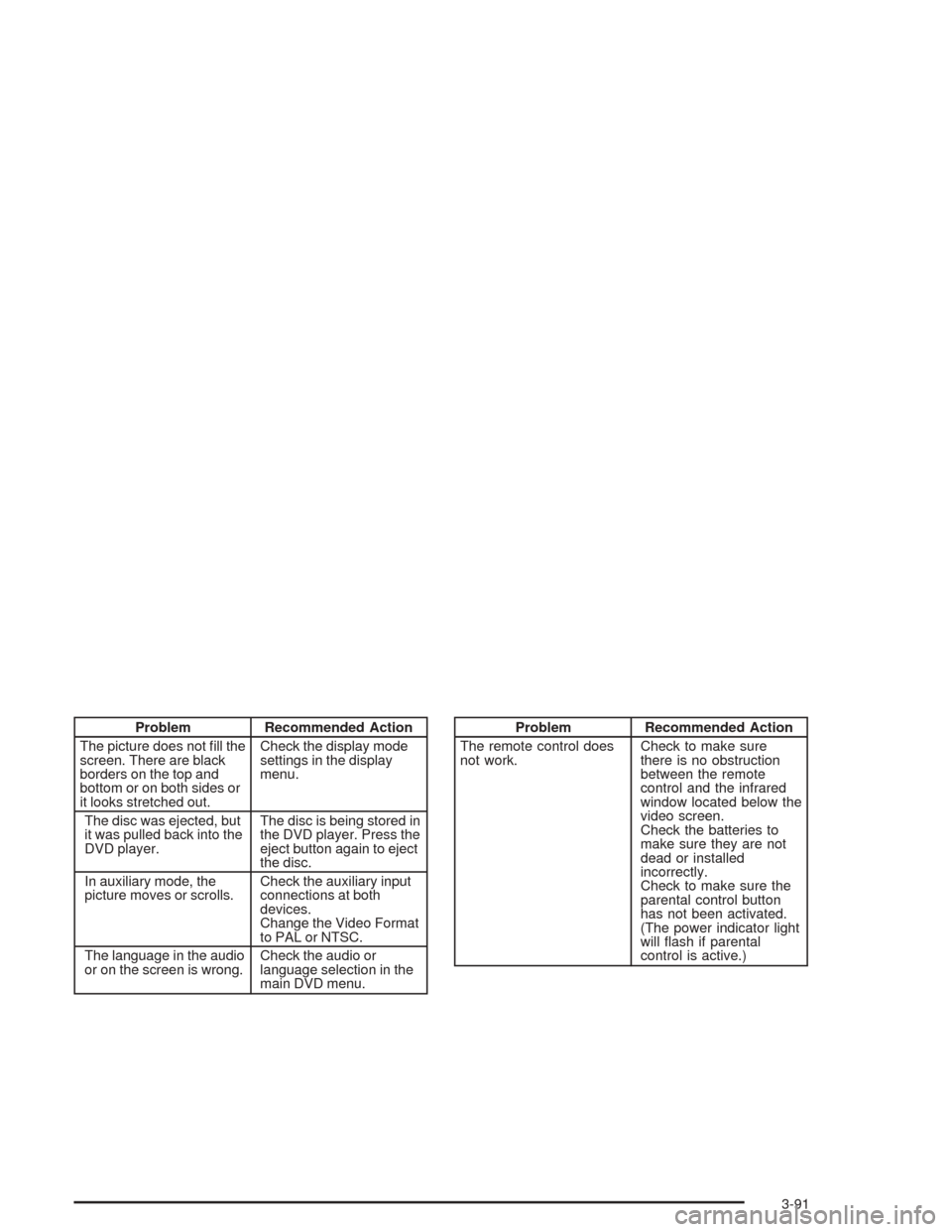
Problem Recommended Action
The picture does not �ll the
screen. There are black
borders on the top and
bottom or on both sides or
it looks stretched out.Check the display mode
settings in the display
menu.
The disc was ejected, but
it was pulled back into the
DVD player.The disc is being stored in
the DVD player. Press the
eject button again to eject
the disc.
In auxiliary mode, the
picture moves or scrolls.Check the auxiliary input
connections at both
devices.
Change the Video Format
to PAL or NTSC.
The language in the audio
or on the screen is wrong.Check the audio or
language selection in the
main DVD menu.Problem Recommended Action
The remote control does
not work.Check to make sure
there is no obstruction
between the remote
control and the infrared
window located below the
video screen.
Check the batteries to
make sure they are not
dead or installed
incorrectly.
Check to make sure the
parental control button
has not been activated.
(The power indicator light
will �ash if parental
control is active.)
3-91
Page 198 of 420
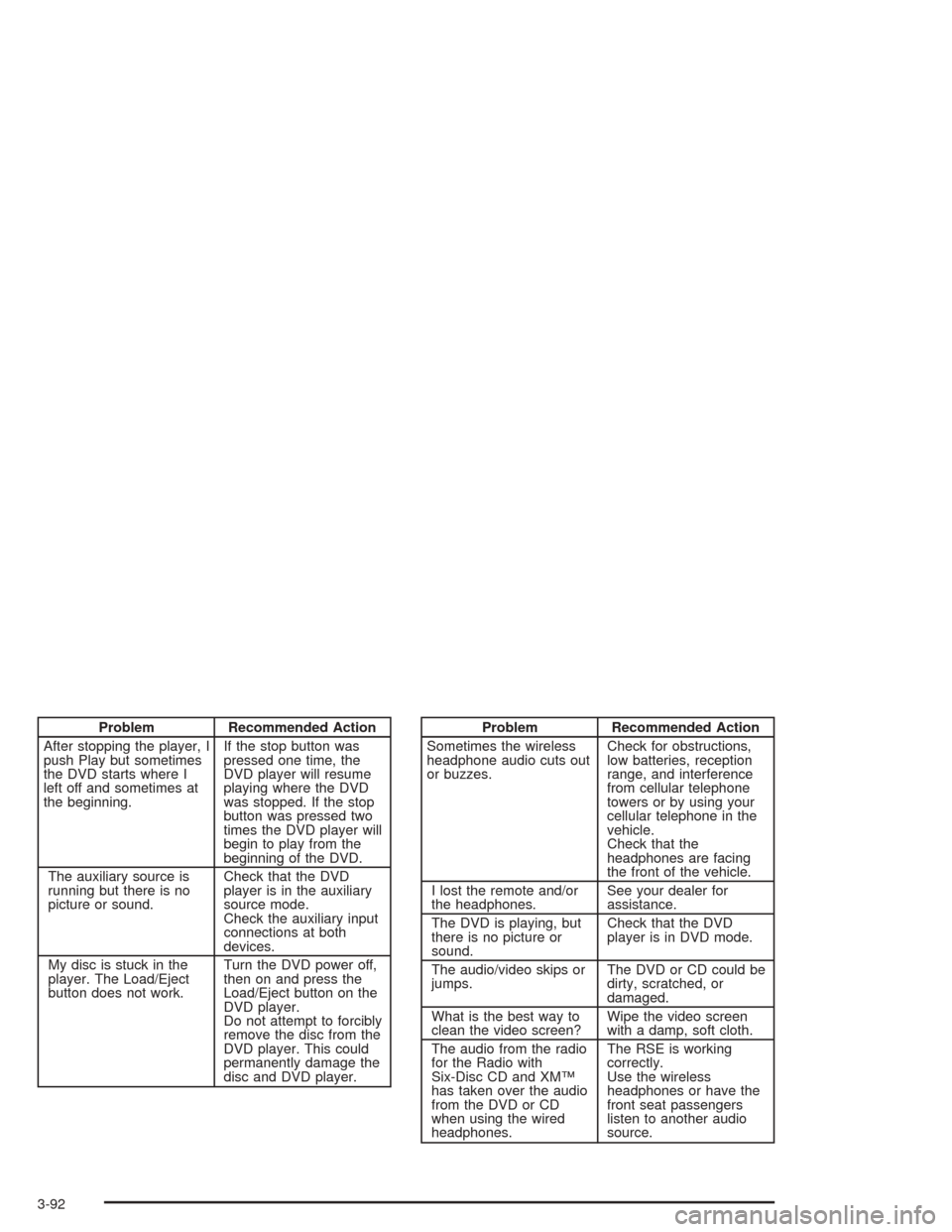
Problem Recommended Action
After stopping the player, I
push Play but sometimes
the DVD starts where I
left off and sometimes at
the beginning.If the stop button was
pressed one time, the
DVD player will resume
playing where the DVD
was stopped. If the stop
button was pressed two
times the DVD player will
begin to play from the
beginning of the DVD.
The auxiliary source is
running but there is no
picture or sound.Check that the DVD
player is in the auxiliary
source mode.
Check the auxiliary input
connections at both
devices.
My disc is stuck in the
player. The Load/Eject
button does not work.Turn the DVD power off,
then on and press the
Load/Eject button on the
DVD player.
Do not attempt to forcibly
remove the disc from the
DVD player. This could
permanently damage the
disc and DVD player.Problem Recommended Action
Sometimes the wireless
headphone audio cuts out
or buzzes.Check for obstructions,
low batteries, reception
range, and interference
from cellular telephone
towers or by using your
cellular telephone in the
vehicle.
Check that the
headphones are facing
the front of the vehicle.
I lost the remote and/or
the headphones.See your dealer for
assistance.
The DVD is playing, but
there is no picture or
sound.Check that the DVD
player is in DVD mode.
The audio/video skips or
jumps.The DVD or CD could be
dirty, scratched, or
damaged.
What is the best way to
clean the video screen?Wipe the video screen
with a damp, soft cloth.
The audio from the radio
for the Radio with
Six-Disc CD and XM™
has taken over the audio
from the DVD or CD
when using the wired
headphones.The RSE is working
correctly.
Use the wireless
headphones or have the
front seat passengers
listen to another audio
source.
3-92
Page 202 of 420

DVD Distortion
You may experience audio distortion in the
IR headphones when operating cellular phones,
scanners, CB radios, Global Positioning Systems
(GPS)*, two-way radios, mobile fax, or walkie talkies.
It may be necessary to turn off the DVD player
when operating one of these devices in or near the
vehicle.
* Excludes the OnStar
®System.
Understanding Radio Reception
AM
The range for most AM stations is greater than for FM,
especially at night. The longer range, however, can
cause stations to interfere with each other. AM can pick
up noise from things like storms and power lines. Try
reducing the treble to reduce this noise.
FM
FM stereo will give you the best sound, but FM signals
will reach only about 10 to 40 miles (16 to 65 km).
Tall buildings or hills can interfere with FM signals,
causing the sound to come and go.
Care of Your Cassette Tape Player
A tape player that is not cleaned regularly can cause
reduced sound quality, ruined cassettes, or a damaged
mechanism. Cassette tapes should be stored in their
cases away from contaminants, direct sunlight, and
extreme heat. If they are not, they may not operate
properly or may cause failure of the tape player.
Your tape player should be cleaned regularly after every
50 hours of use. Your radio may display CLEAN
PLAYR to indicate that you have used your tape player
for 50 hours without resetting the tape clean timer. If
this message appears on the display, your cassette tape
player needs to be cleaned. It will still play tapes, but
you should clean it as soon as possible to prevent
damage to your tapes and player. If you notice a
reduction in sound quality, try a known good cassette to
see if the tape or the tape player is at fault. If this
other cassette has no improvement in sound quality,
clean the tape player.
For best results, use a scrubbing action, non-abrasive
cleaning cassette with pads which scrub the tape
head as the hubs of the cleaner cassette turn. The
recommended cleaning cassette is available through
your dealer.
3-96
Page 203 of 420
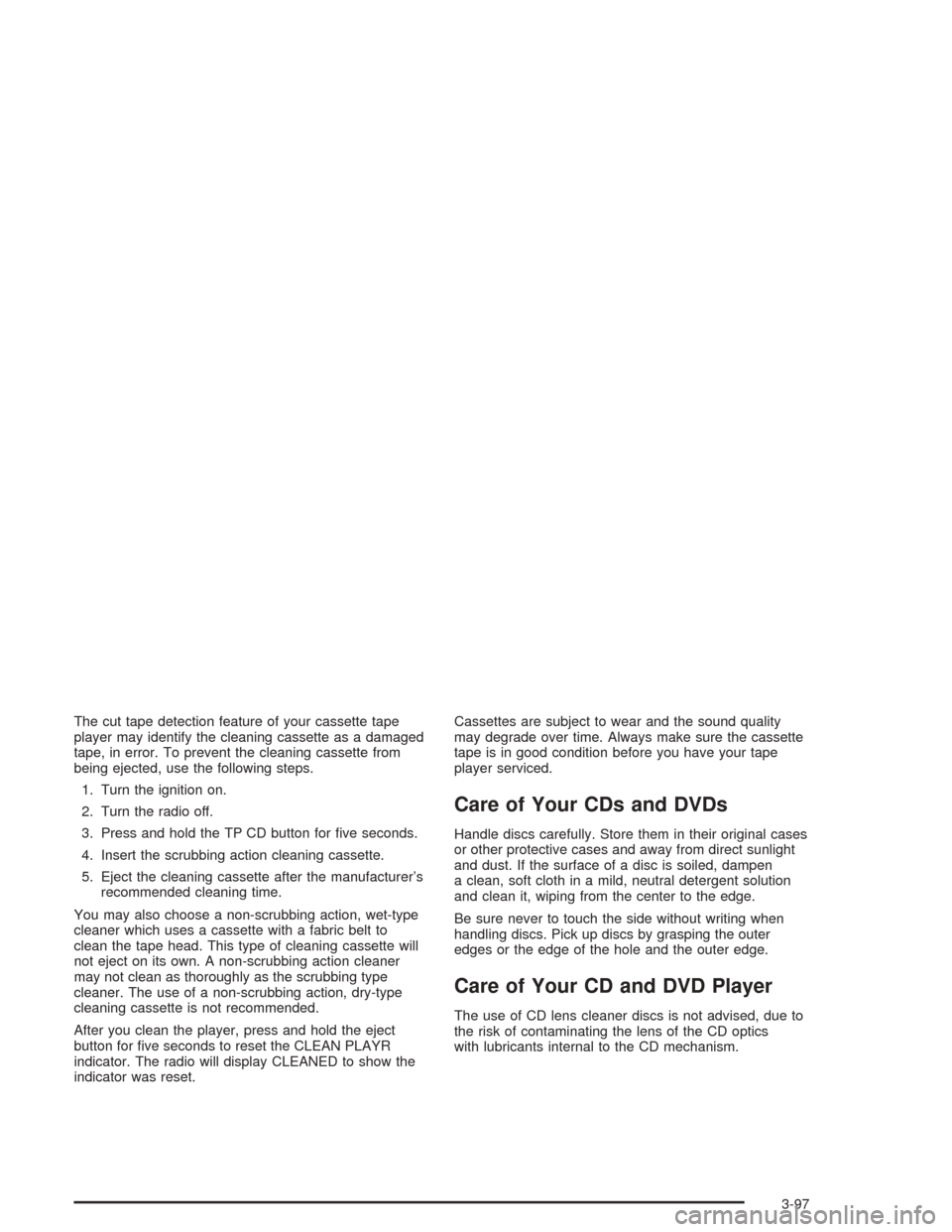
The cut tape detection feature of your cassette tape
player may identify the cleaning cassette as a damaged
tape, in error. To prevent the cleaning cassette from
being ejected, use the following steps.
1. Turn the ignition on.
2. Turn the radio off.
3. Press and hold the TP CD button for �ve seconds.
4. Insert the scrubbing action cleaning cassette.
5. Eject the cleaning cassette after the manufacturer’s
recommended cleaning time.
You may also choose a non-scrubbing action, wet-type
cleaner which uses a cassette with a fabric belt to
clean the tape head. This type of cleaning cassette will
not eject on its own. A non-scrubbing action cleaner
may not clean as thoroughly as the scrubbing type
cleaner. The use of a non-scrubbing action, dry-type
cleaning cassette is not recommended.
After you clean the player, press and hold the eject
button for �ve seconds to reset the CLEAN PLAYR
indicator. The radio will display CLEANED to show the
indicator was reset.Cassettes are subject to wear and the sound quality
may degrade over time. Always make sure the cassette
tape is in good condition before you have your tape
player serviced.
Care of Your CDs and DVDs
Handle discs carefully. Store them in their original cases
or other protective cases and away from direct sunlight
and dust. If the surface of a disc is soiled, dampen
a clean, soft cloth in a mild, neutral detergent solution
and clean it, wiping from the center to the edge.
Be sure never to touch the side without writing when
handling discs. Pick up discs by grasping the outer
edges or the edge of the hole and the outer edge.
Care of Your CD and DVD Player
The use of CD lens cleaner discs is not advised, due to
the risk of contaminating the lens of the CD optics
with lubricants internal to the CD mechanism.
3-97
Page 403 of 420
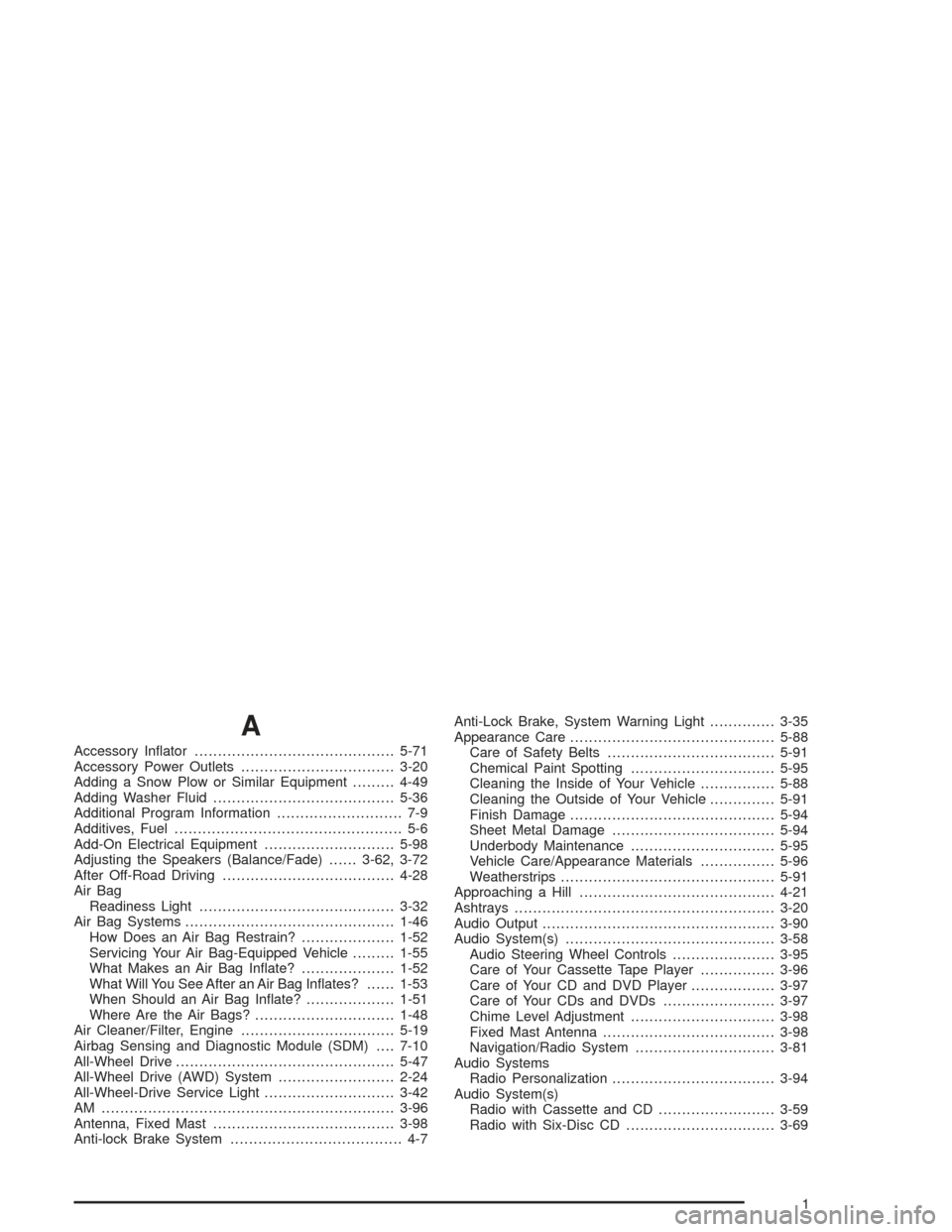
A
Accessory In�ator...........................................5-71
Accessory Power Outlets.................................3-20
Adding a Snow Plow or Similar Equipment.........4-49
Adding Washer Fluid.......................................5-36
Additional Program Information........................... 7-9
Additives, Fuel................................................. 5-6
Add-On Electrical Equipment............................5-98
Adjusting the Speakers (Balance/Fade)......3-62, 3-72
After Off-Road Driving.....................................4-28
Air Bag
Readiness Light..........................................3-32
Air Bag Systems.............................................1-46
How Does an Air Bag Restrain?....................1-52
Servicing Your Air Bag-Equipped Vehicle.........1-55
What Makes an Air Bag In�ate?....................1-52
What Will You See After an Air Bag In�ates?......1-53
When Should an Air Bag In�ate?...................1-51
Where Are the Air Bags?..............................1-48
Air Cleaner/Filter, Engine.................................5-19
Airbag Sensing and Diagnostic Module (SDM)....7-10
All-Wheel Drive...............................................5-47
All-Wheel Drive (AWD) System.........................2-24
All-Wheel-Drive Service Light............................3-42
AM ...............................................................3-96
Antenna, Fixed Mast.......................................3-98
Anti-lock Brake System..................................... 4-7Anti-Lock Brake, System Warning Light..............3-35
Appearance Care............................................5-88
Care of Safety Belts....................................5-91
Chemical Paint Spotting...............................5-95
Cleaning the Inside of Your Vehicle................5-88
Cleaning the Outside of Your Vehicle..............5-91
Finish Damage............................................5-94
Sheet Metal Damage...................................5-94
Underbody Maintenance...............................5-95
Vehicle Care/Appearance Materials................5-96
Weatherstrips..............................................5-91
Approaching a Hill..........................................4-21
Ashtrays........................................................3-20
Audio Output..................................................3-90
Audio System(s).............................................3-58
Audio Steering Wheel Controls......................3-95
Care of Your Cassette Tape Player................3-96
Care of Your CD and DVD Player..................3-97
Care of Your CDs and DVDs........................3-97
Chime Level Adjustment...............................3-98
Fixed Mast Antenna.....................................3-98
Navigation/Radio System..............................3-81
Audio Systems
Radio Personalization...................................3-94
Audio System(s)
Radio with Cassette and CD.........................3-59
Radio with Six-Disc CD................................3-69
1
Page 404 of 420
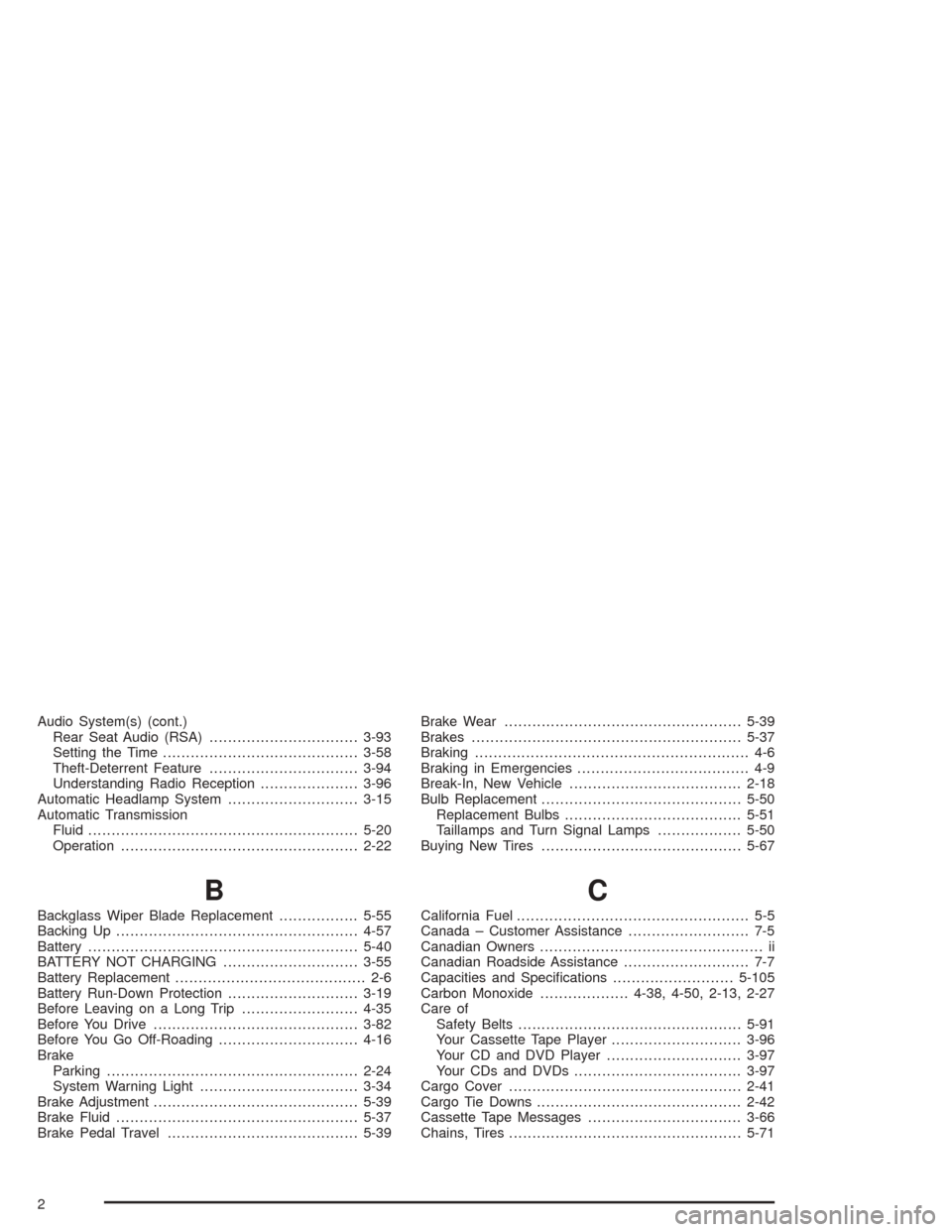
Audio System(s) (cont.)
Rear Seat Audio (RSA)................................3-93
Setting the Time..........................................3-58
Theft-Deterrent Feature................................3-94
Understanding Radio Reception.....................3-96
Automatic Headlamp System............................3-15
Automatic Transmission
Fluid..........................................................5-20
Operation...................................................2-22
B
Backglass Wiper Blade Replacement.................5-55
Backing Up....................................................4-57
Battery..........................................................5-40
BATTERY NOT CHARGING.............................3-55
Battery Replacement......................................... 2-6
Battery Run-Down Protection............................3-19
Before Leaving on a Long Trip.........................4-35
Before You Drive............................................3-82
Before You Go Off-Roading..............................4-16
Brake
Parking......................................................2-24
System Warning Light..................................3-34
Brake Adjustment............................................5-39
Brake Fluid....................................................5-37
Brake Pedal Travel.........................................5-39Brake Wear...................................................5-39
Brakes..........................................................5-37
Braking........................................................... 4-6
Braking in Emergencies..................................... 4-9
Break-In, New Vehicle.....................................2-18
Bulb Replacement...........................................5-50
Replacement Bulbs......................................5-51
Taillamps and Turn Signal Lamps..................5-50
Buying New Tires...........................................5-67
C
California Fuel.................................................. 5-5
Canada – Customer Assistance.......................... 7-5
Canadian Owners................................................ ii
Canadian Roadside Assistance........................... 7-7
Capacities and Speci�cations..........................5-105
Carbon Monoxide...................4-38, 4-50, 2-13, 2-27
Care of
Safety Belts................................................5-91
Your Cassette Tape Player............................3-96
Your CD and DVD Player.............................3-97
Your CDs and DVDs....................................3-97
Cargo Cover..................................................2-41
Cargo Tie Downs............................................2-42
Cassette Tape Messages.................................3-66
Chains, Tires..................................................5-71
2
Page 407 of 420
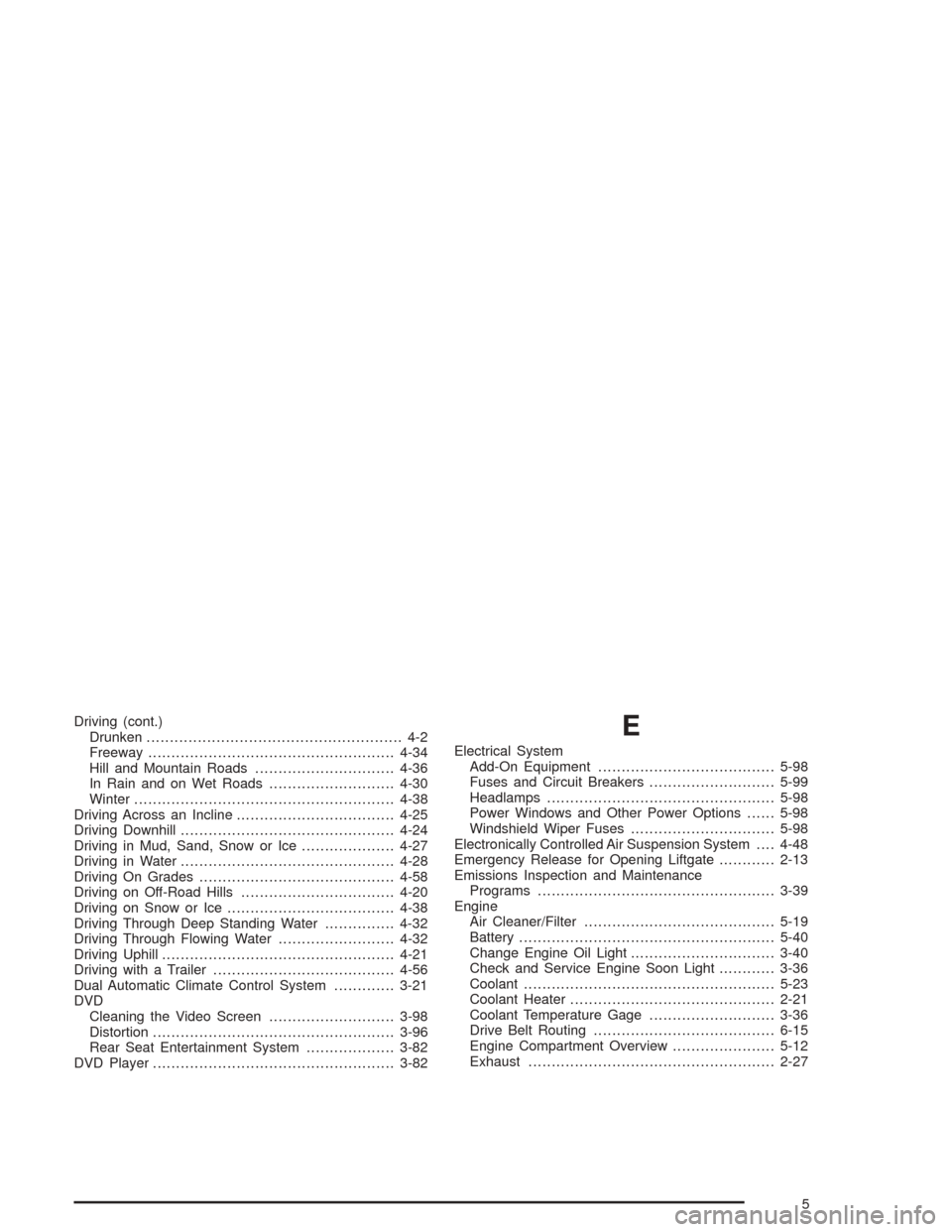
Driving (cont.)
Drunken....................................................... 4-2
Freeway.....................................................4-34
Hill and Mountain Roads..............................4-36
In Rain and on Wet Roads...........................4-30
Winter........................................................4-38
Driving Across an Incline..................................4-25
Driving Downhill..............................................4-24
Driving in Mud, Sand, Snow or Ice....................4-27
Driving in Water..............................................4-28
Driving On Grades..........................................4-58
Driving on Off-Road Hills.................................4-20
Driving on Snow or Ice....................................4-38
Driving Through Deep Standing Water...............4-32
Driving Through Flowing Water.........................4-32
Driving Uphill..................................................4-21
Driving with a Trailer.......................................4-56
Dual Automatic Climate Control System.............3-21
DVD
Cleaning the Video Screen...........................3-98
Distortion....................................................3-96
Rear Seat Entertainment System...................3-82
DVD Player....................................................3-82E
Electrical System
Add-On Equipment......................................5-98
Fuses and Circuit Breakers...........................5-99
Headlamps.................................................5-98
Power Windows and Other Power Options......5-98
Windshield Wiper Fuses...............................5-98
Electronically Controlled Air Suspension System....4-48
Emergency Release for Opening Liftgate............2-13
Emissions Inspection and Maintenance
Programs...................................................3-39
Engine
Air Cleaner/Filter.........................................5-19
Battery.......................................................5-40
Change Engine Oil Light...............................3-40
Check and Service Engine Soon Light............3-36
Coolant......................................................5-23
Coolant Heater............................................2-21
Coolant Temperature Gage...........................3-36
Drive Belt Routing.......................................6-15
Engine Compartment Overview......................5-12
Exhaust.....................................................2-27
5