display OPEL AMPERA E 2017.5 Manual user
[x] Cancel search | Manufacturer: OPEL, Model Year: 2017.5, Model line: AMPERA E, Model: OPEL AMPERA E 2017.5Pages: 265, PDF Size: 6.24 MB
Page 191 of 265
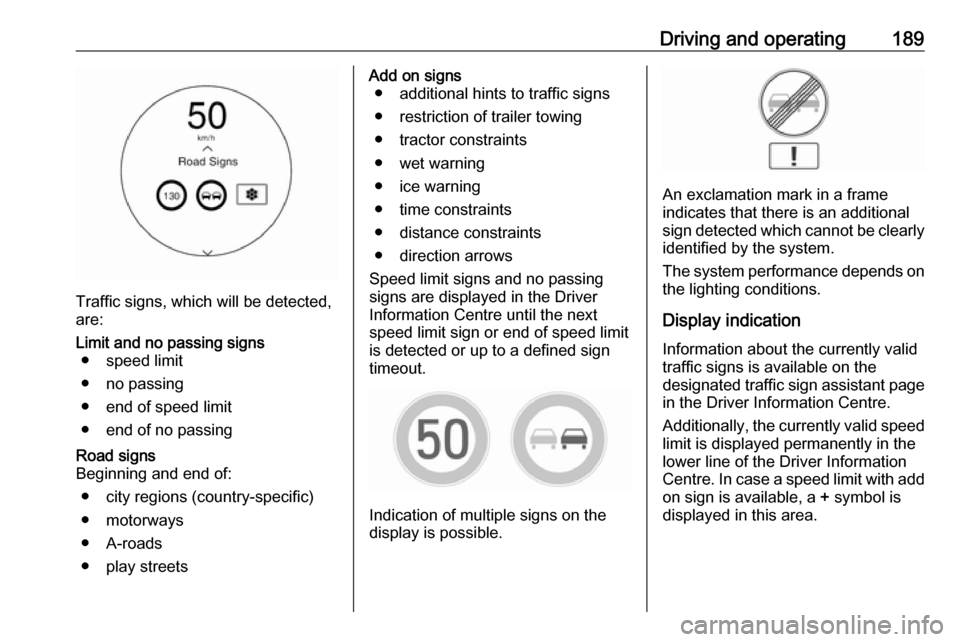
Driving and operating189
Traffic signs, which will be detected,
are:
Limit and no passing signs ● speed limit
● no passing
● end of speed limit
● end of no passingRoad signs
Beginning and end of:
● city regions (country-specific)● motorways
● A-roads
● play streetsAdd on signs ● additional hints to traffic signs
● restriction of trailer towing
● tractor constraints
● wet warning
● ice warning
● time constraints
● distance constraints
● direction arrows
Speed limit signs and no passing
signs are displayed in the Driver
Information Centre until the next
speed limit sign or end of speed limit
is detected or up to a defined sign
timeout.
Indication of multiple signs on the
display is possible.
An exclamation mark in a frame
indicates that there is an additional
sign detected which cannot be clearly
identified by the system.
The system performance depends on the lighting conditions.
Display indication Information about the currently valid
traffic signs is available on the
designated traffic sign assistant page
in the Driver Information Centre.
Additionally, the currently valid speed limit is displayed permanently in the
lower line of the Driver Information
Centre. In case a speed limit with add
on sign is available, a + symbol is
displayed in this area.
Page 192 of 265
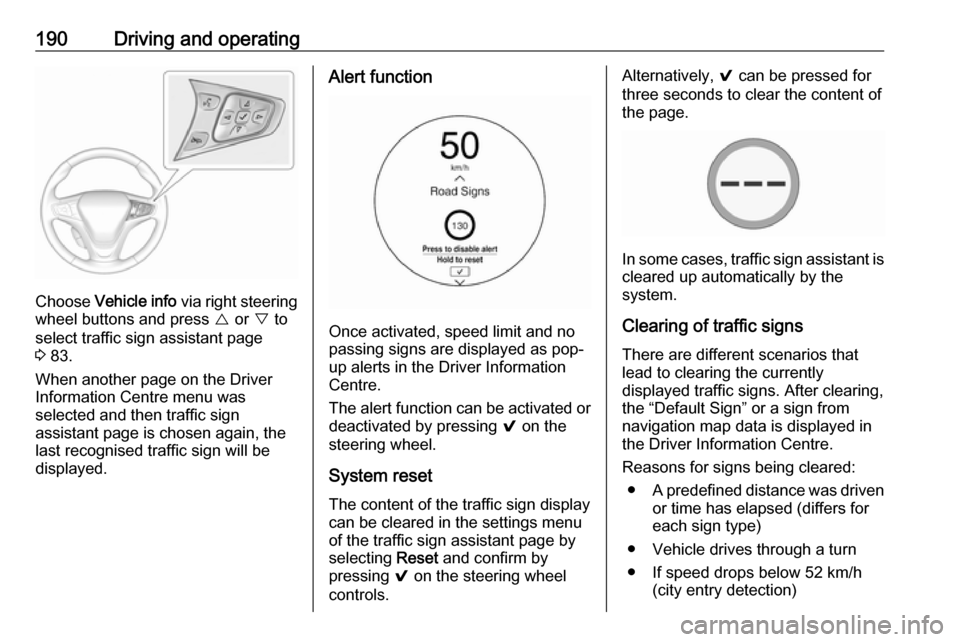
190Driving and operating
Choose Vehicle info via right steering
wheel buttons and press { or } to
select traffic sign assistant page
3 83.
When another page on the Driver Information Centre menu was
selected and then traffic sign
assistant page is chosen again, the
last recognised traffic sign will be
displayed.
Alert function
Once activated, speed limit and no
passing signs are displayed as pop-
up alerts in the Driver Information
Centre.
The alert function can be activated or
deactivated by pressing 9 on the
steering wheel.
System reset
The content of the traffic sign display
can be cleared in the settings menu
of the traffic sign assistant page by
selecting Reset and confirm by
pressing 9 on the steering wheel
controls.
Alternatively, 9 can be pressed for
three seconds to clear the content of
the page.
In some cases, traffic sign assistant is
cleared up automatically by the
system.
Clearing of traffic signs
There are different scenarios that
lead to clearing the currently
displayed traffic signs. After clearing,
the “Default Sign” or a sign from
navigation map data is displayed in
the Driver Information Centre.
Reasons for signs being cleared: ● A predefined distance was driven
or time has elapsed (differs for
each sign type)
● Vehicle drives through a turn
● If speed drops below 52 km/h (city entry detection)
Page 193 of 265
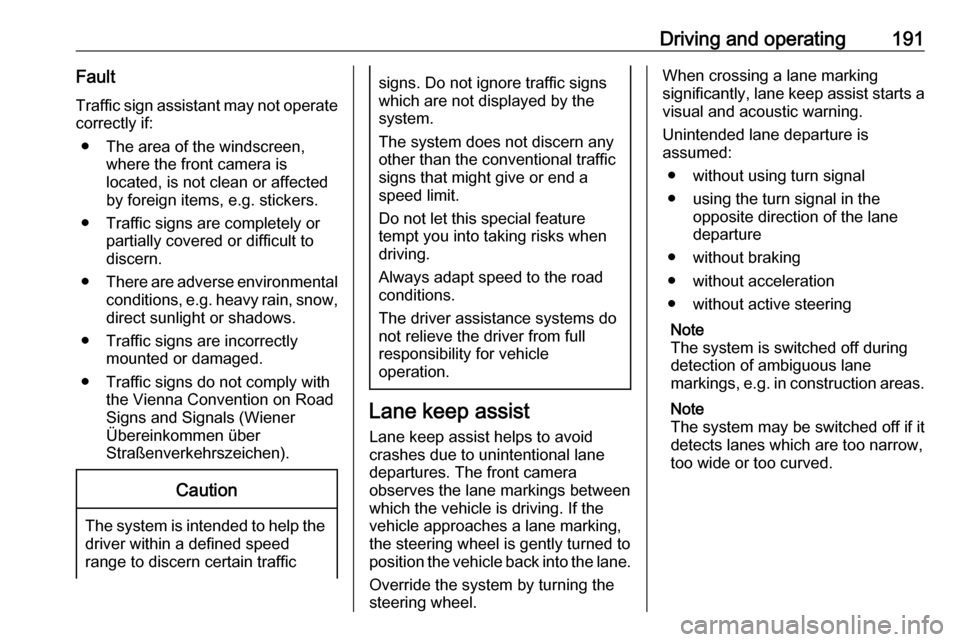
Driving and operating191Fault
Traffic sign assistant may not operate correctly if:
● The area of the windscreen, where the front camera is
located, is not clean or affected
by foreign items, e.g. stickers.
● Traffic signs are completely or partially covered or difficult to
discern.
● There are adverse environmental
conditions, e.g. heavy rain, snow,
direct sunlight or shadows.
● Traffic signs are incorrectly mounted or damaged.
● Traffic signs do not comply with the Vienna Convention on Road
Signs and Signals (Wiener
Übereinkommen über
Straßenverkehrszeichen).Caution
The system is intended to help the driver within a defined speed
range to discern certain traffic
signs. Do not ignore traffic signs
which are not displayed by the
system.
The system does not discern any other than the conventional traffic
signs that might give or end a
speed limit.
Do not let this special feature
tempt you into taking risks when
driving.
Always adapt speed to the road
conditions.
The driver assistance systems do not relieve the driver from full
responsibility for vehicle
operation.
Lane keep assist
Lane keep assist helps to avoid
crashes due to unintentional lane
departures. The front camera
observes the lane markings between
which the vehicle is driving. If the
vehicle approaches a lane marking, the steering wheel is gently turned to
position the vehicle back into the lane.
Override the system by turning the
steering wheel.
When crossing a lane marking
significantly, lane keep assist starts a
visual and acoustic warning.
Unintended lane departure is
assumed:
● without using turn signal
● using the turn signal in the opposite direction of the lane
departure
● without braking
● without acceleration
● without active steering
Note
The system is switched off during
detection of ambiguous lane
markings, e.g. in construction areas.
Note
The system may be switched off if it
detects lanes which are too narrow,
too wide or too curved.
Page 196 of 265

194Driving and operatingCharge times will vary based on high
voltage battery condition and outside
temperature. There are three ways to program how the vehicle is charged.
Programmable charging 3 197.
The charging system may run fans and pumps resulting in noises coming
from the vehicle while it is turned off.
Additional clicking sounds may be
caused by the electrical devices used
while charging.
While the charge cord is plugged into the vehicle, the vehicle cannot be
driven.
When to charge
When the high voltage battery is getting low, charging messages may be displayed.
The Charge vehicle soon message
indicates that the driving range is low
and the vehicle needs to be charged
soon. As the charge level drops, the
Propulsion power is reduced
message is displayed and the
accelerator pedal response is
reduced. In addition, the remainingrange value will change to Low
indicating the vehicle should be
charged immediately.
When the energy is fully depleted, the Out of power. Charge vehicle now
message is displayed and the vehicle
slows to a stop. Brake and steering
assist will still operate. Once the
vehicle has stopped, switch the
vehicle off.
AC (alternating current) charging
Start charging
A portable charge cord used to
charge the vehicle high voltage
battery is stored under the rear floor
storage cover in the load
compartment.
1. Shift into P (Park) and switch off
the vehicle.
2. Push the rearward edge of the charge port door in and release to
open the door.
In cold weather conditions, ice
may form around the charge port
door. Remove ice from the area
before attempting to open or close
the charge port door.
Page 198 of 265
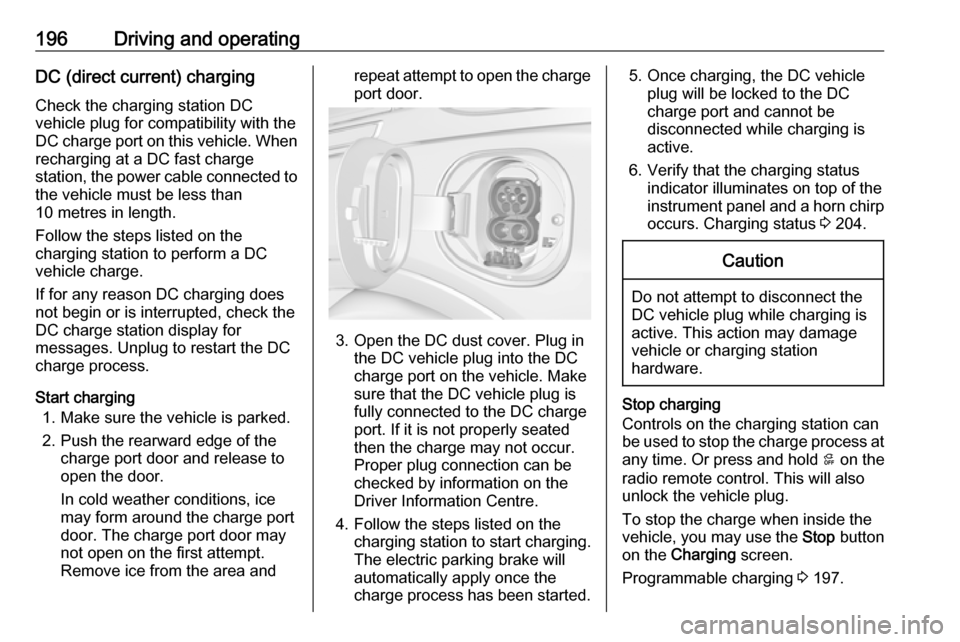
196Driving and operatingDC (direct current) charging
Check the charging station DC
vehicle plug for compatibility with the
DC charge port on this vehicle. When
recharging at a DC fast charge
station, the power cable connected to the vehicle must be less than
10 metres in length.
Follow the steps listed on the
charging station to perform a DC
vehicle charge.
If for any reason DC charging does not begin or is interrupted, check the
DC charge station display for
messages. Unplug to restart the DC
charge process.
Start charging 1. Make sure the vehicle is parked.
2. Push the rearward edge of the charge port door and release to
open the door.
In cold weather conditions, ice
may form around the charge port
door. The charge port door may
not open on the first attempt.
Remove ice from the area andrepeat attempt to open the charge port door.
3. Open the DC dust cover. Plug in the DC vehicle plug into the DC
charge port on the vehicle. Make
sure that the DC vehicle plug is
fully connected to the DC charge
port. If it is not properly seated
then the charge may not occur.
Proper plug connection can be
checked by information on the
Driver Information Centre.
4. Follow the steps listed on the charging station to start charging.
The electric parking brake will
automatically apply once the
charge process has been started.
5. Once charging, the DC vehicle plug will be locked to the DC
charge port and cannot be
disconnected while charging is
active.
6. Verify that the charging status indicator illuminates on top of the
instrument panel and a horn chirp occurs. Charging status 3 204.Caution
Do not attempt to disconnect the
DC vehicle plug while charging is
active. This action may damage vehicle or charging station
hardware.
Stop charging
Controls on the charging station can
be used to stop the charge process at any time. Or press and hold 5 on the
radio remote control. This will also unlock the vehicle plug.
To stop the charge when inside the
vehicle, you may use the Stop button
on the Charging screen.
Programmable charging 3 197.
Page 199 of 265
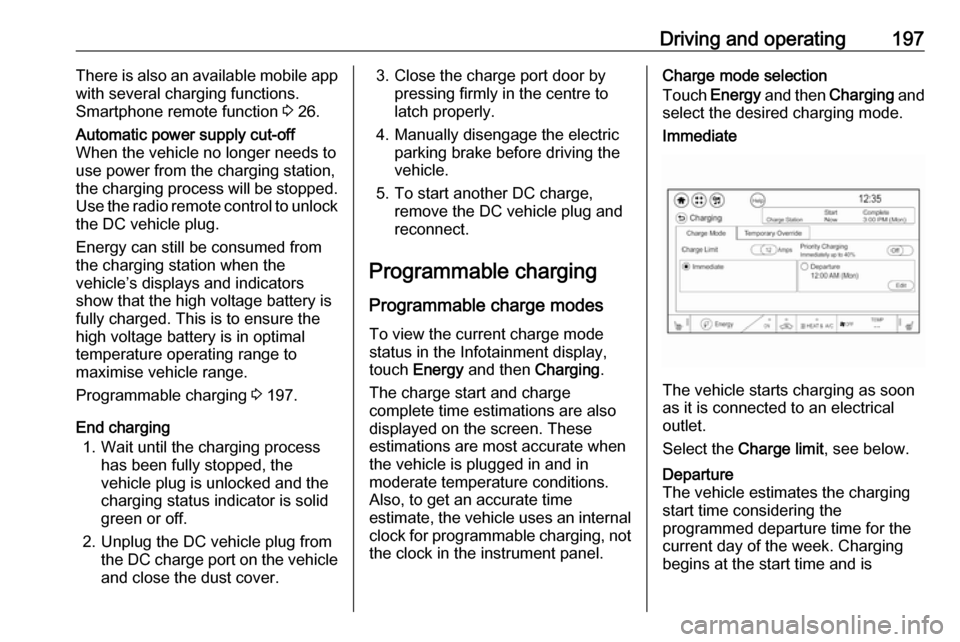
Driving and operating197There is also an available mobile app
with several charging functions.
Smartphone remote function 3 26.Automatic power supply cut-off
When the vehicle no longer needs to
use power from the charging station,
the charging process will be stopped. Use the radio remote control to unlock
the DC vehicle plug.
Energy can still be consumed from
the charging station when the
vehicle’s displays and indicators
show that the high voltage battery is
fully charged. This is to ensure the
high voltage battery is in optimal
temperature operating range to
maximise vehicle range.
Programmable charging 3 197.
End charging
1. Wait until the charging process has been fully stopped, the
vehicle plug is unlocked and the
charging status indicator is solid
green or off.
2. Unplug the DC vehicle plug from the DC charge port on the vehicle
and close the dust cover.
3. Close the charge port door by pressing firmly in the centre to
latch properly.
4. Manually disengage the electric parking brake before driving the
vehicle.
5. To start another DC charge, remove the DC vehicle plug and
reconnect.
Programmable charging
Programmable charge modes To view the current charge mode
status in the Infotainment display,
touch Energy and then Charging.
The charge start and charge
complete time estimations are also displayed on the screen. These
estimations are most accurate when
the vehicle is plugged in and in
moderate temperature conditions.
Also, to get an accurate time
estimate, the vehicle uses an internal clock for programmable charging, notthe clock in the instrument panel.Charge mode selection
Touch Energy and then Charging and
select the desired charging mode.Immediate
The vehicle starts charging as soon
as it is connected to an electrical outlet.
Select the Charge limit , see below.
Departure
The vehicle estimates the charging start time considering the
programmed departure time for the
current day of the week. Charging
begins at the start time and is
Page 200 of 265
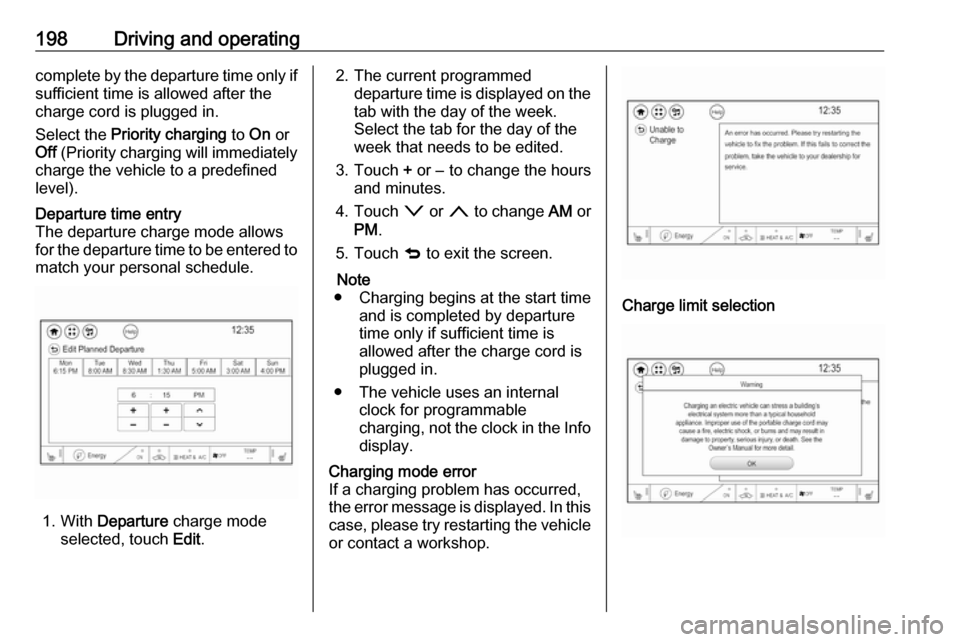
198Driving and operatingcomplete by the departure time only if
sufficient time is allowed after the
charge cord is plugged in.
Select the Priority charging to On or
Off (Priority charging will immediately
charge the vehicle to a predefined
level).Departure time entry
The departure charge mode allows
for the departure time to be entered to match your personal schedule.
1. With Departure charge mode
selected, touch Edit.
2. The current programmed
departure time is displayed on the
tab with the day of the week.
Select the tab for the day of the
week that needs to be edited.
3. Touch + or − to change the hours
and minutes.
4. Touch o or n to change AM or
PM .
5. Touch q to exit the screen.
Note
● Charging begins at the start time and is completed by departure
time only if sufficient time is
allowed after the charge cord is
plugged in.
● The vehicle uses an internal clock for programmable
charging, not the clock in the Info display.Charging mode error
If a charging problem has occurred,
the error message is displayed. In this
case, please try restarting the vehicle or contact a workshop.
Charge limit selection
Page 203 of 265
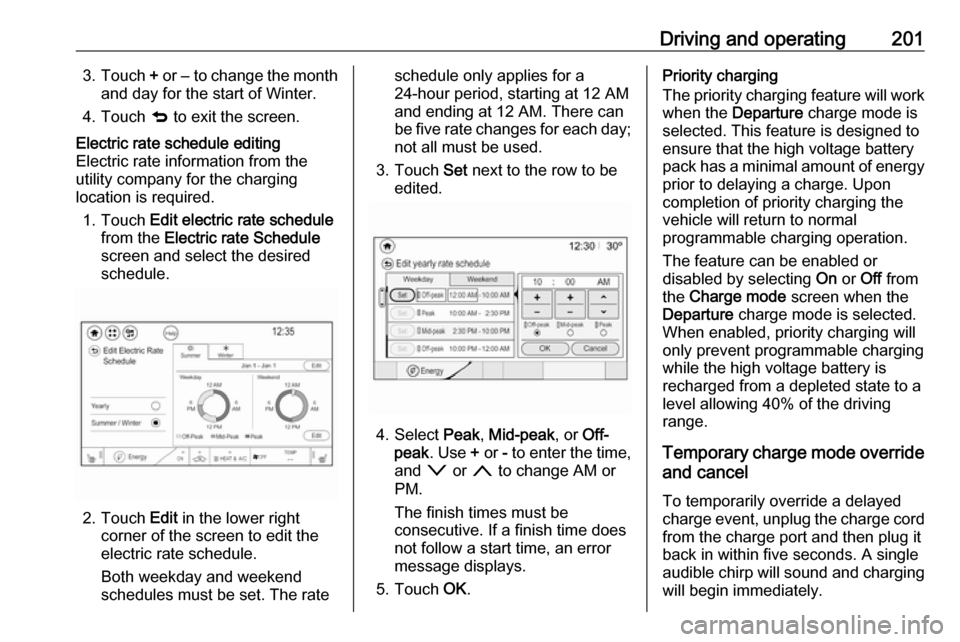
Driving and operating2013.Touch + or − to change the month
and day for the start of Winter.
4. Touch q to exit the screen.Electric rate schedule editing
Electric rate information from the
utility company for the charging
location is required.
1. Touch Edit electric rate schedule
from the Electric rate Schedule
screen and select the desired
schedule.
2. Touch Edit in the lower right
corner of the screen to edit the
electric rate schedule.
Both weekday and weekend
schedules must be set. The rate
schedule only applies for a
24-hour period, starting at 12 AM
and ending at 12 AM. There can
be five rate changes for each day; not all must be used.
3. Touch Set next to the row to be
edited.
4. Select Peak, Mid-peak , or Off-
peak . Use + or - to enter the time,
and o or n to change AM or
PM.
The finish times must be
consecutive. If a finish time does not follow a start time, an error
message displays.
5. Touch OK.
Priority charging
The priority charging feature will work
when the Departure charge mode is
selected. This feature is designed to ensure that the high voltage battery
pack has a minimal amount of energy prior to delaying a charge. Uponcompletion of priority charging the
vehicle will return to normal
programmable charging operation.
The feature can be enabled or
disabled by selecting On or Off from
the Charge mode screen when the
Departure charge mode is selected.
When enabled, priority charging will
only prevent programmable charging
while the high voltage battery is
recharged from a depleted state to a
level allowing 40% of the driving
range.
Temporary charge mode override
and cancel
To temporarily override a delayed
charge event, unplug the charge cord
from the charge port and then plug it
back in within five seconds. A single
audible chirp will sound and charging
will begin immediately.
Page 204 of 265
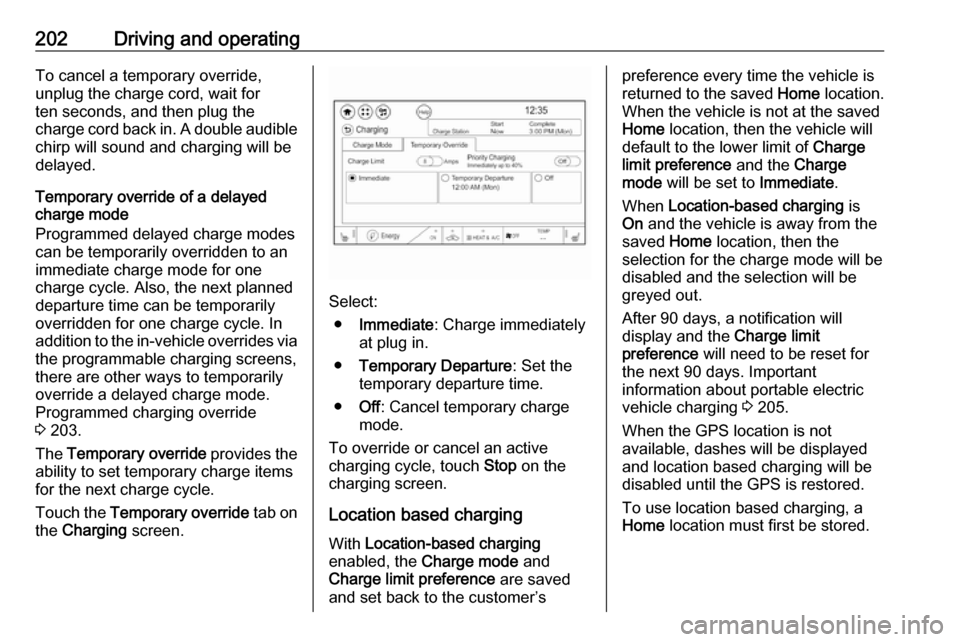
202Driving and operatingTo cancel a temporary override,
unplug the charge cord, wait for
ten seconds, and then plug the
charge cord back in. A double audible
chirp will sound and charging will be
delayed.
Temporary override of a delayed
charge mode
Programmed delayed charge modes
can be temporarily overridden to an
immediate charge mode for one
charge cycle. Also, the next planned
departure time can be temporarily
overridden for one charge cycle. In
addition to the in-vehicle overrides via the programmable charging screens,
there are other ways to temporarily
override a delayed charge mode.
Programmed charging override
3 203.
The Temporary override provides the
ability to set temporary charge items
for the next charge cycle.
Touch the Temporary override tab on
the Charging screen.
Select:
● Immediate : Charge immediately
at plug in.
● Temporary Departure : Set the
temporary departure time.
● Off: Cancel temporary charge
mode.
To override or cancel an active
charging cycle, touch Stop on the
charging screen.
Location based charging
With Location-based charging
enabled, the Charge mode and
Charge limit preference are saved
and set back to the customer’s
preference every time the vehicle is
returned to the saved Home location.
When the vehicle is not at the saved
Home location, then the vehicle will
default to the lower limit of Charge
limit preference and the Charge
mode will be set to Immediate.
When Location-based charging is
On and the vehicle is away from the
saved Home location, then the
selection for the charge mode will be
disabled and the selection will be
greyed out.
After 90 days, a notification will
display and the Charge limit
preference will need to be reset for
the next 90 days. Important
information about portable electric
vehicle charging 3 205.
When the GPS location is not
available, dashes will be displayed
and location based charging will be
disabled until the GPS is restored.
To use location based charging, a
Home location must first be stored.
Page 205 of 265
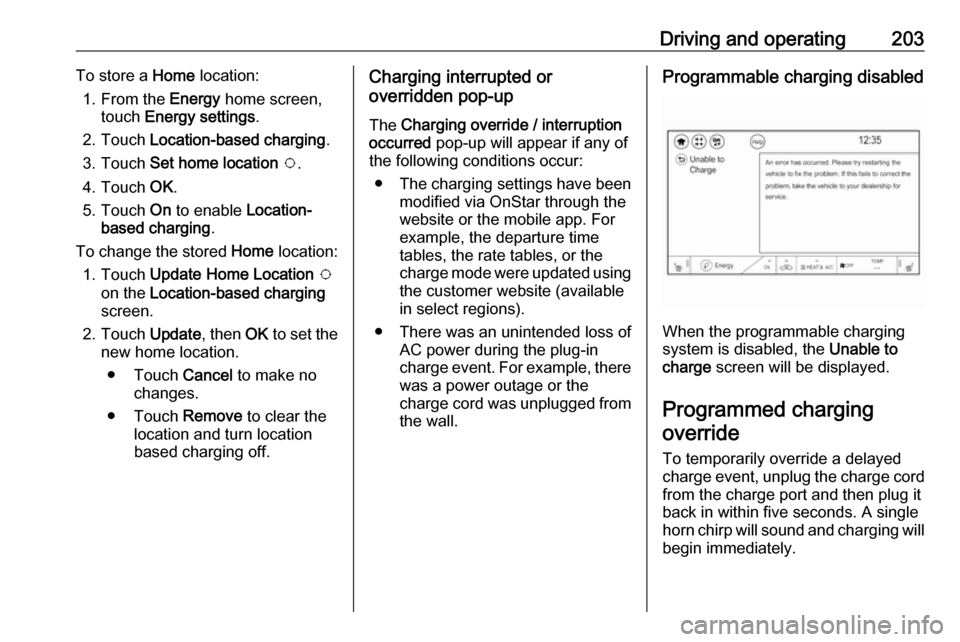
Driving and operating203To store a Home location:
1. From the Energy home screen,
touch Energy settings .
2. Touch Location-based charging .
3. Touch Set home location v .
4. Touch OK.
5. Touch On to enable Location-
based charging .
To change the stored Home location:
1. Touch Update Home Location v
on the Location-based charging
screen.
2. Touch Update, then OK to set the
new home location.
● Touch Cancel to make no
changes.
● Touch Remove to clear the
location and turn location
based charging off.Charging interrupted or
overridden pop-up
The Charging override / interruption
occurred pop-up will appear if any of
the following conditions occur:
● The charging settings have been
modified via OnStar through the
website or the mobile app. For
example, the departure time
tables, the rate tables, or the
charge mode were updated using
the customer website (available
in select regions).
● There was an unintended loss of AC power during the plug-in
charge event. For example, there was a power outage or the
charge cord was unplugged from the wall.Programmable charging disabled
When the programmable charging
system is disabled, the Unable to
charge screen will be displayed.
Programmed charging override
To temporarily override a delayed charge event, unplug the charge cord from the charge port and then plug it
back in within five seconds. A single
horn chirp will sound and charging will begin immediately.