display OPEL AMPERA E 2017.5 Manual user
[x] Cancel search | Manufacturer: OPEL, Model Year: 2017.5, Model line: AMPERA E, Model: OPEL AMPERA E 2017.5Pages: 265, PDF Size: 6.24 MB
Page 79 of 265
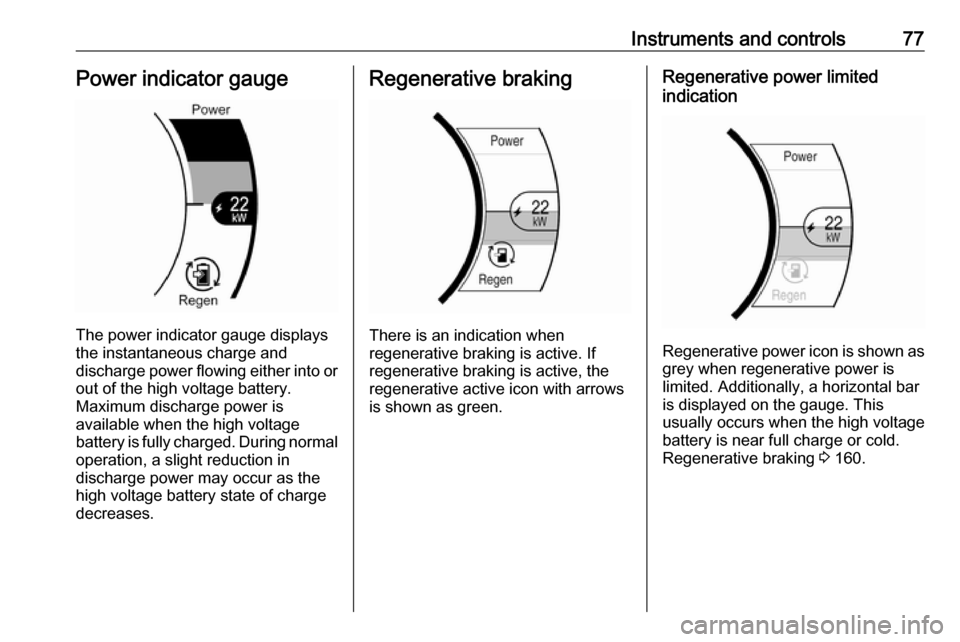
Instruments and controls77Power indicator gauge
The power indicator gauge displays
the instantaneous charge and
discharge power flowing either into or out of the high voltage battery.
Maximum discharge power is
available when the high voltage
battery is fully charged. During normal
operation, a slight reduction in
discharge power may occur as the
high voltage battery state of charge
decreases.
Regenerative braking
There is an indication when
regenerative braking is active. If
regenerative braking is active, the regenerative active icon with arrowsis shown as green.
Regenerative power limited
indication
Regenerative power icon is shown as grey when regenerative power is
limited. Additionally, a horizontal bar
is displayed on the gauge. This
usually occurs when the high voltage
battery is near full charge or cold.
Regenerative braking 3 160.
Page 80 of 265
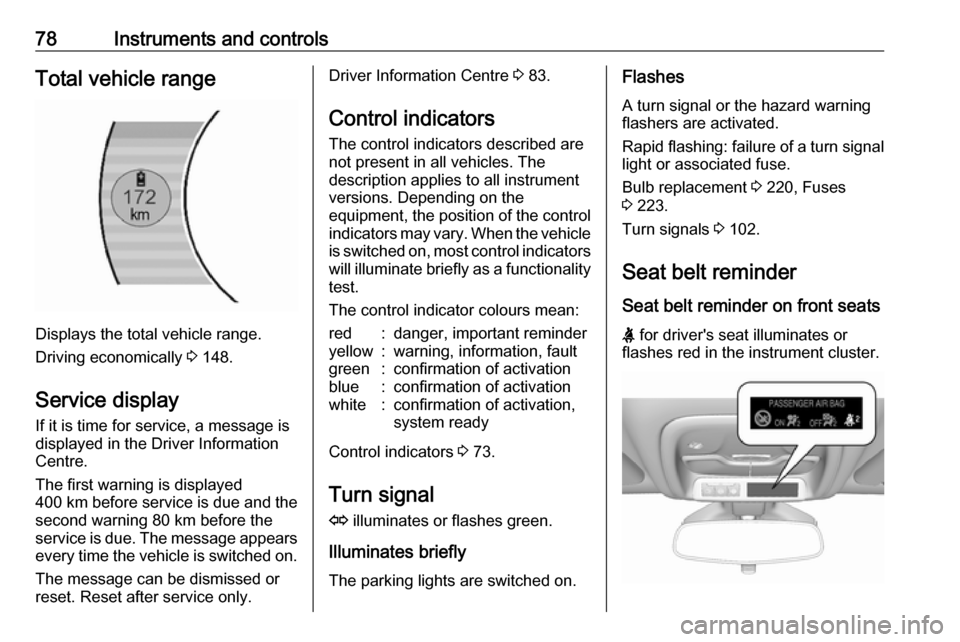
78Instruments and controlsTotal vehicle range
Displays the total vehicle range.
Driving economically 3 148.
Service display If it is time for service, a message is
displayed in the Driver Information
Centre.
The first warning is displayed
400 km before service is due and the
second warning 80 km before the
service is due. The message appears every time the vehicle is switched on.
The message can be dismissed or
reset. Reset after service only.
Driver Information Centre 3 83.
Control indicators
The control indicators described are
not present in all vehicles. The
description applies to all instrument
versions. Depending on the
equipment, the position of the control indicators may vary. When the vehicle
is switched on, most control indicators
will illuminate briefly as a functionality test.
The control indicator colours mean:red:danger, important reminderyellow:warning, information, faultgreen:confirmation of activationblue:confirmation of activationwhite:confirmation of activation,
system ready
Control indicators 3 73.
Turn signal
O illuminates or flashes green.
Illuminates briefly The parking lights are switched on.
Flashes
A turn signal or the hazard warning
flashers are activated.
Rapid flashing: failure of a turn signal
light or associated fuse.
Bulb replacement 3 220, Fuses
3 223.
Turn signals 3 102.
Seat belt reminder Seat belt reminder on front seats
X for driver's seat illuminates or
flashes red in the instrument cluster.
Page 82 of 265
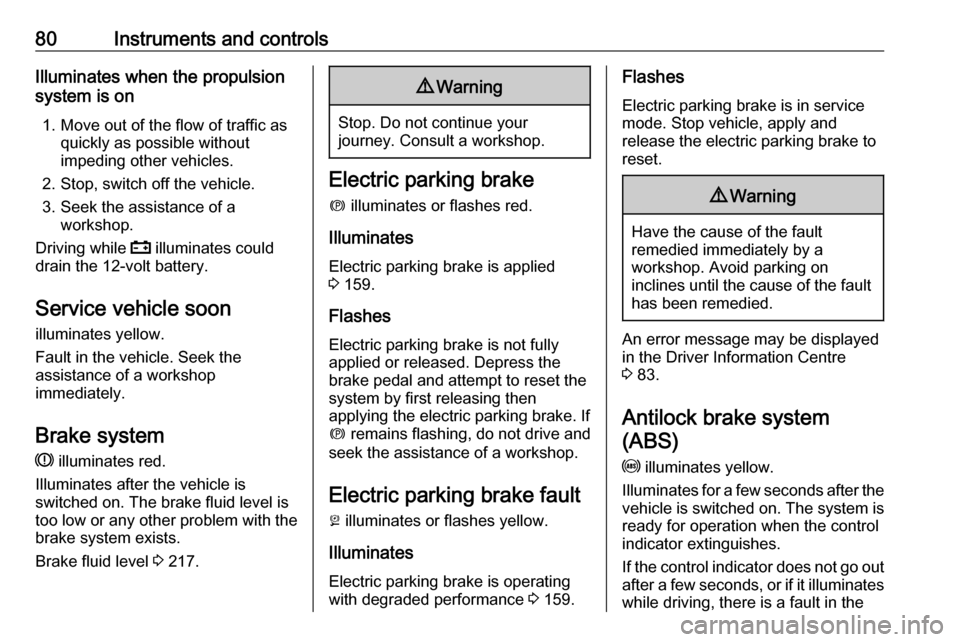
80Instruments and controlsIlluminates when the propulsion
system is on
1. Move out of the flow of traffic as quickly as possible without
impeding other vehicles.
2. Stop, switch off the vehicle.
3. Seek the assistance of a workshop.
Driving while p illuminates could
drain the 12-volt battery.
Service vehicle soon illuminates yellow.
Fault in the vehicle. Seek the
assistance of a workshop
immediately.
Brake system
R illuminates red.
Illuminates after the vehicle is
switched on. The brake fluid level is
too low or any other problem with the brake system exists.
Brake fluid level 3 217.9 Warning
Stop. Do not continue your
journey. Consult a workshop.
Electric parking brake
m illuminates or flashes red.
Illuminates
Electric parking brake is applied
3 159.
Flashes
Electric parking brake is not fully applied or released. Depress the
brake pedal and attempt to reset the system by first releasing then
applying the electric parking brake. If
m remains flashing, do not drive and
seek the assistance of a workshop.
Electric parking brake fault
j illuminates or flashes yellow.
Illuminates
Electric parking brake is operating
with degraded performance 3 159.
Flashes
Electric parking brake is in service
mode. Stop vehicle, apply and
release the electric parking brake to
reset.9 Warning
Have the cause of the fault
remedied immediately by a
workshop. Avoid parking on
inclines until the cause of the fault has been remedied.
An error message may be displayed
in the Driver Information Centre
3 83.
Antilock brake system
(ABS)
u illuminates yellow.
Illuminates for a few seconds after the
vehicle is switched on. The system is ready for operation when the control
indicator extinguishes.
If the control indicator does not go out after a few seconds, or if it illuminates
while driving, there is a fault in the
Page 84 of 265
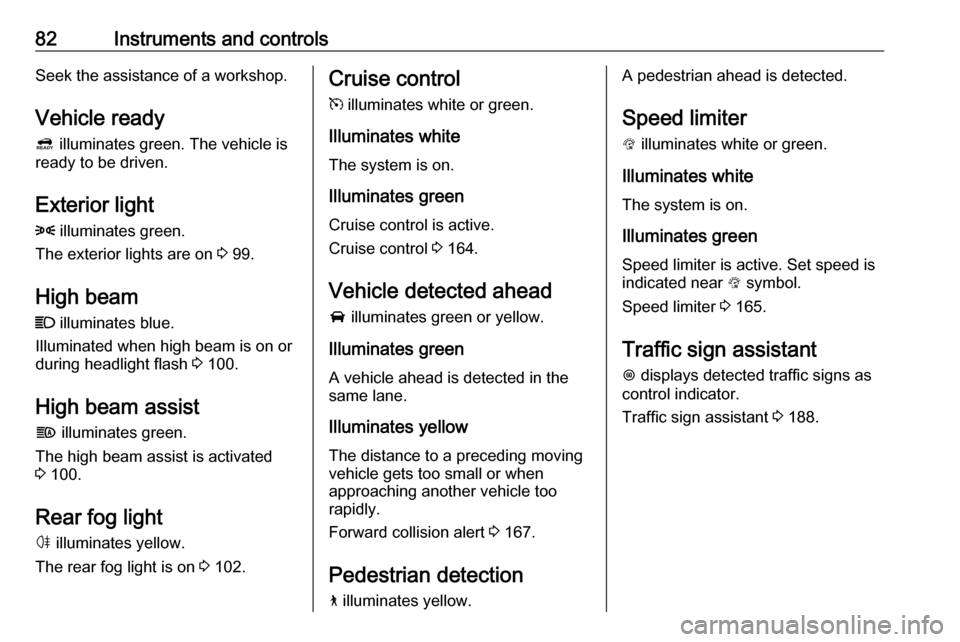
82Instruments and controlsSeek the assistance of a workshop.
Vehicle ready 4 illuminates green. The vehicle is
ready to be driven.
Exterior light
8 illuminates green.
The exterior lights are on 3 99.
High beam C illuminates blue.
Illuminated when high beam is on or
during headlight flash 3 100.
High beam assist f illuminates green.
The high beam assist is activated
3 100.
Rear fog light ø illuminates yellow.
The rear fog light is on 3 102.Cruise control
m illuminates white or green.
Illuminates white The system is on.
Illuminates green
Cruise control is active.
Cruise control 3 164.
Vehicle detected ahead A illuminates green or yellow.
Illuminates green
A vehicle ahead is detected in the
same lane.
Illuminates yellow
The distance to a preceding moving
vehicle gets too small or when
approaching another vehicle too
rapidly.
Forward collision alert 3 167.
Pedestrian detection
7 illuminates yellow.A pedestrian ahead is detected.
Speed limiter
L illuminates white or green.
Illuminates white The system is on.
Illuminates green Speed limiter is active. Set speed is
indicated near L symbol.
Speed limiter 3 165.
Traffic sign assistant L displays detected traffic signs as
control indicator.
Traffic sign assistant 3 188.
Page 85 of 265
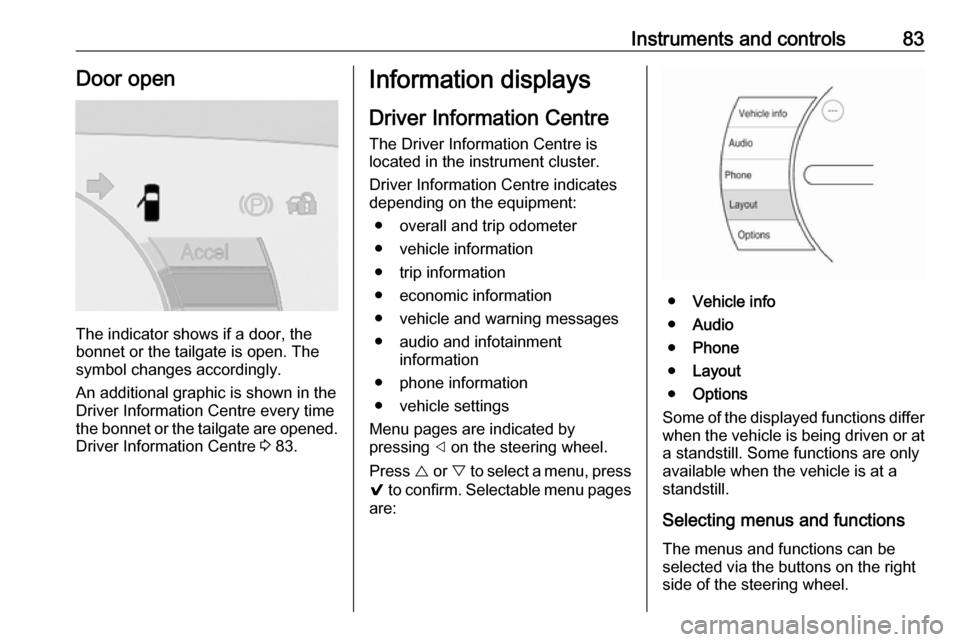
Instruments and controls83Door open
The indicator shows if a door, the
bonnet or the tailgate is open. The
symbol changes accordingly.
An additional graphic is shown in the
Driver Information Centre every time
the bonnet or the tailgate are opened. Driver Information Centre 3 83.
Information displays
Driver Information Centre
The Driver Information Centre is
located in the instrument cluster.
Driver Information Centre indicates
depending on the equipment:
● overall and trip odometer
● vehicle information
● trip information
● economic information
● vehicle and warning messages
● audio and infotainment information
● phone information
● vehicle settings
Menu pages are indicated by
pressing ] on the steering wheel.
Press { or } to select a menu, press
9 to confirm. Selectable menu pages
are:
● Vehicle info
● Audio
● Phone
● Layout
● Options
Some of the displayed functions differ
when the vehicle is being driven or at a standstill. Some functions are only
available when the vehicle is at a
standstill.
Selecting menus and functions The menus and functions can be
selected via the buttons on the right
side of the steering wheel.
Page 86 of 265
![OPEL AMPERA E 2017.5 Manual user 84Instruments and controls
Press ] to open main menu page.
Select a main menu page with
{ or }.
Confirm a main menu page with 9.
Once a main menu page is selected, press { or } to select subpages OPEL AMPERA E 2017.5 Manual user 84Instruments and controls
Press ] to open main menu page.
Select a main menu page with
{ or }.
Confirm a main menu page with 9.
Once a main menu page is selected, press { or } to select subpages](/img/37/18754/w960_18754-85.png)
84Instruments and controls
Press ] to open main menu page.
Select a main menu page with
{ or }.
Confirm a main menu page with 9.
Once a main menu page is selected, press { or } to select subpages.
Press [ to open the next folder of the
selected subpage.
Press { or } to select functions or to
set a numeric value, if required.
Press 9 to select and confirm a
function.
If the Driver Information Centre
requests the driver to confirm a
function or message by pressing 9.
Once a main menu page is selected,
this selection remains stored until
another main menu page is selected.
This means once the Vehicle info
menu page is selected, you can
change the subpages just by pressing { or }.
Vehicle and service messages pop-
up in the Driver Information Centre
when required.
Confirm messages by pressing 9.
Vehicle messages 3 90.
Vehicle info
The following list contains all possible Vehicle info menu pages. Some may
not be available for your particular
vehicle. Depending on the display,
some functions are symbolised.
Press { or } to select a page:
● Trip
● Tyre pressure (kPa)
● Average speed
● Timer
● Traffic sign assistant● Following distance
● Blank page
Trip
Trip odometer displays the current distance and the current average
electrical energy economy since a
certain reset.
The distance counts up to
99,999.9 km then restarts at 0.
The average electrical energy
economy displays the approximate
average kWh per 100 kilometres
(kWh/100 km).
To reset, press and hold 9.
Tyre pressure (kPa)
Checks tyre pressure of all wheels
during driving 3 233.
Average speed
Display of average speed. The
measurement can be reset at any
time.
Timer
To start and stop, press 9. To reset,
press > and confirm reset.
Page 87 of 265
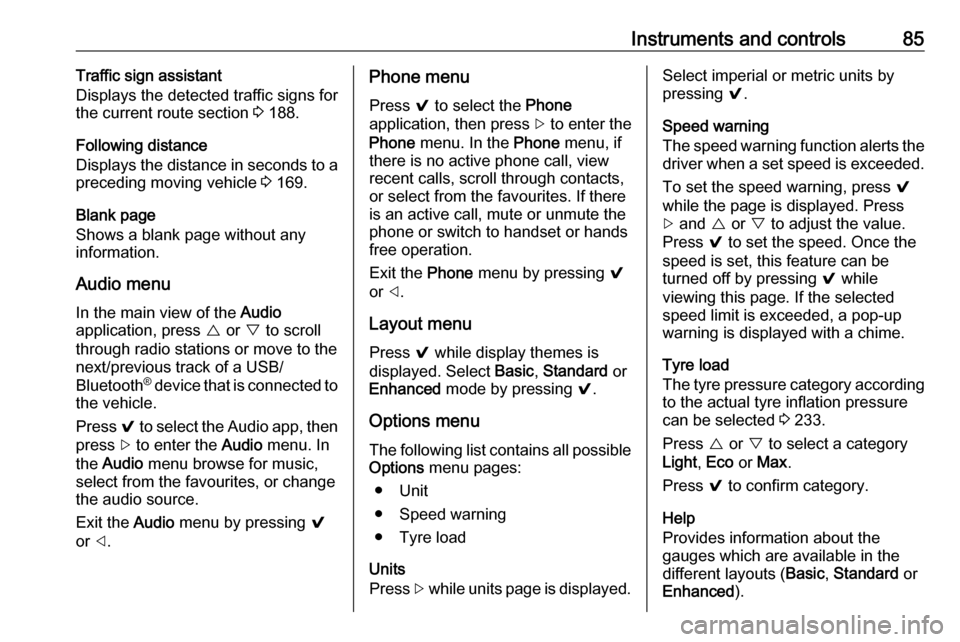
Instruments and controls85Traffic sign assistant
Displays the detected traffic signs for
the current route section 3 188.
Following distance
Displays the distance in seconds to a
preceding moving vehicle 3 169.
Blank page
Shows a blank page without any information.
Audio menu
In the main view of the Audio
application, press { or } to scroll
through radio stations or move to the
next/previous track of a USB/
Bluetooth ®
device that is connected to
the vehicle.
Press 9 to select the Audio app, then
press [ to enter the Audio menu. In
the Audio menu browse for music,
select from the favourites, or change
the audio source.
Exit the Audio menu by pressing 9
or ].Phone menu
Press 9 to select the Phone
application, then press [ to enter the
Phone menu. In the Phone menu, if
there is no active phone call, view
recent calls, scroll through contacts,
or select from the favourites. If there
is an active call, mute or unmute the
phone or switch to handset or hands
free operation.
Exit the Phone menu by pressing 9
or ].
Layout menu Press 9 while display themes is
displayed. Select Basic, Standard or
Enhanced mode by pressing 9.
Options menu
The following list contains all possible Options menu pages:
● Unit
● Speed warning
● Tyre load
Units
Press [ while units page is displayed.Select imperial or metric units by
pressing 9.
Speed warning
The speed warning function alerts the
driver when a set speed is exceeded.
To set the speed warning, press 9
while the page is displayed. Press
[ and { or } to adjust the value.
Press 9 to set the speed. Once the
speed is set, this feature can be
turned off by pressing 9 while
viewing this page. If the selected
speed limit is exceeded, a pop-up
warning is displayed with a chime.
Tyre load
The tyre pressure category according to the actual tyre inflation pressure
can be selected 3 233.
Press { or } to select a category
Light , Eco or Max .
Press 9 to confirm category.
Help
Provides information about the
gauges which are available in the
different layouts ( Basic, Standard or
Enhanced ).
Page 88 of 265
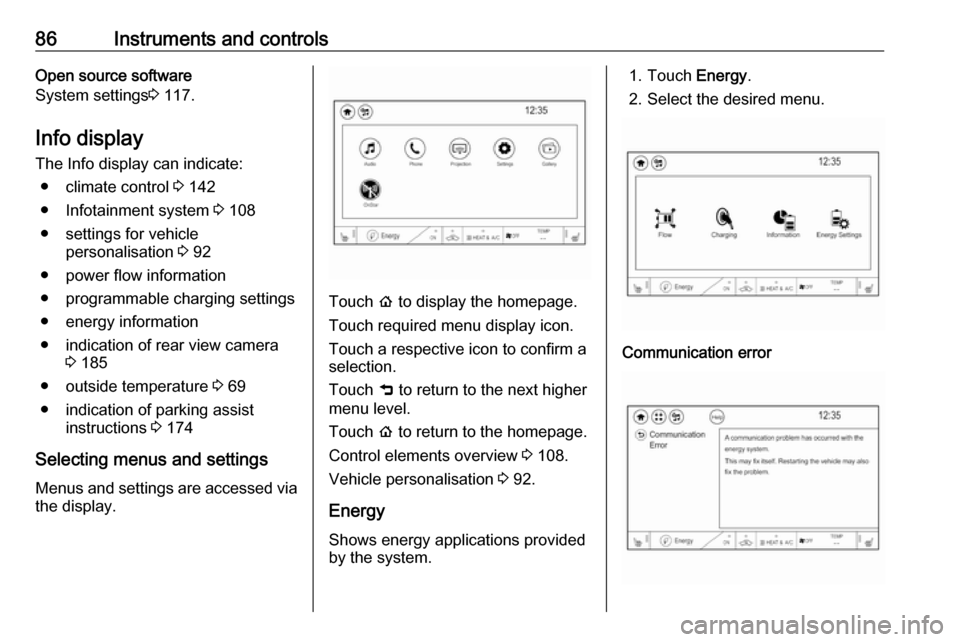
86Instruments and controlsOpen source software
System settings 3 117.
Info display
The Info display can indicate: ● climate control 3 142
● Infotainment system 3 108
● settings for vehicle personalisation 3 92
● power flow information
● programmable charging settings
● energy information
● indication of rear view camera 3 185
● outside temperature 3 69
● indication of parking assist instructions 3 174
Selecting menus and settings
Menus and settings are accessed via the display.
Touch p to display the homepage.
Touch required menu display icon.
Touch a respective icon to confirm a
selection.
Touch 9 to return to the next higher
menu level.
Touch p to return to the homepage.
Control elements overview 3 108.
Vehicle personalisation 3 92.
Energy
Shows energy applications provided by the system.
1. Touch Energy.
2. Select the desired menu.Communication error
Page 89 of 265

Instruments and controls87If a communication problem has
occurred with the energy system, the
error message is displayed. In this
case, please try restarting the vehicle
or contact a workshop.
Flow
This menu displays energy flow
between the electric drive unit and the high voltage battery.
1. Touch Energy.
2. Touch Flow.
The components will be highlighted
when they are active.Power off
No power is flowing to the wheels.
The high voltage battery scale colour
is greyed out.Power
The arrow indicates from high voltage battery to wheel.Regenerate
Power from the wheels returns to the
high voltage battery during
regenerative braking or coasting.High voltage battery power
High voltage battery power is active
with energy flowing to the wheels or
no power is flowing to the wheel when
vehicle is stationary.
Page 90 of 265

88Instruments and controls
Charging
Charge mode selection 3 197.
Programmable charging
Programmable charging 3 197.
Energy information To view Energy details , Energy usage
score and Efficiency History touch
Energy and then Information . Touch
< or > to go to the next screen.
Energy details
The Energy details screen displays
how energy is being used since the
last time the high voltage battery was
fully charged. It includes Driving and
accessories , Climate settings and
Battery conditioning . The circle graph
displays these percentages. Energy
used and Distance travelled are also
displayed on the screen.
Energy usage score
The Energy usage score screen
provides an estimate of the factors
that influence energy usage since the last full charge of the high voltage
battery. A positive score is desired to
reach the vehicle’s electric economy
rating.
● Technique includes accelerating
and braking.
● Terrain includes road conditions,
such as hills, rain, and snow and
may be affected by wind and tyre
pressure.