Eco OPEL ASTRA J 2018 Infotainment system
[x] Cancel search | Manufacturer: OPEL, Model Year: 2018, Model line: ASTRA J, Model: OPEL ASTRA J 2018Pages: 155, PDF Size: 2.65 MB
Page 5 of 155
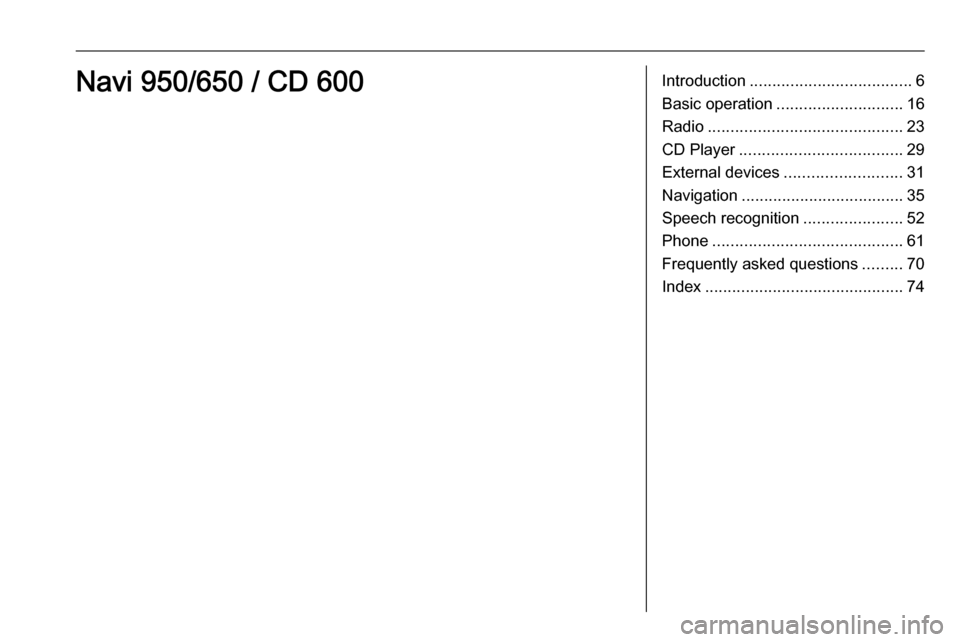
Introduction.................................... 6
Basic operation ............................ 16
Radio ........................................... 23
CD Player .................................... 29
External devices .......................... 31
Navigation .................................... 35
Speech recognition ......................52
Phone .......................................... 61
Frequently asked questions .........70
Index ............................................ 74Navi 950/650 / CD 600
Page 6 of 155
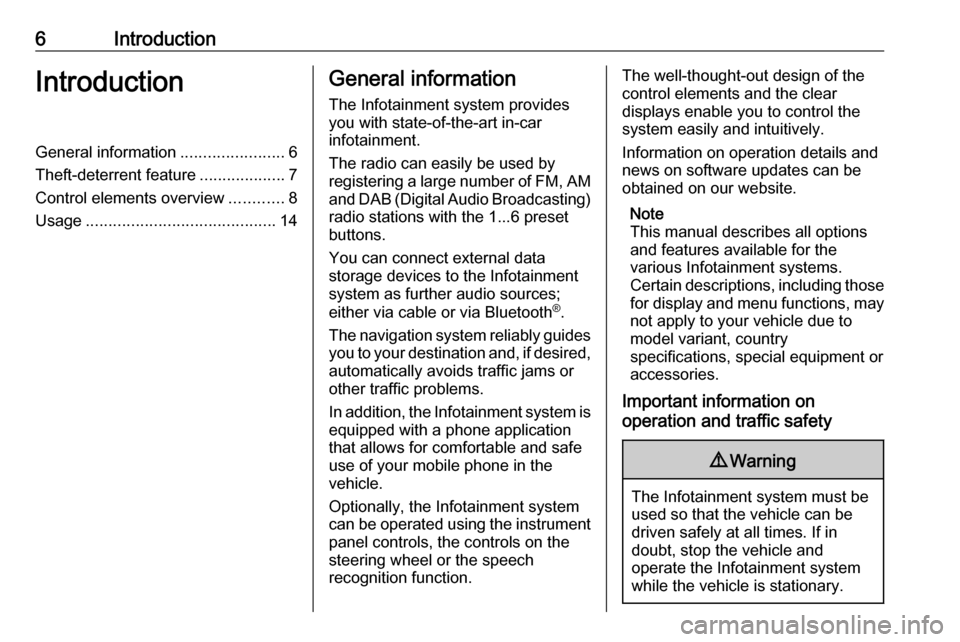
6IntroductionIntroductionGeneral information.......................6
Theft-deterrent feature ...................7
Control elements overview ............8
Usage .......................................... 14General information
The Infotainment system provides
you with state-of-the-art in-car
infotainment.
The radio can easily be used by
registering a large number of FM, AM
and DAB (Digital Audio Broadcasting)
radio stations with the 1...6 preset
buttons.
You can connect external data
storage devices to the Infotainment
system as further audio sources;
either via cable or via Bluetooth ®
.
The navigation system reliably guides
you to your destination and, if desired, automatically avoids traffic jams or
other traffic problems.
In addition, the Infotainment system is
equipped with a phone application
that allows for comfortable and safe
use of your mobile phone in the
vehicle.
Optionally, the Infotainment system
can be operated using the instrument panel controls, the controls on thesteering wheel or the speech
recognition function.The well-thought-out design of the
control elements and the clear
displays enable you to control the
system easily and intuitively.
Information on operation details and
news on software updates can be
obtained on our website.
Note
This manual describes all options
and features available for the
various Infotainment systems.
Certain descriptions, including those for display and menu functions, may
not apply to your vehicle due to
model variant, country
specifications, special equipment or
accessories.
Important information on
operation and traffic safety9 Warning
The Infotainment system must be
used so that the vehicle can be
driven safely at all times. If in
doubt, stop the vehicle and
operate the Infotainment system
while the vehicle is stationary.
Page 13 of 155

Introduction1315 BACKMenu: one level back ............16
Input: delete last character
or entire entry ........................ 16
16 Tone
Open tone settings ................18
17 PHONE
Take phone call or
activate/deactivate mute .......64
18 r
CD/MP3/WMA: start/
pause playback .....................30
External devices: start/
pause playback .....................32Steering wheel audio controls
1qw
Short press: take phone call . 64
or dial number in call list .......64
or activate speech
recognition ............................ 52
Long press: show call list ......64
or activate voice pass-thru
(if supported by phone) .........52
2 SRC (Source)
Press: select audio source ....23
With radio active: turn up/
down to select next/
previous preset radio
station ................................... 23
With CD player active: turn
up/down to select next/
previous CD/MP3/WMA
track ...................................... 30
With external device
active: turn up/down to
select next/previous track .....32
With phone active: turn up/
down to select next/
previous entry in call list ........64
With phone active and
calls waiting: turn up/down
to switch between calls .........64
3 w
Increase volume .................... 14
4 ─
Reduce volume .....................14
5 xn
Short press: end/decline
call ......................................... 64
Page 14 of 155
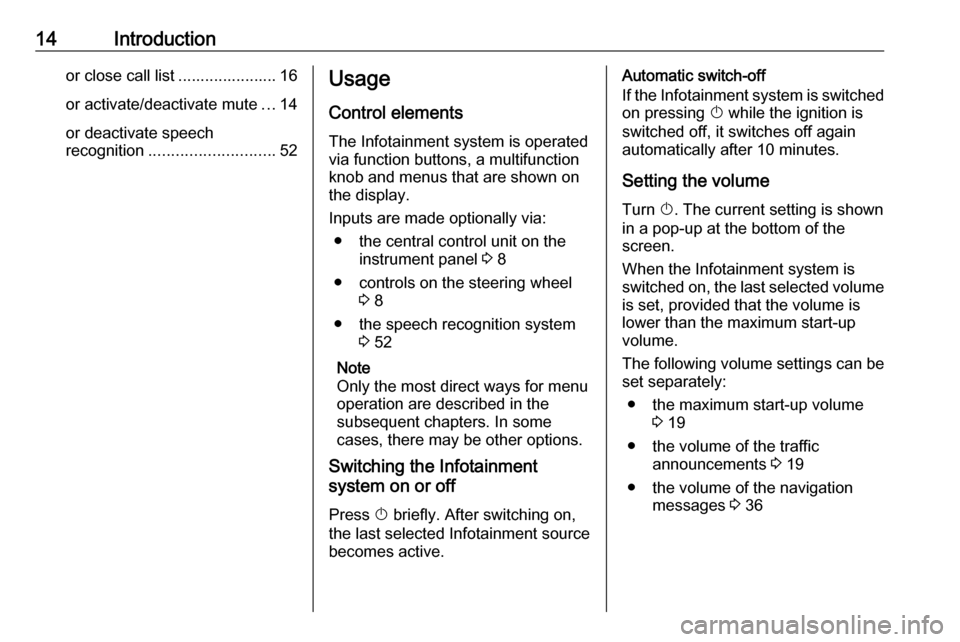
14Introductionor close call list ...................... 16or activate/deactivate mute ...14
or deactivate speech
recognition ............................ 52Usage
Control elements
The Infotainment system is operated
via function buttons, a multifunction
knob and menus that are shown on
the display.
Inputs are made optionally via: ● the central control unit on the instrument panel 3 8
● controls on the steering wheel 3 8
● the speech recognition system 3 52
Note
Only the most direct ways for menu
operation are described in the
subsequent chapters. In some
cases, there may be other options.
Switching the Infotainment
system on or off
Press X briefly. After switching on,
the last selected Infotainment source becomes active.Automatic switch-off
If the Infotainment system is switched on pressing X while the ignition is
switched off, it switches off again
automatically after 10 minutes.
Setting the volume Turn X. The current setting is shown
in a pop-up at the bottom of the
screen.
When the Infotainment system is
switched on, the last selected volume
is set, provided that the volume is
lower than the maximum start-up
volume.
The following volume settings can be
set separately:
● the maximum start-up volume 3 19
● the volume of the traffic announcements 3 19
● the volume of the navigation messages 3 36
Page 15 of 155
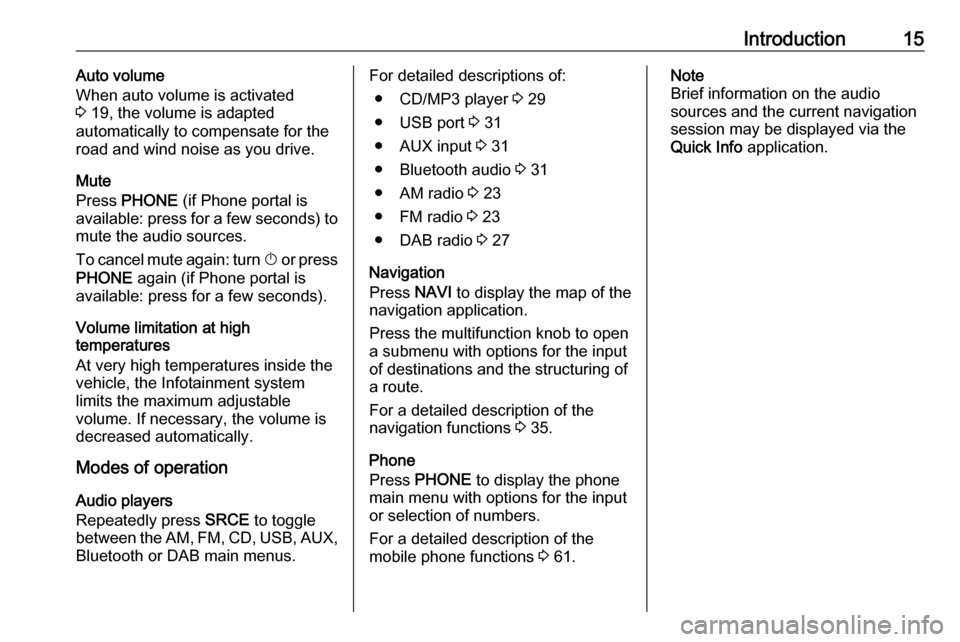
Introduction15Auto volume
When auto volume is activated
3 19, the volume is adapted
automatically to compensate for the
road and wind noise as you drive.
Mute
Press PHONE (if Phone portal is
available: press for a few seconds) to
mute the audio sources.
To cancel mute again: turn X or press
PHONE again (if Phone portal is
available: press for a few seconds).
Volume limitation at high
temperatures
At very high temperatures inside the
vehicle, the Infotainment system
limits the maximum adjustable
volume. If necessary, the volume is
decreased automatically.
Modes of operation
Audio players
Repeatedly press SRCE to toggle
between the AM, FM , CD , USB , AUX,
Bluetooth or DAB main menus.For detailed descriptions of:
● CD/MP3 player 3 29
● USB port 3 31
● AUX input 3 31
● Bluetooth audio 3 31
● AM radio 3 23
● FM radio 3 23
● DAB radio 3 27
Navigation
Press NAVI to display the map of the
navigation application.
Press the multifunction knob to open
a submenu with options for the input
of destinations and the structuring of
a route.
For a detailed description of the
navigation functions 3 35.
Phone
Press PHONE to display the phone
main menu with options for the input
or selection of numbers.
For a detailed description of the
mobile phone functions 3 61.Note
Brief information on the audio
sources and the current navigation
session may be displayed via the
Quick Info application.
Page 17 of 155
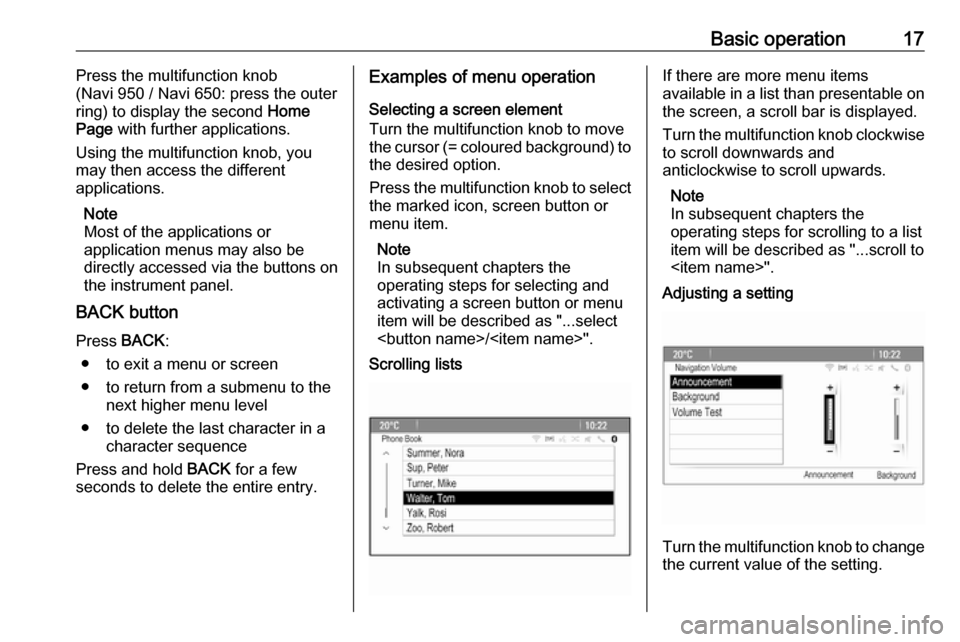
Basic operation17Press the multifunction knob
(Navi 950 / Navi 650: press the outer
ring) to display the second Home
Page with further applications.
Using the multifunction knob, you
may then access the different
applications.
Note
Most of the applications or
application menus may also be
directly accessed via the buttons on
the instrument panel.
BACK button
Press BACK:
● to exit a menu or screen
● to return from a submenu to the next higher menu level
● to delete the last character in a character sequence
Press and hold BACK for a few
seconds to delete the entire entry.Examples of menu operation
Selecting a screen element
Turn the multifunction knob to move
the cursor (= coloured background) to the desired option.
Press the multifunction knob to select
the marked icon, screen button or
menu item.
Note
In subsequent chapters the
operating steps for selecting and
activating a screen button or menu
item will be described as "...select
Page 18 of 155

18Basic operationPress the multifunction knob to
confirm the set value.
Note
In subsequent chapters the
operating steps for adjusting a
setting will be described as "...adjust
Activating a menu item
Turn the multifunction knob to move
the cursor (= coloured background) to the desired option.
Press the multifunction knob to
activate the menu item. A checkmark
or a point appear within the box or ring
beside the respective menu item.Note
In subsequent chapters the
operating steps for activating a
menu item will be described as
"...activate
Entering a character sequence
Turn the multifunction knob to select
the desired character.
Press the multifunction knob to enter
the respective character in the entry
field at the top of the screen.
The last character in the character sequence can be deleted by selecting
Del on the screen or pressing BACK
on the instrument panel. Pressing
and holding BACK deletes the entire
entry.
Press the multifunction knob to
confirm the selected character.
Note
In subsequent chapters the
operating steps for entering
characters will be described "...enter the desired characters...".Messages
Before a system function is executed, you are sometimes prompted with a
message. If requested, select one of
the options.
The selection and activation of a
screen button in a message function
are the same as described for
selecting an option in a menu.
Tone settings
Press ; and then select More at the
bottom of the screen. On the second
Home Page , select Tone. The tone
settings menu is displayed.
Page 29 of 155

CD Player29CD PlayerGeneral information.....................29
Usage .......................................... 30General information
Important information about audio CDs and MP3/WMA CDs
The Infotainment system's CD player
can play audio CDs and MP3/
WMA CDs.Caution
Under no circumstances place
DVDs, single-CDs with a diameter
of 8 cm or shaped CDs in the audio
player.
You must not put any stickers on
CDs. These discs can get jammed in the CD drive and ruin the player. Replacement of the device will
then be necessary.
File formats
Audio CDs
The following CD formats can be
used: CD-ROM Mode 1 and Mode 2;
CD-ROM XA Mode 2, Form 1 and
Form 2.
MP3 CDs
The following file formats can be
used: ISO9660 Level 1, Level 2,
Romeo, Joliet.
MP3 and WMA files written in any
format other than listed above may
not play correctly, and their file names and folder names may not be
displayed correctly.
The following restrictions apply for the data stored on an MP3/WMA CD:
Number of tracks: max. 999.
Number of folders: max. 255.
Folder structure depth:
max. 64 levels (recommended:
max. 8 levels).
Number of playlists: max. 15.
Number of songs per playlist:
max. 255.
Applicable playlist
extensions: .m3u, .pls, .asx, .wpl.
Page 30 of 155
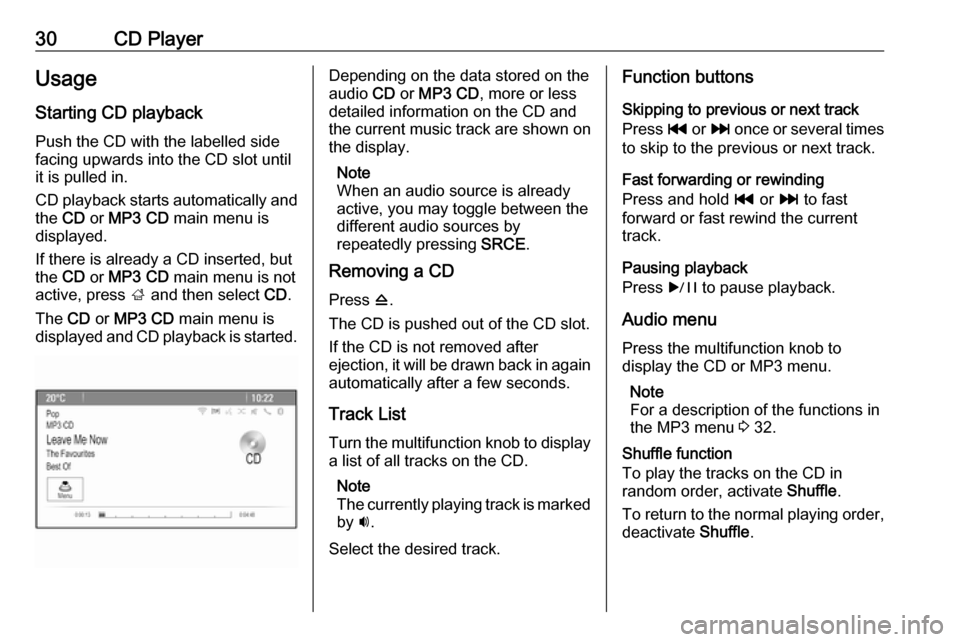
30CD PlayerUsage
Starting CD playback
Push the CD with the labelled side facing upwards into the CD slot untilit is pulled in.
CD playback starts automatically and the CD or MP3 CD main menu is
displayed.
If there is already a CD inserted, but
the CD or MP3 CD main menu is not
active, press ; and then select CD.
The CD or MP3 CD main menu is
displayed and CD playback is started.Depending on the data stored on the
audio CD or MP3 CD , more or less
detailed information on the CD and
the current music track are shown on
the display.
Note
When an audio source is already
active, you may toggle between the
different audio sources by
repeatedly pressing SRCE.
Removing a CD
Press d.
The CD is pushed out of the CD slot. If the CD is not removed after
ejection, it will be drawn back in again automatically after a few seconds.
Track List
Turn the multifunction knob to display a list of all tracks on the CD.
Note
The currently playing track is marked
by i.
Select the desired track.Function buttons
Skipping to previous or next track
Press t or v once or several times
to skip to the previous or next track.
Fast forwarding or rewinding
Press and hold t or v to fast
forward or fast rewind the current track.
Pausing playback
Press r to pause playback.
Audio menu
Press the multifunction knob to
display the CD or MP3 menu.
Note
For a description of the functions in
the MP3 menu 3 32.
Shuffle function
To play the tracks on the CD in
random order, activate Shuffle.
To return to the normal playing order, deactivate Shuffle.
Page 32 of 155
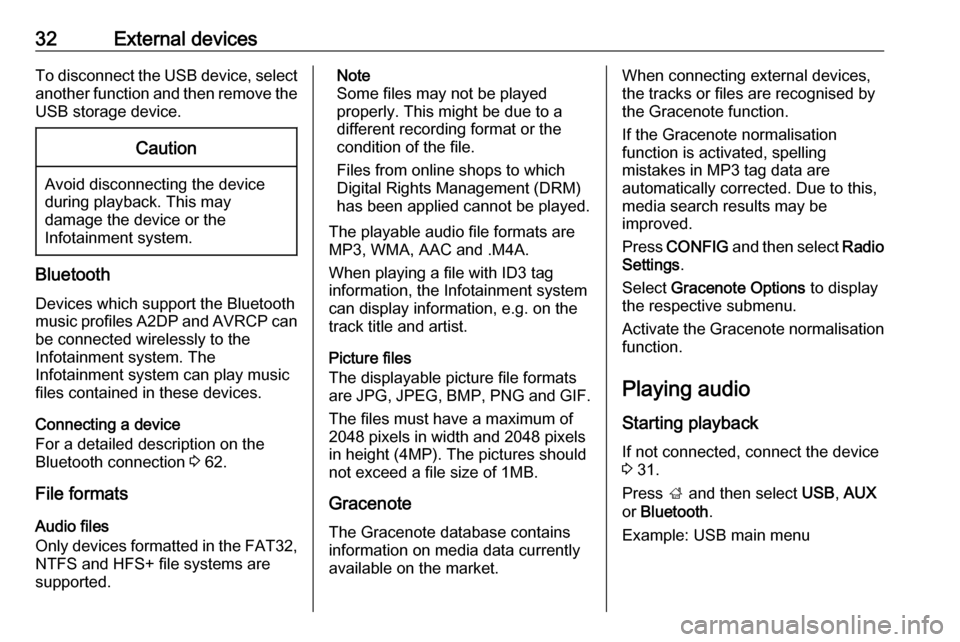
32External devicesTo disconnect the USB device, select
another function and then remove the
USB storage device.Caution
Avoid disconnecting the device
during playback. This may
damage the device or the
Infotainment system.
Bluetooth
Devices which support the Bluetooth
music profiles A2DP and AVRCP can be connected wirelessly to the
Infotainment system. The
Infotainment system can play music
files contained in these devices.
Connecting a device
For a detailed description on the
Bluetooth connection 3 62.
File formats
Audio files
Only devices formatted in the FAT32,
NTFS and HFS+ file systems are
supported.
Note
Some files may not be played
properly. This might be due to a
different recording format or the
condition of the file.
Files from online shops to which
Digital Rights Management (DRM)
has been applied cannot be played.
The playable audio file formats are
MP3, WMA, AAC and .M4A.
When playing a file with ID3 tag
information, the Infotainment system
can display information, e.g. on the
track title and artist.
Picture files
The displayable picture file formats
are JPG, JPEG, BMP, PNG and GIF.
The files must have a maximum of
2048 pixels in width and 2048 pixels
in height (4MP). The pictures should
not exceed a file size of 1MB.
Gracenote
The Gracenote database contains
information on media data currently available on the market.When connecting external devices,
the tracks or files are recognised by
the Gracenote function.
If the Gracenote normalisation
function is activated, spelling
mistakes in MP3 tag data are
automatically corrected. Due to this,
media search results may be
improved.
Press CONFIG and then select Radio
Settings .
Select Gracenote Options to display
the respective submenu.
Activate the Gracenote normalisation function.
Playing audio
Starting playback If not connected, connect the device
3 31.
Press ; and then select USB, AUX
or Bluetooth .
Example: USB main menu