OPEL ASTRA K 2018 Infotainment system
Manufacturer: OPEL, Model Year: 2018, Model line: ASTRA K, Model: OPEL ASTRA K 2018Pages: 167, PDF Size: 3.02 MB
Page 71 of 167
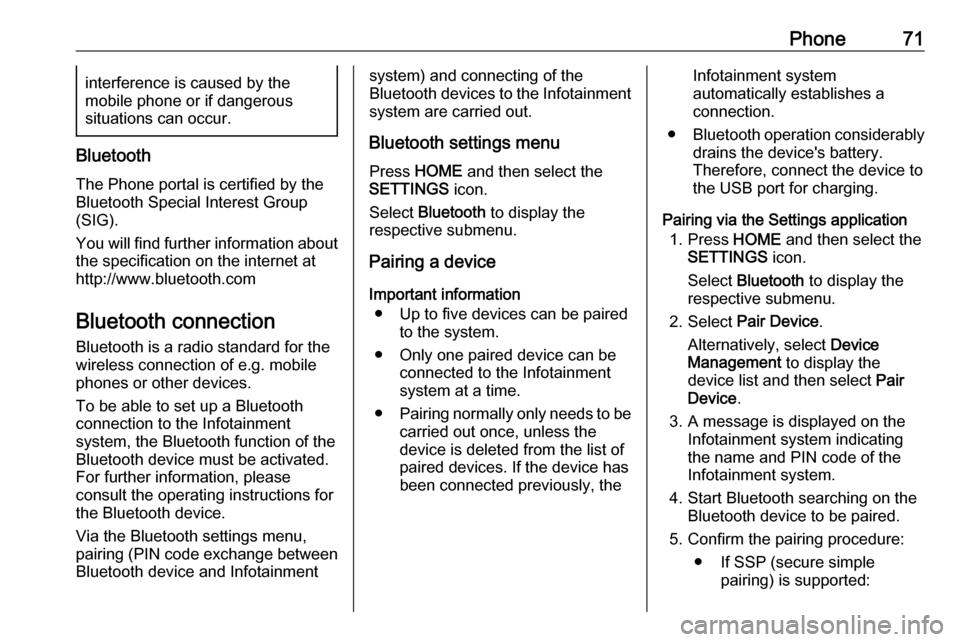
Phone71interference is caused by the
mobile phone or if dangerous
situations can occur.
Bluetooth
The Phone portal is certified by the
Bluetooth Special Interest Group
(SIG).
You will find further information about the specification on the internet at
http://www.bluetooth.com
Bluetooth connection
Bluetooth is a radio standard for the
wireless connection of e.g. mobile
phones or other devices.
To be able to set up a Bluetooth
connection to the Infotainment
system, the Bluetooth function of the
Bluetooth device must be activated.
For further information, please
consult the operating instructions for
the Bluetooth device.
Via the Bluetooth settings menu,
pairing (PIN code exchange between
Bluetooth device and Infotainment
system) and connecting of the
Bluetooth devices to the Infotainment
system are carried out.
Bluetooth settings menu
Press HOME and then select the
SETTINGS icon.
Select Bluetooth to display the
respective submenu.
Pairing a device
Important information ● Up to five devices can be paired to the system.
● Only one paired device can be connected to the Infotainment
system at a time.
● Pairing normally only needs to be
carried out once, unless the
device is deleted from the list of
paired devices. If the device has
been connected previously, theInfotainment system
automatically establishes a
connection.
● Bluetooth operation considerably
drains the device's battery.
Therefore, connect the device to
the USB port for charging.
Pairing via the Settings application 1. Press HOME and then select the
SETTINGS icon.
Select Bluetooth to display the
respective submenu.
2. Select Pair Device .
Alternatively, select Device
Management to display the
device list and then select Pair
Device .
3. A message is displayed on the Infotainment system indicating
the name and PIN code of the
Infotainment system.
4. Start Bluetooth searching on the Bluetooth device to be paired.
5. Confirm the pairing procedure: ● If SSP (secure simple pairing) is supported:
Page 72 of 167
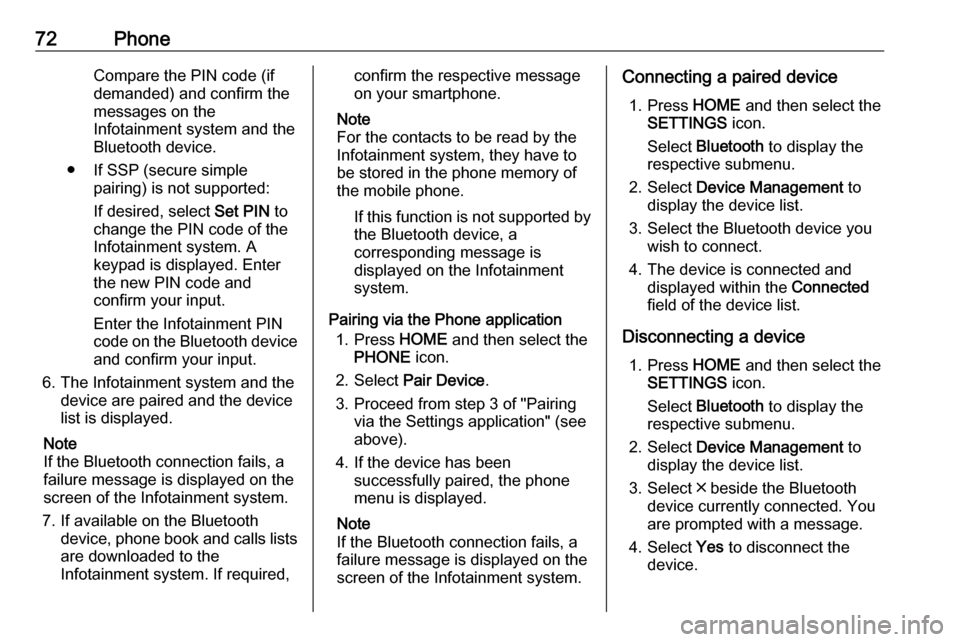
72PhoneCompare the PIN code (if
demanded) and confirm the
messages on the Infotainment system and the
Bluetooth device.
● If SSP (secure simple pairing) is not supported:
If desired, select Set PIN to
change the PIN code of the
Infotainment system. A
keypad is displayed. Enter the new PIN code and
confirm your input.
Enter the Infotainment PIN
code on the Bluetooth device
and confirm your input.
6. The Infotainment system and the device are paired and the device
list is displayed.
Note
If the Bluetooth connection fails, a
failure message is displayed on the
screen of the Infotainment system.
7. If available on the Bluetooth device, phone book and calls listsare downloaded to the
Infotainment system. If required,confirm the respective message
on your smartphone.
Note
For the contacts to be read by the
Infotainment system, they have to
be stored in the phone memory of
the mobile phone.
If this function is not supported by
the Bluetooth device, a
corresponding message is displayed on the Infotainment
system.
Pairing via the Phone application 1. Press HOME and then select the
PHONE icon.
2. Select Pair Device .
3. Proceed from step 3 of "Pairing via the Settings application" (see
above).
4. If the device has been successfully paired, the phone
menu is displayed.
Note
If the Bluetooth connection fails, a
failure message is displayed on the
screen of the Infotainment system.Connecting a paired device
1. Press HOME and then select the
SETTINGS icon.
Select Bluetooth to display the
respective submenu.
2. Select Device Management to
display the device list.
3. Select the Bluetooth device you wish to connect.
4. The device is connected and displayed within the Connected
field of the device list.
Disconnecting a device 1. Press HOME and then select the
SETTINGS icon.
Select Bluetooth to display the
respective submenu.
2. Select Device Management to
display the device list.
3. Select ╳ beside the Bluetooth device currently connected. You
are prompted with a message.
4. Select Yes to disconnect the
device.
Page 73 of 167
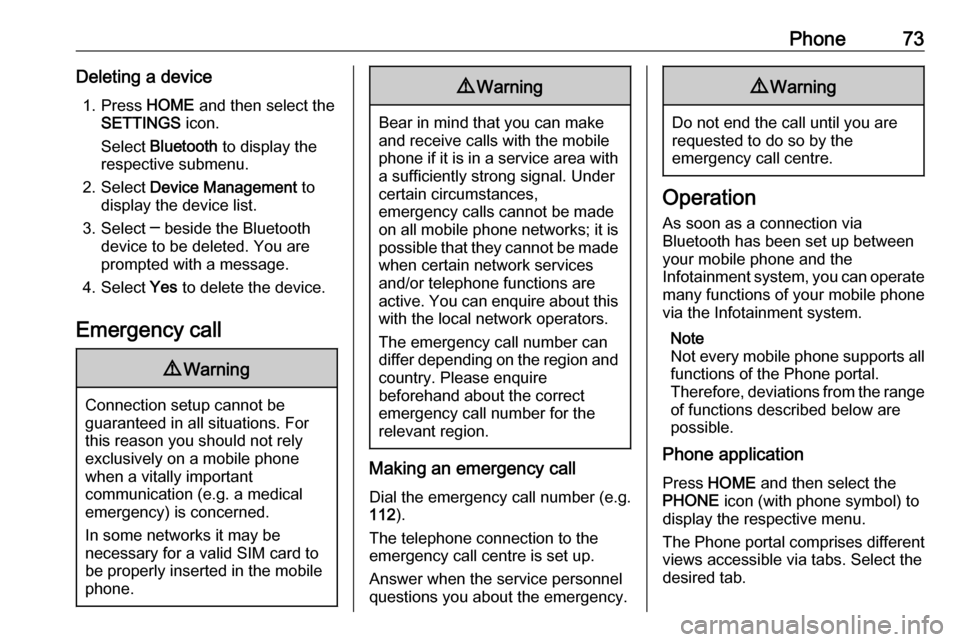
Phone73Deleting a device1. Press HOME and then select the
SETTINGS icon.
Select Bluetooth to display the
respective submenu.
2. Select Device Management to
display the device list.
3. Select ─ beside the Bluetooth device to be deleted. You are
prompted with a message.
4. Select Yes to delete the device.
Emergency call9 Warning
Connection setup cannot be
guaranteed in all situations. For
this reason you should not rely
exclusively on a mobile phone
when a vitally important
communication (e.g. a medical
emergency) is concerned.
In some networks it may be
necessary for a valid SIM card to
be properly inserted in the mobile
phone.
9 Warning
Bear in mind that you can make
and receive calls with the mobile
phone if it is in a service area with a sufficiently strong signal. Under
certain circumstances,
emergency calls cannot be made
on all mobile phone networks; it is
possible that they cannot be made when certain network services
and/or telephone functions are
active. You can enquire about this
with the local network operators.
The emergency call number can
differ depending on the region and country. Please enquire
beforehand about the correct
emergency call number for the
relevant region.
Making an emergency call
Dial the emergency call number (e.g.
112 ).
The telephone connection to the
emergency call centre is set up.
Answer when the service personnel
questions you about the emergency.
9 Warning
Do not end the call until you are
requested to do so by the
emergency call centre.
Operation
As soon as a connection via
Bluetooth has been set up between
your mobile phone and the
Infotainment system, you can operate many functions of your mobile phone
via the Infotainment system.
Note
Not every mobile phone supports all
functions of the Phone portal.
Therefore, deviations from the range
of functions described below are
possible.
Phone application
Press HOME and then select the
PHONE icon (with phone symbol) to
display the respective menu.
The Phone portal comprises different
views accessible via tabs. Select the
desired tab.
Page 74 of 167
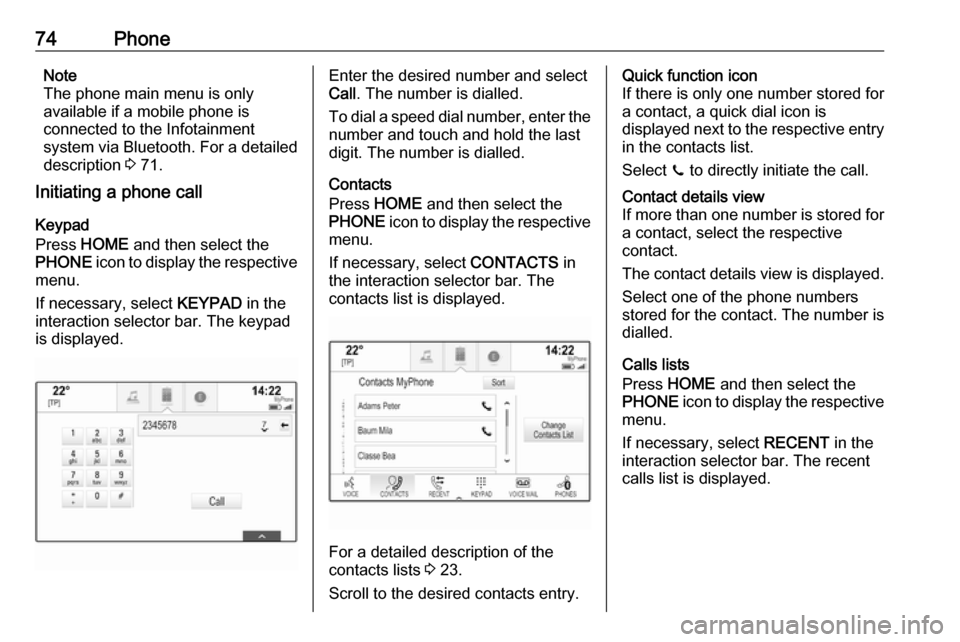
74PhoneNote
The phone main menu is only
available if a mobile phone is
connected to the Infotainment
system via Bluetooth. For a detailed
description 3 71.
Initiating a phone call
Keypad
Press HOME and then select the
PHONE icon to display the respective
menu.
If necessary, select KEYPAD in the
interaction selector bar. The keypad
is displayed.Enter the desired number and select
Call . The number is dialled.
To dial a speed dial number, enter the number and touch and hold the last
digit. The number is dialled.
Contacts
Press HOME and then select the
PHONE icon to display the respective
menu.
If necessary, select CONTACTS in
the interaction selector bar. The contacts list is displayed.
For a detailed description of the
contacts lists 3 23.
Scroll to the desired contacts entry.
Quick function icon
If there is only one number stored for
a contact, a quick dial icon is
displayed next to the respective entry
in the contacts list.
Select z to directly initiate the call.Contact details view
If more than one number is stored for a contact, select the respective
contact.
The contact details view is displayed. Select one of the phone numbers
stored for the contact. The number is
dialled.
Calls lists
Press HOME and then select the
PHONE icon to display the respective
menu.
If necessary, select RECENT in the
interaction selector bar. The recent calls list is displayed.
Page 75 of 167
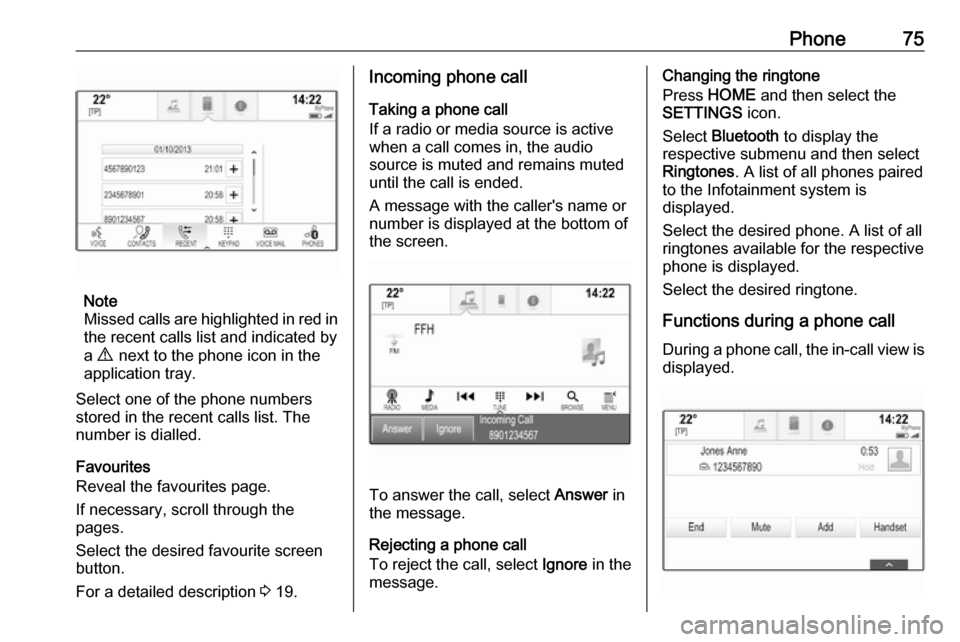
Phone75
Note
Missed calls are highlighted in red in the recent calls list and indicated by
a 9 next to the phone icon in the
application tray.
Select one of the phone numbers
stored in the recent calls list. The
number is dialled.
Favourites
Reveal the favourites page.
If necessary, scroll through the
pages.
Select the desired favourite screen
button.
For a detailed description 3 19.
Incoming phone call
Taking a phone call
If a radio or media source is active
when a call comes in, the audio
source is muted and remains muted
until the call is ended.
A message with the caller's name or
number is displayed at the bottom of
the screen.
To answer the call, select Answer in
the message.
Rejecting a phone call
To reject the call, select Ignore in the
message.
Changing the ringtone
Press HOME and then select the
SETTINGS icon.
Select Bluetooth to display the
respective submenu and then select Ringtones . A list of all phones paired
to the Infotainment system is
displayed.
Select the desired phone. A list of all
ringtones available for the respective
phone is displayed.
Select the desired ringtone.
Functions during a phone call During a phone call, the in-call view is displayed.
Page 76 of 167
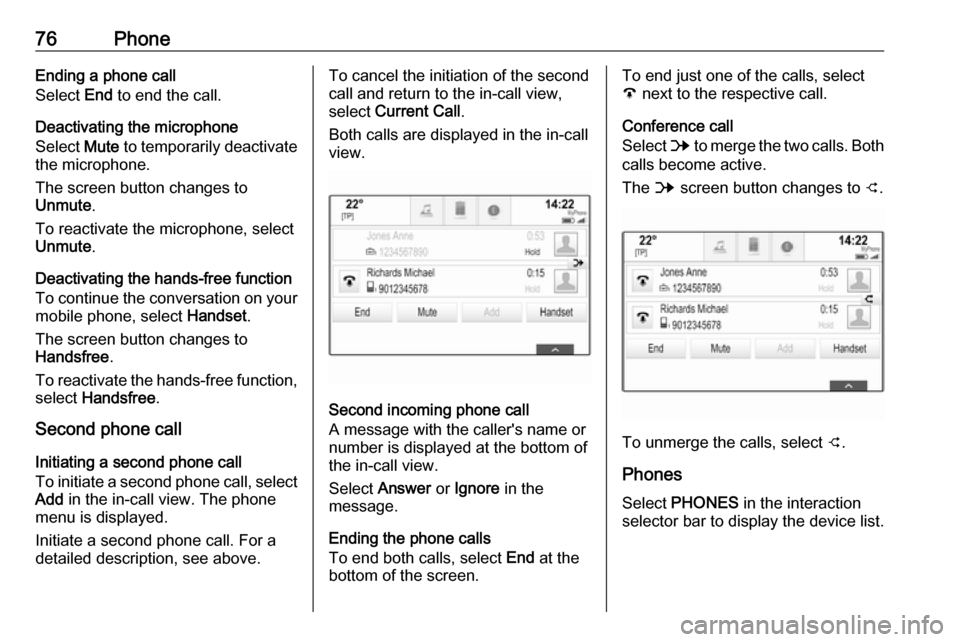
76PhoneEnding a phone call
Select End to end the call.
Deactivating the microphone
Select Mute to temporarily deactivate
the microphone.
The screen button changes to
Unmute .
To reactivate the microphone, select
Unmute .
Deactivating the hands-free function
To continue the conversation on your mobile phone, select Handset.
The screen button changes to
Handsfree .
To reactivate the hands-free function,
select Handsfree .
Second phone call
Initiating a second phone call
To initiate a second phone call, select Add in the in-call view. The phone
menu is displayed.
Initiate a second phone call. For a
detailed description, see above.To cancel the initiation of the second
call and return to the in-call view,
select Current Call .
Both calls are displayed in the in-call
view.
Second incoming phone call
A message with the caller's name or
number is displayed at the bottom of
the in-call view.
Select Answer or Ignore in the
message.
Ending the phone calls
To end both calls, select End at the
bottom of the screen.
To end just one of the calls, select
A next to the respective call.
Conference call
Select B to merge the two calls. Both
calls become active.
The B screen button changes to C.
To unmerge the calls, select
C.
Phones
Select PHONES in the interaction
selector bar to display the device list.
Page 77 of 167
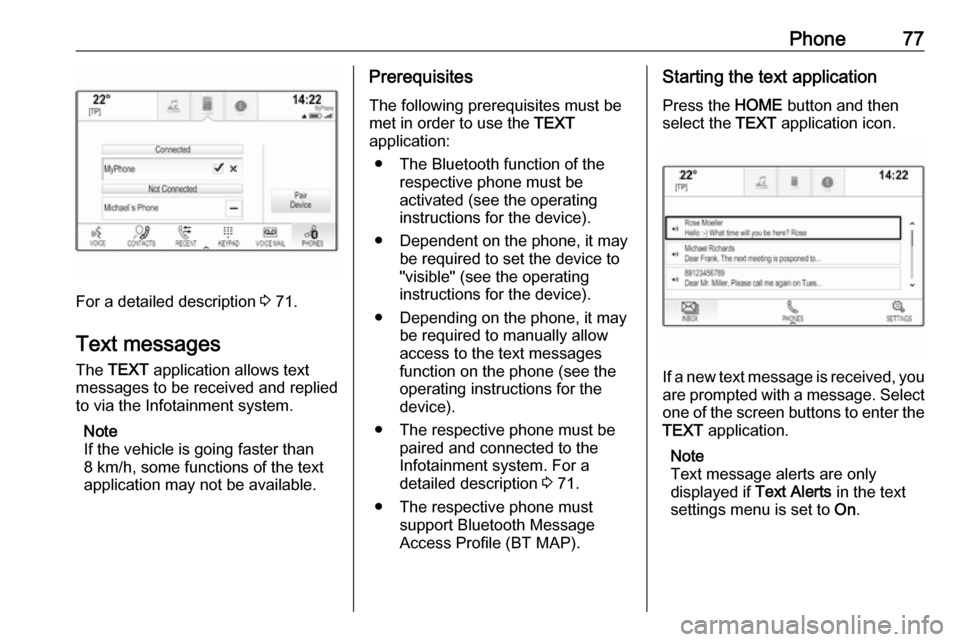
Phone77
For a detailed description 3 71.
Text messages
The TEXT application allows text
messages to be received and replied
to via the Infotainment system.
Note
If the vehicle is going faster than
8 km/h, some functions of the text
application may not be available.
Prerequisites
The following prerequisites must be
met in order to use the TEXT
application:
● The Bluetooth function of the respective phone must be
activated (see the operating
instructions for the device).
● Dependent on the phone, it may be required to set the device to
"visible" (see the operating
instructions for the device).
● Depending on the phone, it may be required to manually allow
access to the text messages
function on the phone (see the
operating instructions for the device).
● The respective phone must be paired and connected to the
Infotainment system. For a
detailed description 3 71.
● The respective phone must support Bluetooth Message
Access Profile (BT MAP).Starting the text application
Press the HOME button and then
select the TEXT application icon.
If a new text message is received, you
are prompted with a message. Select
one of the screen buttons to enter the TEXT application.
Note
Text message alerts are only
displayed if Text Alerts in the text
settings menu is set to On.
Page 78 of 167
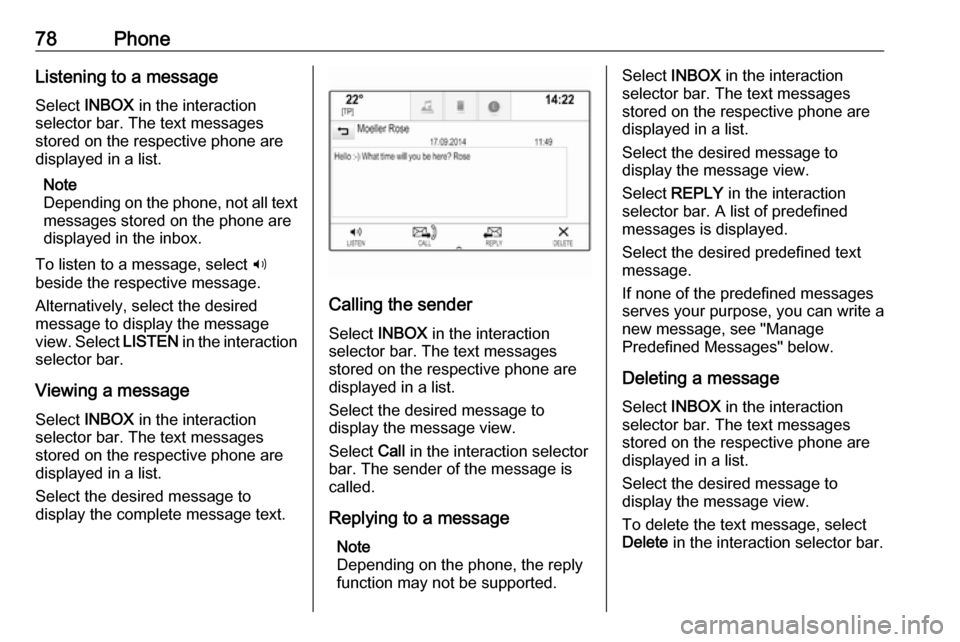
78PhoneListening to a message
Select INBOX in the interaction
selector bar. The text messages
stored on the respective phone are
displayed in a list.
Note
Depending on the phone, not all text messages stored on the phone are
displayed in the inbox.
To listen to a message, select 3
beside the respective message.
Alternatively, select the desired
message to display the message
view. Select LISTEN in the interaction
selector bar.
Viewing a message
Select INBOX in the interaction
selector bar. The text messages
stored on the respective phone are
displayed in a list.
Select the desired message to
display the complete message text.
Calling the sender
Select INBOX in the interaction
selector bar. The text messages
stored on the respective phone are
displayed in a list.
Select the desired message to
display the message view.
Select Call in the interaction selector
bar. The sender of the message is
called.
Replying to a message Note
Depending on the phone, the reply function may not be supported.
Select INBOX in the interaction
selector bar. The text messages
stored on the respective phone are
displayed in a list.
Select the desired message to
display the message view.
Select REPLY in the interaction
selector bar. A list of predefined
messages is displayed.
Select the desired predefined text
message.
If none of the predefined messages
serves your purpose, you can write a
new message, see "Manage
Predefined Messages" below.
Deleting a message
Select INBOX in the interaction
selector bar. The text messages
stored on the respective phone are
displayed in a list.
Select the desired message to
display the message view.
To delete the text message, select
Delete in the interaction selector bar.
Page 79 of 167
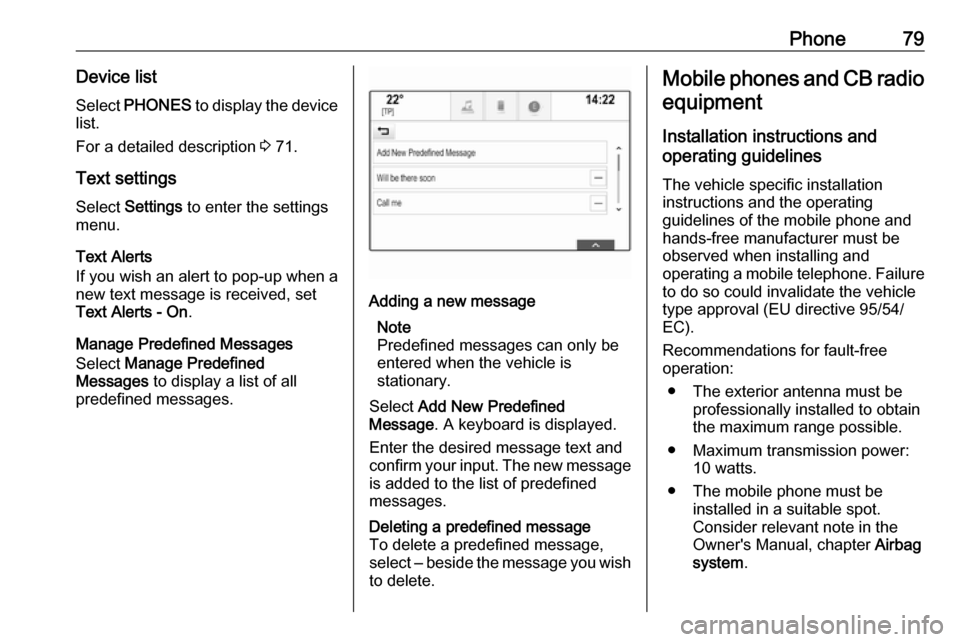
Phone79Device listSelect PHONES to display the device
list.
For a detailed description 3 71.
Text settings
Select Settings to enter the settings
menu.
Text Alerts
If you wish an alert to pop-up when a
new text message is received, set
Text Alerts - On .
Manage Predefined Messages
Select Manage Predefined
Messages to display a list of all
predefined messages.Adding a new message
Note
Predefined messages can only be
entered when the vehicle is
stationary.
Select Add New Predefined
Message . A keyboard is displayed.
Enter the desired message text and confirm your input. The new message
is added to the list of predefined
messages.Deleting a predefined message
To delete a predefined message,
select ‒ beside the message you wish
to delete.Mobile phones and CB radio
equipment
Installation instructions and
operating guidelines
The vehicle specific installation
instructions and the operating
guidelines of the mobile phone and
hands-free manufacturer must be
observed when installing and
operating a mobile telephone. Failure to do so could invalidate the vehicle
type approval (EU directive 95/54/
EC).
Recommendations for fault-free
operation:
● The exterior antenna must be professionally installed to obtain
the maximum range possible.
● Maximum transmission power: 10 watts.
● The mobile phone must be installed in a suitable spot.
Consider relevant note in the
Owner's Manual, chapter Airbag
system .
Page 80 of 167
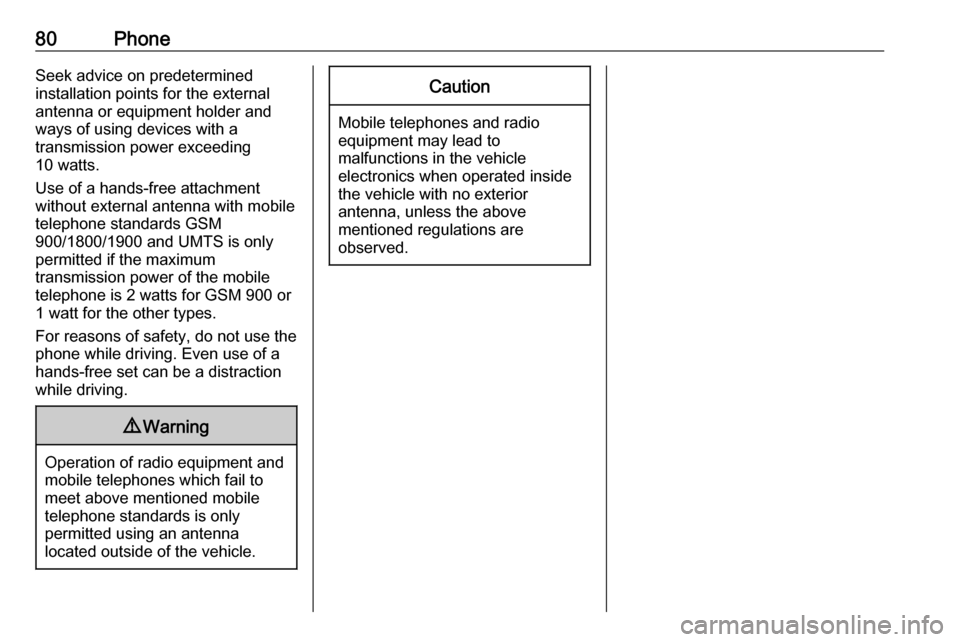
80PhoneSeek advice on predetermined
installation points for the external
antenna or equipment holder and
ways of using devices with a
transmission power exceeding
10 watts.
Use of a hands-free attachment without external antenna with mobile
telephone standards GSM
900/1800/1900 and UMTS is only
permitted if the maximum
transmission power of the mobile
telephone is 2 watts for GSM 900 or
1 watt for the other types.
For reasons of safety, do not use the
phone while driving. Even use of a hands-free set can be a distraction
while driving.9 Warning
Operation of radio equipment and
mobile telephones which fail to
meet above mentioned mobile
telephone standards is only
permitted using an antenna
located outside of the vehicle.
Caution
Mobile telephones and radio
equipment may lead to
malfunctions in the vehicle
electronics when operated inside
the vehicle with no exterior
antenna, unless the above
mentioned regulations are
observed.