display OPEL COMBO D 2018 Infotainment system
[x] Cancel search | Manufacturer: OPEL, Model Year: 2018, Model line: COMBO D, Model: OPEL COMBO D 2018Pages: 67, PDF Size: 1.37 MB
Page 44 of 67
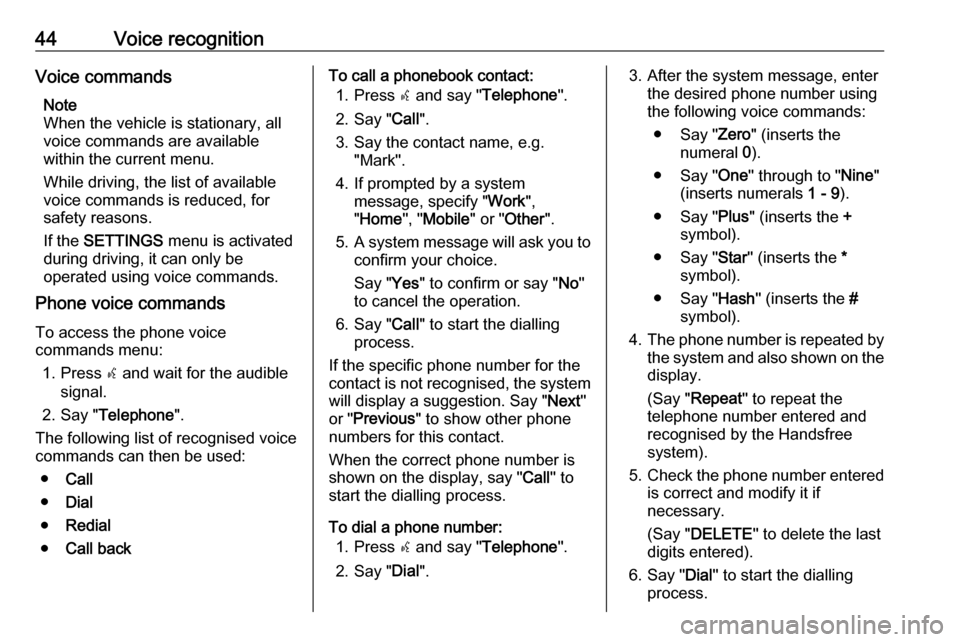
44Voice recognitionVoice commandsNote
When the vehicle is stationary, all
voice commands are available
within the current menu.
While driving, the list of available
voice commands is reduced, for
safety reasons.
If the SETTINGS menu is activated
during driving, it can only be
operated using voice commands.
Phone voice commands
To access the phone voice
commands menu:
1. Press s and wait for the audible
signal.
2. Say " Telephone ".
The following list of recognised voice
commands can then be used:
● Call
● Dial
● Redial
● Call backTo call a phonebook contact:
1. Press s and say " Telephone ".
2. Say " Call".
3. Say the contact name, e.g. "Mark".
4. If prompted by a system message, specify " Work",
" Home ", "Mobile " or "Other ".
5. A system message will ask you to
confirm your choice.
Say " Yes" to confirm or say " No"
to cancel the operation.
6. Say " Call" to start the dialling
process.
If the specific phone number for the
contact is not recognised, the system will display a suggestion. Say " Next"
or " Previous " to show other phone
numbers for this contact.
When the correct phone number is
shown on the display, say " Call" to
start the dialling process.
To dial a phone number: 1. Press s and say " Telephone ".
2. Say " Dial".3. After the system message, enter
the desired phone number using
the following voice commands:
● Say " Zero" (inserts the
numeral 0).
● Say " One" through to " Nine"
(inserts numerals 1 - 9).
● Say " Plus" (inserts the +
symbol).
● Say " Star" (inserts the *
symbol).
● Say " Hash" (inserts the #
symbol).
4. The phone number is repeated by
the system and also shown on the
display.
(Say " Repeat " to repeat the
telephone number entered and
recognised by the Handsfree
system).
5. Check the phone number entered
is correct and modify it if
necessary.
(Say " DELETE " to delete the last
digits entered).
6. Say " Dial" to start the dialling
process.
Page 45 of 67
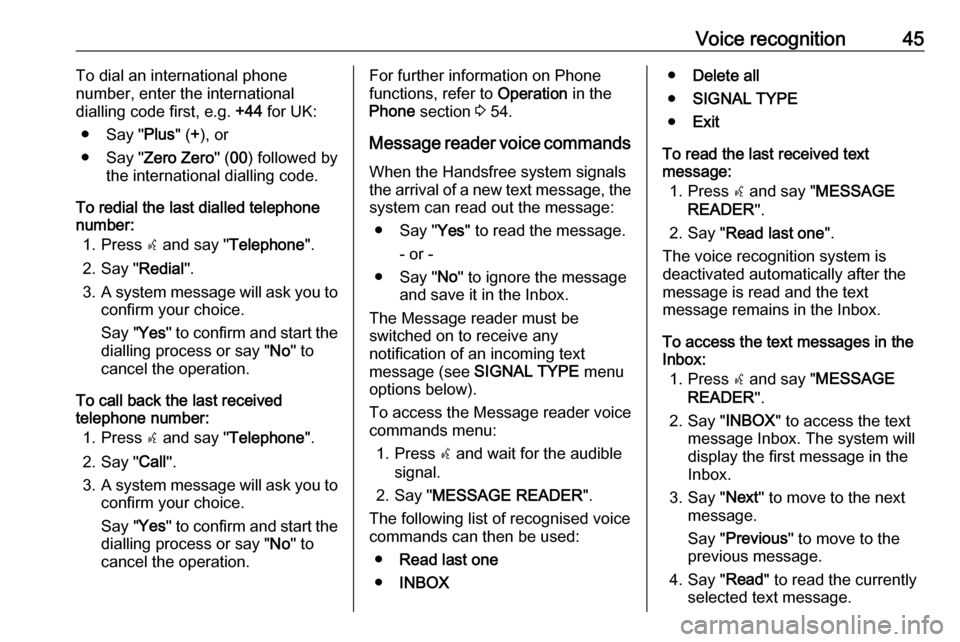
Voice recognition45To dial an international phone
number, enter the international
dialling code first, e.g. +44 for UK:
● Say " Plus" (+), or
● Say " Zero Zero " (00 ) followed by
the international dialling code.
To redial the last dialled telephone number:
1. Press s and say " Telephone ".
2. Say " Redial".
3. A system message will ask you to
confirm your choice.
Say " Yes" to confirm and start the
dialling process or say " No" to
cancel the operation.
To call back the last received
telephone number:
1. Press s and say " Telephone ".
2. Say " Call".
3. A system message will ask you to
confirm your choice.
Say " Yes" to confirm and start the
dialling process or say " No" to
cancel the operation.For further information on Phone
functions, refer to Operation in the
Phone section 3 54.
Message reader voice commands
When the Handsfree system signals
the arrival of a new text message, the system can read out the message:
● Say " Yes" to read the message.
- or -
● Say " No" to ignore the message
and save it in the Inbox.
The Message reader must be
switched on to receive any
notification of an incoming text
message (see SIGNAL TYPE menu
options below).
To access the Message reader voice
commands menu:
1. Press s and wait for the audible
signal.
2. Say " MESSAGE READER ".
The following list of recognised voice
commands can then be used:
● Read last one
● INBOX●Delete all
● SIGNAL TYPE
● Exit
To read the last received text
message:
1. Press s and say " MESSAGE
READER ".
2. Say " Read last one ".
The voice recognition system is
deactivated automatically after the
message is read and the text
message remains in the Inbox.
To access the text messages in the
Inbox:
1. Press s and say " MESSAGE
READER ".
2. Say " INBOX" to access the text
message Inbox. The system will
display the first message in the
Inbox.
3. Say " Next" to move to the next
message.
Say " Previous " to move to the
previous message.
4. Say " Read" to read the currently
selected text message.
Page 46 of 67
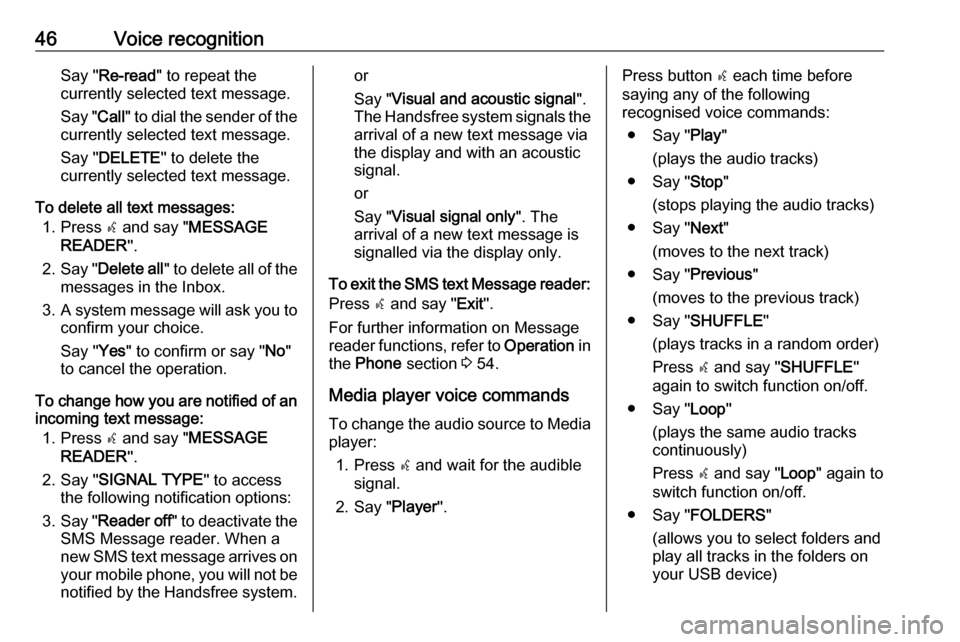
46Voice recognitionSay "Re-read " to repeat the
currently selected text message.
Say " Call" to dial the sender of the
currently selected text message.
Say " DELETE " to delete the
currently selected text message.
To delete all text messages: 1. Press s and say " MESSAGE
READER ".
2. Say " Delete all " to delete all of the
messages in the Inbox.
3. A system message will ask you to
confirm your choice.
Say " Yes" to confirm or say " No"
to cancel the operation.
To change how you are notified of an incoming text message:
1. Press s and say " MESSAGE
READER ".
2. Say " SIGNAL TYPE " to access
the following notification options:
3. Say " Reader off " to deactivate the
SMS Message reader. When a
new SMS text message arrives on your mobile phone, you will not be
notified by the Handsfree system.or
Say " Visual and acoustic signal ".
The Handsfree system signals the
arrival of a new text message via
the display and with an acoustic
signal.
or
Say " Visual signal only ". The
arrival of a new text message is
signalled via the display only.
To exit the SMS text Message reader:
Press s and say " Exit".
For further information on Message
reader functions, refer to Operation in
the Phone section 3 54.
Media player voice commands To change the audio source to Mediaplayer:
1. Press s and wait for the audible
signal.
2. Say " Player".Press button s each time before
saying any of the following
recognised voice commands:
● Say " Play"
(plays the audio tracks)
● Say " Stop"
(stops playing the audio tracks)
● Say " Next"
(moves to the next track)
● Say " Previous"
(moves to the previous track)
● Say " SHUFFLE "
(plays tracks in a random order)
Press s and say " SHUFFLE "
again to switch function on/off.
● Say " Loop"
(plays the same audio tracks
continuously)
Press s and say " Loop" again to
switch function on/off.
● Say " FOLDERS "
(allows you to select folders and
play all tracks in the folders on
your USB device)
Page 48 of 67
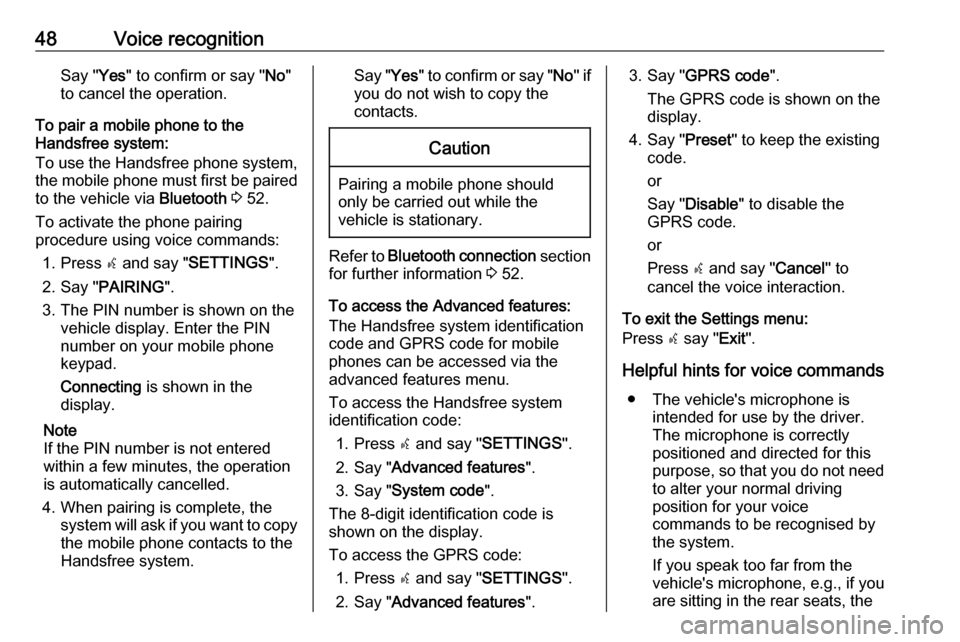
48Voice recognitionSay "Yes" to confirm or say " No"
to cancel the operation.
To pair a mobile phone to the
Handsfree system:
To use the Handsfree phone system,
the mobile phone must first be paired
to the vehicle via Bluetooth 3 52.
To activate the phone pairing
procedure using voice commands:
1. Press s and say " SETTINGS ".
2. Say " PAIRING ".
3. The PIN number is shown on the vehicle display. Enter the PIN
number on your mobile phone
keypad.
Connecting is shown in the
display.
Note
If the PIN number is not entered within a few minutes, the operation
is automatically cancelled.
4. When pairing is complete, the system will ask if you want to copythe mobile phone contacts to the
Handsfree system.Say " Yes" to confirm or say " No" if
you do not wish to copy the
contacts.Caution
Pairing a mobile phone should
only be carried out while the
vehicle is stationary.
Refer to Bluetooth connection section
for further information 3 52.
To access the Advanced features:
The Handsfree system identification
code and GPRS code for mobile
phones can be accessed via the
advanced features menu.
To access the Handsfree system
identification code:
1. Press s and say " SETTINGS ".
2. Say " Advanced features ".
3. Say " System code ".
The 8-digit identification code is
shown on the display.
To access the GPRS code: 1. Press s and say " SETTINGS ".
2. Say " Advanced features ".
3. Say "GPRS code ".
The GPRS code is shown on the
display.
4. Say " Preset" to keep the existing
code.
or
Say " Disable " to disable the
GPRS code.
or
Press s and say " Cancel" to
cancel the voice interaction.
To exit the Settings menu:
Press s say " Exit".
Helpful hints for voice commands ● The vehicle's microphone is intended for use by the driver.
The microphone is correctly
positioned and directed for this
purpose, so that you do not need to alter your normal driving
position for your voice
commands to be recognised by
the system.
If you speak too far from the
vehicle's microphone, e.g., if you are sitting in the rear seats, the
Page 51 of 67
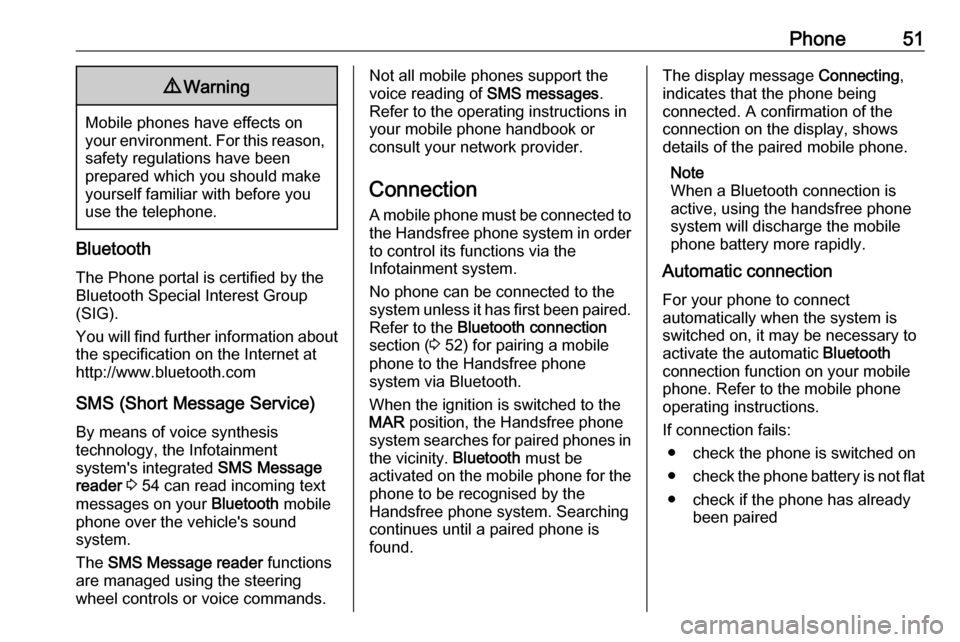
Phone519Warning
Mobile phones have effects on
your environment. For this reason, safety regulations have been
prepared which you should make
yourself familiar with before you use the telephone.
Bluetooth
The Phone portal is certified by the
Bluetooth Special Interest Group
(SIG).
You will find further information about the specification on the Internet at
http://www.bluetooth.com
SMS (Short Message Service) By means of voice synthesis
technology, the Infotainment
system's integrated SMS Message
reader 3 54 can read incoming text
messages on your Bluetooth mobile
phone over the vehicle's sound
system.
The SMS Message reader functions
are managed using the steering
wheel controls or voice commands.
Not all mobile phones support the
voice reading of SMS messages.
Refer to the operating instructions in
your mobile phone handbook or
consult your network provider.
Connection
A mobile phone must be connected to the Handsfree phone system in orderto control its functions via the
Infotainment system.
No phone can be connected to the
system unless it has first been paired.
Refer to the Bluetooth connection
section ( 3 52) for pairing a mobile
phone to the Handsfree phone
system via Bluetooth.
When the ignition is switched to the
MAR position, the Handsfree phone
system searches for paired phones in the vicinity. Bluetooth must be
activated on the mobile phone for the
phone to be recognised by the
Handsfree phone system. Searching
continues until a paired phone is
found.The display message Connecting,
indicates that the phone being
connected. A confirmation of the
connection on the display, shows
details of the paired mobile phone.
Note
When a Bluetooth connection is
active, using the handsfree phone
system will discharge the mobile
phone battery more rapidly.
Automatic connection
For your phone to connect
automatically when the system is
switched on, it may be necessary to
activate the automatic Bluetooth
connection function on your mobile
phone. Refer to the mobile phone
operating instructions.
If connection fails: ● check the phone is switched on
● check the phone battery is not flat
● check if the phone has already been paired
Page 52 of 67
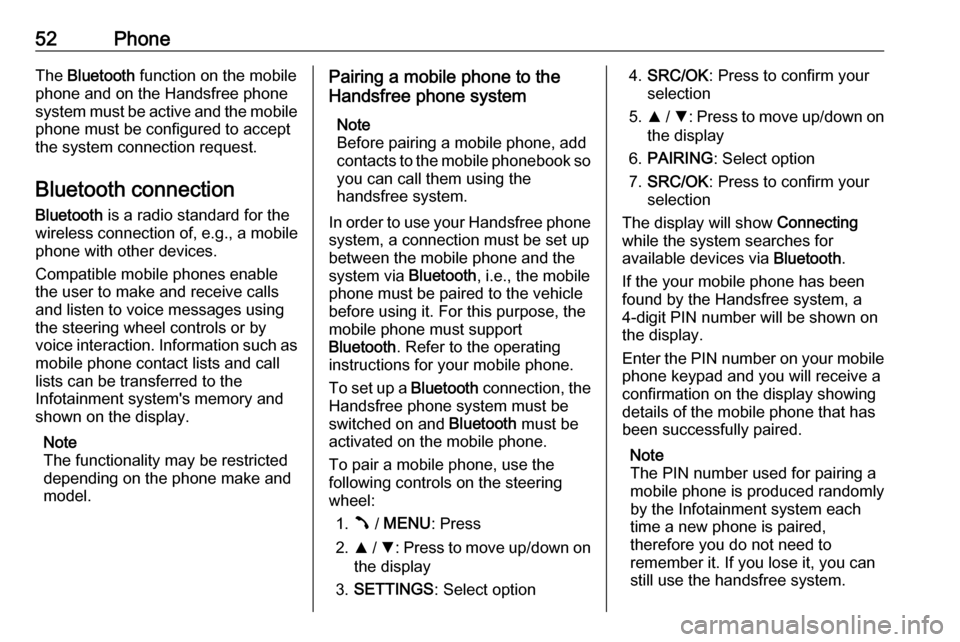
52PhoneThe Bluetooth function on the mobile
phone and on the Handsfree phone
system must be active and the mobile
phone must be configured to accept
the system connection request.
Bluetooth connection
Bluetooth is a radio standard for the
wireless connection of, e.g., a mobile
phone with other devices.
Compatible mobile phones enable
the user to make and receive calls
and listen to voice messages using the steering wheel controls or by
voice interaction. Information such as
mobile phone contact lists and call
lists can be transferred to the
Infotainment system's memory and shown on the display.
Note
The functionality may be restricted
depending on the phone make and
model.Pairing a mobile phone to the
Handsfree phone system
Note
Before pairing a mobile phone, add
contacts to the mobile phonebook so you can call them using the
handsfree system.
In order to use your Handsfree phone
system, a connection must be set up
between the mobile phone and the
system via Bluetooth, i.e., the mobile
phone must be paired to the vehicle
before using it. For this purpose, the
mobile phone must support
Bluetooth . Refer to the operating
instructions for your mobile phone.
To set up a Bluetooth connection, the
Handsfree phone system must be
switched on and Bluetooth must be
activated on the mobile phone.
To pair a mobile phone, use the
following controls on the steering
wheel:
1. Â / MENU : Press
2. R / S : Press to move up/down on
the display
3. SETTINGS : Select option4.SRC/OK : Press to confirm your
selection
5. R / S : Press to move up/down on
the display
6. PAIRING : Select option
7. SRC/OK : Press to confirm your
selection
The display will show Connecting
while the system searches for
available devices via Bluetooth.
If the your mobile phone has been
found by the Handsfree system, a
4-digit PIN number will be shown on
the display.
Enter the PIN number on your mobile phone keypad and you will receive a
confirmation on the display showing
details of the mobile phone that has
been successfully paired.
Note
The PIN number used for pairing a
mobile phone is produced randomly
by the Infotainment system each
time a new phone is paired,
therefore you do not need to
remember it. If you lose it, you can
still use the handsfree system.
Page 53 of 67
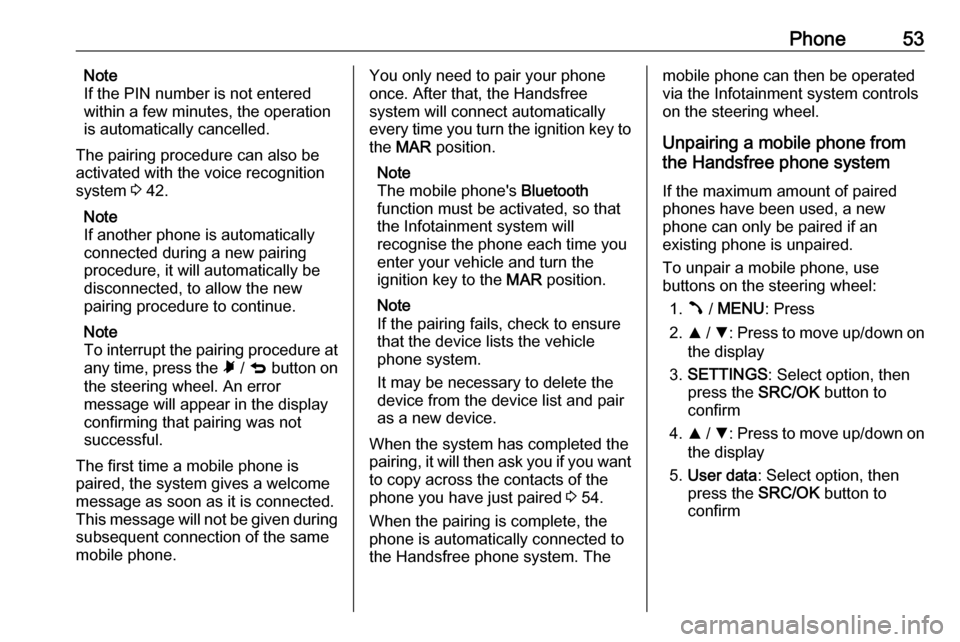
Phone53Note
If the PIN number is not entered within a few minutes, the operation
is automatically cancelled.
The pairing procedure can also be
activated with the voice recognition
system 3 42.
Note
If another phone is automatically
connected during a new pairing
procedure, it will automatically be
disconnected, to allow the new
pairing procedure to continue.
Note
To interrupt the pairing procedure at
any time, press the à / q button on
the steering wheel. An error
message will appear in the display
confirming that pairing was not
successful.
The first time a mobile phone is
paired, the system gives a welcome
message as soon as it is connected.
This message will not be given during
subsequent connection of the same
mobile phone.You only need to pair your phone
once. After that, the Handsfree
system will connect automatically
every time you turn the ignition key to
the MAR position.
Note
The mobile phone's Bluetooth
function must be activated, so that
the Infotainment system will
recognise the phone each time you
enter your vehicle and turn the
ignition key to the MAR position.
Note
If the pairing fails, check to ensure
that the device lists the vehicle
phone system.
It may be necessary to delete the device from the device list and pair
as a new device.
When the system has completed the
pairing, it will then ask you if you want to copy across the contacts of the
phone you have just paired 3 54.
When the pairing is complete, the
phone is automatically connected to
the Handsfree phone system. Themobile phone can then be operated
via the Infotainment system controls
on the steering wheel.
Unpairing a mobile phone from
the Handsfree phone system
If the maximum amount of paired
phones have been used, a new
phone can only be paired if an
existing phone is unpaired.
To unpair a mobile phone, use
buttons on the steering wheel:
1. Â / MENU : Press
2. R / S : Press to move up/down on
the display
3. SETTINGS : Select option, then
press the SRC/OK button to
confirm
4. R / S : Press to move up/down on
the display
5. User data : Select option, then
press the SRC/OK button to
confirm
Page 54 of 67
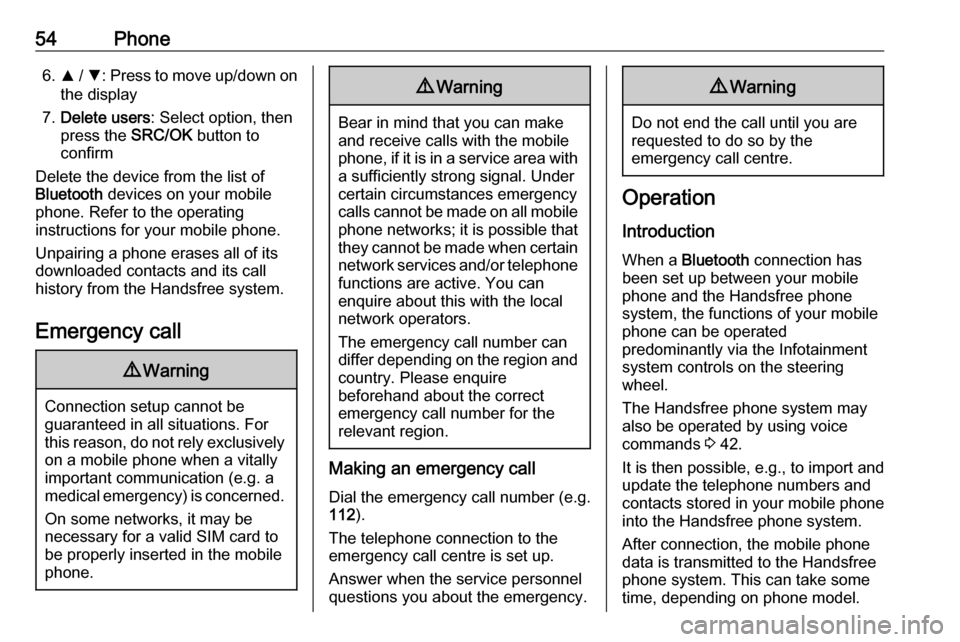
54Phone6.R / S : Press to move up/down on
the display
7. Delete users : Select option, then
press the SRC/OK button to
confirm
Delete the device from the list of
Bluetooth devices on your mobile
phone. Refer to the operating
instructions for your mobile phone.
Unpairing a phone erases all of its
downloaded contacts and its call
history from the Handsfree system.
Emergency call9 Warning
Connection setup cannot be
guaranteed in all situations. For
this reason, do not rely exclusively on a mobile phone when a vitally
important communication (e.g. a
medical emergency) is concerned.
On some networks, it may be
necessary for a valid SIM card to
be properly inserted in the mobile
phone.
9 Warning
Bear in mind that you can make
and receive calls with the mobile
phone, if it is in a service area with
a sufficiently strong signal. Under
certain circumstances emergency
calls cannot be made on all mobile phone networks; it is possible that
they cannot be made when certain network services and/or telephone
functions are active. You can
enquire about this with the local
network operators.
The emergency call number can
differ depending on the region and country. Please enquire
beforehand about the correct
emergency call number for the
relevant region.
Making an emergency call
Dial the emergency call number (e.g.
112 ).
The telephone connection to the
emergency call centre is set up.
Answer when the service personnel
questions you about the emergency.
9 Warning
Do not end the call until you are
requested to do so by the
emergency call centre.
Operation
Introduction When a Bluetooth connection has
been set up between your mobile phone and the Handsfree phone
system, the functions of your mobile
phone can be operated
predominantly via the Infotainment
system controls on the steering
wheel.
The Handsfree phone system may
also be operated by using voice
commands 3 42.
It is then possible, e.g., to import and
update the telephone numbers and
contacts stored in your mobile phone
into the Handsfree phone system.
After connection, the mobile phone
data is transmitted to the Handsfree
phone system. This can take some
time, depending on phone model.
Page 55 of 67
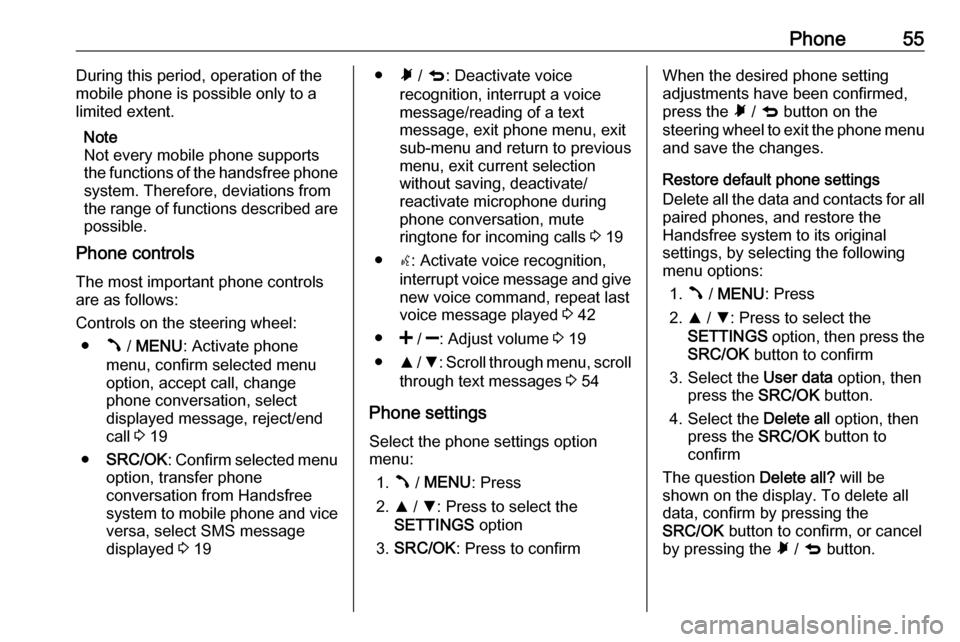
Phone55During this period, operation of the
mobile phone is possible only to a limited extent.
Note
Not every mobile phone supports the functions of the handsfree phone
system. Therefore, deviations from
the range of functions described are possible.
Phone controls
The most important phone controls
are as follows:
Controls on the steering wheel: ● Â / MENU : Activate phone
menu, confirm selected menu option, accept call, change
phone conversation, select
displayed message, reject/end
call 3 19
● SRC/OK : Confirm selected menu
option, transfer phone
conversation from Handsfree
system to mobile phone and vice
versa, select SMS message
displayed 3 19● Ã / q : Deactivate voice
recognition, interrupt a voice
message/reading of a text
message, exit phone menu, exit
sub-menu and return to previous
menu, exit current selection
without saving, deactivate/
reactivate microphone during
phone conversation, mute
ringtone for incoming calls 3 19
● s: Activate voice recognition,
interrupt voice message and give new voice command, repeat last
voice message played 3 42
● < / ]: Adjust volume 3 19
● R / S : Scroll through menu, scroll
through text messages 3 54
Phone settings
Select the phone settings option
menu:
1. Â / MENU : Press
2. R / S : Press to select the
SETTINGS option
3. SRC/OK : Press to confirmWhen the desired phone setting
adjustments have been confirmed,
press the à / q button on the
steering wheel to exit the phone menu and save the changes.
Restore default phone settings
Delete all the data and contacts for all
paired phones, and restore the
Handsfree system to its original
settings, by selecting the following
menu options:
1. Â / MENU : Press
2. R / S : Press to select the
SETTINGS option, then press the
SRC/OK button to confirm
3. Select the User data option, then
press the SRC/OK button.
4. Select the Delete all option, then
press the SRC/OK button to
confirm
The question Delete all? will be
shown on the display. To delete all
data, confirm by pressing the
SRC/OK button to confirm, or cancel
by pressing the à / q button.
Page 56 of 67
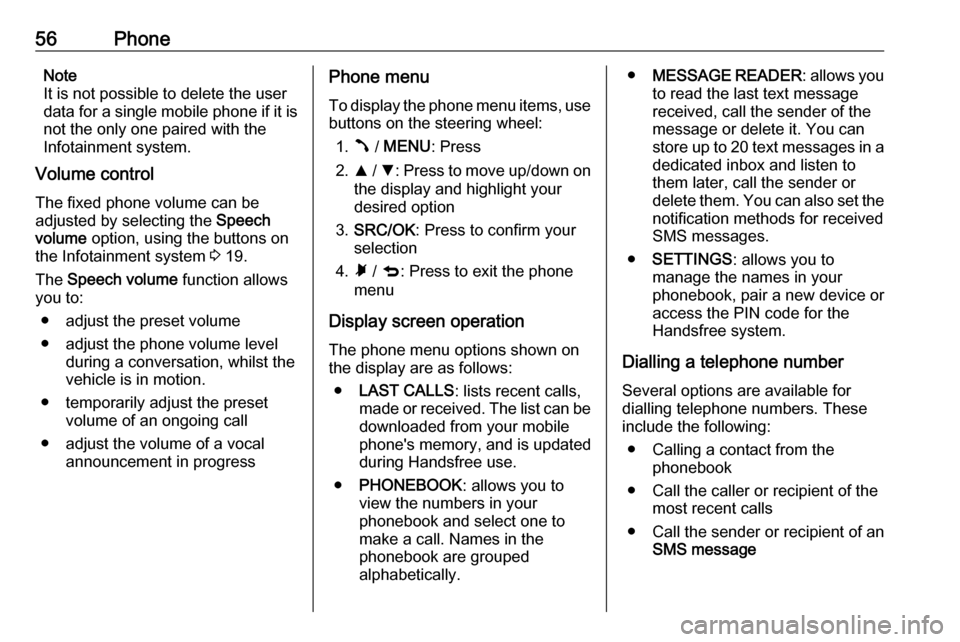
56PhoneNote
It is not possible to delete the user
data for a single mobile phone if it is
not the only one paired with the
Infotainment system.
Volume control
The fixed phone volume can be
adjusted by selecting the Speech
volume option, using the buttons on
the Infotainment system 3 19.
The Speech volume function allows
you to:
● adjust the preset volume
● adjust the phone volume level during a conversation, whilst the
vehicle is in motion.
● temporarily adjust the preset volume of an ongoing call
● adjust the volume of a vocal announcement in progressPhone menu
To display the phone menu items, use
buttons on the steering wheel:
1. Â / MENU : Press
2. R / S : Press to move up/down on
the display and highlight your
desired option
3. SRC/OK : Press to confirm your
selection
4. Ã / q : Press to exit the phone
menu
Display screen operation
The phone menu options shown on
the display are as follows:
● LAST CALLS : lists recent calls,
made or received. The list can be
downloaded from your mobile
phone's memory, and is updated
during Handsfree use.
● PHONEBOOK : allows you to
view the numbers in your
phonebook and select one to
make a call. Names in the
phonebook are grouped
alphabetically.● MESSAGE READER : allows you
to read the last text message received, call the sender of the
message or delete it. You can
store up to 20 text messages in a dedicated inbox and listen tothem later, call the sender or
delete them. You can also set the
notification methods for received
SMS messages.
● SETTINGS : allows you to
manage the names in your
phonebook, pair a new device or
access the PIN code for the
Handsfree system.
Dialling a telephone number Several options are available for
dialling telephone numbers. These
include the following:
● Calling a contact from the phonebook
● Call the caller or recipient of the most recent calls
● Call the sender or recipient of an SMS message