display OPEL COMBO D 2018 Infotainment system
[x] Cancel search | Manufacturer: OPEL, Model Year: 2018, Model line: COMBO D, Model: OPEL COMBO D 2018Pages: 67, PDF Size: 1.37 MB
Page 18 of 67
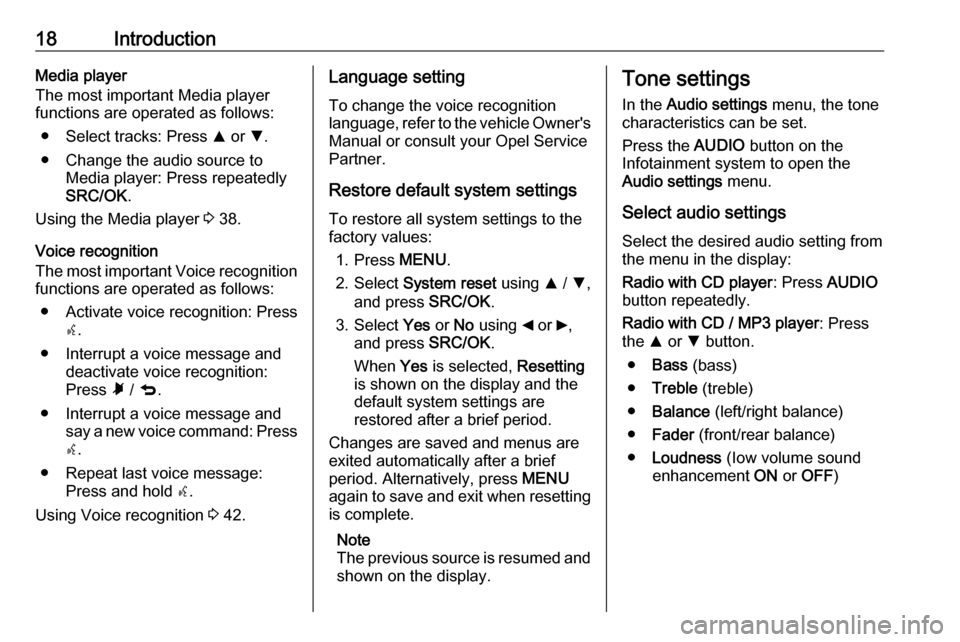
18IntroductionMedia player
The most important Media player functions are operated as follows:
● Select tracks: Press R or S.
● Change the audio source to Media player: Press repeatedly
SRC/OK .
Using the Media player 3 38.
Voice recognition
The most important Voice recognition
functions are operated as follows:
● Activate voice recognition: Press s.
● Interrupt a voice message and deactivate voice recognition:
Press à / q .
● Interrupt a voice message and say a new voice command: Presss .
● Repeat last voice message: Press and hold s.
Using Voice recognition 3 42.Language setting
To change the voice recognition
language, refer to the vehicle Owner's Manual or consult your Opel Service
Partner.
Restore default system settings
To restore all system settings to the
factory values:
1. Press MENU.
2. Select System reset using R / S ,
and press SRC/OK.
3. Select Yes or No using _ or 6,
and press SRC/OK.
When Yes is selected, Resetting
is shown on the display and the
default system settings are
restored after a brief period.
Changes are saved and menus are
exited automatically after a brief
period. Alternatively, press MENU
again to save and exit when resetting is complete.
Note
The previous source is resumed and shown on the display.Tone settings
In the Audio settings menu, the tone
characteristics can be set.
Press the AUDIO button on the
Infotainment system to open the Audio settings menu.
Select audio settings Select the desired audio setting from
the menu in the display:
Radio with CD player : Press AUDIO
button repeatedly.
Radio with CD / MP3 player : Press
the R or S button.
● Bass (bass)
● Treble (treble)
● Balance (left/right balance)
● Fader (front/rear balance)
● Loudness (Iow volume sound
enhancement ON or OFF )
Page 19 of 67
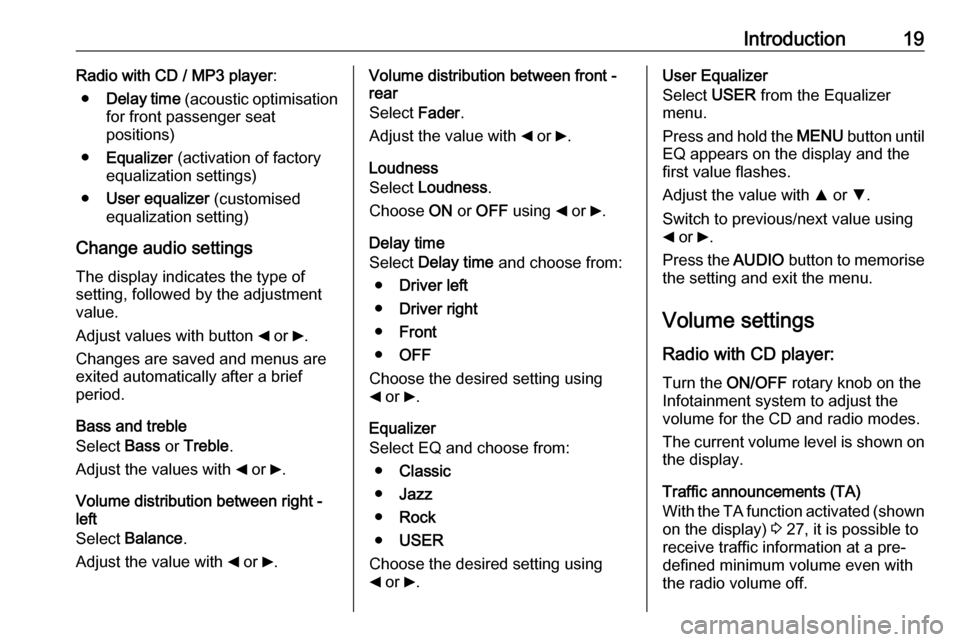
Introduction19Radio with CD / MP3 player:
● Delay time (acoustic optimisation
for front passenger seat
positions)
● Equalizer (activation of factory
equalization settings)
● User equalizer (customised
equalization setting)
Change audio settings The display indicates the type of
setting, followed by the adjustment
value.
Adjust values with button _ or 6.
Changes are saved and menus are
exited automatically after a brief
period.
Bass and treble
Select Bass or Treble .
Adjust the values with _ or 6.
Volume distribution between right -
left
Select Balance .
Adjust the value with _ or 6.Volume distribution between front -
rear
Select Fader.
Adjust the value with _ or 6.
Loudness
Select Loudness .
Choose ON or OFF using _ or 6.
Delay time
Select Delay time and choose from:
● Driver left
● Driver right
● Front
● OFF
Choose the desired setting using
_ or 6.
Equalizer
Select EQ and choose from:
● Classic
● Jazz
● Rock
● USER
Choose the desired setting using _ or 6.User Equalizer
Select USER from the Equalizer
menu.
Press and hold the MENU button until
EQ appears on the display and the
first value flashes.
Adjust the value with R or S.
Switch to previous/next value using
_ or 6.
Press the AUDIO button to memorise
the setting and exit the menu.
Volume settings
Radio with CD player:
Turn the ON/OFF rotary knob on the
Infotainment system to adjust the
volume for the CD and radio modes.
The current volume level is shown on the display.
Traffic announcements (TA)
With the TA function activated (shown
on the display) 3 27, it is possible to
receive traffic information at a pre-
defined minimum volume even with
the radio volume off.
Page 20 of 67
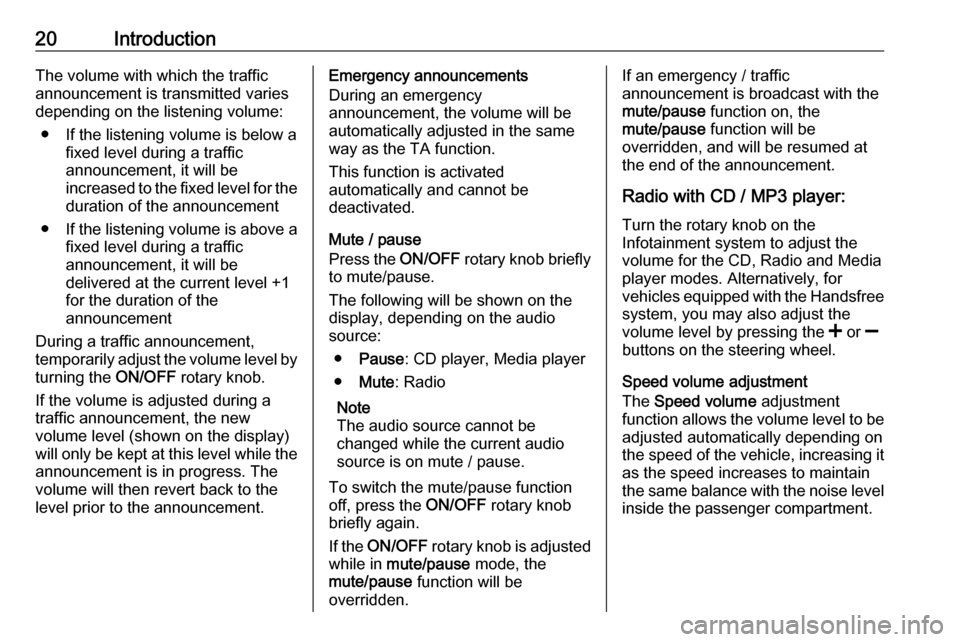
20IntroductionThe volume with which the traffic
announcement is transmitted varies
depending on the listening volume:
● If the listening volume is below a fixed level during a traffic
announcement, it will be
increased to the fixed level for the duration of the announcement
● If the listening volume is above a
fixed level during a traffic
announcement, it will be
delivered at the current level +1
for the duration of the
announcement
During a traffic announcement,
temporarily adjust the volume level by
turning the ON/OFF rotary knob.
If the volume is adjusted during a
traffic announcement, the new
volume level (shown on the display)
will only be kept at this level while the
announcement is in progress. The
volume will then revert back to the
level prior to the announcement.Emergency announcements
During an emergency
announcement, the volume will be
automatically adjusted in the same
way as the TA function.
This function is activated
automatically and cannot be
deactivated.
Mute / pause
Press the ON/OFF rotary knob briefly
to mute/pause.
The following will be shown on the
display, depending on the audio
source:
● Pause : CD player, Media player
● Mute : Radio
Note
The audio source cannot be
changed while the current audio source is on mute / pause.
To switch the mute/pause function
off, press the ON/OFF rotary knob
briefly again.
If the ON/OFF rotary knob is adjusted
while in mute/pause mode, the
mute/pause function will be
overridden.If an emergency / traffic
announcement is broadcast with the
mute/pause function on, the
mute/pause function will be
overridden, and will be resumed at
the end of the announcement.
Radio with CD / MP3 player:
Turn the rotary knob on the
Infotainment system to adjust the
volume for the CD, Radio and Media player modes. Alternatively, for
vehicles equipped with the Handsfree
system, you may also adjust the
volume level by pressing the < or ]
buttons on the steering wheel.
Speed volume adjustment
The Speed volume adjustment
function allows the volume level to be
adjusted automatically depending on
the speed of the vehicle, increasing it
as the speed increases to maintain
the same balance with the noise level
inside the passenger compartment.
Page 21 of 67
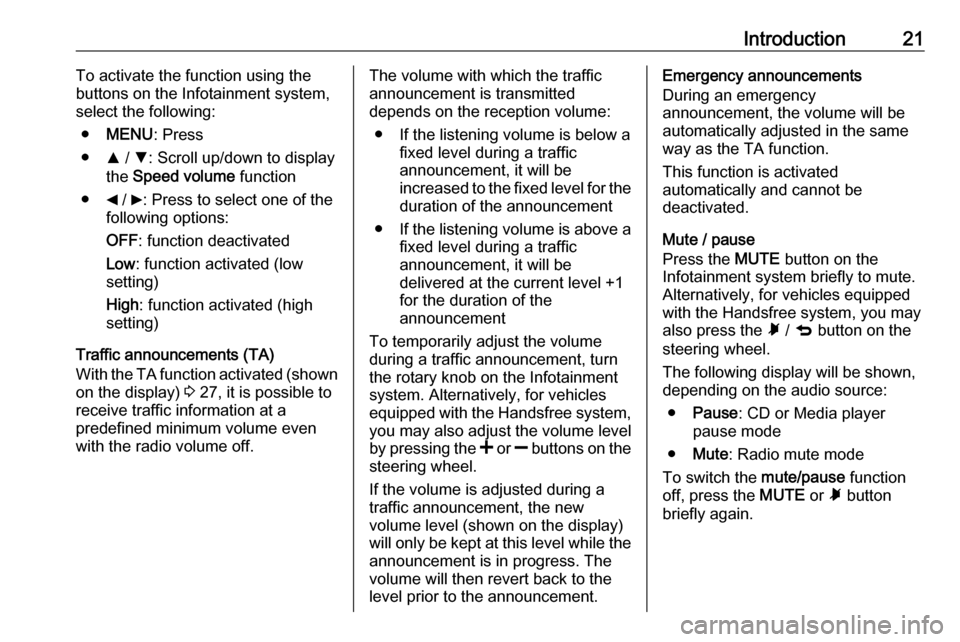
Introduction21To activate the function using the
buttons on the Infotainment system,
select the following:
● MENU : Press
● R / S : Scroll up/down to display
the Speed volume function
● _ / 6: Press to select one of the
following options:
OFF : function deactivated
Low : function activated (low
setting)
High : function activated (high
setting)
Traffic announcements (TA)
With the TA function activated (shown
on the display) 3 27, it is possible to
receive traffic information at a
predefined minimum volume even
with the radio volume off.The volume with which the traffic
announcement is transmitted
depends on the reception volume:
● If the listening volume is below a fixed level during a traffic
announcement, it will be
increased to the fixed level for the duration of the announcement
● If the listening volume is above a
fixed level during a traffic
announcement, it will be
delivered at the current level +1
for the duration of the
announcement
To temporarily adjust the volume
during a traffic announcement, turn
the rotary knob on the Infotainment
system. Alternatively, for vehicles
equipped with the Handsfree system, you may also adjust the volume level
by pressing the < or ] buttons on the
steering wheel.
If the volume is adjusted during a
traffic announcement, the new
volume level (shown on the display)
will only be kept at this level while the
announcement is in progress. The
volume will then revert back to the
level prior to the announcement.Emergency announcements
During an emergency
announcement, the volume will be
automatically adjusted in the same
way as the TA function.
This function is activated
automatically and cannot be
deactivated.
Mute / pause
Press the MUTE button on the
Infotainment system briefly to mute.
Alternatively, for vehicles equipped
with the Handsfree system, you may
also press the à / q button on the
steering wheel.
The following display will be shown,
depending on the audio source:
● Pause : CD or Media player
pause mode
● Mute : Radio mute mode
To switch the mute/pause function
off, press the MUTE or à button
briefly again.
Page 22 of 67
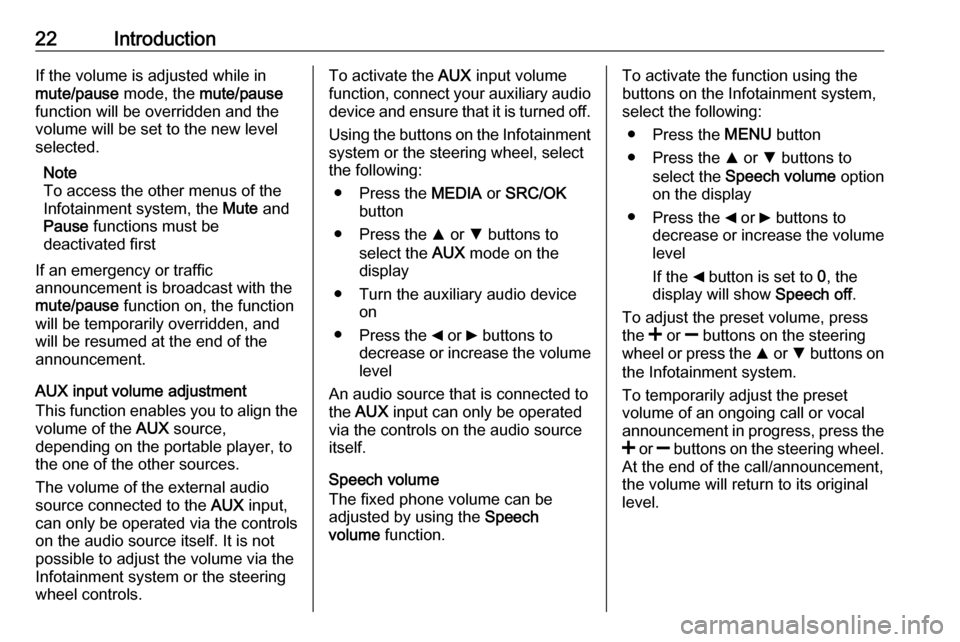
22IntroductionIf the volume is adjusted while in
mute/pause mode, the mute/pause
function will be overridden and the
volume will be set to the new level
selected.
Note
To access the other menus of the
Infotainment system, the Mute and
Pause functions must be
deactivated first
If an emergency or traffic
announcement is broadcast with the
mute/pause function on, the function
will be temporarily overridden, and
will be resumed at the end of the
announcement.
AUX input volume adjustment
This function enables you to align the volume of the AUX source,
depending on the portable player, to
the one of the other sources.
The volume of the external audio
source connected to the AUX input,
can only be operated via the controls
on the audio source itself. It is not
possible to adjust the volume via the
Infotainment system or the steering
wheel controls.To activate the AUX input volume
function, connect your auxiliary audio
device and ensure that it is turned off.
Using the buttons on the Infotainment
system or the steering wheel, select
the following:
● Press the MEDIA or SRC/OK
button
● Press the R or S buttons to
select the AUX mode on the
display
● Turn the auxiliary audio device on
● Press the _ or 6 buttons to
decrease or increase the volume
level
An audio source that is connected to
the AUX input can only be operated
via the controls on the audio source itself.
Speech volume
The fixed phone volume can be
adjusted by using the Speech
volume function.To activate the function using the
buttons on the Infotainment system,
select the following:
● Press the MENU button
● Press the R or S buttons to
select the Speech volume option
on the display
● Press the _ or 6 buttons to
decrease or increase the volume level
If the _ button is set to 0, the
display will show Speech off.
To adjust the preset volume, press
the < or ] buttons on the steering
wheel or press the R or S buttons on
the Infotainment system.
To temporarily adjust the preset
volume of an ongoing call or vocal
announcement in progress, press the
< or ] buttons on the steering wheel.
At the end of the call/announcement,
the volume will return to its original level.
Page 23 of 67
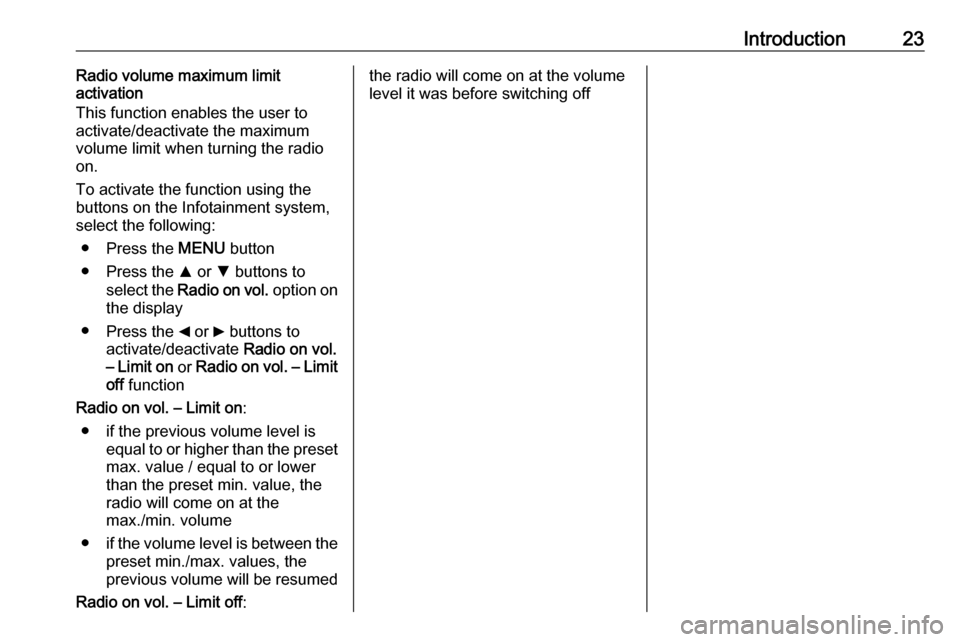
Introduction23Radio volume maximum limit
activation
This function enables the user to
activate/deactivate the maximum
volume limit when turning the radio
on.
To activate the function using the
buttons on the Infotainment system,
select the following:
● Press the MENU button
● Press the R or S buttons to
select the Radio on vol. option on
the display
● Press the _ or 6 buttons to
activate/deactivate Radio on vol.
– Limit on or Radio on vol. – Limit
off function
Radio on vol. – Limit on :
● if the previous volume level is equal to or higher than the preset
max. value / equal to or lower than the preset min. value, the
radio will come on at the
max./min. volume
● if the volume level is between the
preset min./max. values, the
previous volume will be resumed
Radio on vol. – Limit off :the radio will come on at the volume
level it was before switching off
Page 24 of 67
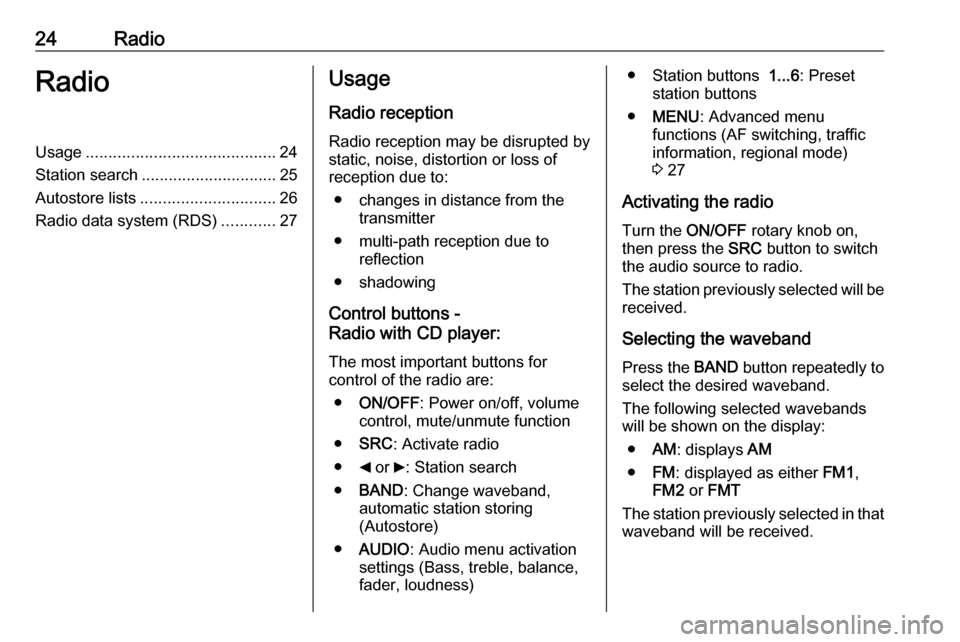
24RadioRadioUsage.......................................... 24
Station search .............................. 25
Autostore lists .............................. 26
Radio data system (RDS) ............27Usage
Radio reception Radio reception may be disrupted by
static, noise, distortion or loss of
reception due to:
● changes in distance from the transmitter
● multi-path reception due to reflection
● shadowing
Control buttons -
Radio with CD player:
The most important buttons for
control of the radio are:
● ON/OFF : Power on/off, volume
control, mute/unmute function
● SRC : Activate radio
● _ or 6: Station search
● BAND : Change waveband,
automatic station storing
(Autostore)
● AUDIO : Audio menu activation
settings (Bass, treble, balance,
fader, loudness)● Station buttons 1...6: Preset
station buttons
● MENU : Advanced menu
functions (AF switching, traffic
information, regional mode)
3 27
Activating the radio
Turn the ON/OFF rotary knob on,
then press the SRC button to switch
the audio source to radio.
The station previously selected will be received.
Selecting the waveband Press the BAND button repeatedly to
select the desired waveband.
The following selected wavebands
will be shown on the display:
● AM: displays AM
● FM: displayed as either FM1,
FM2 or FMT
The station previously selected in that waveband will be received.
Page 25 of 67
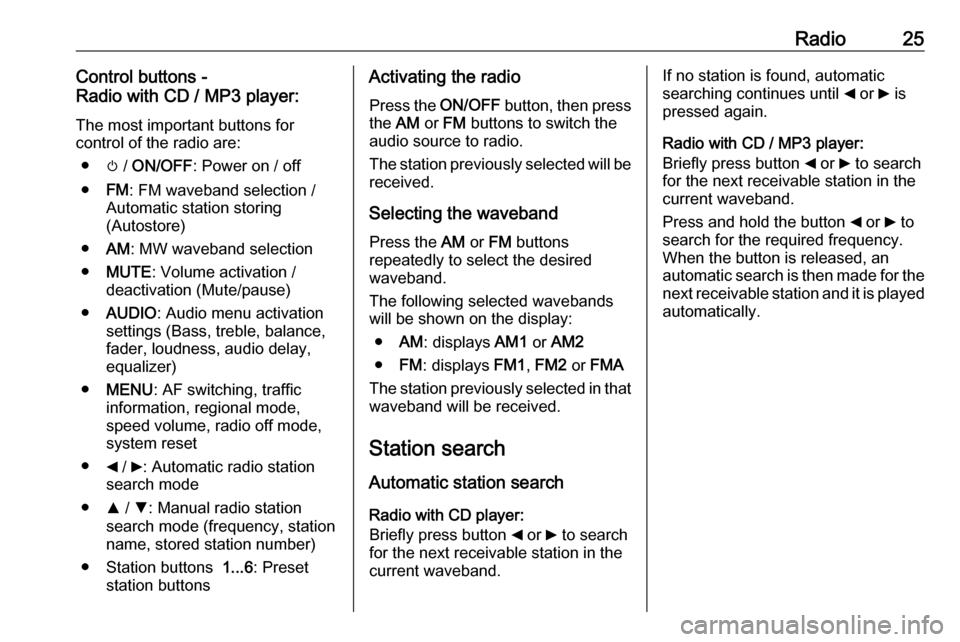
Radio25Control buttons -
Radio with CD / MP3 player:
The most important buttons for
control of the radio are:
● m / ON/OFF : Power on / off
● FM: FM waveband selection /
Automatic station storing
(Autostore)
● AM: MW waveband selection
● MUTE : Volume activation /
deactivation (Mute/pause)
● AUDIO : Audio menu activation
settings (Bass, treble, balance, fader, loudness, audio delay,
equalizer)
● MENU : AF switching, traffic
information, regional mode,
speed volume, radio off mode,
system reset
● _ / 6: Automatic radio station
search mode
● R / S : Manual radio station
search mode (frequency, station
name, stored station number)
● Station buttons 1...6: Preset
station buttonsActivating the radio
Press the ON/OFF button, then press
the AM or FM buttons to switch the
audio source to radio.
The station previously selected will be
received.
Selecting the waveband
Press the AM or FM buttons
repeatedly to select the desired
waveband.
The following selected wavebands
will be shown on the display:
● AM: displays AM1 or AM2
● FM: displays FM1, FM2 or FMA
The station previously selected in that
waveband will be received.
Station search
Automatic station search Radio with CD player:
Briefly press button _ or 6 to search
for the next receivable station in the
current waveband.If no station is found, automatic
searching continues until _ or 6 is
pressed again.
Radio with CD / MP3 player:
Briefly press button _ or 6 to search
for the next receivable station in the
current waveband.
Press and hold the button _ or 6 to
search for the required frequency.
When the button is released, an
automatic search is then made for the
next receivable station and it is played
automatically.
Page 26 of 67
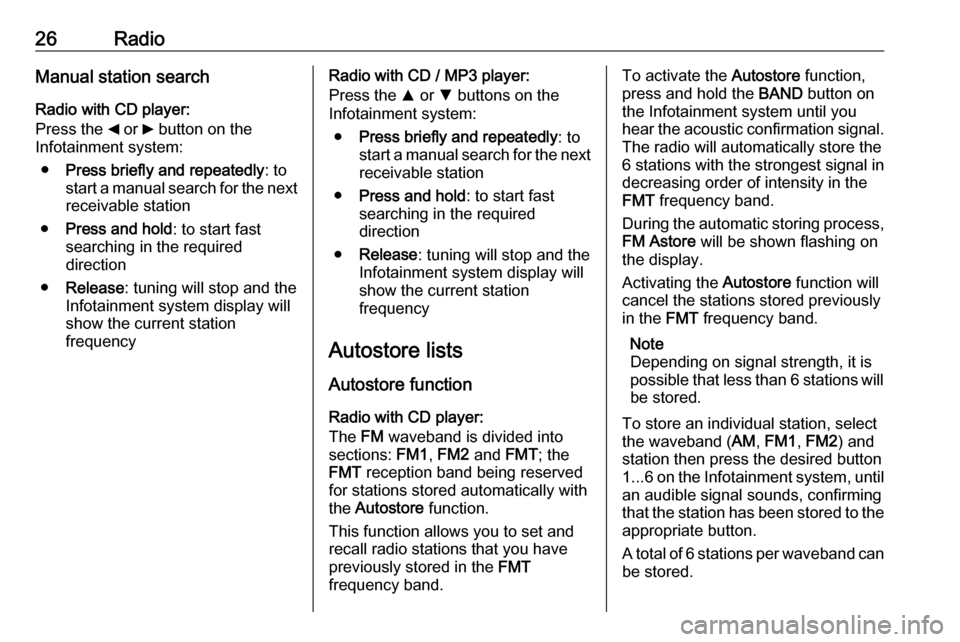
26RadioManual station search
Radio with CD player:
Press the _ or 6 button on the
Infotainment system:
● Press briefly and repeatedly : to
start a manual search for the next
receivable station
● Press and hold : to start fast
searching in the required
direction
● Release : tuning will stop and the
Infotainment system display will
show the current station
frequencyRadio with CD / MP3 player:
Press the R or S buttons on the
Infotainment system:
● Press briefly and repeatedly : to
start a manual search for the next
receivable station
● Press and hold : to start fast
searching in the required
direction
● Release : tuning will stop and the
Infotainment system display will
show the current station
frequency
Autostore lists
Autostore function
Radio with CD player:
The FM waveband is divided into
sections: FM1, FM2 and FMT; the
FMT reception band being reserved
for stations stored automatically with
the Autostore function.
This function allows you to set and
recall radio stations that you have
previously stored in the FMT
frequency band.To activate the Autostore function,
press and hold the BAND button on
the Infotainment system until you
hear the acoustic confirmation signal. The radio will automatically store the
6 stations with the strongest signal in
decreasing order of intensity in the
FMT frequency band.
During the automatic storing process,
FM Astore will be shown flashing on
the display.
Activating the Autostore function will
cancel the stations stored previously
in the FMT frequency band.
Note
Depending on signal strength, it is
possible that less than 6 stations will be stored.
To store an individual station, select
the waveband ( AM, FM1 , FM2 ) and
station then press the desired button
1...6 on the Infotainment system, until
an audible signal sounds, confirming
that the station has been stored to the appropriate button.
A total of 6 stations per waveband can
be stored.
Page 27 of 67
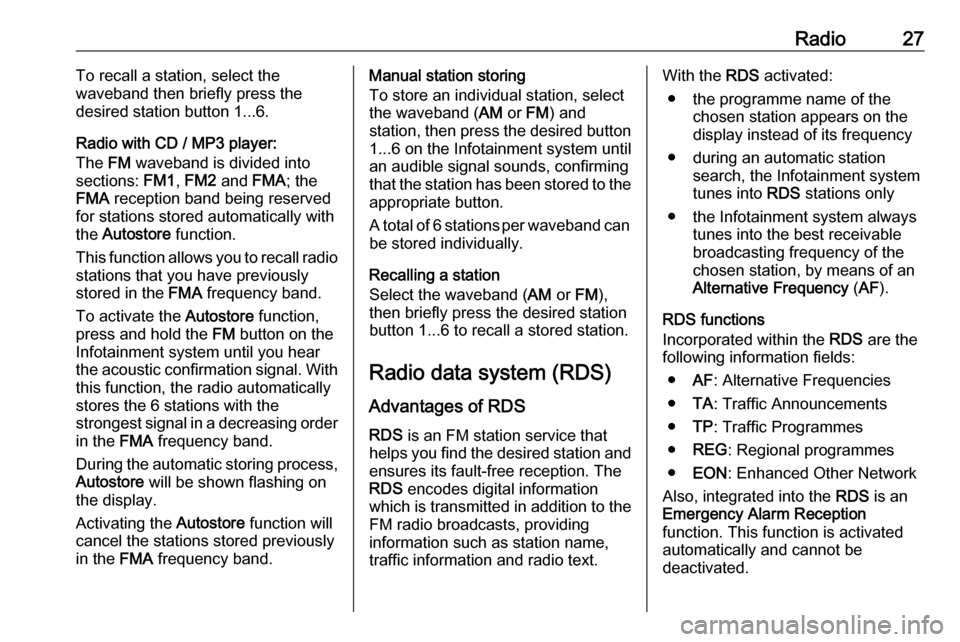
Radio27To recall a station, select the
waveband then briefly press the
desired station button 1...6.
Radio with CD / MP3 player:
The FM waveband is divided into
sections: FM1, FM2 and FMA; the
FMA reception band being reserved
for stations stored automatically with
the Autostore function.
This function allows you to recall radio
stations that you have previously
stored in the FMA frequency band.
To activate the Autostore function,
press and hold the FM button on the
Infotainment system until you hear the acoustic confirmation signal. With
this function, the radio automatically
stores the 6 stations with the
strongest signal in a decreasing order
in the FMA frequency band.
During the automatic storing process, Autostore will be shown flashing on
the display.
Activating the Autostore function will
cancel the stations stored previously
in the FMA frequency band.Manual station storing
To store an individual station, select
the waveband ( AM or FM) and
station, then press the desired button
1...6 on the Infotainment system until
an audible signal sounds, confirming
that the station has been stored to the appropriate button.
A total of 6 stations per waveband can
be stored individually.
Recalling a station
Select the waveband ( AM or FM),
then briefly press the desired station
button 1...6 to recall a stored station.
Radio data system (RDS) Advantages of RDS
RDS is an FM station service that
helps you find the desired station and ensures its fault-free reception. TheRDS encodes digital information
which is transmitted in addition to the
FM radio broadcasts, providing
information such as station name,
traffic information and radio text.With the RDS activated:
● the programme name of the chosen station appears on the
display instead of its frequency
● during an automatic station search, the Infotainment system
tunes into RDS stations only
● the Infotainment system always tunes into the best receivable
broadcasting frequency of the
chosen station, by means of an
Alternative Frequency (AF ).
RDS functions
Incorporated within the RDS are the
following information fields:
● AF: Alternative Frequencies
● TA: Traffic Announcements
● TP: Traffic Programmes
● REG : Regional programmes
● EON : Enhanced Other Network
Also, integrated into the RDS is an
Emergency Alarm Reception
function. This function is activated
automatically and cannot be
deactivated.