Reset OPEL COMBO E 2019 Infotainment system
[x] Cancel search | Manufacturer: OPEL, Model Year: 2019, Model line: COMBO E, Model: OPEL COMBO E 2019Pages: 89, PDF Size: 2.05 MB
Page 62 of 89

62Introduction13Î
Short press: toggle
through the different
display modes ....................... 63
Long press: turn display off (while the sound remains
active) ................................... 63
14 SRC q
Short press: toggle
between the audio sources ...69
Long press: open phone
menu if phone connected .....82Steering wheel controls
1 SRC
Select audio source,
confirm selection with G....... 63
2 ä / å
Select next / previous
preset radio station when
radio active ............................ 69
or select next / previous
track when media sources
active ..................................... 74
or select next / previous
entry in call / contacts list
when phone function
active and call / contact list
open ...................................... 82
Confirm selection with G
3 G
Confirm selected item
Open list
4 x
Activate/deactivate mute
function ................................. 63
5 À / Á
Turn upwards /
downwards: increase /
decrease volume
6 v
Take phone call ....................82
or reject phone call ...............82
or open call / contacts list .....82
7 w
Activate voice pass-thru
application ............................. 78
Page 70 of 89
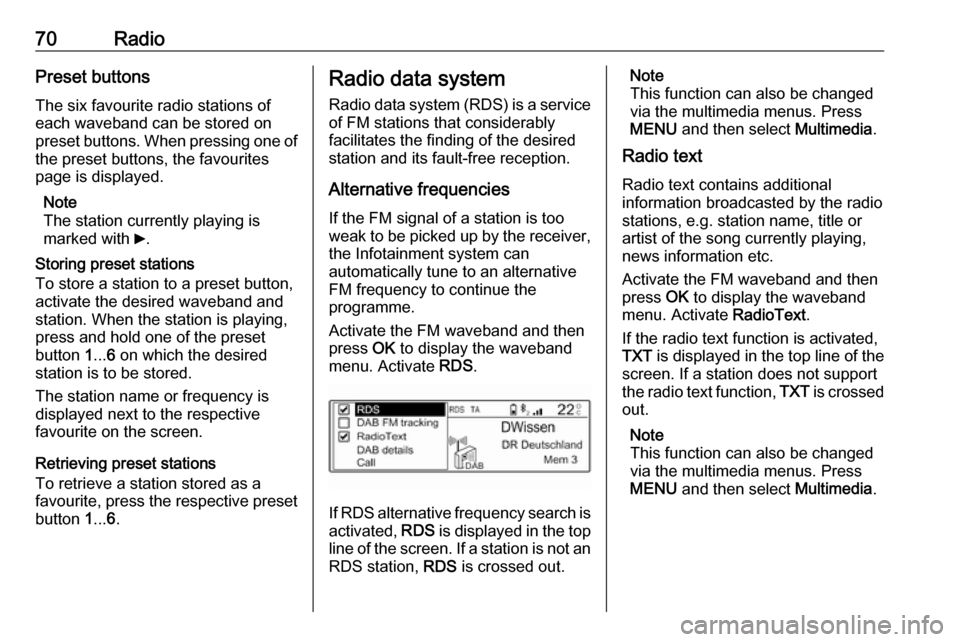
70RadioPreset buttons
The six favourite radio stations of each waveband can be stored on
preset buttons. When pressing one of the preset buttons, the favourites
page is displayed.
Note
The station currently playing is
marked with 6.
Storing preset stations
To store a station to a preset button,
activate the desired waveband and
station. When the station is playing,
press and hold one of the preset
button 1... 6 on which the desired
station is to be stored.
The station name or frequency is
displayed next to the respective
favourite on the screen.
Retrieving preset stations
To retrieve a station stored as a
favourite, press the respective preset button 1... 6.Radio data system
Radio data system (RDS) is a service
of FM stations that considerably
facilitates the finding of the desired
station and its fault-free reception.
Alternative frequencies If the FM signal of a station is too
weak to be picked up by the receiver,
the Infotainment system can
automatically tune to an alternative
FM frequency to continue the
programme.
Activate the FM waveband and then
press OK to display the waveband
menu. Activate RDS.
If RDS alternative frequency search is
activated, RDS is displayed in the top
line of the screen. If a station is not an
RDS station, RDS is crossed out.
Note
This function can also be changed
via the multimedia menus. Press
MENU and then select Multimedia.
Radio text
Radio text contains additional
information broadcasted by the radio stations, e.g. station name, title or
artist of the song currently playing,
news information etc.
Activate the FM waveband and then
press OK to display the waveband
menu. Activate RadioText.
If the radio text function is activated,
TXT is displayed in the top line of the
screen. If a station does not support
the radio text function, TXT is crossed
out.
Note
This function can also be changed
via the multimedia menus. Press
MENU and then select Multimedia.