radio OPEL COMBO E 2019 Infotainment system
[x] Cancel search | Manufacturer: OPEL, Model Year: 2019, Model line: COMBO E, Model: OPEL COMBO E 2019Pages: 89, PDF Size: 2.05 MB
Page 25 of 89

Radio25
Deactivation
To deactivate FM-DAB Linking, select
OPTIONS in the radio main menu and
then deselect FM-DAB Follow-up in
the Radio settings .
FM-DAB Linking will automatically be
deactivated when Alternative
frequency is deactivated.
Page 32 of 89
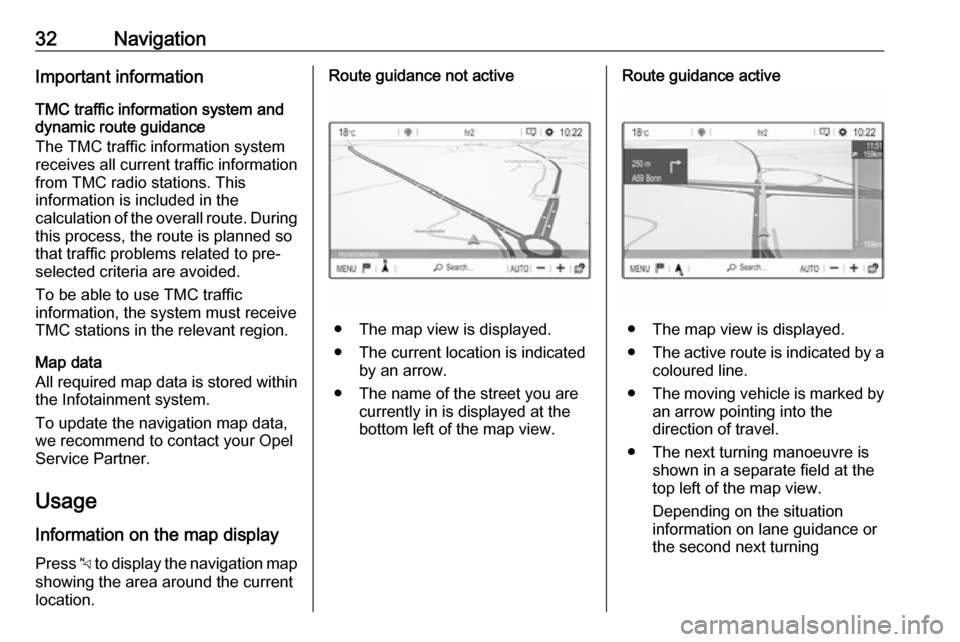
32NavigationImportant information
TMC traffic information system and
dynamic route guidance
The TMC traffic information system
receives all current traffic information from TMC radio stations. This
information is included in the
calculation of the overall route. During
this process, the route is planned so
that traffic problems related to pre-
selected criteria are avoided.
To be able to use TMC traffic
information, the system must receive
TMC stations in the relevant region.
Map data
All required map data is stored within
the Infotainment system.
To update the navigation map data,
we recommend to contact your Opel
Service Partner.
Usage
Information on the map display Press c to display the navigation map
showing the area around the current
location.Route guidance not active
● The map view is displayed.
● The current location is indicated by an arrow.
● The name of the street you are currently in is displayed at the
bottom left of the map view.
Route guidance active
● The map view is displayed.
● The active route is indicated by a
coloured line.
● The moving vehicle is marked by
an arrow pointing into the
direction of travel.
● The next turning manoeuvre is shown in a separate field at the
top left of the map view.
Depending on the situation
information on lane guidance or
the second next turning
Page 43 of 89
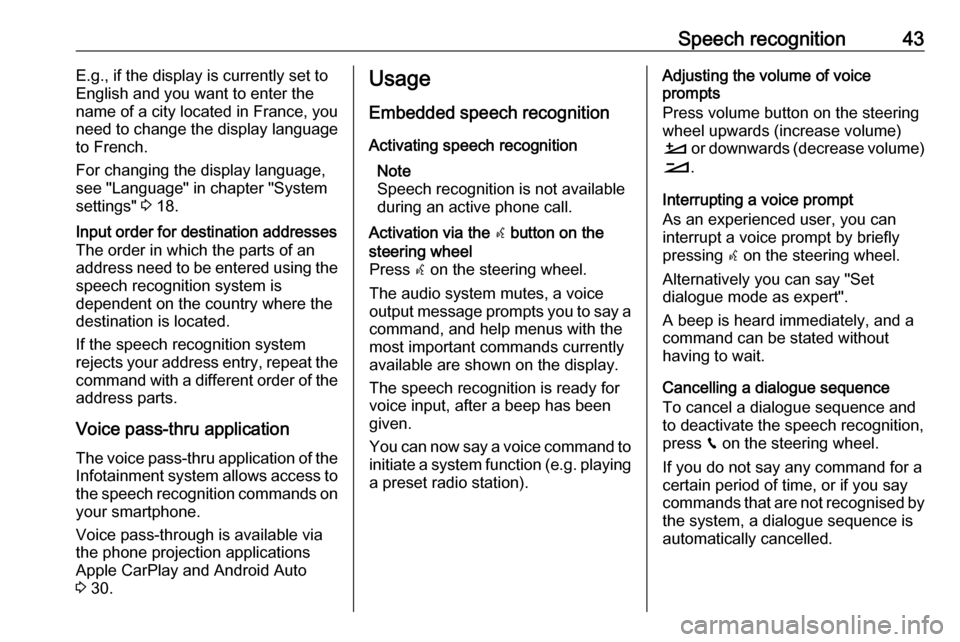
Speech recognition43E.g., if the display is currently set to
English and you want to enter the
name of a city located in France, you
need to change the display language
to French.
For changing the display language,
see "Language" in chapter "System
settings" 3 18.Input order for destination addresses
The order in which the parts of an
address need to be entered using the speech recognition system is
dependent on the country where the
destination is located.
If the speech recognition system
rejects your address entry, repeat the
command with a different order of the
address parts.
Voice pass-thru application
The voice pass-thru application of the Infotainment system allows access tothe speech recognition commands on
your smartphone.
Voice pass-through is available via
the phone projection applications
Apple CarPlay and Android Auto
3 30.
Usage
Embedded speech recognition Activating speech recognition Note
Speech recognition is not available
during an active phone call.Activation via the w button on the
steering wheel
Press w on the steering wheel.
The audio system mutes, a voice
output message prompts you to say a command, and help menus with the
most important commands currently
available are shown on the display.
The speech recognition is ready for
voice input, after a beep has been
given.
You can now say a voice command to
initiate a system function (e.g. playing
a preset radio station).Adjusting the volume of voice
prompts
Press volume button on the steering wheel upwards (increase volume)
À or downwards (decrease volume)
Á .
Interrupting a voice prompt
As an experienced user, you can
interrupt a voice prompt by briefly
pressing w on the steering wheel.
Alternatively you can say "Set
dialogue mode as expert".
A beep is heard immediately, and a
command can be stated without
having to wait.
Cancelling a dialogue sequence
To cancel a dialogue sequence and
to deactivate the speech recognition,
press v on the steering wheel.
If you do not say any command for a
certain period of time, or if you say
commands that are not recognised by
the system, a dialogue sequence is
automatically cancelled.
Page 45 of 89
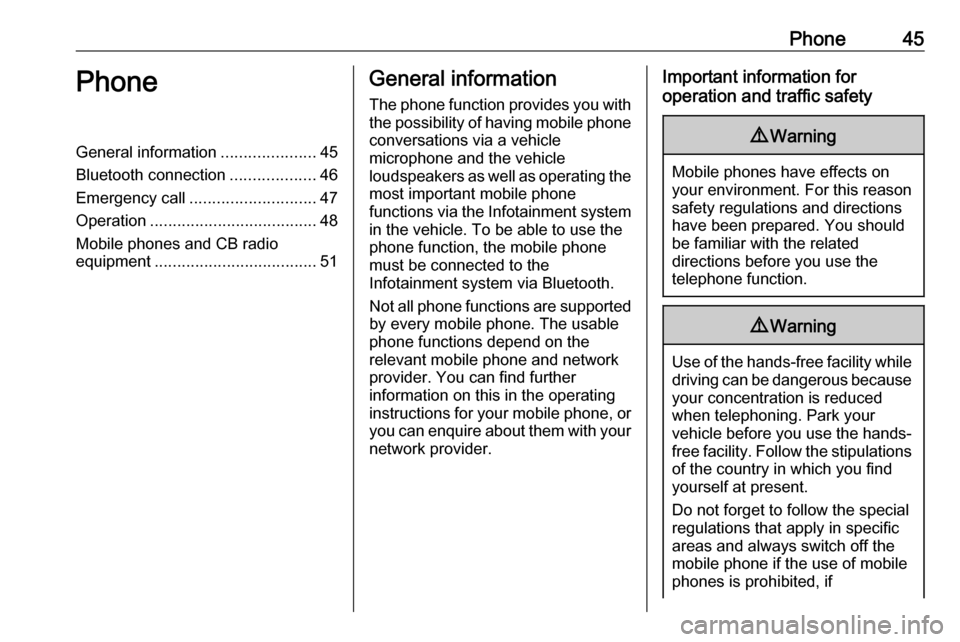
Phone45PhoneGeneral information.....................45
Bluetooth connection ...................46
Emergency call ............................ 47
Operation ..................................... 48
Mobile phones and CB radio equipment .................................... 51General information
The phone function provides you with
the possibility of having mobile phone conversations via a vehicle
microphone and the vehicle
loudspeakers as well as operating the
most important mobile phone
functions via the Infotainment system in the vehicle. To be able to use the
phone function, the mobile phone
must be connected to the
Infotainment system via Bluetooth.
Not all phone functions are supported
by every mobile phone. The usable
phone functions depend on the
relevant mobile phone and network
provider. You can find further
information on this in the operating
instructions for your mobile phone, or you can enquire about them with yournetwork provider.Important information for
operation and traffic safety9 Warning
Mobile phones have effects on
your environment. For this reason safety regulations and directions
have been prepared. You should
be familiar with the related
directions before you use the
telephone function.
9 Warning
Use of the hands-free facility while
driving can be dangerous because
your concentration is reduced
when telephoning. Park your
vehicle before you use the hands- free facility. Follow the stipulations
of the country in which you find
yourself at present.
Do not forget to follow the special
regulations that apply in specific
areas and always switch off the
mobile phone if the use of mobile
phones is prohibited, if
Page 46 of 89
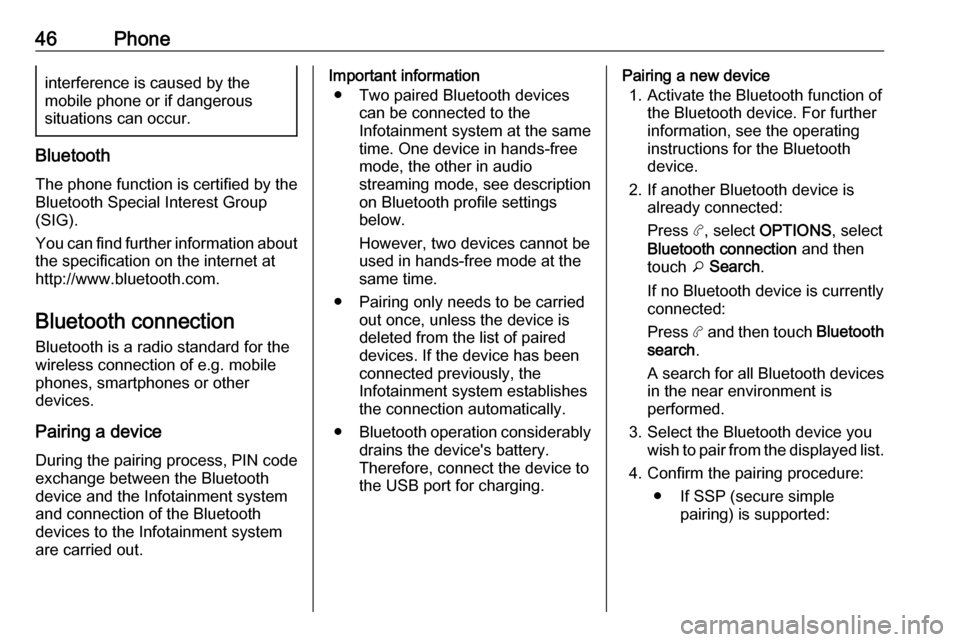
46Phoneinterference is caused by the
mobile phone or if dangerous
situations can occur.
Bluetooth
The phone function is certified by theBluetooth Special Interest Group
(SIG).
You can find further information about the specification on the internet at
http://www.bluetooth.com.
Bluetooth connection
Bluetooth is a radio standard for the
wireless connection of e.g. mobile
phones, smartphones or other
devices.
Pairing a device
During the pairing process, PIN code
exchange between the Bluetooth
device and the Infotainment system and connection of the Bluetooth
devices to the Infotainment system
are carried out.
Important information
● Two paired Bluetooth devices can be connected to the
Infotainment system at the same time. One device in hands-freemode, the other in audio
streaming mode, see description
on Bluetooth profile settings
below.
However, two devices cannot be
used in hands-free mode at the
same time.
● Pairing only needs to be carried out once, unless the device is
deleted from the list of paired
devices. If the device has been connected previously, the
Infotainment system establishes
the connection automatically.
● Bluetooth operation considerably
drains the device's battery.
Therefore, connect the device to
the USB port for charging.Pairing a new device
1. Activate the Bluetooth function of the Bluetooth device. For further
information, see the operating
instructions for the Bluetooth
device.
2. If another Bluetooth device is already connected:
Press a, select OPTIONS , select
Bluetooth connection and then
touch o Search .
If no Bluetooth device is currently connected:
Press a and then touch Bluetooth
search .
A search for all Bluetooth devices
in the near environment is
performed.
3. Select the Bluetooth device you wish to pair from the displayed list.
4. Confirm the pairing procedure: ● If SSP (secure simple pairing) is supported:
Page 50 of 89
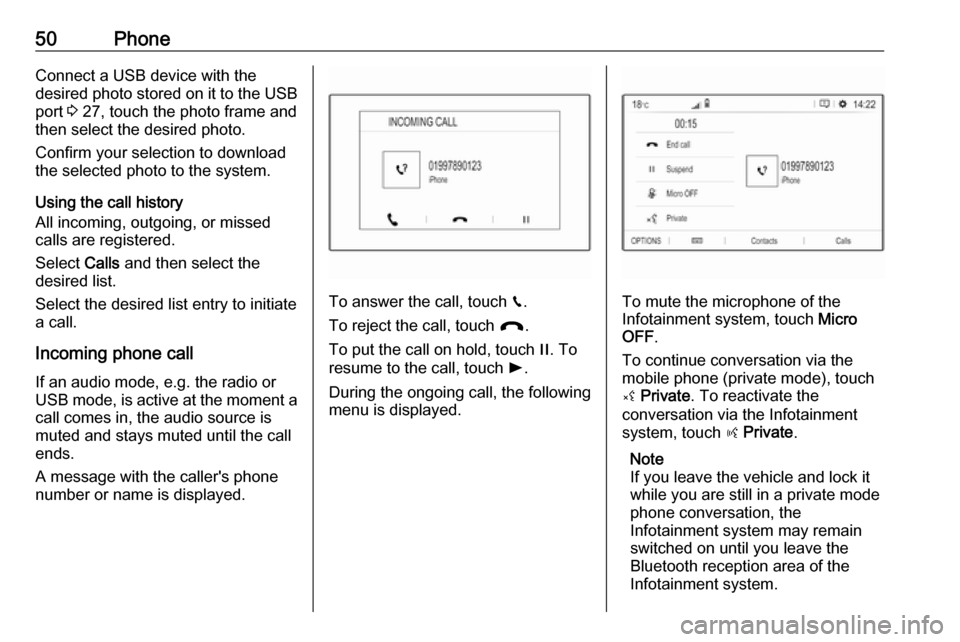
50PhoneConnect a USB device with the
desired photo stored on it to the USB
port 3 27, touch the photo frame and
then select the desired photo.
Confirm your selection to download
the selected photo to the system.
Using the call history
All incoming, outgoing, or missed
calls are registered.
Select Calls and then select the
desired list.
Select the desired list entry to initiate
a call.
Incoming phone call If an audio mode, e.g. the radio or
USB mode, is active at the moment a
call comes in, the audio source is
muted and stays muted until the call
ends.
A message with the caller's phone
number or name is displayed.
To answer the call, touch v.
To reject the call, touch @.
To put the call on hold, touch /. To
resume to the call, touch l.
During the ongoing call, the following
menu is displayed.To mute the microphone of the
Infotainment system, touch Micro
OFF .
To continue conversation via the
mobile phone (private mode), touch
ý Private . To reactivate the
conversation via the Infotainment
system, touch ÿ Private .
Note
If you leave the vehicle and lock it
while you are still in a private mode
phone conversation, the
Infotainment system may remain
switched on until you leave the
Bluetooth reception area of the
Infotainment system.
Page 51 of 89
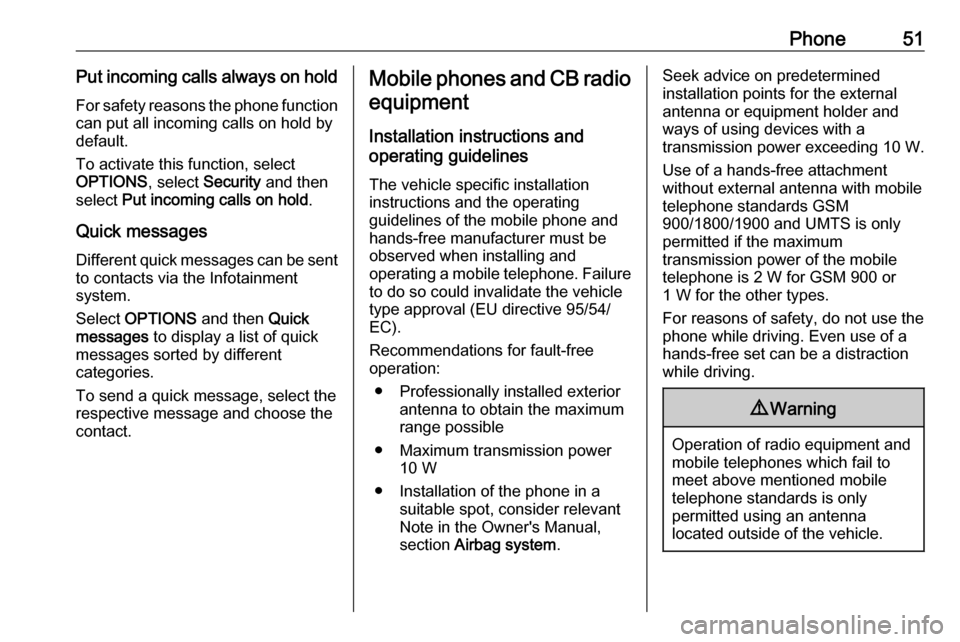
Phone51Put incoming calls always on holdFor safety reasons the phone function
can put all incoming calls on hold by
default.
To activate this function, select
OPTIONS , select Security and then
select Put incoming calls on hold .
Quick messages
Different quick messages can be sent to contacts via the Infotainment
system.
Select OPTIONS and then Quick
messages to display a list of quick
messages sorted by different
categories.
To send a quick message, select the respective message and choose the contact.Mobile phones and CB radio
equipment
Installation instructions and
operating guidelines
The vehicle specific installation
instructions and the operating
guidelines of the mobile phone and
hands-free manufacturer must be
observed when installing and
operating a mobile telephone. Failure to do so could invalidate the vehicletype approval (EU directive 95/54/
EC).
Recommendations for fault-free
operation:
● Professionally installed exterior antenna to obtain the maximum
range possible
● Maximum transmission power 10 W
● Installation of the phone in a suitable spot, consider relevant
Note in the Owner's Manual,
section Airbag system .Seek advice on predetermined
installation points for the external
antenna or equipment holder and
ways of using devices with a
transmission power exceeding 10 W.
Use of a hands-free attachment
without external antenna with mobile
telephone standards GSM
900/1800/1900 and UMTS is only
permitted if the maximum
transmission power of the mobile
telephone is 2 W for GSM 900 or
1 W for the other types.
For reasons of safety, do not use the
phone while driving. Even use of a hands-free set can be a distraction
while driving.9 Warning
Operation of radio equipment and
mobile telephones which fail to
meet above mentioned mobile
telephone standards is only
permitted using an antenna
located outside of the vehicle.
Page 52 of 89

52PhoneCaution
Mobile telephones and radio
equipment may lead to
malfunctions in the vehicle
electronics when operated inside
the vehicle with no exterior
antenna, unless the above
mentioned regulations are
observed.
Page 54 of 89
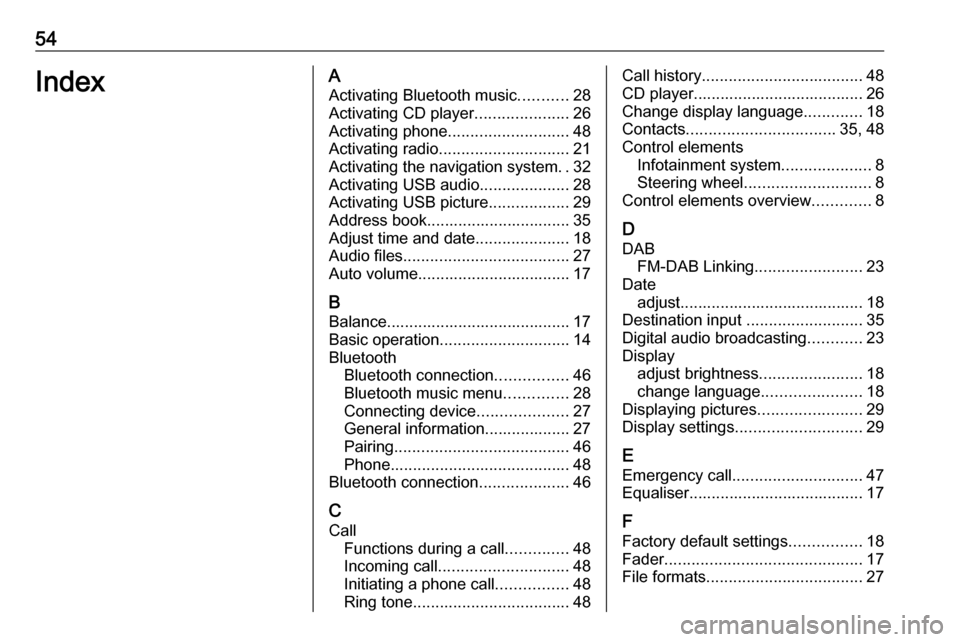
54IndexAActivating Bluetooth music ...........28
Activating CD player .....................26
Activating phone ........................... 48
Activating radio ............................. 21
Activating the navigation system ..32
Activating USB audio ....................28
Activating USB picture ..................29
Address book................................ 35 Adjust time and date .....................18
Audio files ..................................... 27
Auto volume.................................. 17
B Balance......................................... 17
Basic operation ............................. 14
Bluetooth Bluetooth connection ................46
Bluetooth music menu ..............28
Connecting device ....................27
General information................... 27
Pairing ....................................... 46
Phone ........................................ 48
Bluetooth connection ....................46
C
Call Functions during a call ..............48
Incoming call ............................. 48
Initiating a phone call ................48
Ring tone ................................... 48Call history.................................... 48
CD player...................................... 26
Change display language .............18
Contacts ................................. 35, 48
Control elements Infotainment system ....................8
Steering wheel ............................ 8
Control elements overview .............8
D DAB FM-DAB Linking ........................23
Date adjust......................................... 18
Destination input ..........................35
Digital audio broadcasting ............23
Display adjust brightness .......................18
change language ......................18
Displaying pictures .......................29
Display settings ............................ 29
E Emergency call ............................. 47
Equaliser....................................... 17
F Factory default settings ................18
Fader ............................................ 17
File formats ................................... 27
Page 55 of 89
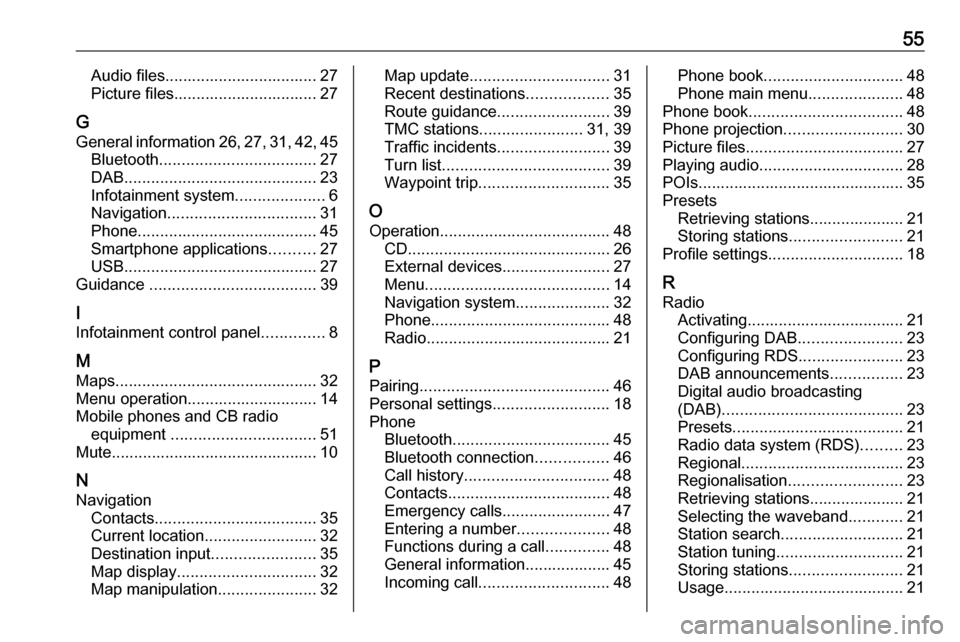
55Audio files.................................. 27
Picture files................................ 27
G
General information 26, 27 , 31 , 42 , 45
Bluetooth ................................... 27
DAB ........................................... 23
Infotainment system ....................6
Navigation ................................. 31
Phone ........................................ 45
Smartphone applications ..........27
USB ........................................... 27
Guidance ..................................... 39
I
Infotainment control panel ..............8
M Maps ............................................. 32
Menu operation............................. 14
Mobile phones and CB radio equipment ................................ 51
Mute.............................................. 10
N Navigation Contacts .................................... 35
Current location ......................... 32
Destination input .......................35
Map display ............................... 32
Map manipulation ......................32Map update............................... 31
Recent destinations ..................35
Route guidance ......................... 39
TMC stations ....................... 31, 39
Traffic incidents ......................... 39
Turn list ..................................... 39
Waypoint trip ............................. 35
O Operation ...................................... 48
CD ............................................. 26
External devices ........................27
Menu ......................................... 14
Navigation system .....................32
Phone ........................................ 48
Radio ......................................... 21
P
Pairing .......................................... 46
Personal settings ..........................18
Phone Bluetooth ................................... 45
Bluetooth connection ................46
Call history ................................ 48
Contacts .................................... 48
Emergency calls ........................47
Entering a number ....................48
Functions during a call ..............48
General information................... 45
Incoming call ............................. 48Phone book............................... 48
Phone main menu .....................48
Phone book .................................. 48
Phone projection .......................... 30
Picture files ................................... 27
Playing audio ................................ 28
POIs.............................................. 35
Presets Retrieving stations..................... 21
Storing stations ......................... 21
Profile settings .............................. 18
R Radio Activating................................... 21
Configuring DAB .......................23
Configuring RDS .......................23
DAB announcements ................23
Digital audio broadcasting
(DAB) ........................................ 23
Presets ...................................... 21
Radio data system (RDS) .........23
Regional .................................... 23
Regionalisation ......................... 23
Retrieving stations..................... 21
Selecting the waveband ............21
Station search ........................... 21
Station tuning ............................ 21
Storing stations ......................... 21
Usage ........................................ 21