radio OPEL COMBO E 2019 Infotainment system
[x] Cancel search | Manufacturer: OPEL, Model Year: 2019, Model line: COMBO E, Model: OPEL COMBO E 2019Pages: 89, PDF Size: 2.05 MB
Page 79 of 89
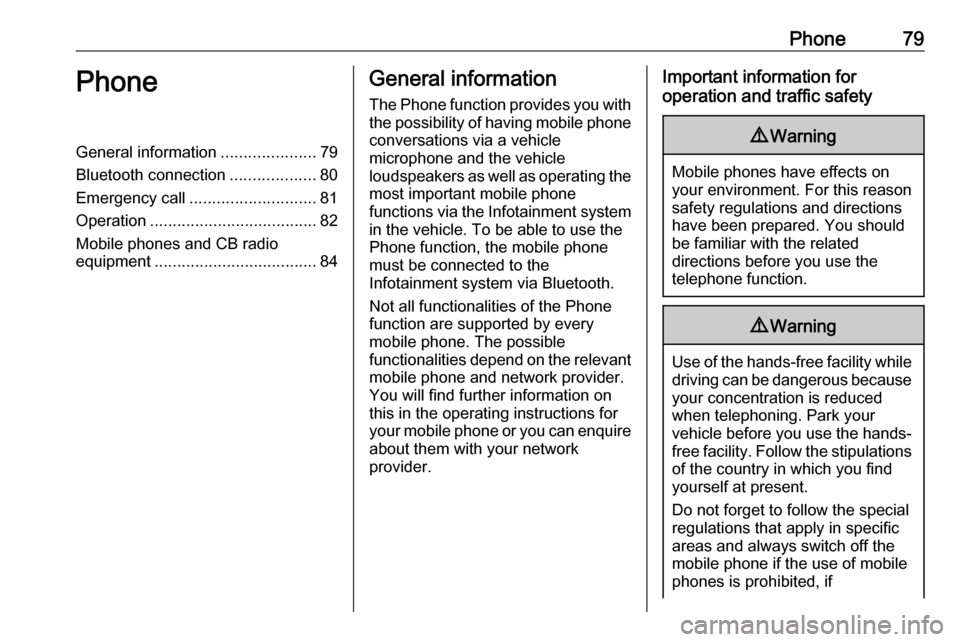
Phone79PhoneGeneral information.....................79
Bluetooth connection ...................80
Emergency call ............................ 81
Operation ..................................... 82
Mobile phones and CB radio equipment .................................... 84General information
The Phone function provides you with the possibility of having mobile phone conversations via a vehicle
microphone and the vehicle
loudspeakers as well as operating the
most important mobile phone
functions via the Infotainment system in the vehicle. To be able to use the
Phone function, the mobile phone
must be connected to the
Infotainment system via Bluetooth.
Not all functionalities of the Phone
function are supported by every
mobile phone. The possible
functionalities depend on the relevant
mobile phone and network provider.
You will find further information on
this in the operating instructions for
your mobile phone or you can enquire about them with your network
provider.Important information for
operation and traffic safety9 Warning
Mobile phones have effects on
your environment. For this reason safety regulations and directions
have been prepared. You should
be familiar with the related
directions before you use the
telephone function.
9 Warning
Use of the hands-free facility while
driving can be dangerous because
your concentration is reduced
when telephoning. Park your
vehicle before you use the hands- free facility. Follow the stipulations
of the country in which you find
yourself at present.
Do not forget to follow the special
regulations that apply in specific
areas and always switch off the
mobile phone if the use of mobile
phones is prohibited, if
Page 80 of 89
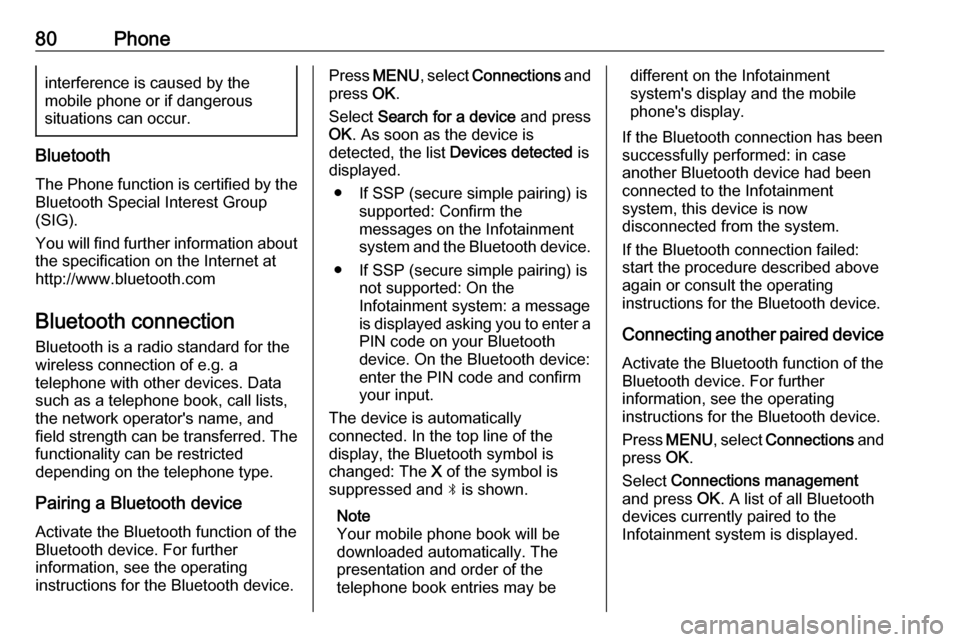
80Phoneinterference is caused by the
mobile phone or if dangerous
situations can occur.
Bluetooth
The Phone function is certified by the
Bluetooth Special Interest Group
(SIG).
You will find further information about the specification on the Internet at
http://www.bluetooth.com
Bluetooth connection
Bluetooth is a radio standard for the
wireless connection of e.g. a
telephone with other devices. Data
such as a telephone book, call lists,
the network operator's name, and
field strength can be transferred. The
functionality can be restricted
depending on the telephone type.
Pairing a Bluetooth device
Activate the Bluetooth function of the
Bluetooth device. For further
information, see the operating
instructions for the Bluetooth device.
Press MENU , select Connections and
press OK.
Select Search for a device and press
OK . As soon as the device is
detected, the list Devices detected is
displayed.
● If SSP (secure simple pairing) is supported: Confirm the
messages on the Infotainment
system and the Bluetooth device.
● If SSP (secure simple pairing) is not supported: On the
Infotainment system: a message
is displayed asking you to enter a
PIN code on your Bluetooth
device. On the Bluetooth device:
enter the PIN code and confirm
your input.
The device is automatically connected. In the top line of the
display, the Bluetooth symbol is
changed: The X of the symbol is
suppressed and N is shown.
Note
Your mobile phone book will be
downloaded automatically. The
presentation and order of the
telephone book entries may bedifferent on the Infotainment
system's display and the mobile
phone's display.
If the Bluetooth connection has been
successfully performed: in case
another Bluetooth device had been
connected to the Infotainment
system, this device is now
disconnected from the system.
If the Bluetooth connection failed:
start the procedure described above again or consult the operating
instructions for the Bluetooth device.
Connecting another paired deviceActivate the Bluetooth function of the
Bluetooth device. For further
information, see the operating
instructions for the Bluetooth device.
Press MENU , select Connections and
press OK.
Select Connections management
and press OK. A list of all Bluetooth
devices currently paired to the
Infotainment system is displayed.
Page 83 of 89
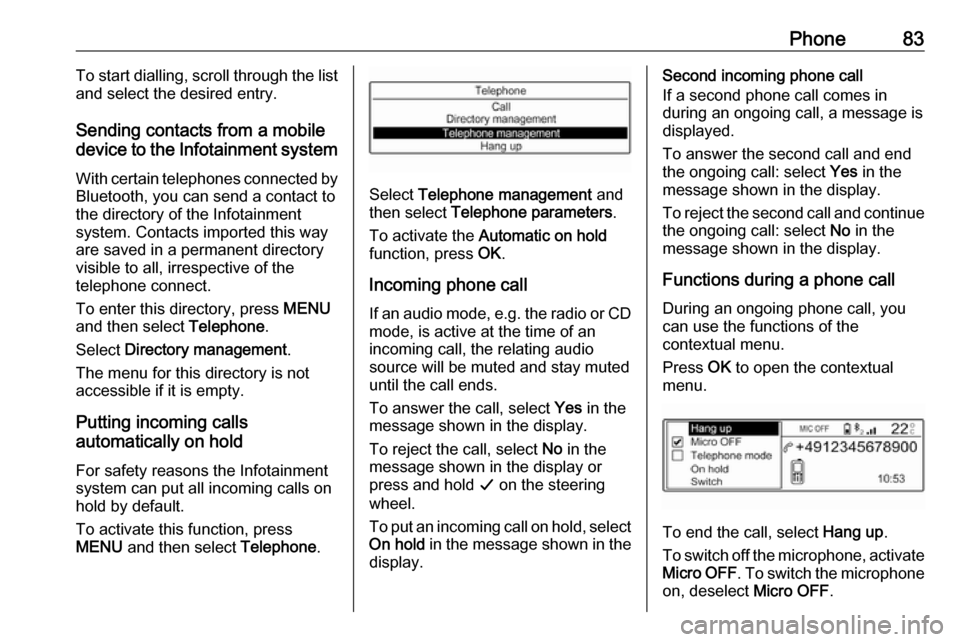
Phone83To start dialling, scroll through the list
and select the desired entry.
Sending contacts from a mobile
device to the Infotainment system
With certain telephones connected byBluetooth, you can send a contact to
the directory of the Infotainment
system. Contacts imported this way
are saved in a permanent directory
visible to all, irrespective of the
telephone connect.
To enter this directory, press MENU
and then select Telephone.
Select Directory management .
The menu for this directory is not accessible if it is empty.
Putting incoming calls
automatically on hold
For safety reasons the Infotainment
system can put all incoming calls on
hold by default.
To activate this function, press
MENU and then select Telephone.
Select Telephone management and
then select Telephone parameters .
To activate the Automatic on hold
function, press OK.
Incoming phone call If an audio mode, e.g. the radio or CD
mode, is active at the time of an
incoming call, the relating audio
source will be muted and stay muted
until the call ends.
To answer the call, select Yes in the
message shown in the display.
To reject the call, select No in the
message shown in the display or
press and hold G on the steering
wheel.
To put an incoming call on hold, select
On hold in the message shown in the
display.
Second incoming phone call
If a second phone call comes in
during an ongoing call, a message is
displayed.
To answer the second call and end
the ongoing call: select Yes in the
message shown in the display.
To reject the second call and continue the ongoing call: select No in the
message shown in the display.
Functions during a phone call During an ongoing phone call, you
can use the functions of the
contextual menu.
Press OK to open the contextual
menu.
To end the call, select Hang up.
To switch off the microphone, activate Micro OFF . To switch the microphone
on, deselect Micro OFF.
Page 84 of 89
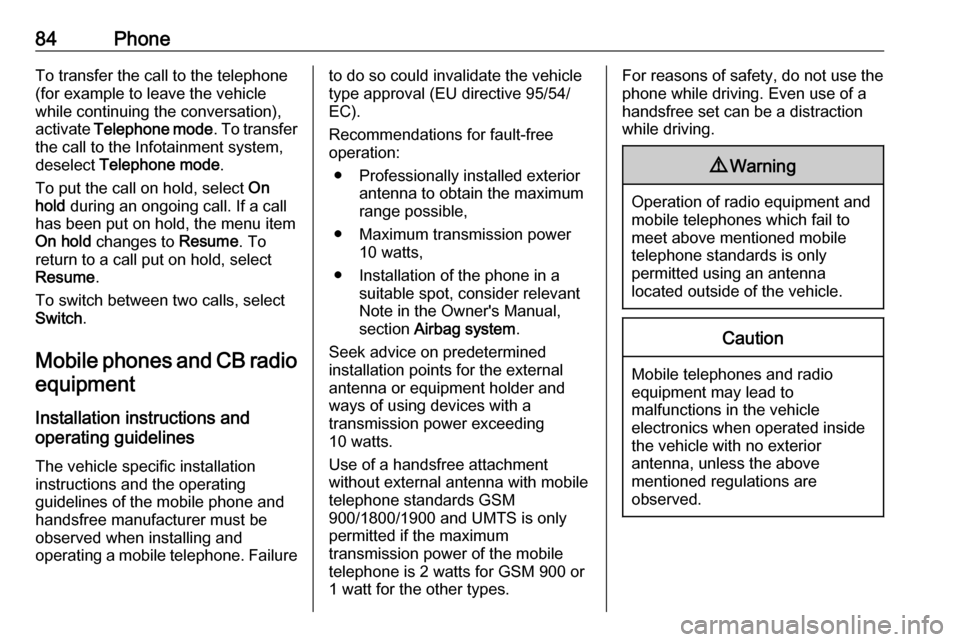
84PhoneTo transfer the call to the telephone
(for example to leave the vehicle
while continuing the conversation),
activate Telephone mode . To transfer
the call to the Infotainment system,
deselect Telephone mode .
To put the call on hold, select On
hold during an ongoing call. If a call
has been put on hold, the menu item
On hold changes to Resume. To
return to a call put on hold, select
Resume .
To switch between two calls, select
Switch .
Mobile phones and CB radio
equipment
Installation instructions and
operating guidelines
The vehicle specific installation
instructions and the operating
guidelines of the mobile phone and
handsfree manufacturer must be observed when installing and
operating a mobile telephone. Failureto do so could invalidate the vehicle type approval (EU directive 95/54/
EC).
Recommendations for fault-free
operation:
● Professionally installed exterior antenna to obtain the maximum
range possible,
● Maximum transmission power 10 watts,
● Installation of the phone in a suitable spot, consider relevant
Note in the Owner's Manual,
section Airbag system .
Seek advice on predetermined
installation points for the external
antenna or equipment holder and
ways of using devices with a
transmission power exceeding
10 watts.
Use of a handsfree attachment
without external antenna with mobile
telephone standards GSM
900/1800/1900 and UMTS is only
permitted if the maximum
transmission power of the mobile
telephone is 2 watts for GSM 900 or
1 watt for the other types.For reasons of safety, do not use the
phone while driving. Even use of a handsfree set can be a distraction
while driving.9 Warning
Operation of radio equipment and
mobile telephones which fail to
meet above mentioned mobile
telephone standards is only
permitted using an antenna
located outside of the vehicle.
Caution
Mobile telephones and radio
equipment may lead to
malfunctions in the vehicle
electronics when operated inside
the vehicle with no exterior
antenna, unless the above
mentioned regulations are
observed.
Page 86 of 89
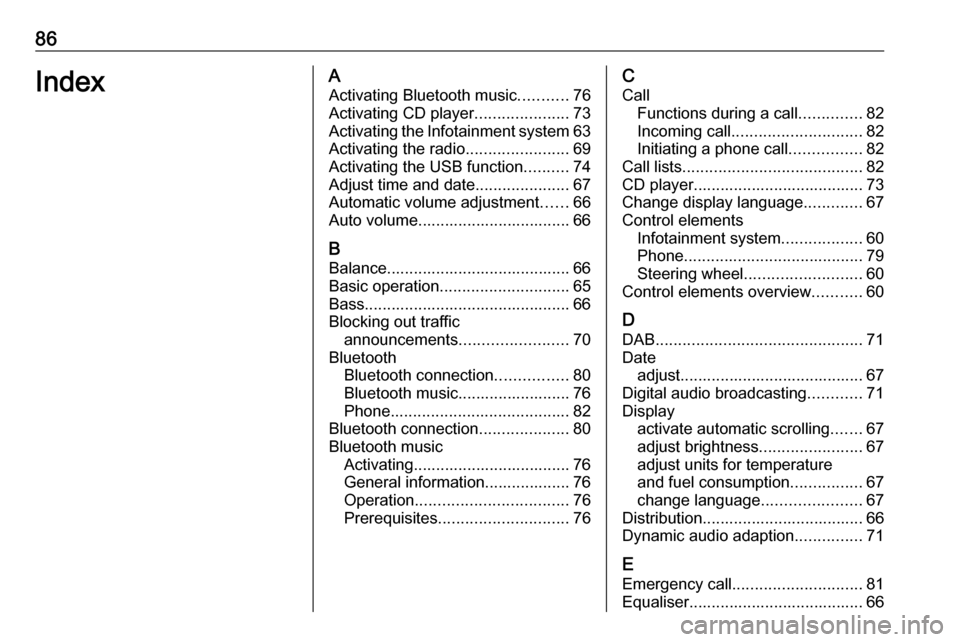
86IndexAActivating Bluetooth music ...........76
Activating CD player .....................73
Activating the Infotainment system 63
Activating the radio .......................69
Activating the USB function ..........74
Adjust time and date .....................67
Automatic volume adjustment ......66
Auto volume.................................. 66
B Balance......................................... 66
Basic operation ............................. 65
Bass.............................................. 66
Blocking out traffic announcements ........................ 70
Bluetooth Bluetooth connection ................80
Bluetooth music......................... 76
Phone ........................................ 82
Bluetooth connection ....................80
Bluetooth music Activating................................... 76General information................... 76
Operation .................................. 76
Prerequisites ............................. 76C
Call Functions during a call ..............82
Incoming call ............................. 82
Initiating a phone call ................82
Call lists ........................................ 82
CD player...................................... 73
Change display language .............67
Control elements Infotainment system ..................60
Phone ........................................ 79
Steering wheel .......................... 60
Control elements overview ...........60
D
DAB .............................................. 71
Date adjust......................................... 67
Digital audio broadcasting ............71
Display activate automatic scrolling .......67
adjust brightness .......................67
adjust units for temperature
and fuel consumption ................67
change language ......................67
Distribution.................................... 66
Dynamic audio adaption ...............71
E Emergency call ............................. 81
Equaliser....................................... 66
Page 87 of 89
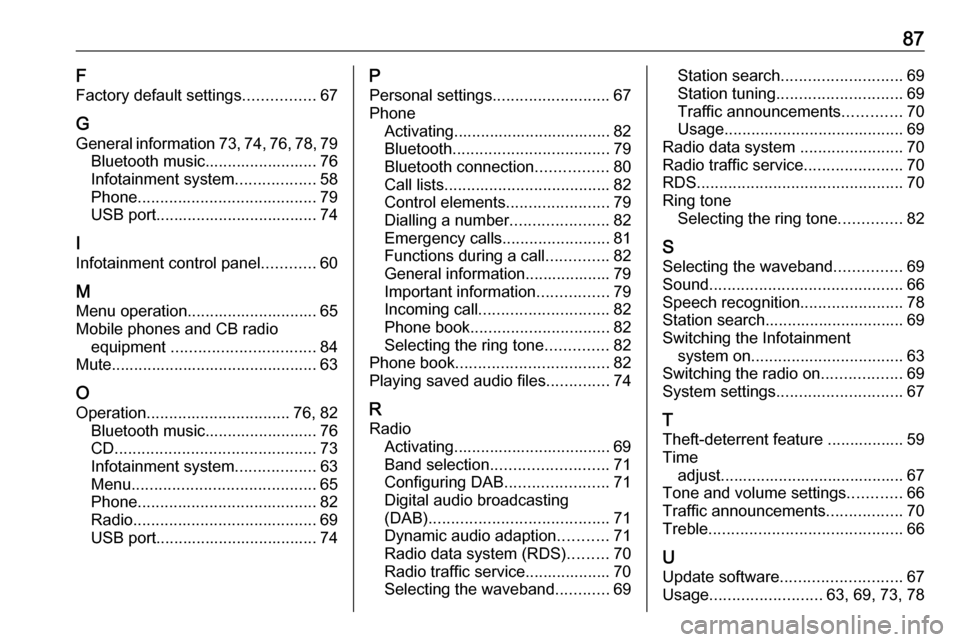
87F
Factory default settings ................67
G General information 73, 74 , 76 , 78 , 79
Bluetooth music......................... 76
Infotainment system ..................58
Phone ........................................ 79
USB port.................................... 74
I Infotainment control panel ............60
M Menu operation............................. 65
Mobile phones and CB radio equipment ................................ 84
Mute.............................................. 63
O
Operation ................................ 76, 82
Bluetooth music......................... 76
CD ............................................. 73
Infotainment system ..................63
Menu ......................................... 65
Phone ........................................ 82
Radio ......................................... 69
USB port.................................... 74P
Personal settings ..........................67
Phone Activating................................... 82
Bluetooth ................................... 79
Bluetooth connection ................80
Call lists ..................................... 82
Control elements .......................79
Dialling a number ......................82
Emergency calls ........................81
Functions during a call ..............82
General information................... 79
Important information ................79
Incoming call ............................. 82
Phone book ............................... 82
Selecting the ring tone ..............82
Phone book .................................. 82
Playing saved audio files ..............74
R Radio Activating................................... 69Band selection .......................... 71
Configuring DAB .......................71
Digital audio broadcasting
(DAB) ........................................ 71
Dynamic audio adaption ...........71
Radio data system (RDS) .........70
Radio traffic service................... 70
Selecting the waveband ............69Station search ........................... 69
Station tuning ............................ 69
Traffic announcements .............70
Usage ........................................ 69
Radio data system .......................70
Radio traffic service ......................70
RDS .............................................. 70
Ring tone Selecting the ring tone ..............82
S Selecting the waveband ...............69
Sound ........................................... 66
Speech recognition .......................78
Station search............................... 69
Switching the Infotainment system on .................................. 63
Switching the radio on ..................69
System settings ............................ 67
T
Theft-deterrent feature ................. 59
Time adjust......................................... 67
Tone and volume settings ............66
Traffic announcements .................70
Treble ........................................... 66
U
Update software ........................... 67
Usage ......................... 63, 69, 73, 78
Page 88 of 89
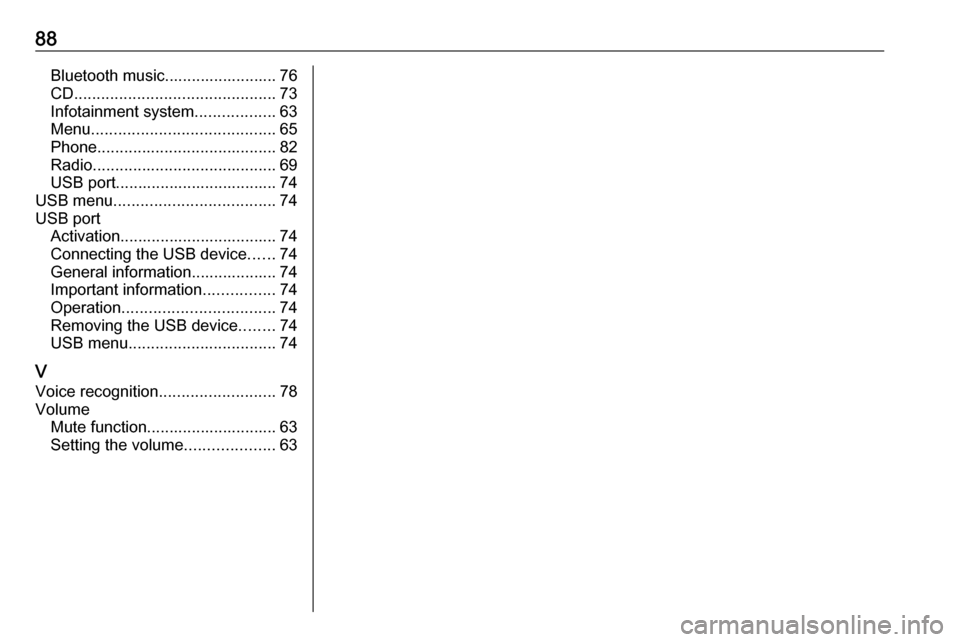
88Bluetooth music......................... 76
CD ............................................. 73
Infotainment system ..................63
Menu ......................................... 65
Phone ........................................ 82
Radio ......................................... 69
USB port.................................... 74
USB menu .................................... 74
USB port Activation................................... 74Connecting the USB device ......74
General information................... 74
Important information ................74
Operation .................................. 74
Removing the USB device ........74
USB menu ................................. 74
V Voice recognition ..........................78
Volume Mute function............................. 63
Setting the volume ....................63