bluetooth OPEL CORSA 2017 Infotainment system
[x] Cancel search | Manufacturer: OPEL, Model Year: 2017, Model line: CORSA, Model: OPEL CORSA 2017Pages: 93, PDF Size: 1.94 MB
Page 40 of 93
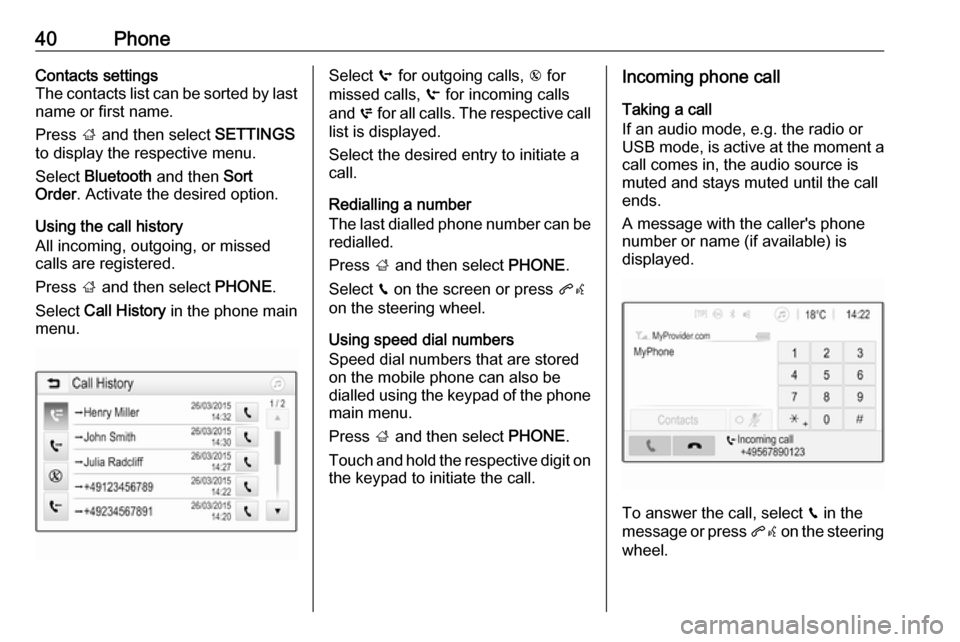
40PhoneContacts settings
The contacts list can be sorted by last
name or first name.
Press ; and then select SETTINGS
to display the respective menu.
Select Bluetooth and then Sort
Order . Activate the desired option.
Using the call history
All incoming, outgoing, or missed calls are registered.
Press ; and then select PHONE.
Select Call History in the phone main
menu.Select q for outgoing calls, r for
missed calls, s for incoming calls
and p for all calls. The respective call
list is displayed.
Select the desired entry to initiate a
call.
Redialling a number
The last dialled phone number can be
redialled.
Press ; and then select PHONE.
Select v on the screen or press qw
on the steering wheel.
Using speed dial numbers
Speed dial numbers that are stored
on the mobile phone can also be
dialled using the keypad of the phone main menu.
Press ; and then select PHONE.
Touch and hold the respective digit on the keypad to initiate the call.Incoming phone call
Taking a call
If an audio mode, e.g. the radio or
USB mode, is active at the moment a call comes in, the audio source is
muted and stays muted until the call
ends.
A message with the caller's phone
number or name (if available) is
displayed.
To answer the call, select v in the
message or press qw on the steering
wheel.
Page 41 of 93
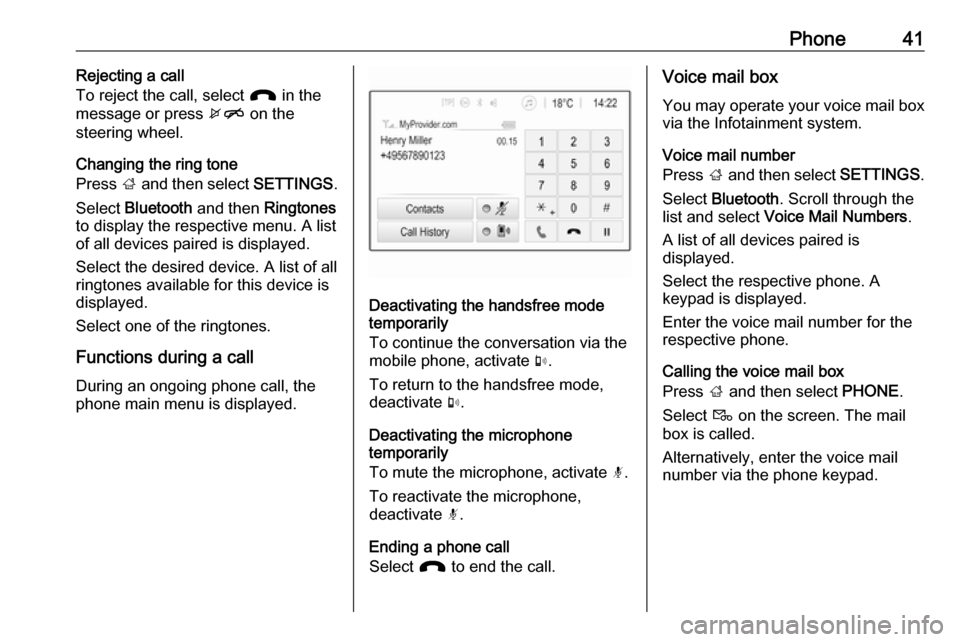
Phone41Rejecting a call
To reject the call, select J in the
message or press xn on the
steering wheel.
Changing the ring tone
Press ; and then select SETTINGS.
Select Bluetooth and then Ringtones
to display the respective menu. A list of all devices paired is displayed.
Select the desired device. A list of all
ringtones available for this device is
displayed.
Select one of the ringtones.
Functions during a call During an ongoing phone call, the
phone main menu is displayed.
Deactivating the handsfree mode
temporarily
To continue the conversation via the
mobile phone, activate m.
To return to the handsfree mode,
deactivate m.
Deactivating the microphone
temporarily
To mute the microphone, activate n.
To reactivate the microphone,
deactivate n.
Ending a phone call
Select J to end the call.
Voice mail box
You may operate your voice mail box via the Infotainment system.
Voice mail number
Press ; and then select SETTINGS.
Select Bluetooth . Scroll through the
list and select Voice Mail Numbers .
A list of all devices paired is
displayed.
Select the respective phone. A
keypad is displayed.
Enter the voice mail number for the
respective phone.
Calling the voice mail box
Press ; and then select PHONE.
Select t on the screen. The mail
box is called.
Alternatively, enter the voice mail number via the phone keypad.
Page 44 of 93
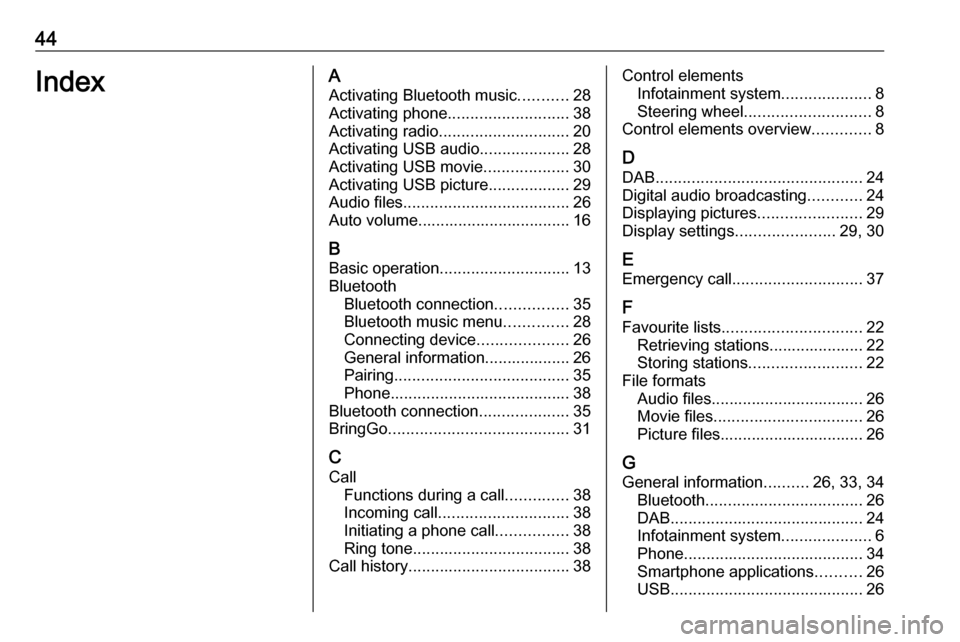
44IndexAActivating Bluetooth music ...........28
Activating phone ........................... 38
Activating radio ............................. 20
Activating USB audio ....................28
Activating USB movie ...................30
Activating USB picture ..................29
Audio files ..................................... 26
Auto volume.................................. 16
B Basic operation ............................. 13
Bluetooth Bluetooth connection ................35
Bluetooth music menu ..............28
Connecting device ....................26
General information................... 26
Pairing ....................................... 35
Phone ........................................ 38
Bluetooth connection ....................35
BringGo ........................................ 31
C Call Functions during a call ..............38
Incoming call ............................. 38
Initiating a phone call ................38
Ring tone ................................... 38
Call history .................................... 38Control elements
Infotainment system ....................8
Steering wheel ............................ 8
Control elements overview .............8
D
DAB .............................................. 24
Digital audio broadcasting ............24
Displaying pictures .......................29
Display settings ......................29, 30
E Emergency call ............................. 37
F
Favourite lists ............................... 22
Retrieving stations..................... 22
Storing stations ......................... 22
File formats Audio files.................................. 26
Movie files ................................. 26
Picture files................................ 26
G
General information ..........26, 33, 34
Bluetooth ................................... 26
DAB ........................................... 24
Infotainment system ....................6
Phone ........................................ 34
Smartphone applications ..........26
USB ........................................... 26
Page 45 of 93
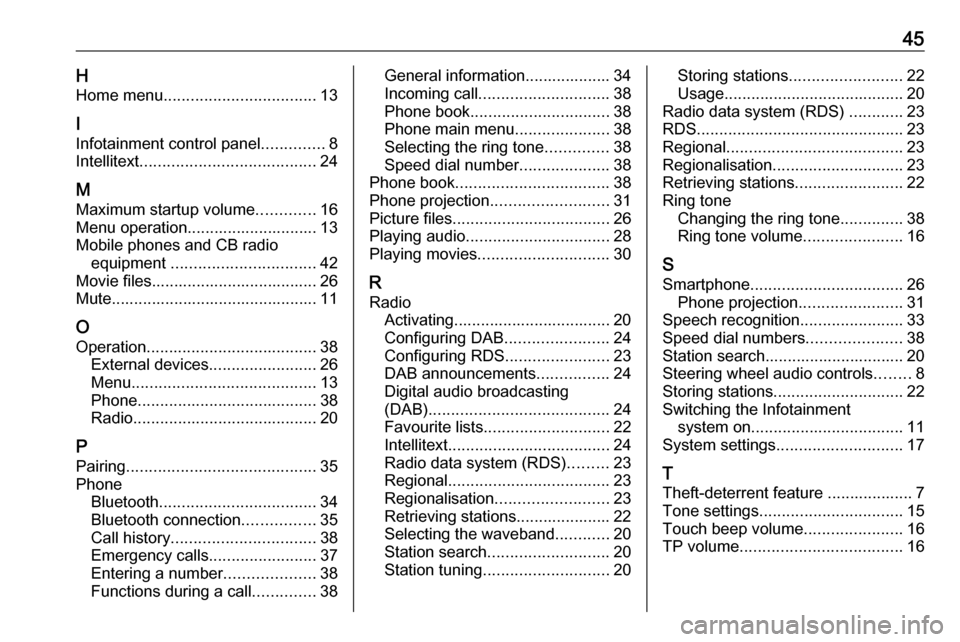
45HHome menu .................................. 13
I Infotainment control panel ..............8
Intellitext ....................................... 24
M
Maximum startup volume .............16
Menu operation............................. 13
Mobile phones and CB radio equipment ................................ 42
Movie files..................................... 26
Mute.............................................. 11
O
Operation ...................................... 38
External devices ........................26
Menu ......................................... 13
Phone ........................................ 38
Radio ......................................... 20
P Pairing .......................................... 35
Phone Bluetooth ................................... 34
Bluetooth connection ................35
Call history ................................ 38
Emergency calls ........................37
Entering a number ....................38
Functions during a call ..............38General information................... 34
Incoming call ............................. 38
Phone book ............................... 38
Phone main menu .....................38
Selecting the ring tone ..............38
Speed dial number ....................38
Phone book .................................. 38
Phone projection .......................... 31
Picture files ................................... 26
Playing audio ................................ 28
Playing movies ............................. 30
R Radio Activating................................... 20
Configuring DAB .......................24
Configuring RDS .......................23
DAB announcements ................24
Digital audio broadcasting
(DAB) ........................................ 24
Favourite lists ............................ 22
Intellitext .................................... 24
Radio data system (RDS) .........23
Regional .................................... 23
Regionalisation ......................... 23
Retrieving stations..................... 22
Selecting the waveband ............20
Station search ........................... 20
Station tuning ............................ 20Storing stations......................... 22
Usage ........................................ 20
Radio data system (RDS) ............23
RDS .............................................. 23
Regional ....................................... 23
Regionalisation ............................. 23
Retrieving stations ........................22
Ring tone Changing the ring tone ..............38
Ring tone volume ......................16
S
Smartphone .................................. 26
Phone projection .......................31
Speech recognition .......................33
Speed dial numbers .....................38
Station search............................... 20
Steering wheel audio controls ........8
Storing stations ............................. 22
Switching the Infotainment system on .................................. 11
System settings ............................ 17
T
Theft-deterrent feature ................... 7
Tone settings ................................ 15
Touch beep volume ......................16
TP volume .................................... 16
Page 46 of 93
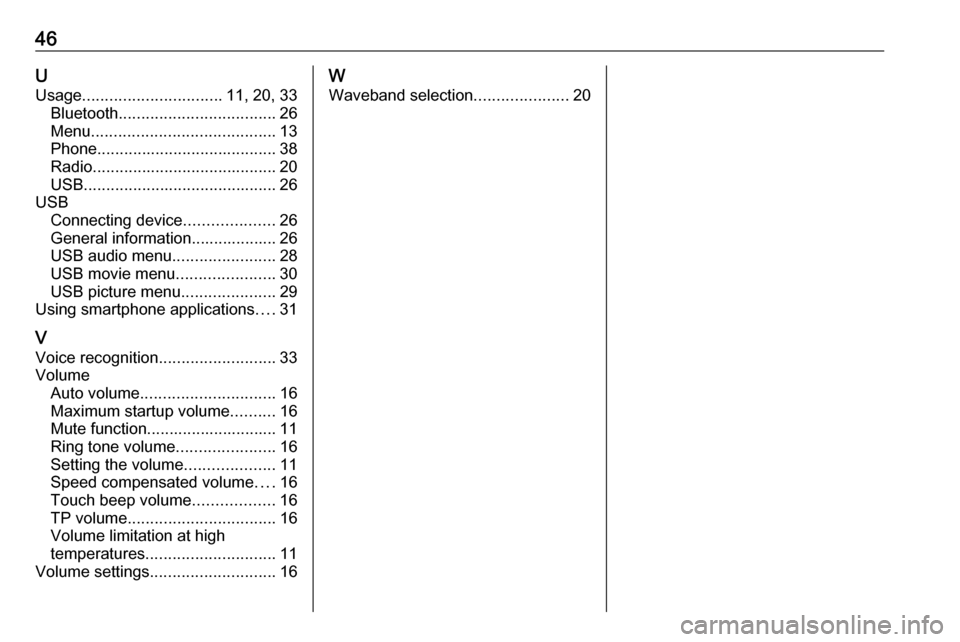
46UUsage ............................... 11, 20, 33
Bluetooth ................................... 26
Menu ......................................... 13
Phone ........................................ 38
Radio ......................................... 20
USB ........................................... 26
USB Connecting device ....................26
General information................... 26
USB audio menu .......................28
USB movie menu ......................30
USB picture menu .....................29
Using smartphone applications ....31
V Voice recognition ..........................33
Volume Auto volume .............................. 16
Maximum startup volume ..........16
Mute function............................. 11
Ring tone volume ......................16
Setting the volume ....................11
Speed compensated volume ....16
Touch beep volume ..................16
TP volume ................................. 16
Volume limitation at high
temperatures ............................. 11
Volume settings ............................ 16W
Waveband selection .....................20
Page 47 of 93
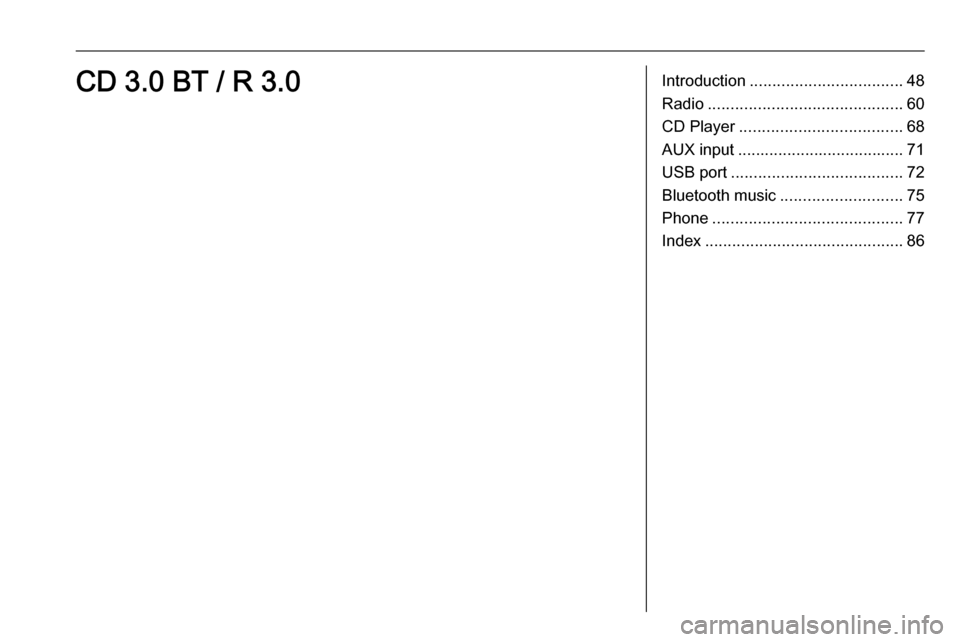
Introduction.................................. 48
Radio ........................................... 60
CD Player .................................... 68
AUX input ..................................... 71
USB port ...................................... 72
Bluetooth music ........................... 75
Phone .......................................... 77
Index ............................................ 86CD 3.0 BT / R 3.0
Page 48 of 93
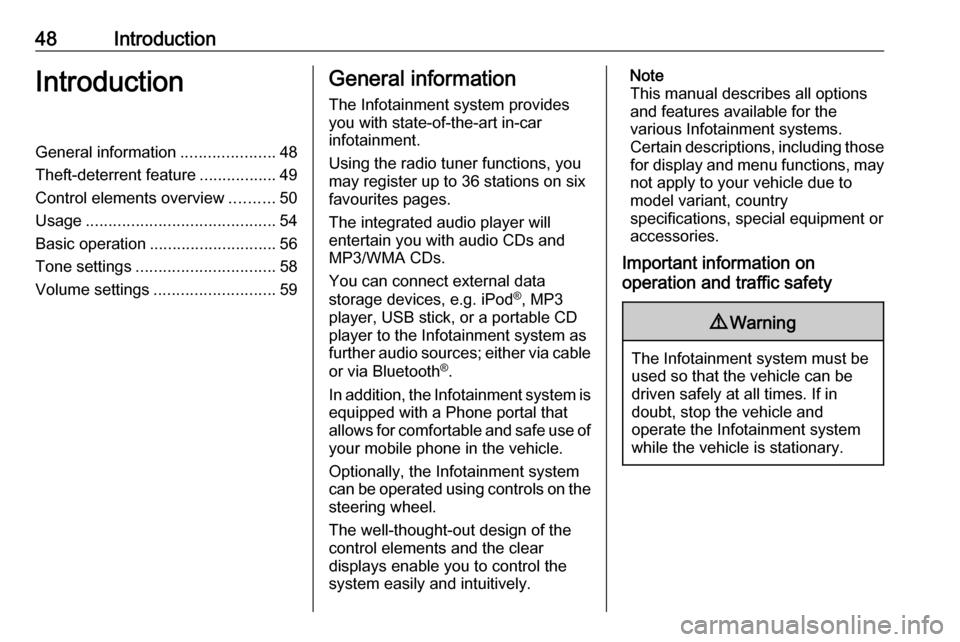
48IntroductionIntroductionGeneral information.....................48
Theft-deterrent feature .................49
Control elements overview ..........50
Usage .......................................... 54
Basic operation ............................ 56
Tone settings ............................... 58
Volume settings ........................... 59General information
The Infotainment system provides
you with state-of-the-art in-car
infotainment.
Using the radio tuner functions, you
may register up to 36 stations on six
favourites pages.
The integrated audio player will
entertain you with audio CDs and
MP3/WMA CDs.
You can connect external data
storage devices, e.g. iPod ®
, MP3
player, USB stick, or a portable CD
player to the Infotainment system as
further audio sources; either via cable
or via Bluetooth ®
.
In addition, the Infotainment system is
equipped with a Phone portal that
allows for comfortable and safe use of your mobile phone in the vehicle.
Optionally, the Infotainment system
can be operated using controls on the steering wheel.
The well-thought-out design of the
control elements and the clear
displays enable you to control the
system easily and intuitively.Note
This manual describes all options
and features available for the
various Infotainment systems.
Certain descriptions, including those
for display and menu functions, may not apply to your vehicle due to
model variant, country
specifications, special equipment or
accessories.
Important information on
operation and traffic safety9 Warning
The Infotainment system must be
used so that the vehicle can be
driven safely at all times. If in
doubt, stop the vehicle and
operate the Infotainment system
while the vehicle is stationary.
Page 55 of 93
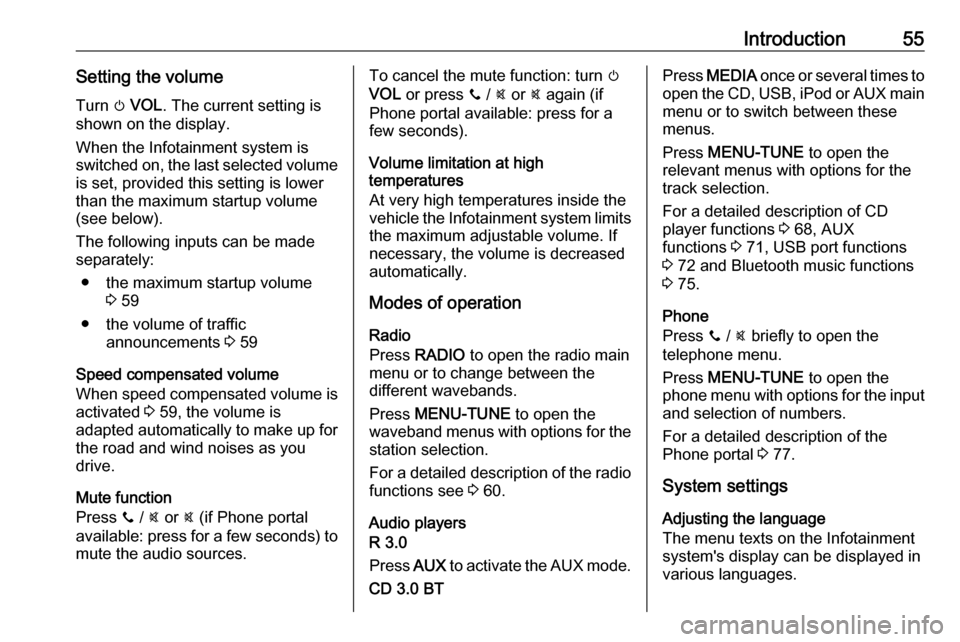
Introduction55Setting the volumeTurn m VOL . The current setting is
shown on the display.
When the Infotainment system is
switched on, the last selected volume is set, provided this setting is lower
than the maximum startup volume
(see below).
The following inputs can be made
separately:
● the maximum startup volume 3 59
● the volume of traffic announcements 3 59
Speed compensated volume
When speed compensated volume is
activated 3 59, the volume is
adapted automatically to make up for
the road and wind noises as you
drive.
Mute function
Press y / @ or @ (if Phone portal
available: press for a few seconds) to mute the audio sources.To cancel the mute function: turn m
VOL or press y / @ or @ again (if
Phone portal available: press for a
few seconds).
Volume limitation at high
temperatures
At very high temperatures inside the vehicle the Infotainment system limits
the maximum adjustable volume. If
necessary, the volume is decreased
automatically.
Modes of operation
Radio
Press RADIO to open the radio main
menu or to change between the
different wavebands.
Press MENU-TUNE to open the
waveband menus with options for the station selection.
For a detailed description of the radio functions see 3 60.
Audio players
R 3.0
Press AUX to activate the AUX mode.
CD 3.0 BTPress MEDIA once or several times to
open the CD, USB, iPod or AUX main menu or to switch between these
menus.
Press MENU-TUNE to open the
relevant menus with options for the
track selection.
For a detailed description of CD
player functions 3 68, AUX
functions 3 71, USB port functions
3 72 and Bluetooth music functions
3 75.
Phone
Press y / @ briefly to open the
telephone menu.
Press MENU-TUNE to open the
phone menu with options for the input
and selection of numbers.
For a detailed description of the
Phone portal 3 77.
System settings Adjusting the language
The menu texts on the Infotainment
system's display can be displayed in
various languages.
Page 56 of 93
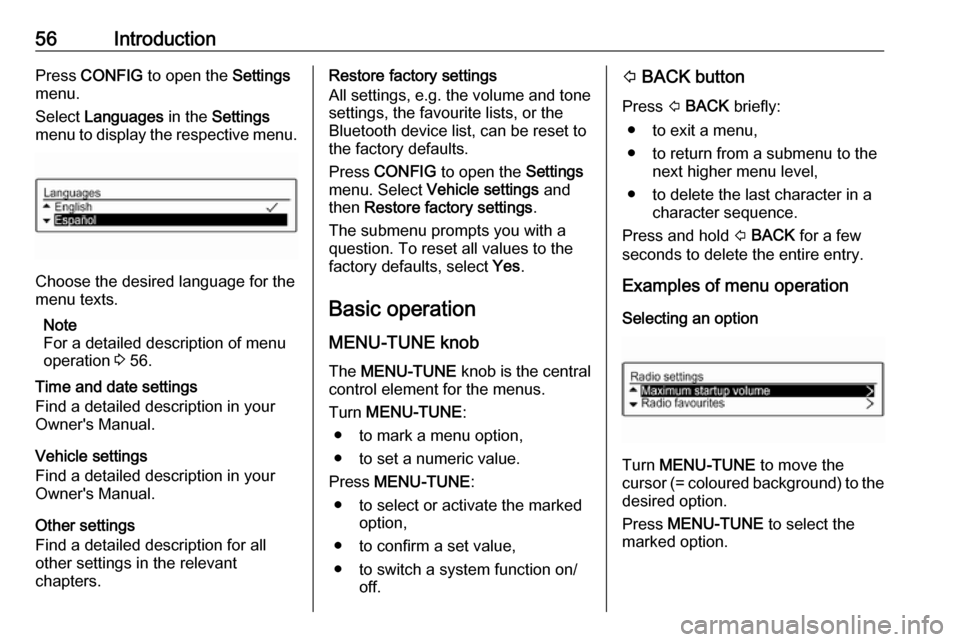
56IntroductionPress CONFIG to open the Settings
menu.
Select Languages in the Settings
menu to display the respective menu.
Choose the desired language for the
menu texts.
Note
For a detailed description of menu
operation 3 56.
Time and date settings
Find a detailed description in your
Owner's Manual.
Vehicle settings
Find a detailed description in your Owner's Manual.
Other settings
Find a detailed description for all
other settings in the relevant
chapters.
Restore factory settings
All settings, e.g. the volume and tone
settings, the favourite lists, or the
Bluetooth device list, can be reset to
the factory defaults.
Press CONFIG to open the Settings
menu. Select Vehicle settings and
then Restore factory settings .
The submenu prompts you with a
question. To reset all values to the
factory defaults, select Yes.
Basic operation
MENU-TUNE knob The MENU-TUNE knob is the central
control element for the menus.
Turn MENU-TUNE :
● to mark a menu option,
● to set a numeric value.
Press MENU-TUNE :
● to select or activate the marked option,
● to confirm a set value,
● to switch a system function on/ off.P BACK button
Press P BACK briefly:
● to exit a menu,
● to return from a submenu to the next higher menu level,
● to delete the last character in a character sequence.
Press and hold P BACK for a few
seconds to delete the entire entry.
Examples of menu operation
Selecting an option
Turn MENU-TUNE to move the
cursor (= coloured background) to the desired option.
Press MENU-TUNE to select the
marked option.
Page 75 of 93
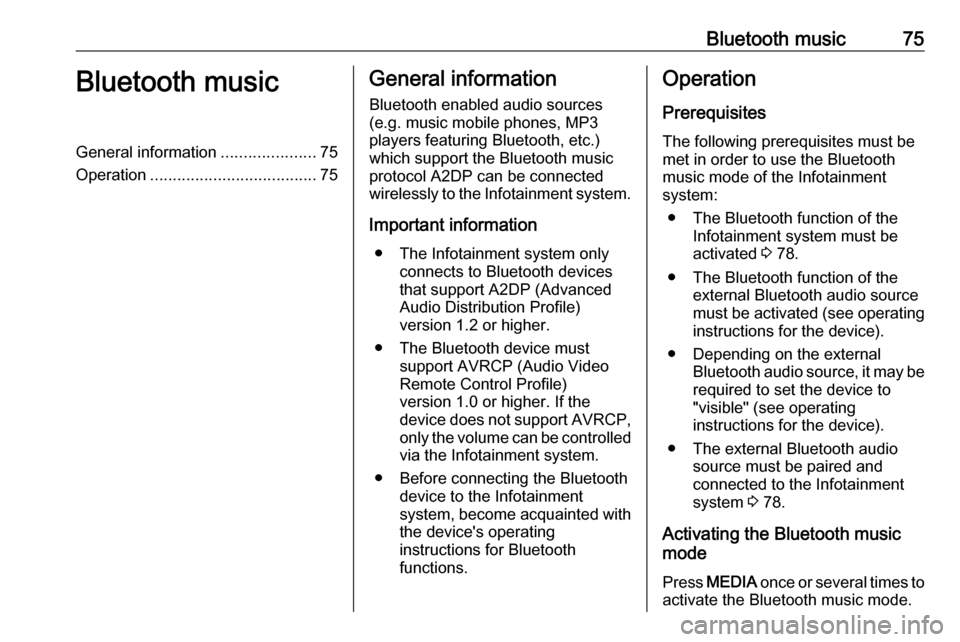
Bluetooth music75Bluetooth musicGeneral information.....................75
Operation ..................................... 75General information
Bluetooth enabled audio sources (e.g. music mobile phones, MP3
players featuring Bluetooth, etc.)
which support the Bluetooth music
protocol A2DP can be connected
wirelessly to the Infotainment system.
Important information ● The Infotainment system only connects to Bluetooth devices
that support A2DP (Advanced
Audio Distribution Profile)
version 1.2 or higher.
● The Bluetooth device must support AVRCP (Audio VideoRemote Control Profile)
version 1.0 or higher. If the
device does not support AVRCP, only the volume can be controlled via the Infotainment system.
● Before connecting the Bluetooth device to the Infotainment
system, become acquainted with
the device's operating
instructions for Bluetooth
functions.Operation
Prerequisites The following prerequisites must bemet in order to use the Bluetooth music mode of the Infotainment
system:
● The Bluetooth function of the Infotainment system must be
activated 3 78.
● The Bluetooth function of the external Bluetooth audio source
must be activated (see operating
instructions for the device).
● Depending on the external Bluetooth audio source, it may be
required to set the device to
"visible" (see operating
instructions for the device).
● The external Bluetooth audio source must be paired and
connected to the Infotainment
system 3 78.
Activating the Bluetooth music
mode
Press MEDIA once or several times to
activate the Bluetooth music mode.