bluetooth OPEL CORSA 2017 Infotainment system
[x] Cancel search | Manufacturer: OPEL, Model Year: 2017, Model line: CORSA, Model: OPEL CORSA 2017Pages: 93, PDF Size: 1.94 MB
Page 76 of 93
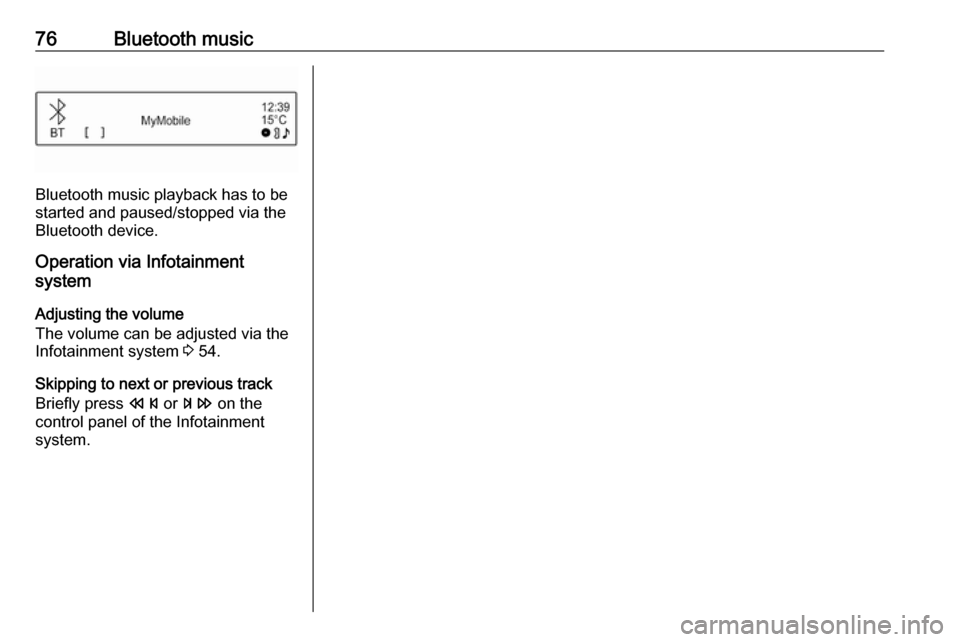
76Bluetooth music
Bluetooth music playback has to be
started and paused/stopped via the
Bluetooth device.
Operation via Infotainment
system
Adjusting the volume
The volume can be adjusted via the
Infotainment system 3 54.
Skipping to next or previous track
Briefly press s or u on the
control panel of the Infotainment system.
Page 77 of 93
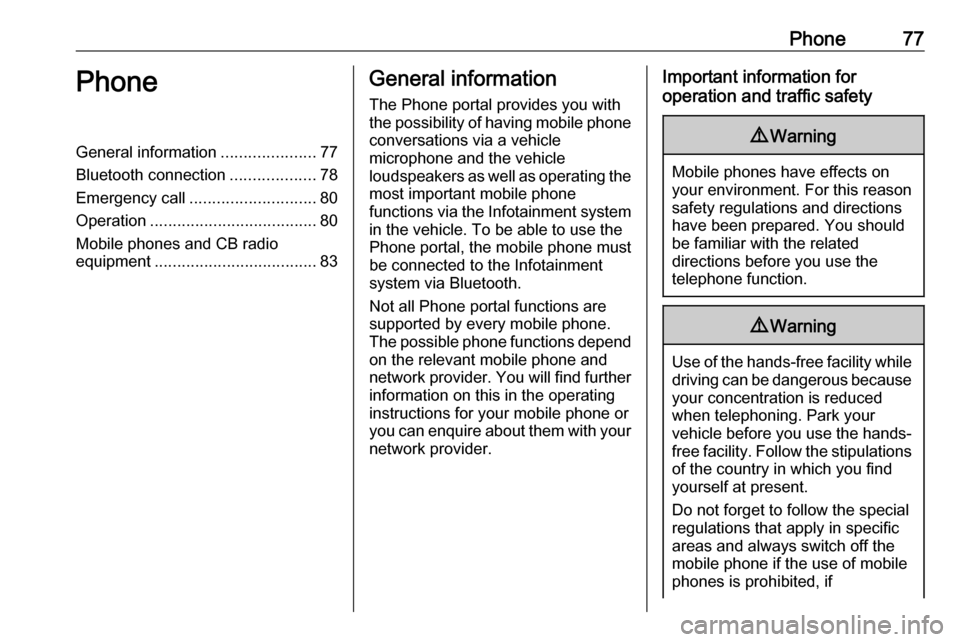
Phone77PhoneGeneral information.....................77
Bluetooth connection ...................78
Emergency call ............................ 80
Operation ..................................... 80
Mobile phones and CB radio equipment .................................... 83General information
The Phone portal provides you with
the possibility of having mobile phone conversations via a vehicle
microphone and the vehicle
loudspeakers as well as operating the
most important mobile phone
functions via the Infotainment system in the vehicle. To be able to use the
Phone portal, the mobile phone must
be connected to the Infotainment
system via Bluetooth.
Not all Phone portal functions are supported by every mobile phone.
The possible phone functions depend
on the relevant mobile phone and
network provider. You will find further information on this in the operating
instructions for your mobile phone or
you can enquire about them with your network provider.Important information for
operation and traffic safety9 Warning
Mobile phones have effects on
your environment. For this reason safety regulations and directions
have been prepared. You should
be familiar with the related
directions before you use the
telephone function.
9 Warning
Use of the hands-free facility while
driving can be dangerous because
your concentration is reduced
when telephoning. Park your
vehicle before you use the hands- free facility. Follow the stipulations
of the country in which you find
yourself at present.
Do not forget to follow the special
regulations that apply in specific
areas and always switch off the
mobile phone if the use of mobile
phones is prohibited, if
Page 78 of 93
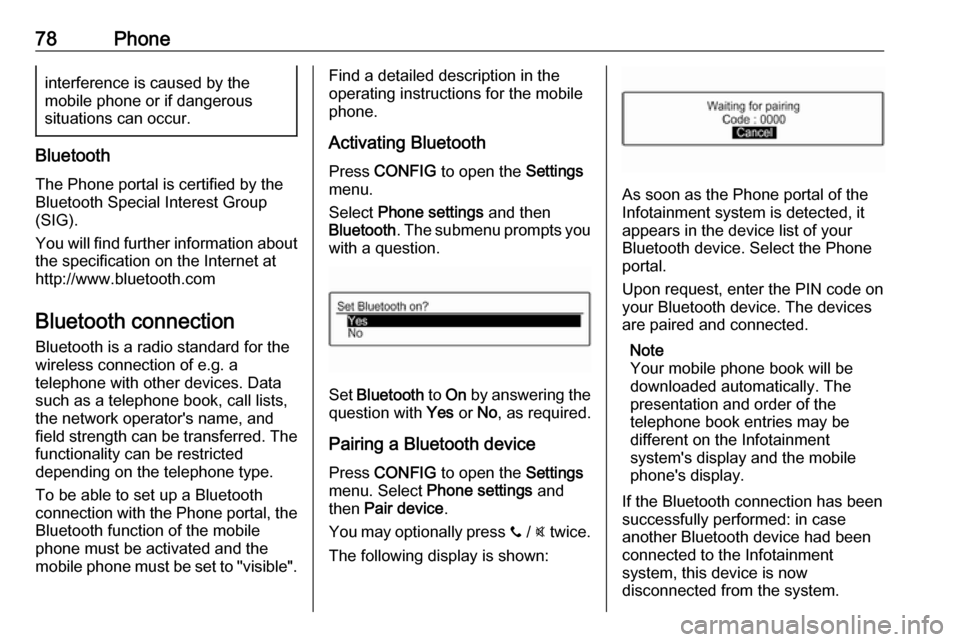
78Phoneinterference is caused by the
mobile phone or if dangerous
situations can occur.
Bluetooth
The Phone portal is certified by the
Bluetooth Special Interest Group
(SIG).
You will find further information about the specification on the Internet at
http://www.bluetooth.com
Bluetooth connection
Bluetooth is a radio standard for the
wireless connection of e.g. a
telephone with other devices. Data
such as a telephone book, call lists,
the network operator's name, and
field strength can be transferred. The
functionality can be restricted
depending on the telephone type.
To be able to set up a Bluetooth
connection with the Phone portal, the
Bluetooth function of the mobile
phone must be activated and the
mobile phone must be set to "visible".
Find a detailed description in the
operating instructions for the mobile
phone.
Activating Bluetooth
Press CONFIG to open the Settings
menu.
Select Phone settings and then
Bluetooth . The submenu prompts you
with a question.
Set Bluetooth to On by answering the
question with Yes or No, as required.
Pairing a Bluetooth device
Press CONFIG to open the Settings
menu. Select Phone settings and
then Pair device .
You may optionally press y / @ twice.
The following display is shown:
As soon as the Phone portal of the
Infotainment system is detected, it
appears in the device list of your
Bluetooth device. Select the Phone
portal.
Upon request, enter the PIN code on
your Bluetooth device. The devices
are paired and connected.
Note
Your mobile phone book will be
downloaded automatically. The
presentation and order of the
telephone book entries may be
different on the Infotainment
system's display and the mobile
phone's display.
If the Bluetooth connection has been
successfully performed: in case
another Bluetooth device had been
connected to the Infotainment
system, this device is now
disconnected from the system.
Page 79 of 93
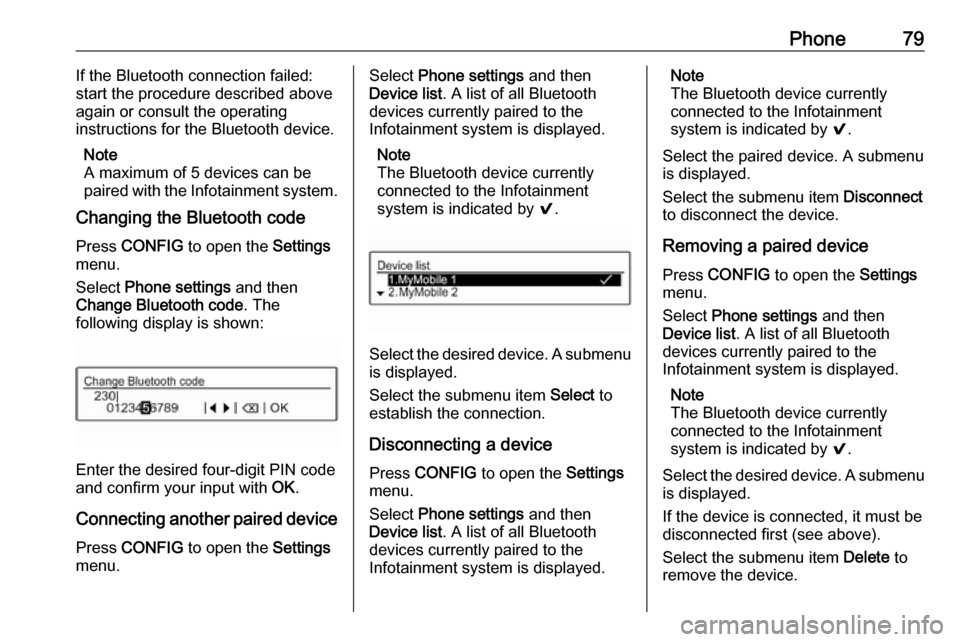
Phone79If the Bluetooth connection failed:
start the procedure described above
again or consult the operating
instructions for the Bluetooth device.
Note
A maximum of 5 devices can be
paired with the Infotainment system.
Changing the Bluetooth code
Press CONFIG to open the Settings
menu.
Select Phone settings and then
Change Bluetooth code . The
following display is shown:
Enter the desired four-digit PIN code
and confirm your input with OK.
Connecting another paired device Press CONFIG to open the Settings
menu.
Select Phone settings and then
Device list . A list of all Bluetooth
devices currently paired to the
Infotainment system is displayed.
Note
The Bluetooth device currently
connected to the Infotainment
system is indicated by 9.
Select the desired device. A submenu
is displayed.
Select the submenu item Select to
establish the connection.
Disconnecting a device Press CONFIG to open the Settings
menu.
Select Phone settings and then
Device list . A list of all Bluetooth
devices currently paired to the
Infotainment system is displayed.
Note
The Bluetooth device currently
connected to the Infotainment
system is indicated by 9.
Select the paired device. A submenu
is displayed.
Select the submenu item Disconnect
to disconnect the device.
Removing a paired device
Press CONFIG to open the Settings
menu.
Select Phone settings and then
Device list . A list of all Bluetooth
devices currently paired to the
Infotainment system is displayed.
Note
The Bluetooth device currently
connected to the Infotainment
system is indicated by 9.
Select the desired device. A submenu is displayed.
If the device is connected, it must be
disconnected first (see above).
Select the submenu item Delete to
remove the device.
Page 80 of 93
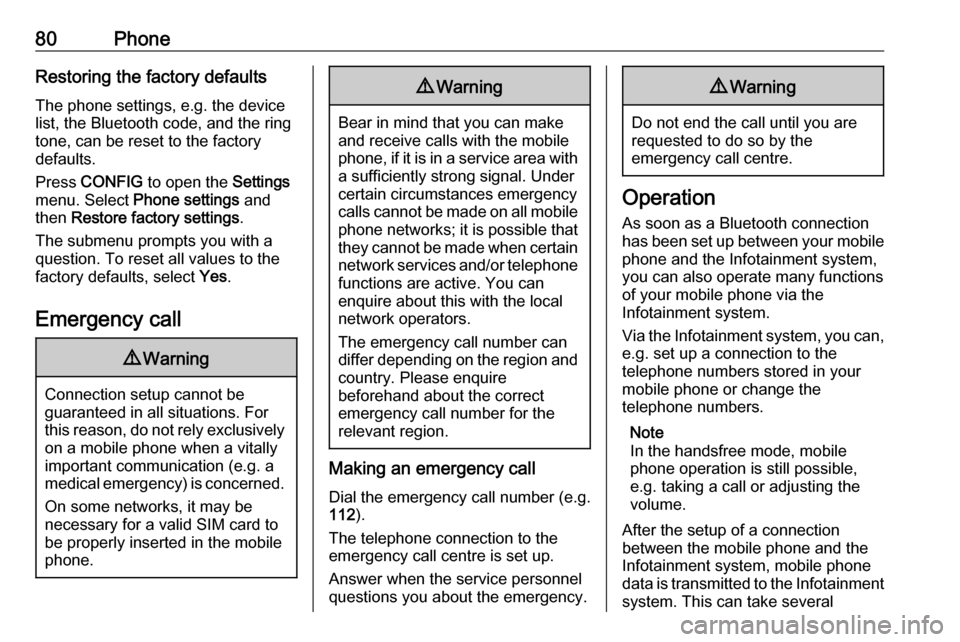
80PhoneRestoring the factory defaultsThe phone settings, e.g. the device
list, the Bluetooth code, and the ring
tone, can be reset to the factory
defaults.
Press CONFIG to open the Settings
menu. Select Phone settings and
then Restore factory settings .
The submenu prompts you with a
question. To reset all values to the
factory defaults, select Yes.
Emergency call9 Warning
Connection setup cannot be
guaranteed in all situations. For
this reason, do not rely exclusively on a mobile phone when a vitally
important communication (e.g. a
medical emergency) is concerned.
On some networks, it may be
necessary for a valid SIM card to
be properly inserted in the mobile
phone.
9 Warning
Bear in mind that you can make
and receive calls with the mobile
phone, if it is in a service area with
a sufficiently strong signal. Under
certain circumstances emergency
calls cannot be made on all mobile phone networks; it is possible that
they cannot be made when certain network services and/or telephone
functions are active. You can
enquire about this with the local
network operators.
The emergency call number can
differ depending on the region and country. Please enquire
beforehand about the correct
emergency call number for the
relevant region.
Making an emergency call
Dial the emergency call number (e.g.
112 ).
The telephone connection to the
emergency call centre is set up.
Answer when the service personnel
questions you about the emergency.
9 Warning
Do not end the call until you are
requested to do so by the
emergency call centre.
Operation
As soon as a Bluetooth connection
has been set up between your mobile
phone and the Infotainment system,
you can also operate many functions
of your mobile phone via the
Infotainment system.
Via the Infotainment system, you can, e.g. set up a connection to the
telephone numbers stored in your
mobile phone or change the
telephone numbers.
Note
In the handsfree mode, mobile
phone operation is still possible,
e.g. taking a call or adjusting the
volume.
After the setup of a connection
between the mobile phone and the
Infotainment system, mobile phone
data is transmitted to the Infotainment
system. This can take several
Page 81 of 93
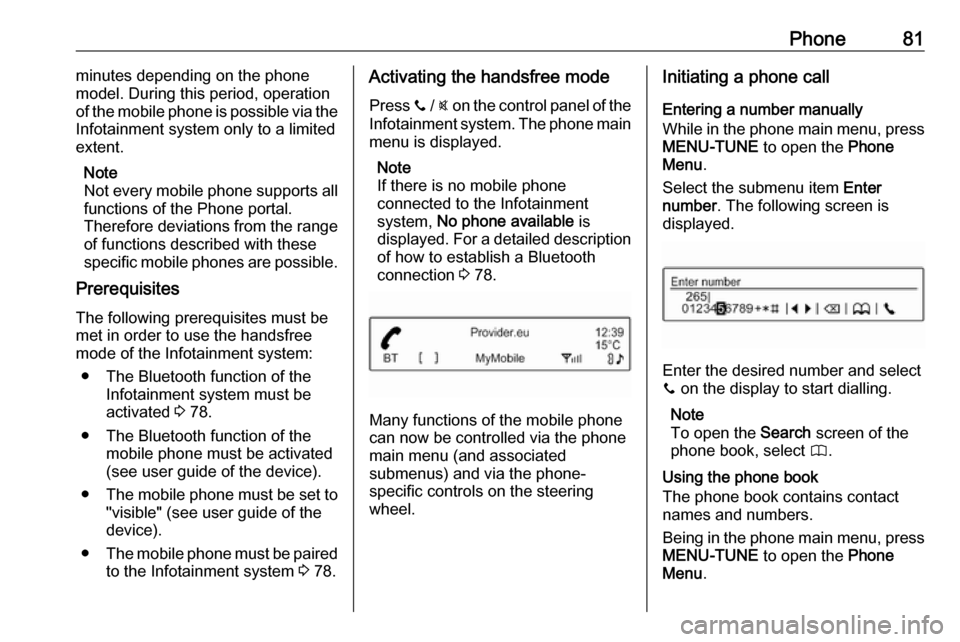
Phone81minutes depending on the phone
model. During this period, operation
of the mobile phone is possible via the
Infotainment system only to a limited
extent.
Note
Not every mobile phone supports all
functions of the Phone portal.
Therefore deviations from the range
of functions described with these
specific mobile phones are possible.
Prerequisites
The following prerequisites must be
met in order to use the handsfree
mode of the Infotainment system:
● The Bluetooth function of the Infotainment system must be
activated 3 78.
● The Bluetooth function of the mobile phone must be activated
(see user guide of the device).
● The mobile phone must be set to
"visible" (see user guide of the
device).
● The mobile phone must be paired
to the Infotainment system 3 78.Activating the handsfree mode
Press y / @ on the control panel of the
Infotainment system. The phone main
menu is displayed.
Note
If there is no mobile phone
connected to the Infotainment
system, No phone available is
displayed. For a detailed description
of how to establish a Bluetooth
connection 3 78.
Many functions of the mobile phone
can now be controlled via the phone
main menu (and associated
submenus) and via the phone-
specific controls on the steering
wheel.
Initiating a phone call
Entering a number manually
While in the phone main menu, press MENU-TUNE to open the Phone
Menu .
Select the submenu item Enter
number . The following screen is
displayed.
Enter the desired number and select
y on the display to start dialling.
Note
To open the Search screen of the
phone book, select 4.
Using the phone book
The phone book contains contact
names and numbers.
Being in the phone main menu, press
MENU-TUNE to open the Phone
Menu .
Page 86 of 93
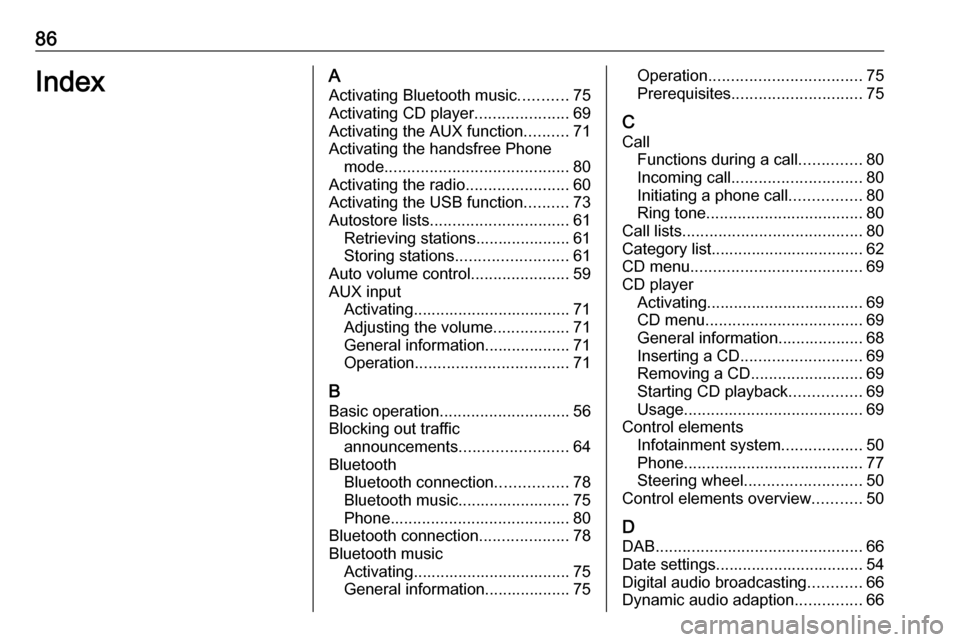
86IndexAActivating Bluetooth music ...........75
Activating CD player .....................69
Activating the AUX function ..........71
Activating the handsfree Phone mode ......................................... 80
Activating the radio .......................60
Activating the USB function ..........73
Autostore lists ............................... 61
Retrieving stations..................... 61
Storing stations ......................... 61
Auto volume control ......................59
AUX input Activating................................... 71
Adjusting the volume .................71
General information................... 71
Operation .................................. 71
B Basic operation ............................. 56
Blocking out traffic announcements ........................ 64
Bluetooth Bluetooth connection ................78
Bluetooth music......................... 75
Phone ........................................ 80
Bluetooth connection ....................78
Bluetooth music Activating................................... 75General information................... 75Operation .................................. 75
Prerequisites ............................. 75
C
Call Functions during a call ..............80
Incoming call ............................. 80
Initiating a phone call ................80
Ring tone ................................... 80
Call lists ........................................ 80
Category list.................................. 62
CD menu ...................................... 69
CD player Activating................................... 69
CD menu ................................... 69
General information................... 68
Inserting a CD ........................... 69
Removing a CD ......................... 69
Starting CD playback ................69
Usage ........................................ 69
Control elements Infotainment system ..................50
Phone ........................................ 77
Steering wheel .......................... 50
Control elements overview ...........50
D DAB .............................................. 66
Date settings................................. 54 Digital audio broadcasting ............66
Dynamic audio adaption ...............66
Page 87 of 93
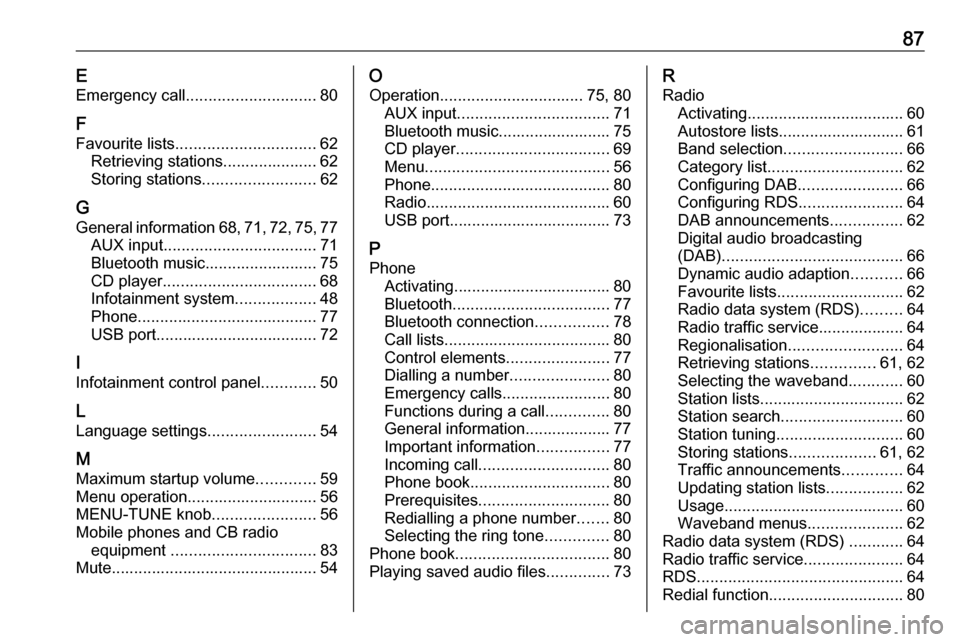
87EEmergency call ............................. 80
F
Favourite lists ............................... 62
Retrieving stations..................... 62
Storing stations ......................... 62
G General information 68, 71 , 72 , 75 , 77
AUX input .................................. 71
Bluetooth music......................... 75
CD player .................................. 68
Infotainment system ..................48
Phone ........................................ 77
USB port.................................... 72
I
Infotainment control panel ............50
L
Language settings ........................54
M
Maximum startup volume .............59
Menu operation............................. 56
MENU-TUNE knob .......................56
Mobile phones and CB radio equipment ................................ 83
Mute.............................................. 54O
Operation ................................ 75, 80
AUX input .................................. 71
Bluetooth music......................... 75
CD player .................................. 69
Menu ......................................... 56
Phone ........................................ 80
Radio ......................................... 60
USB port.................................... 73
P Phone Activating................................... 80Bluetooth ................................... 77
Bluetooth connection ................78
Call lists ..................................... 80
Control elements .......................77
Dialling a number ......................80
Emergency calls ........................80
Functions during a call ..............80
General information................... 77
Important information ................77
Incoming call ............................. 80
Phone book ............................... 80
Prerequisites ............................. 80
Redialling a phone number .......80
Selecting the ring tone ..............80
Phone book .................................. 80
Playing saved audio files ..............73R
Radio Activating................................... 60Autostore lists............................ 61
Band selection .......................... 66
Category list .............................. 62
Configuring DAB .......................66
Configuring RDS .......................64
DAB announcements ................62
Digital audio broadcasting
(DAB) ........................................ 66
Dynamic audio adaption ...........66
Favourite lists ............................ 62
Radio data system (RDS) .........64
Radio traffic service................... 64
Regionalisation ......................... 64
Retrieving stations ..............61, 62
Selecting the waveband ............60
Station lists ................................ 62
Station search ........................... 60
Station tuning ............................ 60
Storing stations ...................61, 62
Traffic announcements .............64
Updating station lists .................62
Usage ........................................ 60
Waveband menus .....................62
Radio data system (RDS) ............64
Radio traffic service ......................64
RDS .............................................. 64
Redial function .............................. 80
Page 88 of 93
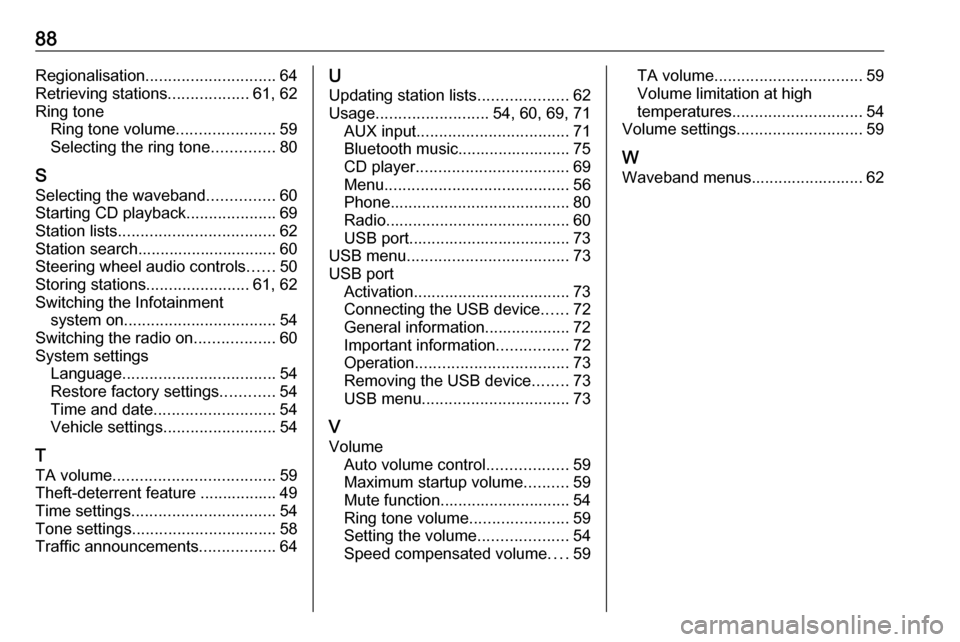
88Regionalisation............................. 64
Retrieving stations ..................61, 62
Ring tone Ring tone volume ......................59
Selecting the ring tone ..............80
S Selecting the waveband ...............60
Starting CD playback ....................69
Station lists ................................... 62
Station search............................... 60
Steering wheel audio controls ......50
Storing stations .......................61, 62
Switching the Infotainment system on .................................. 54
Switching the radio on ..................60
System settings Language .................................. 54
Restore factory settings ............54
Time and date ........................... 54
Vehicle settings ......................... 54
T TA volume .................................... 59
Theft-deterrent feature ................. 49
Time settings ................................ 54
Tone settings ................................ 58
Traffic announcements .................64U
Updating station lists ....................62
Usage ......................... 54, 60, 69, 71
AUX input .................................. 71
Bluetooth music......................... 75
CD player .................................. 69
Menu ......................................... 56
Phone ........................................ 80
Radio ......................................... 60
USB port.................................... 73
USB menu .................................... 73
USB port Activation................................... 73Connecting the USB device ......72
General information................... 72
Important information ................72
Operation .................................. 73
Removing the USB device ........73
USB menu ................................. 73
V
Volume Auto volume control ..................59
Maximum startup volume ..........59
Mute function............................. 54
Ring tone volume ......................59
Setting the volume ....................54
Speed compensated volume ....59TA volume ................................. 59
Volume limitation at high
temperatures ............................. 54
Volume settings ............................ 59
W Waveband menus......................... 62
Page 91 of 93

FlexDock911. Remove the cover from the baseplate.
2. Push the cradle in the base plate and fold down.
Connecting the smartphone to the Infotainment system
Universal smartphone
Connect the smartphone to the cradle
by using the connecting cable.
iPhone
The iPhone is connected
automatically when it is inserted into
the cradle.
Depending on the status of the
software and hardware equipment,
the functionality of the iPhone can be restricted.
Operating the smartphone
When the smartphone is connected
via FlexDock, it has the same
functionality as if it is connected via
the USB socket. See the
corresponding instructions in this
manual for detailed information.To use the phone function or the
Bluetooth ®
Music function, a
Bluetooth connection must be
established. See the corresponding
instructions in this manual and the
operating instructions for the
smartphone for detailed information.
Removing the cradle from the
base plate
1. Push the release button and remove the cradle.
2. Attach the cover to the base plate.