USB port OPEL GRANDLAND X 2018 Infotainment system
[x] Cancel search | Manufacturer: OPEL, Model Year: 2018, Model line: GRANDLAND X, Model: OPEL GRANDLAND X 2018Pages: 127, PDF Size: 2.31 MB
Page 80 of 127
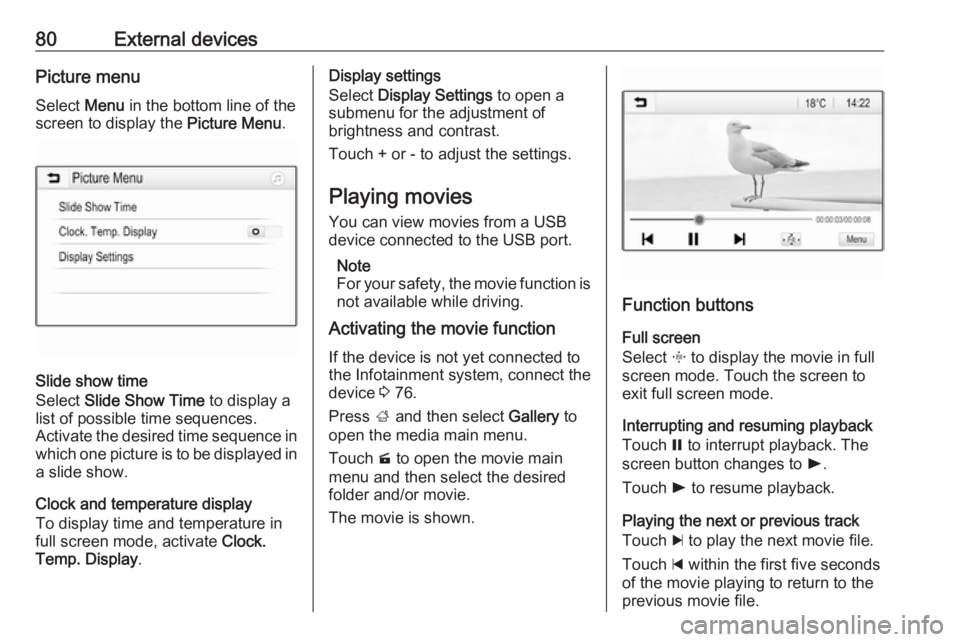
80External devicesPicture menuSelect Menu in the bottom line of the
screen to display the Picture Menu.
Slide show time
Select Slide Show Time to display a
list of possible time sequences.
Activate the desired time sequence in which one picture is to be displayed in
a slide show.
Clock and temperature display
To display time and temperature in
full screen mode, activate Clock.
Temp. Display .
Display settings
Select Display Settings to open a
submenu for the adjustment of
brightness and contrast.
Touch + or - to adjust the settings.
Playing movies
You can view movies from a USB
device connected to the USB port.
Note
For your safety, the movie function is
not available while driving.
Activating the movie function
If the device is not yet connected to
the Infotainment system, connect the
device 3 76.
Press ; and then select Gallery to
open the media main menu.
Touch m to open the movie main
menu and then select the desired folder and/or movie.
The movie is shown.
Function buttons
Full screen
Select x to display the movie in full
screen mode. Touch the screen to
exit full screen mode.
Interrupting and resuming playback
Touch = to interrupt playback. The
screen button changes to l.
Touch l to resume playback.
Playing the next or previous track
Touch c to play the next movie file.
Touch d within the first five seconds
of the movie playing to return to the
previous movie file.
Page 81 of 127
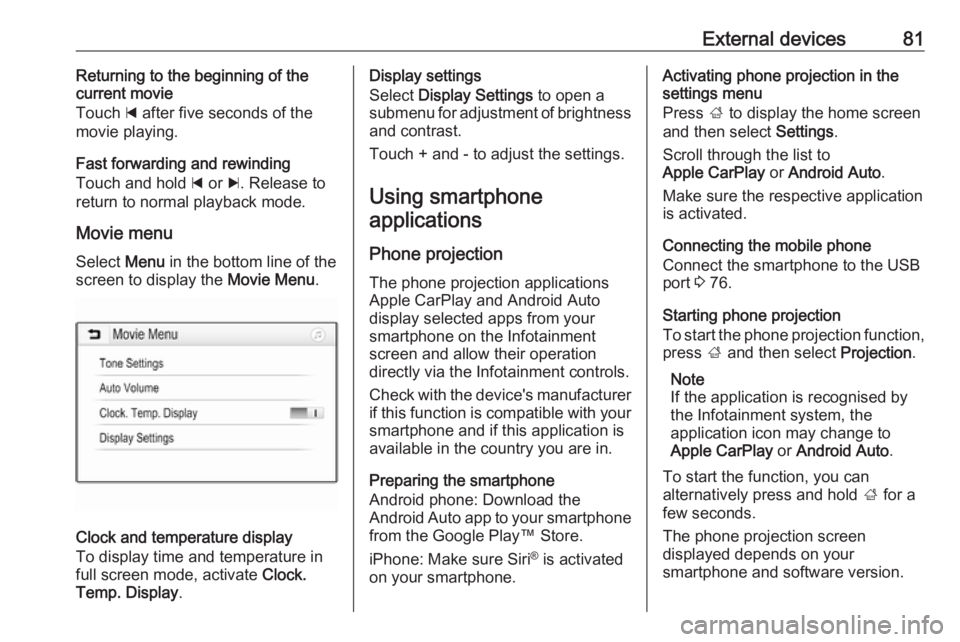
External devices81Returning to the beginning of the
current movie
Touch d after five seconds of the
movie playing.
Fast forwarding and rewinding
Touch and hold d or c. Release to
return to normal playback mode.
Movie menu Select Menu in the bottom line of the
screen to display the Movie Menu.
Clock and temperature display
To display time and temperature in
full screen mode, activate Clock.
Temp. Display .
Display settings
Select Display Settings to open a
submenu for adjustment of brightness and contrast.
Touch + and - to adjust the settings.
Using smartphone applications
Phone projection
The phone projection applications
Apple CarPlay and Android Auto
display selected apps from your
smartphone on the Infotainment
screen and allow their operation
directly via the Infotainment controls.
Check with the device's manufacturer if this function is compatible with your
smartphone and if this application is
available in the country you are in.
Preparing the smartphone
Android phone: Download the
Android Auto app to your smartphone
from the Google Play™ Store.
iPhone: Make sure Siri ®
is activated
on your smartphone.Activating phone projection in the
settings menu
Press ; to display the home screen
and then select Settings.
Scroll through the list to
Apple CarPlay or Android Auto .
Make sure the respective application
is activated.
Connecting the mobile phone
Connect the smartphone to the USB
port 3 76.
Starting phone projection
To start the phone projection function,
press ; and then select Projection.
Note
If the application is recognised by
the Infotainment system, the
application icon may change to
Apple CarPlay or Android Auto .
To start the function, you can
alternatively press and hold ; for a
few seconds.
The phone projection screen
displayed depends on your
smartphone and software version.
Page 83 of 127
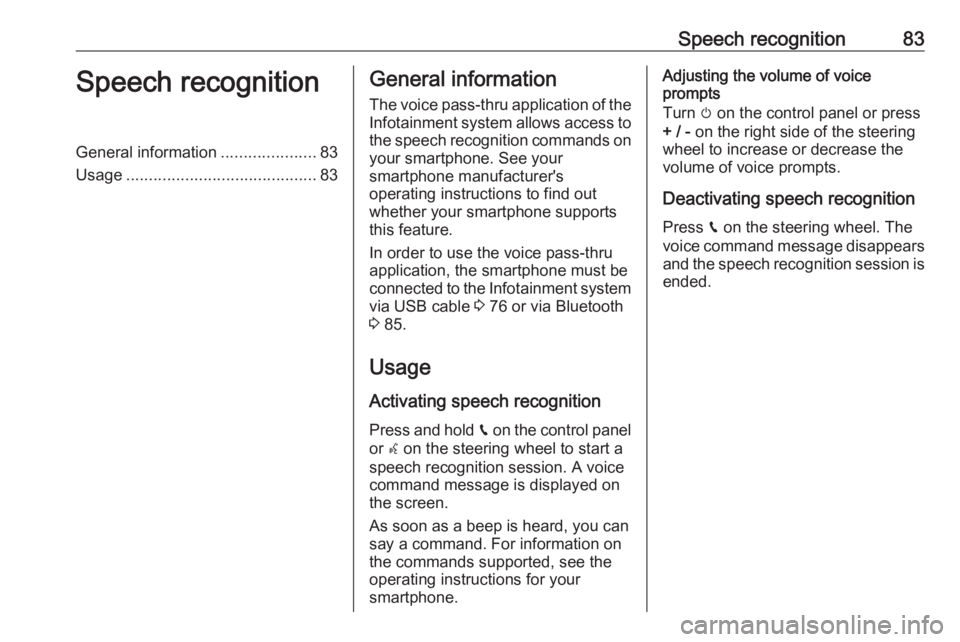
Speech recognition83Speech recognitionGeneral information.....................83
Usage .......................................... 83General information
The voice pass-thru application of the Infotainment system allows access tothe speech recognition commands on
your smartphone. See your
smartphone manufacturer's
operating instructions to find out
whether your smartphone supports this feature.
In order to use the voice pass-thru
application, the smartphone must be
connected to the Infotainment system
via USB cable 3 76 or via Bluetooth
3 85.
Usage
Activating speech recognition Press and hold g on the control panel
or w on the steering wheel to start a
speech recognition session. A voice
command message is displayed on
the screen.
As soon as a beep is heard, you can
say a command. For information on
the commands supported, see the
operating instructions for your
smartphone.Adjusting the volume of voice
prompts
Turn m on the control panel or press
+ / - on the right side of the steering
wheel to increase or decrease the
volume of voice prompts.
Deactivating speech recognition
Press g on the steering wheel. The
voice command message disappears
and the speech recognition session is ended.
Page 85 of 127
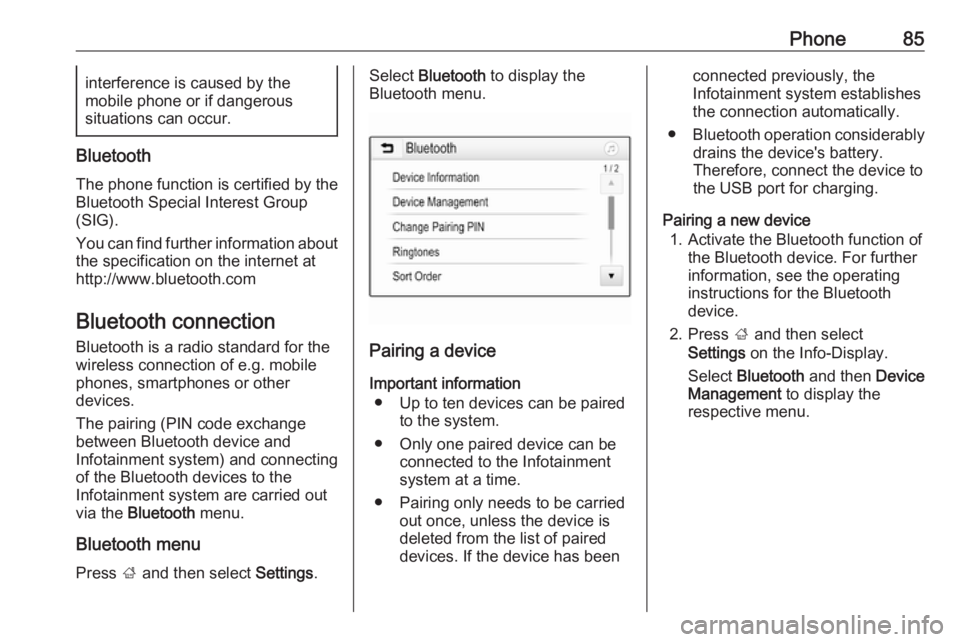
Phone85interference is caused by the
mobile phone or if dangerous
situations can occur.
Bluetooth
The phone function is certified by theBluetooth Special Interest Group
(SIG).
You can find further information about the specification on the internet at
http://www.bluetooth.com
Bluetooth connection Bluetooth is a radio standard for the
wireless connection of e.g. mobile
phones, smartphones or other
devices.
The pairing (PIN code exchange
between Bluetooth device and
Infotainment system) and connecting
of the Bluetooth devices to the
Infotainment system are carried out
via the Bluetooth menu.
Bluetooth menu Press ; and then select Settings.
Select Bluetooth to display the
Bluetooth menu.
Pairing a device
Important information ● Up to ten devices can be paired to the system.
● Only one paired device can be connected to the Infotainment
system at a time.
● Pairing only needs to be carried out once, unless the device is
deleted from the list of paired
devices. If the device has been
connected previously, the
Infotainment system establishes
the connection automatically.
● Bluetooth operation considerably
drains the device's battery.
Therefore, connect the device to
the USB port for charging.
Pairing a new device 1. Activate the Bluetooth function of the Bluetooth device. For further
information, see the operating
instructions for the Bluetooth
device.
2. Press ; and then select
Settings on the Info-Display.
Select Bluetooth and then Device
Management to display the
respective menu.
Page 97 of 127
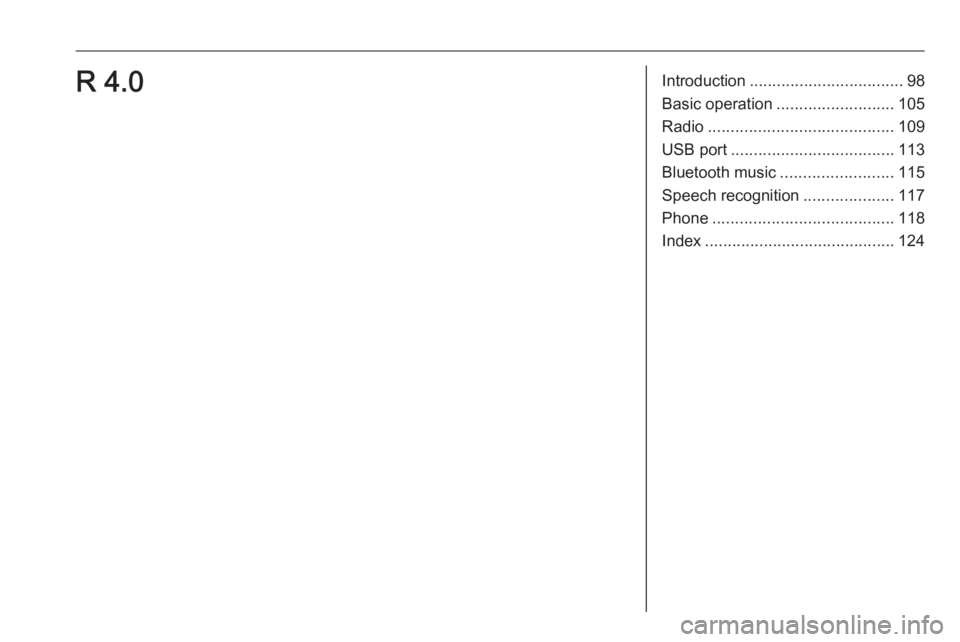
Introduction.................................. 98
Basic operation .......................... 105
Radio ......................................... 109
USB port .................................... 113
Bluetooth music ......................... 115
Speech recognition ....................117
Phone ........................................ 118
Index .......................................... 124R 4.0
Page 104 of 127
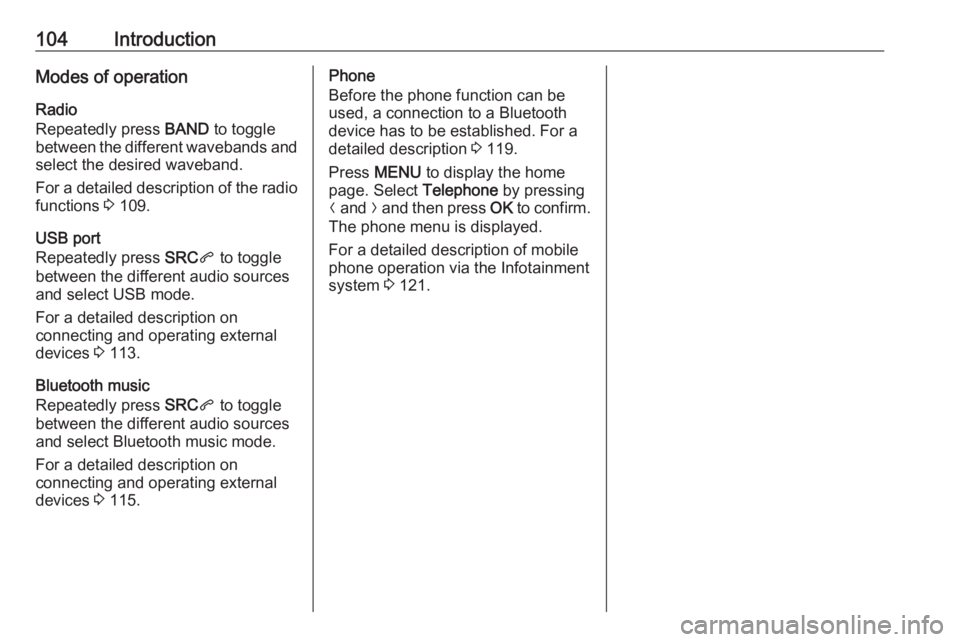
104IntroductionModes of operationRadio
Repeatedly press BAND to toggle
between the different wavebands and select the desired waveband.
For a detailed description of the radio
functions 3 109.
USB port
Repeatedly press SRCq to toggle
between the different audio sources
and select USB mode.
For a detailed description on
connecting and operating external
devices 3 113.
Bluetooth music
Repeatedly press SRCq to toggle
between the different audio sources
and select Bluetooth music mode.
For a detailed description on
connecting and operating external
devices 3 115.Phone
Before the phone function can be
used, a connection to a Bluetooth
device has to be established. For a detailed description 3 119.
Press MENU to display the home
page. Select Telephone by pressing
N and O and then press OK to confirm.
The phone menu is displayed.
For a detailed description of mobile
phone operation via the Infotainment
system 3 121.
Page 113 of 127
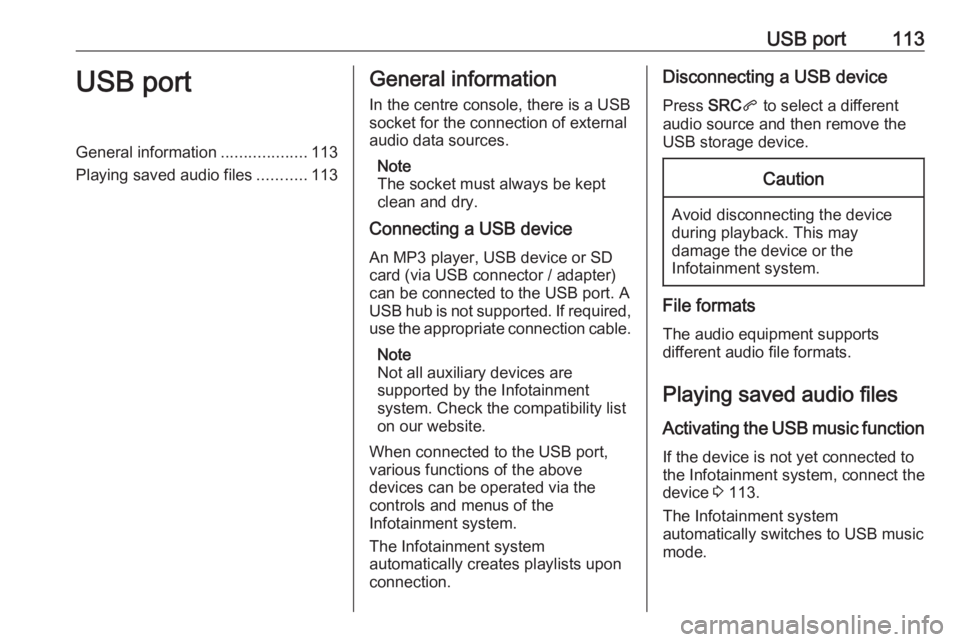
USB port113USB portGeneral information...................113
Playing saved audio files ...........113General information
In the centre console, there is a USB socket for the connection of external
audio data sources.
Note
The socket must always be kept
clean and dry.
Connecting a USB device
An MP3 player, USB device or SD
card (via USB connector / adapter)
can be connected to the USB port. A
USB hub is not supported. If required,
use the appropriate connection cable.
Note
Not all auxiliary devices are
supported by the Infotainment
system. Check the compatibility list
on our website.
When connected to the USB port,
various functions of the above
devices can be operated via the
controls and menus of the
Infotainment system.
The Infotainment system
automatically creates playlists upon
connection.Disconnecting a USB device
Press SRCq to select a different
audio source and then remove the
USB storage device.Caution
Avoid disconnecting the device
during playback. This may
damage the device or the
Infotainment system.
File formats
The audio equipment supports
different audio file formats.
Playing saved audio files
Activating the USB music function If the device is not yet connected to
the Infotainment system, connect the
device 3 113.
The Infotainment system
automatically switches to USB music
mode.
Page 114 of 127
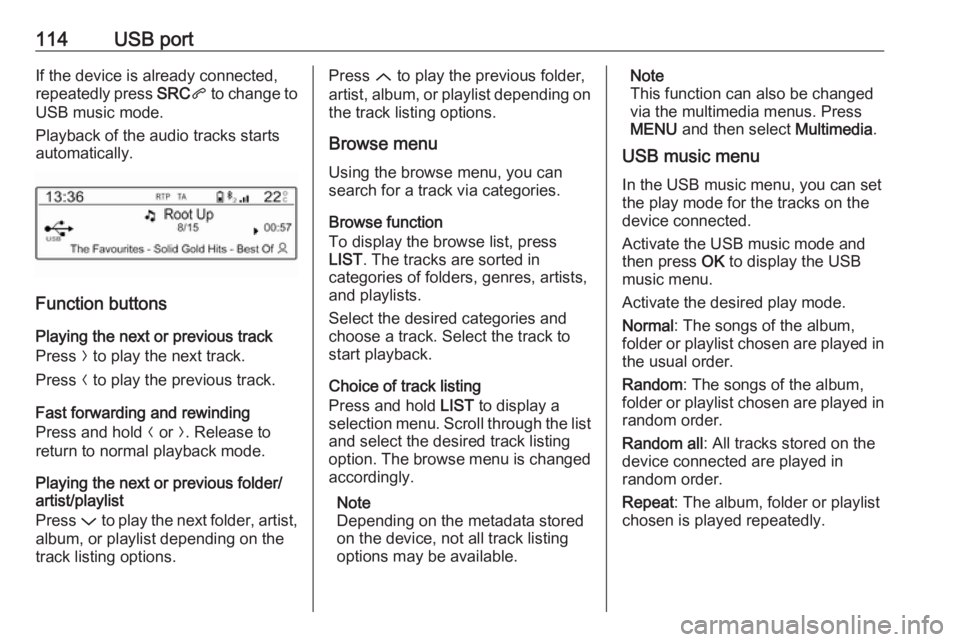
114USB portIf the device is already connected,
repeatedly press SRCq to change to
USB music mode.
Playback of the audio tracks starts
automatically.
Function buttons
Playing the next or previous track
Press O to play the next track.
Press N to play the previous track.
Fast forwarding and rewinding
Press and hold N or O. Release to
return to normal playback mode.
Playing the next or previous folder/
artist/playlist
Press P to play the next folder, artist,
album, or playlist depending on the
track listing options.
Press Q to play the previous folder,
artist, album, or playlist depending on
the track listing options.
Browse menu Using the browse menu, you can
search for a track via categories.
Browse function
To display the browse list, press
LIST . The tracks are sorted in
categories of folders, genres, artists,
and playlists.
Select the desired categories and
choose a track. Select the track to
start playback.
Choice of track listing
Press and hold LIST to display a
selection menu. Scroll through the list
and select the desired track listing
option. The browse menu is changed
accordingly.
Note
Depending on the metadata stored
on the device, not all track listing
options may be available.Note
This function can also be changed
via the multimedia menus. Press
MENU and then select Multimedia.
USB music menu
In the USB music menu, you can set
the play mode for the tracks on the
device connected.
Activate the USB music mode and then press OK to display the USB
music menu.
Activate the desired play mode.
Normal : The songs of the album,
folder or playlist chosen are played in
the usual order.
Random : The songs of the album,
folder or playlist chosen are played in
random order.
Random all : All tracks stored on the
device connected are played in
random order.
Repeat : The album, folder or playlist
chosen is played repeatedly.
Page 125 of 127
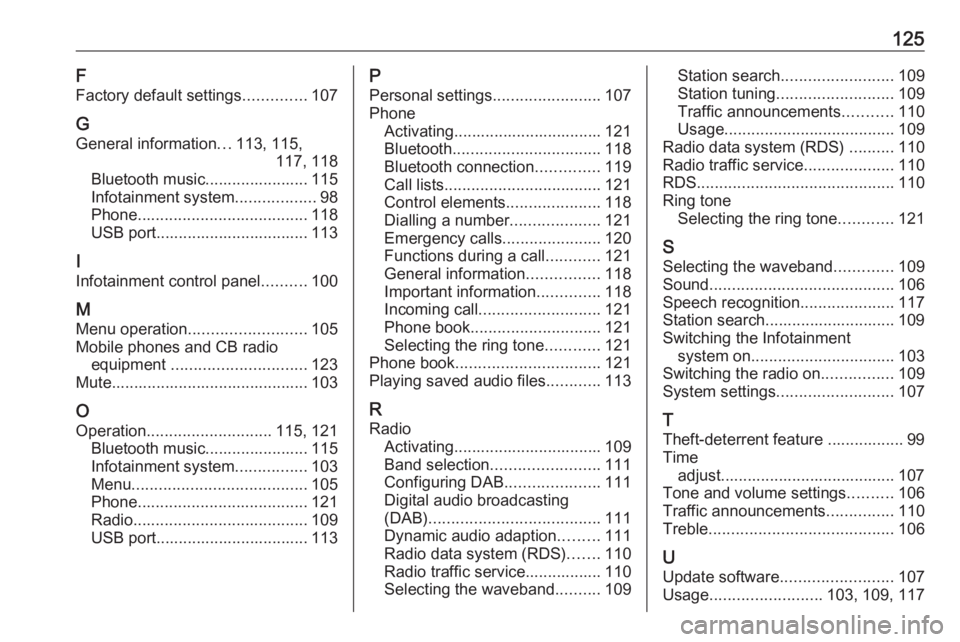
125F
Factory default settings ..............107
G General information ...113, 115,
117, 118
Bluetooth music....................... 115
Infotainment system ..................98
Phone ...................................... 118
USB port.................................. 113
I
Infotainment control panel ..........100
M
Menu operation .......................... 105
Mobile phones and CB radio equipment .............................. 123
Mute............................................ 103
O Operation ............................ 115, 121
Bluetooth music....................... 115
Infotainment system ................103
Menu ....................................... 105
Phone ...................................... 121
Radio ....................................... 109
USB port.................................. 113P
Personal settings ........................107
Phone Activating................................. 121Bluetooth ................................. 118
Bluetooth connection ..............119
Call lists ................................... 121
Control elements .....................118
Dialling a number ....................121
Emergency calls ......................120
Functions during a call ............121
General information ................118
Important information ..............118
Incoming call ........................... 121
Phone book ............................. 121
Selecting the ring tone ............121
Phone book ................................ 121
Playing saved audio files ............113
R Radio Activating................................. 109Band selection ........................ 111
Configuring DAB .....................111
Digital audio broadcasting
(DAB) ...................................... 111
Dynamic audio adaption .........111
Radio data system (RDS) .......110
Radio traffic service................. 110
Selecting the waveband ..........109Station search ......................... 109
Station tuning .......................... 109
Traffic announcements ...........110
Usage ...................................... 109
Radio data system (RDS) ..........110
Radio traffic service ....................110
RDS ............................................ 110
Ring tone Selecting the ring tone ............121
S Selecting the waveband .............109
Sound ......................................... 106
Speech recognition .....................117
Station search............................. 109
Switching the Infotainment system on ................................ 103
Switching the radio on ................109
System settings .......................... 107
T
Theft-deterrent feature ................. 99
Time adjust....................................... 107
Tone and volume settings ..........106
Traffic announcements ...............110
Treble ......................................... 106
U Update software ......................... 107
Usage ......................... 103, 109, 117
Page 126 of 127
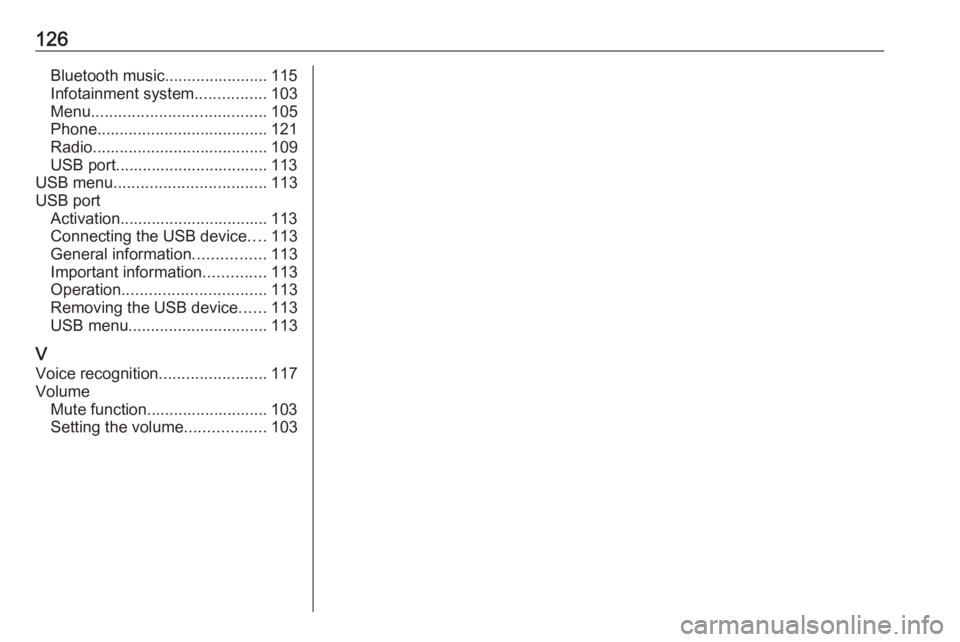
126Bluetooth music....................... 115
Infotainment system ................103
Menu ....................................... 105
Phone ...................................... 121
Radio ....................................... 109
USB port.................................. 113
USB menu .................................. 113
USB port Activation................................. 113
Connecting the USB device ....113
General information ................113
Important information ..............113
Operation ................................ 113
Removing the USB device ......113
USB menu ............................... 113
V Voice recognition ........................117
Volume Mute function........................... 103
Setting the volume ..................103