OPEL KARL 2019 Infotainment system
Manufacturer: OPEL, Model Year: 2019, Model line: KARL, Model: OPEL KARL 2019Pages: 111, PDF Size: 2.25 MB
Page 61 of 111
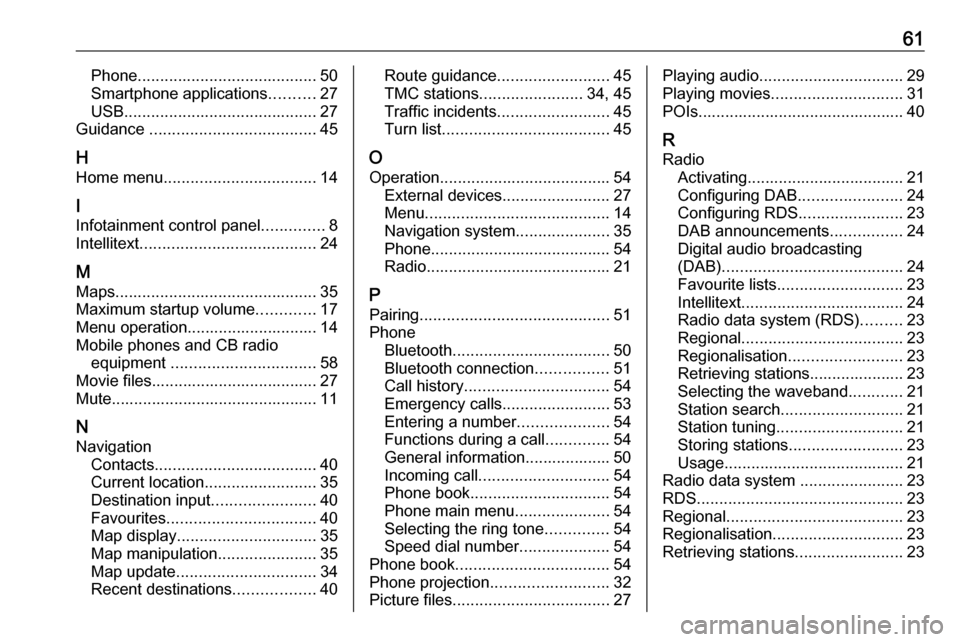
61Phone........................................ 50
Smartphone applications ..........27
USB ........................................... 27
Guidance ..................................... 45
H Home menu .................................. 14
I
Infotainment control panel ..............8
Intellitext ....................................... 24
M Maps ............................................. 35
Maximum startup volume .............17
Menu operation............................. 14 Mobile phones and CB radio equipment ................................ 58
Movie files..................................... 27
Mute.............................................. 11
N Navigation Contacts .................................... 40
Current location ......................... 35
Destination input .......................40
Favourites ................................. 40
Map display ............................... 35
Map manipulation ......................35
Map update ............................... 34
Recent destinations ..................40Route guidance ......................... 45
TMC stations ....................... 34, 45
Traffic incidents ......................... 45
Turn list ..................................... 45
O Operation ...................................... 54
External devices ........................27
Menu ......................................... 14
Navigation system .....................35
Phone ........................................ 54
Radio ......................................... 21
P Pairing .......................................... 51
Phone Bluetooth ................................... 50
Bluetooth connection ................51
Call history ................................ 54
Emergency calls ........................53
Entering a number ....................54
Functions during a call ..............54
General information................... 50
Incoming call ............................. 54
Phone book ............................... 54
Phone main menu .....................54
Selecting the ring tone ..............54
Speed dial number ....................54
Phone book .................................. 54
Phone projection .......................... 32
Picture files ................................... 27Playing audio................................ 29
Playing movies ............................. 31
POIs.............................................. 40
R Radio Activating................................... 21
Configuring DAB .......................24
Configuring RDS .......................23
DAB announcements ................24
Digital audio broadcasting
(DAB) ........................................ 24
Favourite lists ............................ 23
Intellitext .................................... 24
Radio data system (RDS) .........23
Regional .................................... 23
Regionalisation ......................... 23
Retrieving stations..................... 23
Selecting the waveband ............21
Station search ........................... 21
Station tuning ............................ 21
Storing stations ......................... 23
Usage ........................................ 21
Radio data system .......................23
RDS .............................................. 23
Regional ....................................... 23
Regionalisation ............................. 23
Retrieving stations ........................23
Page 62 of 111

62Ring toneChanging the ring tone ..............54
Ring tone volume ......................17
Route guidance ............................ 45
S Smartphone .................................. 27
Phone projection .......................32
Speech recognition .......................49
Speed dial numbers .....................54
Station search............................... 21
Steering wheel audio controls ........8
Storing stations ............................. 23
Switching the Infotainment system on .................................. 11
System settings ............................ 18
T
Theft-deterrent feature ................... 7
TMC stations ................................ 34
Tone settings ................................ 16
Touch beep volume ......................17
TP volume .................................... 17
Traffic incidents ............................ 45
Turn list ......................................... 45
U
Usage ......................... 11, 21, 35, 49
Bluetooth ................................... 27
Menu ......................................... 14
Navigation system .....................35Phone........................................ 54
Radio ......................................... 21
USB ........................................... 27
USB Connecting device ....................27
General information................... 27
USB audio menu .......................29
USB movie menu ......................31
USB picture menu .....................30
Using smartphone applications ....32
V Voice guidance ............................. 35
Voice recognition ..........................49
Volume Auto volume .............................. 17
Maximum startup volume ..........17
Mute function............................. 11
Ring tone volume ......................17
Setting the volume ....................11
Speed compensated volume ....17
Touch beep volume ..................17
TP volume ................................. 17
Volume limitation at high
temperatures ............................. 11
Volume settings ............................ 17
W
Waveband selection .....................21
Page 63 of 111

Introduction.................................. 64
Basic operation ............................ 67
Audio ............................................ 71
Phone .......................................... 73
Index ............................................ 76Multimedia
Page 64 of 111

64IntroductionIntroduction
The Infotainment system provides you with state-of-the-art in-car
Infotainment.
Using radio tuner functions, many
radio stations can be saved as
favourites.
External data storage devices can be
connected to the Infotainment system as further audio sources; either via
USB or via Bluetooth ®
.
In addition, the Infotainment system
allows comfortable and safe use of a mobile phone in the vehicle.
Specific smartphone applications can
also be operated via the Infotainment system.
Optionally, the Infotainment system
can be operated using the touch
screen and buttons on the control
panel or the controls on the steering
wheel.
Note
This manual describes all options
and features available for the
various Infotainment systems.
Certain descriptions, including thosefor display and menu functions, may
not apply to your vehicle due to
model variant, country
specifications, special equipment or
accessories.
For additional information including some videos, visit us online.
Important information on
operation and traffic safety9 Warning
The Infotainment system must be
used so that the vehicle can be
driven safely at all times. If in
doubt, stop the vehicle and
operate the Infotainment system
while the vehicle is stationary.
Radio reception
Radio reception may be disrupted by
static, noise, distortion or loss of
reception due to:
● changes in distance from the transmitter
● multipath reception due to reflection
● shadowing
Control panel
; Press to go to the homescreen.
t Radio: Press and release
to fast seek the strongest
previous station or channel.
USB / music: Press to go
to the previous content.
Press and hold to fast rewind.
Page 65 of 111

Introduction65)When off, press to turn the
system on. Press and hold
to turn off.
When on, press to mute
the system and display a
status pane. Press again
to unmute the system.
Turn to decrease or
increase the volume.
v Radio: Press and release
to fast seek the next
strongest station or channel.
USB / music: Press to go
to the next content. Press
and hold to fast forward.
g Press and release to
access the phone screen,
answer an incoming call,
or access the device
homescreen.Steering wheel controls
1 qw
Short press: open OnStar
menu if no phone connected
or take phone call if phone connected
or open phone menu if
phone connected
or dial last number in call
list when phone menu displayed
or switch between calls
when calls are waiting
2 SRC (Source)
Press: select audio source
Upwards / downwards:
select next / previous
preset radio station when
radio active
or select next / previous
track when external
devices active
or select next / previous
entry in call list when
phone connected and call
list open
Upwards / downwards and
hold: scroll quickly through
the entries in the call list
3 +
Press: increase volume
4 -
Press: reduce volume
Page 66 of 111
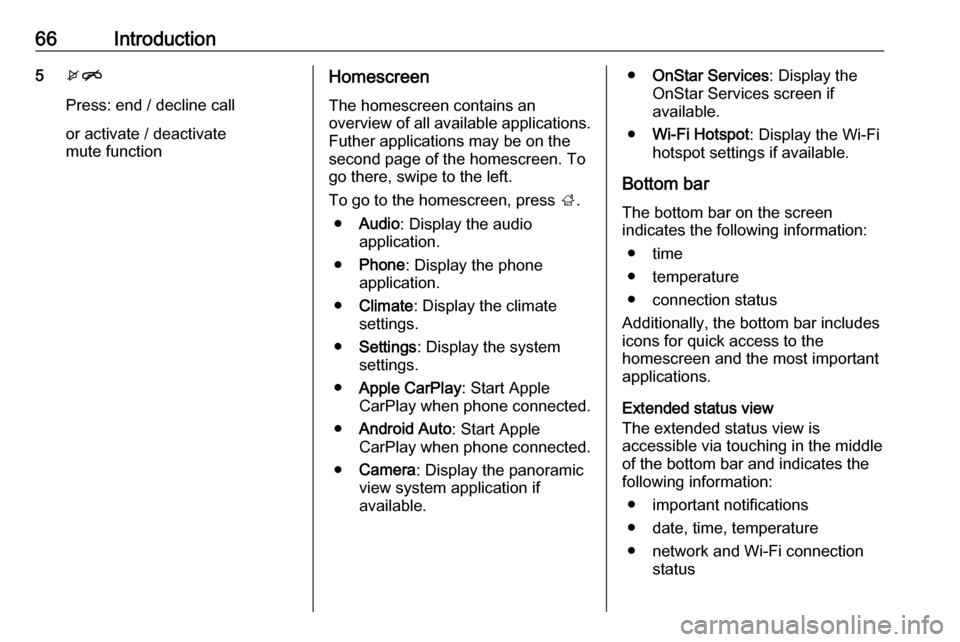
66Introduction5xn
Press: end / decline call
or activate / deactivate
mute functionHomescreen
The homescreen contains an
overview of all available applications.
Futher applications may be on the
second page of the homescreen. To
go there, swipe to the left.
To go to the homescreen, press ;.
● Audio : Display the audio
application.
● Phone : Display the phone
application.
● Climate : Display the climate
settings.
● Settings : Display the system
settings.
● Apple CarPlay : Start Apple
CarPlay when phone connected.
● Android Auto : Start Apple
CarPlay when phone connected.
● Camera : Display the panoramic
view system application if
available.● OnStar Services : Display the
OnStar Services screen if
available.
● Wi-Fi Hotspot : Display the Wi-Fi
hotspot settings if available.
Bottom bar
The bottom bar on the screen
indicates the following information:
● time
● temperature
● connection status
Additionally, the bottom bar includes
icons for quick access to the
homescreen and the most important
applications.
Extended status view
The extended status view is
accessible via touching in the middle
of the bottom bar and indicates the
following information:
● important notifications
● date, time, temperature
● network and Wi-Fi connection status
Page 67 of 111
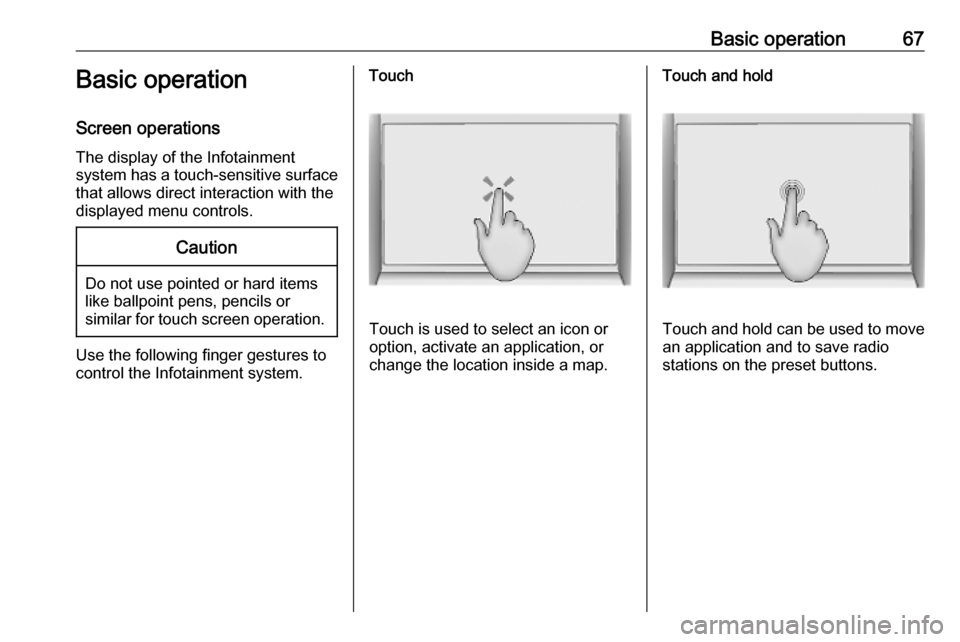
Basic operation67Basic operation
Screen operations
The display of the Infotainment
system has a touch-sensitive surface
that allows direct interaction with the
displayed menu controls.Caution
Do not use pointed or hard items
like ballpoint pens, pencils or
similar for touch screen operation.
Use the following finger gestures to
control the Infotainment system.
Touch
Touch is used to select an icon or
option, activate an application, or
change the location inside a map.
Touch and hold
Touch and hold can be used to move an application and to save radio
stations on the preset buttons.
Page 68 of 111

68Basic operationDrag
Drag is used to move applications on
the home page or to pan the map. To drag an item, it must be held and
moved along the display to the new
location. This can be done up, down,
right, or left.
Nudge
Nudge is used to move items a short
distance on a list or map. To nudge,
hold and move the selected item up
or down to a new location.
Fling or swipe
Fling or swipe is used to scroll through a list, pan the map, or change page
views. Do this by placing a finger on
the display and moving it rapidly up
and down or right and left.
Returning to the previous menu
To return to the previous menu, touch < .
Returning to the main screen of
current application
To return to the main screen of the
current application, touch &.
Page 69 of 111
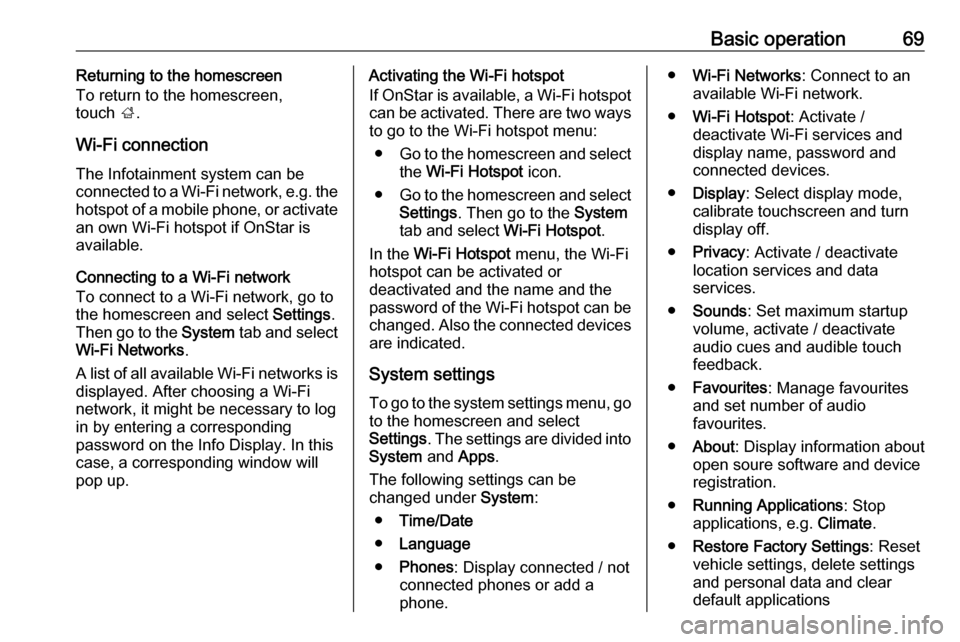
Basic operation69Returning to the homescreen
To return to the homescreen,
touch ;.
Wi-Fi connection
The Infotainment system can be
connected to a Wi-Fi network, e.g. the hotspot of a mobile phone, or activate
an own Wi-Fi hotspot if OnStar is
available.
Connecting to a Wi-Fi network
To connect to a Wi-Fi network, go to
the homescreen and select Settings.
Then go to the System tab and select
Wi-Fi Networks .
A list of all available Wi-Fi networks is displayed. After choosing a Wi-Fi
network, it might be necessary to log in by entering a corresponding
password on the Info Display. In this
case, a corresponding window will
pop up.Activating the Wi-Fi hotspot
If OnStar is available, a Wi-Fi hotspot
can be activated. There are two ways
to go to the Wi-Fi hotspot menu:
● Go to the homescreen and select
the Wi-Fi Hotspot icon.
● Go to the homescreen and select
Settings . Then go to the System
tab and select Wi-Fi Hotspot.
In the Wi-Fi Hotspot menu, the Wi-Fi
hotspot can be activated or
deactivated and the name and the
password of the Wi-Fi hotspot can be changed. Also the connected devicesare indicated.
System settings To go to the system settings menu, go
to the homescreen and select
Settings . The settings are divided into
System and Apps .
The following settings can be
changed under System:
● Time/Date
● Language
● Phones : Display connected / not
connected phones or add a
phone.● Wi-Fi Networks : Connect to an
available Wi-Fi network.
● Wi-Fi Hotspot : Activate /
deactivate Wi-Fi services and display name, password and
connected devices.
● Display : Select display mode,
calibrate touchscreen and turn
display off.
● Privacy : Activate / deactivate
location services and data
services.
● Sounds : Set maximum startup
volume, activate / deactivate audio cues and audible touch
feedback.
● Favourites : Manage favourites
and set number of audio
favourites.
● About : Display information about
open soure software and device registration.
● Running Applications : Stop
applications, e.g. Climate.
● Restore Factory Settings : Reset
vehicle settings, delete settings
and personal data and clear
default applications
Page 70 of 111
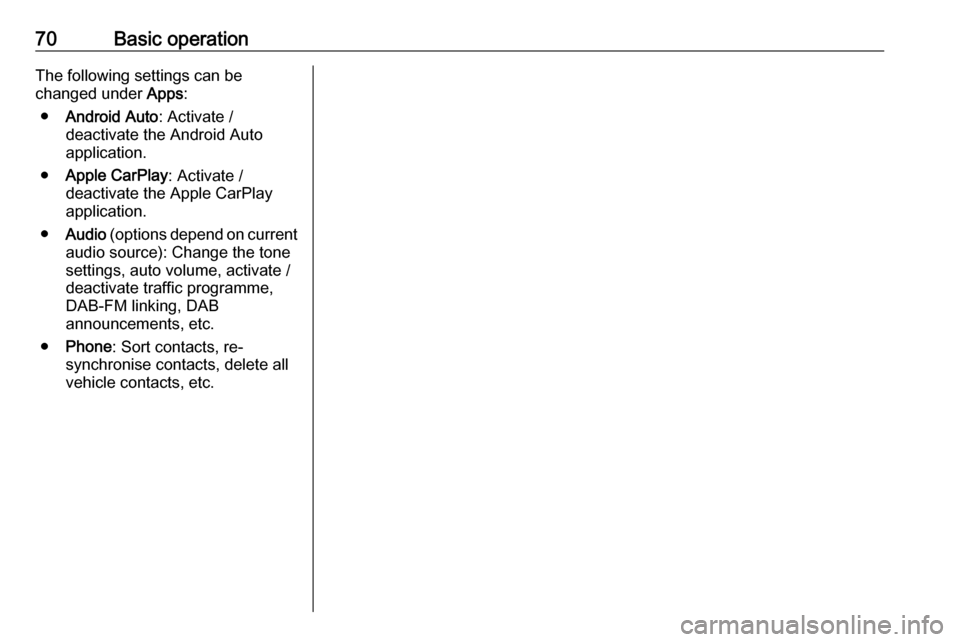
70Basic operationThe following settings can be
changed under Apps:
● Android Auto : Activate /
deactivate the Android Auto
application.
● Apple CarPlay : Activate /
deactivate the Apple CarPlay
application.
● Audio (options depend on current
audio source): Change the tone
settings, auto volume, activate /
deactivate traffic programme,
DAB-FM linking, DAB
announcements, etc.
● Phone : Sort contacts, re-
synchronise contacts, delete all
vehicle contacts, etc.