display OPEL MOKKA 2017 Owner's Manual
[x] Cancel search | Manufacturer: OPEL, Model Year: 2017, Model line: MOKKA, Model: OPEL MOKKA 2017Pages: 233, PDF Size: 6.69 MB
Page 95 of 233
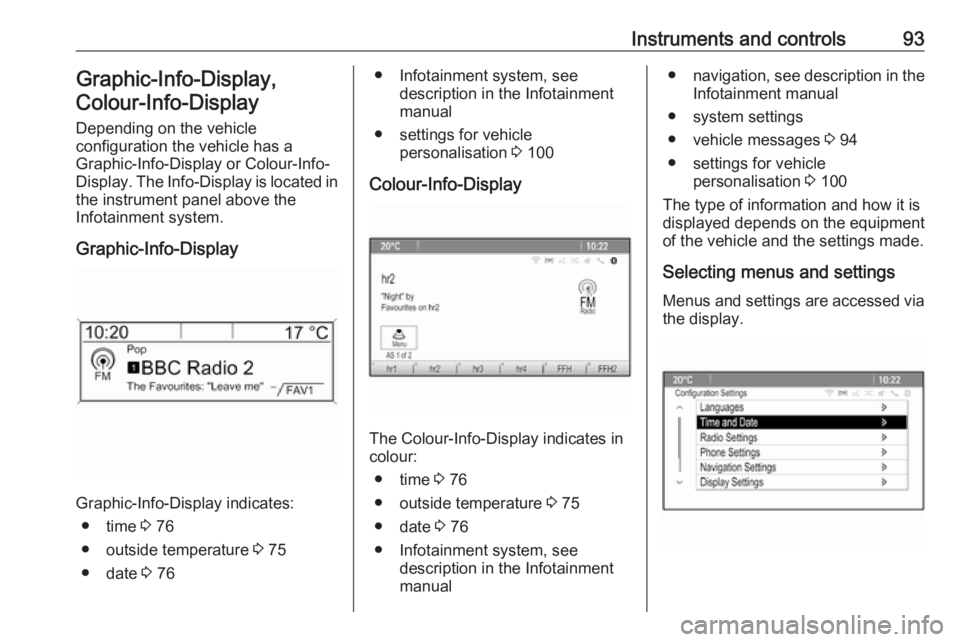
Instruments and controls93Graphic-Info-Display,
Colour-Info-Display
Depending on the vehicle
configuration the vehicle has a
Graphic-Info-Display or Colour-Info- Display . The Info-Display is located in
the instrument panel above the
Infotainment system.
Graphic-Info-Display
Graphic-Info-Display indicates: ● time 3 76
● outside temperature 3 75
● date 3 76
● Infotainment system, see
description in the Infotainment
manual
● settings for vehicle personalisation 3 100
Colour-Info-Display
The Colour-Info-Display indicates in colour:
● time 3 76
● outside temperature 3 75
● date 3 76
● Infotainment system, see description in the Infotainment
manual
● navigation, see description in the
Infotainment manual
● system settings
● vehicle messages 3 94
● settings for vehicle personalisation 3 100
The type of information and how it is
displayed depends on the equipment
of the vehicle and the settings made.
Selecting menus and settings
Menus and settings are accessed via the display.
Page 96 of 233
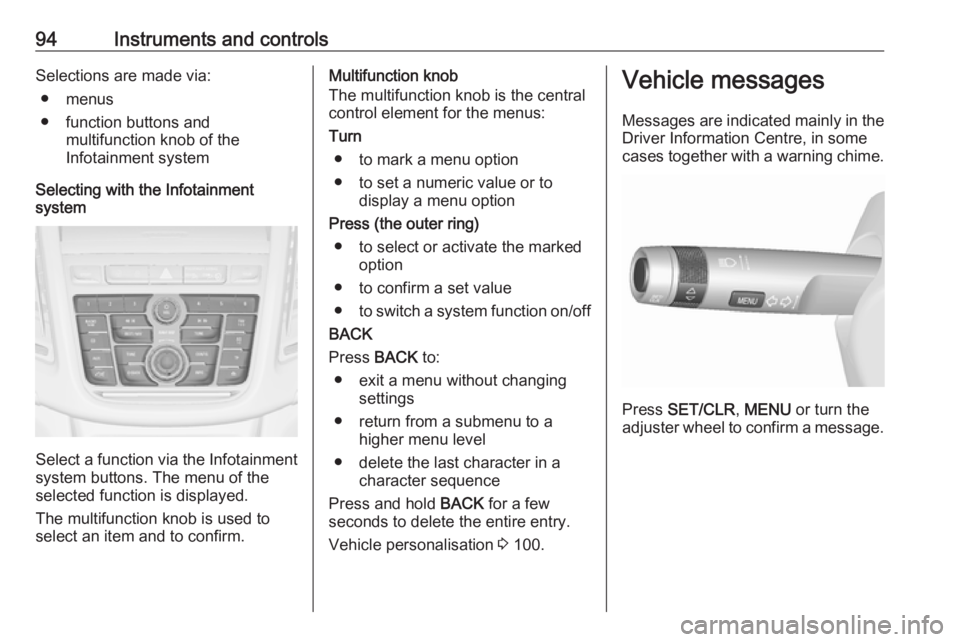
94Instruments and controlsSelections are made via:● menus
● function buttons and multifunction knob of the
Infotainment system
Selecting with the Infotainment
system
Select a function via the Infotainment
system buttons. The menu of the
selected function is displayed.
The multifunction knob is used to
select an item and to confirm.
Multifunction knob
The multifunction knob is the central control element for the menus:
Turn ● to mark a menu option
● to set a numeric value or to display a menu option
Press (the outer ring) ● to select or activate the marked option
● to confirm a set value ● to switch a system function on/off
BACK
Press BACK to:
● exit a menu without changing settings
● return from a submenu to a higher menu level
● delete the last character in a character sequence
Press and hold BACK for a few
seconds to delete the entire entry.
Vehicle personalisation 3 100.Vehicle messages
Messages are indicated mainly in the
Driver Information Centre, in some
cases together with a warning chime.
Press SET/CLR , MENU or turn the
adjuster wheel to confirm a message.
Page 97 of 233
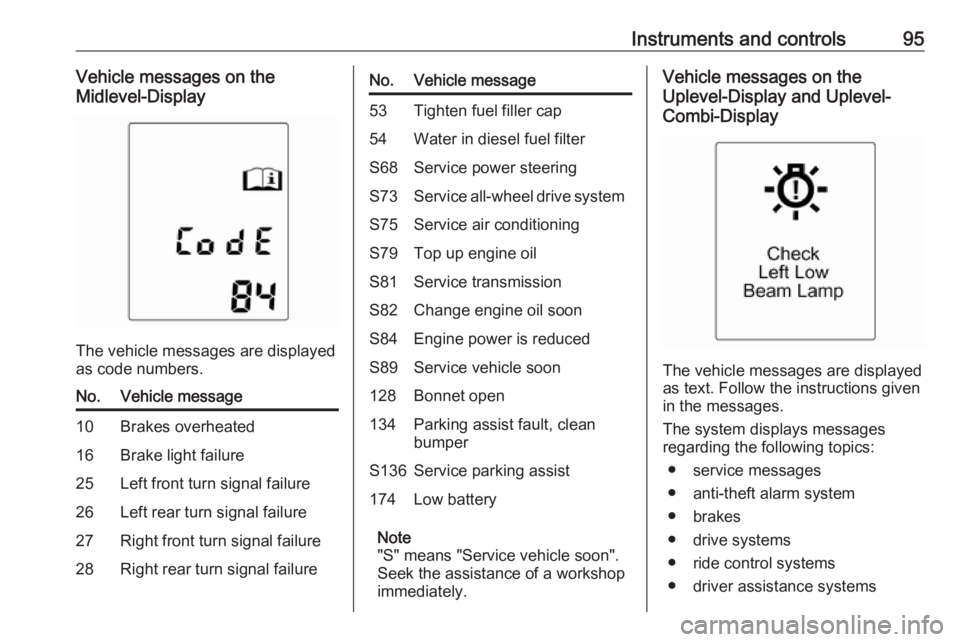
Instruments and controls95Vehicle messages on the
Midlevel-Display
The vehicle messages are displayed
as code numbers.
No.Vehicle message10Brakes overheated16Brake light failure25Left front turn signal failure26Left rear turn signal failure27Right front turn signal failure28Right rear turn signal failureNo.Vehicle message53Tighten fuel filler cap54Water in diesel fuel filterS68Service power steeringS73Service all-wheel drive systemS75Service air conditioningS79Top up engine oilS81Service transmissionS82Change engine oil soonS84Engine power is reducedS89Service vehicle soon128Bonnet open134Parking assist fault, clean
bumperS136Service parking assist174Low battery
Note
"S" means "Service vehicle soon".
Seek the assistance of a workshop
immediately.
Vehicle messages on the
Uplevel-Display and Uplevel-
Combi-Display
The vehicle messages are displayed
as text. Follow the instructions given
in the messages.
The system displays messages
regarding the following topics:
● service messages
● anti-theft alarm system
● brakes
● drive systems
● ride control systems
● driver assistance systems
Page 99 of 233
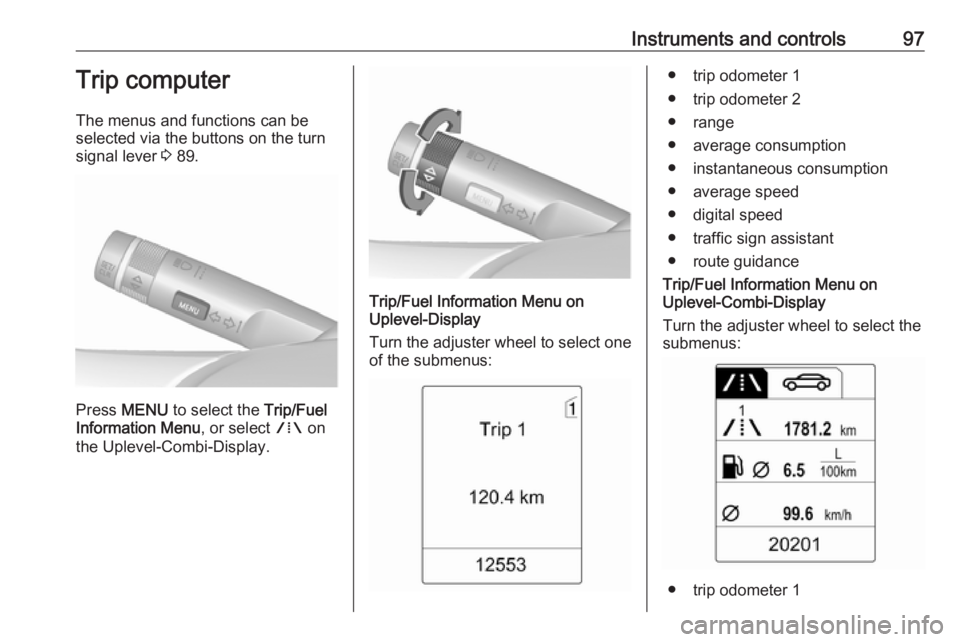
Instruments and controls97Trip computer
The menus and functions can be
selected via the buttons on the turn signal lever 3 89.
Press MENU to select the Trip/Fuel
Information Menu , or select W on
the Uplevel-Combi-Display.
Trip/Fuel Information Menu on
Uplevel-Display
Turn the adjuster wheel to select one of the submenus:
● trip odometer 1
● trip odometer 2
● range
● average consumption
● instantaneous consumption
● average speed
● digital speed
● traffic sign assistant
● route guidance
Trip/Fuel Information Menu on
Uplevel-Combi-Display
Turn the adjuster wheel to select the
submenus:
● trip odometer 1
Page 100 of 233
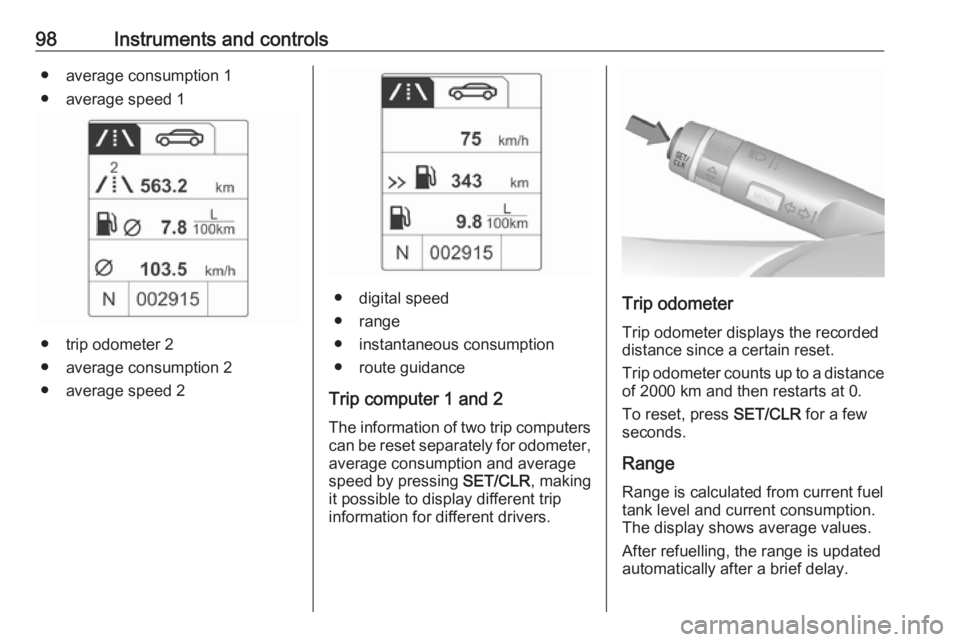
98Instruments and controls● average consumption 1
● average speed 1
● trip odometer 2
● average consumption 2
● average speed 2
● digital speed
● range
● instantaneous consumption
● route guidance
Trip computer 1 and 2 The information of two trip computerscan be reset separately for odometer,
average consumption and average
speed by pressing SET/CLR, making
it possible to display different trip information for different drivers.Trip odometer
Trip odometer displays the recorded
distance since a certain reset.
Trip odometer counts up to a distance
of 2000 km and then restarts at 0.
To reset, press SET/CLR for a few
seconds.
Range Range is calculated from current fuel
tank level and current consumption.
The display shows average values.
After refuelling, the range is updated
automatically after a brief delay.
Page 101 of 233
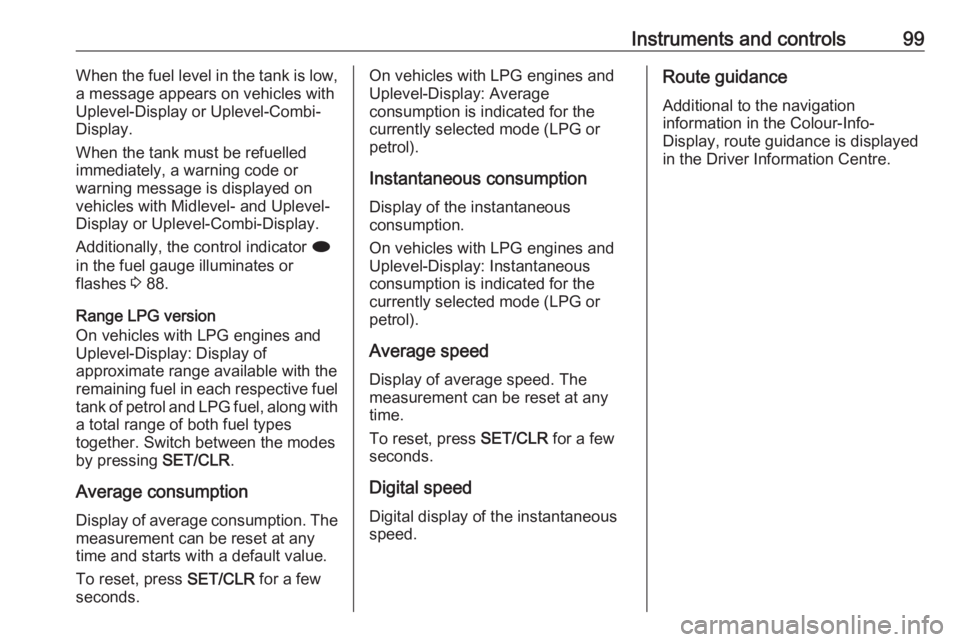
Instruments and controls99When the fuel level in the tank is low,
a message appears on vehicles with
Uplevel-Display or Uplevel-Combi-
Display.
When the tank must be refuelled
immediately, a warning code or
warning message is displayed on
vehicles with Midlevel- and Uplevel-
Display or Uplevel-Combi-Display.
Additionally, the control indicator i
in the fuel gauge illuminates or
flashes 3 88.
Range LPG version
On vehicles with LPG engines and Uplevel-Display: Display of
approximate range available with the
remaining fuel in each respective fuel
tank of petrol and LPG fuel, along with
a total range of both fuel types
together. Switch between the modes
by pressing SET/CLR.
Average consumption
Display of average consumption. The measurement can be reset at any
time and starts with a default value.
To reset, press SET/CLR for a few
seconds.On vehicles with LPG engines and
Uplevel-Display: Average
consumption is indicated for the
currently selected mode (LPG or
petrol).
Instantaneous consumption
Display of the instantaneous
consumption.
On vehicles with LPG engines and Uplevel-Display: Instantaneous
consumption is indicated for the
currently selected mode (LPG or
petrol).
Average speed Display of average speed. The
measurement can be reset at any
time.
To reset, press SET/CLR for a few
seconds.
Digital speed Digital display of the instantaneous
speed.Route guidance
Additional to the navigationinformation in the Colour-Info-
Display, route guidance is displayed
in the Driver Information Centre.
Page 102 of 233
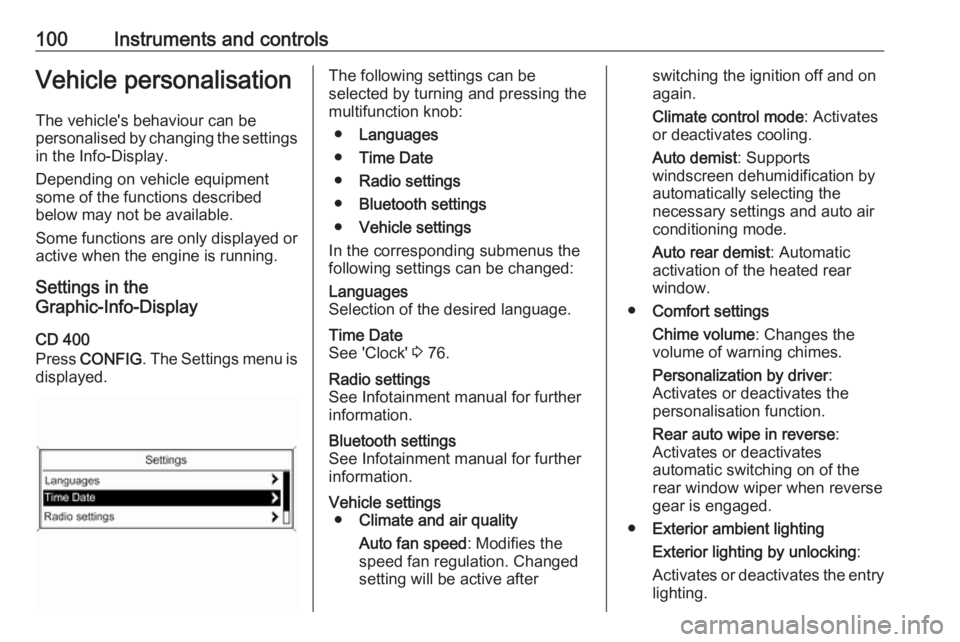
100Instruments and controlsVehicle personalisationThe vehicle's behaviour can be
personalised by changing the settings in the Info-Display.
Depending on vehicle equipment
some of the functions described
below may not be available.
Some functions are only displayed or
active when the engine is running.
Settings in the
Graphic-Info-Display
CD 400
Press CONFIG . The Settings menu is
displayed.The following settings can be
selected by turning and pressing the
multifunction knob:
● Languages
● Time Date
● Radio settings
● Bluetooth settings
● Vehicle settings
In the corresponding submenus the
following settings can be changed:Languages
Selection of the desired language.Time Date
See 'Clock' 3 76.Radio settings
See Infotainment manual for further information.Bluetooth settings
See Infotainment manual for further information.Vehicle settings ● Climate and air quality
Auto fan speed : Modifies the
speed fan regulation. Changed
setting will be active afterswitching the ignition off and on
again.
Climate control mode : Activates
or deactivates cooling.
Auto demist : Supports
windscreen dehumidification by
automatically selecting the
necessary settings and auto air
conditioning mode.
Auto rear demist : Automatic
activation of the heated rear
window.
● Comfort settings
Chime volume : Changes the
volume of warning chimes.
Personalization by driver :
Activates or deactivates the
personalisation function.
Rear auto wipe in reverse :
Activates or deactivates
automatic switching on of the
rear window wiper when reverse gear is engaged.
● Exterior ambient lighting
Exterior lighting by unlocking :
Activates or deactivates the entry
lighting.
Page 103 of 233
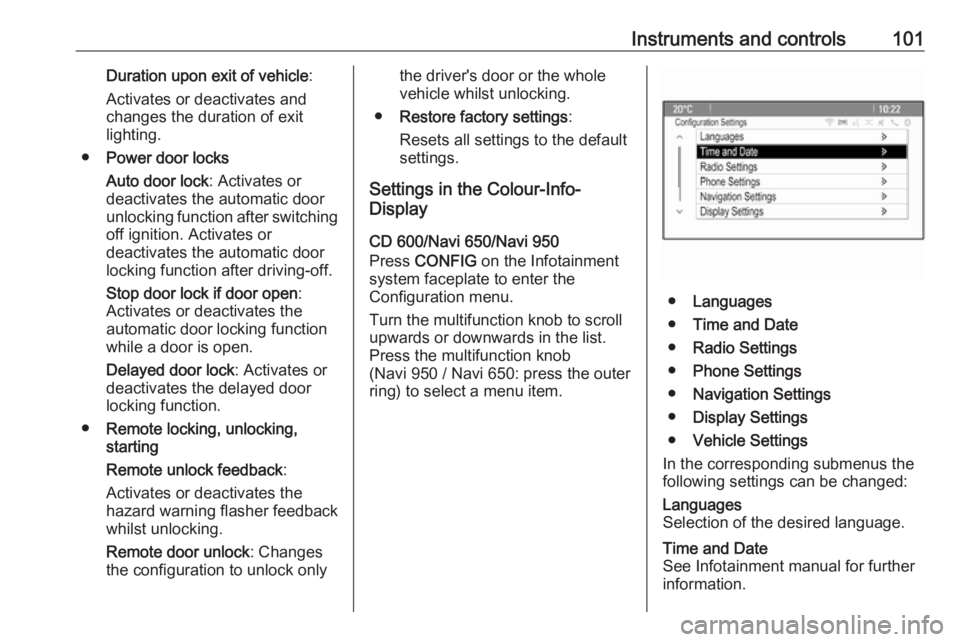
Instruments and controls101Duration upon exit of vehicle:
Activates or deactivates and
changes the duration of exit
lighting.
● Power door locks
Auto door lock : Activates or
deactivates the automatic door
unlocking function after switching off ignition. Activates or
deactivates the automatic door
locking function after driving-off.
Stop door lock if door open :
Activates or deactivates the
automatic door locking function
while a door is open.
Delayed door lock : Activates or
deactivates the delayed door
locking function.
● Remote locking, unlocking,
starting
Remote unlock feedback :
Activates or deactivates the
hazard warning flasher feedback whilst unlocking.
Remote door unlock : Changes
the configuration to unlock onlythe driver's door or the whole
vehicle whilst unlocking.
● Restore factory settings :
Resets all settings to the default
settings.
Settings in the Colour-Info-
Display
CD 600/Navi 650/Navi 950
Press CONFIG on the Infotainment
system faceplate to enter the
Configuration menu.
Turn the multifunction knob to scroll
upwards or downwards in the list.
Press the multifunction knob
(Navi 950 / Navi 650: press the outer
ring) to select a menu item.
● Languages
● Time and Date
● Radio Settings
● Phone Settings
● Navigation Settings
● Display Settings
● Vehicle Settings
In the corresponding submenus the
following settings can be changed:
Languages
Selection of the desired language.Time and Date
See Infotainment manual for further information.
Page 104 of 233
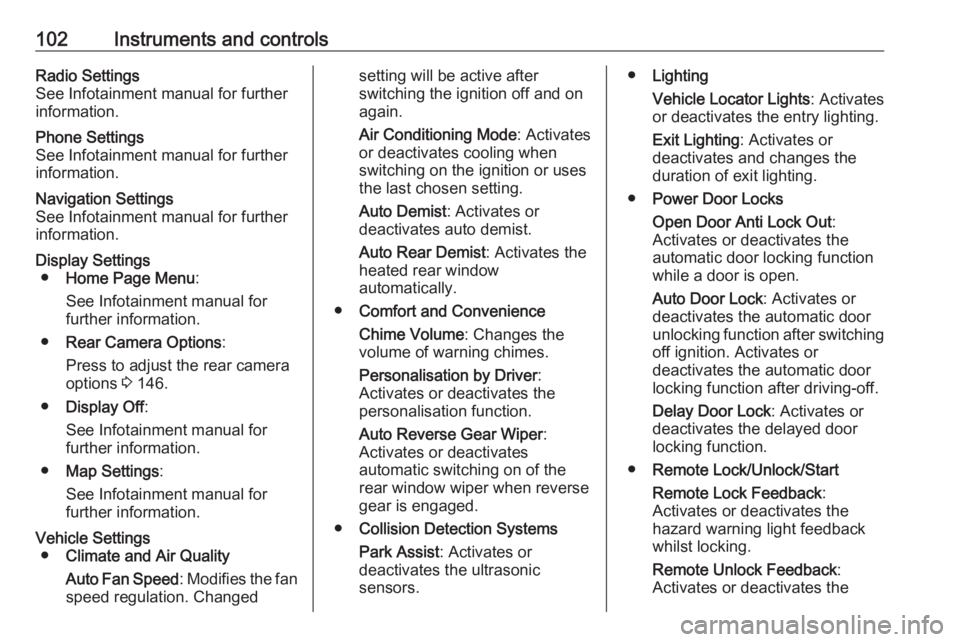
102Instruments and controlsRadio Settings
See Infotainment manual for further information.Phone Settings
See Infotainment manual for further
information.Navigation Settings
See Infotainment manual for further
information.Display Settings ● Home Page Menu :
See Infotainment manual for
further information.
● Rear Camera Options :
Press to adjust the rear camera options 3 146.
● Display Off :
See Infotainment manual for
further information.
● Map Settings :
See Infotainment manual for
further information.Vehicle Settings ● Climate and Air Quality
Auto Fan Speed : Modifies the fan
speed regulation. Changedsetting will be active after
switching the ignition off and on
again.
Air Conditioning Mode : Activates
or deactivates cooling when
switching on the ignition or uses the last chosen setting.
Auto Demist : Activates or
deactivates auto demist.
Auto Rear Demist : Activates the
heated rear window
automatically.
● Comfort and Convenience
Chime Volume : Changes the
volume of warning chimes.
Personalisation by Driver :
Activates or deactivates the
personalisation function.
Auto Reverse Gear Wiper :
Activates or deactivates
automatic switching on of the
rear window wiper when reverse gear is engaged.
● Collision Detection Systems
Park Assist : Activates or
deactivates the ultrasonic
sensors.● Lighting
Vehicle Locator Lights : Activates
or deactivates the entry lighting.
Exit Lighting : Activates or
deactivates and changes the
duration of exit lighting.
● Power Door Locks
Open Door Anti Lock Out :
Activates or deactivates the
automatic door locking function
while a door is open.
Auto Door Lock : Activates or
deactivates the automatic door
unlocking function after switching
off ignition. Activates or
deactivates the automatic door
locking function after driving-off.
Delay Door Lock : Activates or
deactivates the delayed door
locking function.
● Remote Lock/Unlock/Start
Remote Lock Feedback :
Activates or deactivates the
hazard warning light feedback
whilst locking.
Remote Unlock Feedback :
Activates or deactivates the
Page 106 of 233
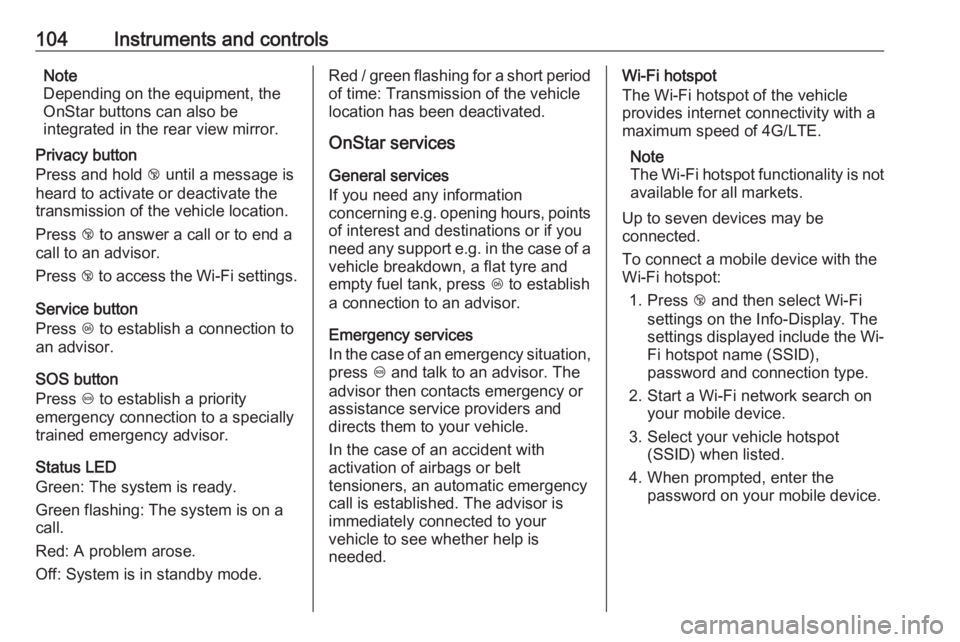
104Instruments and controlsNote
Depending on the equipment, the
OnStar buttons can also be
integrated in the rear view mirror.
Privacy button
Press and hold j until a message is
heard to activate or deactivate the transmission of the vehicle location.
Press j to answer a call or to end a
call to an advisor.
Press j to access the Wi-Fi settings.
Service button
Press Z to establish a connection to
an advisor.
SOS button
Press [ to establish a priority
emergency connection to a specially
trained emergency advisor.
Status LED
Green: The system is ready.
Green flashing: The system is on a
call.
Red: A problem arose.
Off: System is in standby mode.Red / green flashing for a short period of time: Transmission of the vehicle
location has been deactivated.
OnStar services
General services
If you need any information
concerning e.g. opening hours, points of interest and destinations or if you
need any support e.g. in the case of a
vehicle breakdown, a flat tyre and
empty fuel tank, press Z to establish
a connection to an advisor.
Emergency services
In the case of an emergency situation,
press [ and talk to an advisor. The
advisor then contacts emergency or
assistance service providers and
directs them to your vehicle.
In the case of an accident with
activation of airbags or belt
tensioners, an automatic emergency
call is established. The advisor is
immediately connected to your
vehicle to see whether help is
needed.Wi-Fi hotspot
The Wi-Fi hotspot of the vehicle
provides internet connectivity with a
maximum speed of 4G/LTE.
Note
The Wi-Fi hotspot functionality is not available for all markets.
Up to seven devices may be
connected.
To connect a mobile device with the
Wi-Fi hotspot:
1. Press j and then select Wi-Fi
settings on the Info-Display. The
settings displayed include the Wi- Fi hotspot name (SSID),
password and connection type.
2. Start a Wi-Fi network search on your mobile device.
3. Select your vehicle hotspot (SSID) when listed.
4. When prompted, enter the password on your mobile device.