buttons OPEL MOKKA X 2018.5 Infotainment system
[x] Cancel search | Manufacturer: OPEL, Model Year: 2018.5, Model line: MOKKA X, Model: OPEL MOKKA X 2018.5Pages: 255, PDF Size: 6.79 MB
Page 13 of 255
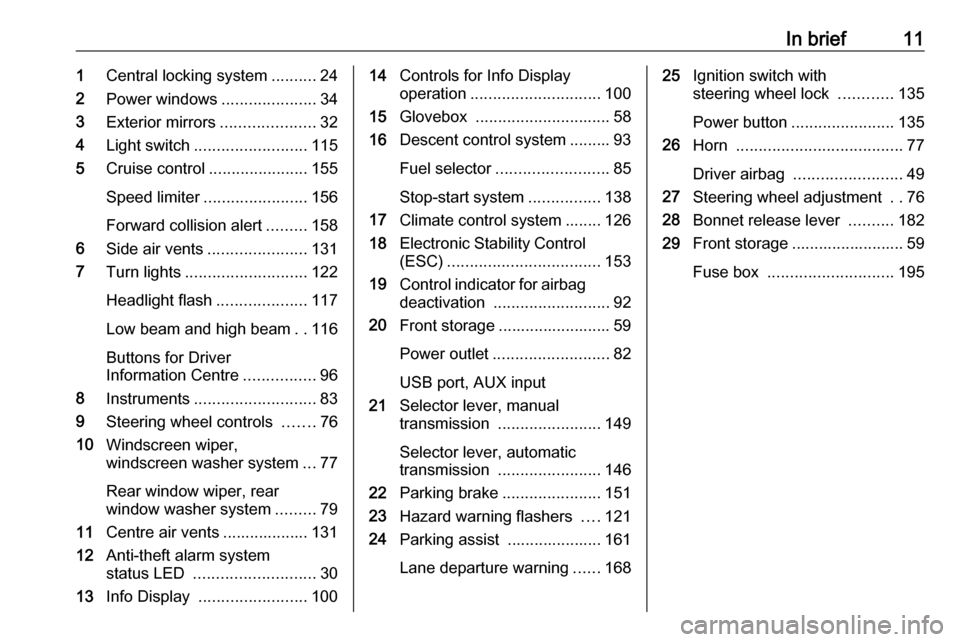
In brief111Central locking system ..........24
2 Power windows .....................34
3 Exterior mirrors .....................32
4 Light switch ......................... 115
5 Cruise control ...................... 155
Speed limiter ....................... 156
Forward collision alert .........158
6 Side air vents ...................... 131
7 Turn lights ........................... 122
Headlight flash ....................117
Low beam and high beam ..116
Buttons for Driver
Information Centre ................96
8 Instruments ........................... 83
9 Steering wheel controls .......76
10 Windscreen wiper,
windscreen washer system ...77
Rear window wiper, rear
window washer system .........79
11 Centre air vents ................... 131
12 Anti-theft alarm system
status LED ........................... 30
13 Info Display ........................ 10014Controls for Info Display
operation ............................. 100
15 Glovebox .............................. 58
16 Descent control system ......... 93
Fuel selector ......................... 85
Stop-start system ................138
17 Climate control system ........ 126
18 Electronic Stability Control
(ESC) .................................. 153
19 Control indicator for airbag
deactivation .......................... 92
20 Front storage ......................... 59
Power outlet .......................... 82
USB port, AUX input
21 Selector lever, manual
transmission ....................... 149
Selector lever, automatic
transmission ....................... 146
22 Parking brake ......................151
23 Hazard warning flashers ....121
24 Parking assist ..................... 161
Lane departure warning ......16825Ignition switch with
steering wheel lock ............135
Power button ....................... 135
26 Horn ..................................... 77
Driver airbag ........................ 49
27 Steering wheel adjustment ..76
28 Bonnet release lever ..........182
29 Front storage ......................... 59
Fuse box ............................ 195
Page 23 of 255
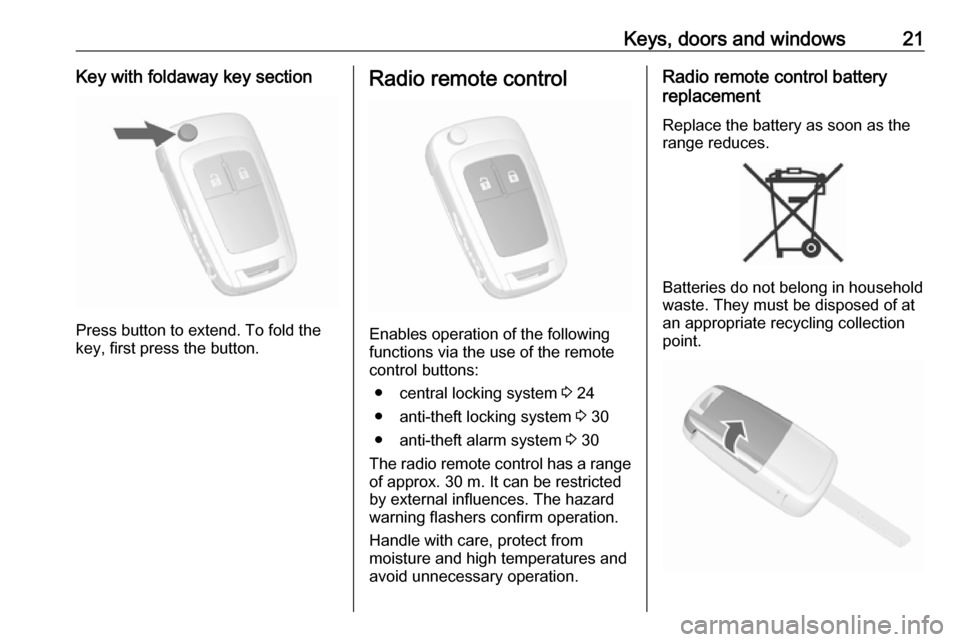
Keys, doors and windows21Key with foldaway key section
Press button to extend. To fold the
key, first press the button.
Radio remote control
Enables operation of the following
functions via the use of the remote control buttons:
● central locking system 3 24
● anti-theft locking system 3 30
● anti-theft alarm system 3 30
The radio remote control has a range of approx. 30 m. It can be restricted
by external influences. The hazard
warning flashers confirm operation.
Handle with care, protect from
moisture and high temperatures and
avoid unnecessary operation.
Radio remote control battery
replacement
Replace the battery as soon as the
range reduces.
Batteries do not belong in household
waste. They must be disposed of at
an appropriate recycling collection
point.
Page 28 of 255
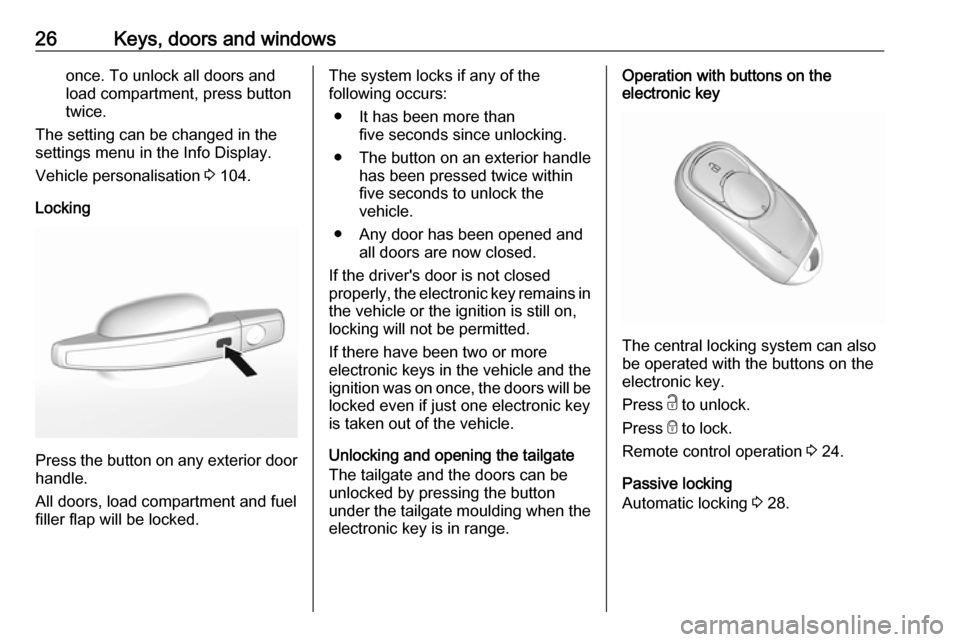
26Keys, doors and windowsonce. To unlock all doors and
load compartment, press button
twice.
The setting can be changed in the
settings menu in the Info Display.
Vehicle personalisation 3 104.
Locking
Press the button on any exterior door
handle.
All doors, load compartment and fuel
filler flap will be locked.
The system locks if any of the
following occurs:
● It has been more than five seconds since unlocking.
● The button on an exterior handle has been pressed twice within
five seconds to unlock the
vehicle.
● Any door has been opened and all doors are now closed.
If the driver's door is not closed
properly, the electronic key remains in the vehicle or the ignition is still on,
locking will not be permitted.
If there have been two or more
electronic keys in the vehicle and the
ignition was on once, the doors will be
locked even if just one electronic key
is taken out of the vehicle.
Unlocking and opening the tailgate
The tailgate and the doors can be
unlocked by pressing the button
under the tailgate moulding when the electronic key is in range.Operation with buttons on the
electronic key
The central locking system can also
be operated with the buttons on the
electronic key.
Press c to unlock.
Press e to lock.
Remote control operation 3 24.
Passive locking
Automatic locking 3 28.
Page 29 of 255
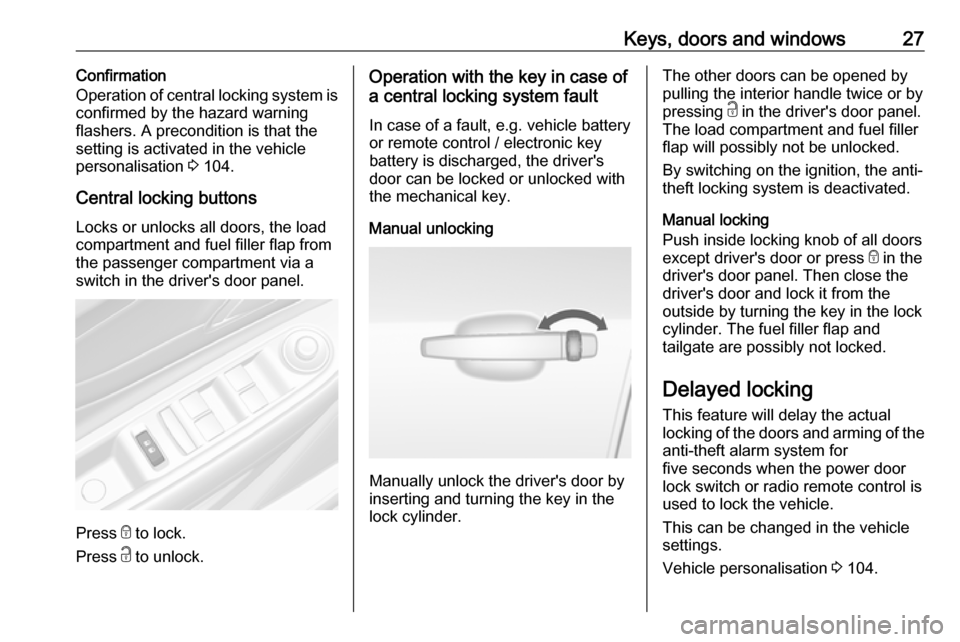
Keys, doors and windows27Confirmation
Operation of central locking system is
confirmed by the hazard warning
flashers. A precondition is that the
setting is activated in the vehicle
personalisation 3 104.
Central locking buttons
Locks or unlocks all doors, the load
compartment and fuel filler flap from
the passenger compartment via a
switch in the driver's door panel.
Press e to lock.
Press c to unlock.
Operation with the key in case of
a central locking system fault
In case of a fault, e.g. vehicle battery
or remote control / electronic key
battery is discharged, the driver's
door can be locked or unlocked with
the mechanical key.
Manual unlocking
Manually unlock the driver's door by
inserting and turning the key in the
lock cylinder.
The other doors can be opened by
pulling the interior handle twice or by
pressing c in the driver's door panel.
The load compartment and fuel filler
flap will possibly not be unlocked.
By switching on the ignition, the anti-
theft locking system is deactivated.
Manual locking
Push inside locking knob of all doors
except driver's door or press e in the
driver's door panel. Then close the driver's door and lock it from the
outside by turning the key in the lock
cylinder. The fuel filler flap and
tailgate are possibly not locked.
Delayed locking
This feature will delay the actual
locking of the doors and arming of the
anti-theft alarm system for
five seconds when the power door
lock switch or radio remote control is
used to lock the vehicle.
This can be changed in the vehicle
settings.
Vehicle personalisation 3 104.
Page 82 of 255
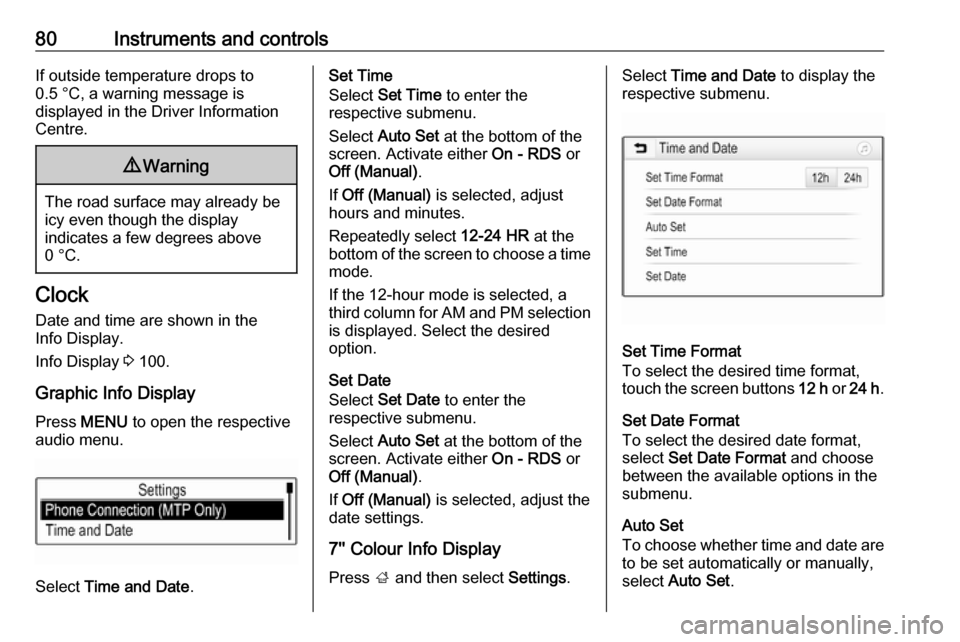
80Instruments and controlsIf outside temperature drops to
0.5 °C, a warning message is
displayed in the Driver Information
Centre.9 Warning
The road surface may already be
icy even though the display
indicates a few degrees above
0 °C.
Clock
Date and time are shown in the
Info Display.
Info Display 3 100.
Graphic Info Display
Press MENU to open the respective
audio menu.
Select Time and Date .
Set Time
Select Set Time to enter the
respective submenu.
Select Auto Set at the bottom of the
screen. Activate either On - RDS or
Off (Manual) .
If Off (Manual) is selected, adjust
hours and minutes.
Repeatedly select 12-24 HR at the
bottom of the screen to choose a time mode.
If the 12-hour mode is selected, a
third column for AM and PM selection
is displayed. Select the desired
option.
Set Date
Select Set Date to enter the
respective submenu.
Select Auto Set at the bottom of the
screen. Activate either On - RDS or
Off (Manual) .
If Off (Manual) is selected, adjust the
date settings.
7'' Colour Info Display
Press ; and then select Settings.Select Time and Date to display the
respective submenu.
Set Time Format
To select the desired time format,
touch the screen buttons 12 h or 24 h .
Set Date Format
To select the desired date format,
select Set Date Format and choose
between the available options in the
submenu.
Auto Set
To choose whether time and date are
to be set automatically or manually,
select Auto Set .
Page 99 of 255
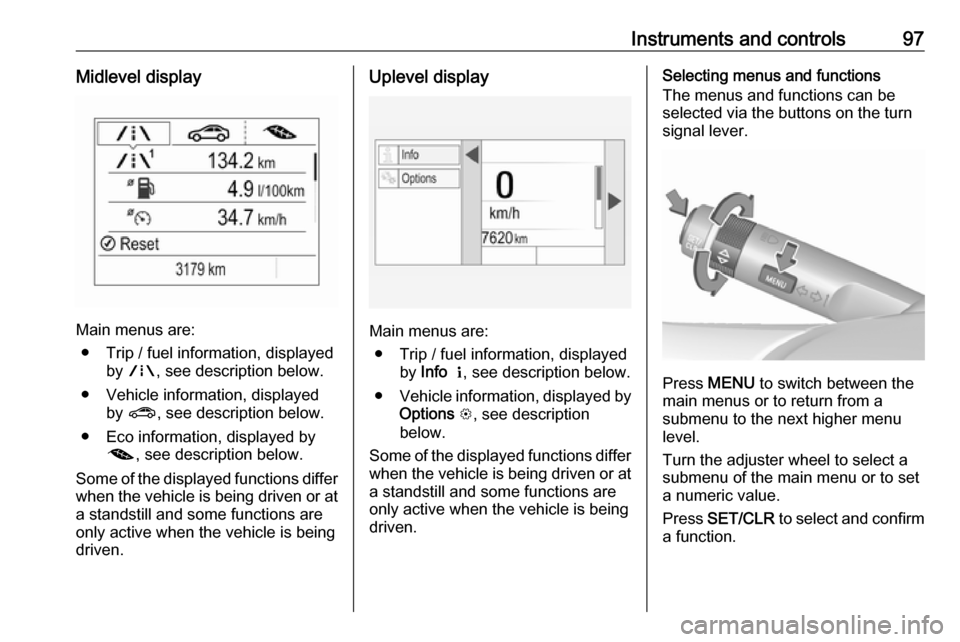
Instruments and controls97Midlevel display
Main menus are:● Trip / fuel information, displayed by ; , see description below.
● Vehicle information, displayed by ? , see description below.
● Eco information, displayed by @ , see description below.
Some of the displayed functions differ
when the vehicle is being driven or at a standstill and some functions are
only active when the vehicle is being
driven.
Uplevel display
Main menus are:
● Trip / fuel information, displayed by Info Q , see description below.
● Vehicle information, displayed by
Options L, see description
below.
Some of the displayed functions differ
when the vehicle is being driven or at a standstill and some functions are
only active when the vehicle is being
driven.
Selecting menus and functions
The menus and functions can be selected via the buttons on the turnsignal lever.
Press MENU to switch between the
main menus or to return from a
submenu to the next higher menu
level.
Turn the adjuster wheel to select a
submenu of the main menu or to set
a numeric value.
Press SET/CLR to select and confirm
a function.
Page 104 of 255
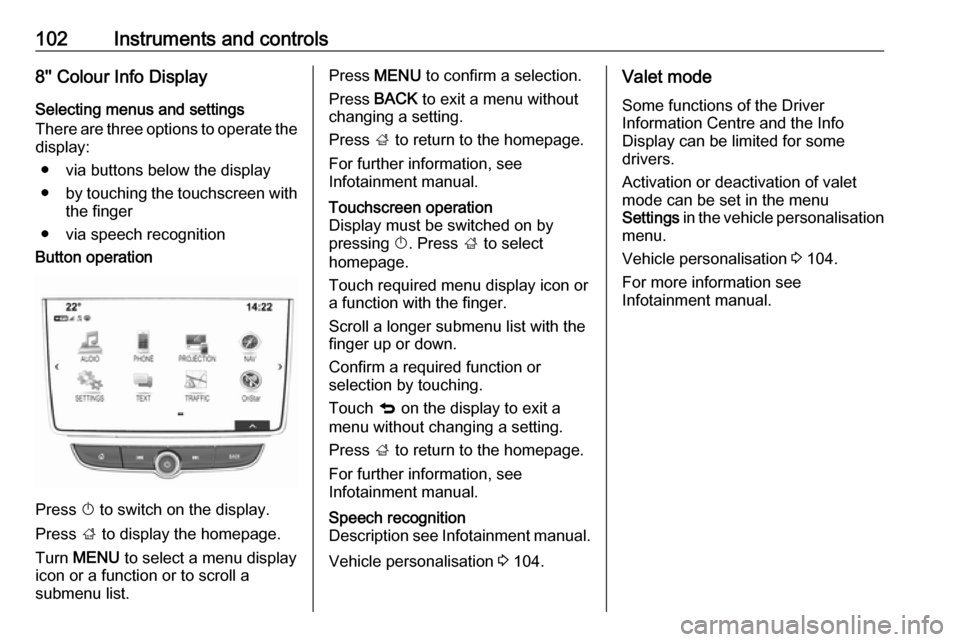
102Instruments and controls8'' Colour Info Display
Selecting menus and settings
There are three options to operate the display:
● via buttons below the display
● by touching the touchscreen with
the finger
● via speech recognitionButton operation
Press X to switch on the display.
Press ; to display the homepage.
Turn MENU to select a menu display
icon or a function or to scroll a
submenu list.
Press MENU to confirm a selection.
Press BACK to exit a menu without
changing a setting.
Press ; to return to the homepage.
For further information, see
Infotainment manual.Touchscreen operation
Display must be switched on by
pressing X. Press ; to select
homepage.
Touch required menu display icon or a function with the finger.
Scroll a longer submenu list with the
finger up or down.
Confirm a required function or
selection by touching.
Touch q on the display to exit a
menu without changing a setting.
Press ; to return to the homepage.
For further information, see
Infotainment manual.Speech recognition
Description see Infotainment manual.
Vehicle personalisation 3 104.
Valet mode
Some functions of the Driver
Information Centre and the Info
Display can be limited for some
drivers.
Activation or deactivation of valet
mode can be set in the menu
Settings in the vehicle personalisation
menu.
Vehicle personalisation 3 104.
For more information see
Infotainment manual.
Page 111 of 255
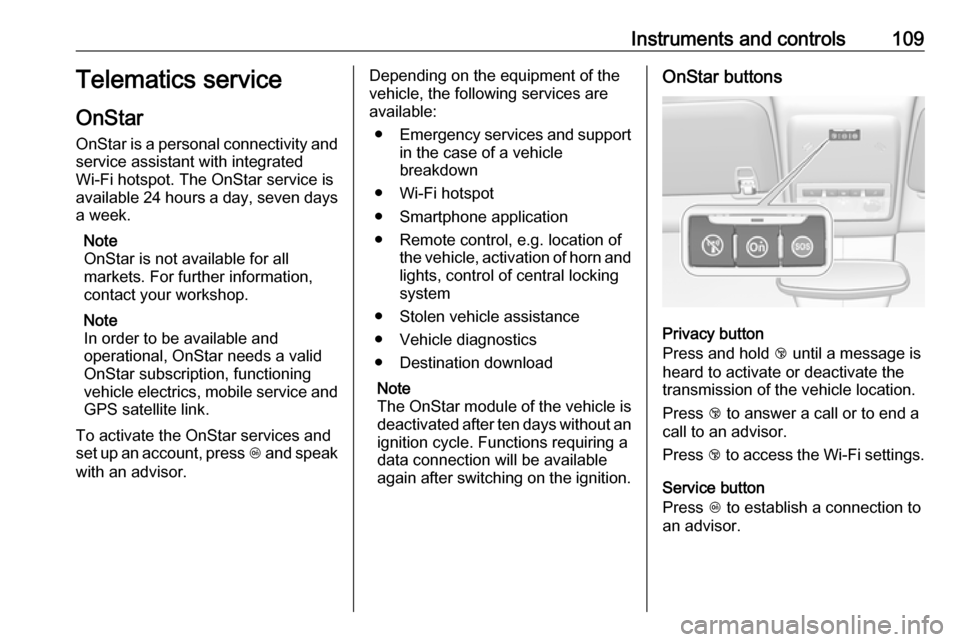
Instruments and controls109Telematics service
OnStar
OnStar is a personal connectivity and
service assistant with integrated
Wi-Fi hotspot. The OnStar service is
available 24 hours a day, seven days
a week.
Note
OnStar is not available for all
markets. For further information,
contact your workshop.
Note
In order to be available and
operational, OnStar needs a valid
OnStar subscription, functioning
vehicle electrics, mobile service and GPS satellite link.
To activate the OnStar services and
set up an account, press Z and speak
with an advisor.Depending on the equipment of the
vehicle, the following services are available:
● Emergency services and support
in the case of a vehicle
breakdown
● Wi-Fi hotspot
● Smartphone application
● Remote control, e.g. location of the vehicle, activation of horn and
lights, control of central locking
system
● Stolen vehicle assistance
● Vehicle diagnostics
● Destination download
Note
The OnStar module of the vehicle is
deactivated after ten days without an
ignition cycle. Functions requiring a
data connection will be available
again after switching on the ignition.OnStar buttons
Privacy button
Press and hold j until a message is
heard to activate or deactivate the
transmission of the vehicle location.
Press j to answer a call or to end a
call to an advisor.
Press j to access the Wi-Fi settings.
Service button
Press Z to establish a connection to
an advisor.
Page 115 of 255
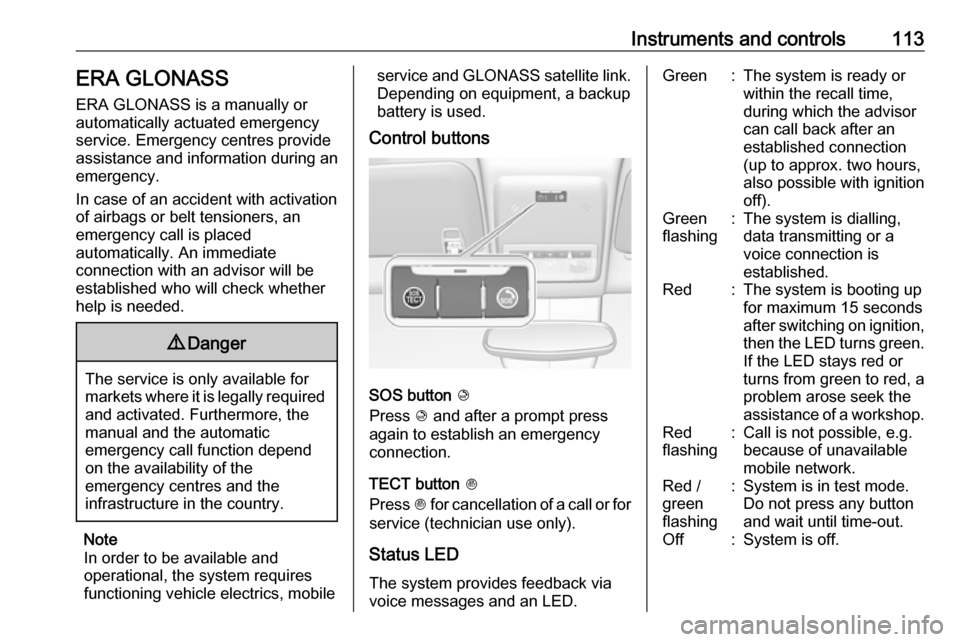
Instruments and controls113ERA GLONASS
ERA GLONASS is a manually or
automatically actuated emergency
service. Emergency centres provide assistance and information during an
emergency.
In case of an accident with activation
of airbags or belt tensioners, an
emergency call is placed
automatically. An immediate
connection with an advisor will be
established who will check whether
help is needed.9 Danger
The service is only available for
markets where it is legally required and activated. Furthermore, the
manual and the automatic
emergency call function depend
on the availability of the
emergency centres and the
infrastructure in the country.
Note
In order to be available and
operational, the system requires
functioning vehicle electrics, mobile
service and GLONASS satellite link.
Depending on equipment, a backup
battery is used.
Control buttons
SOS button K
Press K and after a prompt press
again to establish an emergency
connection.
TECT button J
Press J for cancellation of a call or for
service (technician use only).
Status LED
The system provides feedback via
voice messages and an LED.
Green:The system is ready or
within the recall time,
during which the advisor
can call back after an
established connection
(up to approx. two hours,
also possible with ignition
off).Green
flashing:The system is dialling,
data transmitting or a
voice connection is
established.Red:The system is booting up
for maximum 15 seconds
after switching on ignition,
then the LED turns green. If the LED stays red or
turns from green to red, a
problem arose seek the
assistance of a workshop.Red
flashing:Call is not possible, e.g.
because of unavailable
mobile network.Red /
green
flashing:System is in test mode.
Do not press any button
and wait until time-out.Off:System is off.
Page 131 of 255
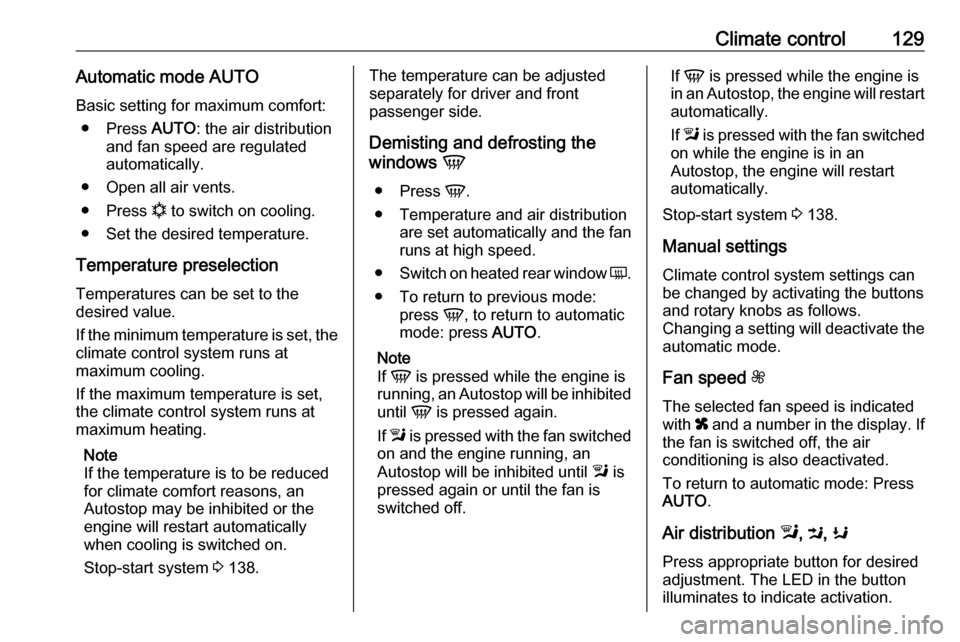
Climate control129Automatic mode AUTOBasic setting for maximum comfort: ● Press AUTO: the air distribution
and fan speed are regulated
automatically.
● Open all air vents.
● Press n to switch on cooling.
● Set the desired temperature.
Temperature preselection
Temperatures can be set to the
desired value.
If the minimum temperature is set, the climate control system runs at
maximum cooling.
If the maximum temperature is set,
the climate control system runs at
maximum heating.
Note
If the temperature is to be reduced for climate comfort reasons, an
Autostop may be inhibited or the
engine will restart automatically
when cooling is switched on.
Stop-start system 3 138.The temperature can be adjusted
separately for driver and front
passenger side.
Demisting and defrosting the
windows V
● Press V.
● Temperature and air distribution are set automatically and the fan
runs at high speed.
● Switch on heated rear window Ü.
● To return to previous mode: press V, to return to automatic
mode: press AUTO.
Note
If V is pressed while the engine is
running, an Autostop will be inhibited
until V is pressed again.
If l is pressed with the fan switched
on and the engine running, an
Autostop will be inhibited until l is
pressed again or until the fan is
switched off.If V is pressed while the engine is
in an Autostop, the engine will restart automatically.
If l is pressed with the fan switched
on while the engine is in an
Autostop, the engine will restart
automatically.
Stop-start system 3 138.
Manual settings
Climate control system settings can be changed by activating the buttons
and rotary knobs as follows.
Changing a setting will deactivate the automatic mode.
Fan speed Z
The selected fan speed is indicated
with x and a number in the display. If
the fan is switched off, the air
conditioning is also deactivated.
To return to automatic mode: Press AUTO .
Air distribution l, M , K
Press appropriate button for desired
adjustment. The LED in the button
illuminates to indicate activation.