OPEL MOVANO_B 2020 Owner's Manual
Manufacturer: OPEL, Model Year: 2020, Model line: MOVANO_B, Model: OPEL MOVANO_B 2020Pages: 353, PDF Size: 9.4 MB
Page 191 of 353
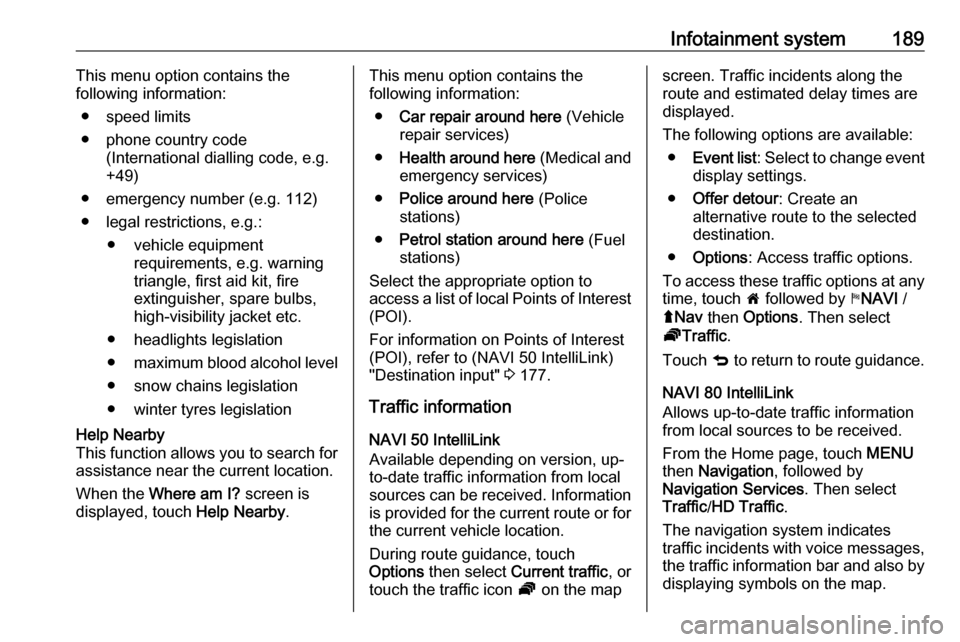
Infotainment system189This menu option contains the
following information:
● speed limits
● phone country code (International dialling code, e.g.
+49)
● emergency number (e.g. 112)
● legal restrictions, e.g.: ● vehicle equipment requirements, e.g. warning
triangle, first aid kit, fire
extinguisher, spare bulbs,
high-visibility jacket etc.
● headlights legislation
● maximum blood alcohol level
● snow chains legislation
● winter tyres legislationHelp Nearby
This function allows you to search for
assistance near the current location.
When the Where am I? screen is
displayed, touch Help Nearby.This menu option contains the
following information:
● Car repair around here (Vehicle
repair services)
● Health around here (Medical and
emergency services)
● Police around here (Police
stations)
● Petrol station around here (Fuel
stations)
Select the appropriate option to
access a list of local Points of Interest (POI).
For information on Points of Interest
(POI), refer to (NAVI 50 IntelliLink)
"Destination input" 3 177.
Traffic information NAVI 50 IntelliLink
Available depending on version, up-
to-date traffic information from local
sources can be received. Information
is provided for the current route or for
the current vehicle location.
During route guidance, touch
Options then select Current traffic , or
touch the traffic icon Ö on the mapscreen. Traffic incidents along the
route and estimated delay times are
displayed.
The following options are available: ● Event list : Select to change event
display settings.
● Offer detour : Create an
alternative route to the selected
destination.
● Options : Access traffic options.
To access these traffic options at any time, touch 7 followed by yNAVI /
ý Nav then Options . Then select
Ö Traffic .
Touch q to return to route guidance.
NAVI 80 IntelliLink
Allows up-to-date traffic information from local sources to be received.
From the Home page, touch MENU
then Navigation , followed by
Navigation Services . Then select
Traffic /HD Traffic .
The navigation system indicates
traffic incidents with voice messages, the traffic information bar and also by
displaying symbols on the map.
Page 192 of 353
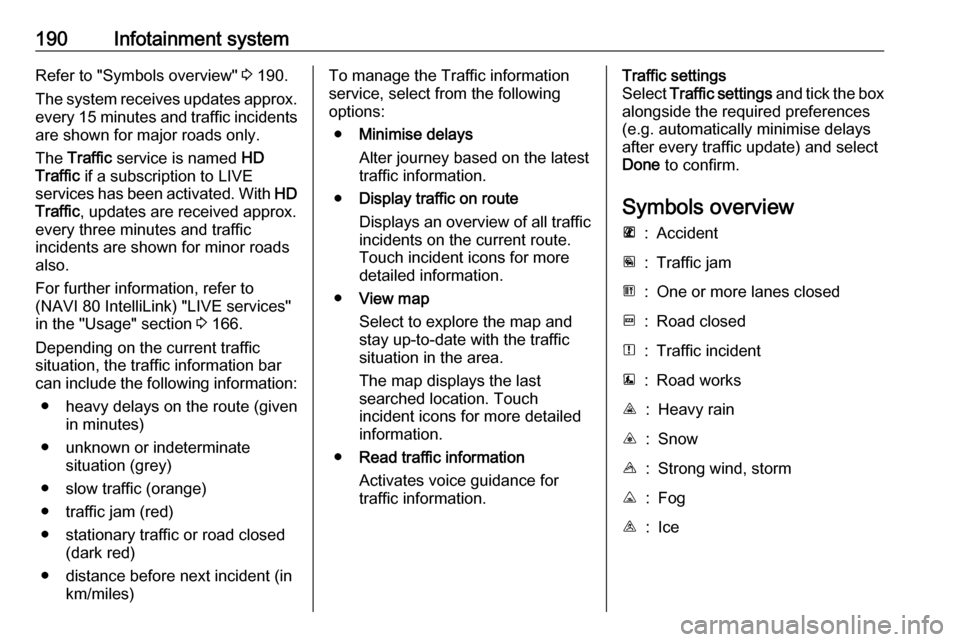
190Infotainment systemRefer to "Symbols overview" 3 190.
The system receives updates approx.
every 15 minutes and traffic incidents
are shown for major roads only.
The Traffic service is named HD
Traffic if a subscription to LIVE
services has been activated. With HD
Traffic , updates are received approx.
every three minutes and traffic incidents are shown for minor roads
also.
For further information, refer to
(NAVI 80 IntelliLink) "LIVE services"
in the "Usage" section 3 166.
Depending on the current traffic
situation, the traffic information bar
can include the following information:
● heavy delays on the route (given in minutes)
● unknown or indeterminate situation (grey)
● slow traffic (orange)
● traffic jam (red)
● stationary traffic or road closed (dark red)
● distance before next incident (in km/miles)To manage the Traffic information
service, select from the following
options:
● Minimise delays
Alter journey based on the latest
traffic information.
● Display traffic on route
Displays an overview of all traffic
incidents on the current route.
Touch incident icons for more
detailed information.
● View map
Select to explore the map and
stay up-to-date with the traffic
situation in the area.
The map displays the last
searched location. Touch
incident icons for more detailed
information.
● Read traffic information
Activates voice guidance for
traffic information.Traffic settings
Select Traffic settings and tick the box
alongside the required preferences
(e.g. automatically minimise delays
after every traffic update) and select
Done to confirm.
Symbols overviewL:AccidentM:Traffic jamG:One or more lanes closedF:Road closedN:Traffic incidentE:Road worksJ:Heavy rainC:SnowB:Strong wind, stormK:FogI:Ice
Page 193 of 353
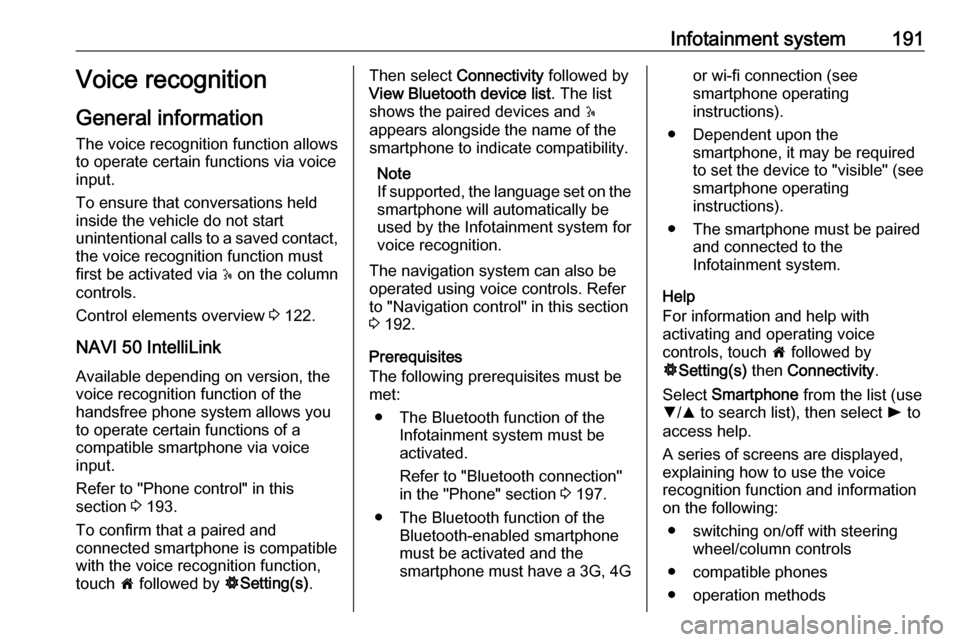
Infotainment system191Voice recognition
General information
The voice recognition function allows
to operate certain functions via voice
input.
To ensure that conversations held
inside the vehicle do not start
unintentional calls to a saved contact, the voice recognition function must
first be activated via 5 on the column
controls.
Control elements overview 3 122.
NAVI 50 IntelliLink Available depending on version, the
voice recognition function of the
handsfree phone system allows you
to operate certain functions of a
compatible smartphone via voice
input.
Refer to "Phone control" in this
section 3 193.
To confirm that a paired and
connected smartphone is compatible
with the voice recognition function,
touch 7 followed by ÿSetting(s) .Then select Connectivity followed by
View Bluetooth device list . The list
shows the paired devices and 5
appears alongside the name of the
smartphone to indicate compatibility.
Note
If supported, the language set on the
smartphone will automatically be
used by the Infotainment system for
voice recognition.
The navigation system can also be
operated using voice controls. Refer
to "Navigation control" in this section
3 192.
Prerequisites
The following prerequisites must be
met:
● The Bluetooth function of the Infotainment system must be
activated.
Refer to "Bluetooth connection"
in the "Phone" section 3 197.
● The Bluetooth function of the Bluetooth-enabled smartphone
must be activated and the
smartphone must have a 3G, 4Gor wi-fi connection (see
smartphone operating
instructions).
● Dependent upon the smartphone, it may be required
to set the device to "visible" (see
smartphone operating
instructions).
● The smartphone must be paired and connected to the
Infotainment system.
Help
For information and help with
activating and operating voice
controls, touch 7 followed by
ÿ Setting(s) then Connectivity .
Select Smartphone from the list (use
S /R to search list), then select l to
access help.
A series of screens are displayed,
explaining how to use the voice
recognition function and information
on the following:
● switching on/off with steering wheel/column controls
● compatible phones
● operation methods
Page 194 of 353
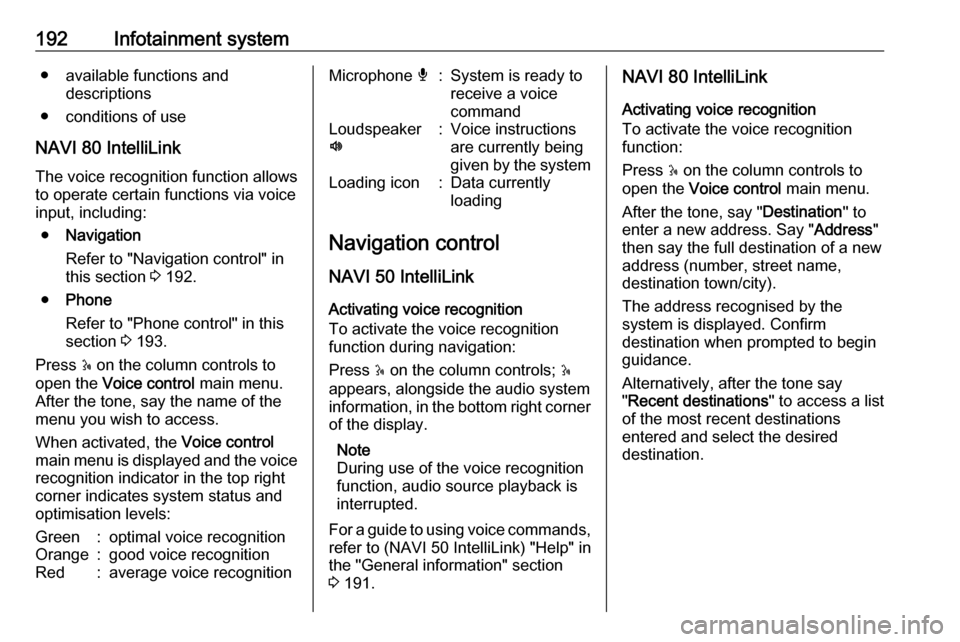
192Infotainment system● available functions anddescriptions
● conditions of use
NAVI 80 IntelliLink
The voice recognition function allows
to operate certain functions via voice
input, including:
● Navigation
Refer to "Navigation control" in
this section 3 192.
● Phone
Refer to "Phone control" in this section 3 193.
Press 5 on the column controls to
open the Voice control main menu.
After the tone, say the name of the
menu you wish to access.
When activated, the Voice control
main menu is displayed and the voice
recognition indicator in the top right
corner indicates system status and
optimisation levels:Green:optimal voice recognitionOrange:good voice recognitionRed:average voice recognitionMicrophone é:System is ready to
receive a voice
commandLoudspeaker
l:Voice instructions
are currently being
given by the systemLoading icon:Data currently
loading
Navigation control
NAVI 50 IntelliLink
Activating voice recognition
To activate the voice recognition
function during navigation:
Press 5 on the column controls; 5
appears, alongside the audio system
information, in the bottom right corner of the display.
Note
During use of the voice recognition
function, audio source playback is
interrupted.
For a guide to using voice commands,
refer to (NAVI 50 IntelliLink) "Help" in the "General information" section
3 191.
NAVI 80 IntelliLink
Activating voice recognition
To activate the voice recognition
function:
Press 5 on the column controls to
open the Voice control main menu.
After the tone, say " Destination" to
enter a new address. Say " Address"
then say the full destination of a new
address (number, street name,
destination town/city).
The address recognised by the
system is displayed. Confirm
destination when prompted to begin
guidance.
Alternatively, after the tone say
" Recent destinations " to access a list
of the most recent destinations
entered and select the desired
destination.
Page 195 of 353

Infotainment system193Note
A compatible SD card must be
inserted for the voice recognition to
operate the navigation system.
For further information, refer to
(NAVI 80 IntelliLink) "Destination
input" in the "Navigation" section
3 177.
Phone control
NAVI 50 IntelliLink
Activating voice recognition
To activate the voice recognition
function:
Press 5 on the column controls to
open the Smartphone menu; a beep
sounds and 5 appears on the display,
indicating activation.
To use voice recognition, touch 5 on
the display (or press 5).
Note
During operation of the voice
recognition function, Radio and
Media functions are not available for
use.To deactivate, touch and hold 5 on
the display (or press 5).
For a guide to using voice commands, refer to (NAVI 50 IntelliLink) "Help" in
the "General information" section 3 191.
NAVI 80 IntelliLink
Activating voice recognition
To activate the voice recognition
function:
Press 5 on the column controls to
open the Voice control main menu.
After the tone, say " Phone" to access
the Phone menu. Say the name of a
saved contact or a telephone number.
The desired contact appears in the
display when registered by the
system.
Say " Call" to start the dialling process.
Say " Delete " to cancel input and retry.
Alternatively, to initiate a call directly
from the Voice control main menu,
touch 5 and say the name of a saved
contact or a telephone number.Phone
General information
The handsfree phone system
provides you with the possibility of
having mobile phone conversations
via the vehicle's microphone and
loudspeakers, as well as operating
the most important mobile phone
functions via the Infotainment system.
To be able to use the handsfree
phone system, the mobile phone
must be connected with it via
Bluetooth .
Not all handsfree phone system
functions are supported by every mobile phone. The possible phone
functions depend on the relevant
mobile phone and network provider.
Refer to the operating instructions for
the mobile phone or consult the
network provider.
Page 196 of 353
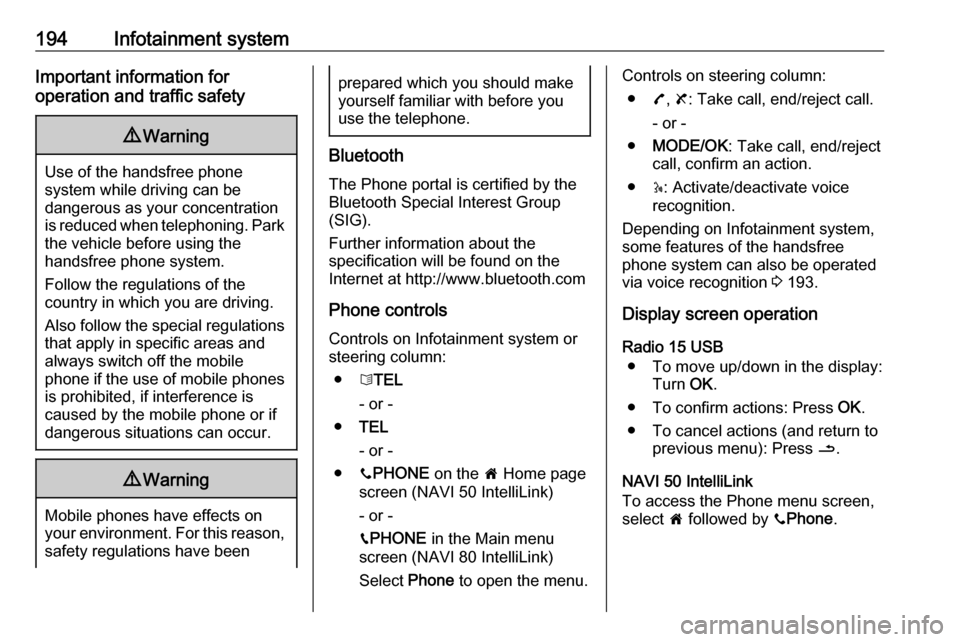
194Infotainment systemImportant information for
operation and traffic safety9 Warning
Use of the handsfree phone
system while driving can be
dangerous as your concentration
is reduced when telephoning. Park the vehicle before using the
handsfree phone system.
Follow the regulations of the
country in which you are driving.
Also follow the special regulations
that apply in specific areas and
always switch off the mobile
phone if the use of mobile phones is prohibited, if interference is
caused by the mobile phone or if
dangerous situations can occur.
9 Warning
Mobile phones have effects on
your environment. For this reason,
safety regulations have been
prepared which you should make
yourself familiar with before you use the telephone.
Bluetooth
The Phone portal is certified by the
Bluetooth Special Interest Group
(SIG).
Further information about the
specification will be found on the
Internet at http://www.bluetooth.com
Phone controls Controls on Infotainment system or
steering column:
● 6TEL
- or -
● TEL
- or -
● yPHONE on the 7 Home page
screen (NAVI 50 IntelliLink)
- or -
g PHONE in the Main menu
screen (NAVI 80 IntelliLink)
Select Phone to open the menu.
Controls on steering column:
● 7, 8 : Take call, end/reject call.
- or -
● MODE/OK : Take call, end/reject
call, confirm an action.
● 5: Activate/deactivate voice
recognition.
Depending on Infotainment system,
some features of the handsfree
phone system can also be operated via voice recognition 3 193.
Display screen operation
Radio 15 USB ● To move up/down in the display: Turn OK.
● To confirm actions: Press OK.
● To cancel actions (and return to previous menu): Press /.
NAVI 50 IntelliLink
To access the Phone menu screen,
select 7 followed by yPhone .
Page 197 of 353
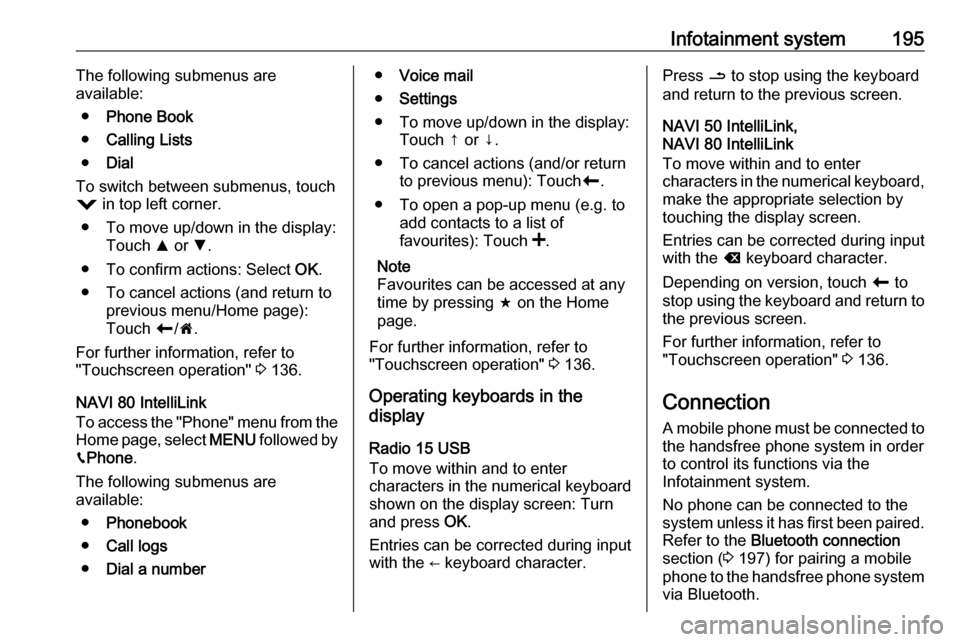
Infotainment system195The following submenus are
available:
● Phone Book
● Calling Lists
● Dial
To switch between submenus, touch
= in top left corner.
● To move up/down in the display: Touch R or S.
● To confirm actions: Select OK.
● To cancel actions (and return to previous menu/Home page):
Touch r/7 .
For further information, refer to
"Touchscreen operation" 3 136.
NAVI 80 IntelliLink
To access the "Phone" menu from the
Home page, select MENU followed by
g Phone .
The following submenus are
available:
● Phonebook
● Call logs
● Dial a number●Voice mail
● Settings
● To move up/down in the display: Touch ↑ or ↓.
● To cancel actions (and/or return to previous menu): Touch r.
● To open a pop-up menu (e.g. to add contacts to a list of
favourites): Touch <.
Note
Favourites can be accessed at any
time by pressing f on the Home
page.
For further information, refer to
"Touchscreen operation" 3 136.
Operating keyboards in the
display
Radio 15 USB
To move within and to enter
characters in the numerical keyboard
shown on the display screen: Turn and press OK.
Entries can be corrected during input with the ← keyboard character.Press / to stop using the keyboard
and return to the previous screen.
NAVI 50 IntelliLink,
NAVI 80 IntelliLink
To move within and to enter
characters in the numerical keyboard, make the appropriate selection by
touching the display screen.
Entries can be corrected during input
with the k keyboard character.
Depending on version, touch r to
stop using the keyboard and return to the previous screen.
For further information, refer to
"Touchscreen operation" 3 136.
Connection
A mobile phone must be connected to the handsfree phone system in order
to control its functions via the
Infotainment system.
No phone can be connected to the
system unless it has first been paired.
Refer to the Bluetooth connection
section ( 3 197) for pairing a mobile
phone to the handsfree phone system
via Bluetooth.
Page 198 of 353
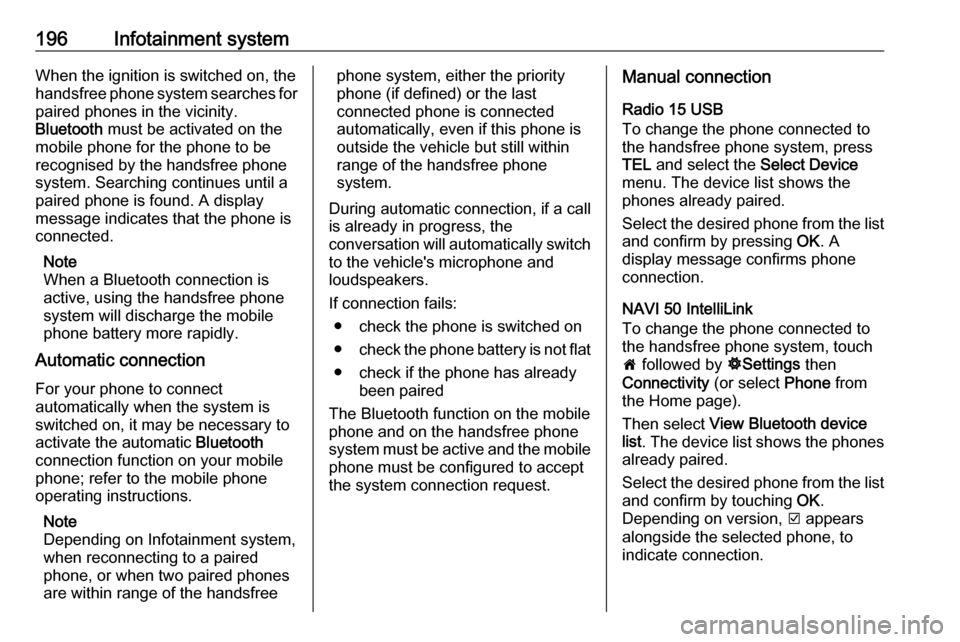
196Infotainment systemWhen the ignition is switched on, thehandsfree phone system searches for
paired phones in the vicinity.
Bluetooth must be activated on the
mobile phone for the phone to be
recognised by the handsfree phone
system. Searching continues until a
paired phone is found. A display
message indicates that the phone is
connected.
Note
When a Bluetooth connection is
active, using the handsfree phone
system will discharge the mobile
phone battery more rapidly.
Automatic connection
For your phone to connect
automatically when the system is
switched on, it may be necessary to
activate the automatic Bluetooth
connection function on your mobile
phone; refer to the mobile phone
operating instructions.
Note
Depending on Infotainment system,
when reconnecting to a paired
phone, or when two paired phones
are within range of the handsfreephone system, either the priority
phone (if defined) or the last
connected phone is connected
automatically, even if this phone is
outside the vehicle but still within
range of the handsfree phone
system.
During automatic connection, if a call
is already in progress, the
conversation will automatically switch to the vehicle's microphone and
loudspeakers.
If connection fails: ● check the phone is switched on
● check the phone battery is not flat
● check if the phone has already been paired
The Bluetooth function on the mobile
phone and on the handsfree phone
system must be active and the mobile
phone must be configured to accept
the system connection request.Manual connection
Radio 15 USB
To change the phone connected to
the handsfree phone system, press
TEL and select the Select Device
menu. The device list shows the
phones already paired.
Select the desired phone from the list and confirm by pressing OK. A
display message confirms phone
connection.
NAVI 50 IntelliLink
To change the phone connected to the handsfree phone system, touch
7 followed by ÿSettings then
Connectivity (or select Phone from
the Home page).
Then select View Bluetooth device
list . The device list shows the phones
already paired.
Select the desired phone from the list and confirm by touching OK.
Depending on version, J appears
alongside the selected phone, to
indicate connection.
Page 199 of 353
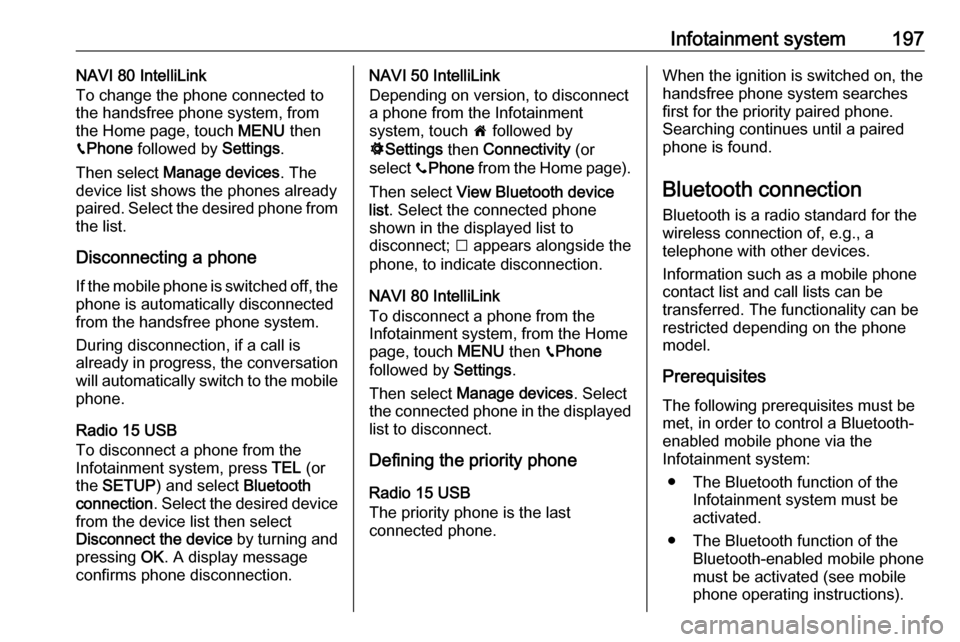
Infotainment system197NAVI 80 IntelliLink
To change the phone connected to
the handsfree phone system, from
the Home page, touch MENU then
g Phone followed by Settings.
Then select Manage devices . The
device list shows the phones already paired. Select the desired phone from
the list.
Disconnecting a phoneIf the mobile phone is switched off, thephone is automatically disconnected
from the handsfree phone system.
During disconnection, if a call is
already in progress, the conversation
will automatically switch to the mobile
phone.
Radio 15 USB
To disconnect a phone from the
Infotainment system, press TEL (or
the SETUP ) and select Bluetooth
connection . Select the desired device
from the device list then select
Disconnect the device by turning and
pressing OK. A display message
confirms phone disconnection.NAVI 50 IntelliLink
Depending on version, to disconnect
a phone from the Infotainment
system, touch 7 followed by
ÿ Settings then Connectivity (or
select yPhone from the Home page).
Then select View Bluetooth device
list . Select the connected phone
shown in the displayed list to
disconnect; I appears alongside the
phone, to indicate disconnection.
NAVI 80 IntelliLink
To disconnect a phone from the
Infotainment system, from the Home
page, touch MENU then gPhone
followed by Settings.
Then select Manage devices . Select
the connected phone in the displayed list to disconnect.
Defining the priority phone
Radio 15 USB
The priority phone is the last
connected phone.When the ignition is switched on, the
handsfree phone system searches
first for the priority paired phone.
Searching continues until a paired
phone is found.
Bluetooth connection Bluetooth is a radio standard for the
wireless connection of, e.g., a
telephone with other devices.
Information such as a mobile phone
contact list and call lists can be
transferred. The functionality can be
restricted depending on the phone
model.
Prerequisites
The following prerequisites must be
met, in order to control a Bluetooth-
enabled mobile phone via the
Infotainment system:
● The Bluetooth function of the Infotainment system must be
activated.
● The Bluetooth function of the Bluetooth-enabled mobile phone
must be activated (see mobile
phone operating instructions).
Page 200 of 353
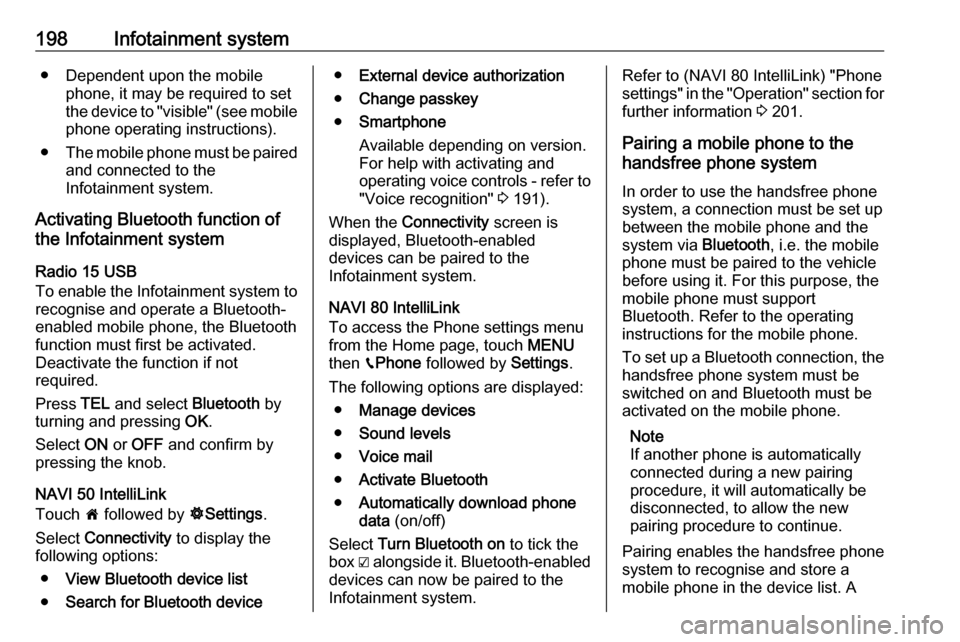
198Infotainment system● Dependent upon the mobilephone, it may be required to set
the device to "visible" (see mobile phone operating instructions).
● The mobile phone must be paired
and connected to the
Infotainment system.
Activating Bluetooth function of
the Infotainment system
Radio 15 USB
To enable the Infotainment system to recognise and operate a Bluetooth-
enabled mobile phone, the Bluetooth
function must first be activated.
Deactivate the function if not
required.
Press TEL and select Bluetooth by
turning and pressing OK.
Select ON or OFF and confirm by
pressing the knob.
NAVI 50 IntelliLink
Touch 7 followed by ÿSettings .
Select Connectivity to display the
following options:
● View Bluetooth device list
● Search for Bluetooth device●External device authorization
● Change passkey
● Smartphone
Available depending on version. For help with activating and
operating voice controls - refer to
"Voice recognition" 3 191).
When the Connectivity screen is
displayed, Bluetooth-enabled
devices can be paired to the
Infotainment system.
NAVI 80 IntelliLink
To access the Phone settings menu
from the Home page, touch MENU
then gPhone followed by Settings.
The following options are displayed: ● Manage devices
● Sound levels
● Voice mail
● Activate Bluetooth
● Automatically download phone
data (on/off)
Select Turn Bluetooth on to tick the
box ☑ alongside it. Bluetooth-enabled
devices can now be paired to the
Infotainment system.Refer to (NAVI 80 IntelliLink) "Phone
settings" in the "Operation" section for further information 3 201.
Pairing a mobile phone to the
handsfree phone system
In order to use the handsfree phone
system, a connection must be set up
between the mobile phone and the
system via Bluetooth, i.e. the mobile
phone must be paired to the vehicle
before using it. For this purpose, the
mobile phone must support
Bluetooth. Refer to the operating
instructions for the mobile phone.
To set up a Bluetooth connection, the handsfree phone system must be
switched on and Bluetooth must be
activated on the mobile phone.
Note
If another phone is automatically
connected during a new pairing
procedure, it will automatically be
disconnected, to allow the new
pairing procedure to continue.
Pairing enables the handsfree phone
system to recognise and store a
mobile phone in the device list. A