bluetooth OPEL MOVANO_B 2020 Owner's Manual
[x] Cancel search | Manufacturer: OPEL, Model Year: 2020, Model line: MOVANO_B, Model: OPEL MOVANO_B 2020Pages: 353, PDF Size: 9.4 MB
Page 120 of 353
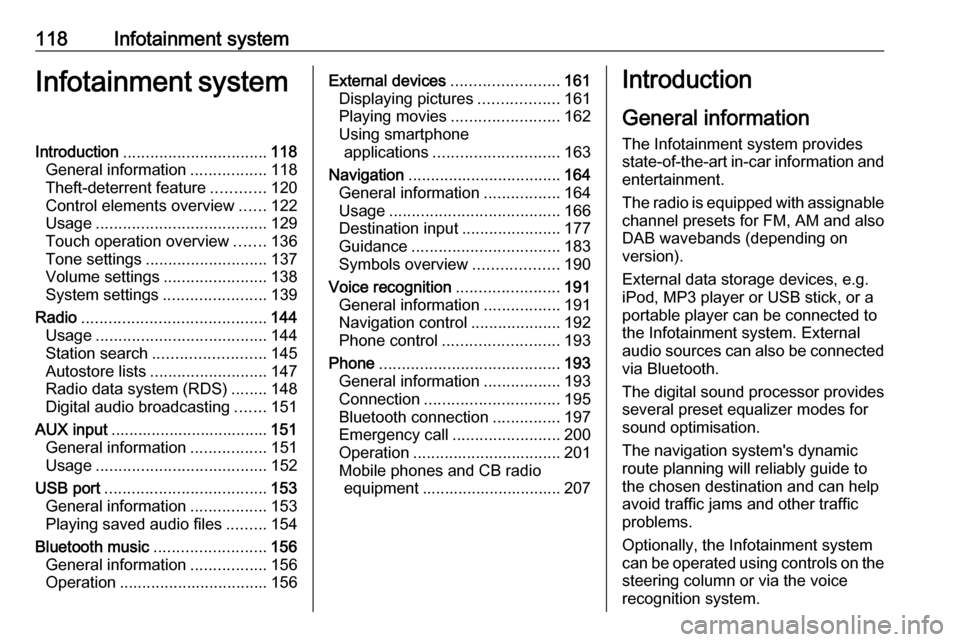
118Infotainment systemInfotainment systemIntroduction................................ 118
General information .................118
Theft-deterrent feature ............120
Control elements overview ......122
Usage ...................................... 129
Touch operation overview .......136
Tone settings ........................... 137
Volume settings .......................138
System settings .......................139
Radio ......................................... 144
Usage ...................................... 144
Station search ......................... 145
Autostore lists .......................... 147
Radio data system (RDS) ........148
Digital audio broadcasting .......151
AUX input ................................... 151
General information .................151
Usage ...................................... 152
USB port .................................... 153
General information .................153
Playing saved audio files .........154
Bluetooth music .........................156
General information .................156
Operation ................................. 156External devices........................161
Displaying pictures ..................161
Playing movies ........................ 162
Using smartphone applications ............................ 163
Navigation .................................. 164
General information .................164
Usage ...................................... 166
Destination input ......................177
Guidance ................................. 183
Symbols overview ...................190
Voice recognition .......................191
General information .................191
Navigation control ....................192
Phone control .......................... 193
Phone ........................................ 193
General information .................193
Connection .............................. 195
Bluetooth connection ...............197
Emergency call ........................200
Operation ................................. 201
Mobile phones and CB radio equipment ............................... 207Introduction
General information
The Infotainment system provides
state-of-the-art in-car information and
entertainment.
The radio is equipped with assignable channel presets for FM, AM and also
DAB wavebands (depending on
version).
External data storage devices, e.g.
iPod, MP3 player or USB stick, or a
portable player can be connected to
the Infotainment system. External
audio sources can also be connected
via Bluetooth.
The digital sound processor provides
several preset equalizer modes for
sound optimisation.
The navigation system's dynamic
route planning will reliably guide to
the chosen destination and can help
avoid traffic jams and other traffic
problems.
Optionally, the Infotainment system
can be operated using controls on the steering column or via the voice
recognition system.
Page 127 of 353
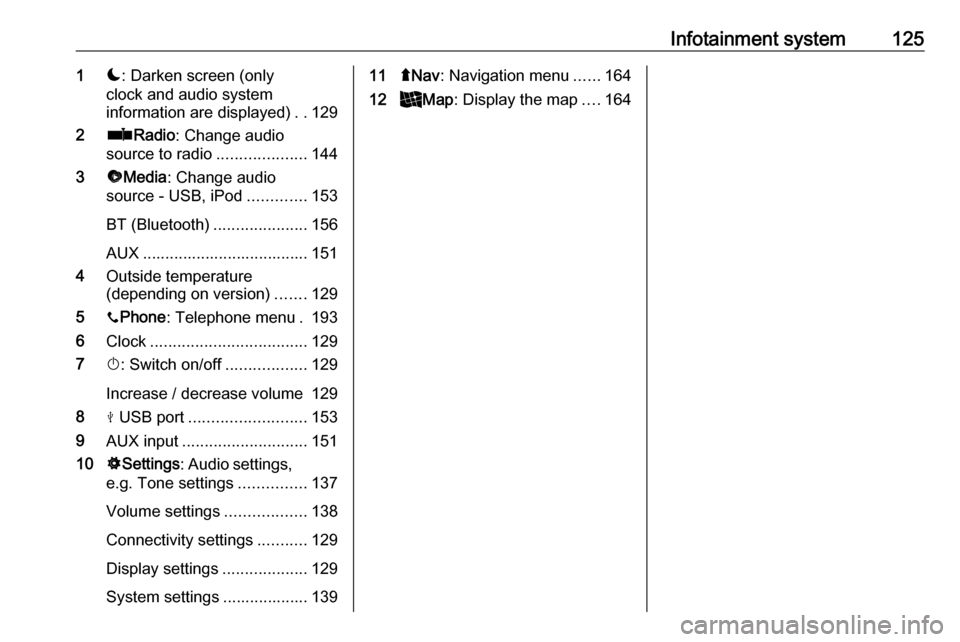
Infotainment system1251æ: Darken screen (only
clock and audio system
information are displayed) ..129
2 ñRadio : Change audio
source to radio ....................144
3 üMedia : Change audio
source - USB, iPod .............153
BT (Bluetooth) .....................156
AUX ..................................... 151
4 Outside temperature
(depending on version) .......129
5 yPhone : Telephone menu . 193
6 Clock ................................... 129
7 X: Switch on/off ..................129
Increase / decrease volume 129
8 M USB port .......................... 153
9 AUX input ............................ 151
10 ÿSettings : Audio settings,
e.g. Tone settings ...............137
Volume settings ..................138
Connectivity settings ...........129
Display settings ...................129
System settings ................... 13911 ýNav : Navigation menu ......164
12 _Map : Display the map ....164
Page 129 of 353
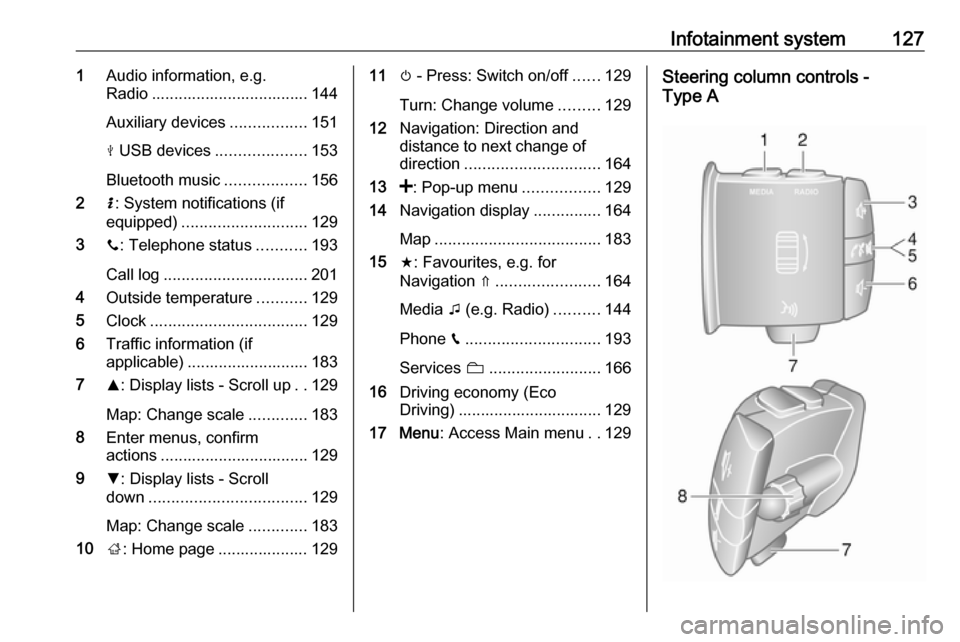
Infotainment system1271Audio information, e.g.
Radio ................................... 144
Auxiliary devices .................151
M USB devices ....................153
Bluetooth music ..................156
2 H: System notifications (if
equipped) ............................ 129
3 y: Telephone status ...........193
Call log ................................ 201
4 Outside temperature ...........129
5 Clock ................................... 129
6 Traffic information (if
applicable) ........................... 183
7 R: Display lists - Scroll up ..129
Map: Change scale .............183
8 Enter menus, confirm
actions ................................. 129
9 S: Display lists - Scroll
down ................................... 129
Map: Change scale .............183
10 ;: Home page .................... 12911 m - Press: Switch on/off ......129
Turn: Change volume .........129
12 Navigation: Direction and
distance to next change of
direction .............................. 164
13 <: Pop-up menu .................129
14 Navigation display ...............164
Map ..................................... 183
15 f: Favourites, e.g. for
Navigation ⇑ ....................... 164
Media t (e.g. Radio) ..........144
Phone g.............................. 193
Services N......................... 166
16 Driving economy (Eco
Driving) ................................ 129
17 Menu : Access Main menu ..129Steering column controls -
Type A
Page 133 of 353
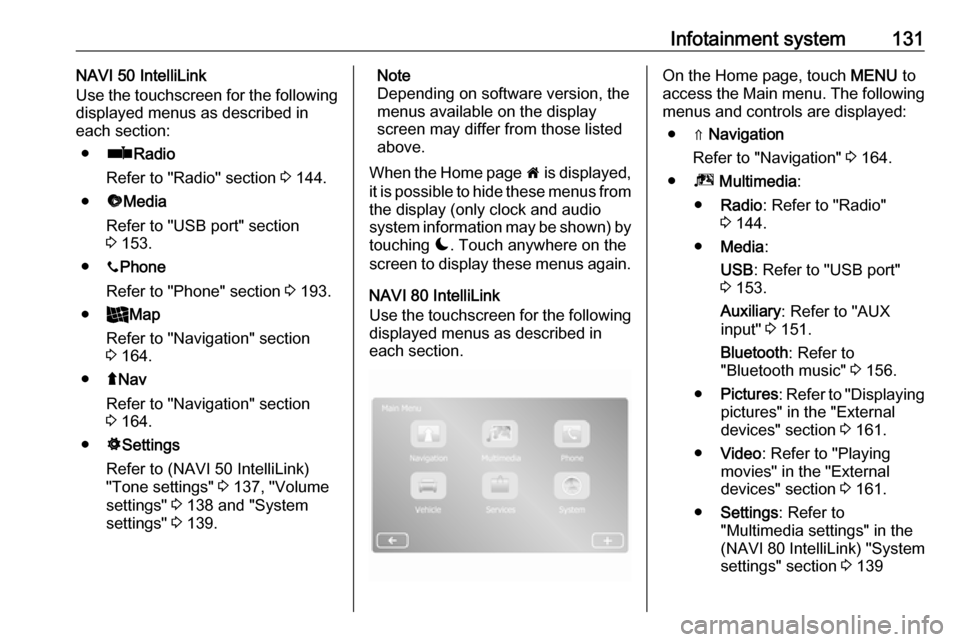
Infotainment system131NAVI 50 IntelliLink
Use the touchscreen for the following
displayed menus as described in
each section:
● ñ Radio
Refer to "Radio" section 3 144.
● üMedia
Refer to "USB port" section
3 153.
● yPhone
Refer to "Phone" section 3 193.
● _Map
Refer to "Navigation" section
3 164.
● ýNav
Refer to "Navigation" section
3 164.
● ÿSettings
Refer to (NAVI 50 IntelliLink)
"Tone settings" 3 137, "Volume
settings" 3 138 and "System
settings" 3 139.Note
Depending on software version, the menus available on the display
screen may differ from those listed
above.
When the Home page 7 is displayed,
it is possible to hide these menus from the display (only clock and audio
system information may be shown) by
touching æ. Touch anywhere on the
screen to display these menus again.
NAVI 80 IntelliLink
Use the touchscreen for the following displayed menus as described in
each section.On the Home page, touch MENU to
access the Main menu. The following menus and controls are displayed:
● ⇑ Navigation
Refer to "Navigation" 3 164.
● ª Multimedia :
● Radio : Refer to "Radio"
3 144.
● Media :
USB : Refer to "USB port"
3 153.
Auxiliary : Refer to "AUX
input" 3 151.
Bluetooth : Refer to
"Bluetooth music" 3 156.
● Pictures : Refer to "Displaying
pictures" in the "External
devices" section 3 161.
● Video : Refer to "Playing
movies" in the "External
devices" section 3 161.
● Settings : Refer to
"Multimedia settings" in the
(NAVI 80 IntelliLink) "System
settings" section 3 139
Page 134 of 353
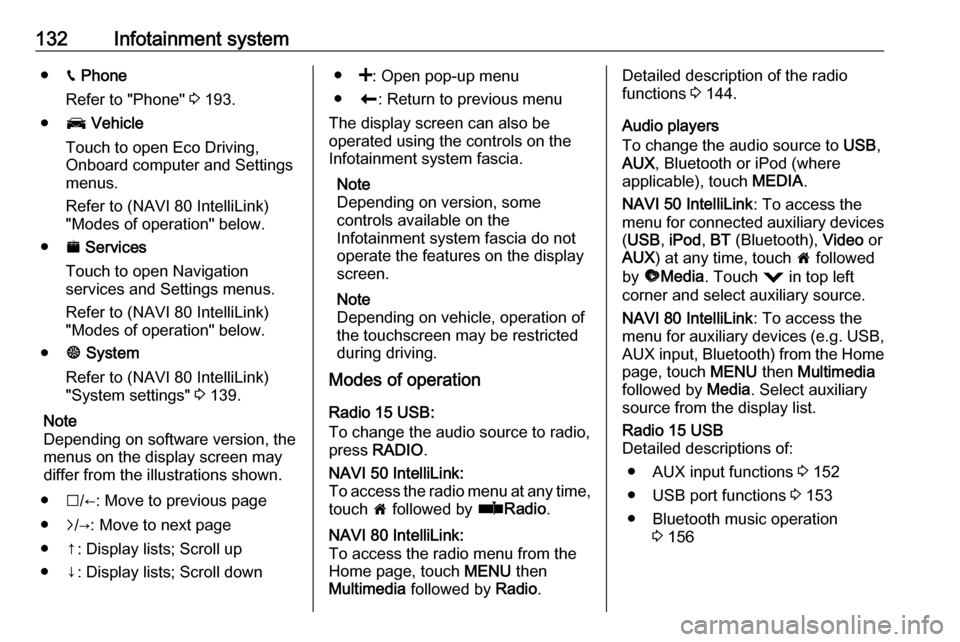
132Infotainment system●g Phone
Refer to "Phone" 3 193.
● J Vehicle
Touch to open Eco Driving,
Onboard computer and Settings
menus.
Refer to (NAVI 80 IntelliLink)
"Modes of operation" below.
● ¯ Services
Touch to open Navigation
services and Settings menus.
Refer to (NAVI 80 IntelliLink)
"Modes of operation" below.
● ± System
Refer to (NAVI 80 IntelliLink) "System settings" 3 139.
Note
Depending on software version, the
menus on the display screen may
differ from the illustrations shown.
● I/←: Move to previous page
● j/→: Move to next page
● ↑: Display lists; Scroll up
● ↓: Display lists; Scroll down● <: Open pop-up menu
● r: Return to previous menu
The display screen can also be
operated using the controls on the
Infotainment system fascia.
Note
Depending on version, some
controls available on the
Infotainment system fascia do not
operate the features on the display
screen.
Note
Depending on vehicle, operation of
the touchscreen may be restricted
during driving.
Modes of operation
Radio 15 USB:
To change the audio source to radio,
press RADIO .NAVI 50 IntelliLink:
To access the radio menu at any time, touch 7 followed by ñRadio .NAVI 80 IntelliLink:
To access the radio menu from the
Home page, touch MENU then
Multimedia followed by Radio.Detailed description of the radio
functions 3 144.
Audio players
To change the audio source to USB,
AUX , Bluetooth or iPod (where
applicable), touch MEDIA.
NAVI 50 IntelliLink : To access the
menu for connected auxiliary devices
( USB , iPod , BT (Bluetooth), Video or
AUX ) at any time, touch 7 followed
by üMedia . Touch = in top left
corner and select auxiliary source.
NAVI 80 IntelliLink : To access the
menu for auxiliary devices (e.g. USB,
AUX input, Bluetooth) from the Home page, touch MENU then Multimedia
followed by Media. Select auxiliary
source from the display list.Radio 15 USB
Detailed descriptions of:
● AUX input functions 3 152
● USB port functions 3 153
● Bluetooth music operation 3 156
Page 135 of 353
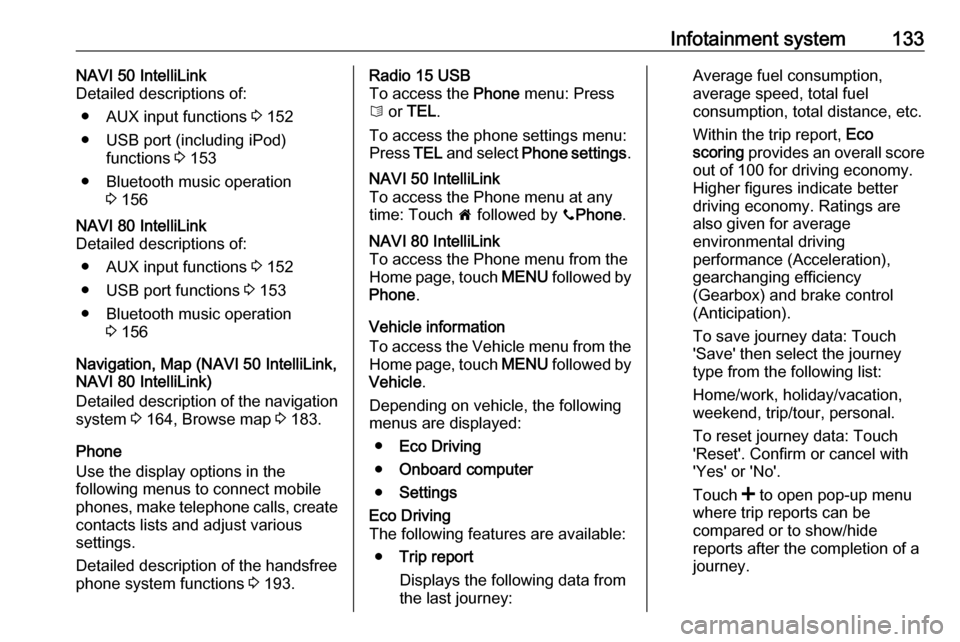
Infotainment system133NAVI 50 IntelliLink
Detailed descriptions of:
● AUX input functions 3 152
● USB port (including iPod) functions 3 153
● Bluetooth music operation 3 156NAVI 80 IntelliLink
Detailed descriptions of:
● AUX input functions 3 152
● USB port functions 3 153
● Bluetooth music operation 3 156
Navigation, Map (NAVI 50 IntelliLink,
NAVI 80 IntelliLink)
Detailed description of the navigation
system 3 164, Browse map 3 183.
Phone
Use the display options in the
following menus to connect mobile
phones, make telephone calls, create
contacts lists and adjust various
settings.
Detailed description of the handsfree
phone system functions 3 193.
Radio 15 USB
To access the Phone menu: Press
6 or TEL .
To access the phone settings menu: Press TEL and select Phone settings .NAVI 50 IntelliLink
To access the Phone menu at any
time: Touch 7 followed by yPhone .NAVI 80 IntelliLink
To access the Phone menu from the
Home page, touch MENU followed by
Phone .
Vehicle information
To access the Vehicle menu from the Home page, touch MENU followed by
Vehicle .
Depending on vehicle, the following
menus are displayed:
● Eco Driving
● Onboard computer
● Settings
Eco Driving
The following features are available:
● Trip report
Displays the following data from the last journey:Average fuel consumption,
average speed, total fuel
consumption, total distance, etc.
Within the trip report, Eco
scoring provides an overall score
out of 100 for driving economy.
Higher figures indicate better
driving economy. Ratings are
also given for average
environmental driving
performance (Acceleration),
gearchanging efficiency
(Gearbox) and brake control
(Anticipation).
To save journey data: Touch
'Save' then select the journey
type from the following list:
Home/work, holiday/vacation,
weekend, trip/tour, personal.
To reset journey data: Touch
'Reset'. Confirm or cancel with
'Yes' or 'No'.
Touch < to open pop-up menu
where trip reports can be compared or to show/hide
reports after the completion of a
journey.
Page 137 of 353
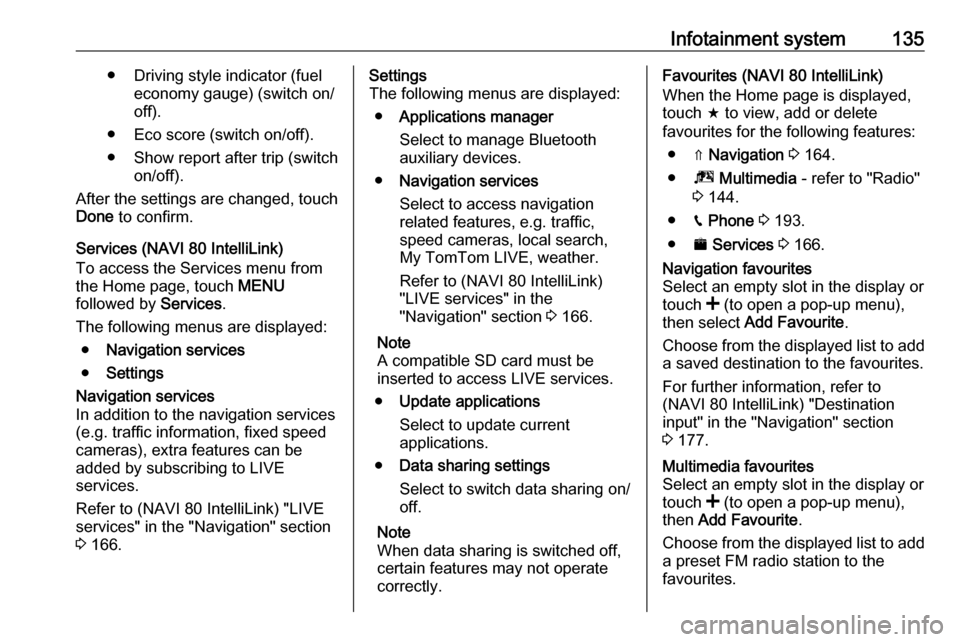
Infotainment system135● Driving style indicator (fueleconomy gauge) (switch on/
off).
● Eco score (switch on/off).
● Show report after trip (switch on/off).
After the settings are changed, touch
Done to confirm.
Services (NAVI 80 IntelliLink)
To access the Services menu from
the Home page, touch MENU
followed by Services.
The following menus are displayed: ● Navigation services
● SettingsNavigation services
In addition to the navigation services
(e.g. traffic information, fixed speed
cameras), extra features can be
added by subscribing to LIVE
services.
Refer to (NAVI 80 IntelliLink) "LIVE
services" in the "Navigation" section
3 166.Settings
The following menus are displayed:
● Applications manager
Select to manage Bluetooth
auxiliary devices.
● Navigation services
Select to access navigation
related features, e.g. traffic,
speed cameras, local search,
My TomTom LIVE, weather.
Refer to (NAVI 80 IntelliLink)
"LIVE services" in the
"Navigation" section 3 166.
Note
A compatible SD card must be
inserted to access LIVE services.
● Update applications
Select to update current
applications.
● Data sharing settings
Select to switch data sharing on/
off.
Note
When data sharing is switched off, certain features may not operate
correctly.Favourites (NAVI 80 IntelliLink)
When the Home page is displayed,
touch f to view, add or delete
favourites for the following features:
● ⇑ Navigation 3 164.
● ª Multimedia - refer to "Radio"
3 144.
● g Phone 3 193.
● ¯ Services 3 166.Navigation favourites
Select an empty slot in the display or
touch < (to open a pop-up menu),
then select Add Favourite .
Choose from the displayed list to add a saved destination to the favourites.
For further information, refer to
(NAVI 80 IntelliLink) "Destination
input" in the "Navigation" section
3 177.Multimedia favourites
Select an empty slot in the display or
touch < (to open a pop-up menu),
then Add Favourite .
Choose from the displayed list to add
a preset FM radio station to the
favourites.
Page 142 of 353
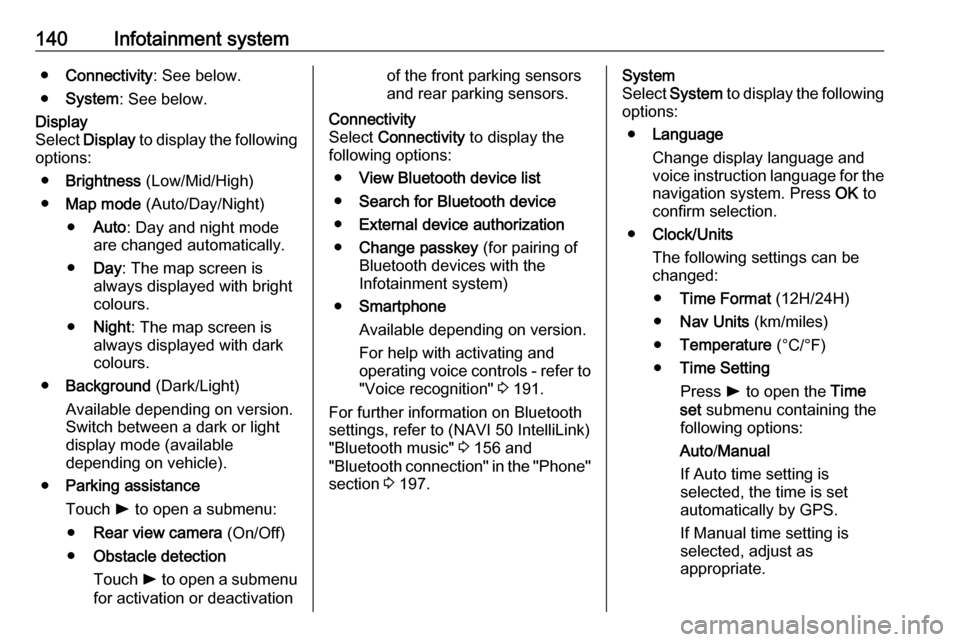
140Infotainment system●Connectivity : See below.
● System : See below.Display
Select Display to display the following
options:
● Brightness (Low/Mid/High)
● Map mode (Auto/Day/Night)
● Auto : Day and night mode
are changed automatically.
● Day : The map screen is
always displayed with bright colours.
● Night : The map screen is
always displayed with dark
colours.
● Background (Dark/Light)
Available depending on version. Switch between a dark or light
display mode (available
depending on vehicle).
● Parking assistance
Touch l to open a submenu:
● Rear view camera (On/Off)
● Obstacle detection
Touch l to open a submenu
for activation or deactivationof the front parking sensors
and rear parking sensors.Connectivity
Select Connectivity to display the
following options:
● View Bluetooth device list
● Search for Bluetooth device
● External device authorization
● Change passkey (for pairing of
Bluetooth devices with the
Infotainment system)
● Smartphone
Available depending on version. For help with activating and
operating voice controls - refer to
"Voice recognition" 3 191.
For further information on Bluetooth
settings, refer to (NAVI 50 IntelliLink)
"Bluetooth music" 3 156 and
"Bluetooth connection" in the "Phone" section 3 197.System
Select System to display the following
options:
● Language
Change display language and voice instruction language for the navigation system. Press OK to
confirm selection.
● Clock/Units
The following settings can be
changed:
● Time Format (12H/24H)
● Nav Units (km/miles)
● Temperature (°C/°F)
● Time Setting
Press l to open the Time
set submenu containing the
following options:
Auto /Manual
If Auto time setting is
selected, the time is set
automatically by GPS.
If Manual time setting is
selected, adjust as
appropriate.
Page 145 of 353
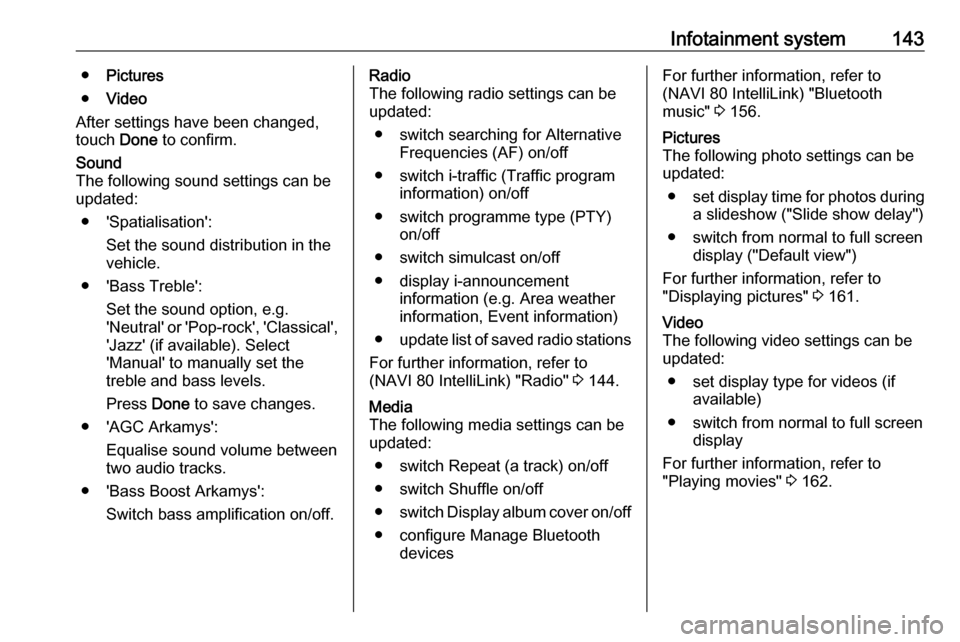
Infotainment system143●Pictures
● Video
After settings have been changed,
touch Done to confirm.Sound
The following sound settings can be
updated:
● 'Spatialisation': Set the sound distribution in the
vehicle.
● 'Bass Treble': Set the sound option, e.g.
'Neutral' or 'Pop-rock', 'Classical', 'Jazz' (if available). Select
'Manual' to manually set the
treble and bass levels.
Press Done to save changes.
● 'AGC Arkamys': Equalise sound volume between
two audio tracks.
● 'Bass Boost Arkamys': Switch bass amplification on/off.Radio
The following radio settings can be
updated:
● switch searching for Alternative Frequencies (AF) on/off
● switch i-traffic (Traffic program information) on/off
● switch programme type (PTY) on/off
● switch simulcast on/off
● display i-announcement information (e.g. Area weather
information, Event information)
● update list of saved radio stations
For further information, refer to
(NAVI 80 IntelliLink) "Radio" 3 144.Media
The following media settings can be
updated:
● switch Repeat (a track) on/off
● switch Shuffle on/off
● switch Display album cover on/off
● configure Manage Bluetooth devicesFor further information, refer to
(NAVI 80 IntelliLink) "Bluetooth
music" 3 156.Pictures
The following photo settings can be
updated:
● set display time for photos during
a slideshow ("Slide show delay")
● switch from normal to full screen display ("Default view")
For further information, refer to
"Displaying pictures" 3 161.Video
The following video settings can be
updated:
● set display type for videos (if available)
● switch from normal to full screen display
For further information, refer to
"Playing movies" 3 162.
Page 154 of 353
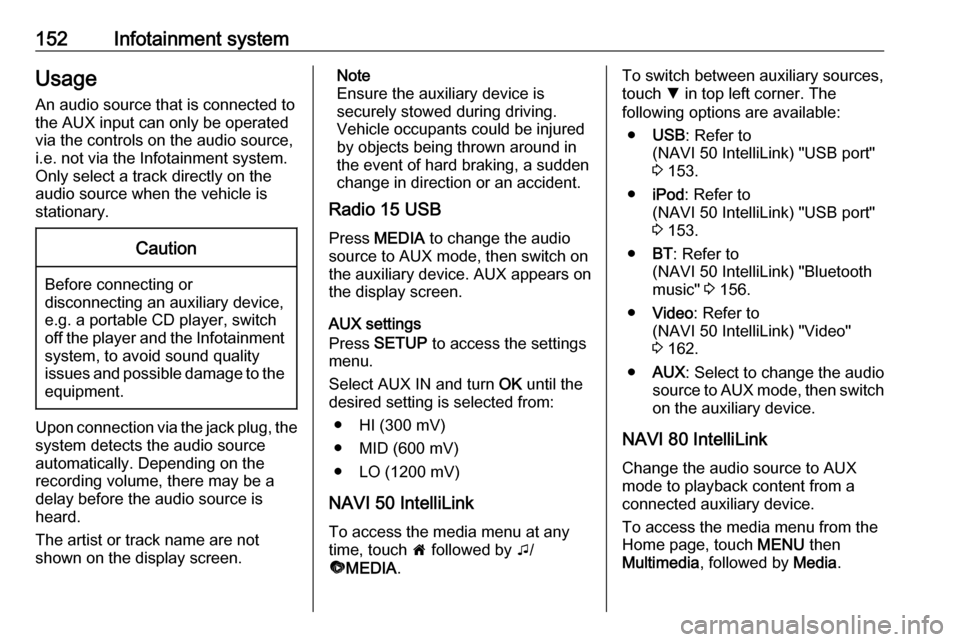
152Infotainment systemUsage
An audio source that is connected to the AUX input can only be operated
via the controls on the audio source,
i.e. not via the Infotainment system.
Only select a track directly on the
audio source when the vehicle is stationary.Caution
Before connecting or
disconnecting an auxiliary device,
e.g. a portable CD player, switch off the player and the Infotainment system, to avoid sound quality
issues and possible damage to the equipment.
Upon connection via the jack plug, thesystem detects the audio source
automatically. Depending on the
recording volume, there may be a
delay before the audio source is
heard.
The artist or track name are not
shown on the display screen.
Note
Ensure the auxiliary device is
securely stowed during driving.
Vehicle occupants could be injured
by objects being thrown around in
the event of hard braking, a sudden
change in direction or an accident.
Radio 15 USB
Press MEDIA to change the audio
source to AUX mode, then switch on
the auxiliary device. AUX appears on
the display screen.
AUX settings
Press SETUP to access the settings
menu.
Select AUX IN and turn OK until the
desired setting is selected from:
● HI (300 mV)
● MID (600 mV)
● LO (1200 mV)
NAVI 50 IntelliLink
To access the media menu at any
time, touch 7 followed by t/
ü MEDIA .To switch between auxiliary sources,
touch S in top left corner. The
following options are available:
● USB : Refer to
(NAVI 50 IntelliLink) "USB port"
3 153.
● iPod : Refer to
(NAVI 50 IntelliLink) "USB port" 3 153.
● BT: Refer to
(NAVI 50 IntelliLink) "Bluetooth music" 3 156.
● Video : Refer to
(NAVI 50 IntelliLink) "Video"
3 162.
● AUX : Select to change the audio
source to AUX mode, then switch
on the auxiliary device.
NAVI 80 IntelliLink
Change the audio source to AUX
mode to playback content from a
connected auxiliary device.
To access the media menu from the Home page, touch MENU then
Multimedia , followed by Media.