reset OPEL MOVANO_B 2020 Owner's Manual
[x] Cancel search | Manufacturer: OPEL, Model Year: 2020, Model line: MOVANO_B, Model: OPEL MOVANO_B 2020Pages: 353, PDF Size: 9.4 MB
Page 34 of 353
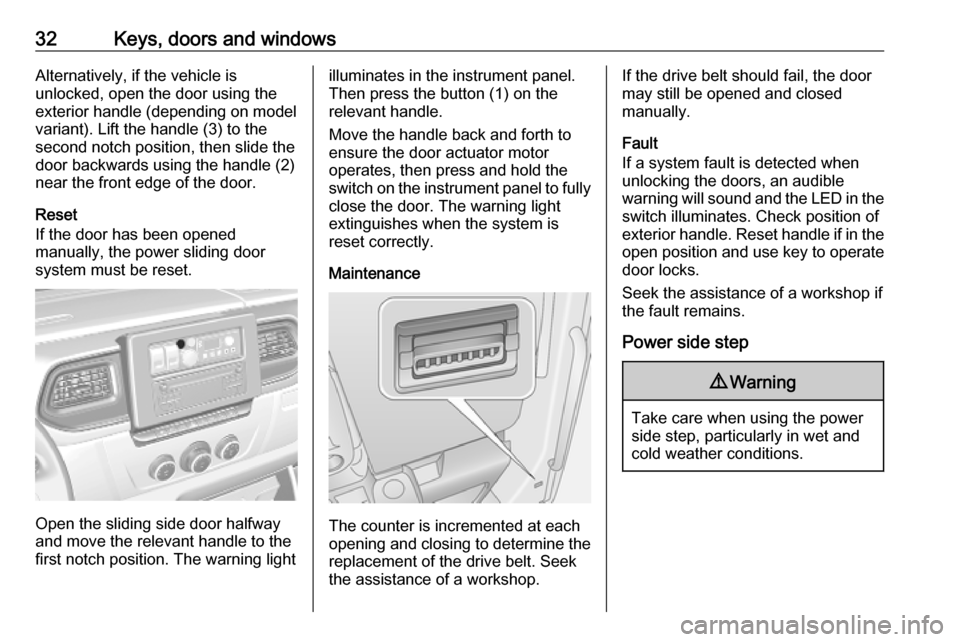
32Keys, doors and windowsAlternatively, if the vehicle is
unlocked, open the door using the
exterior handle (depending on model variant). Lift the handle (3) to the
second notch position, then slide the
door backwards using the handle (2)
near the front edge of the door.
Reset
If the door has been opened
manually, the power sliding door
system must be reset.
Open the sliding side door halfway
and move the relevant handle to the
first notch position. The warning light
illuminates in the instrument panel.
Then press the button (1) on the relevant handle.
Move the handle back and forth to
ensure the door actuator motor
operates, then press and hold the
switch on the instrument panel to fully
close the door. The warning light
extinguishes when the system is
reset correctly.
Maintenance
The counter is incremented at each
opening and closing to determine the
replacement of the drive belt. Seek
the assistance of a workshop.
If the drive belt should fail, the door may still be opened and closed
manually.
Fault
If a system fault is detected when
unlocking the doors, an audible
warning will sound and the LED in the switch illuminates. Check position of
exterior handle. Reset handle if in the
open position and use key to operate door locks.
Seek the assistance of a workshop if
the fault remains.
Power side step9 Warning
Take care when using the power
side step, particularly in wet and
cold weather conditions.
Page 43 of 353
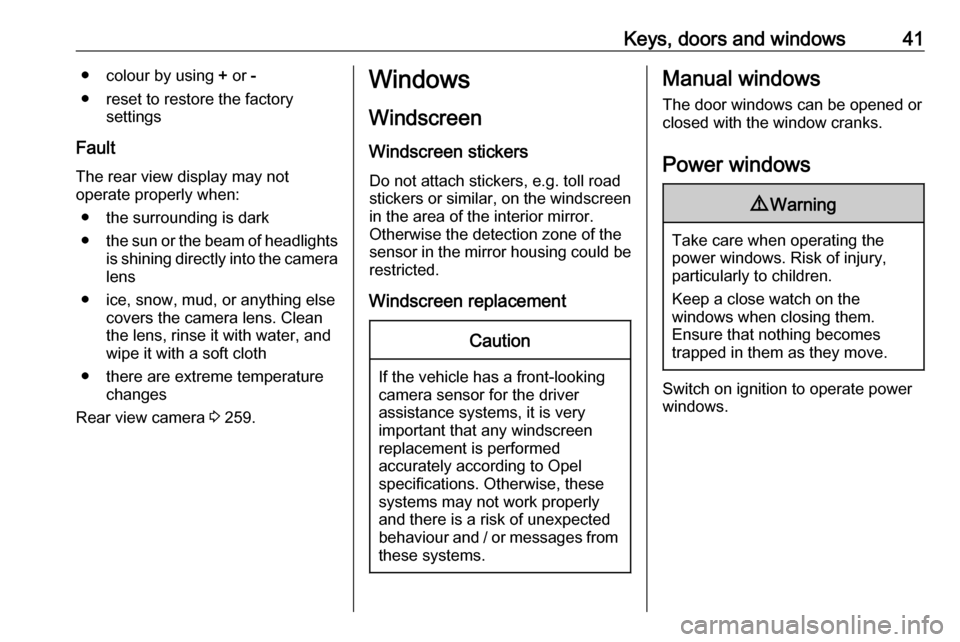
Keys, doors and windows41● colour by using + or -
● reset to restore the factory settings
Fault
The rear view display may not
operate properly when:
● the surrounding is dark
● the sun or the beam of headlights
is shining directly into the camera
lens
● ice, snow, mud, or anything else covers the camera lens. Clean
the lens, rinse it with water, and
wipe it with a soft cloth
● there are extreme temperature changes
Rear view camera 3 259.Windows
Windscreen
Windscreen stickers Do not attach stickers, e.g. toll road
stickers or similar, on the windscreen
in the area of the interior mirror.
Otherwise the detection zone of the
sensor in the mirror housing could be
restricted.
Windscreen replacementCaution
If the vehicle has a front-looking
camera sensor for the driver
assistance systems, it is very
important that any windscreen
replacement is performed
accurately according to Opel
specifications. Otherwise, these
systems may not work properly
and there is a risk of unexpected
behaviour and / or messages from these systems.
Manual windows
The door windows can be opened or
closed with the window cranks.
Power windows9 Warning
Take care when operating the
power windows. Risk of injury,
particularly to children.
Keep a close watch on the
windows when closing them.
Ensure that nothing becomes
trapped in them as they move.
Switch on ignition to operate power
windows.
Page 66 of 353
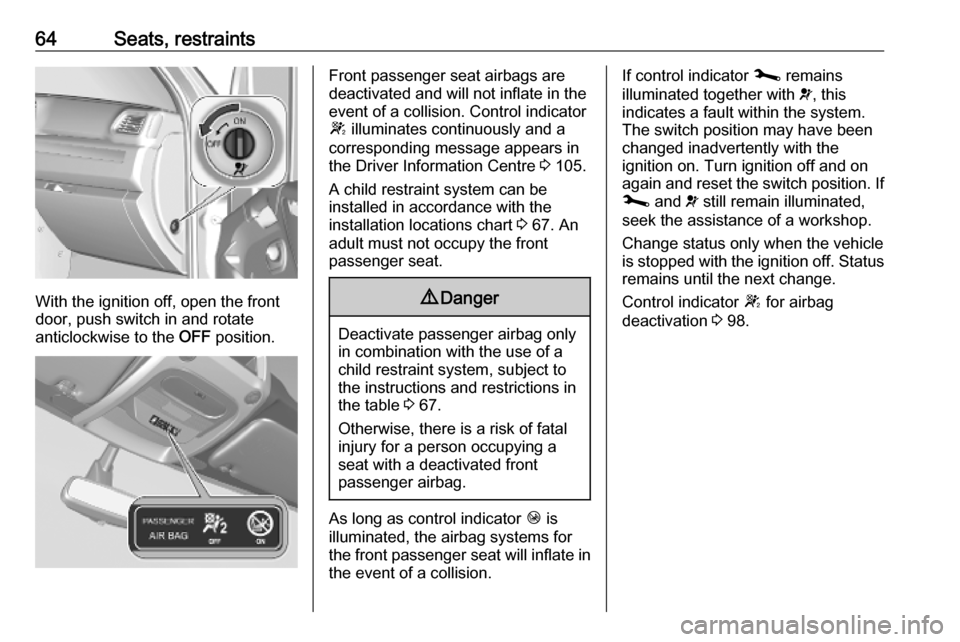
64Seats, restraints
With the ignition off, open the front
door, push switch in and rotate
anticlockwise to the OFF position.
Front passenger seat airbags are
deactivated and will not inflate in the event of a collision. Control indicator
W illuminates continuously and a
corresponding message appears in
the Driver Information Centre 3 105.
A child restraint system can be
installed in accordance with the
installation locations chart 3 67. An
adult must not occupy the front
passenger seat.9 Danger
Deactivate passenger airbag only
in combination with the use of a
child restraint system, subject to
the instructions and restrictions in
the table 3 67.
Otherwise, there is a risk of fatal
injury for a person occupying a
seat with a deactivated front
passenger airbag.
As long as control indicator Ó is
illuminated, the airbag systems for the front passenger seat will inflate in the event of a collision.
If control indicator j remains
illuminated together with v, this
indicates a fault within the system.
The switch position may have been
changed inadvertently with the
ignition on. Turn ignition off and on
again and reset the switch position. If
j and v still remain illuminated,
seek the assistance of a workshop.
Change status only when the vehicle is stopped with the ignition off. Status remains until the next change.
Control indicator W for airbag
deactivation 3 98.
Page 94 of 353
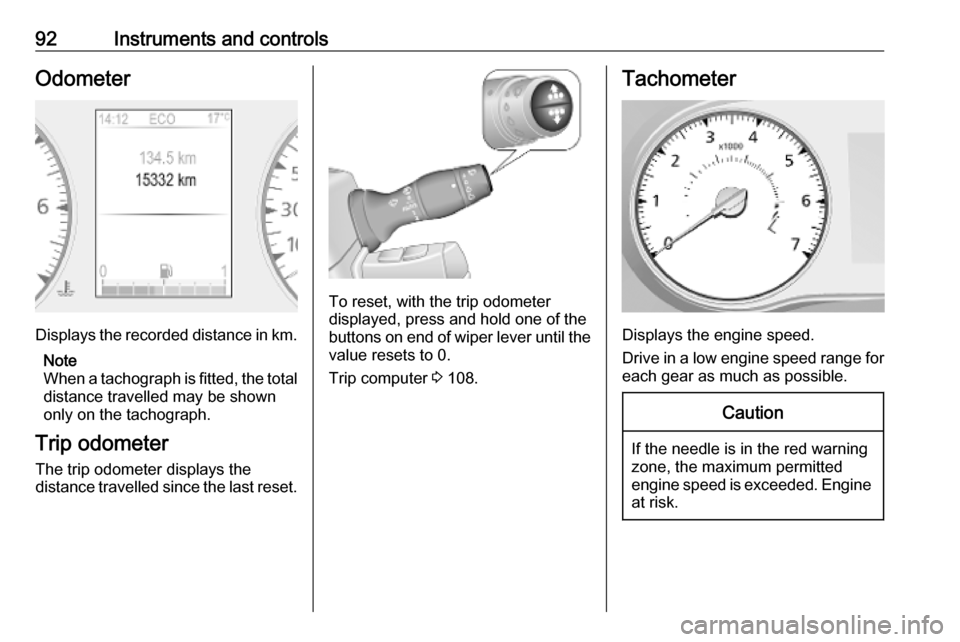
92Instruments and controlsOdometer
Displays the recorded distance in km.Note
When a tachograph is fitted, the total
distance travelled may be shown
only on the tachograph.
Trip odometer
The trip odometer displays the
distance travelled since the last reset.
To reset, with the trip odometer
displayed, press and hold one of the buttons on end of wiper lever until the
value resets to 0.
Trip computer 3 108.
Tachometer
Displays the engine speed.
Drive in a low engine speed range for each gear as much as possible.
Caution
If the needle is in the red warning
zone, the maximum permitted
engine speed is exceeded. Engine at risk.
Page 96 of 353
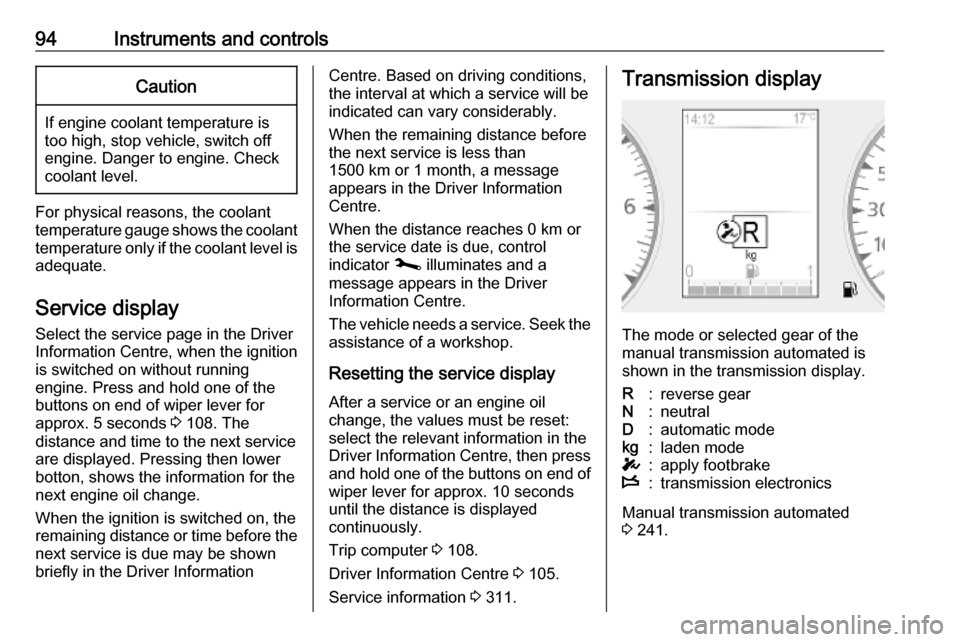
94Instruments and controlsCaution
If engine coolant temperature is
too high, stop vehicle, switch off
engine. Danger to engine. Check
coolant level.
For physical reasons, the coolant temperature gauge shows the coolant temperature only if the coolant level is adequate.
Service display
Select the service page in the Driver
Information Centre, when the ignition
is switched on without running
engine. Press and hold one of the
buttons on end of wiper lever for
approx. 5 seconds 3 108. The
distance and time to the next service are displayed. Pressing then lower
botton, shows the information for the
next engine oil change.
When the ignition is switched on, the
remaining distance or time before the next service is due may be shown
briefly in the Driver Information
Centre. Based on driving conditions,
the interval at which a service will be
indicated can vary considerably.
When the remaining distance before
the next service is less than
1500 km or 1 month, a message
appears in the Driver Information
Centre.
When the distance reaches 0 km or
the service date is due, control
indicator j illuminates and a
message appears in the Driver
Information Centre.
The vehicle needs a service. Seek the assistance of a workshop.
Resetting the service display After a service or an engine oil
change, the values must be reset:
select the relevant information in the
Driver Information Centre, then press
and hold one of the buttons on end of wiper lever for approx. 10 seconds
until the distance is displayed
continuously.
Trip computer 3 108.
Driver Information Centre 3 105.
Service information 3 311.Transmission display
The mode or selected gear of the
manual transmission automated is shown in the transmission display.
R:reverse gearN:neutralD:automatic modekg:laden modeT:apply footbrakeW:transmission electronics
Manual transmission automated
3 241.
Page 110 of 353
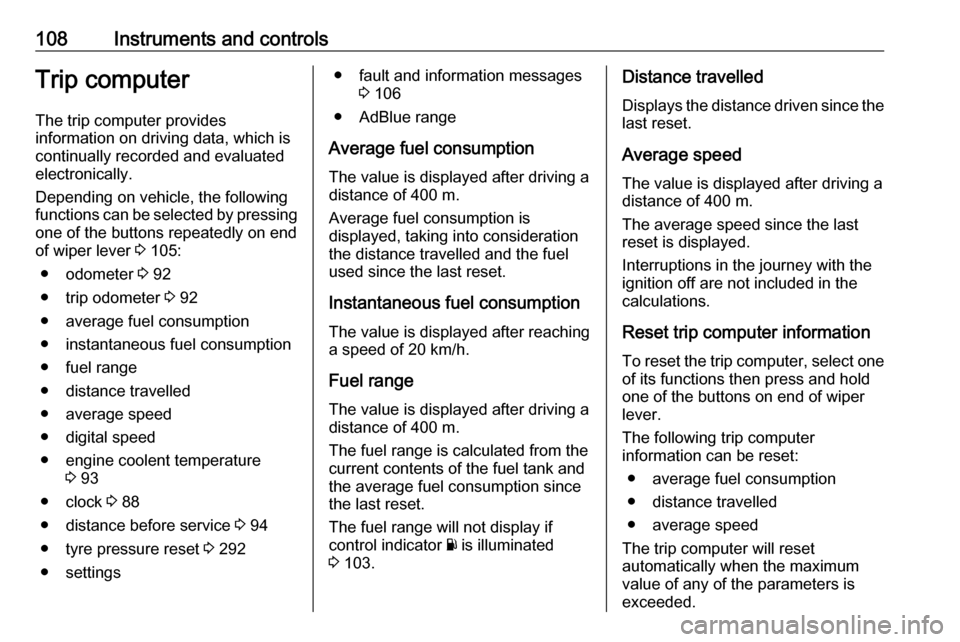
108Instruments and controlsTrip computerThe trip computer provides
information on driving data, which is
continually recorded and evaluated electronically.
Depending on vehicle, the following functions can be selected by pressing one of the buttons repeatedly on end
of wiper lever 3 105:
● odometer 3 92
● trip odometer 3 92
● average fuel consumption
● instantaneous fuel consumption
● fuel range
● distance travelled
● average speed
● digital speed
● engine coolent temperature 3 93
● clock 3 88
● distance before service 3 94
● tyre pressure reset 3 292
● settings● fault and information messages 3 106
● AdBlue range
Average fuel consumption The value is displayed after driving a
distance of 400 m.
Average fuel consumption is displayed, taking into consideration
the distance travelled and the fuel
used since the last reset.
Instantaneous fuel consumption
The value is displayed after reaching
a speed of 20 km/h.
Fuel range
The value is displayed after driving a distance of 400 m.
The fuel range is calculated from the
current contents of the fuel tank and
the average fuel consumption since
the last reset.
The fuel range will not display if control indicator Y is illuminated
3 103.Distance travelled
Displays the distance driven since the
last reset.
Average speed The value is displayed after driving a
distance of 400 m.
The average speed since the last
reset is displayed.
Interruptions in the journey with the
ignition off are not included in the
calculations.
Reset trip computer information
To reset the trip computer, select one of its functions then press and hold
one of the buttons on end of wiper
lever.
The following trip computer
information can be reset:
● average fuel consumption
● distance travelled
● average speed
The trip computer will reset
automatically when the maximum
value of any of the parameters is
exceeded.
Page 120 of 353
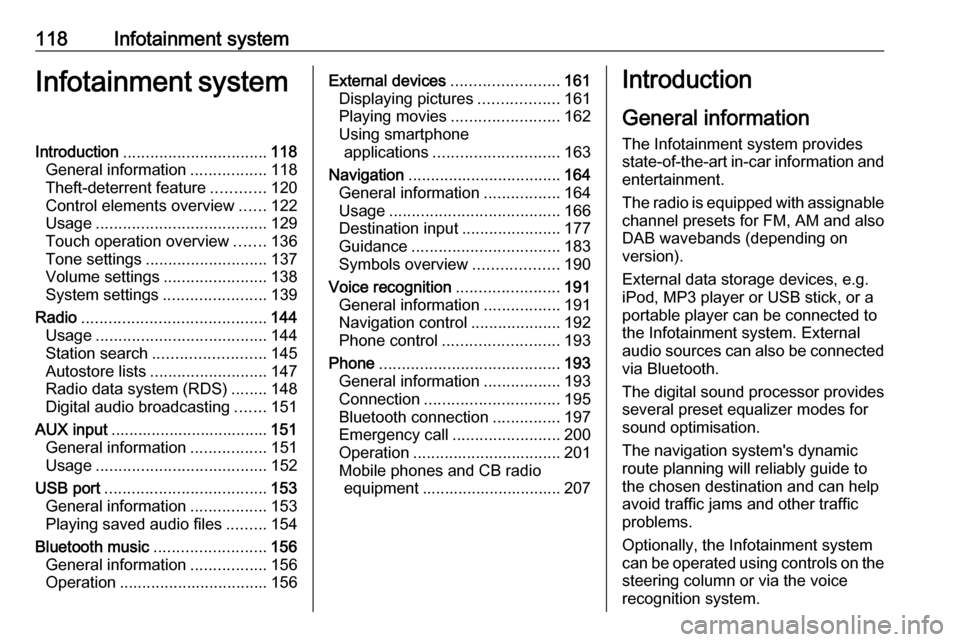
118Infotainment systemInfotainment systemIntroduction................................ 118
General information .................118
Theft-deterrent feature ............120
Control elements overview ......122
Usage ...................................... 129
Touch operation overview .......136
Tone settings ........................... 137
Volume settings .......................138
System settings .......................139
Radio ......................................... 144
Usage ...................................... 144
Station search ......................... 145
Autostore lists .......................... 147
Radio data system (RDS) ........148
Digital audio broadcasting .......151
AUX input ................................... 151
General information .................151
Usage ...................................... 152
USB port .................................... 153
General information .................153
Playing saved audio files .........154
Bluetooth music .........................156
General information .................156
Operation ................................. 156External devices........................161
Displaying pictures ..................161
Playing movies ........................ 162
Using smartphone applications ............................ 163
Navigation .................................. 164
General information .................164
Usage ...................................... 166
Destination input ......................177
Guidance ................................. 183
Symbols overview ...................190
Voice recognition .......................191
General information .................191
Navigation control ....................192
Phone control .......................... 193
Phone ........................................ 193
General information .................193
Connection .............................. 195
Bluetooth connection ...............197
Emergency call ........................200
Operation ................................. 201
Mobile phones and CB radio equipment ............................... 207Introduction
General information
The Infotainment system provides
state-of-the-art in-car information and
entertainment.
The radio is equipped with assignable channel presets for FM, AM and also
DAB wavebands (depending on
version).
External data storage devices, e.g.
iPod, MP3 player or USB stick, or a
portable player can be connected to
the Infotainment system. External
audio sources can also be connected
via Bluetooth.
The digital sound processor provides
several preset equalizer modes for
sound optimisation.
The navigation system's dynamic
route planning will reliably guide to
the chosen destination and can help
avoid traffic jams and other traffic
problems.
Optionally, the Infotainment system
can be operated using controls on the steering column or via the voice
recognition system.
Page 130 of 353
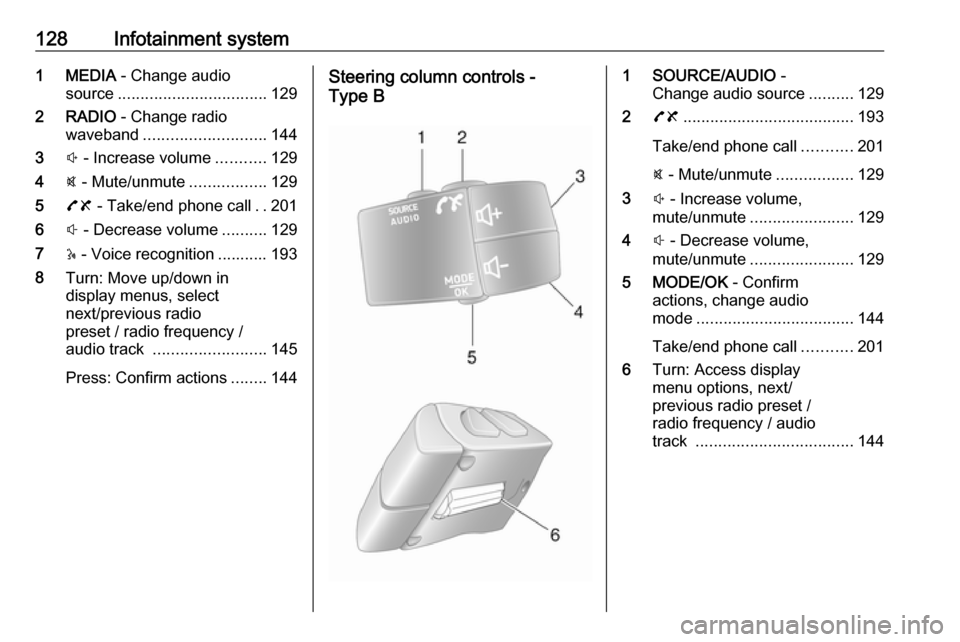
128Infotainment system1 MEDIA - Change audio
source ................................. 129
2 RADIO - Change radio
waveband ........................... 144
3 ! - Increase volume ...........129
4 @ - Mute/unmute .................129
5 78 - Take/end phone call ..201
6 # - Decrease volume ..........129
7 5 - Voice recognition ........... 193
8 Turn: Move up/down in
display menus, select
next/previous radio
preset / radio frequency /
audio track ......................... 145
Press: Confirm actions ........144Steering column controls -
Type B1 SOURCE/AUDIO -
Change audio source ..........129
2 78 ...................................... 193
Take/end phone call ...........201
@ - Mute/unmute .................129
3 ! - Increase volume,
mute/unmute ....................... 129
4 # - Decrease volume,
mute/unmute ....................... 129
5 MODE/OK - Confirm
actions, change audio
mode ................................... 144
Take/end phone call ...........201
6 Turn: Access display
menu options, next/
previous radio preset /
radio frequency / audio
track ................................... 144
Page 135 of 353
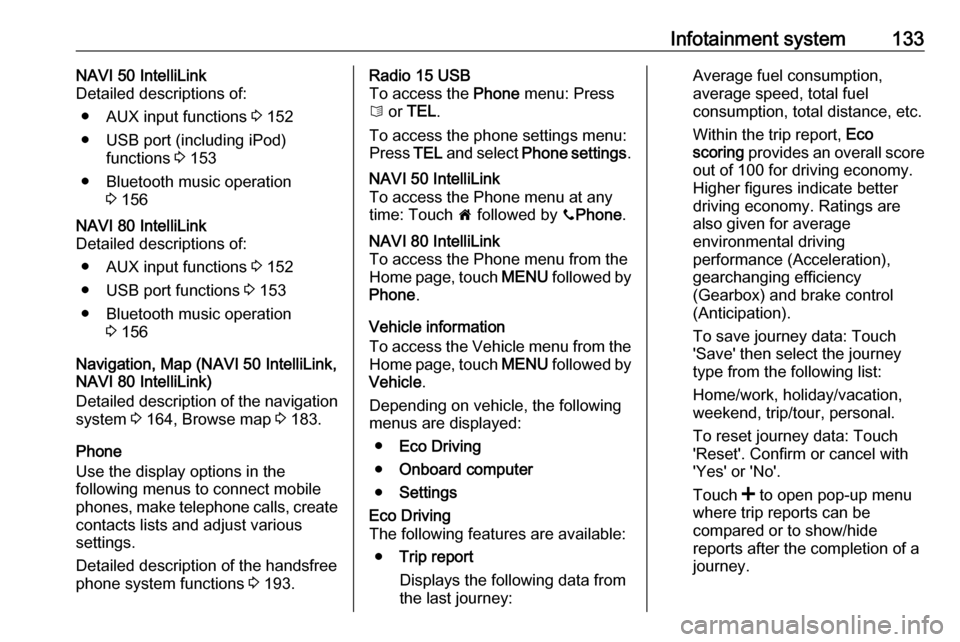
Infotainment system133NAVI 50 IntelliLink
Detailed descriptions of:
● AUX input functions 3 152
● USB port (including iPod) functions 3 153
● Bluetooth music operation 3 156NAVI 80 IntelliLink
Detailed descriptions of:
● AUX input functions 3 152
● USB port functions 3 153
● Bluetooth music operation 3 156
Navigation, Map (NAVI 50 IntelliLink,
NAVI 80 IntelliLink)
Detailed description of the navigation
system 3 164, Browse map 3 183.
Phone
Use the display options in the
following menus to connect mobile
phones, make telephone calls, create
contacts lists and adjust various
settings.
Detailed description of the handsfree
phone system functions 3 193.
Radio 15 USB
To access the Phone menu: Press
6 or TEL .
To access the phone settings menu: Press TEL and select Phone settings .NAVI 50 IntelliLink
To access the Phone menu at any
time: Touch 7 followed by yPhone .NAVI 80 IntelliLink
To access the Phone menu from the
Home page, touch MENU followed by
Phone .
Vehicle information
To access the Vehicle menu from the Home page, touch MENU followed by
Vehicle .
Depending on vehicle, the following
menus are displayed:
● Eco Driving
● Onboard computer
● Settings
Eco Driving
The following features are available:
● Trip report
Displays the following data from the last journey:Average fuel consumption,
average speed, total fuel
consumption, total distance, etc.
Within the trip report, Eco
scoring provides an overall score
out of 100 for driving economy.
Higher figures indicate better
driving economy. Ratings are
also given for average
environmental driving
performance (Acceleration),
gearchanging efficiency
(Gearbox) and brake control
(Anticipation).
To save journey data: Touch
'Save' then select the journey
type from the following list:
Home/work, holiday/vacation,
weekend, trip/tour, personal.
To reset journey data: Touch
'Reset'. Confirm or cancel with
'Yes' or 'No'.
Touch < to open pop-up menu
where trip reports can be compared or to show/hide
reports after the completion of a
journey.
Page 136 of 353
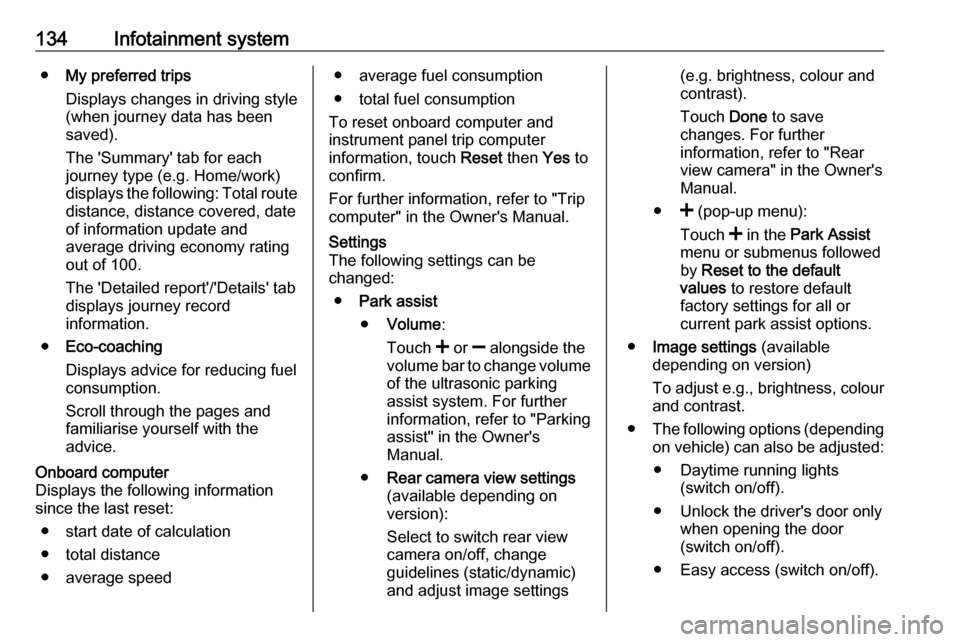
134Infotainment system●My preferred trips
Displays changes in driving style
(when journey data has been
saved).
The 'Summary' tab for each
journey type (e.g. Home/work)
displays the following: Total route distance, distance covered, date
of information update and
average driving economy rating
out of 100.
The 'Detailed report'/'Details' tab
displays journey record
information.
● Eco-coaching
Displays advice for reducing fuel consumption.
Scroll through the pages and
familiarise yourself with the
advice.Onboard computer
Displays the following information
since the last reset:
● start date of calculation
● total distance
● average speed● average fuel consumption
● total fuel consumption
To reset onboard computer and
instrument panel trip computer
information, touch Reset then Yes to
confirm.
For further information, refer to "Trip
computer" in the Owner's Manual.Settings
The following settings can be
changed:
● Park assist
● Volume :
Touch < or ] alongside the
volume bar to change volume of the ultrasonic parking
assist system. For further
information, refer to "Parking
assist" in the Owner's
Manual.
● Rear camera view settings
(available depending on
version):
Select to switch rear view
camera on/off, change
guidelines (static/dynamic)
and adjust image settings(e.g. brightness, colour and
contrast).
Touch Done to save
changes. For further
information, refer to "Rear view camera" in the Owner's
Manual.
● < (pop-up menu):
Touch < in the Park Assist
menu or submenus followed
by Reset to the default
values to restore default
factory settings for all or
current park assist options.
● Image settings (available
depending on version)
To adjust e.g., brightness, colour
and contrast.
● The following options (depending
on vehicle) can also be adjusted:
● Daytime running lights (switch on/off).
● Unlock the driver's door only when opening the door
(switch on/off).
● Easy access (switch on/off).