light OPEL ZAFIRA C 2013 Infotainment system
[x] Cancel search | Manufacturer: OPEL, Model Year: 2013, Model line: ZAFIRA C, Model: OPEL ZAFIRA C 2013Pages: 92, PDF Size: 3.72 MB
Page 33 of 92
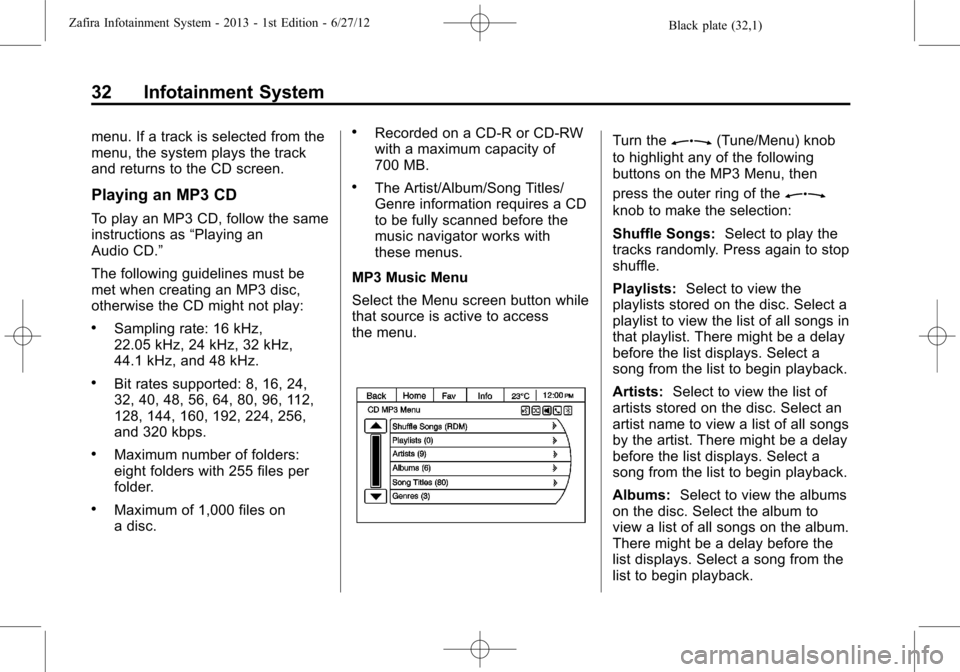
Black plate (32,1)Zafira Infotainment System - 2013 - 1st Edition - 6/27/12
32 Infotainment System
menu. If a track is selected from the
menu, the system plays the track
and returns to the CD screen.
Playing an MP3 CD
To play an MP3 CD, follow the same
instructions as“Playing an
Audio CD.”
The following guidelines must be
met when creating an MP3 disc,
otherwise the CD might not play:
.Sampling rate: 16 kHz,
22.05 kHz, 24 kHz, 32 kHz,
44.1 kHz, and 48 kHz.
.Bit rates supported: 8, 16, 24,
32, 40, 48, 56, 64, 80, 96, 112,
128, 144, 160, 192, 224, 256,
and 320 kbps.
.Maximum number of folders:
eight folders with 255 files per
folder.
.Maximum of 1,000 files on
a disc.
.Recorded on a CD-R or CD-RW
with a maximum capacity of
700 MB.
.The Artist/Album/Song Titles/
Genre information requires a CD
to be fully scanned before the
music navigator works with
these menus.
MP3 Music Menu
Select the Menu screen button while
that source is active to access
the menu.
Turn theZ(Tune/Menu) knob
to highlight any of the following
buttons on the MP3 Menu, then
press the outer ring of the
Z
knob to make the selection:
Shuffle Songs:Select to play the
tracks randomly. Press again to stop
shuffle.
Playlists:Select to view the
playlists stored on the disc. Select a
playlist to view the list of all songs in
that playlist. There might be a delay
before the list displays. Select a
song from the list to begin playback.
Artists:Select to view the list of
artists stored on the disc. Select an
artist name to view a list of all songs
by the artist. There might be a delay
before the list displays. Select a
song from the list to begin playback.
Albums:Select to view the albums
on the disc. Select the album to
view a list of all songs on the album.
There might be a delay before the
list displays. Select a song from the
list to begin playback.
Page 38 of 92
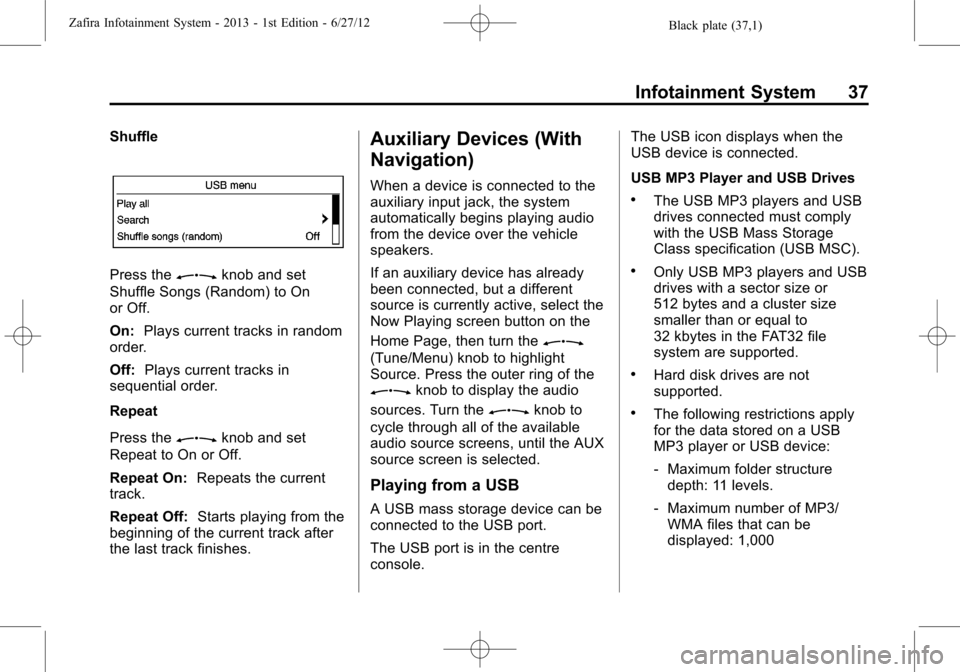
Black plate (37,1)Zafira Infotainment System - 2013 - 1st Edition - 6/27/12
Infotainment System 37
Shuffle
Press theZknob and set
Shuffle Songs (Random) to On
or Off.
On:Plays current tracks in random
order.
Off:Plays current tracks in
sequential order.
Repeat
Press the
Zknob and set
Repeat to On or Off.
Repeat On:Repeats the current
track.
Repeat Off:Starts playing from the
beginning of the current track after
the last track finishes.
Auxiliary Devices (With
Navigation)
When a device is connected to the
auxiliary input jack, the system
automatically begins playing audio
from the device over the vehicle
speakers.
If an auxiliary device has already
been connected, but a different
source is currently active, select the
Now Playing screen button on the
Home Page, then turn the
Z
(Tune/Menu) knob to highlight
Source. Press the outer ring of the
Zknob to display the audio
sources. Turn the
Zknob to
cycle through all of the available
audio source screens, until the AUX
source screen is selected.
Playing from a USB
A USB mass storage device can be
connected to the USB port.
The USB port is in the centre
console.The USB icon displays when the
USB device is connected.
USB MP3 Player and USB Drives
.The USB MP3 players and USB
drives connected must comply
with the USB Mass Storage
Class specification (USB MSC).
.Only USB MP3 players and USB
drives with a sector size or
512 bytes and a cluster size
smaller than or equal to
32 kbytes in the FAT32 file
system are supported.
.Hard disk drives are not
supported.
.The following restrictions apply
for the data stored on a USB
MP3 player or USB device:
‐Maximum folder structure
depth: 11 levels.
‐Maximum number of MP3/
WMA files that can be
displayed: 1,000
Page 39 of 92
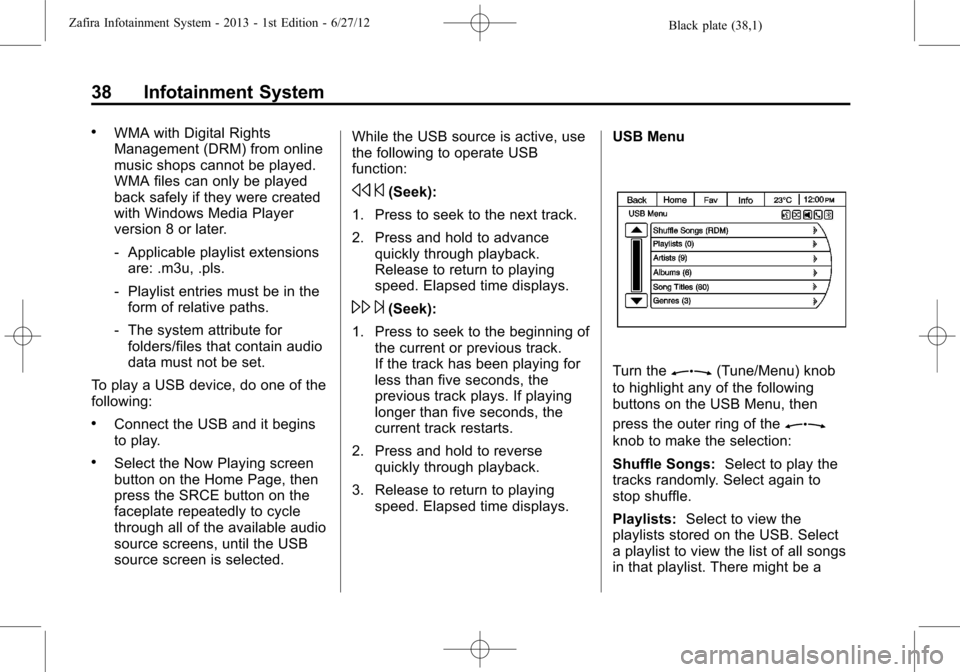
Black plate (38,1)Zafira Infotainment System - 2013 - 1st Edition - 6/27/12
38 Infotainment System
.WMA with Digital Rights
Management (DRM) from online
music shops cannot be played.
WMA files can only be played
back safely if they were created
with Windows Media Player
version 8 or later.
‐Applicable playlist extensions
are: .m3u, .pls.
‐Playlist entries must be in the
form of relative paths.
‐The system attribute for
folders/files that contain audio
data must not be set.
To play a USB device, do one of the
following:
.Connect the USB and it begins
to play.
.Select the Now Playing screen
button on the Home Page, then
press the SRCE button on the
faceplate repeatedly to cycle
through all of the available audio
source screens, until the USB
source screen is selected.While the USB source is active, use
the following to operate USB
function:
s©(Seek):
1. Press to seek to the next track.
2. Press and hold to advance
quickly through playback.
Release to return to playing
speed. Elapsed time displays.
\¨(Seek):
1. Press to seek to the beginning of
the current or previous track.
If the track has been playing for
less than five seconds, the
previous track plays. If playing
longer than five seconds, the
current track restarts.
2. Press and hold to reverse
quickly through playback.
3. Release to return to playing
speed. Elapsed time displays.USB Menu
Turn theZ(Tune/Menu) knob
to highlight any of the following
buttons on the USB Menu, then
press the outer ring of the
Z
knob to make the selection:
Shuffle Songs:Select to play the
tracks randomly. Select again to
stop shuffle.
Playlists:Select to view the
playlists stored on the USB. Select
a playlist to view the list of all songs
in that playlist. There might be a
Page 41 of 92
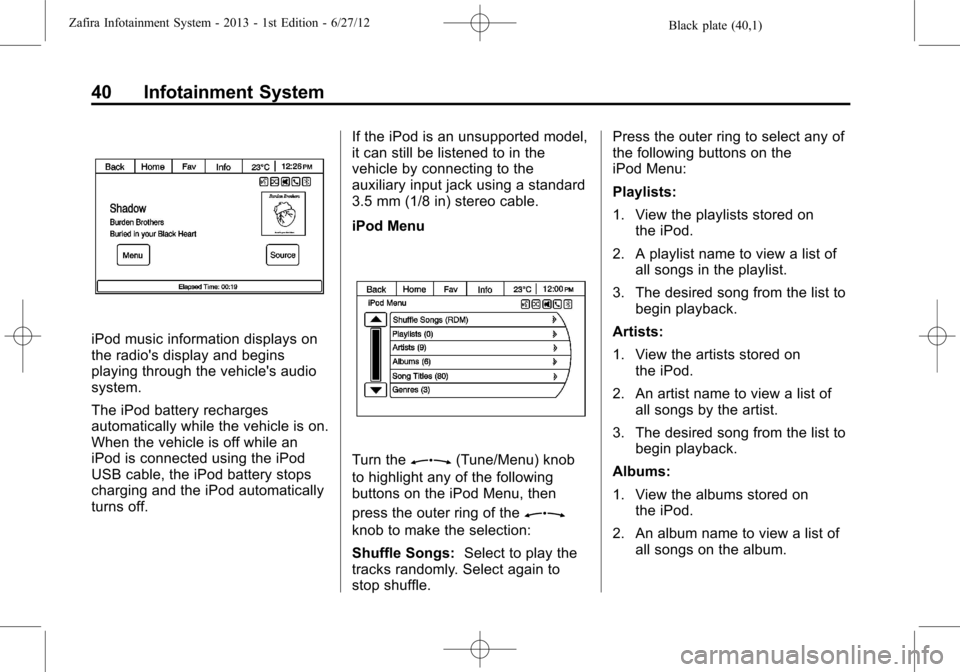
Black plate (40,1)Zafira Infotainment System - 2013 - 1st Edition - 6/27/12
40 Infotainment System
iPod music information displays on
the radio's display and begins
playing through the vehicle's audio
system.
The iPod battery recharges
automatically while the vehicle is on.
When the vehicle is off while an
iPod is connected using the iPod
USB cable, the iPod battery stops
charging and the iPod automatically
turns off.If the iPod is an unsupported model,
it can still be listened to in the
vehicle by connecting to the
auxiliary input jack using a standard
3.5 mm (1/8 in) stereo cable.
iPod Menu
Turn theZ(Tune/Menu) knob
to highlight any of the following
buttons on the iPod Menu, then
press the outer ring of the
Z
knob to make the selection:
Shuffle Songs:Select to play the
tracks randomly. Select again to
stop shuffle.Press the outer ring to select any of
the following buttons on the
iPod Menu:
Playlists:
1. View the playlists stored on
the iPod.
2. A playlist name to view a list of
all songs in the playlist.
3. The desired song from the list to
begin playback.
Artists:
1. View the artists stored on
the iPod.
2. An artist name to view a list of
all songs by the artist.
3. The desired song from the list to
begin playback.
Albums:
1. View the albums stored on
the iPod.
2. An album name to view a list of
all songs on the album.
Page 43 of 92
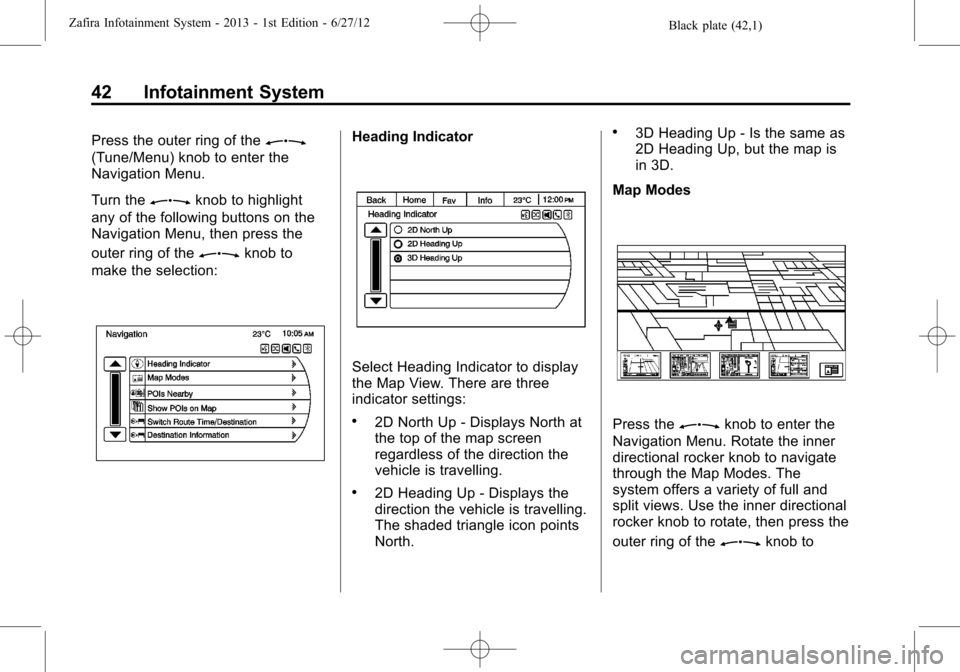
Black plate (42,1)Zafira Infotainment System - 2013 - 1st Edition - 6/27/12
42 Infotainment System
Press the outer ring of theZ
(Tune/Menu) knob to enter the
Navigation Menu.
Turn the
Zknob to highlight
any of the following buttons on the
Navigation Menu, then press the
outer ring of the
Zknob to
make the selection:
Heading Indicator
Select Heading Indicator to display
the Map View. There are three
indicator settings:
.2D North Up - Displays North at
the top of the map screen
regardless of the direction the
vehicle is travelling.
.2D Heading Up - Displays the
direction the vehicle is travelling.
The shaded triangle icon points
North.
.3D Heading Up - Is the same as
2D Heading Up, but the map is
in 3D.
Map Modes
Press theZknob to enter the
Navigation Menu. Rotate the inner
directional rocker knob to navigate
through the Map Modes. The
system offers a variety of full and
split views. Use the inner directional
rocker knob to rotate, then press the
outer ring of the
Zknob to
Page 48 of 92
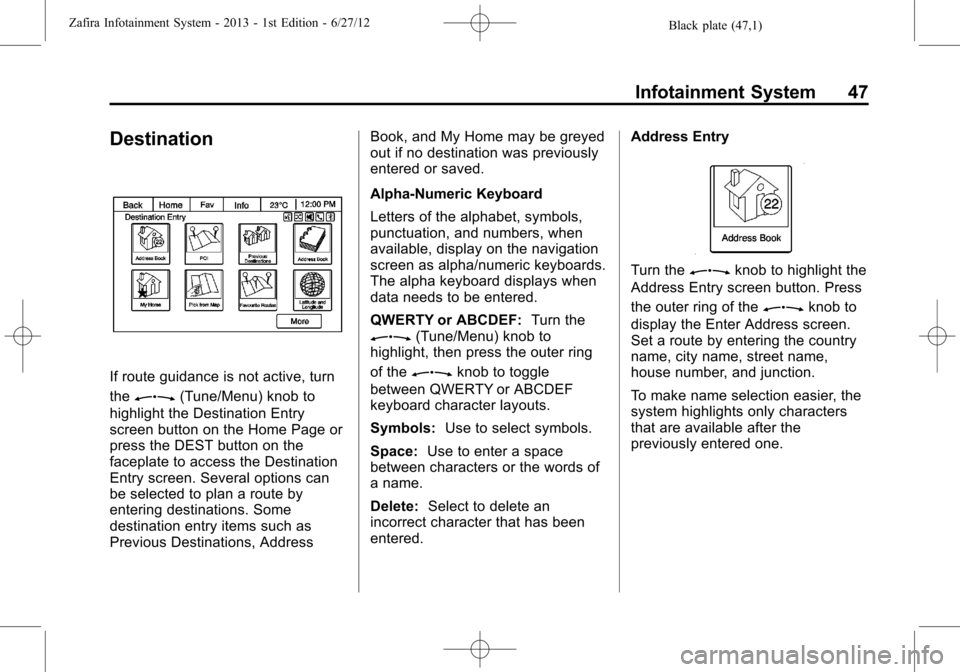
Black plate (47,1)Zafira Infotainment System - 2013 - 1st Edition - 6/27/12
Infotainment System 47
Destination
If route guidance is not active, turn
the
Z(Tune/Menu) knob to
highlight the Destination Entry
screen button on the Home Page or
press the DEST button on the
faceplate to access the Destination
Entry screen. Several options can
be selected to plan a route by
entering destinations. Some
destination entry items such as
Previous Destinations, AddressBook, and My Home may be greyed
out if no destination was previously
entered or saved.
Alpha-Numeric Keyboard
Letters of the alphabet, symbols,
punctuation, and numbers, when
available, display on the navigation
screen as alpha/numeric keyboards.
The alpha keyboard displays when
data needs to be entered.
QWERTY or ABCDEF:Turn the
Z(Tune/Menu) knob to
highlight, then press the outer ring
of the
Zknob to toggle
between QWERTY or ABCDEF
keyboard character layouts.
Symbols:Use to select symbols.
Space:Use to enter a space
between characters or the words of
a name.
Delete:Select to delete an
incorrect character that has been
entered.Address Entry
Turn theZknob to highlight the
Address Entry screen button. Press
the outer ring of the
Zknob to
display the Enter Address screen.
Set a route by entering the country
name, city name, street name,
house number, and junction.
To make name selection easier, the
system highlights only characters
that are available after the
previously entered one.
Page 50 of 92
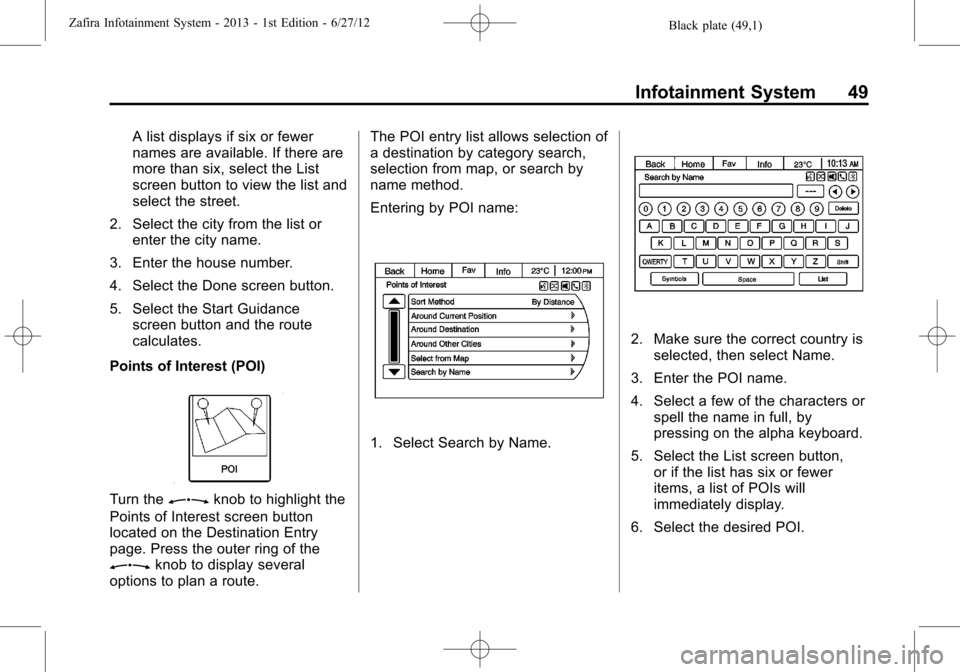
Black plate (49,1)Zafira Infotainment System - 2013 - 1st Edition - 6/27/12
Infotainment System 49
A list displays if six or fewer
names are available. If there are
more than six, select the List
screen button to view the list and
select the street.
2. Select the city from the list or
enter the city name.
3. Enter the house number.
4. Select the Done screen button.
5. Select the Start Guidance
screen button and the route
calculates.
Points of Interest (POI)
Turn theZknob to highlight the
Points of Interest screen button
located on the Destination Entry
page. Press the outer ring of the
Zknob to display several
options to plan a route.The POI entry list allows selection of
a destination by category search,
selection from map, or search by
name method.
Entering by POI name:
1. Select Search by Name.
2. Make sure the correct country is
selected, then select Name.
3. Enter the POI name.
4. Select a few of the characters or
spell the name in full, by
pressing on the alpha keyboard.
5. Select the List screen button,
or if the list has six or fewer
items, a list of POIs will
immediately display.
6. Select the desired POI.
Page 51 of 92
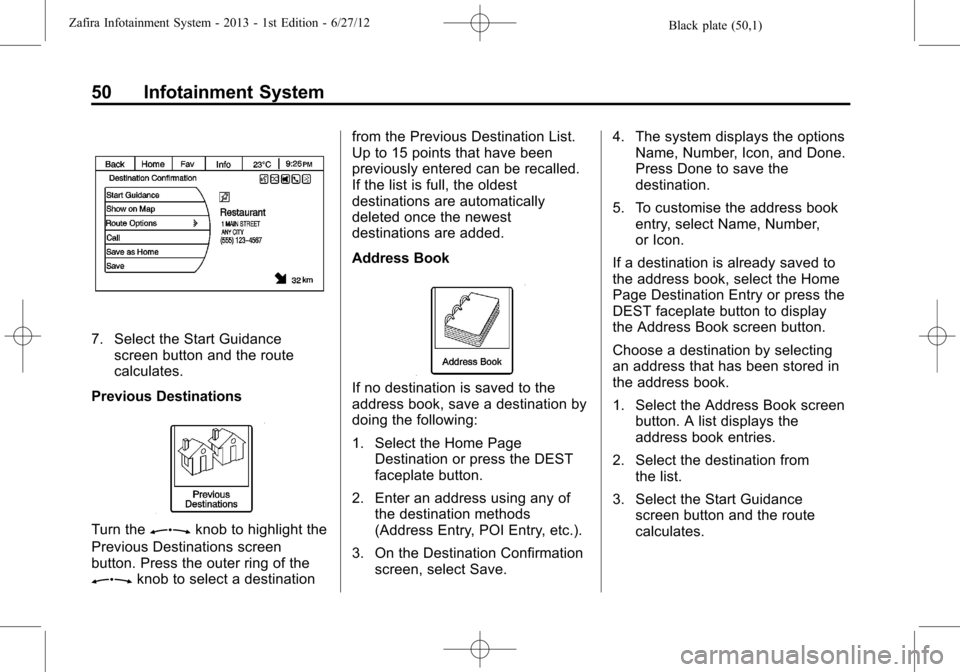
Black plate (50,1)Zafira Infotainment System - 2013 - 1st Edition - 6/27/12
50 Infotainment System
7. Select the Start Guidance
screen button and the route
calculates.
Previous Destinations
Turn theZknob to highlight the
Previous Destinations screen
button. Press the outer ring of the
Zknob to select a destinationfrom the Previous Destination List.
Up to 15 points that have been
previously entered can be recalled.
If the list is full, the oldest
destinations are automatically
deleted once the newest
destinations are added.
Address Book
If no destination is saved to the
address book, save a destination by
doing the following:
1. Select the Home Page
Destination or press the DEST
faceplate button.
2. Enter an address using any of
the destination methods
(Address Entry, POI Entry, etc.).
3. On the Destination Confirmation
screen, select Save.4. The system displays the options
Name, Number, Icon, and Done.
Press Done to save the
destination.
5. To customise the address book
entry, select Name, Number,
or Icon.
If a destination is already saved to
the address book, select the Home
Page Destination Entry or press the
DEST faceplate button to display
the Address Book screen button.
Choose a destination by selecting
an address that has been stored in
the address book.
1. Select the Address Book screen
button. A list displays the
address book entries.
2. Select the destination from
the list.
3. Select the Start Guidance
screen button and the route
calculates.
Page 54 of 92
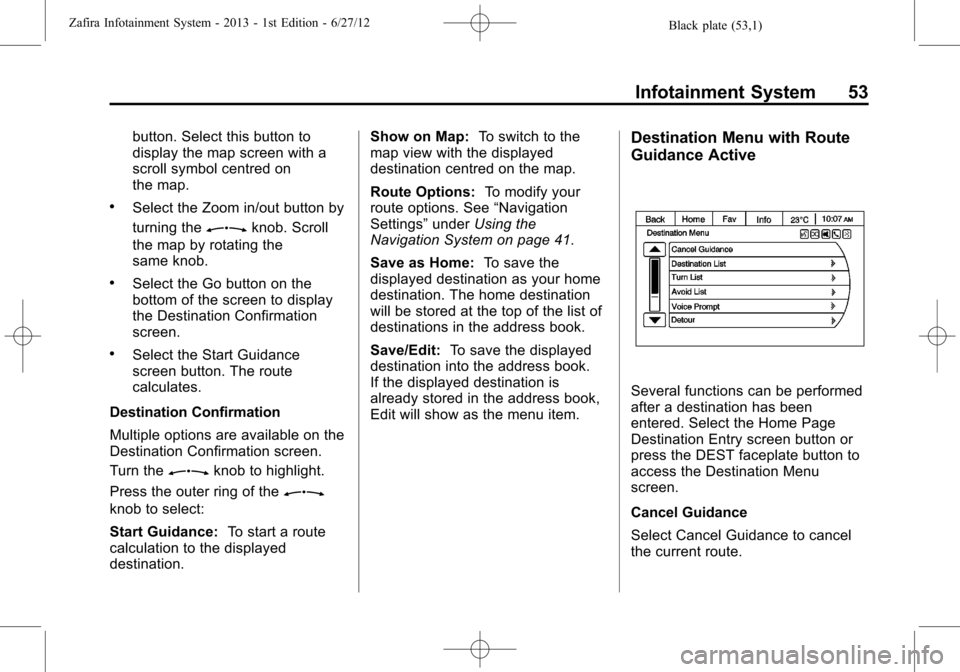
Black plate (53,1)Zafira Infotainment System - 2013 - 1st Edition - 6/27/12
Infotainment System 53
button. Select this button to
display the map screen with a
scroll symbol centred on
the map.
.Select the Zoom in/out button by
turning the
Zknob. Scroll
the map by rotating the
same knob.
.Select the Go button on the
bottom of the screen to display
the Destination Confirmation
screen.
.Select the Start Guidance
screen button. The route
calculates.
Destination Confirmation
Multiple options are available on the
Destination Confirmation screen.
Turn the
Zknob to highlight.
Press the outer ring of the
Z
knob to select:
Start Guidance:To start a route
calculation to the displayed
destination.Show on Map:To switch to the
map view with the displayed
destination centred on the map.
Route Options:To modify your
route options. See“Navigation
Settings”underUsing the
Navigation System on page 41.
Save as Home:To save the
displayed destination as your home
destination. The home destination
will be stored at the top of the list of
destinations in the address book.
Save/Edit:To save the displayed
destination into the address book.
If the displayed destination is
already stored in the address book,
Edit will show as the menu item.
Destination Menu with Route
Guidance Active
Several functions can be performed
after a destination has been
entered. Select the Home Page
Destination Entry screen button or
press the DEST faceplate button to
access the Destination Menu
screen.
Cancel Guidance
Select Cancel Guidance to cancel
the current route.
Page 56 of 92
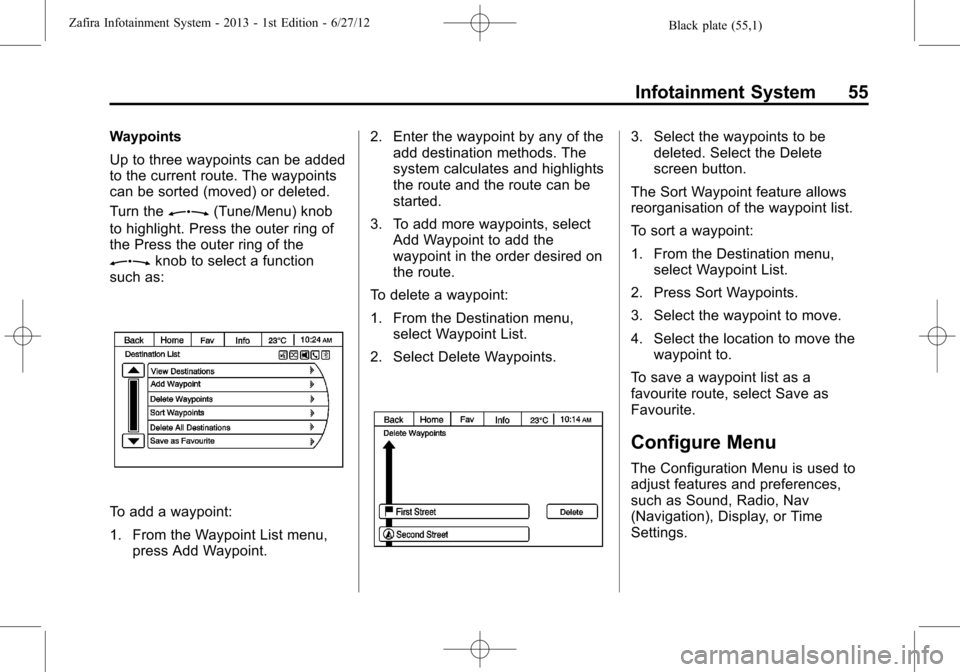
Black plate (55,1)Zafira Infotainment System - 2013 - 1st Edition - 6/27/12
Infotainment System 55
Waypoints
Up to three waypoints can be added
to the current route. The waypoints
can be sorted (moved) or deleted.
Turn the
Z(Tune/Menu) knob
to highlight. Press the outer ring of
the Press the outer ring of the
Zknob to select a function
such as:
To add a waypoint:
1. From the Waypoint List menu,
press Add Waypoint.2. Enter the waypoint by any of the
add destination methods. The
system calculates and highlights
the route and the route can be
started.
3. To add more waypoints, select
Add Waypoint to add the
waypoint in the order desired on
the route.
To delete a waypoint:
1. From the Destination menu,
select Waypoint List.
2. Select Delete Waypoints.
3. Select the waypoints to be
deleted. Select the Delete
screen button.
The Sort Waypoint feature allows
reorganisation of the waypoint list.
To sort a waypoint:
1. From the Destination menu,
select Waypoint List.
2. Press Sort Waypoints.
3. Select the waypoint to move.
4. Select the location to move the
waypoint to.
To save a waypoint list as a
favourite route, select Save as
Favourite.
Configure Menu
The Configuration Menu is used to
adjust features and preferences,
such as Sound, Radio, Nav
(Navigation), Display, or Time
Settings.