light OPEL ZAFIRA C 2013 Infotainment system
[x] Cancel search | Manufacturer: OPEL, Model Year: 2013, Model line: ZAFIRA C, Model: OPEL ZAFIRA C 2013Pages: 92, PDF Size: 3.72 MB
Page 59 of 92
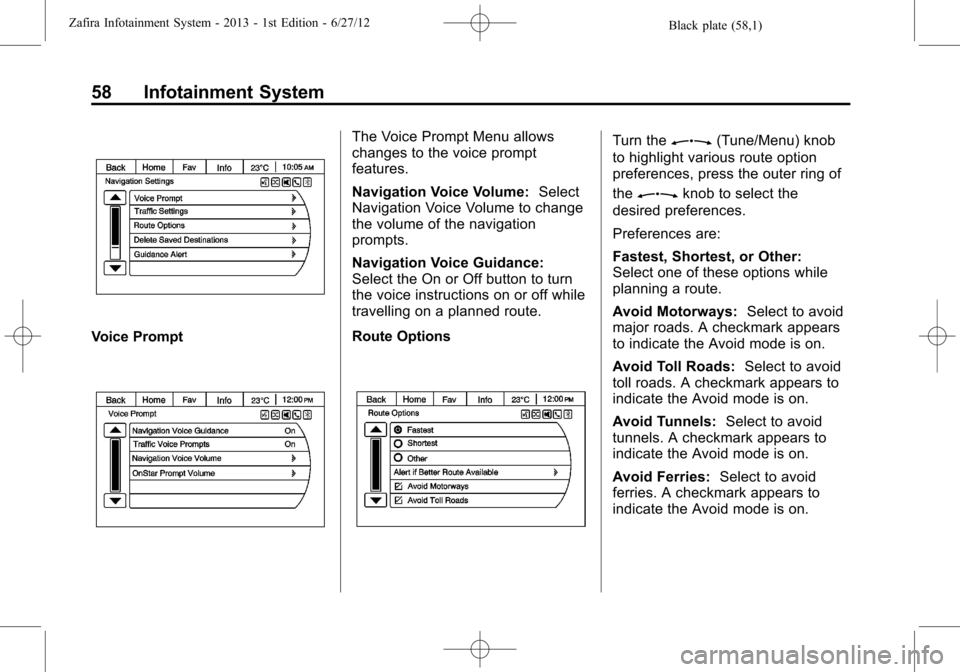
Black plate (58,1)Zafira Infotainment System - 2013 - 1st Edition - 6/27/12
58 Infotainment System
Voice Prompt
The Voice Prompt Menu allows
changes to the voice prompt
features.
Navigation Voice Volume:Select
Navigation Voice Volume to change
the volume of the navigation
prompts.
Navigation Voice Guidance:
Select the On or Off button to turn
the voice instructions on or off while
travelling on a planned route.
Route OptionsTurn theZ(Tune/Menu) knob
to highlight various route option
preferences, press the outer ring of
the
Zknob to select the
desired preferences.
Preferences are:
Fastest, Shortest, or Other:
Select one of these options while
planning a route.
Avoid Motorways:Select to avoid
major roads. A checkmark appears
to indicate the Avoid mode is on.
Avoid Toll Roads:Select to avoid
toll roads. A checkmark appears to
indicate the Avoid mode is on.
Avoid Tunnels:Select to avoid
tunnels. A checkmark appears to
indicate the Avoid mode is on.
Avoid Ferries:Select to avoid
ferries. A checkmark appears to
indicate the Avoid mode is on.
Page 60 of 92
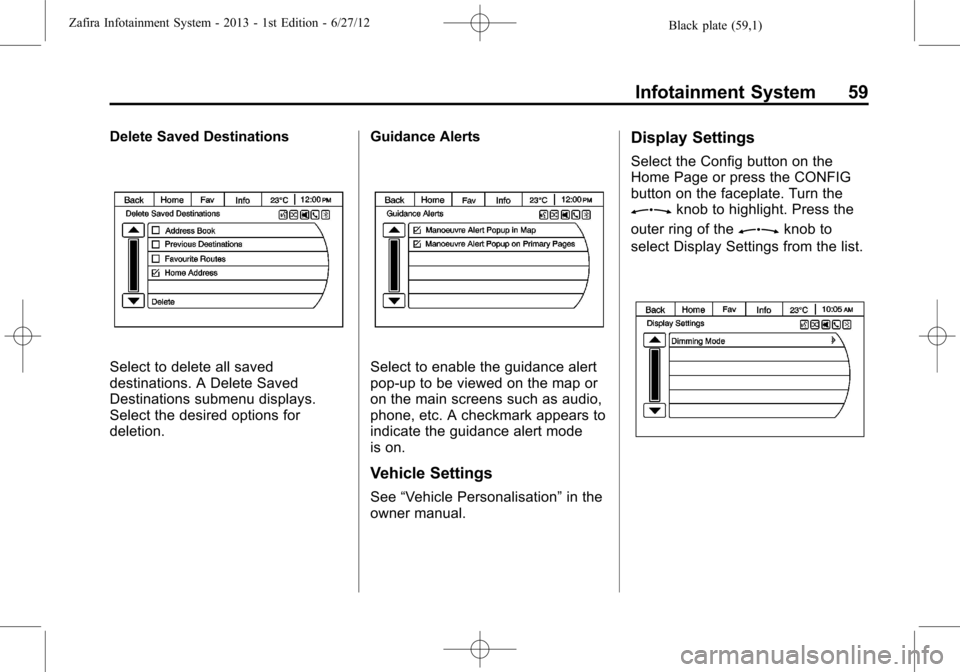
Black plate (59,1)Zafira Infotainment System - 2013 - 1st Edition - 6/27/12
Infotainment System 59
Delete Saved Destinations
Select to delete all saved
destinations. A Delete Saved
Destinations submenu displays.
Select the desired options for
deletion.Guidance AlertsSelect to enable the guidance alert
pop-up to be viewed on the map or
on the main screens such as audio,
phone, etc. A checkmark appears to
indicate the guidance alert mode
is on.
Vehicle Settings
See“Vehicle Personalisation”in the
owner manual.
Display Settings
Select the Config button on the
Home Page or press the CONFIG
button on the faceplate. Turn the
Zknob to highlight. Press the
outer ring of the
Zknob to
select Display Settings from the list.
Page 61 of 92
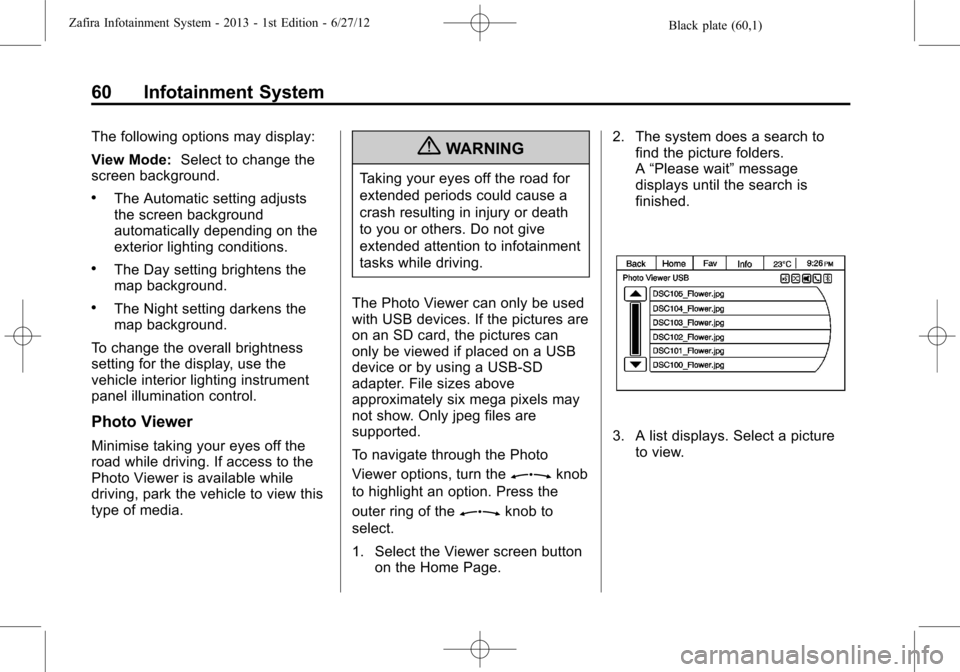
Black plate (60,1)Zafira Infotainment System - 2013 - 1st Edition - 6/27/12
60 Infotainment System
The following options may display:
View Mode:Select to change the
screen background.
.The Automatic setting adjusts
the screen background
automatically depending on the
exterior lighting conditions.
.The Day setting brightens the
map background.
.The Night setting darkens the
map background.
To change the overall brightness
setting for the display, use the
vehicle interior lighting instrument
panel illumination control.
Photo Viewer
Minimise taking your eyes off the
road while driving. If access to the
Photo Viewer is available while
driving, park the vehicle to view this
type of media.
{WARNING
Taking your eyes off the road for
extended periods could cause a
crash resulting in injury or death
to you or others. Do not give
extended attention to infotainment
tasks while driving.
The Photo Viewer can only be used
with USB devices. If the pictures are
on an SD card, the pictures can
only be viewed if placed on a USB
device or by using a USB-SD
adapter. File sizes above
approximately six mega pixels may
not show. Only jpeg files are
supported.
To navigate through the Photo
Viewer options, turn the
Zknob
to highlight an option. Press the
outer ring of the
Zknob to
select.
1. Select the Viewer screen button
on the Home Page.2. The system does a search to
find the picture folders.
A“Please wait”message
displays until the search is
finished.
3. A list displays. Select a picture
to view.
Page 73 of 92
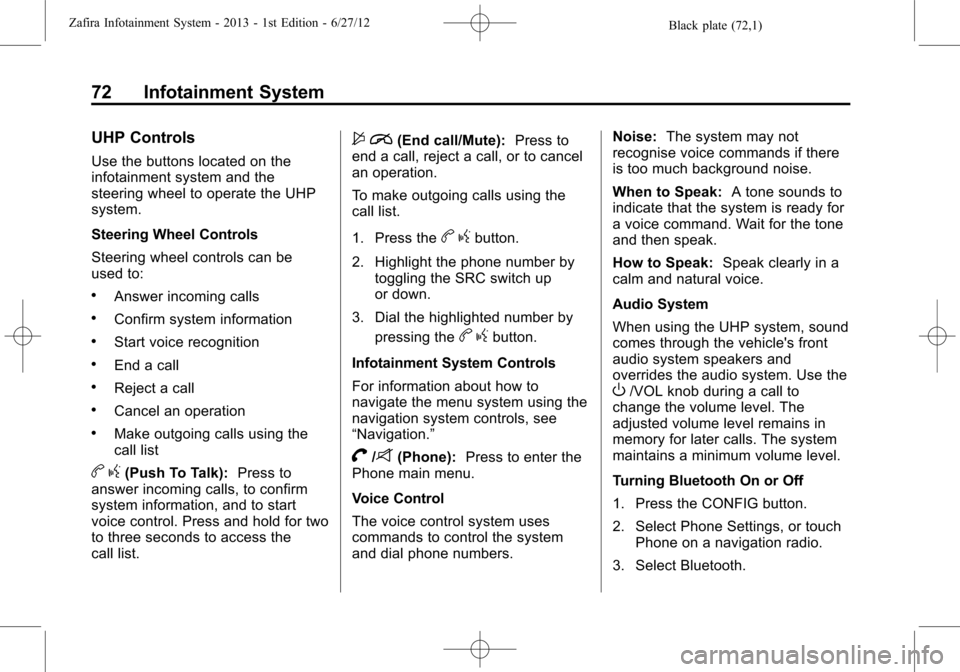
Black plate (72,1)Zafira Infotainment System - 2013 - 1st Edition - 6/27/12
72 Infotainment System
UHP Controls
Use the buttons located on the
infotainment system and the
steering wheel to operate the UHP
system.
Steering Wheel Controls
Steering wheel controls can be
used to:
.Answer incoming calls
.Confirm system information
.Start voice recognition
.End a call
.Reject a call
.Cancel an operation
.Make outgoing calls using the
call list
bg(Push To Talk):Press to
answer incoming calls, to confirm
system information, and to start
voice control. Press and hold for two
to three seconds to access the
call list.
$i(End call/Mute):Press to
end a call, reject a call, or to cancel
an operation.
To make outgoing calls using the
call list.
1. Press the
bgbutton.
2. Highlight the phone number by
toggling the SRC switch up
or down.
3. Dial the highlighted number by
pressing the
bgbutton.
Infotainment System Controls
For information about how to
navigate the menu system using the
navigation system controls, see
“Navigation.”
V/8(Phone):Press to enter the
Phone main menu.
Voice Control
The voice control system uses
commands to control the system
and dial phone numbers.Noise:The system may not
recognise voice commands if there
is too much background noise.
When to Speak:A tone sounds to
indicate that the system is ready for
a voice command. Wait for the tone
and then speak.
How to Speak:Speak clearly in a
calm and natural voice.
Audio System
When using the UHP system, sound
comes through the vehicle's front
audio system speakers and
overrides the audio system. Use the
O/VOL knob during a call to
change the volume level. The
adjusted volume level remains in
memory for later calls. The system
maintains a minimum volume level.
Turning Bluetooth On or Off
1. Press the CONFIG button.
2. Select Phone Settings, or touch
Phone on a navigation radio.
3. Select Bluetooth.
Page 76 of 92
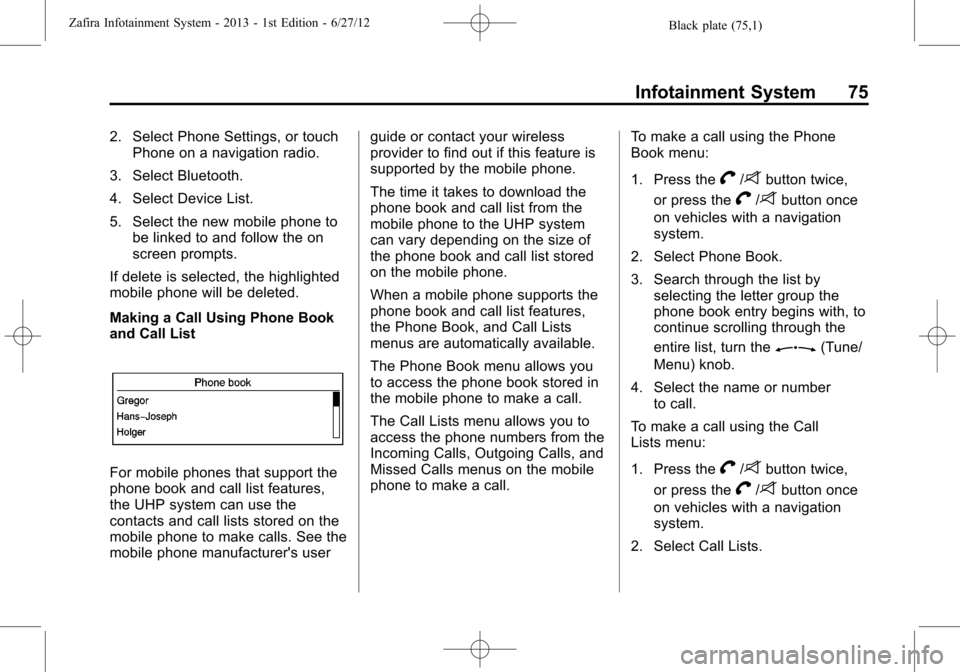
Black plate (75,1)Zafira Infotainment System - 2013 - 1st Edition - 6/27/12
Infotainment System 75
2. Select Phone Settings, or touch
Phone on a navigation radio.
3. Select Bluetooth.
4. Select Device List.
5. Select the new mobile phone to
be linked to and follow the on
screen prompts.
If delete is selected, the highlighted
mobile phone will be deleted.
Making a Call Using Phone Book
and Call List
For mobile phones that support the
phone book and call list features,
the UHP system can use the
contacts and call lists stored on the
mobile phone to make calls. See the
mobile phone manufacturer's userguide or contact your wireless
provider to find out if this feature is
supported by the mobile phone.
The time it takes to download the
phone book and call list from the
mobile phone to the UHP system
can vary depending on the size of
the phone book and call list stored
on the mobile phone.
When a mobile phone supports the
phone book and call list features,
the Phone Book, and Call Lists
menus are automatically available.
The Phone Book menu allows you
to access the phone book stored in
the mobile phone to make a call.
The Call Lists menu allows you to
access the phone numbers from the
Incoming Calls, Outgoing Calls, and
Missed Calls menus on the mobile
phone to make a call.To make a call using the Phone
Book menu:
1. Press the
V/8button twice,
or press the
V/8button once
on vehicles with a navigation
system.
2. Select Phone Book.
3. Search through the list by
selecting the letter group the
phone book entry begins with, to
continue scrolling through the
entire list, turn the
Z(Tune/
Menu) knob.
4. Select the name or number
to call.
To make a call using the Call
Lists menu:
1. Press the
V/8button twice,
or press the
V/8button once
on vehicles with a navigation
system.
2. Select Call Lists.