bluetooth OPEL ZAFIRA C 2017.5 Infotainment system
[x] Cancel search | Manufacturer: OPEL, Model Year: 2017.5, Model line: ZAFIRA C, Model: OPEL ZAFIRA C 2017.5Pages: 111, PDF Size: 2.29 MB
Page 57 of 111
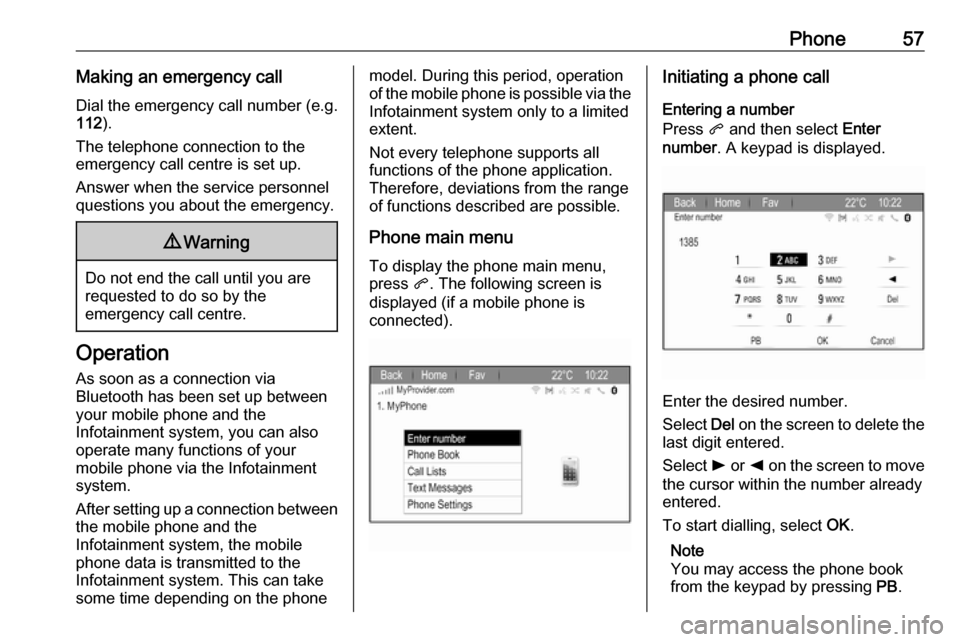
Phone57Making an emergency callDial the emergency call number (e.g.
112 ).
The telephone connection to the
emergency call centre is set up.
Answer when the service personnel
questions you about the emergency.9 Warning
Do not end the call until you are
requested to do so by the
emergency call centre.
Operation
As soon as a connection via
Bluetooth has been set up between
your mobile phone and the
Infotainment system, you can also
operate many functions of your
mobile phone via the Infotainment
system.
After setting up a connection between
the mobile phone and the
Infotainment system, the mobile
phone data is transmitted to the
Infotainment system. This can take
some time depending on the phone
model. During this period, operation
of the mobile phone is possible via the Infotainment system only to a limitedextent.
Not every telephone supports all
functions of the phone application.
Therefore, deviations from the range
of functions described are possible.
Phone main menu
To display the phone main menu,
press q. The following screen is
displayed (if a mobile phone is connected).Initiating a phone call
Entering a number
Press q and then select Enter
number . A keypad is displayed.
Enter the desired number.
Select Del on the screen to delete the
last digit entered.
Select l or k on the screen to move
the cursor within the number already
entered.
To start dialling, select OK.
Note
You may access the phone book
from the keypad by pressing PB.
Page 60 of 111
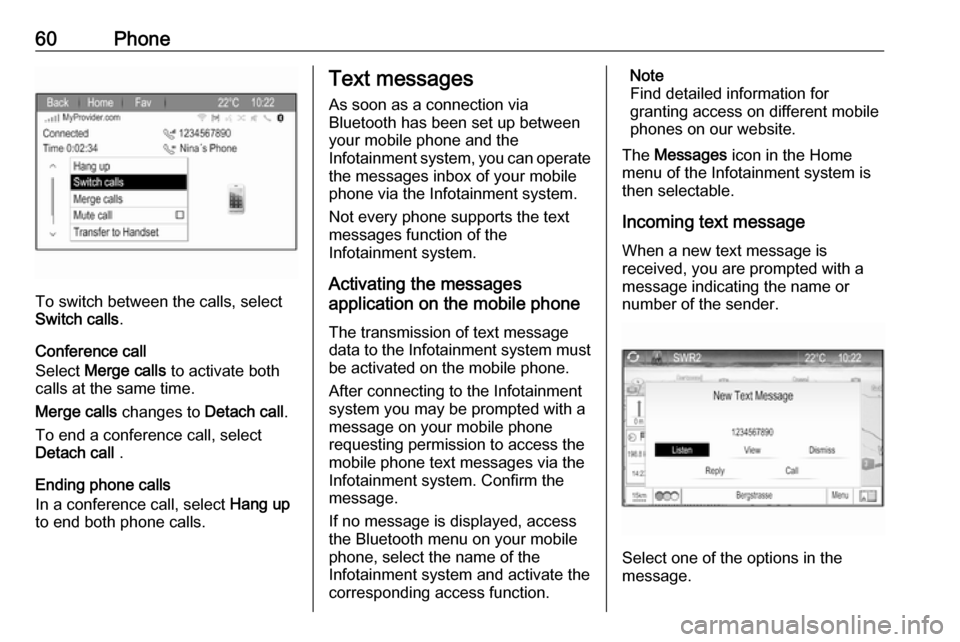
60Phone
To switch between the calls, select
Switch calls .
Conference call
Select Merge calls to activate both
calls at the same time.
Merge calls changes to Detach call.
To end a conference call, select
Detach call .
Ending phone calls
In a conference call, select Hang up
to end both phone calls.
Text messages
As soon as a connection via
Bluetooth has been set up between
your mobile phone and the
Infotainment system, you can operate the messages inbox of your mobile
phone via the Infotainment system.
Not every phone supports the text
messages function of the
Infotainment system.
Activating the messages
application on the mobile phone
The transmission of text message
data to the Infotainment system must
be activated on the mobile phone.
After connecting to the Infotainment
system you may be prompted with a
message on your mobile phone
requesting permission to access the
mobile phone text messages via the
Infotainment system. Confirm the
message.
If no message is displayed, access
the Bluetooth menu on your mobile
phone, select the name of the
Infotainment system and activate the
corresponding access function.Note
Find detailed information for
granting access on different mobile
phones on our website.
The Messages icon in the Home
menu of the Infotainment system is
then selectable.
Incoming text message
When a new text message is
received, you are prompted with a
message indicating the name or
number of the sender.
Select one of the options in the
message.
Page 64 of 111
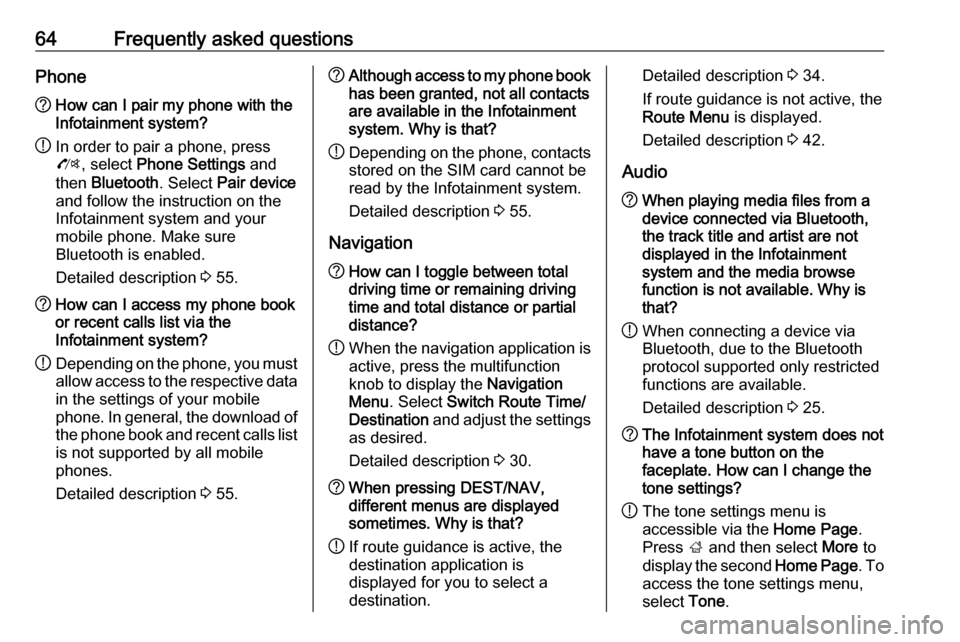
64Frequently asked questionsPhone?How can I pair my phone with the
Infotainment system?
! In order to pair a phone, press
O , select Phone Settings and
then Bluetooth . Select Pair device
and follow the instruction on the
Infotainment system and your
mobile phone. Make sure
Bluetooth is enabled.
Detailed description 3 55.? How can I access my phone book
or recent calls list via the
Infotainment system?
! Depending on the phone, you must
allow access to the respective data
in the settings of your mobile
phone. In general, the download of the phone book and recent calls list is not supported by all mobile
phones.
Detailed description 3 55.? Although access to my phone book
has been granted, not all contacts
are available in the Infotainment
system. Why is that?
! Depending on the phone, contacts
stored on the SIM card cannot be read by the Infotainment system.
Detailed description 3 55.
Navigation? How can I toggle between total
driving time or remaining driving
time and total distance or partial
distance?
! When the navigation application is
active, press the multifunction
knob to display the Navigation
Menu . Select Switch Route Time/
Destination and adjust the settings
as desired.
Detailed description 3 30.? When pressing DEST/NAV,
different menus are displayed
sometimes. Why is that?
! If route guidance is active, the
destination application is
displayed for you to select a
destination.Detailed description 3 34.
If route guidance is not active, the
Route Menu is displayed.
Detailed description 3 42.
Audio? When playing media files from a
device connected via Bluetooth,
the track title and artist are not
displayed in the Infotainment
system and the media browse
function is not available. Why is
that?
! When connecting a device via
Bluetooth, due to the Bluetooth
protocol supported only restricted
functions are available.
Detailed description 3 25.? The Infotainment system does not
have a tone button on the
faceplate. How can I change the tone settings?
! The tone settings menu is
accessible via the Home Page.
Press ; and then select More to
display the second Home Page. To
access the tone settings menu,
select Tone.
Page 66 of 111
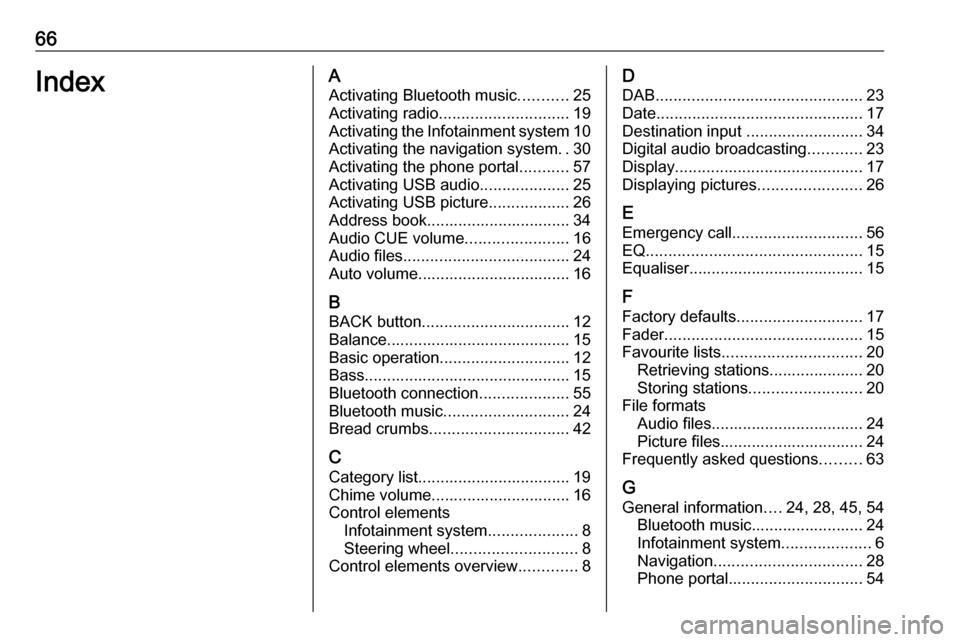
66IndexAActivating Bluetooth music ...........25
Activating radio ............................. 19
Activating the Infotainment system 10
Activating the navigation system ..30
Activating the phone portal ...........57
Activating USB audio ....................25
Activating USB picture ..................26
Address book................................ 34 Audio CUE volume .......................16
Audio files ..................................... 24
Auto volume.................................. 16
B BACK button ................................. 12
Balance......................................... 15
Basic operation ............................. 12
Bass.............................................. 15 Bluetooth connection ....................55
Bluetooth music ............................ 24
Bread crumbs ............................... 42
C Category list.................................. 19
Chime volume............................... 16
Control elements Infotainment system ....................8
Steering wheel ............................ 8
Control elements overview .............8D
DAB .............................................. 23
Date .............................................. 17
Destination input ..........................34
Digital audio broadcasting ............23
Display .......................................... 17
Displaying pictures .......................26
E Emergency call ............................. 56
EQ ................................................ 15
Equaliser....................................... 15
F
Factory defaults ............................ 17
Fader ............................................ 15
Favourite lists ............................... 20
Retrieving stations..................... 20
Storing stations ......................... 20
File formats Audio files.................................. 24
Picture files................................ 24
Frequently asked questions .........63
G General information ....24, 28, 45, 54
Bluetooth music......................... 24
Infotainment system ....................6
Navigation ................................. 28
Phone portal .............................. 54
Page 67 of 111
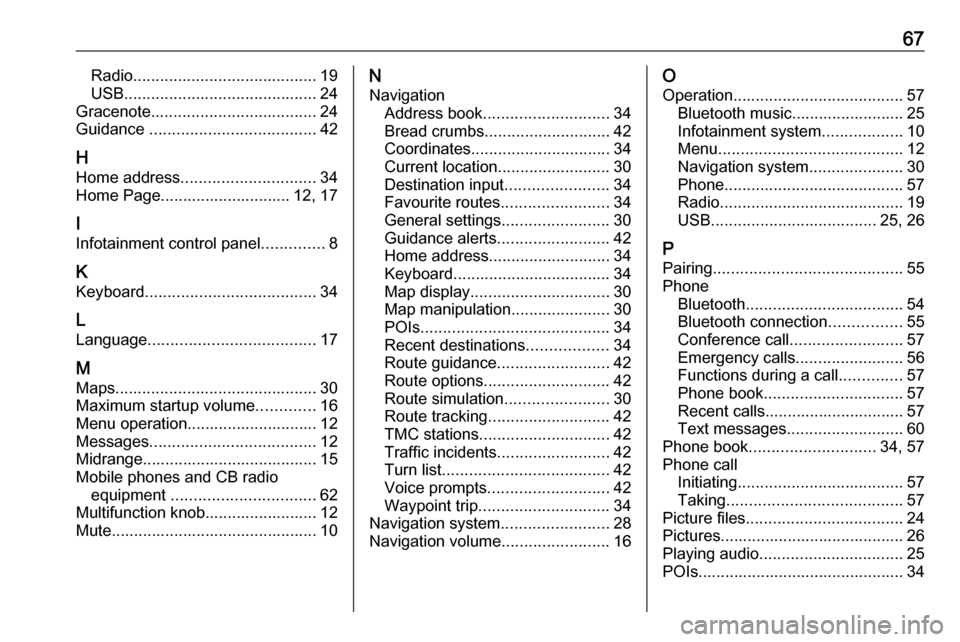
67Radio......................................... 19
USB ........................................... 24
Gracenote ..................................... 24
Guidance ..................................... 42
H Home address .............................. 34
Home Page............................. 12, 17
I
Infotainment control panel ..............8
K
Keyboard ...................................... 34
L
Language ..................................... 17
M Maps ............................................. 30
Maximum startup volume .............16
Menu operation............................. 12
Messages ..................................... 12
Midrange....................................... 15 Mobile phones and CB radio equipment ................................ 62
Multifunction knob......................... 12
Mute.............................................. 10N
Navigation Address book ............................ 34
Bread crumbs ............................ 42
Coordinates ............................... 34
Current location ......................... 30
Destination input .......................34
Favourite routes ........................34
General settings ........................30
Guidance alerts ......................... 42
Home address ........................... 34
Keyboard ................................... 34
Map display ............................... 30
Map manipulation ......................30
POIs .......................................... 34
Recent destinations ..................34
Route guidance ......................... 42
Route options ............................ 42
Route simulation .......................30
Route tracking ........................... 42
TMC stations ............................. 42
Traffic incidents ......................... 42
Turn list ..................................... 42
Voice prompts ........................... 42
Waypoint trip ............................. 34
Navigation system ........................28
Navigation volume ........................16O
Operation ...................................... 57
Bluetooth music......................... 25
Infotainment system ..................10
Menu ......................................... 12
Navigation system .....................30
Phone ........................................ 57
Radio ......................................... 19
USB ..................................... 25, 26
P Pairing .......................................... 55
Phone Bluetooth ................................... 54
Bluetooth connection ................55
Conference call ......................... 57
Emergency calls ........................56
Functions during a call ..............57
Phone book ............................... 57
Recent calls............................... 57
Text messages .......................... 60
Phone book ............................ 34, 57
Phone call Initiating ..................................... 57
Taking ....................................... 57
Picture files ................................... 24
Pictures......................................... 26
Playing audio ................................ 25
POIs.............................................. 34
Page 68 of 111

68RRadio Category list .............................. 19
DAB ........................................... 23
DAB announcements ................23
Digital Audio Broadcasting ........23
Favourite lists ............................ 20
Radio Data System ...................21
RDS........................................... 21
RDS Options menu ...................21
Regional .................................... 21
Retrieving stations..................... 20
Station list.................................. 19
Station search ........................... 19
Storing stations ......................... 20
TP.............................................. 21
Traffic Programme ....................21
Waveband selection ..................19
Radio data system (RDS) ............21
Regionalisation ............................. 21
Route guidance ............................ 42
Route simulation ........................... 30
S Software update ........................... 17
Speech commands overview........ 49 Speech recognition .......................45
Station list ..................................... 19
Station search............................... 19Switching the Infotainment system on .................................. 10
System settings ............................ 17
Display ...................................... 17
Home Page ............................... 17
Language .................................. 17
Software .................................... 17
Time and Date........................... 17
T
TA ................................................. 21
TA volume .................................... 16
Text messages ............................. 60
Theft-deterrent feature ................... 7
Time.............................................. 17
Time format .................................. 17
TMC .............................................. 42
Tone settings ................................ 15
TP ................................................. 21
Traffic incidents ............................ 42
Traffic programme ........................21
Treble ........................................... 15
Turn list ......................................... 42
U
Usage ......................... 10, 19, 30, 46
Bluetooth music......................... 25
Infotainment system ..................10
Navigation system .....................30Phone........................................ 57
USB ..................................... 25, 26
USB .............................................. 24
V
Voice recognition ..........................45
Volume Audio Cue volume .....................16
Auto volume .............................. 16
Chime volume ........................... 16
Maximum startup volume ..........16
Mute function............................. 10
Navigation volume..................... 16
Volume of traffic
announcements ........................ 16
Volume settings ............................ 16
W
Waveband selection .....................19
Waypoint trip................................. 34
Page 70 of 111
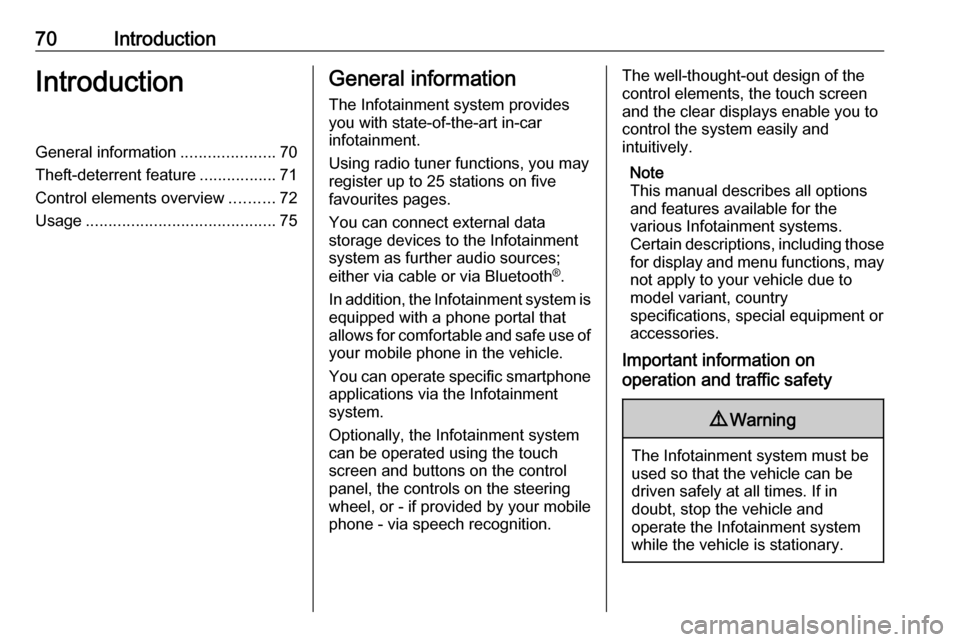
70IntroductionIntroductionGeneral information.....................70
Theft-deterrent feature .................71
Control elements overview ..........72
Usage .......................................... 75General information
The Infotainment system provides
you with state-of-the-art in-car
infotainment.
Using radio tuner functions, you may
register up to 25 stations on five
favourites pages.
You can connect external data
storage devices to the Infotainment
system as further audio sources;
either via cable or via Bluetooth ®
.
In addition, the Infotainment system is equipped with a phone portal that
allows for comfortable and safe use of
your mobile phone in the vehicle.
You can operate specific smartphone applications via the Infotainment
system.
Optionally, the Infotainment system
can be operated using the touch
screen and buttons on the control
panel, the controls on the steering
wheel, or - if provided by your mobile
phone - via speech recognition.The well-thought-out design of the
control elements, the touch screen
and the clear displays enable you to
control the system easily and
intuitively.
Note
This manual describes all options
and features available for the
various Infotainment systems.
Certain descriptions, including those
for display and menu functions, may not apply to your vehicle due to
model variant, country
specifications, special equipment or
accessories.
Important information on
operation and traffic safety9 Warning
The Infotainment system must be
used so that the vehicle can be
driven safely at all times. If in
doubt, stop the vehicle and
operate the Infotainment system
while the vehicle is stationary.
Page 76 of 111
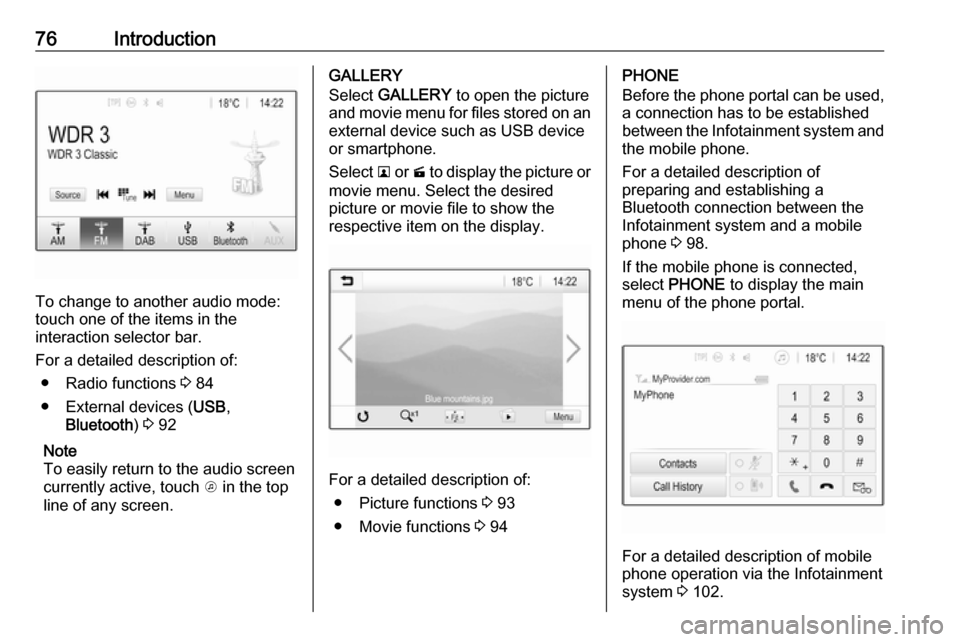
76Introduction
To change to another audio mode:
touch one of the items in the
interaction selector bar.
For a detailed description of: ● Radio functions 3 84
● External devices ( USB,
Bluetooth ) 3 92
Note
To easily return to the audio screen
currently active, touch A in the top
line of any screen.
GALLERY
Select GALLERY to open the picture
and movie menu for files stored on an external device such as USB device
or smartphone.
Select l or m to display the picture or
movie menu. Select the desired
picture or movie file to show the
respective item on the display.
For a detailed description of:
● Picture functions 3 93
● Movie functions 3 94
PHONE
Before the phone portal can be used, a connection has to be established
between the Infotainment system and
the mobile phone.
For a detailed description of
preparing and establishing a
Bluetooth connection between the Infotainment system and a mobile
phone 3 98.
If the mobile phone is connected,
select PHONE to display the main
menu of the phone portal.
For a detailed description of mobile
phone operation via the Infotainment
system 3 102.
Page 83 of 111
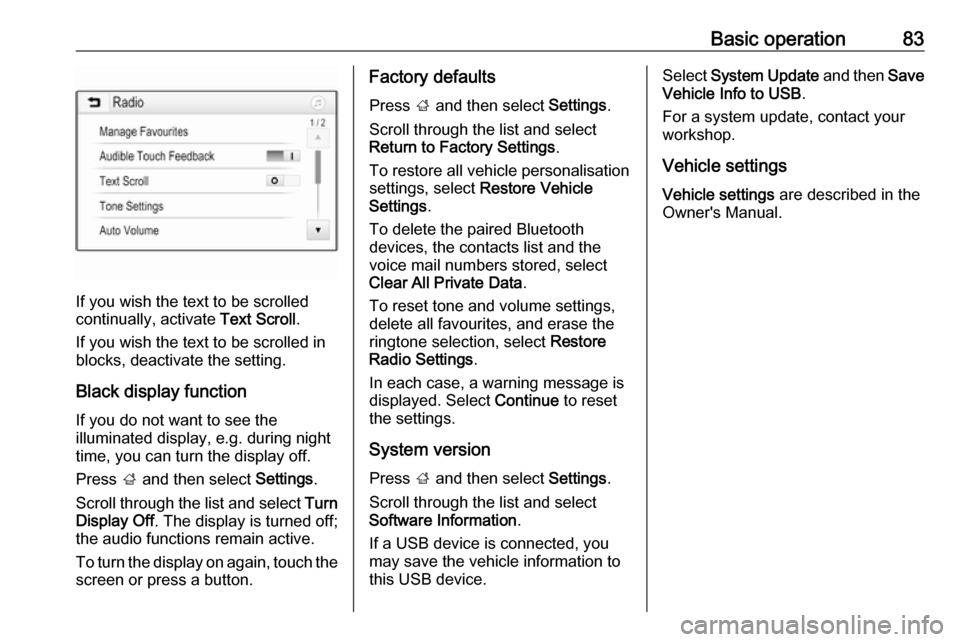
Basic operation83
If you wish the text to be scrolled
continually, activate Text Scroll.
If you wish the text to be scrolled in
blocks, deactivate the setting.
Black display function
If you do not want to see the
illuminated display, e.g. during night
time, you can turn the display off.
Press ; and then select Settings.
Scroll through the list and select Turn
Display Off . The display is turned off;
the audio functions remain active.
To turn the display on again, touch the
screen or press a button.
Factory defaults
Press ; and then select Settings.
Scroll through the list and select Return to Factory Settings .
To restore all vehicle personalisation
settings, select Restore Vehicle
Settings .
To delete the paired Bluetooth
devices, the contacts list and the
voice mail numbers stored, select
Clear All Private Data .
To reset tone and volume settings,
delete all favourites, and erase the
ringtone selection, select Restore
Radio Settings .
In each case, a warning message is
displayed. Select Continue to reset
the settings.
System version Press ; and then select Settings.
Scroll through the list and select
Software Information .
If a USB device is connected, you
may save the vehicle information to this USB device.Select System Update and then Save
Vehicle Info to USB .
For a system update, contact your
workshop.
Vehicle settings Vehicle settings are described in the
Owner's Manual.
Page 91 of 111
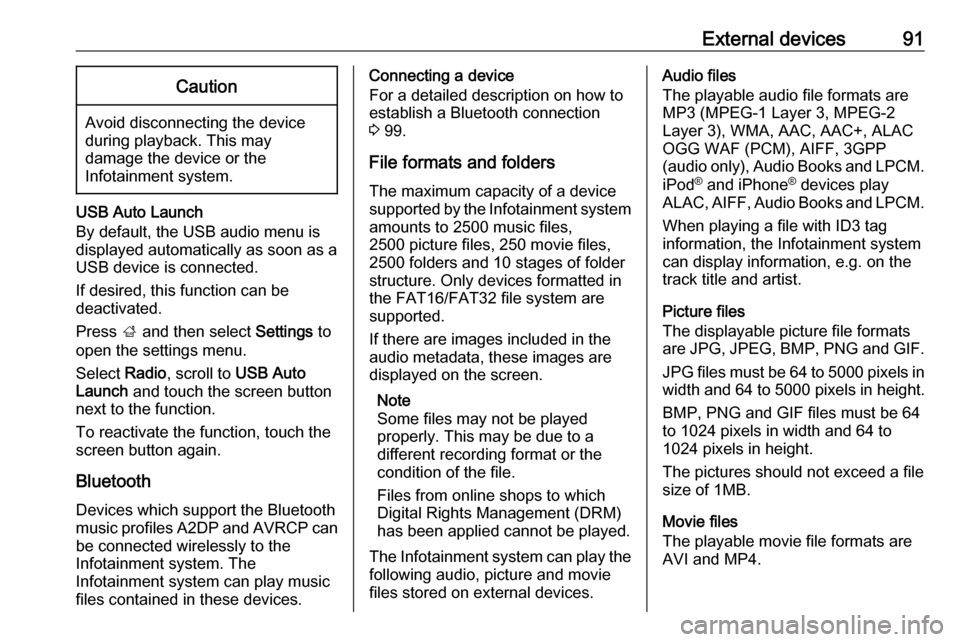
External devices91Caution
Avoid disconnecting the device
during playback. This may
damage the device or the
Infotainment system.
USB Auto Launch
By default, the USB audio menu is displayed automatically as soon as a
USB device is connected.
If desired, this function can be
deactivated.
Press ; and then select Settings to
open the settings menu.
Select Radio, scroll to USB Auto
Launch and touch the screen button
next to the function.
To reactivate the function, touch the
screen button again.
Bluetooth Devices which support the Bluetooth
music profiles A2DP and AVRCP can
be connected wirelessly to the
Infotainment system. The
Infotainment system can play music
files contained in these devices.
Connecting a device
For a detailed description on how to
establish a Bluetooth connection
3 99.
File formats and folders
The maximum capacity of a device
supported by the Infotainment system amounts to 2500 music files,
2500 picture files, 250 movie files,
2500 folders and 10 stages of folder
structure. Only devices formatted in
the FAT16/FAT32 file system are
supported.
If there are images included in the audio metadata, these images are
displayed on the screen.
Note
Some files may not be played
properly. This may be due to a
different recording format or the
condition of the file.
Files from online shops to which
Digital Rights Management (DRM)
has been applied cannot be played.
The Infotainment system can play the following audio, picture and movie
files stored on external devices.Audio files
The playable audio file formats are
MP3 (MPEG-1 Layer 3, MPEG-2
Layer 3), WMA, AAC, AAC+, ALAC
OGG WAF (PCM), AIFF, 3GPP
(audio only), Audio Books and LPCM.
iPod ®
and iPhone ®
devices play
ALAC, AIFF, Audio Books and LPCM.
When playing a file with ID3 tag
information, the Infotainment system
can display information, e.g. on the
track title and artist.
Picture files
The displayable picture file formats
are JPG, JPEG, BMP, PNG and GIF.
JPG files must be 64 to 5000 pixels in
width and 64 to 5000 pixels in height.
BMP, PNG and GIF files must be 64
to 1024 pixels in width and 64 to
1024 pixels in height.
The pictures should not exceed a file
size of 1MB.
Movie files
The playable movie file formats are
AVI and MP4.