key OPEL ZAFIRA C 2017.5 Infotainment system
[x] Cancel search | Manufacturer: OPEL, Model Year: 2017.5, Model line: ZAFIRA C, Model: OPEL ZAFIRA C 2017.5Pages: 111, PDF Size: 2.29 MB
Page 61 of 111
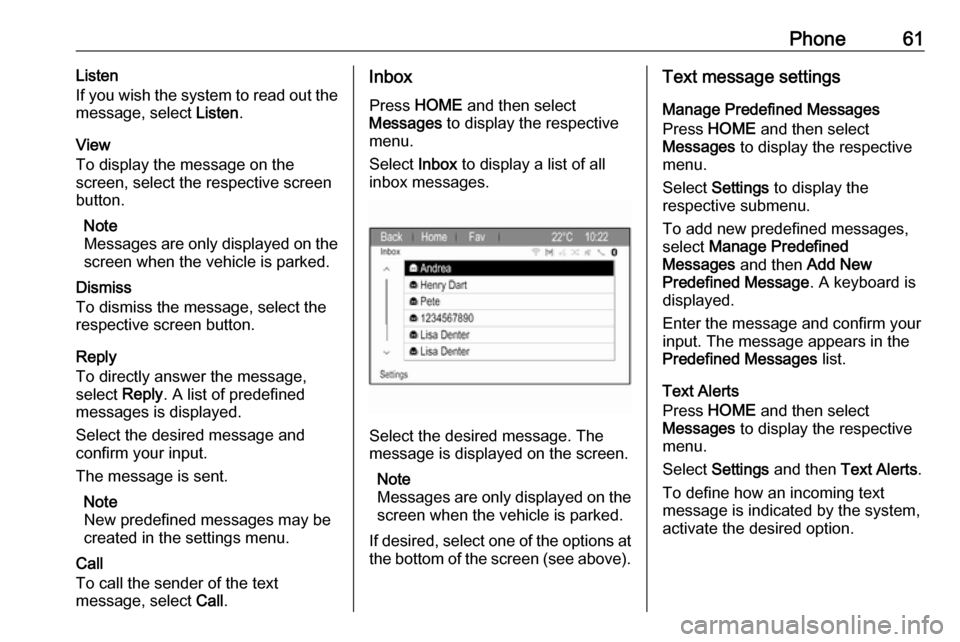
Phone61Listen
If you wish the system to read out the
message, select Listen.
View
To display the message on the
screen, select the respective screen
button.
Note
Messages are only displayed on the
screen when the vehicle is parked.
Dismiss
To dismiss the message, select the
respective screen button.
Reply
To directly answer the message,
select Reply. A list of predefined
messages is displayed.
Select the desired message and
confirm your input.
The message is sent.
Note
New predefined messages may be
created in the settings menu.
Call
To call the sender of the text
message, select Call.Inbox
Press HOME and then select
Messages to display the respective
menu.
Select Inbox to display a list of all
inbox messages.
Select the desired message. The
message is displayed on the screen.
Note
Messages are only displayed on the
screen when the vehicle is parked.
If desired, select one of the options at the bottom of the screen (see above).
Text message settings
Manage Predefined Messages
Press HOME and then select
Messages to display the respective
menu.
Select Settings to display the
respective submenu.
To add new predefined messages,
select Manage Predefined
Messages and then Add New
Predefined Message . A keyboard is
displayed.
Enter the message and confirm your
input. The message appears in the
Predefined Messages list.
Text Alerts
Press HOME and then select
Messages to display the respective
menu.
Select Settings and then Text Alerts .
To define how an incoming text
message is indicated by the system,
activate the desired option.
Page 67 of 111
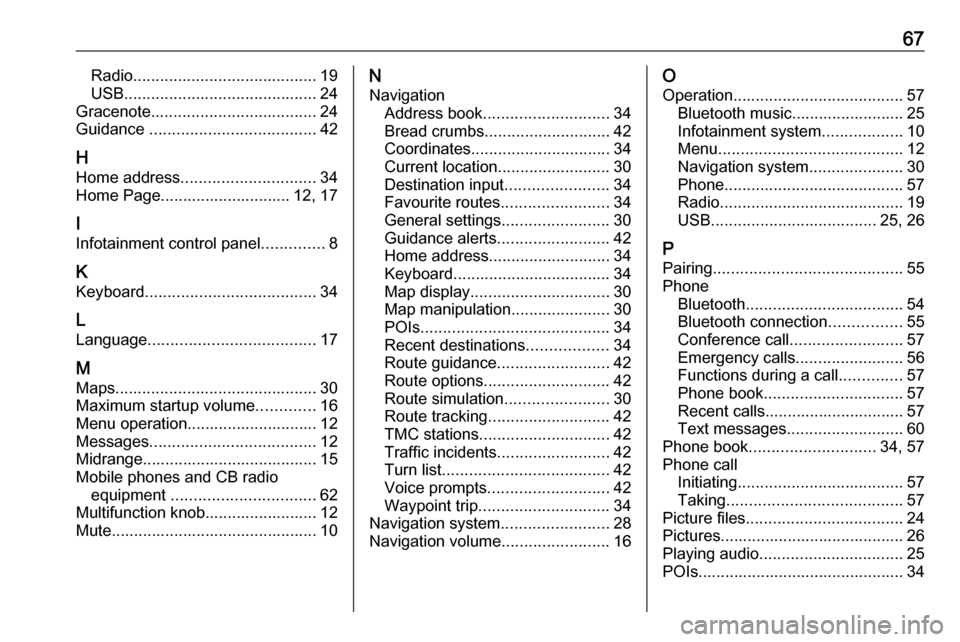
67Radio......................................... 19
USB ........................................... 24
Gracenote ..................................... 24
Guidance ..................................... 42
H Home address .............................. 34
Home Page............................. 12, 17
I
Infotainment control panel ..............8
K
Keyboard ...................................... 34
L
Language ..................................... 17
M Maps ............................................. 30
Maximum startup volume .............16
Menu operation............................. 12
Messages ..................................... 12
Midrange....................................... 15 Mobile phones and CB radio equipment ................................ 62
Multifunction knob......................... 12
Mute.............................................. 10N
Navigation Address book ............................ 34
Bread crumbs ............................ 42
Coordinates ............................... 34
Current location ......................... 30
Destination input .......................34
Favourite routes ........................34
General settings ........................30
Guidance alerts ......................... 42
Home address ........................... 34
Keyboard ................................... 34
Map display ............................... 30
Map manipulation ......................30
POIs .......................................... 34
Recent destinations ..................34
Route guidance ......................... 42
Route options ............................ 42
Route simulation .......................30
Route tracking ........................... 42
TMC stations ............................. 42
Traffic incidents ......................... 42
Turn list ..................................... 42
Voice prompts ........................... 42
Waypoint trip ............................. 34
Navigation system ........................28
Navigation volume ........................16O
Operation ...................................... 57
Bluetooth music......................... 25
Infotainment system ..................10
Menu ......................................... 12
Navigation system .....................30
Phone ........................................ 57
Radio ......................................... 19
USB ..................................... 25, 26
P Pairing .......................................... 55
Phone Bluetooth ................................... 54
Bluetooth connection ................55
Conference call ......................... 57
Emergency calls ........................56
Functions during a call ..............57
Phone book ............................... 57
Recent calls............................... 57
Text messages .......................... 60
Phone book ............................ 34, 57
Phone call Initiating ..................................... 57
Taking ....................................... 57
Picture files ................................... 24
Pictures......................................... 26
Playing audio ................................ 25
POIs.............................................. 34
Page 100 of 111
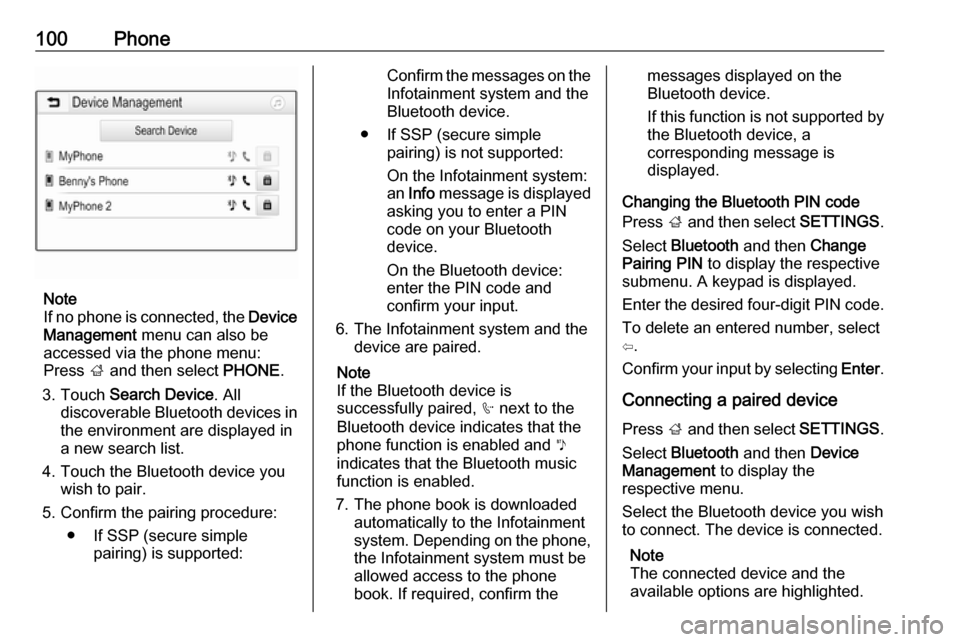
100Phone
Note
If no phone is connected, the Device
Management menu can also be
accessed via the phone menu:
Press ; and then select PHONE.
3. Touch Search Device . All
discoverable Bluetooth devices in
the environment are displayed in a new search list.
4. Touch the Bluetooth device you wish to pair.
5. Confirm the pairing procedure: ● If SSP (secure simple pairing) is supported:
Confirm the messages on the
Infotainment system and the
Bluetooth device.
● If SSP (secure simple pairing) is not supported:
On the Infotainment system: an Info message is displayed
asking you to enter a PIN
code on your Bluetooth
device.
On the Bluetooth device: enter the PIN code and
confirm your input.
6. The Infotainment system and the device are paired.
Note
If the Bluetooth device is
successfully paired, h next to the
Bluetooth device indicates that the
phone function is enabled and y
indicates that the Bluetooth music
function is enabled.
7. The phone book is downloaded automatically to the Infotainment
system. Depending on the phone, the Infotainment system must be
allowed access to the phone
book. If required, confirm themessages displayed on the
Bluetooth device.
If this function is not supported by
the Bluetooth device, a
corresponding message is
displayed.
Changing the Bluetooth PIN code
Press ; and then select SETTINGS.
Select Bluetooth and then Change
Pairing PIN to display the respective
submenu. A keypad is displayed.
Enter the desired four-digit PIN code.
To delete an entered number, select
⇦.
Confirm your input by selecting Enter.
Connecting a paired device Press ; and then select SETTINGS.
Select Bluetooth and then Device
Management to display the
respective menu.
Select the Bluetooth device you wish to connect. The device is connected.
Note
The connected device and the
available options are highlighted.
Page 102 of 111
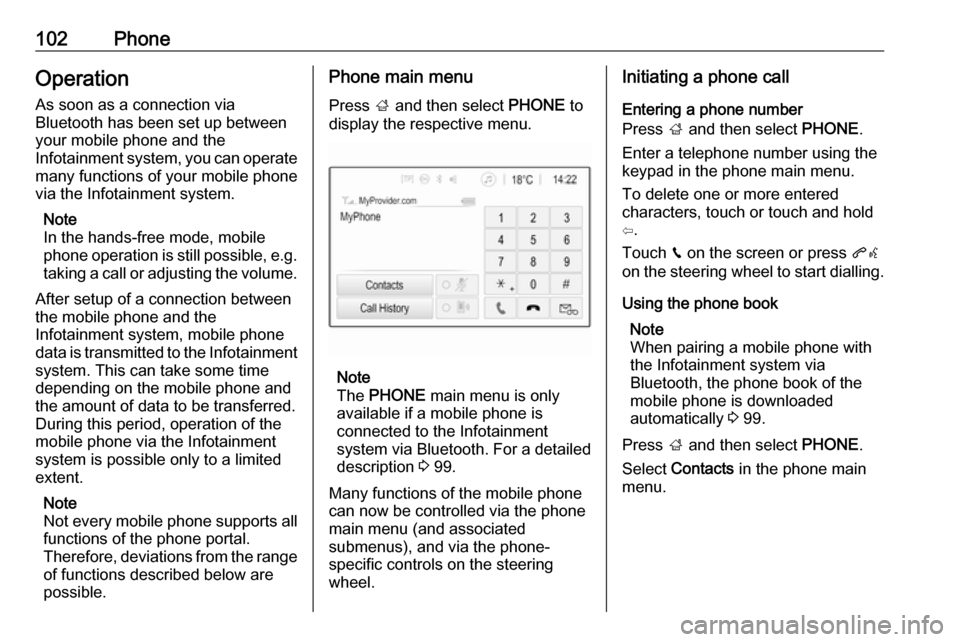
102PhoneOperation
As soon as a connection via
Bluetooth has been set up between
your mobile phone and the
Infotainment system, you can operate many functions of your mobile phone
via the Infotainment system.
Note
In the hands-free mode, mobile
phone operation is still possible, e.g.
taking a call or adjusting the volume.
After setup of a connection between
the mobile phone and the
Infotainment system, mobile phone
data is transmitted to the Infotainment system. This can take some time
depending on the mobile phone and
the amount of data to be transferred.
During this period, operation of the
mobile phone via the Infotainment
system is possible only to a limited extent.
Note
Not every mobile phone supports all
functions of the phone portal.
Therefore, deviations from the range
of functions described below are
possible.Phone main menu
Press ; and then select PHONE to
display the respective menu.
Note
The PHONE main menu is only
available if a mobile phone is connected to the Infotainment
system via Bluetooth. For a detailed
description 3 99.
Many functions of the mobile phone can now be controlled via the phone
main menu (and associated
submenus), and via the phone-
specific controls on the steering
wheel.
Initiating a phone call
Entering a phone number
Press ; and then select PHONE.
Enter a telephone number using the
keypad in the phone main menu.
To delete one or more entered
characters, touch or touch and hold
⇦.
Touch v on the screen or press qw
on the steering wheel to start dialling.
Using the phone book Note
When pairing a mobile phone with
the Infotainment system via
Bluetooth, the phone book of the
mobile phone is downloaded
automatically 3 99.
Press ; and then select PHONE.
Select Contacts in the phone main
menu.
Page 104 of 111
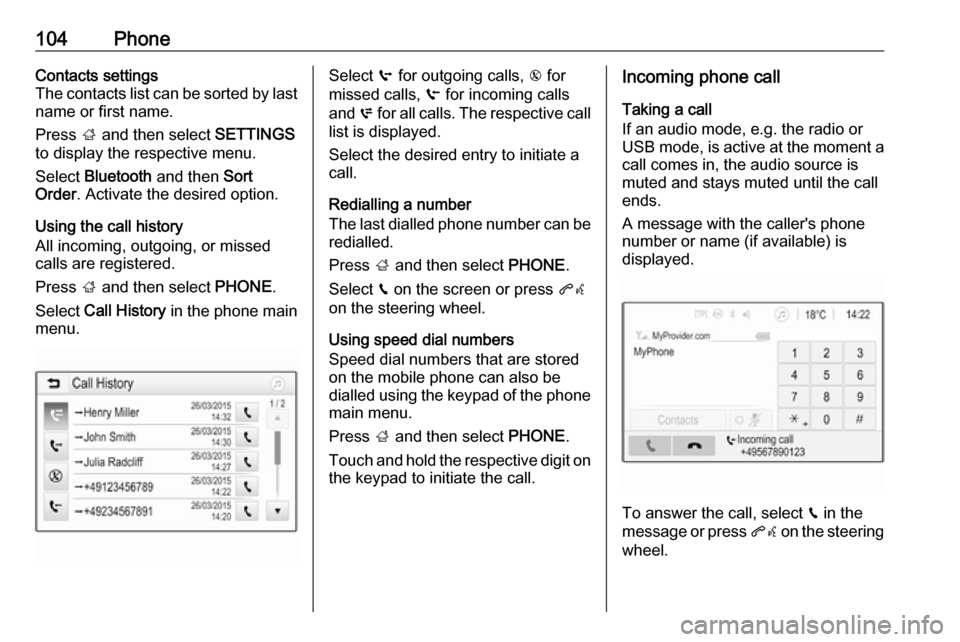
104PhoneContacts settings
The contacts list can be sorted by last
name or first name.
Press ; and then select SETTINGS
to display the respective menu.
Select Bluetooth and then Sort
Order . Activate the desired option.
Using the call history
All incoming, outgoing, or missed calls are registered.
Press ; and then select PHONE.
Select Call History in the phone main
menu.Select q for outgoing calls, r for
missed calls, s for incoming calls
and p for all calls. The respective call
list is displayed.
Select the desired entry to initiate a
call.
Redialling a number
The last dialled phone number can be
redialled.
Press ; and then select PHONE.
Select v on the screen or press qw
on the steering wheel.
Using speed dial numbers
Speed dial numbers that are stored
on the mobile phone can also be
dialled using the keypad of the phone main menu.
Press ; and then select PHONE.
Touch and hold the respective digit on the keypad to initiate the call.Incoming phone call
Taking a call
If an audio mode, e.g. the radio or
USB mode, is active at the moment a call comes in, the audio source is
muted and stays muted until the call
ends.
A message with the caller's phone
number or name (if available) is
displayed.
To answer the call, select v in the
message or press qw on the steering
wheel.
Page 105 of 111
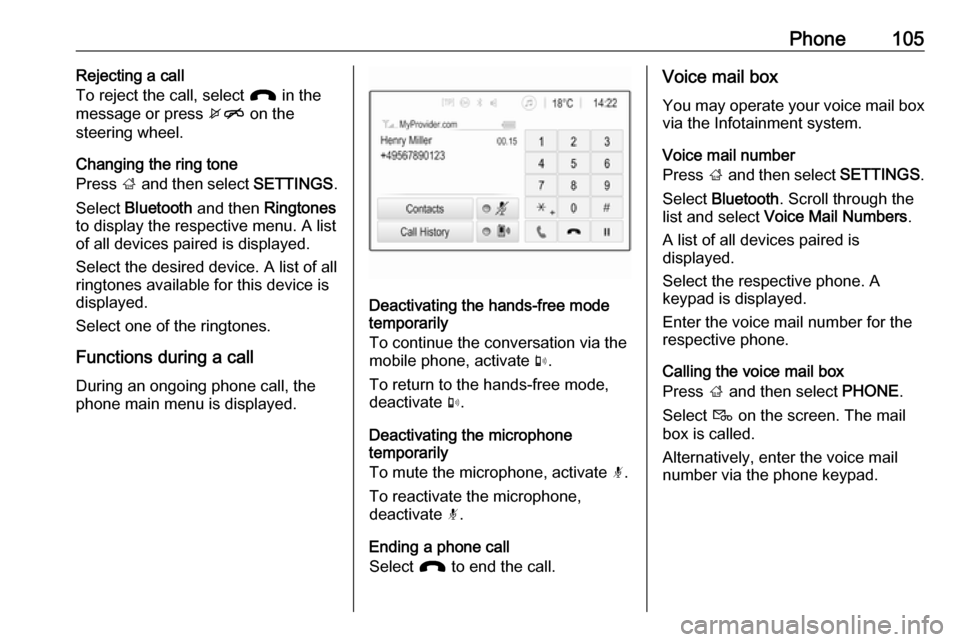
Phone105Rejecting a call
To reject the call, select J in the
message or press xn on the
steering wheel.
Changing the ring tone
Press ; and then select SETTINGS.
Select Bluetooth and then Ringtones
to display the respective menu. A list of all devices paired is displayed.
Select the desired device. A list of all
ringtones available for this device is
displayed.
Select one of the ringtones.
Functions during a call During an ongoing phone call, the
phone main menu is displayed.
Deactivating the hands-free mode
temporarily
To continue the conversation via the
mobile phone, activate m.
To return to the hands-free mode,
deactivate m.
Deactivating the microphone
temporarily
To mute the microphone, activate n.
To reactivate the microphone,
deactivate n.
Ending a phone call
Select J to end the call.
Voice mail box
You may operate your voice mail box via the Infotainment system.
Voice mail number
Press ; and then select SETTINGS.
Select Bluetooth . Scroll through the
list and select Voice Mail Numbers .
A list of all devices paired is
displayed.
Select the respective phone. A
keypad is displayed.
Enter the voice mail number for the
respective phone.
Calling the voice mail box
Press ; and then select PHONE.
Select t on the screen. The mail
box is called.
Alternatively, enter the voice mail number via the phone keypad.