audio OPEL ZAFIRA C 2017.5 Infotainment system
[x] Cancel search | Manufacturer: OPEL, Model Year: 2017.5, Model line: ZAFIRA C, Model: OPEL ZAFIRA C 2017.5Pages: 111, PDF Size: 2.29 MB
Page 29 of 111
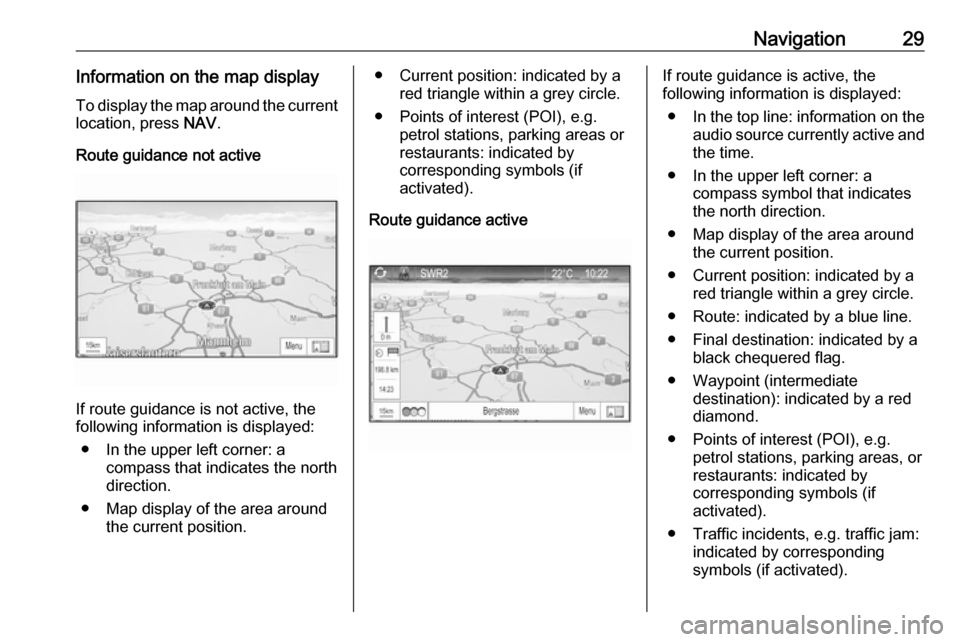
Navigation29Information on the map displayTo display the map around the current location, press NAV.
Route guidance not active
If route guidance is not active, the
following information is displayed:
● In the upper left corner: a compass that indicates the north
direction.
● Map display of the area around the current position.
● Current position: indicated by a
red triangle within a grey circle.
● Points of interest (POI), e.g. petrol stations, parking areas or
restaurants: indicated by
corresponding symbols (if
activated).
Route guidance activeIf route guidance is active, the
following information is displayed:
● In the top line: information on the
audio source currently active and
the time.
● In the upper left corner: a compass symbol that indicates
the north direction.
● Map display of the area around the current position.
● Current position: indicated by a red triangle within a grey circle.
● Route: indicated by a blue line. ● Final destination: indicated by a black chequered flag.
● Waypoint (intermediate destination): indicated by a red
diamond.
● Points of interest (POI), e.g. petrol stations, parking areas, or
restaurants: indicated by
corresponding symbols (if
activated).
● Traffic incidents, e.g. traffic jam: indicated by corresponding
symbols (if activated).
Page 31 of 111
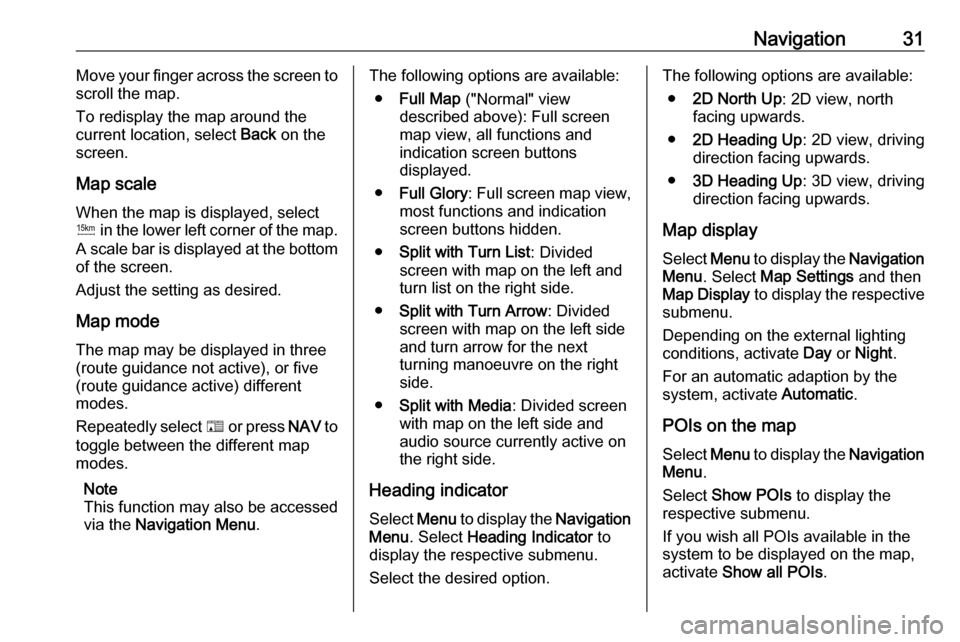
Navigation31Move your finger across the screen to
scroll the map.
To redisplay the map around the
current location, select Back on the
screen.
Map scale
When the map is displayed, select
G in the lower left corner of the map.
A scale bar is displayed at the bottom
of the screen.
Adjust the setting as desired.
Map mode
The map may be displayed in three
(route guidance not active), or five
(route guidance active) different
modes.
Repeatedly select F or press NAV to
toggle between the different map modes.
Note
This function may also be accessed
via the Navigation Menu .The following options are available:
● Full Map ("Normal" view
described above): Full screen map view, all functions and
indication screen buttons
displayed.
● Full Glory : Full screen map view,
most functions and indication
screen buttons hidden.
● Split with Turn List : Divided
screen with map on the left and
turn list on the right side.
● Split with Turn Arrow : Divided
screen with map on the left side
and turn arrow for the next
turning manoeuvre on the right
side.
● Split with Media : Divided screen
with map on the left side and audio source currently active onthe right side.
Heading indicator Select Menu to display the Navigation
Menu . Select Heading Indicator to
display the respective submenu.
Select the desired option.The following options are available: ● 2D North Up : 2D view, north
facing upwards.
● 2D Heading Up : 2D view, driving
direction facing upwards.
● 3D Heading Up : 3D view, driving
direction facing upwards.
Map display
Select Menu to display the Navigation
Menu . Select Map Settings and then
Map Display to display the respective
submenu.
Depending on the external lighting
conditions, activate Day or Night .
For an automatic adaption by the
system, activate Automatic.
POIs on the map
Select Menu to display the Navigation
Menu .
Select Show POIs to display the
respective submenu.
If you wish all POIs available in the
system to be displayed on the map,
activate Show all POIs .
Page 42 of 111
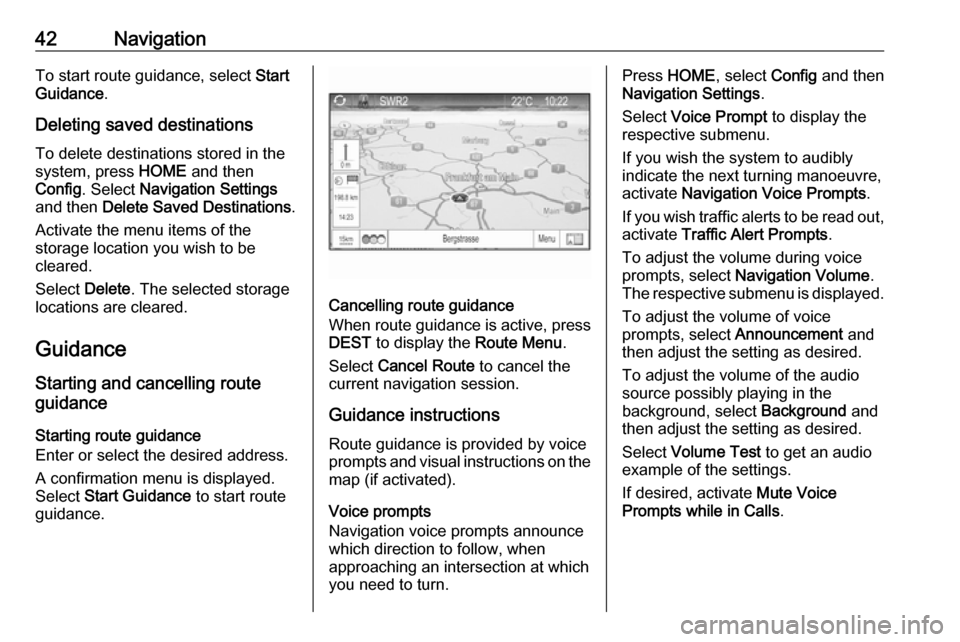
42NavigationTo start route guidance, select Start
Guidance .
Deleting saved destinations
To delete destinations stored in the
system, press HOME and then
Config . Select Navigation Settings
and then Delete Saved Destinations .
Activate the menu items of the
storage location you wish to be
cleared.
Select Delete. The selected storage
locations are cleared.
Guidance
Starting and cancelling route
guidance
Starting route guidance
Enter or select the desired address.
A confirmation menu is displayed.
Select Start Guidance to start route
guidance.
Cancelling route guidance
When route guidance is active, press
DEST to display the Route Menu.
Select Cancel Route to cancel the
current navigation session.
Guidance instructions Route guidance is provided by voice
prompts and visual instructions on the map (if activated).
Voice prompts
Navigation voice prompts announce
which direction to follow, when
approaching an intersection at which you need to turn.
Press HOME , select Config and then
Navigation Settings .
Select Voice Prompt to display the
respective submenu.
If you wish the system to audibly
indicate the next turning manoeuvre,
activate Navigation Voice Prompts .
If you wish traffic alerts to be read out,
activate Traffic Alert Prompts .
To adjust the volume during voice
prompts, select Navigation Volume .
The respective submenu is displayed.
To adjust the volume of voice
prompts, select Announcement and
then adjust the setting as desired.
To adjust the volume of the audio source possibly playing in the
background, select Background and
then adjust the setting as desired.
Select Volume Test to get an audio
example of the settings.
If desired, activate Mute Voice
Prompts while in Calls .
Page 46 of 111
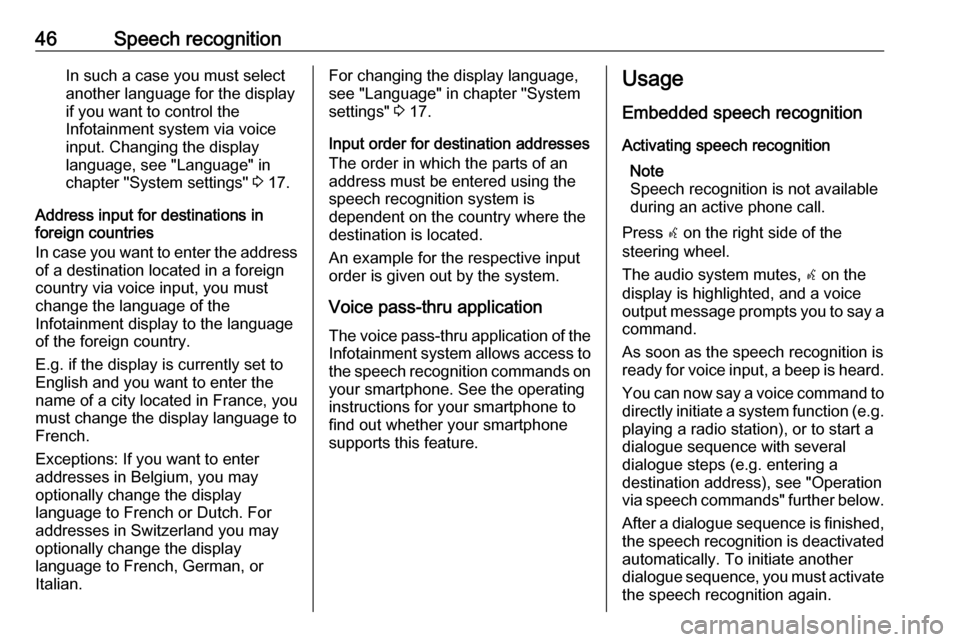
46Speech recognitionIn such a case you must selectanother language for the display
if you want to control the
Infotainment system via voice
input. Changing the display
language, see "Language" in
chapter "System settings" 3 17.
Address input for destinations in
foreign countries
In case you want to enter the address of a destination located in a foreign
country via voice input, you must
change the language of the
Infotainment display to the language
of the foreign country.
E.g. if the display is currently set to English and you want to enter the
name of a city located in France, you
must change the display language to
French.
Exceptions: If you want to enter
addresses in Belgium, you may
optionally change the display
language to French or Dutch. For
addresses in Switzerland you may
optionally change the display
language to French, German, or
Italian.For changing the display language,
see "Language" in chapter "System
settings" 3 17.
Input order for destination addresses
The order in which the parts of an
address must be entered using the
speech recognition system is
dependent on the country where the
destination is located.
An example for the respective input
order is given out by the system.
Voice pass-thru application
The voice pass-thru application of the Infotainment system allows access tothe speech recognition commands on
your smartphone. See the operating
instructions for your smartphone to
find out whether your smartphone
supports this feature.Usage
Embedded speech recognition Activating speech recognition Note
Speech recognition is not available
during an active phone call.
Press w on the right side of the
steering wheel.
The audio system mutes, w on the
display is highlighted, and a voice output message prompts you to say a command.
As soon as the speech recognition is ready for voice input, a beep is heard.
You can now say a voice command to
directly initiate a system function (e.g. playing a radio station), or to start a
dialogue sequence with several
dialogue steps (e.g. entering a
destination address), see "Operation
via speech commands" further below.
After a dialogue sequence is finished,
the speech recognition is deactivated
automatically. To initiate another
dialogue sequence, you must activate the speech recognition again.
Page 47 of 111
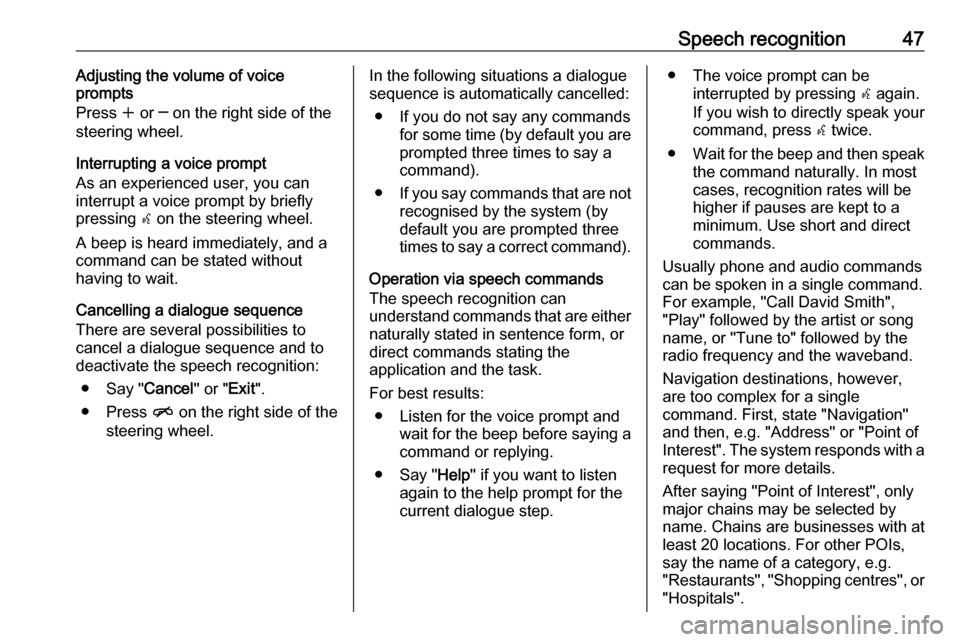
Speech recognition47Adjusting the volume of voice
prompts
Press w or ─ on the right side of the
steering wheel.
Interrupting a voice prompt
As an experienced user, you can
interrupt a voice prompt by briefly
pressing w on the steering wheel.
A beep is heard immediately, and a
command can be stated without
having to wait.
Cancelling a dialogue sequence
There are several possibilities to
cancel a dialogue sequence and to
deactivate the speech recognition:
● Say " Cancel" or "Exit".
● Press n on the right side of the
steering wheel.In the following situations a dialogue
sequence is automatically cancelled:
● If you do not say any commands for some time (by default you areprompted three times to say a
command).
● If you say commands that are not
recognised by the system (by
default you are prompted three
times to say a correct command).
Operation via speech commands
The speech recognition can
understand commands that are either naturally stated in sentence form, or
direct commands stating the
application and the task.
For best results: ● Listen for the voice prompt and wait for the beep before saying a
command or replying.
● Say " Help" if you want to listen
again to the help prompt for the
current dialogue step.● The voice prompt can be interrupted by pressing w again.
If you wish to directly speak your
command, press w twice.
● Wait for the beep and then speak
the command naturally. In most
cases, recognition rates will be
higher if pauses are kept to a
minimum. Use short and direct
commands.
Usually phone and audio commands
can be spoken in a single command. For example, "Call David Smith",
"Play" followed by the artist or song name, or "Tune to" followed by the
radio frequency and the waveband.
Navigation destinations, however,
are too complex for a single
command. First, state "Navigation"
and then, e.g. "Address" or "Point of
Interest". The system responds with a
request for more details.
After saying "Point of Interest", only
major chains may be selected by
name. Chains are businesses with at
least 20 locations. For other POIs,
say the name of a category, e.g.
"Restaurants", "Shopping centres", or
"Hospitals".
Page 50 of 111
![OPEL ZAFIRA C 2017.5 Infotainment system 50Speech recognitionMenuActionSpeech commandsRadio menuSelecting a
waveband" [Tune [to] | Select] F M [Radio] "
" [Tune [to] | Select] A M [Radio] "
" [Tune [to] | Select] D A B [Radio] "Selecting a
s OPEL ZAFIRA C 2017.5 Infotainment system 50Speech recognitionMenuActionSpeech commandsRadio menuSelecting a
waveband" [Tune [to] | Select] F M [Radio] "
" [Tune [to] | Select] A M [Radio] "
" [Tune [to] | Select] D A B [Radio] "Selecting a
s](/img/37/18929/w960_18929-49.png)
50Speech recognitionMenuActionSpeech commandsRadio menuSelecting a
waveband" [Tune [to] | Select] F M [Radio] "
" [Tune [to] | Select] A M [Radio] "
" [Tune [to] | Select] D A B [Radio] "Selecting a
station" Tune F M … "
" Tune A M … "
" Tune D A B … "Media menuSelecting a
media source" [Play | Select] C D "
" [Play | Select] U S B "
" [Play | Select] Bluetooth Audio "Selecting a
search category" Play Artist ... "
" Play Album … "
" Play Genre … "
" Play Folder … "
" Play Playlist … "
" Play Composer … "
" Play Audiobook … "Selecting a song"Play Song … "
Page 64 of 111
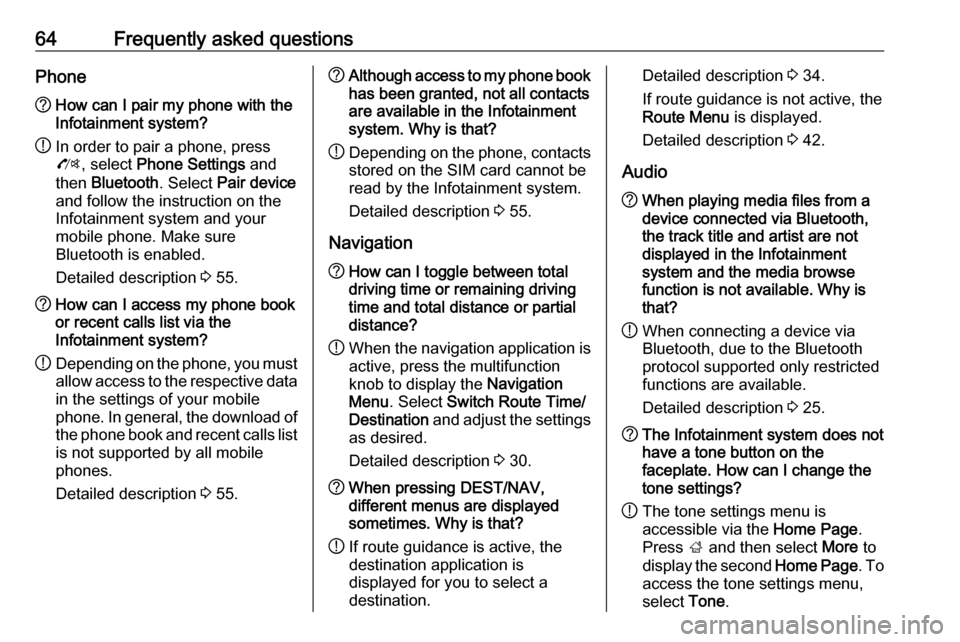
64Frequently asked questionsPhone?How can I pair my phone with the
Infotainment system?
! In order to pair a phone, press
O , select Phone Settings and
then Bluetooth . Select Pair device
and follow the instruction on the
Infotainment system and your
mobile phone. Make sure
Bluetooth is enabled.
Detailed description 3 55.? How can I access my phone book
or recent calls list via the
Infotainment system?
! Depending on the phone, you must
allow access to the respective data
in the settings of your mobile
phone. In general, the download of the phone book and recent calls list is not supported by all mobile
phones.
Detailed description 3 55.? Although access to my phone book
has been granted, not all contacts
are available in the Infotainment
system. Why is that?
! Depending on the phone, contacts
stored on the SIM card cannot be read by the Infotainment system.
Detailed description 3 55.
Navigation? How can I toggle between total
driving time or remaining driving
time and total distance or partial
distance?
! When the navigation application is
active, press the multifunction
knob to display the Navigation
Menu . Select Switch Route Time/
Destination and adjust the settings
as desired.
Detailed description 3 30.? When pressing DEST/NAV,
different menus are displayed
sometimes. Why is that?
! If route guidance is active, the
destination application is
displayed for you to select a
destination.Detailed description 3 34.
If route guidance is not active, the
Route Menu is displayed.
Detailed description 3 42.
Audio? When playing media files from a
device connected via Bluetooth,
the track title and artist are not
displayed in the Infotainment
system and the media browse
function is not available. Why is
that?
! When connecting a device via
Bluetooth, due to the Bluetooth
protocol supported only restricted
functions are available.
Detailed description 3 25.? The Infotainment system does not
have a tone button on the
faceplate. How can I change the tone settings?
! The tone settings menu is
accessible via the Home Page.
Press ; and then select More to
display the second Home Page. To
access the tone settings menu,
select Tone.
Page 66 of 111
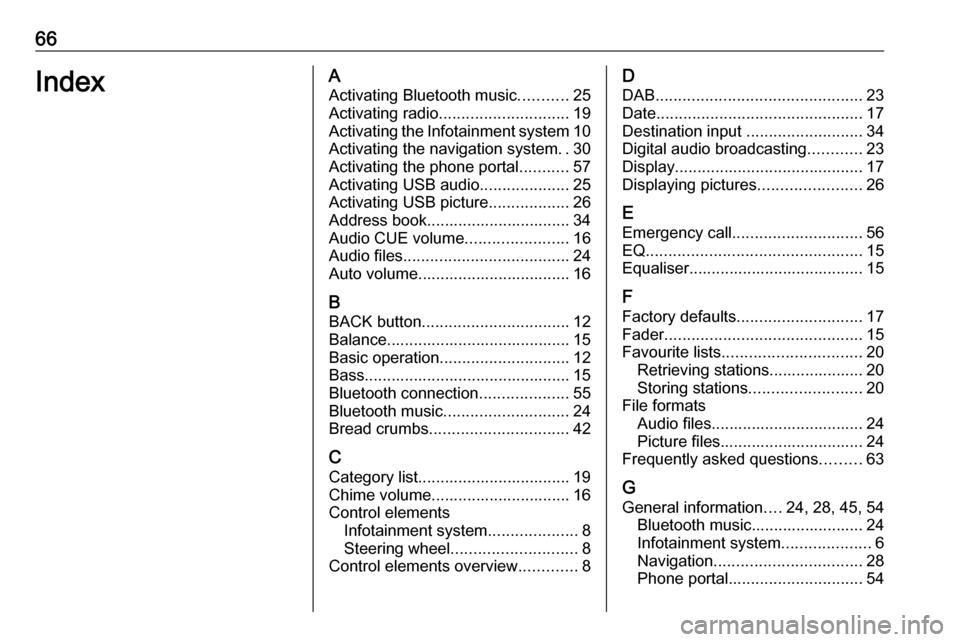
66IndexAActivating Bluetooth music ...........25
Activating radio ............................. 19
Activating the Infotainment system 10
Activating the navigation system ..30
Activating the phone portal ...........57
Activating USB audio ....................25
Activating USB picture ..................26
Address book................................ 34 Audio CUE volume .......................16
Audio files ..................................... 24
Auto volume.................................. 16
B BACK button ................................. 12
Balance......................................... 15
Basic operation ............................. 12
Bass.............................................. 15 Bluetooth connection ....................55
Bluetooth music ............................ 24
Bread crumbs ............................... 42
C Category list.................................. 19
Chime volume............................... 16
Control elements Infotainment system ....................8
Steering wheel ............................ 8
Control elements overview .............8D
DAB .............................................. 23
Date .............................................. 17
Destination input ..........................34
Digital audio broadcasting ............23
Display .......................................... 17
Displaying pictures .......................26
E Emergency call ............................. 56
EQ ................................................ 15
Equaliser....................................... 15
F
Factory defaults ............................ 17
Fader ............................................ 15
Favourite lists ............................... 20
Retrieving stations..................... 20
Storing stations ......................... 20
File formats Audio files.................................. 24
Picture files................................ 24
Frequently asked questions .........63
G General information ....24, 28, 45, 54
Bluetooth music......................... 24
Infotainment system ....................6
Navigation ................................. 28
Phone portal .............................. 54
Page 67 of 111
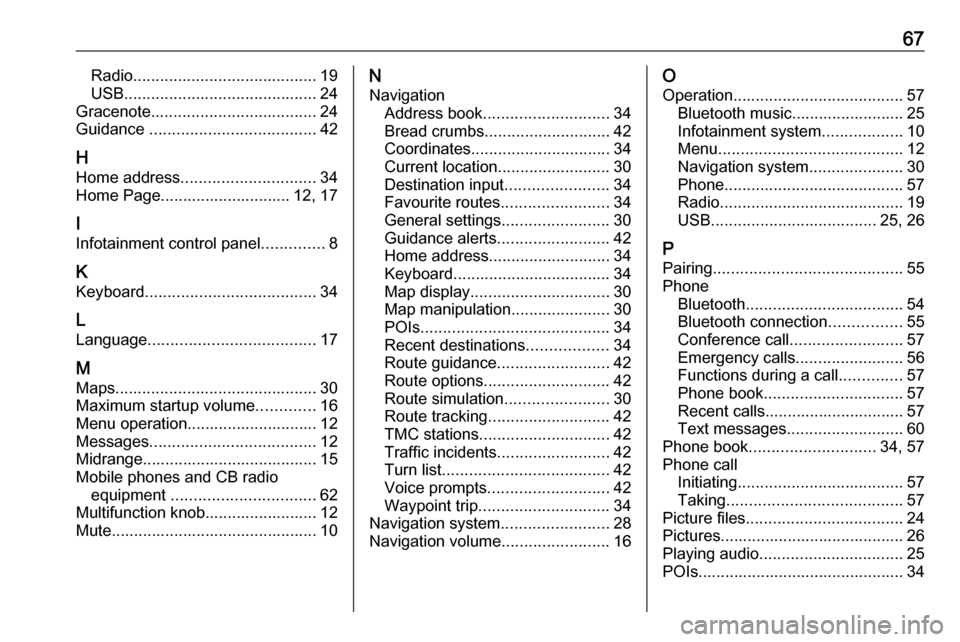
67Radio......................................... 19
USB ........................................... 24
Gracenote ..................................... 24
Guidance ..................................... 42
H Home address .............................. 34
Home Page............................. 12, 17
I
Infotainment control panel ..............8
K
Keyboard ...................................... 34
L
Language ..................................... 17
M Maps ............................................. 30
Maximum startup volume .............16
Menu operation............................. 12
Messages ..................................... 12
Midrange....................................... 15 Mobile phones and CB radio equipment ................................ 62
Multifunction knob......................... 12
Mute.............................................. 10N
Navigation Address book ............................ 34
Bread crumbs ............................ 42
Coordinates ............................... 34
Current location ......................... 30
Destination input .......................34
Favourite routes ........................34
General settings ........................30
Guidance alerts ......................... 42
Home address ........................... 34
Keyboard ................................... 34
Map display ............................... 30
Map manipulation ......................30
POIs .......................................... 34
Recent destinations ..................34
Route guidance ......................... 42
Route options ............................ 42
Route simulation .......................30
Route tracking ........................... 42
TMC stations ............................. 42
Traffic incidents ......................... 42
Turn list ..................................... 42
Voice prompts ........................... 42
Waypoint trip ............................. 34
Navigation system ........................28
Navigation volume ........................16O
Operation ...................................... 57
Bluetooth music......................... 25
Infotainment system ..................10
Menu ......................................... 12
Navigation system .....................30
Phone ........................................ 57
Radio ......................................... 19
USB ..................................... 25, 26
P Pairing .......................................... 55
Phone Bluetooth ................................... 54
Bluetooth connection ................55
Conference call ......................... 57
Emergency calls ........................56
Functions during a call ..............57
Phone book ............................... 57
Recent calls............................... 57
Text messages .......................... 60
Phone book ............................ 34, 57
Phone call Initiating ..................................... 57
Taking ....................................... 57
Picture files ................................... 24
Pictures......................................... 26
Playing audio ................................ 25
POIs.............................................. 34
Page 68 of 111

68RRadio Category list .............................. 19
DAB ........................................... 23
DAB announcements ................23
Digital Audio Broadcasting ........23
Favourite lists ............................ 20
Radio Data System ...................21
RDS........................................... 21
RDS Options menu ...................21
Regional .................................... 21
Retrieving stations..................... 20
Station list.................................. 19
Station search ........................... 19
Storing stations ......................... 20
TP.............................................. 21
Traffic Programme ....................21
Waveband selection ..................19
Radio data system (RDS) ............21
Regionalisation ............................. 21
Route guidance ............................ 42
Route simulation ........................... 30
S Software update ........................... 17
Speech commands overview........ 49 Speech recognition .......................45
Station list ..................................... 19
Station search............................... 19Switching the Infotainment system on .................................. 10
System settings ............................ 17
Display ...................................... 17
Home Page ............................... 17
Language .................................. 17
Software .................................... 17
Time and Date........................... 17
T
TA ................................................. 21
TA volume .................................... 16
Text messages ............................. 60
Theft-deterrent feature ................... 7
Time.............................................. 17
Time format .................................. 17
TMC .............................................. 42
Tone settings ................................ 15
TP ................................................. 21
Traffic incidents ............................ 42
Traffic programme ........................21
Treble ........................................... 15
Turn list ......................................... 42
U
Usage ......................... 10, 19, 30, 46
Bluetooth music......................... 25
Infotainment system ..................10
Navigation system .....................30Phone........................................ 57
USB ..................................... 25, 26
USB .............................................. 24
V
Voice recognition ..........................45
Volume Audio Cue volume .....................16
Auto volume .............................. 16
Chime volume ........................... 16
Maximum startup volume ..........16
Mute function............................. 10
Navigation volume..................... 16
Volume of traffic
announcements ........................ 16
Volume settings ............................ 16
W
Waveband selection .....................19
Waypoint trip................................. 34