OPEL ZAFIRA C 2017.5 Infotainment system
Manufacturer: OPEL, Model Year: 2017.5, Model line: ZAFIRA C, Model: OPEL ZAFIRA C 2017.5Pages: 111, PDF Size: 2.29 MB
Page 51 of 111
![OPEL ZAFIRA C 2017.5 Infotainment system Speech recognition51MenuActionSpeech commandsNavigation
menuEntering a
destination" Directed [Destination] Address [entry] | (enter | go to | navigate to) [Destination] Address
Directed "
" (Navigatio OPEL ZAFIRA C 2017.5 Infotainment system Speech recognition51MenuActionSpeech commandsNavigation
menuEntering a
destination" Directed [Destination] Address [entry] | (enter | go to | navigate to) [Destination] Address
Directed "
" (Navigatio](/img/37/18929/w960_18929-50.png)
Speech recognition51MenuActionSpeech commandsNavigation
menuEntering a
destination" Directed [Destination] Address [entry] | (enter | go to | navigate to) [Destination] Address
Directed "
" (Navigation | Destination) ", "[Destination] Address [entry] | (Enter | Go to | Navigate to)
[Destination] Address "
" (Navigation | Destination) ", "[Destination] (Intersection | Junction) "Entering a POI"(Navigation | Destination) ", "(P O I | (Place | Point) of Interest) "
" (Navigation | Destination) ", "(P O I | (Place | Point) of Interest) (nearby | near me) "
" (Navigation | Destination) ", "(P O I | (Place | Point) of Interest) (around | near)
destination "
" (Navigation | Destination) ", "(P O I | (Place | Point) of Interest) along [the] (route | way) "Entering the
home address" (Navigation | Destination) ", "[Go] [to] Home "Asking for the
current location" (Navigation | Destination) ", "Where am I| [My] Current Location | What is My Current
Location "
Page 52 of 111
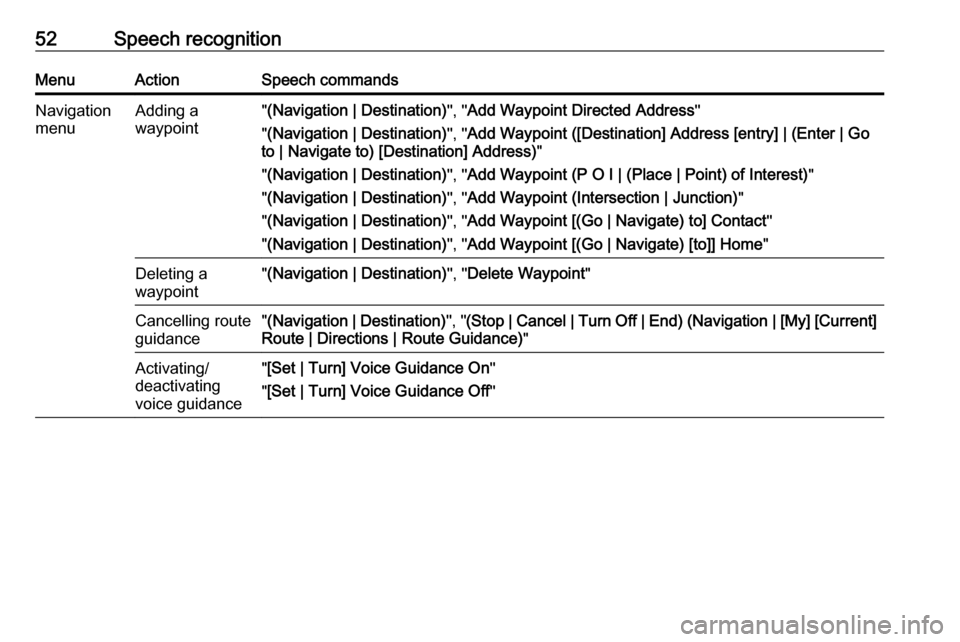
52Speech recognitionMenuActionSpeech commandsNavigation
menuAdding a
waypoint" (Navigation | Destination) ", "Add Waypoint Directed Address "
" (Navigation | Destination) ", "Add Waypoint ([Destination] Address [entry] | (Enter | Go
to | Navigate to) [Destination] Address) "
" (Navigation | Destination) ", "Add Waypoint (P O I | (Place | Point) of Interest) "
" (Navigation | Destination) ", "Add Waypoint (Intersection | Junction) "
" (Navigation | Destination) ", "Add Waypoint [(Go | Navigate) to] Contact "
" (Navigation | Destination) ", "Add Waypoint [(Go | Navigate) [to]] Home "Deleting a
waypoint" (Navigation | Destination) ", "Delete Waypoint "Cancelling route
guidance" (Navigation | Destination) ", "(Stop | Cancel | Turn Off | End) (Navigation | [My] [Current]
Route | Directions | Route Guidance) "Activating/
deactivating
voice guidance" [Set | Turn] Voice Guidance On "
" [Set | Turn] Voice Guidance Off "
Page 53 of 111
![OPEL ZAFIRA C 2017.5 Infotainment system Speech recognition53MenuActionSpeech commandsPhone menuPairing device"(Pair | Connect) [Device] "Dialling a
number" Digit Dial "
" (Call | Dial | Ring) … "Redialling the
last number" Redial [Last Nu OPEL ZAFIRA C 2017.5 Infotainment system Speech recognition53MenuActionSpeech commandsPhone menuPairing device"(Pair | Connect) [Device] "Dialling a
number" Digit Dial "
" (Call | Dial | Ring) … "Redialling the
last number" Redial [Last Nu](/img/37/18929/w960_18929-52.png)
Speech recognition53MenuActionSpeech commandsPhone menuPairing device"(Pair | Connect) [Device] "Dialling a
number" Digit Dial "
" (Call | Dial | Ring) … "Redialling the
last number" Redial [Last Number] "Erasing digits"(Clear | Erase) "
" (Clear | Erase) All "Reading a text
message" [Read] (Messages | Texts | S M S) "
... : dynamic spacer stands for the specific names to be inserted in that position
| : vertical bar separates alternatives
( ) : round brackets embrace alternatives
[ ] : square brackets designate optional parts of a command
, : comma separates necessary steps in a sequence
Page 54 of 111
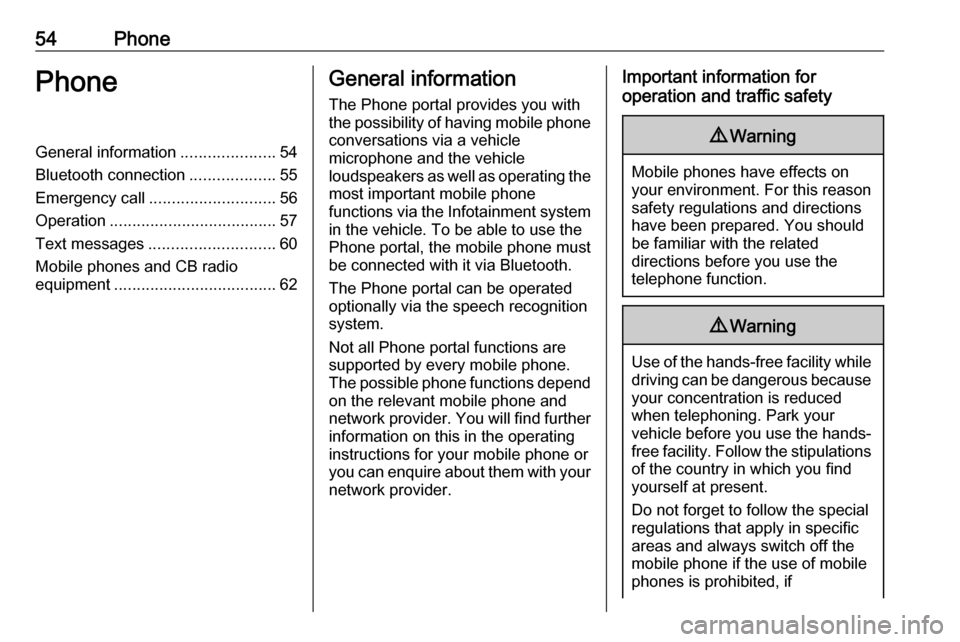
54PhonePhoneGeneral information.....................54
Bluetooth connection ...................55
Emergency call ............................ 56
Operation ..................................... 57
Text messages ............................ 60
Mobile phones and CB radio equipment .................................... 62General information
The Phone portal provides you with
the possibility of having mobile phone conversations via a vehicle
microphone and the vehicle
loudspeakers as well as operating the
most important mobile phone
functions via the Infotainment system in the vehicle. To be able to use the
Phone portal, the mobile phone must
be connected with it via Bluetooth.
The Phone portal can be operated
optionally via the speech recognition
system.
Not all Phone portal functions are
supported by every mobile phone.
The possible phone functions depend on the relevant mobile phone and
network provider. You will find further
information on this in the operating
instructions for your mobile phone or
you can enquire about them with your network provider.Important information for
operation and traffic safety9 Warning
Mobile phones have effects on
your environment. For this reason safety regulations and directions
have been prepared. You should
be familiar with the related
directions before you use the
telephone function.
9 Warning
Use of the hands-free facility while
driving can be dangerous because
your concentration is reduced
when telephoning. Park your
vehicle before you use the hands- free facility. Follow the stipulations
of the country in which you find
yourself at present.
Do not forget to follow the special
regulations that apply in specific
areas and always switch off the
mobile phone if the use of mobile
phones is prohibited, if
Page 55 of 111
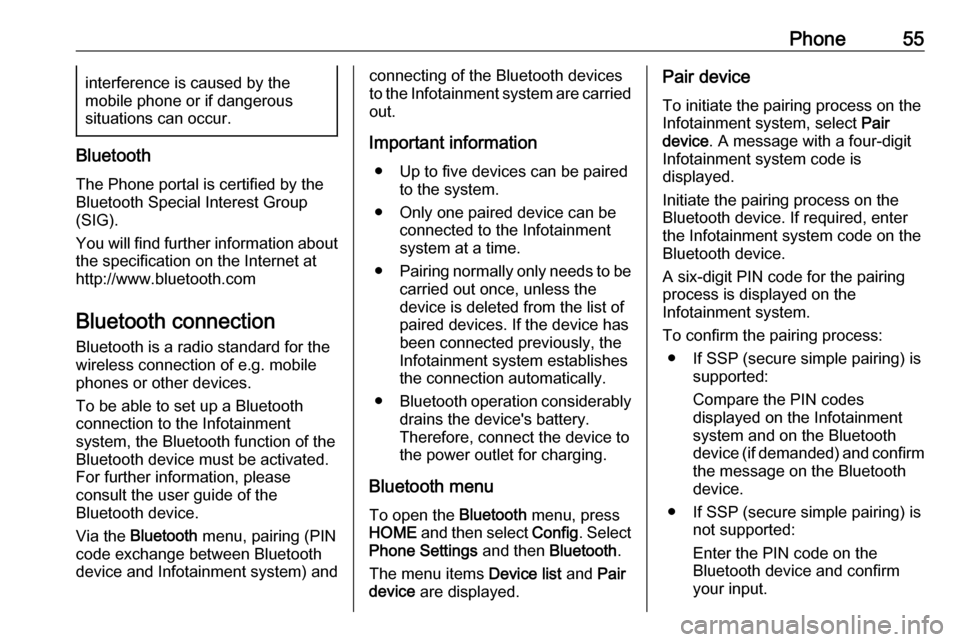
Phone55interference is caused by the
mobile phone or if dangerous
situations can occur.
Bluetooth
The Phone portal is certified by the
Bluetooth Special Interest Group
(SIG).
You will find further information about the specification on the Internet at
http://www.bluetooth.com
Bluetooth connection
Bluetooth is a radio standard for the
wireless connection of e.g. mobile
phones or other devices.
To be able to set up a Bluetooth
connection to the Infotainment
system, the Bluetooth function of the
Bluetooth device must be activated.
For further information, please
consult the user guide of the
Bluetooth device.
Via the Bluetooth menu, pairing (PIN
code exchange between Bluetooth
device and Infotainment system) and
connecting of the Bluetooth devices
to the Infotainment system are carried
out.
Important information ● Up to five devices can be paired to the system.
● Only one paired device can be connected to the Infotainment
system at a time.
● Pairing normally only needs to be
carried out once, unless the
device is deleted from the list of
paired devices. If the device has
been connected previously, the
Infotainment system establishes
the connection automatically.
● Bluetooth operation considerably
drains the device's battery.
Therefore, connect the device to
the power outlet for charging.
Bluetooth menu
To open the Bluetooth menu, press
HOME and then select Config. Select
Phone Settings and then Bluetooth.
The menu items Device list and Pair
device are displayed.Pair device
To initiate the pairing process on the
Infotainment system, select Pair
device . A message with a four-digit
Infotainment system code is
displayed.
Initiate the pairing process on the Bluetooth device. If required, enter
the Infotainment system code on the
Bluetooth device.
A six-digit PIN code for the pairing
process is displayed on the
Infotainment system.
To confirm the pairing process: ● If SSP (secure simple pairing) is supported:
Compare the PIN codes
displayed on the Infotainment
system and on the Bluetooth
device (if demanded) and confirm the message on the Bluetooth
device.
● If SSP (secure simple pairing) is not supported:
Enter the PIN code on the Bluetooth device and confirm
your input.
Page 56 of 111
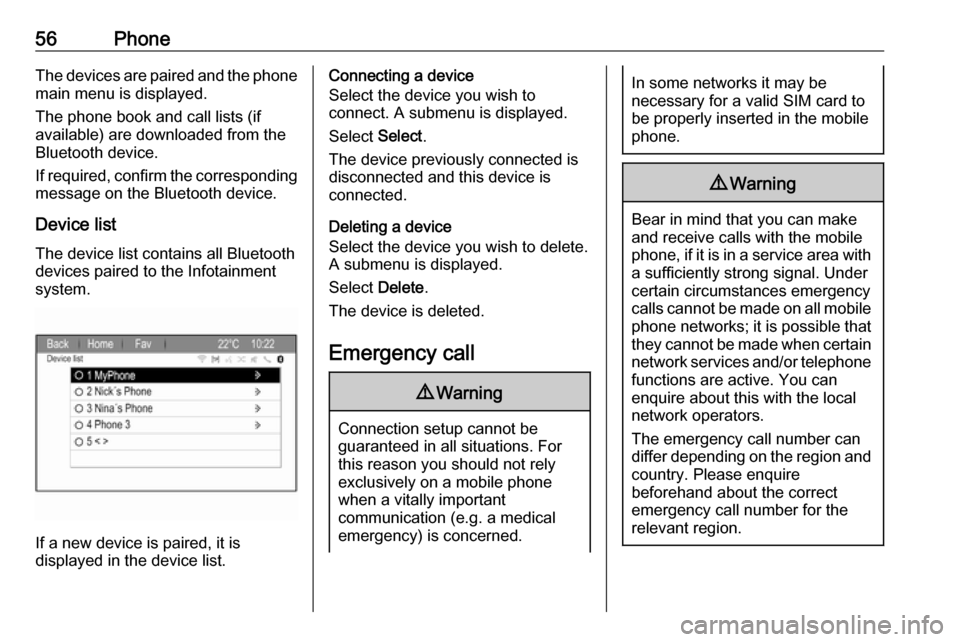
56PhoneThe devices are paired and the phone
main menu is displayed.
The phone book and call lists (if
available) are downloaded from the
Bluetooth device.
If required, confirm the corresponding message on the Bluetooth device.
Device list The device list contains all Bluetooth
devices paired to the Infotainment
system.
If a new device is paired, it is
displayed in the device list.
Connecting a device
Select the device you wish to
connect. A submenu is displayed.
Select Select.
The device previously connected is
disconnected and this device is
connected.
Deleting a device
Select the device you wish to delete.
A submenu is displayed.
Select Delete.
The device is deleted.
Emergency call9 Warning
Connection setup cannot be
guaranteed in all situations. For
this reason you should not rely
exclusively on a mobile phone
when a vitally important
communication (e.g. a medical
emergency) is concerned.
In some networks it may be
necessary for a valid SIM card to
be properly inserted in the mobile
phone.9 Warning
Bear in mind that you can make
and receive calls with the mobile
phone, if it is in a service area with
a sufficiently strong signal. Under
certain circumstances emergency
calls cannot be made on all mobile phone networks; it is possible that
they cannot be made when certain network services and/or telephone
functions are active. You can
enquire about this with the local
network operators.
The emergency call number can
differ depending on the region and country. Please enquire
beforehand about the correct
emergency call number for the
relevant region.
Page 57 of 111
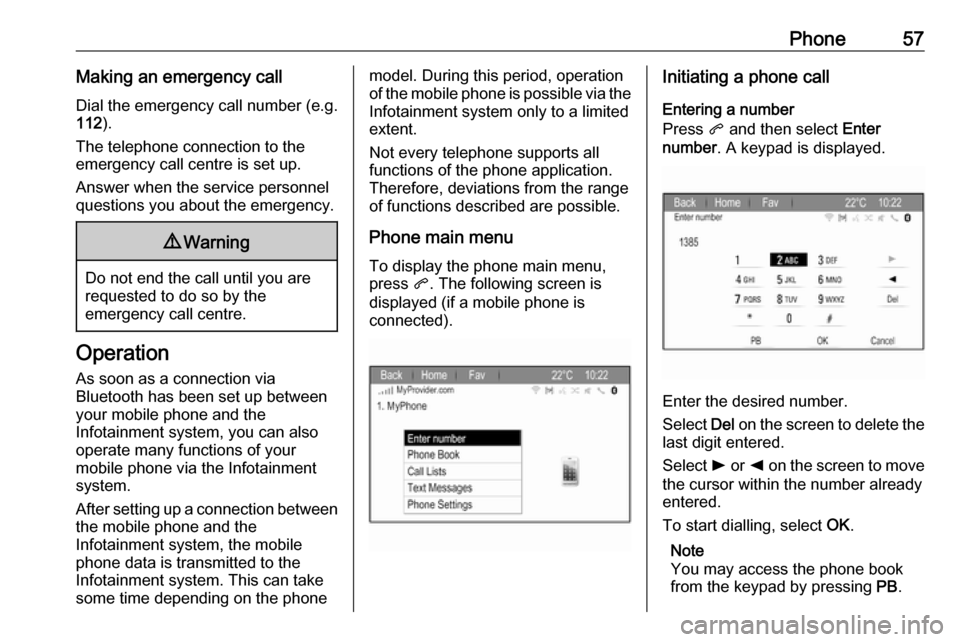
Phone57Making an emergency callDial the emergency call number (e.g.
112 ).
The telephone connection to the
emergency call centre is set up.
Answer when the service personnel
questions you about the emergency.9 Warning
Do not end the call until you are
requested to do so by the
emergency call centre.
Operation
As soon as a connection via
Bluetooth has been set up between
your mobile phone and the
Infotainment system, you can also
operate many functions of your
mobile phone via the Infotainment
system.
After setting up a connection between
the mobile phone and the
Infotainment system, the mobile
phone data is transmitted to the
Infotainment system. This can take
some time depending on the phone
model. During this period, operation
of the mobile phone is possible via the Infotainment system only to a limitedextent.
Not every telephone supports all
functions of the phone application.
Therefore, deviations from the range
of functions described are possible.
Phone main menu
To display the phone main menu,
press q. The following screen is
displayed (if a mobile phone is connected).Initiating a phone call
Entering a number
Press q and then select Enter
number . A keypad is displayed.
Enter the desired number.
Select Del on the screen to delete the
last digit entered.
Select l or k on the screen to move
the cursor within the number already
entered.
To start dialling, select OK.
Note
You may access the phone book
from the keypad by pressing PB.
Page 58 of 111
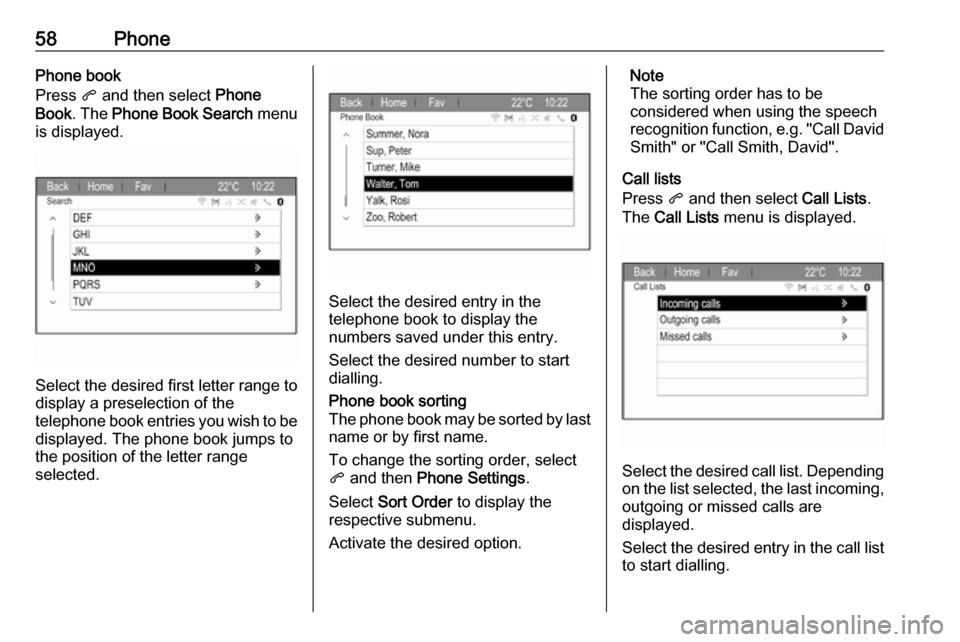
58PhonePhone book
Press q and then select Phone
Book . The Phone Book Search menu
is displayed.
Select the desired first letter range to
display a preselection of the
telephone book entries you wish to be
displayed. The phone book jumps to
the position of the letter range
selected.
Select the desired entry in the
telephone book to display the
numbers saved under this entry.
Select the desired number to start
dialling.
Phone book sorting
The phone book may be sorted by last
name or by first name.
To change the sorting order, select
q and then Phone Settings .
Select Sort Order to display the
respective submenu.
Activate the desired option.Note
The sorting order has to be
considered when using the speech
recognition function, e.g. "Call David
Smith" or "Call Smith, David".
Call lists
Press q and then select Call Lists.
The Call Lists menu is displayed.
Select the desired call list. Depending
on the list selected, the last incoming, outgoing or missed calls are
displayed.
Select the desired entry in the call list
to start dialling.
Page 59 of 111
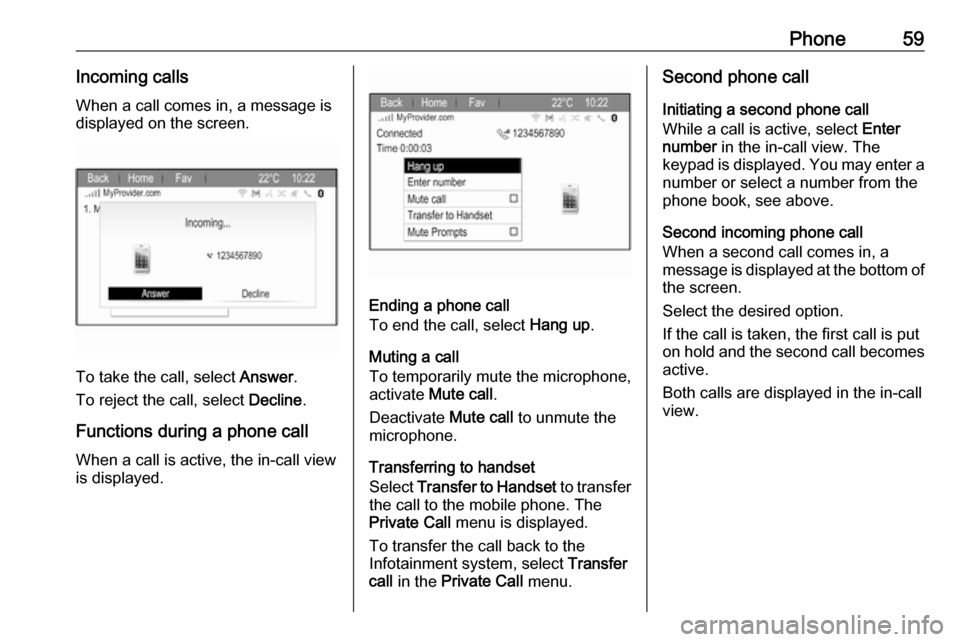
Phone59Incoming calls
When a call comes in, a message is
displayed on the screen.
To take the call, select Answer.
To reject the call, select Decline.
Functions during a phone call
When a call is active, the in-call view
is displayed.
Ending a phone call
To end the call, select Hang up.
Muting a call
To temporarily mute the microphone,
activate Mute call .
Deactivate Mute call to unmute the
microphone.
Transferring to handset
Select Transfer to Handset to transfer
the call to the mobile phone. The
Private Call menu is displayed.
To transfer the call back to the
Infotainment system, select Transfer
call in the Private Call menu.
Second phone call
Initiating a second phone call
While a call is active, select Enter
number in the in-call view. The
keypad is displayed. You may enter a
number or select a number from the
phone book, see above.
Second incoming phone call
When a second call comes in, a
message is displayed at the bottom of
the screen.
Select the desired option.
If the call is taken, the first call is put
on hold and the second call becomes active.
Both calls are displayed in the in-call
view.
Page 60 of 111
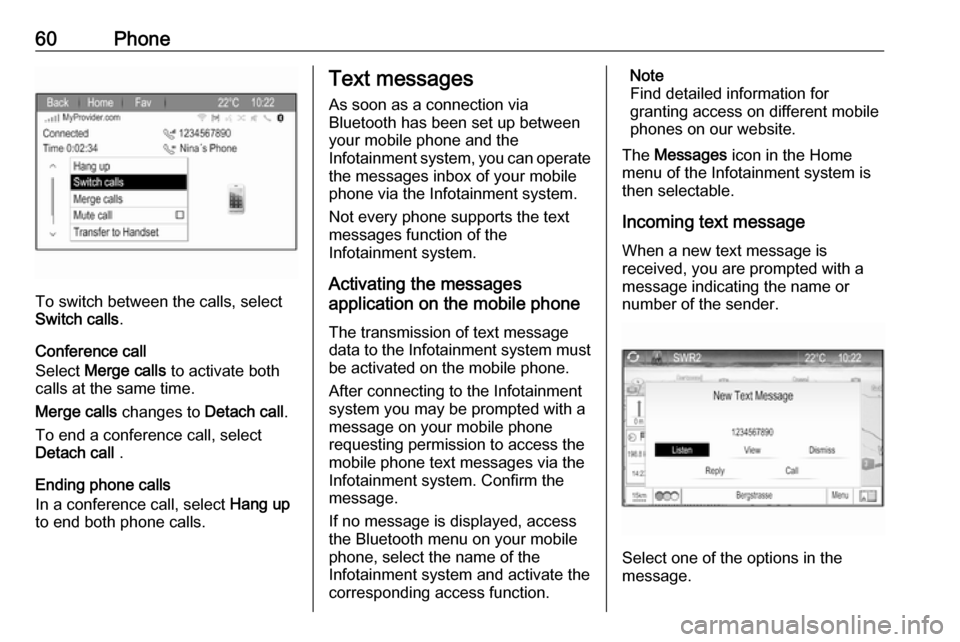
60Phone
To switch between the calls, select
Switch calls .
Conference call
Select Merge calls to activate both
calls at the same time.
Merge calls changes to Detach call.
To end a conference call, select
Detach call .
Ending phone calls
In a conference call, select Hang up
to end both phone calls.
Text messages
As soon as a connection via
Bluetooth has been set up between
your mobile phone and the
Infotainment system, you can operate the messages inbox of your mobile
phone via the Infotainment system.
Not every phone supports the text
messages function of the
Infotainment system.
Activating the messages
application on the mobile phone
The transmission of text message
data to the Infotainment system must
be activated on the mobile phone.
After connecting to the Infotainment
system you may be prompted with a
message on your mobile phone
requesting permission to access the
mobile phone text messages via the
Infotainment system. Confirm the
message.
If no message is displayed, access
the Bluetooth menu on your mobile
phone, select the name of the
Infotainment system and activate the
corresponding access function.Note
Find detailed information for
granting access on different mobile
phones on our website.
The Messages icon in the Home
menu of the Infotainment system is
then selectable.
Incoming text message
When a new text message is
received, you are prompted with a
message indicating the name or
number of the sender.
Select one of the options in the
message.