display Peugeot 206 Dag 2002.5 Owner's Guide
[x] Cancel search | Manufacturer: PEUGEOT, Model Year: 2002.5, Model line: 206 Dag, Model: Peugeot 206 Dag 2002.5Pages: 156, PDF Size: 2.01 MB
Page 56 of 156
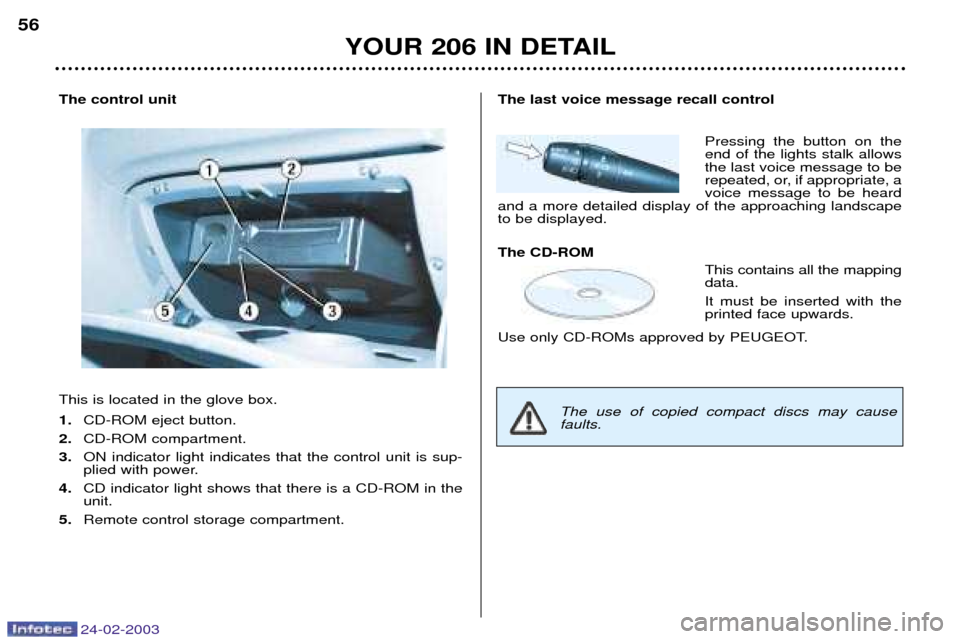
24-02-2003
YOUR 206 IN DETAIL
56
The control unit This is located in the glove box. 1.
CD-ROM eject button.
2. CD-ROM compartment.
3. ON indicator light indicates that the control unit is sup-
plied with power.
4. CD indicator light shows that there is a CD-ROM in theunit.
5. Remote control storage compartment.The last voice message recall control
Pressing the button on the end of the lights stalk allowsthe last voice message to be
repeated, or, if appropriate, avoice message to be heard
and a more detailed display of the approaching landscapeto be displayed. The CD-ROM
This contains all the mapping data. It must be inserted with the printed face upwards.
Use only CD-ROMs approved by PEUGEOT.
The use of copied compact discs may cause faults.
Page 57 of 156
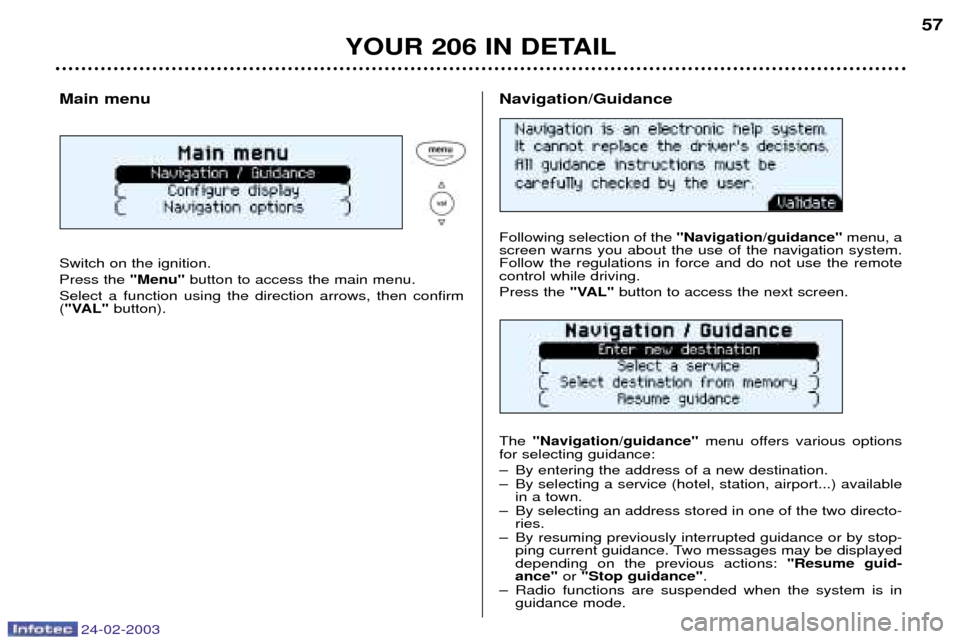
24-02-2003
YOUR 206 IN DETAIL57
Main menu Switch on the ignition. Press the
"Menu"button to access the main menu.
Select a function using the direction arrows, then confirm ( "VAL" button).
Following selection of the "Navigation/guidance"menu, a
screen warns you about the use of the navigation system. Follow the regulations in force and do not use the remotecontrol while driving. Press the "VAL"button to access the next screen.
The "Navigation/guidance" menu offers various options
for selecting guidance:
Ð By entering the address of a new destination.
Ð By selecting a service (hotel, station, airport...) available in a town.
Ð By selecting an address stored in one of the two directo- ries.
Ð By resuming previously interrupted guidance or by stop- ping current guidance. Two messages may be displayed depending on the previous actions: "Resume guid-
ance" or "Stop guidance" .
Ð Radio functions are suspended when the system is in guidance mode.
Navigation/Guidance
Page 58 of 156
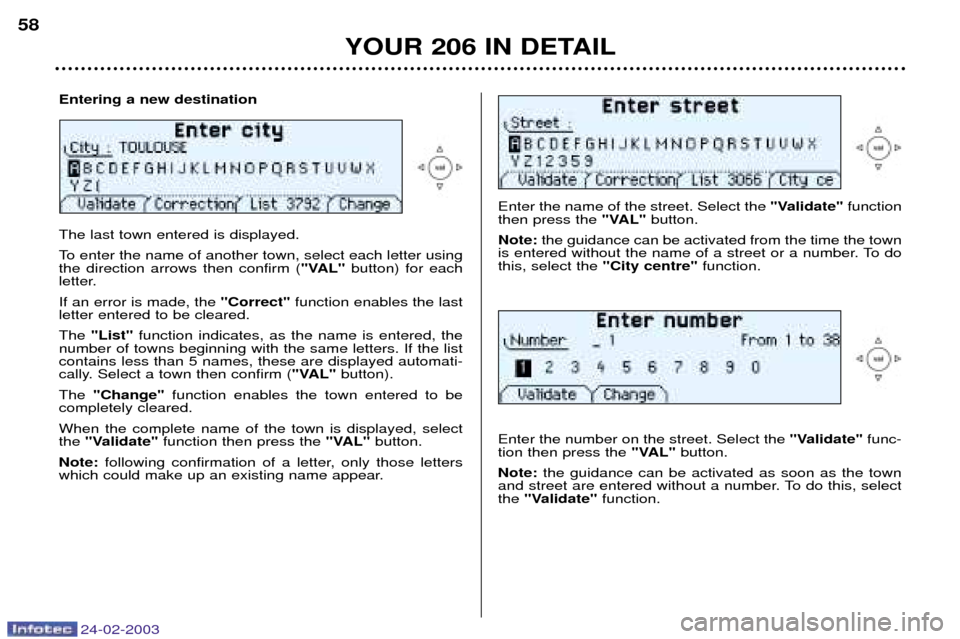
24-02-2003
YOUR 206 IN DETAIL
58
Enter the name of the street. Select the
"Validate"function
then press the "VAL"button.
Note: the guidance can be activated from the time the town
is entered without the name of a street or a number. To do this, select the "City centre"function.
Enter the number on the street. Select the "Validate"func-
tion then press the "VAL"button.
Note: the guidance can be activated as soon as the town
and street are entered without a number. To do this, selectthe "Validate" function.
The last town entered is displayed.
To enter the name of another town, select each letter using the direction arrows then confirm ( "VAL"button) for each
letter. If an error is made, the "Correct"function enables the last
letter entered to be cleared.The "List" function indicates, as the name is entered, the
number of towns beginning with the same letters. If the list contains less than 5 names, these are displayed automati-
cally. Select a town then confirm ( "VAL"button).
The "Change" function enables the town entered to be
completely cleared. When the complete name of the town is displayed, select the "Validate" function then press the "VAL"button.
Note: following confirmation of a letter, only those letters
which could make up an existing name appear.
Entering a new destination
Page 59 of 156
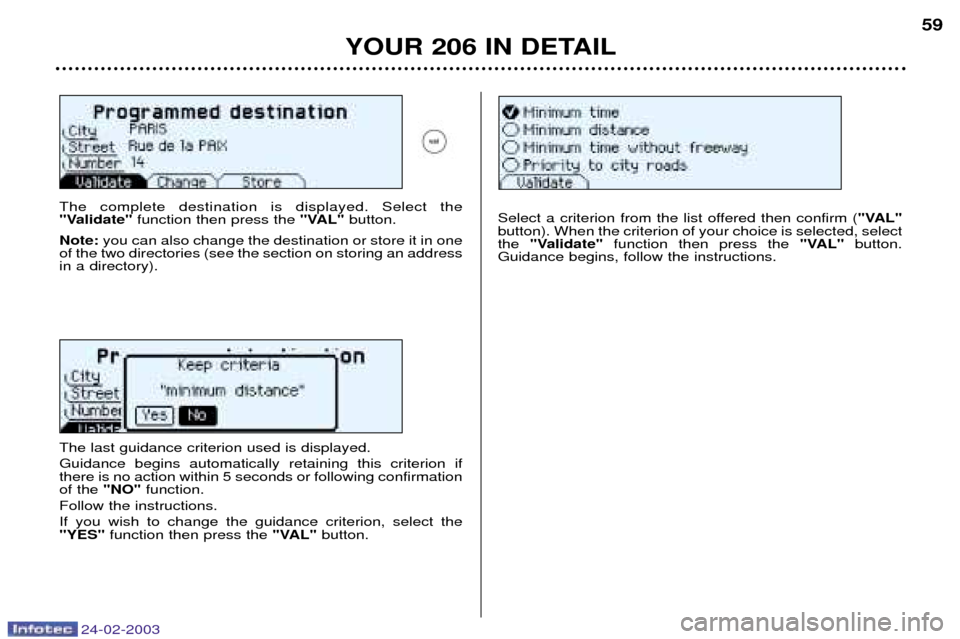
24-02-2003
YOUR 206 IN DETAIL59
The complete destination is displayed. Select the
"Validate"
function then press the "VAL"button.
Note: you can also change the destination or store it in one
of the two directories (see the section on storing an addressin a directory).Select a criterion from the list offered then confirm ( "VAL"
button). When the criterion of your choice is selected, select the "Validate" function then press the "VAL"button.
Guidance begins, follow the instructions.
The last guidance criterion used is displayed. Guidance begins automatically retaining this criterion if there is no action within 5 seconds or following confirmationof the "NO"function.
Follow the instructions. If you wish to change the guidance criterion, select the "YES" function then press the "VAL"button.
Page 60 of 156
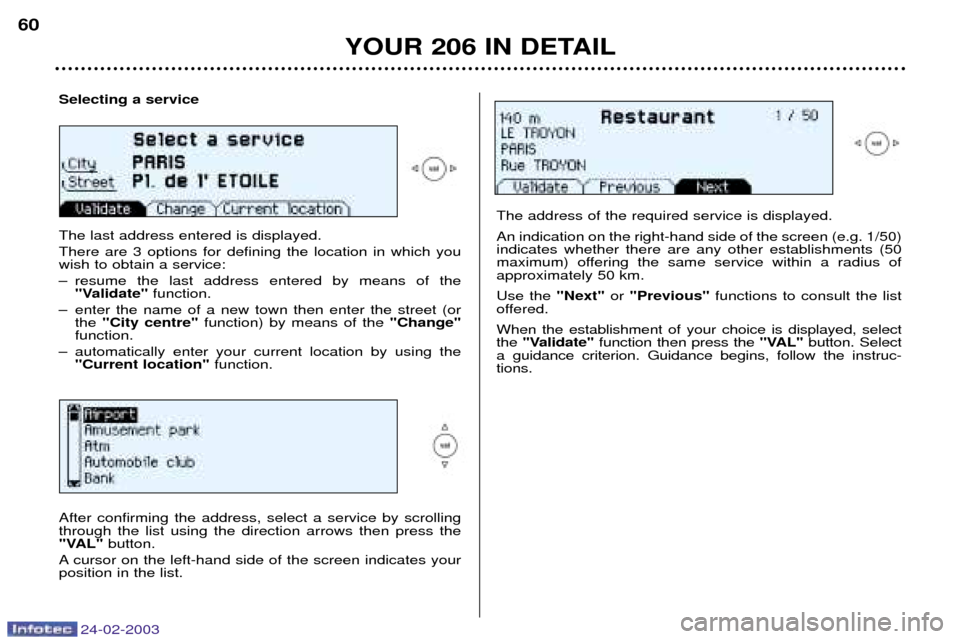
24-02-2003
YOUR 206 IN DETAIL
60
Selecting a service The last address entered is displayed. There are 3 options for defining the location in which you wish to obtain a service:
Ð resume the last address entered by means of the
"Validate" function.
Ð enter the name of a new town then enter the street (or the "City centre" function) by means of the "Change"
function.
Ð automatically enter your current location by using the "Current location" function.
The address of the required service is displayed. An indication on the right-hand side of the screen (e.g. 1/50) indicates whether there are any other establishments (50
maximum) offering the same service within a radius ofapproximately 50 km. Use the "Next"or "Previous" functions to consult the list
offered.When the establishment of your choice is displayed, select the "Validate" function then press the "VAL"button. Select
a guidance criterion. Guidance begins, follow the instruc-tions.
After confirming the address, select a service by scrollingthrough the list using the direction arrows then press the
"VAL" button.
A cursor on the left-hand side of the screen indicates yourposition in the list.
Page 61 of 156
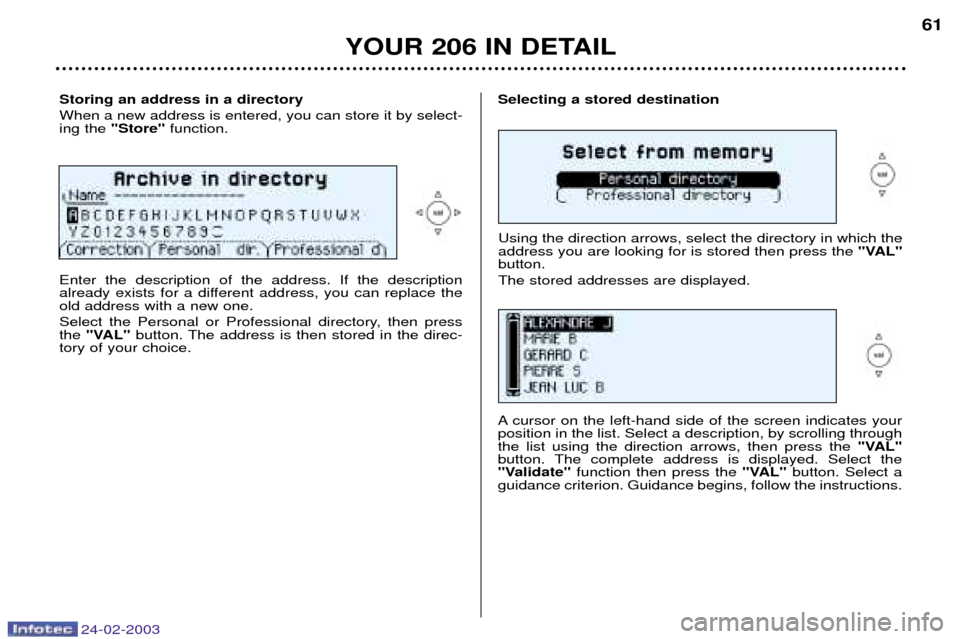
24-02-2003
YOUR 206 IN DETAIL
Storing an address in a directory When a new address is entered, you can store it by select- ing the "Store" function.Selecting a stored destination
Enter the description of the address. If the description
already exists for a different address, you can replace theold address with a new one.
Select the Personal or Professional directory, then press the "VAL" button. The address is then stored in the direc-
tory of your choice. Using the direction arrows, select the directory in which theaddress you are looking for is stored then press the
"VAL"
button. The stored addresses are displayed.
A cursor on the left-hand side of the screen indicates your position in the list. Select a description, by scrolling throughthe list using the direction arrows, then press the "VAL"
button. The complete address is displayed. Select the
"Validate" function then press the "VAL"button. Select a
guidance criterion. Guidance begins, follow the instructions.
61
Page 62 of 156
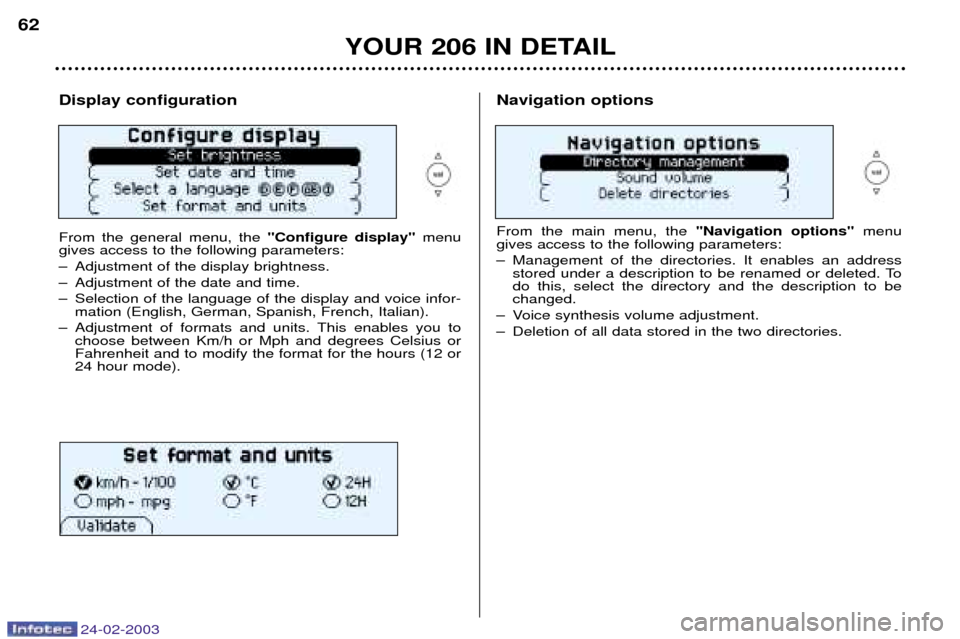
24-02-2003
YOUR 206 IN DETAIL
62
Display configuration From the general menu, the
"Configure display"menu
gives access to the following parameters:
Ð Adjustment of the display brightness.
Ð Adjustment of the date and time.
Ð Selection of the language of the display and voice infor- mation (English, German, Spanish, French, Italian).
Ð Adjustment of formats and units. This enables you to choose between Km/h or Mph and degrees Celsius or Fahrenheit and to modify the format for the hours (12 or24 hour mode).Navigation options From the main menu, the "Navigation options"menu
gives access to the following parameters:
Ð Management of the directories. It enables an address stored under a description to be renamed or deleted. To do this, select the directory and the description to bechanged.
Ð Voice synthesis volume adjustment.
Ð Deletion of all data stored in the two directories.
Page 63 of 156
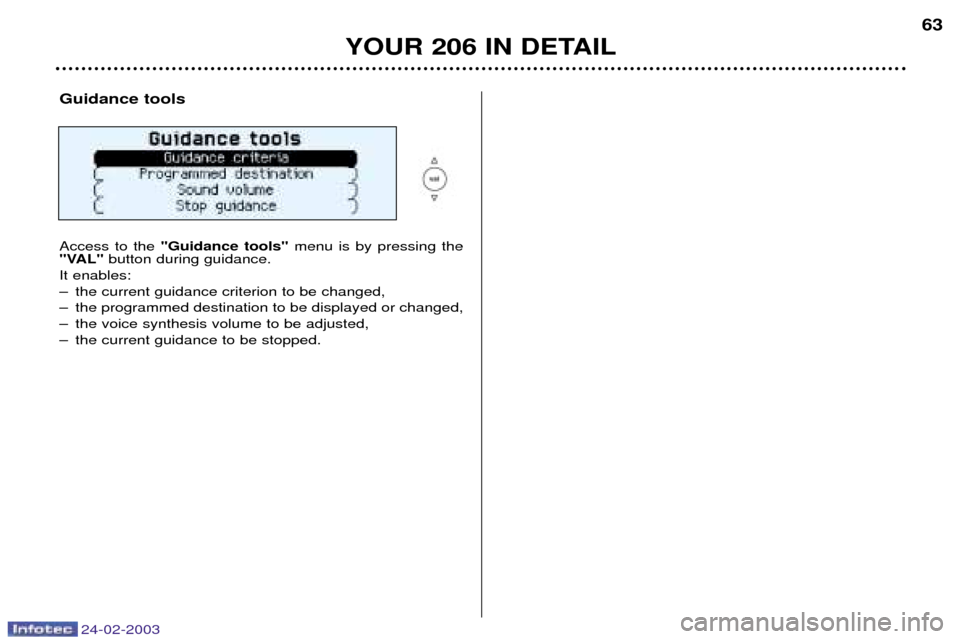
24-02-2003
YOUR 206 IN DETAIL63
Guidance tools Access to the
"Guidance tools" menu is by pressing the
"VAL" button during guidance.
It enables:
Ð the current guidance criterion to be changed,
Ð the programmed destination to be displayed or changed,
Ð the voice synthesis volume to be adjusted,
Ð the current guidance to be stopped.
Page 70 of 156

24-02-2003
YOUR 206 IN DETAIL
70
AUTOMATIC AIR CONDITIONING
Automatic operation
1. Temperature adjustment The chosen temperature is displayed. Press the up anddown arrows to change it.
A setting around 21 ¡Cenables a comfortable tem-perature to be obtained. 2. Automatic comfort programme
Press the "AUTO" button.The system automaticallyadjusts the atmosphereinside the vehicle in accor-
dance with the temperature that you
have chosen. To do this, it controls
the temperature, the flow, the distri-bution and the intake of air as well asthe air conditioning. 3. Automatic visibility programme
In some cases, the auto-matic comfort programme
may not be sufficient for de-icing or demisting of the
windows (humidity, several passen-gers, ice etc.). In this case, select theautomatic visibility programme to
clear the windows quickly.
Page 71 of 156
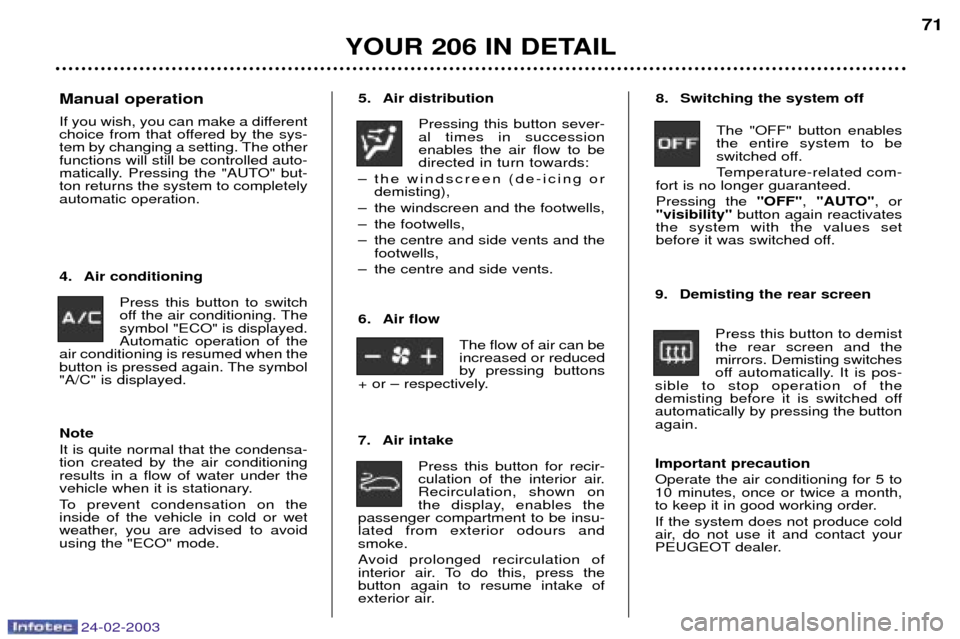
24-02-2003
YOUR 206 IN DETAIL71
5. Air distribution
Pressing this button sever- al times in successionenables the air flow to bedirected in turn towards:
Ð the windscreen (de-icing or demisting),
Ð the windscreen and the footwells,
Ð the footwells,
Ð the centre and side vents and the footwells,
Ð the centre and side vents.
7. Air intake Press this button for recir-
culation of the interior air.Recirculation, shown on
the display, enables the
passenger compartment to be insu-lated from exterior odours andsmoke.
Avoid prolonged recirculation of
interior air. To do this, press thebutton again to resume intake of
exterior air.
4. Air conditioning
Press this button to switch
off the air conditioning. The
symbol "ECO" is displayed.Automatic operation of the
air conditioning is resumed when the
button is pressed again. The symbol
"A/C" is displayed. 8. Switching the system off
The "OFF" button enablesthe entire system to be
switched off.
Temperature-related com-
fort is no longer guaranteed.Pressing the "OFF", "AUTO" , or
"visibility" button again reactivates
the system with the values set
before it was switched off.
9. Demisting the rear screen Press this button to demistthe rear screen and themirrors. Demisting switches
off automatically. It is pos-
sible to stop operation of the
demisting before it is switched offautomatically by pressing the buttonagain. Important precaution Operate the air conditioning for 5 to 10 minutes, once or twice a month,
to keep it in good working order. If the system does not produce cold
air, do not use it and contact your
PEUGEOT dealer.
Manual operation
If you wish, you can make a different
choice from that offered by the sys-
tem by changing a setting. The otherfunctions will still be controlled auto-
matically. Pressing the "AUTO" but-ton returns the system to completelyautomatic operation.
6. Air flowThe flow of air can beincreased or reducedby pressing buttons
+ or Ð respectively.
Note It is quite normal that the condensa- tion created by the air conditioningresults in a flow of water under the
vehicle when it is stationary.
To prevent condensation on the inside of the vehicle in cold or wet
weather, you are advised to avoid
using the "ECO" mode.