navigation Peugeot 307 SW Dag 2002.5 User Guide
[x] Cancel search | Manufacturer: PEUGEOT, Model Year: 2002.5, Model line: 307 SW Dag, Model: Peugeot 307 SW Dag 2002.5Pages: 177, PDF Size: 1.99 MB
Page 81 of 177
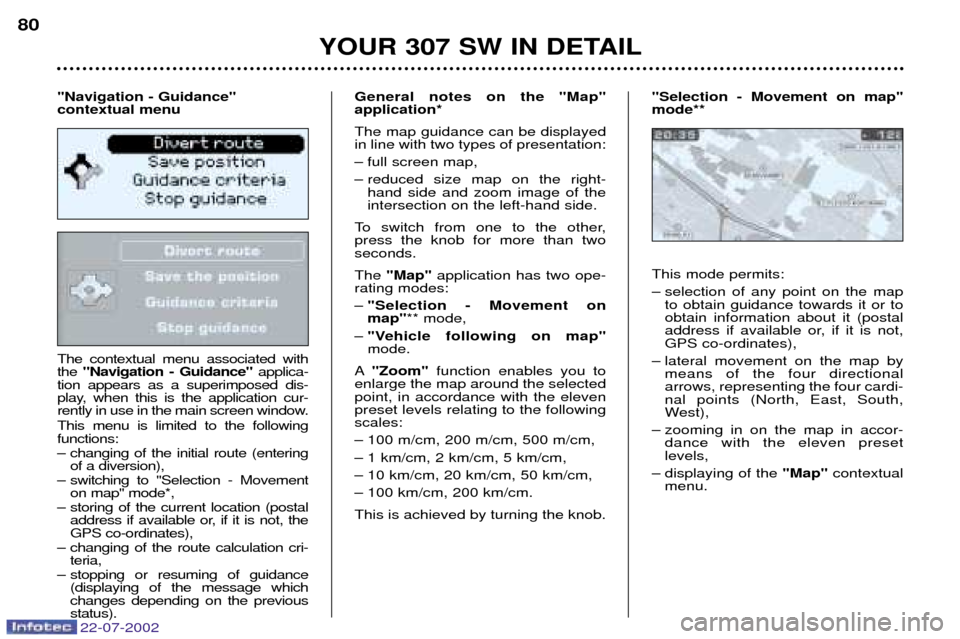
22-07-2002
The contextual menu associated with the "Navigation - Guidance" applica-
tion appears as a superimposed dis-
play, when this is the application cur-
rently in use in the main screen window. This menu is limited to the following functions:
Ð changing of the initial route (entering of a diversion),
Ð switching to "Selection - Movement on map" mode*,
Ð storing of the current location (postal address if available or, if it is not, the GPS co-ordinates),
Ð changing of the route calculation cri- teria,
Ð stopping or resuming of guidance (displaying of the message whichchanges depending on the previousstatus). General notes on the "Map"application* The map guidance can be displayed in line with two types of presentation:
Ð full screen map,
Ð reduced size map on the right-
hand side and zoom image of the intersection on the left-hand side.
To switch from one to the other,press the knob for more than twoseconds. The "Map" application has two ope-
rating modes: Ð "Selection - Movement on map" ** mode,
Ð "Vehicle following on map"mode.
A "Zoom" function enables you to
enlarge the map around the selectedpoint, in accordance with the elevenpreset levels relating to the followingscales:
Ð 100 m/cm, 200 m/cm, 500 m/cm,
Ð 1 km/cm, 2 km/cm, 5 km/cm,
Ð 10 km/cm, 20 km/cm, 50 km/cm,
Ð 100 km/cm, 200 km/cm. This is achieved by turning the knob. This mode permits:
Ð selection of any point on the map
to obtain guidance towards it or to obtain information about it (postal
address if available or, if it is not,GPS co-ordinates),
Ð lateral movement on the map by means of the four directionalarrows, representing the four cardi-nal points (North, East, South,
West),
Ð zooming in on the map in accor- dance with the eleven presetlevels,
Ð displaying of the "Map"contextual
menu.
YOUR 307 SW IN DETAIL
80
"Navigation - Guidance" contextual menu "Selection - Movement on map"mode**
Page 82 of 177
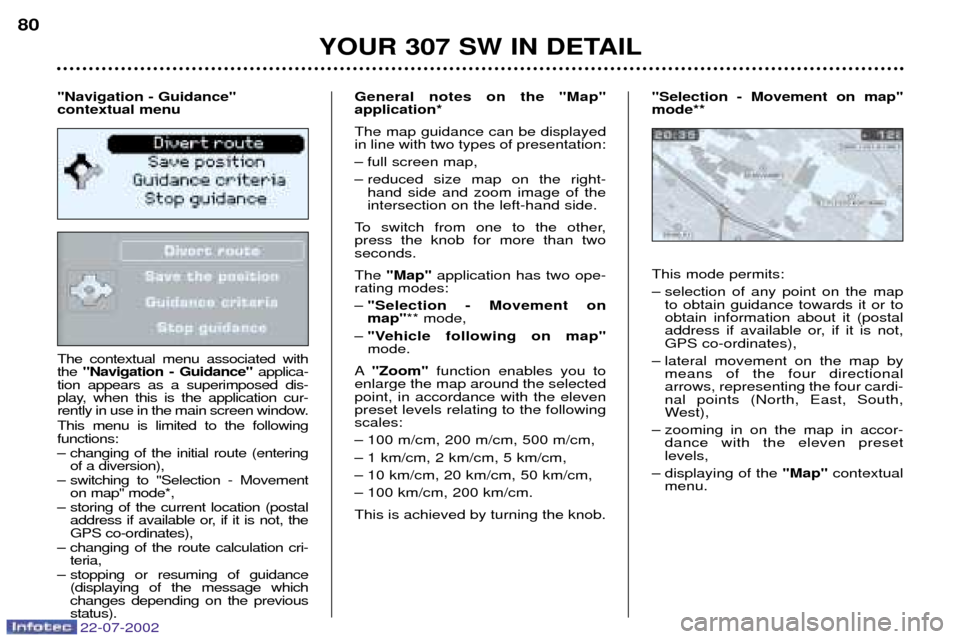
22-07-2002
The contextual menu associated with the "Navigation - Guidance" applica-
tion appears as a superimposed dis-
play, when this is the application cur-
rently in use in the main screen window. This menu is limited to the following functions:
Ð changing of the initial route (entering of a diversion),
Ð switching to "Selection - Movement on map" mode*,
Ð storing of the current location (postal address if available or, if it is not, the GPS co-ordinates),
Ð changing of the route calculation cri- teria,
Ð stopping or resuming of guidance (displaying of the message whichchanges depending on the previousstatus). General notes on the "Map"application* The map guidance can be displayed in line with two types of presentation:
Ð full screen map,
Ð reduced size map on the right-
hand side and zoom image of the intersection on the left-hand side.
To switch from one to the other,press the knob for more than twoseconds. The "Map" application has two ope-
rating modes: Ð "Selection - Movement on map" ** mode,
Ð "Vehicle following on map"mode.
A "Zoom" function enables you to
enlarge the map around the selectedpoint, in accordance with the elevenpreset levels relating to the followingscales:
Ð 100 m/cm, 200 m/cm, 500 m/cm,
Ð 1 km/cm, 2 km/cm, 5 km/cm,
Ð 10 km/cm, 20 km/cm, 50 km/cm,
Ð 100 km/cm, 200 km/cm. This is achieved by turning the knob. This mode permits:
Ð selection of any point on the map
to obtain guidance towards it or to obtain information about it (postal
address if available or, if it is not,GPS co-ordinates),
Ð lateral movement on the map by means of the four directionalarrows, representing the four cardi-nal points (North, East, South,
West),
Ð zooming in on the map in accor- dance with the eleven presetlevels,
Ð displaying of the "Map"contextual
menu.
YOUR 307 SW IN DETAIL
80
"Navigation - Guidance" contextual menu "Selection - Movement on map"mode**
Page 83 of 177
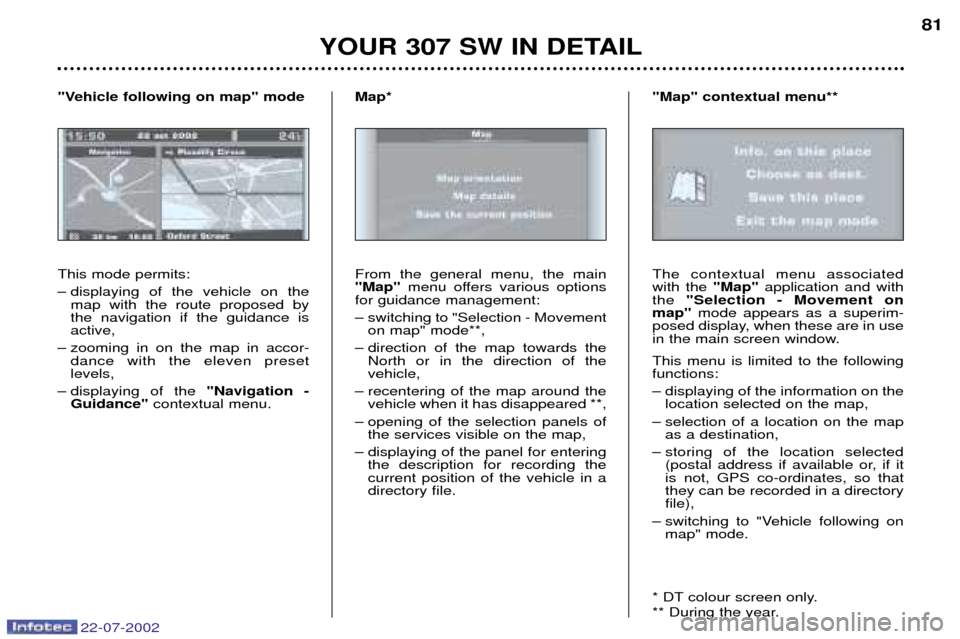
22-07-2002
YOUR 307 SW IN DETAIL81
This mode permits:
Ð displaying of the vehicle on the map with the route proposed by the navigation if the guidance isactive,
Ð zooming in on the map in accor- dance with the eleven presetlevels,
Ð displaying of the "Navigation -
Guidance" contextual menu.
"Vehicle following on map" mode
From the general menu, the main"Map"menu offers various options
for guidance management:
Ð switching to "Selection - Movement on map" mode**,
Ð direction of the map towards the North or in the direction of the vehicle,
Ð recentering of the map around the vehicle when it has disappeared **,
Ð opening of the selection panels of the services visible on the map,
Ð displaying of the panel for entering the description for recording thecurrent position of the vehicle in adirectory file.
Map*
The contextual menu associatedwith the "Map"application and with
the "Selection - Movement on
map" mode appears as a superim-
posed display, when these are in use
in the main screen window. This menu is limited to the following functions:
Ð displaying of the information on the location selected on the map,
Ð selection of a location on the map as a destination,
Ð storing of the location selected (postal address if available or, if it is not, GPS co-ordinates, so thatthey can be recorded in a directoryfile),
Ð switching to "Vehicle following on map" mode.
* DT colour screen only.
** During the year.
"Map" contextual menu**
Page 119 of 177

YOUR 307 SW IN DETAIL
114
Distance remaining to be tra- velled This is the distance remaining to the destination. It can either be calcula-ted by the navigation if guidance is
activated, or entered by the user,minus the distance covered since thedistance was entered. Note:if digits are missing, dashes
are displayed in their place.
Average speed This is the average speed calculated since the computer was last set tozero (with the ignition on). The warnings log This summarises the active warning messages by displaying them on themultifunction screen. The excess speed warning function* This monitors the maximum speed required. In the event that the pro-grammed speed is exceeded, themessage "Speed too high" appears
on the multifunction screen, accom-panied by an audible signal. Programming Accelerate to the desired speed. Keep pressing the control to store in
memory.
Range This shows the distance that can still be covered with the fuel remaining inthe tank. Note:
this figure may increase if
there is a change in the style of dri- ving or the road surface, producing asignificant drop in the currentconsumption. If horizontal segments are displayed for long periods instead of digits,
contact a PEUGEOT dealer. Current consumption This is the average fuel consumption during the last few seconds. This function is displayed only when the vehicle is travelling at a speedgreater than 30 km/h.
Average consumption This is the average fuel consumption since the computer was last set tozero. Distance travelled This indicates the distance travelled since the computer was last set tozero.
* During the year. Activation Keep pressing the control until the display indiciates
"Excess speed
ON" .
Switching off Keep pressing the control until the display indiciates "Excess speed
OFF" .
The routes The routes "1"and "2"are indepen-
dent but have identical application.Route "1"for example allows you to
make daily calculations and route "2" monthly calculations.
22-07-2002
Page 121 of 177

YOUR 307 SW IN DETAIL
114
Distance remaining to be tra- velled This is the distance remaining to the destination. It can either be calcula-ted by the navigation if guidance is
activated, or entered by the user,minus the distance covered since thedistance was entered. Note:if digits are missing, dashes
are displayed in their place.
Average speed This is the average speed calculated since the computer was last set tozero (with the ignition on). The warnings log This summarises the active warning messages by displaying them on themultifunction screen. The excess speed warning function* This monitors the maximum speed required. In the event that the pro-grammed speed is exceeded, themessage "Speed too high" appears
on the multifunction screen, accom-panied by an audible signal. Programming Accelerate to the desired speed. Keep pressing the control to store in
memory.
Range This shows the distance that can still be covered with the fuel remaining inthe tank. Note:
this figure may increase if
there is a change in the style of dri- ving or the road surface, producing asignificant drop in the currentconsumption. If horizontal segments are displayed for long periods instead of digits,
contact a PEUGEOT dealer. Current consumption This is the average fuel consumption during the last few seconds. This function is displayed only when the vehicle is travelling at a speedgreater than 30 km/h.
Average consumption This is the average fuel consumption since the computer was last set tozero. Distance travelled This indicates the distance travelled since the computer was last set tozero.
* During the year. Activation Keep pressing the control until the display indiciates
"Excess speed
ON" .
Switching off Keep pressing the control until the display indiciates "Excess speed
OFF" .
The routes The routes "1"and "2"are indepen-
dent but have identical application.Route "1"for example allows you to
make daily calculations and route "2" monthly calculations.
22-07-2002
Page 171 of 177
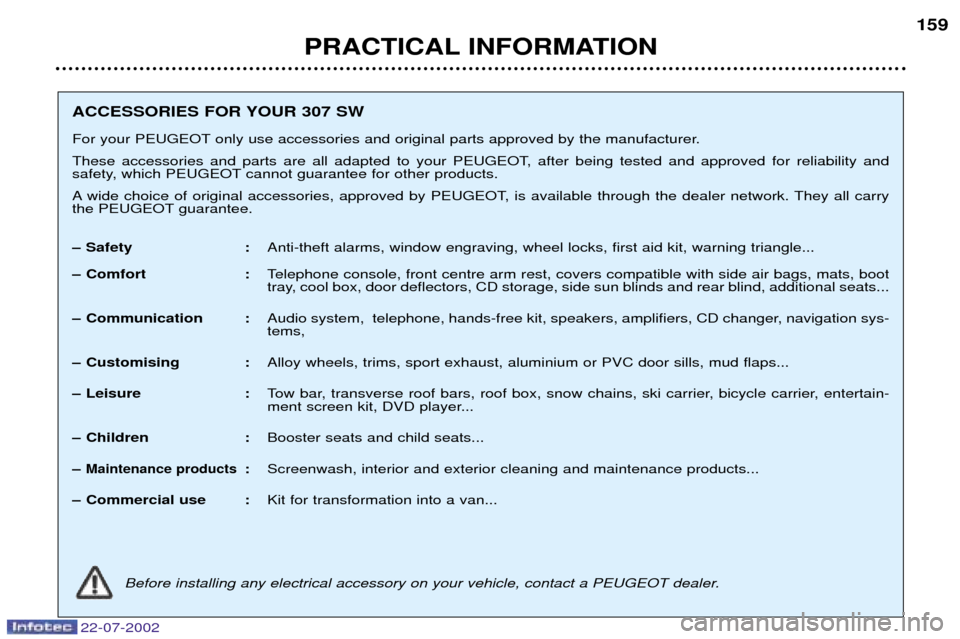
22-07-2002
PRACTICAL INFORMATION159
ACCESSORIES FOR YOUR 307 SW
For your PEUGEOT only use accessories and original parts approved by the manufacturer.
These accessories and parts are all adapted to your PEUGEOT, after being tested and approved for reliability and
safety, which PEUGEOT cannot guarantee for other products.
A wide choice of original accessories, approved by PEUGEOT, is available through the dealer network. They all carry
the PEUGEOT guarantee.
Ð Safety :
Anti-theft alarms, window engraving, wheel locks, first aid kit, warning triangle...
Ð Comfort : Telephone console, front centre arm rest, covers compatible with side air bags, mats, boot
tray, cool box, door deflectors, CD storage, side sun blinds and rear blind, additional seats...
Ð Communication : Audio system, telephone, hands-free kit, speakers, amplifiers, CD changer, navigation sys-tems,
Ð Customising : Alloy wheels, trims, sport exhaust, aluminium or PVC door sills, mud flaps...
Ð Leisure : Tow bar, transverse roof bars, roof box, snow chains, ski carrier, bicycle carrier, entertain-
ment screen kit, DVD player...
Ð Children : Booster seats and child seats...
Ð
Maintenance products: Screenwash, interior and exterior cleaning and maintenance products...
Ð Commercial use : Kit for transformation into a van...
Before installing any electrical accessory on your vehicle, contact a PEUGEOT dealer.