navigation Peugeot 307 SW Dag 2002.5 Owner's Manual
[x] Cancel search | Manufacturer: PEUGEOT, Model Year: 2002.5, Model line: 307 SW Dag, Model: Peugeot 307 SW Dag 2002.5Pages: 177, PDF Size: 1.99 MB
Page 32 of 177

22-07-2002
YOUR 307 SW IN DETAIL35
MULTIFUNCTION SCREENS Presentation Monochrome screen B This enables the following informa- tion to be displayed:
Ð the time,
Ð the date,
Ð the outside temperature (the ¡
C
symbol flashes when there is a risk of ice),
Ð the radio displays,
Ð the status of the openings (doors, bonnet ...),
Ð the warning (e.g. "Battery charge fault") or information (e.g. "Passenger air bag disarmed")messages displayed temporarilycan be cleared by pressing button1or 2,
Ð the trip computer (see correspon- ding section).Monochrome screen CT and colour screen DT These two systems are controlled by the RT3 audio/telephone keypad.
They enable the following informa-tion to be displayed:
Ð the time,
Ð the date,
Ð the outside temperature (a messa- ge warns you when there is a risk of ice),
Ð the audio source displays (radio, CD,...),
Ð the telematic system displays (telephone, services,...),
Ð the status of the openings (doors, bonnet,...),
Ð the warning (e.g. "Fuel level low") and vehicle functions status (e.g."Passenger air bag disarmed")
messages displayed temporarily,
Ð the trip computer display (see cor- responding section),
Ð the satellite navigation system dis- plays (see corresponding section).
Note: to enable you to use all of your
system's functions, you have two CDROMs: one, "Configuration",contains the software and thevarious display and spoken informa-
tion languages, the other,"Navigation", contains the satellitenavigation system map data. Monochrome screen CT General menu Press the
"MENU"button to access
the general menu and select one of
the following applications:
Ð navigation - guidance (see section "Satellite navigation system"),
Ð trip computer (see corresponding section),
Ð directory (see "RT3 audio/telepho- ne" section),
Ð telematics (see "RT3 audio/tele- phone" section),
Ð configuration (see corresponding section).
Page 33 of 177

22-07-2002
YOUR 307 SW IN DETAIL
36
Parameter configuration Monochrome screen B Press button 1for two seconds to
gain access to the settings. Then, each press of this button per- mits scrolling of the various parame-ters.
Ð language of the information dis- played,
Ð speed unit (km or miles),
Ð temperature unit (degrees Celcius or Fahrenheit),
Ð time format (12 or 24 hours),
Ð hour,
Ð minute,
Ð year,
Ð month,
Ð day. Pressing button 2enables you to
change the parameter selected. Continue pressing the button forrapid scrolling. After ten seconds without action, the
screen returns to the usual display,the modified data is recorded.
Ð configuration (see corresponding
section).
Ð map (see section "Satellite naviga- tion system")
A few definitions... Superimposed display: a window appears over the current application for a short while, toannounce a change of status of ano-ther application. Permanent application: main application currently in use,dis-
played in the main screen window. Contextual menu: limited menu associated with the main application currently in use, dis-
played in the main screen window.
Colour screen DT General menu Press the
"MENU"button to access
the general menu and select one of
the following applications: navigation - guidance (see section "Satellite navigation system"),
Ð trip computer (see corresponding section),
Ð directory (see "RT3 audio/telepho- ne" section),
Ð telematics (see "RT3 audio/tele- phone" section),
Page 34 of 177

22-07-2002
YOUR 307 SW IN DETAIL
36
Parameter configuration Monochrome screen B Press button 1for two seconds to
gain access to the settings. Then, each press of this button per- mits scrolling of the various parame-ters.
Ð language of the information dis- played,
Ð speed unit (km or miles),
Ð temperature unit (degrees Celcius or Fahrenheit),
Ð time format (12 or 24 hours),
Ð hour,
Ð minute,
Ð year,
Ð month,
Ð day. Pressing button 2enables you to
change the parameter selected. Continue pressing the button forrapid scrolling. After ten seconds without action, the
screen returns to the usual display,the modified data is recorded.
Ð configuration (see corresponding
section).
Ð map (see section "Satellite naviga- tion system")
A few definitions... Superimposed display: a window appears over the current application for a short while, toannounce a change of status of ano-ther application. Permanent application: main application currently in use,dis-
played in the main screen window. Contextual menu: limited menu associated with the main application currently in use, dis-
played in the main screen window.
Colour screen DT General menu Press the
"MENU"button to access
the general menu and select one of
the following applications: navigation - guidance (see section "Satellite navigation system"),
Ð trip computer (see corresponding section),
Ð directory (see "RT3 audio/telepho- ne" section),
Ð telematics (see "RT3 audio/tele- phone" section),
Page 68 of 177
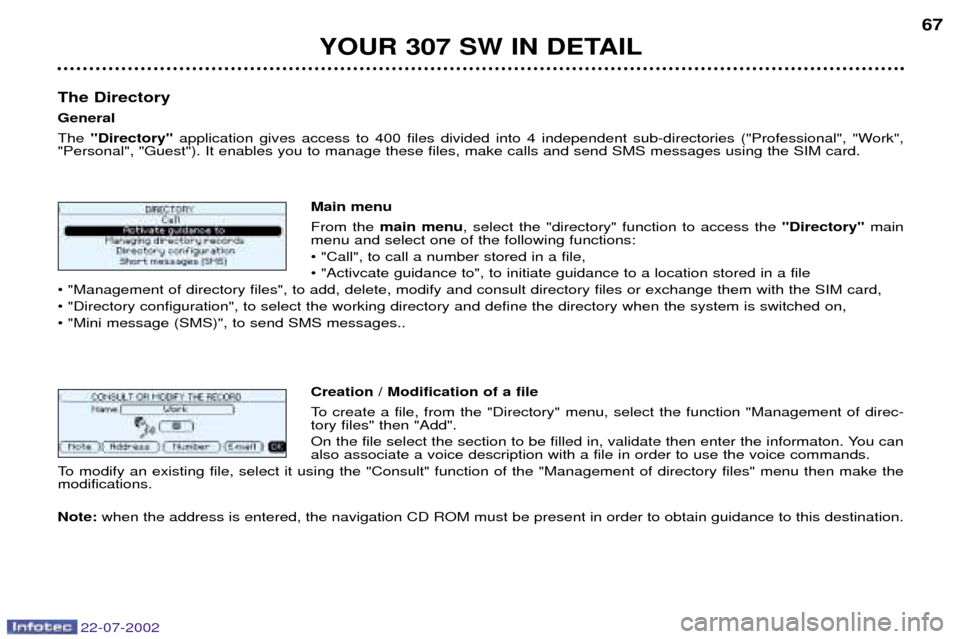
YOUR 307 SW IN DETAIL67
The Directory GeneralThe "Directory" application gives access to 400 files divided into 4 independent sub-directories ("Professional", "Work",
"Personal", "Guest"). It enables you to manage these files, make calls and send SMS messages using the SIM card.
Main menuFrom the main menu , select the "directory" function to access the "Directory"main
menu and select one of the following functions: ¥ "Call", to call a number stored in a file,¥ "Activcate guidance to", to initiate guidance to a location stored in a file
¥ "Management of directory files", to add, delete, modify and consult directory files or exchange them with the SIM card,¥ "Directory configuration", to select the working directory and define the directory when the system is switched on,¥ "Mini message (SMS)", to send SMS messages..
Creation / Modification of a file
To create a file, from the "Directory" menu, select the function "Management of direc- tory files" then "Add".
On the file select the section to be filled in, validate then enter the informaton. You can also associate a voice description with a file in order to use the voice commands.
To modify an existing file, select it using the "Consult" function of the "Management of directory files" menu then make themodifications. Note: when the address is entered, the navigation CD ROM must be present in order to obtain guidance to this destination.
22-07-2002
Page 70 of 177
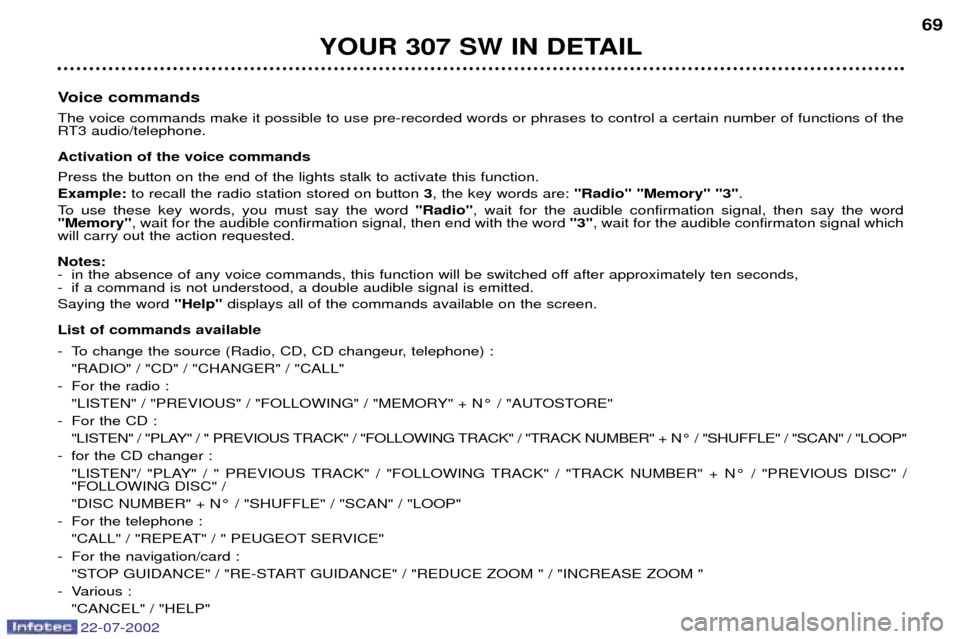
22-07-2002
YOUR 307 SW IN DETAIL69
Voice commands The voice commands make it possible to use pre-recorded words or phrases to control a certain number of functions of the
RT3 audio/telephone. Activation of the voice commands Press the button on the end of the lights stalk to activate this function. Example: to recall the radio station stored on button 3, the key words are: "Radio" "Memory" "3" .
To use these key words, you must say the word "Radio", wait for the audible confirmation signal, then say the word
"Memory" , wait for the audible confirmation signal, then end with the word "3", wait for the audible confirmaton signal which
will carry out the action requested. Notes:
- in the absence of any voice commands, this function will be switched off after approximately ten seconds,
- if a command is not understood, a double audible signal is emitted. Saying the word "Help"displays all of the commands available on the screen.
List of commands available
- To change the source (Radio, CD, CD changeur, telephone) : "RADIO" / "CD" / "CHANGER" / "CALL"
- For the radio : "LISTEN" / "PREVIOUS" / "FOLLOWING" / "MEMORY" + N¡ / "AUTOSTORE"
- For the CD : "LISTEN" / "PLAY" / " PREVIOUS TRACK" / "FOLLOWING TRACK" / "TRACK NUMBER" + N¡ / "SHUFFLE" / "SCAN" / "LOOP"
- for the CD changer : "LISTEN"/ "PLAY" / " PREVIOUS TRACK" / "FOLLOWING TRACK" / "TRACK NUMBER" + N¡ / "PREVIOUS DISC" / "FOLLOWING DISC" /
"DISC NUMBER" + N¡ / "SHUFFLE" / "SCAN" / "LOOP"
- For the telephone : "CALL" / "REPEAT" / " PEUGEOT SERVICE"
- For the navigation/card : "STOP GUIDANCE" / "RE-START GUIDANCE" / "REDUCE ZOOM " / "INCREASE ZOOM "
- Various :
"CANCEL" / "HELP"
Page 73 of 177
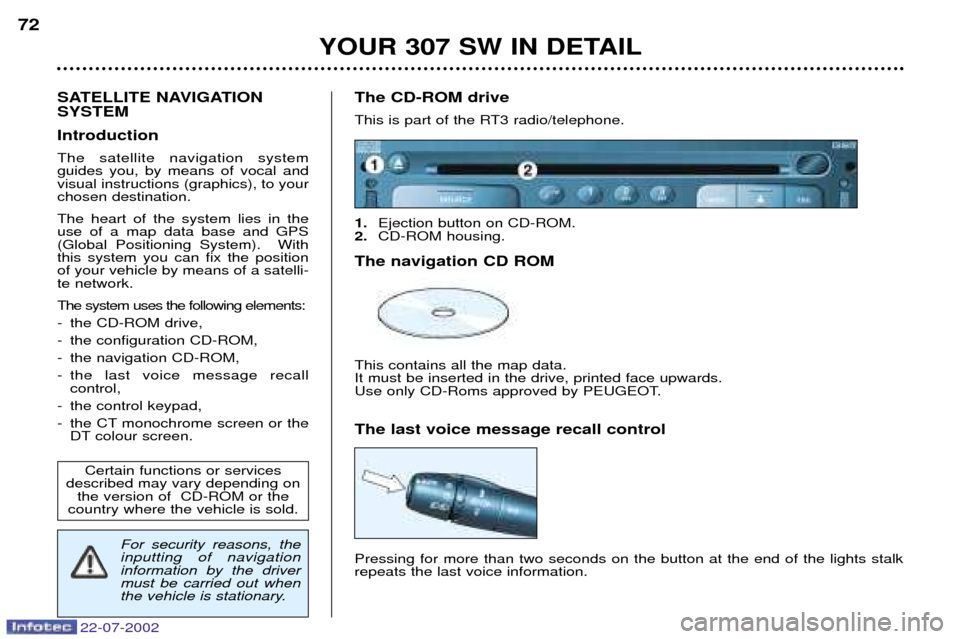
22-07-2002
YOUR 307 SW IN DETAIL
72
SATELLITE NAVIGATION SYSTEM Introduction The satellite navigation system guides you, by means of vocal andvisual instructions (graphics), to yourchosen destination. The heart of the system lies in the use of a map data base and GPS(Global Positioning System). Withthis system you can fix the positionof your vehicle by means of a satelli-te network. The system uses the following elements:
- the CD-ROM drive,
- the configuration CD-ROM,
- the navigation CD-ROM,
- the last voice message recallcontrol,
- the control keypad,
- the CT monochrome screen or the DT colour screen. The CD-ROM drive
This is part of the RT3 radio/telephone. 1.
Ejection button on CD-ROM.
2. CD-ROM housing.
The navigation CD ROMThis contains all the map data. It must be inserted in the drive, printed face upwards.
Use only CD-Roms approved by PEUGEOT. The last voice message recall control Pressing for more than two seconds on the button at the end of the lights stalk repeats the last voice information.
Certain functions or services
described may vary depending on the version of CD-ROM or the
country where the vehicle is sold.
For security reasons, the inputting of navigationinformation by the drivermust be carried out when
the vehicle is stationary.
Page 74 of 177

22-07-2002
YOUR 307 SW IN DETAIL73
Dial; this has two functions: Ð Rotation of the dial:
This allows you to move roundthe screen and thus select a function.
It also allows you : Ð with a "setting" type parameter, after selection, to increase or decreasethe
value,
Ð with a "list"type parameter, to open the list and scroll throughthe values.
Ð with mapguidance, to increase the zoom.
Ð Pressing the dial: This allows:
Ð access to the list of controls (contextual menu) of the permanent display, if
there is no other display superimposed.
Ð confirmation of the selected function or the modified value.
Ð selection of a "setting" or "list" type parameter for modification.
"MODE" button:
Ð Brief press: modification of permanent display (audio system, navigation / gui- dance...),
Ð Pressing for more than two seconds displays general information
"ESC" button:
Ð Brief press: cancellingof operation in progress or erasingof last superimpo-
sed display.
Ð Pressing for more than two seconds: erasing of all superimposed displays and return to the permanent display.
"MENU" button:
Ð Brief pressure: access to the general menu.
Ð Pressing for more than two seconds: acces to the help menu.
The control pads These let you select and validate the functions, controls and programmesdisplayed. The control pad is an integral part of
the RT3 radio/telephone.
Page 75 of 177

22-07-2002
YOUR 307 SW IN DETAIL
74
Select the Navigation/Guidance icon using the knob, then validate bypressing the knob to access themain "Navigation - Guidance"
menu.
General menu
Switch on the RT3 audio/telephone and insert the navigation CD ROM. Press the
"MENU"button to access
the general menu .
During guidance, if the navigation CD-ROM is present, the screen displays
different information depending on the manoeuvres to be carried out. 1. Current manoeuvre or compass.
2. Next manoeuvre to be carried out.
3. Next road to be taken.
4. Current road.
5. Estimated time of arrival at destination.
6. Distance to final destination.
7. Distance to next manoeuvre.
Notes:
Ð depending on the situation of the vehicle and on the reception of the GPS infor- mation, this information may disappear from the screen temporarily,
Ð during guidance, it is only possible to listen to a CD if the vehicle is fitted with a CD changer.
General notes on the display
Monochrome screen CT Colour screen DT
12
765
123
7654
4
3
Page 76 of 177
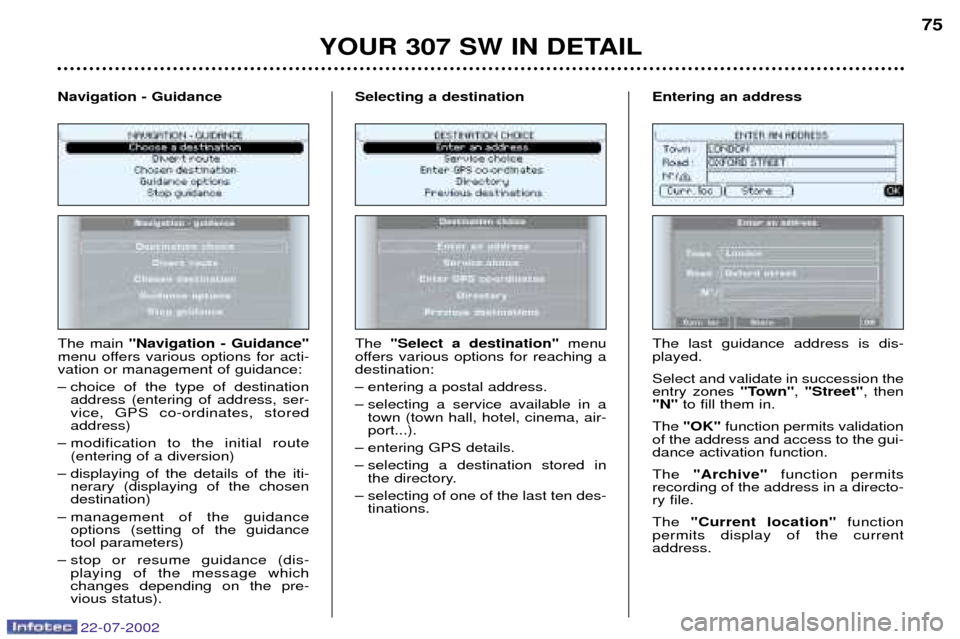
YOUR 307 SW IN DETAIL75
The main "Navigation - Guidance"
menu offers various options for acti- vation or management of guidance:
Ð choice of the type of destination address (entering of address, ser- vice, GPS co-ordinates, storedaddress)
Ð modification to the initial route (entering of a diversion)
Ð displaying of the details of the iti- nerary (displaying of the chosendestination)
Ð management of the guidance options (setting of the guidancetool parameters)
Ð stop or resume guidance (dis- playing of the message whichchanges depending on the pre-vious status).
Navigation - Guidance
The "Select a destination" menu
offers various options for reaching adestination:
Ð entering a postal address.
Ð selecting a service available in a town (town hall, hotel, cinema, air- port...).
Ð entering GPS details.
Ð selecting a destination stored in the directory.
Ð selecting of one of the last ten des- tinations.
Selecting a destination
The last guidance address is dis- played. Select and validate in succession the entry zones "Town", "Street" , then
"N" to fill them in.
The "OK" function permits validation
of the address and access to the gui-dance activation function. The "Archive" function permits
recording of the address in a directo- ry file. The "Current location" function
permits display of the current address.
Entering an address
22-07-2002
Page 80 of 177
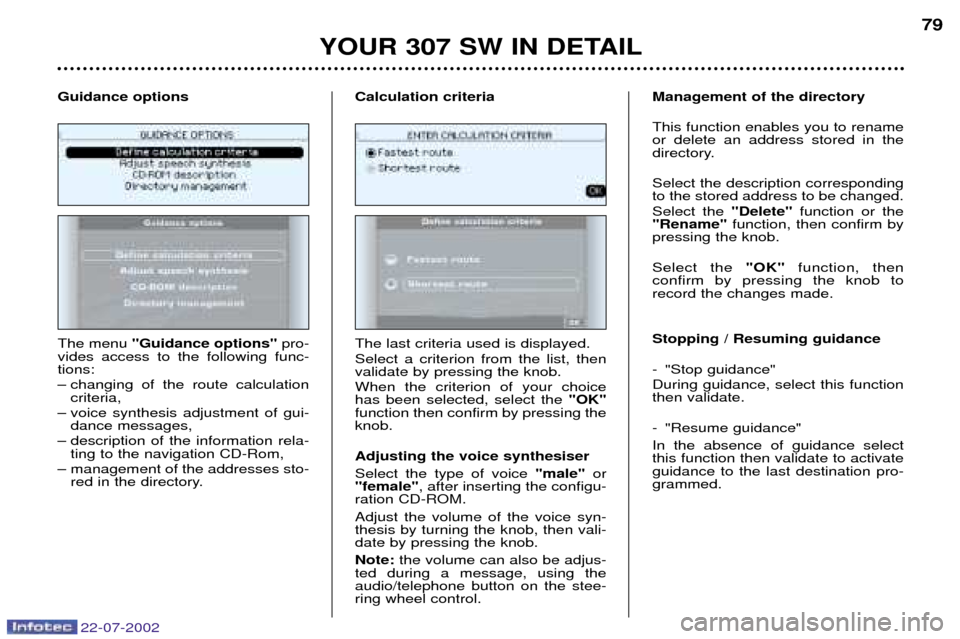
22-07-2002
YOUR 307 SW IN DETAIL79
The menu ''Guidance options'' pro-
vides access to the following func- tions:
Ð changing of the route calculation criteria,
Ð voice synthesis adjustment of gui- dance messages,
Ð description of the information rela- ting to the navigation CD-Rom,
Ð management of the addresses sto- red in the directory.
Guidance options
The last criteria used is displayed.Select a criterion from the list, then validate by pressing the knob. When the criterion of your choice has been selected, select the "OK"
function then confirm by pressing theknob. Adjusting the voice synthesiser Select the type of voice "male"or
"female" , after inserting the configu-
ration CD-ROM.Adjust the volume of the voice syn- thesis by turning the knob, then vali-date by pressing the knob. Note: the volume can also be adjus-
ted during a message, using the audio/telephone button on the stee-ring wheel control. Management of the directory This function enables you to rename or delete an address stored in the
directory. Select the description corresponding to the stored address to be changed. Select the
"Delete"function or the
"Rename" function, then confirm by
pressing the knob. Select the "OK"function, then
confirm by pressing the knob to record the changes made. Stopping / Resuming guidance
- "Stop guidance" During guidance, select this function then validate.
- "Resume guidance" In the absence of guidance select this function then validate to activateguidance to the last destination pro-grammed.
Calculation criteria